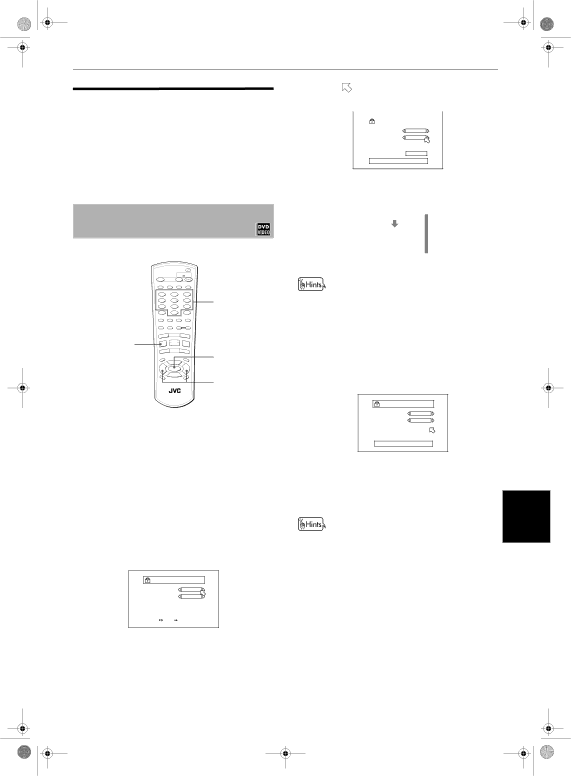
Limiting playback by children
This function restricts playback of DVD VIDEO discs which contain violent (and other) scenes according to the level set by the user. For example, if a movie which includes violent scenes supports the parental lock feature, such scenes which you do not want to let children view can be cut or replaced with other scenes.
To set Parental Lock for the first time
[PARENTAL LOCK]
|
|
|
|
|
|
|
| TV |
|
| DVD |
|
| OPEN |
|
|
| STANDBY/ON |
|
| |||||
| /CLOSE |
|
| TV |
|
| DVD |
|
| |||
| REPEAT |
| 3D | TV/VIDEO |
|
|
|
| ||||
| PHONIC | CANCEL | RETURN |
| ||||||||
|
| TV1 |
| TV2 |
| TV3 |
|
| ||||
|
| 1 |
|
| 2 |
|
| 3 |
|
| 6 | |
|
| TV4 |
| TV5 |
| TV6 |
| |||||
|
| 4 |
|
| 5 |
|
| 6 |
|
| ||
|
| TV7 |
| TV8 |
| TV9 |
| |||||
|
| 7 |
|
| 8 |
|
| 9 |
|
| ||
| TV |
| TV0 |
| MUTING |
|
| |||||
| 10 |
|
| 0 |
| +10 |
|
| ||||
| ANGLE | SUBTITLE | AUDIO |
| VFP |
|
| |||||
|
|
|
|
|
| S.FREQ |
| PROGRESSIVE |
| |||
|
|
|
|
|
|
|
|
| SCAN |
|
| |
| DIGEST | PAGE | - ZOOM + |
|
| |||||||
| PREVIOUS |
|
|
| NEXT |
|
|
| ||||
1 |
| 4 |
|
| ¢ |
|
|
| ||||
CLEAR |
| SELECT | STROBE |
|
| |||||||
| 3 |
|
| |||||||||
| 7 |
|
| 8 |
|
|
| |||||
|
|
|
|
|
|
|
| |||||
| SLOW- |
|
| SLOW+ |
|
| 1, 3, 5, 7 | |||||
|
| 1 |
|
| ¡ |
|
|
| ||||
| VOL |
|
| 5 |
|
| VOL |
| ||||
| OP |
|
|
|
|
| M |
|
|
|
| |
| T | U |
|
|
|
| EN |
|
|
| ||
|
| EN |
|
| CH+ |
|
| U |
|
| ||
| M |
|
|
|
|
|
|
| ||||
| - |
|
|
|
|
|
|
|
| + |
|
|
|
| 5 |
|
| ENTER |
| 5 |
|
|
| ||
|
|
|
|
| ∞ |
|
|
|
|
| 2, 4 | |
| CH | OIC | E |
| CH- | ONSCREEN | ||||||
|
|
|
|
|
| |||||||
¶While a DVD VIDEO disc is stopped or no disc is inserted
1 Press ENTER while holding down 7 on the remote control unit.
The Parental Lock
 points [Country Code].
points [Country Code].
2 While ![]() points [Country Code], use CURSOR 2/3 to select the “US” for country code.
points [Country Code], use CURSOR 2/3 to select the “US” for country code.
The country code whose standards were applied to rate the DVD VIDEO disc should be selected.
See “Appendix B: Country code list for parental lock”.
PARENTAL LOCK
Country Code |
| US |
Set Level |
| NONE |
|
|
|
PASSWORD |
| – – – – |
|
|
|
|
| EXIT |
|
| |
PRESS KEY | ENTER | |
3 Press ENTER.
![]() moves to [Set Level].
moves to [Set Level].
Initial settings
4 While | points [Set Level], use CURSOR |
| |||||
English | |||||||
2/3 to select the parental lock level. |
| ||||||
| |||||||
|
|
|
|
|
|
|
|
|
|
|
|
|
| ||
|
| PARENTAL LOCK |
|
|
| ||
|
| Country Code | US |
| |||
|
| Set Level | LEVEL 1 |
| |||
|
|
|
|
|
| ||
|
| PASSWORD | – – – – |
|
| ||
EXIT
PRESS ![]()
![]() KEY
KEY ![]() ENTER
ENTER
Each time you press CURSOR 2/3, the parental level changes as follows:
NONE 
LEVEL 1
•
•
•
LEVEL 8 ![]()
•“LEVEL1” is the strictest level. “NONE” means no restriction. Discs rated higher than the selected level are restricted.
5 Press ENTER.
 moves to [PASSWORD].
moves to [PASSWORD].
6 Enter your
PARENTAL LOCK
Country Code | US |
Set Level | LEVEL 1 |
|
|
PASSWORD | – – – – |
|
|
| EXIT |
NEW PASSWORD? • • • PRESS 0~9 KEY
7 Press ENTER.
The parental level and password are set. ![]() moves to [EXIT].
moves to [EXIT].
Pressing ENTER again returns to the opening | Initialsettings |
• If you enter an undesired password in step 6 above, reenter | |
display. |
|
the password before pressing ENTER. |
|
|
61