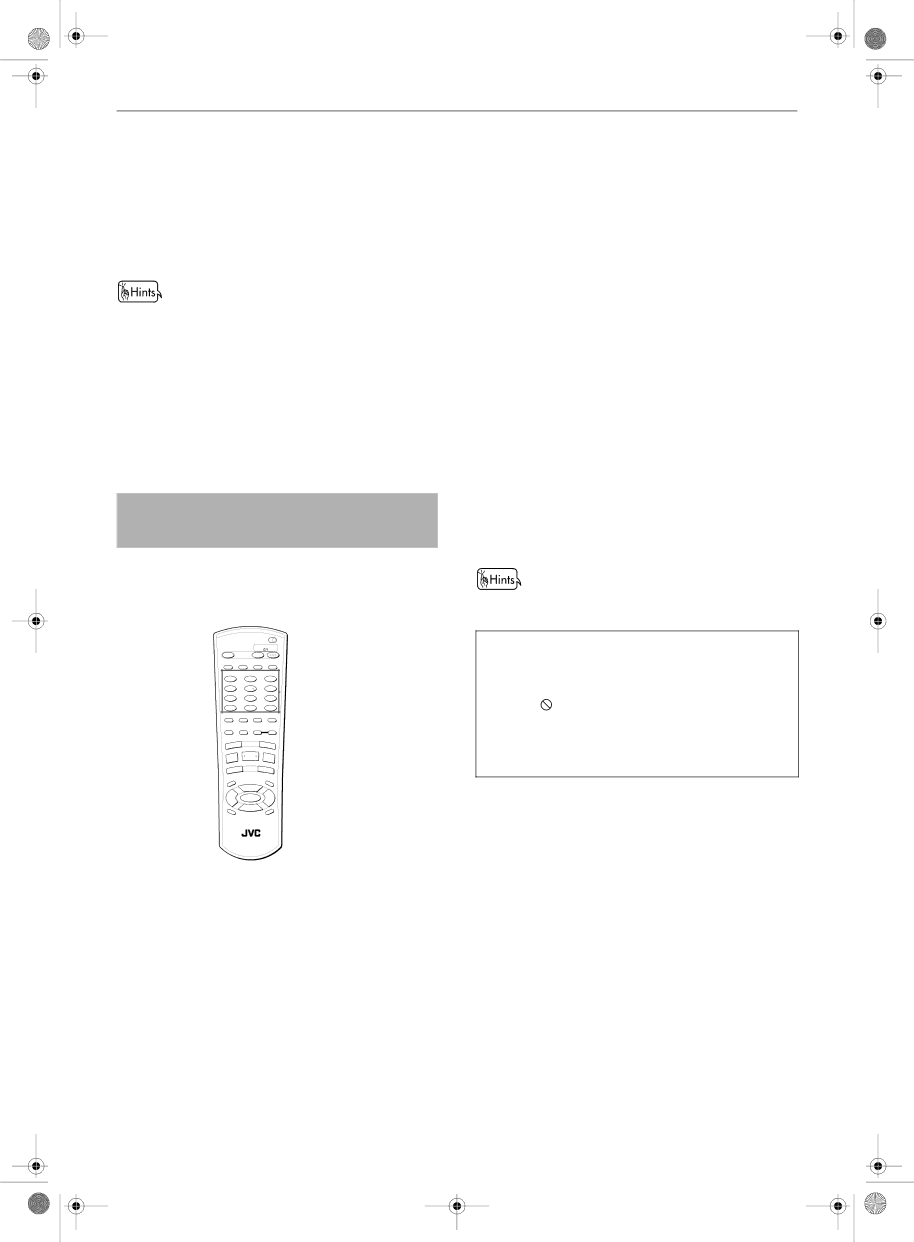
The unit starts playback of the selected item. You can return to the menu by pressing the RETURN button.
When “NEXT” or “PREVIOUS” appears on the TV screen, the unit generally works as follows:
•Pressing ¢ advances to the next page.
•Pressing 4 returns to the previous page. * The method of the operation is different
depending on the disc.
•To activate the PBC function when a
•You can also activate the PBC function using the on screen menu display as follows.
1 Press ON SCREEN.
2 Use CURSOR 5/∞ to move ![]() to [PBC CALL], then press
to [PBC CALL], then press
ENTER.
•If you want to playback a
To locate a desired selection using the numeric buttons 



You can locate the desired title or chapter (for DVD VIDEO), group or track (for DVD AUDIO), or track (for Audio CD/Video CD) from which the unit starts playback.
.
|
|
|
|
| TV |
|
| DVD |
OPEN |
|
|
| STANDBY/ON |
| |||
/CLOSE |
|
| TV |
| DVD |
| ||
REPEAT | 3D | TV/VIDEO |
|
|
| |||
PHONIC | CANCEL | RETURN | ||||||
TV1 |
| TV2 |
| TV3 |
| |||
1 |
| 2 |
|
|
| 3 |
| 1 |
TV4 |
| TV5 |
| TV6 | ||||
4 |
| 5 |
|
|
| 6 |
| |
TV7 |
| TV8 |
| TV9 | ||||
7 |
| 8 |
|
|
| 9 |
| |
TV |
| TV0 |
| MUTING | ||||
10 |
| 0 |
|
| +10 |
| ||
ANGLE | SUBTITLE | AUDIO |
| VFP |
| |||
|
|
| S.FREQ | PROGRESSIVE | ||||
|
|
|
|
|
| SCAN |
| |
DIGEST | PAGE |
| - ZOOM + |
| ||||
PREVIOUS |
|
|
| NEXT |
|
| ||
4 |
|
| ¢ |
|
| |||
CLEAR | SELECT | STROBE |
| |||||
| 3 |
| ||||||
7 |
|
| 8 |
|
| |||
|
|
|
|
|
| |||
| - |
|
| SLOW+ |
|
| ||
SLOW |
|
|
|
| ||||
1 |
|
| ¡ |
|
|
| ||
OP |
|
|
|
| M |
|
|
|
T U |
|
|
|
| EN |
|
| |
EN |
| CH+ |
|
| U |
| ||
M |
|
|
|
|
| |||
VOL |
| 5 |
|
| VOL |
| ||
|
|
|
|
|
| |||
-+
5 ![]() ENTER 5
ENTER 5
|
|
| ∞ |
CH | OIC | E | CH- |
| ONSCREEN |
¶For DVD VIDEO/DVD AUDIO/Audio CD:
During playback or while stopped
For Video CD: During playback without PBC function or while stopped
1 Use the numeric buttons to specify the number.
*During DVD VIDEO playback (except when a menu is shown), a chapter is specified.
*While a DVD VIDEO is stopped, a title is specified.
*For an Audio CD or Video CD, a track is
specified.
Advanced operations
The unit starts playback from the beginning of the | English | |
selection. | ||
| ||
| ||
• See page 13 for details about how to use the |
| |
numeric buttons. |
| |
Depending on the disc type and the unit status, |
| |
what is specified differs. |
|
Unit status | Disc type | What is | |
specified | |||
|
| ||
|
|
| |
| DVD VIDEO | title or chapter(*1) | |
|
|
| |
While stopped | DVD AUDIO | group or track(*2) | |
|
|
| |
| Audio CD/ Video CD | track | |
|
|
| |
| DVD VIDEO | chapter | |
|
|
| |
During playback | DVD AUDIO | track | |
|
|
| |
| Audio CD/ Video CD | track | |
|
|
|
*1 If a disc contains more than one title, a title is specified. If a disc contains only one title, a chapter is specified.
*2 If a disc contains more than one group, a group is specified. If a disc contains only one group, a track is specified.
The selected title, group or track number appears in the display window on the front panel.
•You can also see the selected number on the
NOTES | Advanced | operations |
|
|
|
| |
• During DVD VIDEO or DVD AUDIO playback, if a menu is |
|
|
|
shown on the TV screen, the numeric buttons may be |
|
|
|
used for selecting an item in the menu. |
|
|
|
• When appears on the TV screen: |
|
|
|
|
|
| |
The title or track you have selected is not contained in |
|
|
|
the disc. |
|
|
|
•This function does not work during Video CD playback with PBC function.
31