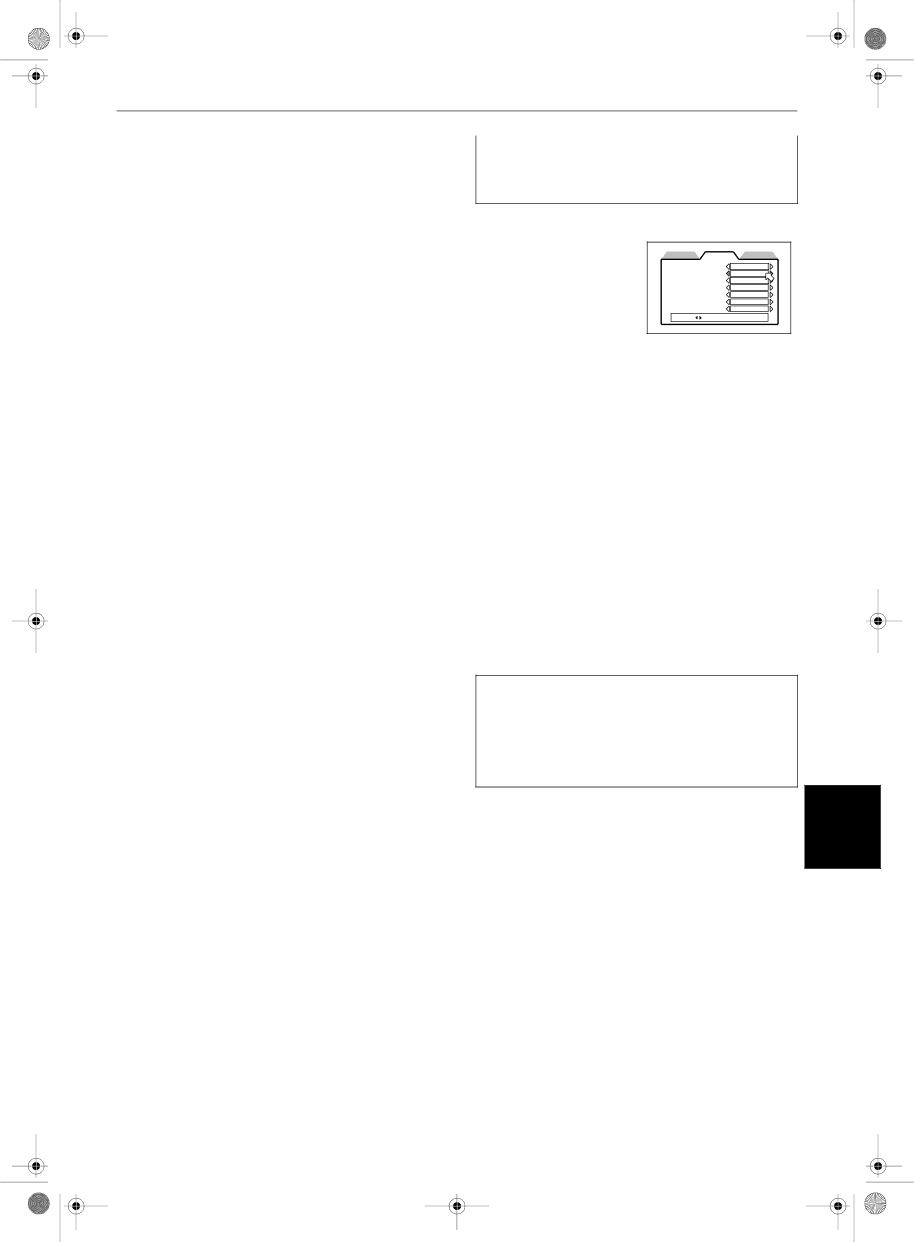
Initial settings
•STREAM/PCM
Should be selected when you connect to the digital input of an amplifier with a
•DOLBY DIGITAL/PCM
Should be selected when you connect to the digital input of a Dolby Digital decoder, or an amplifier with a
The following chart shows the relationship between types of playback discs and output signals.
| Output |
|
|
|
|
|
|
Playback discs | STREAM/ | DOLBY |
|
| DIGITAL/ | PCM ONLY | |
| PCM | ||
| PCM |
| |
|
|
| |
|
|
|
|
DVD with 48/44.1 | 48/44.1 kHz, |
|
|
kHz, 16 bit linear | 16 bit, stereo | + | + |
PCM | linear PCM |
|
|
|
|
|
|
DVD with 48/44.1 | 48/44.1 kHz, |
|
|
kHz, 20/24 bit | 16 bit, stereo | + | + |
linear PCM | linear PCM* |
|
|
|
|
|
|
DVD with 96/88.2 | No output | + | + |
kHz, linear PCM |
| ||
|
|
| |
|
|
|
|
DVD with 192/ | No output |
|
|
176.4 kHz, 16/22/ |
| + | + |
24 bit linear PCM |
|
|
|
|
|
|
|
DVD with DTS | DTS bitstream | 48 kHz, 16 bit, |
|
|
| stereo linear | + |
|
| PCM* |
|
|
|
|
|
DVD with Dolby | Dolby Digital |
| 48 kHz, 16 bit, |
Digital | bitstream | + | stereo linear |
|
|
| PCM* |
|
|
|
|
Video CD | 44.1 kHz, |
|
|
| 16 bit, stereo | + | + |
| linear PCM |
|
|
|
|
|
|
Audio CD | 44.1 kHz, |
|
|
| 16 bit, | + | + |
| stereo linear | ||
|
|
| |
| PCM |
|
|
|
|
|
|
Audio CD with DTS | DTS bitstream | 44.1 kHz, |
|
|
| 16 bit, stereo | + |
|
| linear PCM |
|
|
|
|
|
No output | + | + | |
|
|
|
|
*With some DVD VIDEO discs that are not fully copy- protected, a 20 or 24 bit digital signal may be output.
NOTE |
| English |
•When playing a DVD VIDEO or Audio CD disc with DTS, use a DTS decoder to get correct signals from your speakers.
DOWN MIX
To playback a DVD VIDEO
disc recorded with surround multichannel audio correctly, the DOWN MIX setting must be properly made according to
your audio system.
Note that this setting affects
only the output signal from the ANALOG AUDIO output jacks when playing back a DVD VIDEO disc recorded with surround multichannel audio.
•Lt/Rt
Should be selected when you enjoy multichannel surround audio by connecting the unit’s ANALOG AUDIO output to a surround decoder.
•L0/R0
Should be selected when you enjoy conventional 2- channel stereo audio by connecting the unit’s AUDIO output to a stereo amplifier/receiver or television set, or when you duplicate audio of a DVD VIDEO disc recorded with surround audio to your MD, cassette, etc.
•OFF
When you enjoy multichannel surround audio by connecting the unit's
NOTES
•The “DOWN MIX” function does not work when the 3D PHONIC function is activated.
•Some DVD AUDIO discs prohibit the
Initial settings
57