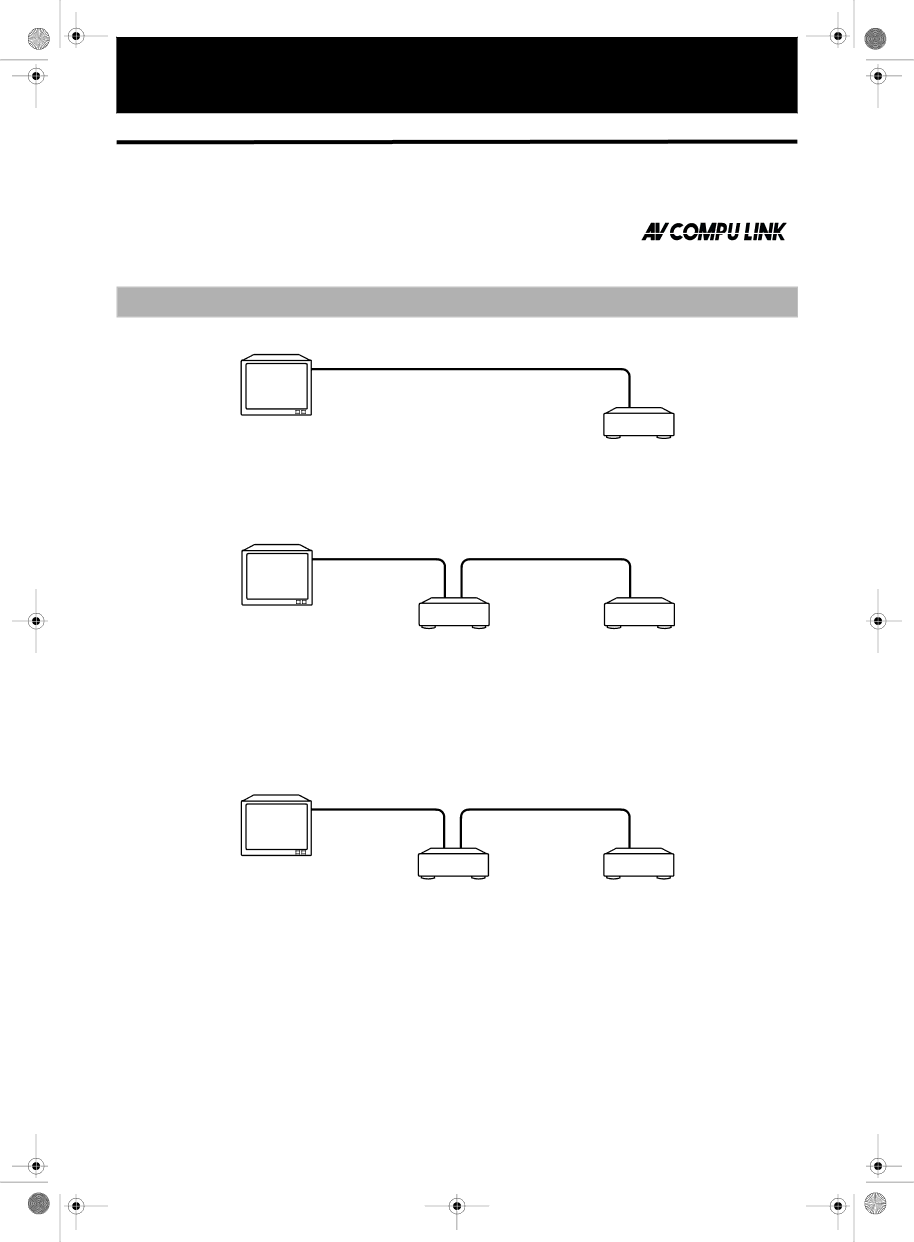
Additional information
AV COMPU LINK remote control system
The JVC AV COMPU LINK system allows you to enjoy video or audio with the simplest operation.
If your video/audio player (such as a DVD player, CD player and VCR) and television or/and amplifier/receiver support the JVC AV COMPU LINK system and are tied with the JVC AV COMPU LINK cable(s), when you simply starting the player, all the necessary settings of the television and/or amplifier/receiver for enjoying playback are automatically performed.
Connection and setup
Using the AV COMPU LINK cable, connect the AV COMPU LINK terminals of each component to one another.
To AV COMPU LINK (II or EX)
TV
DVD player
•If you connect a DVD player to a television via AV COMPU LINK, set the DVD player’s AV COMPU LINK setting as follows.
•When connecting to
•When connecting to
To AV COMPU LINK (II or EX)
To AV COMPU LINK
TV
Additional | information |
|
|
DVD player | VCR (Video Cassette Recorder) |
•If you connect a DVD player to a television and VCR via AV COMPU LINK, set the VCR’s Remote Control Code and DVD player’s AV COMPU LINK setting as follows.
•When connecting to
VCR’s Remote Control Code: B
•When connecting to
VCR’s Remote Control Code: A
To AV COMPU LINK (II or EX)
TV
Receiver | DVD player |
•If you connect a DVD player to a television and receiver via AV COMPU LINK, set the DVD player’s AV COMPU LINK setting to DVD1.
•The DVD player’s AV COMPU LINK setting is operated in the PREFERENCE 2 display. See page 58 for operation.
•For information on the connection between the TV and the Receiver, refer to the Receiver’s Instructions.
64