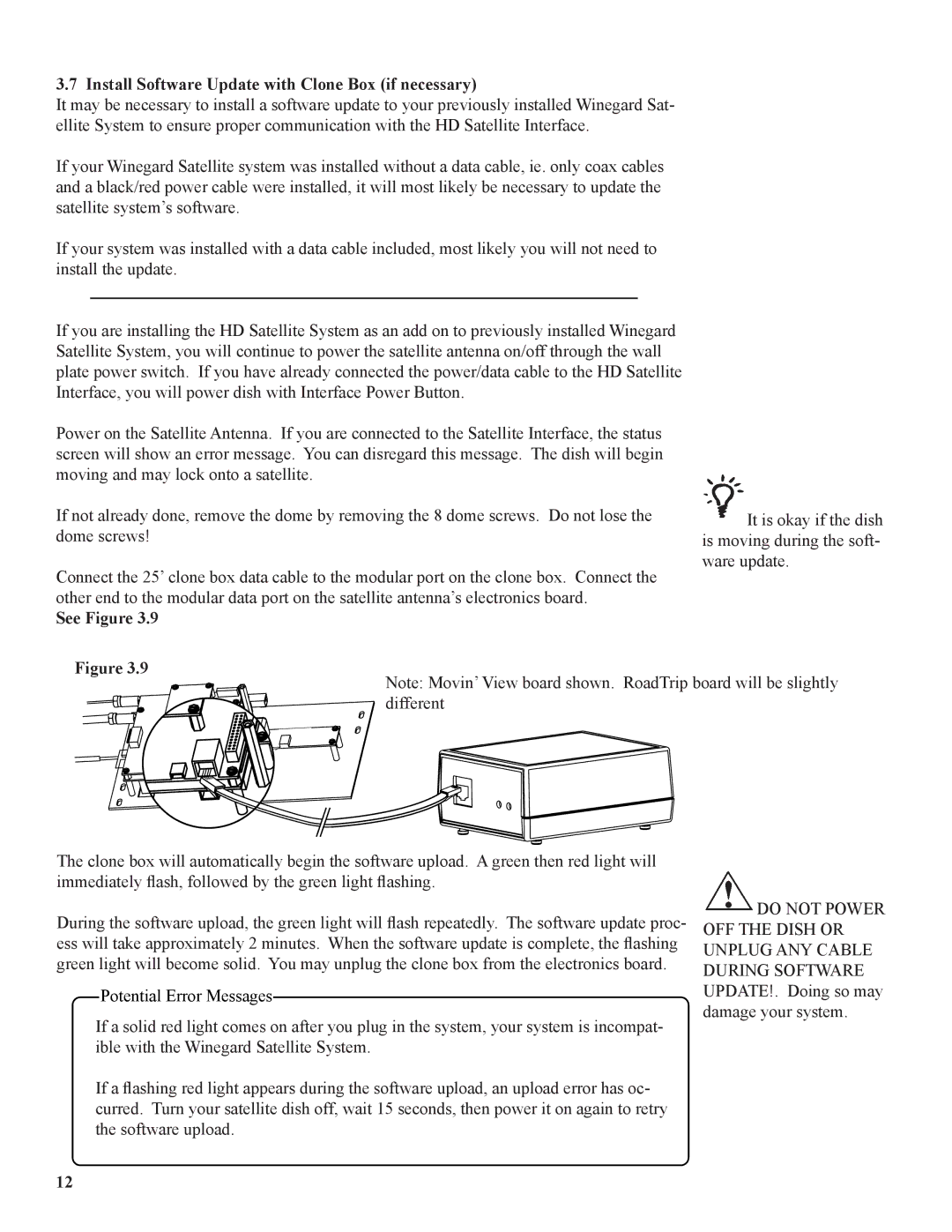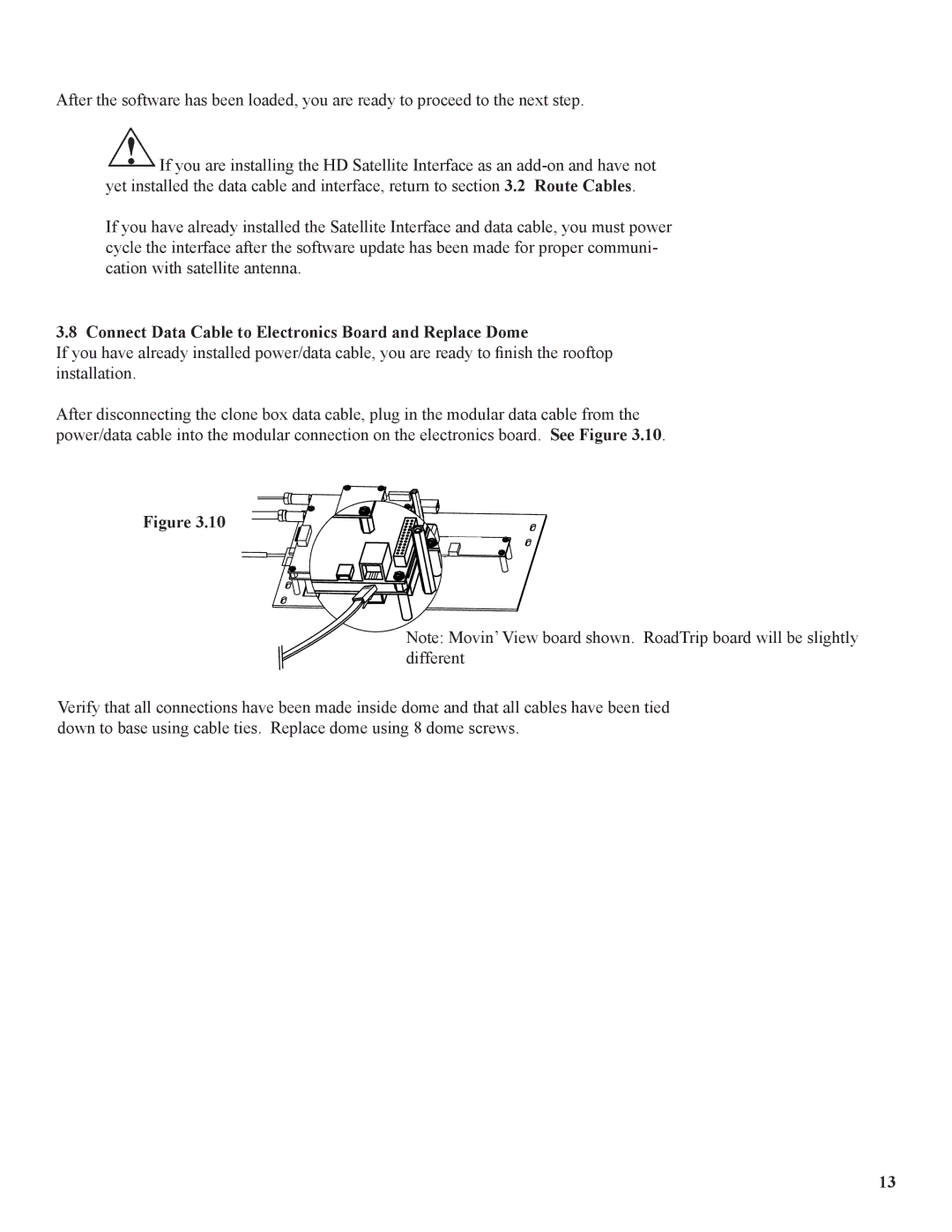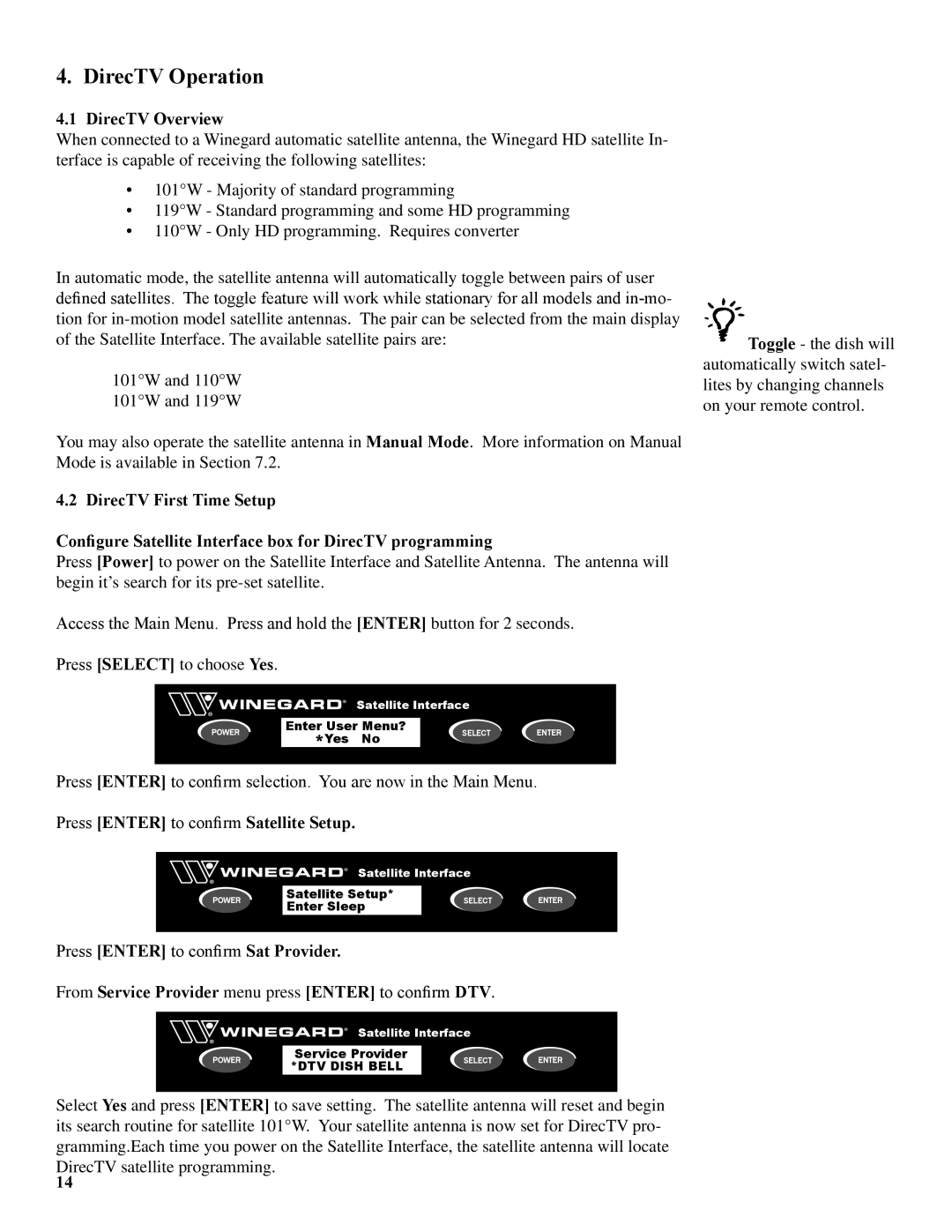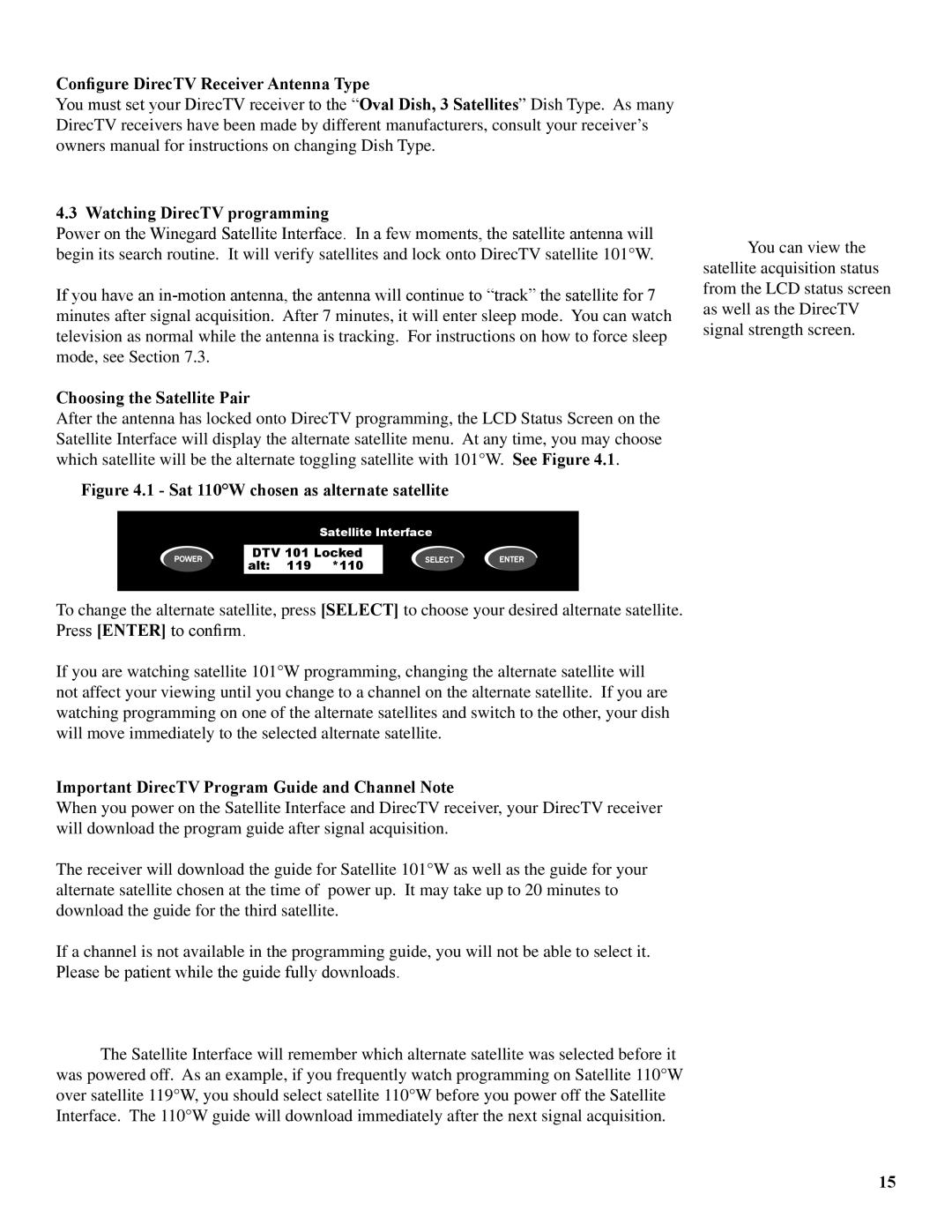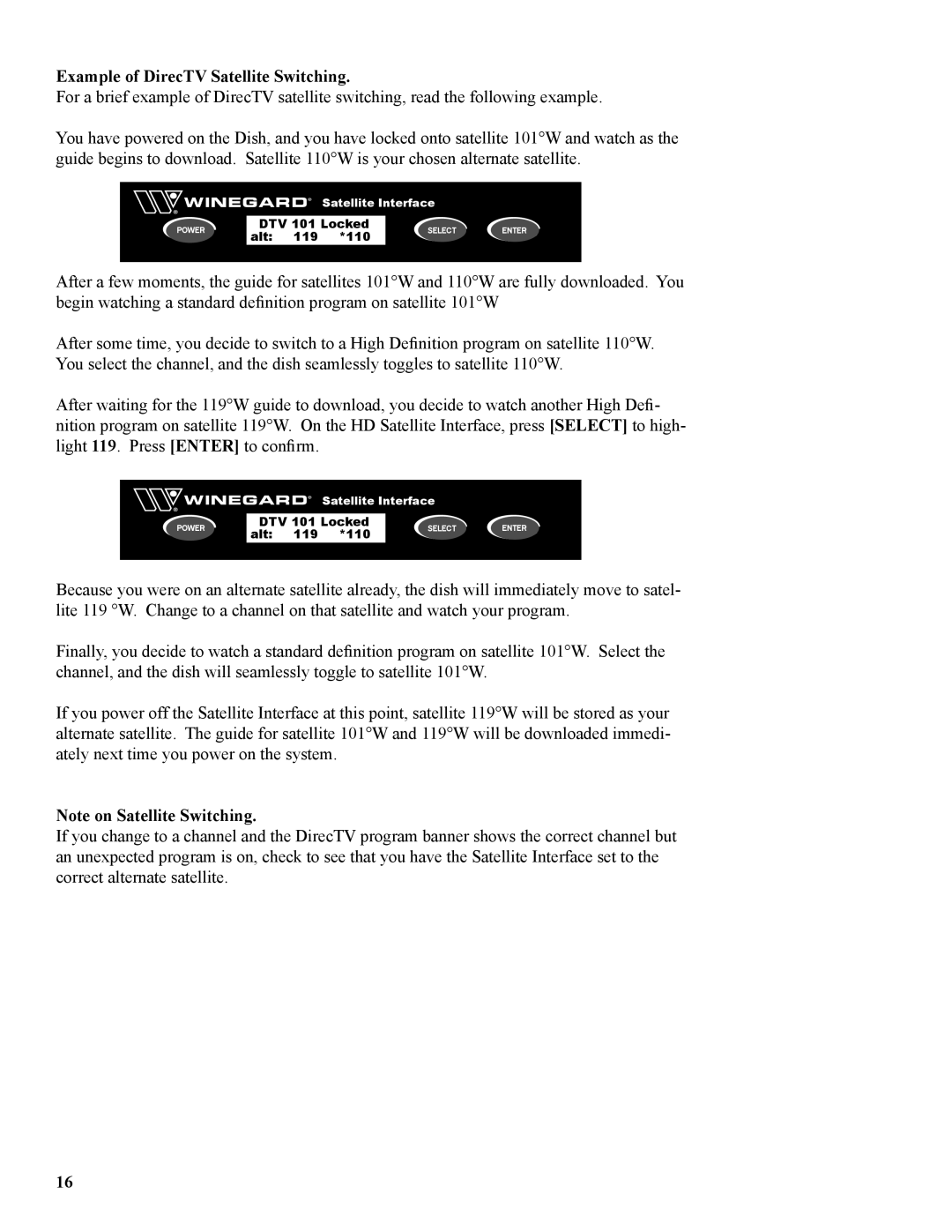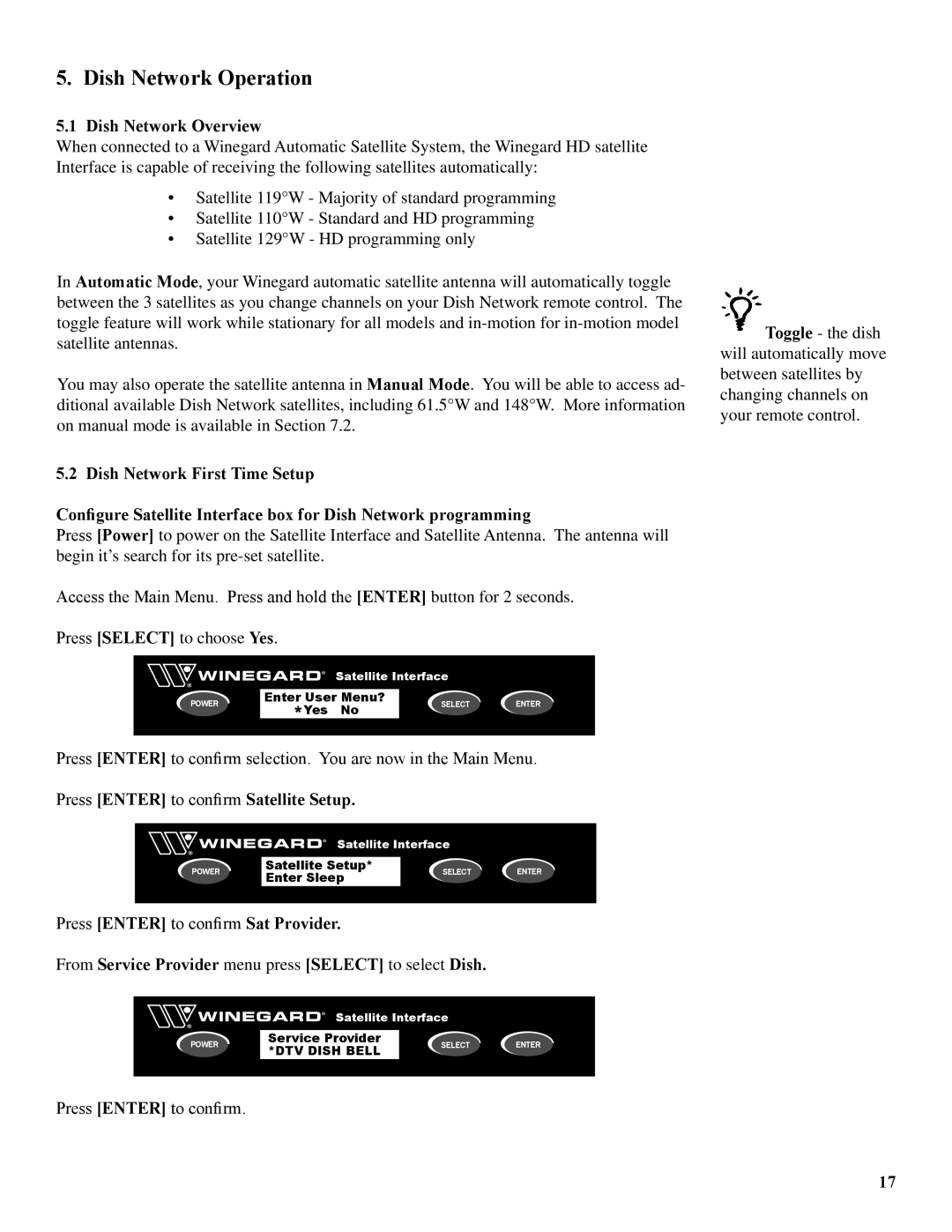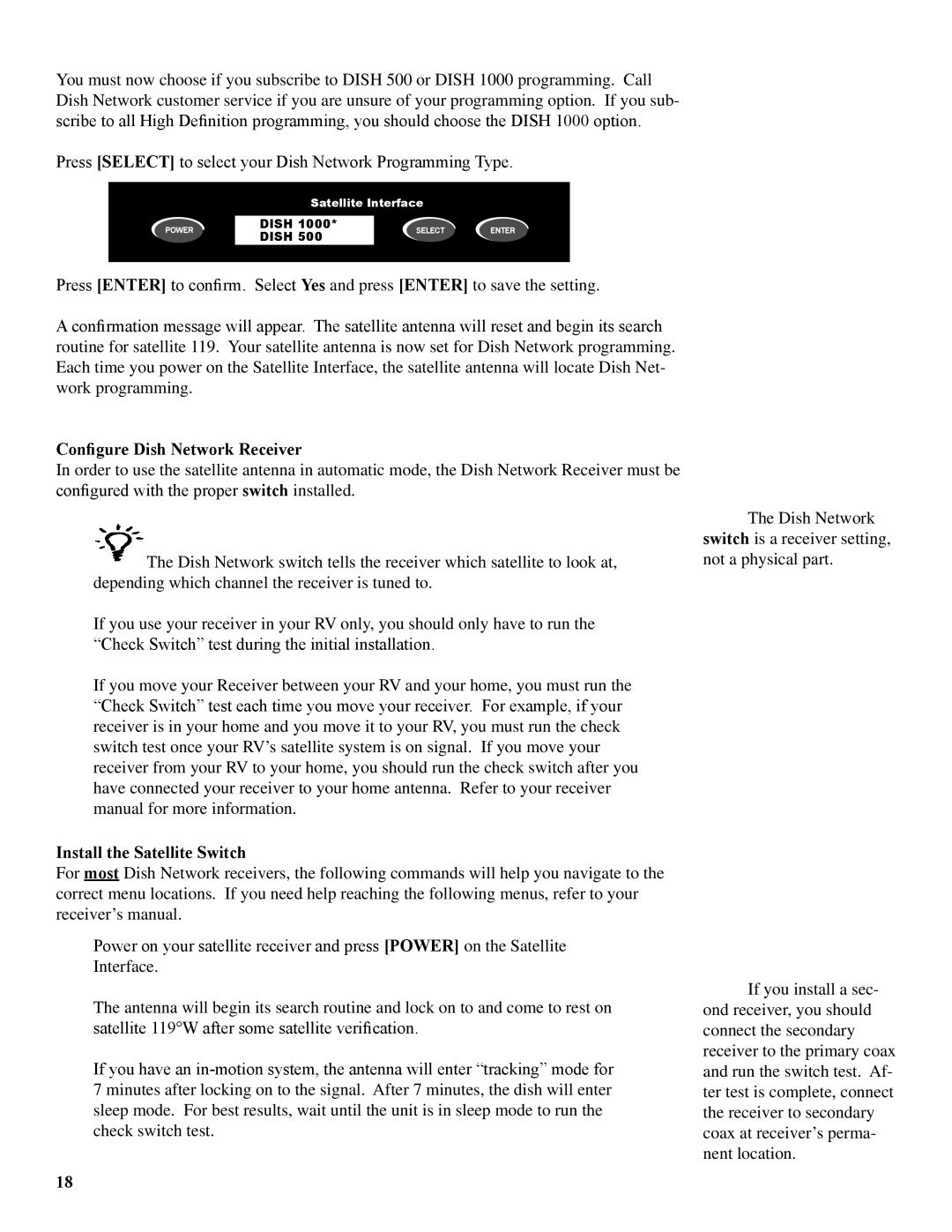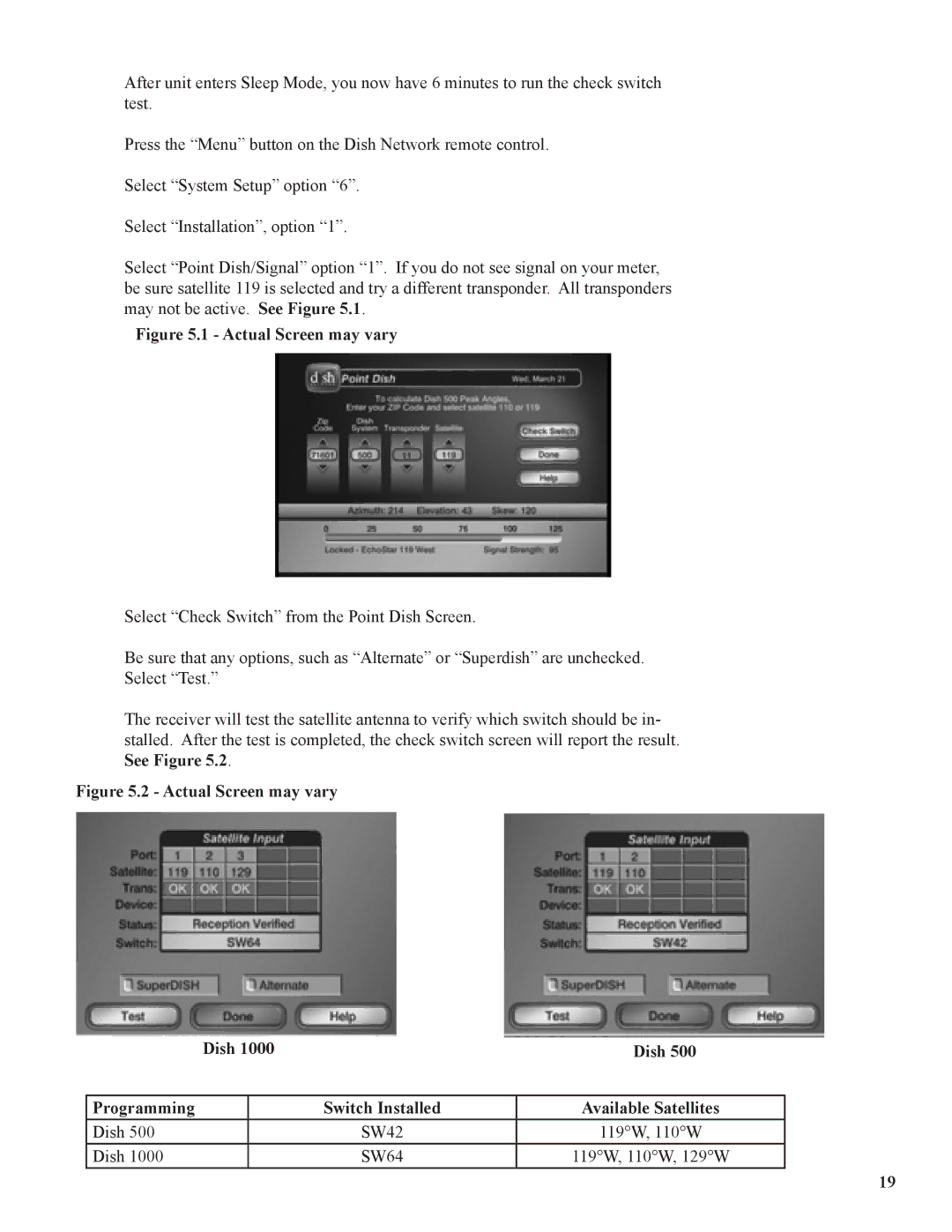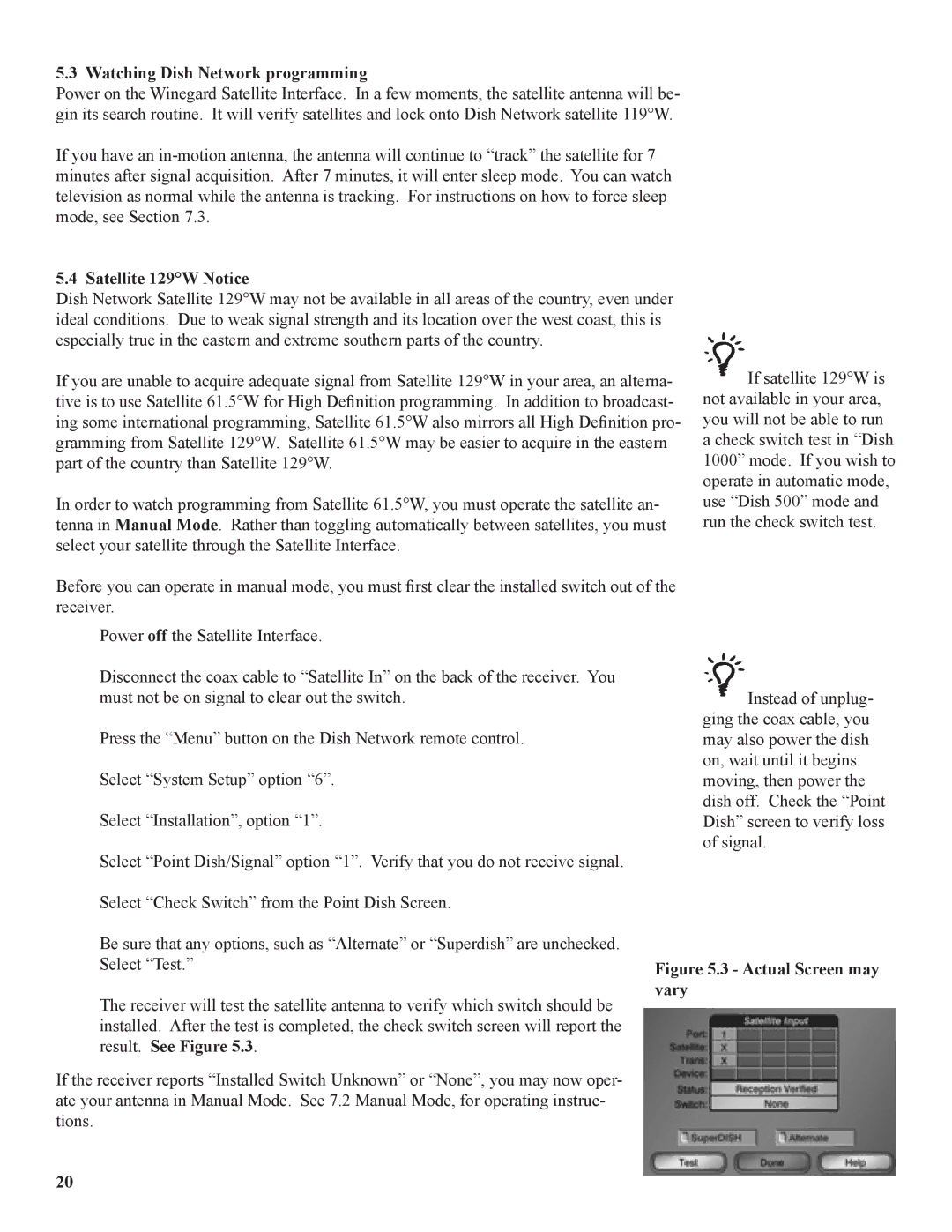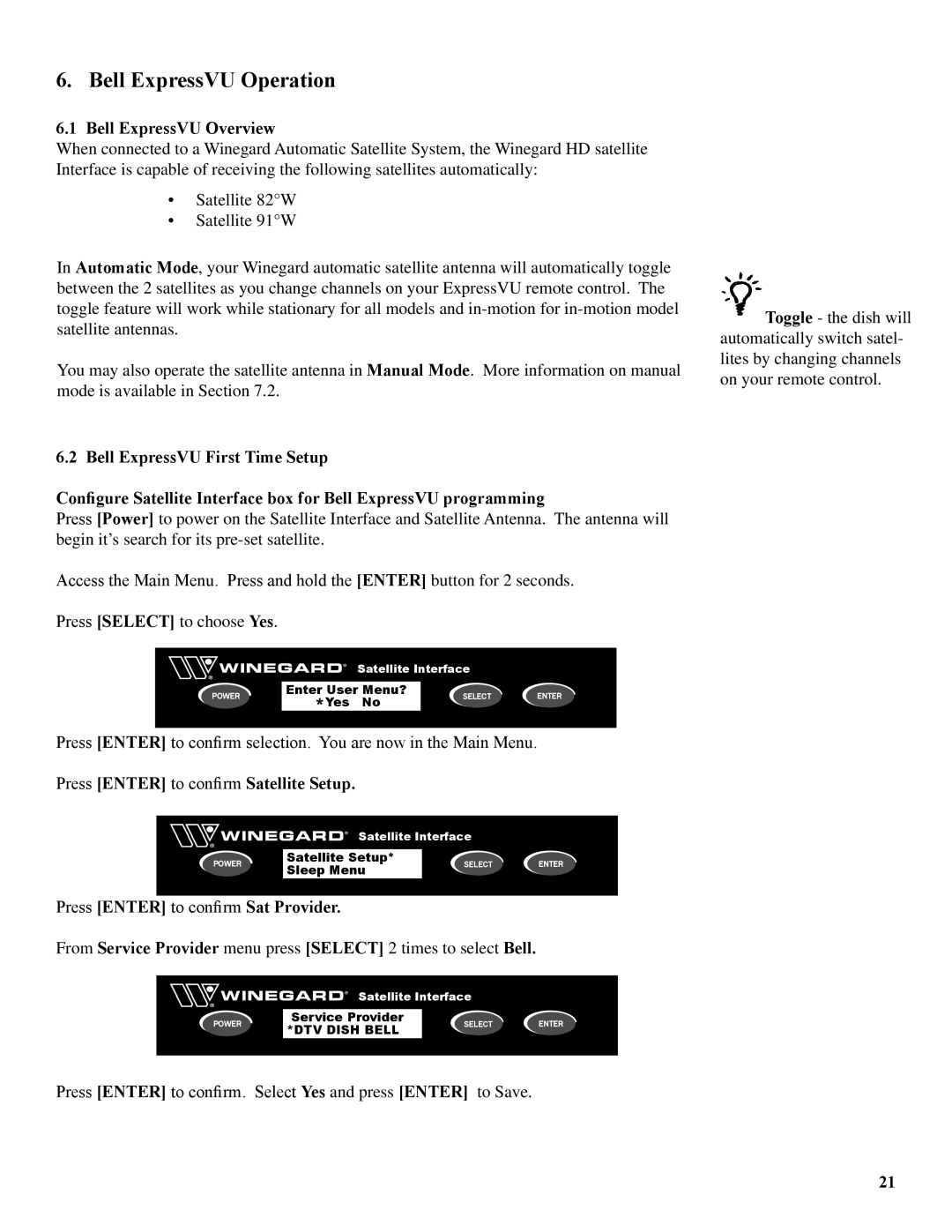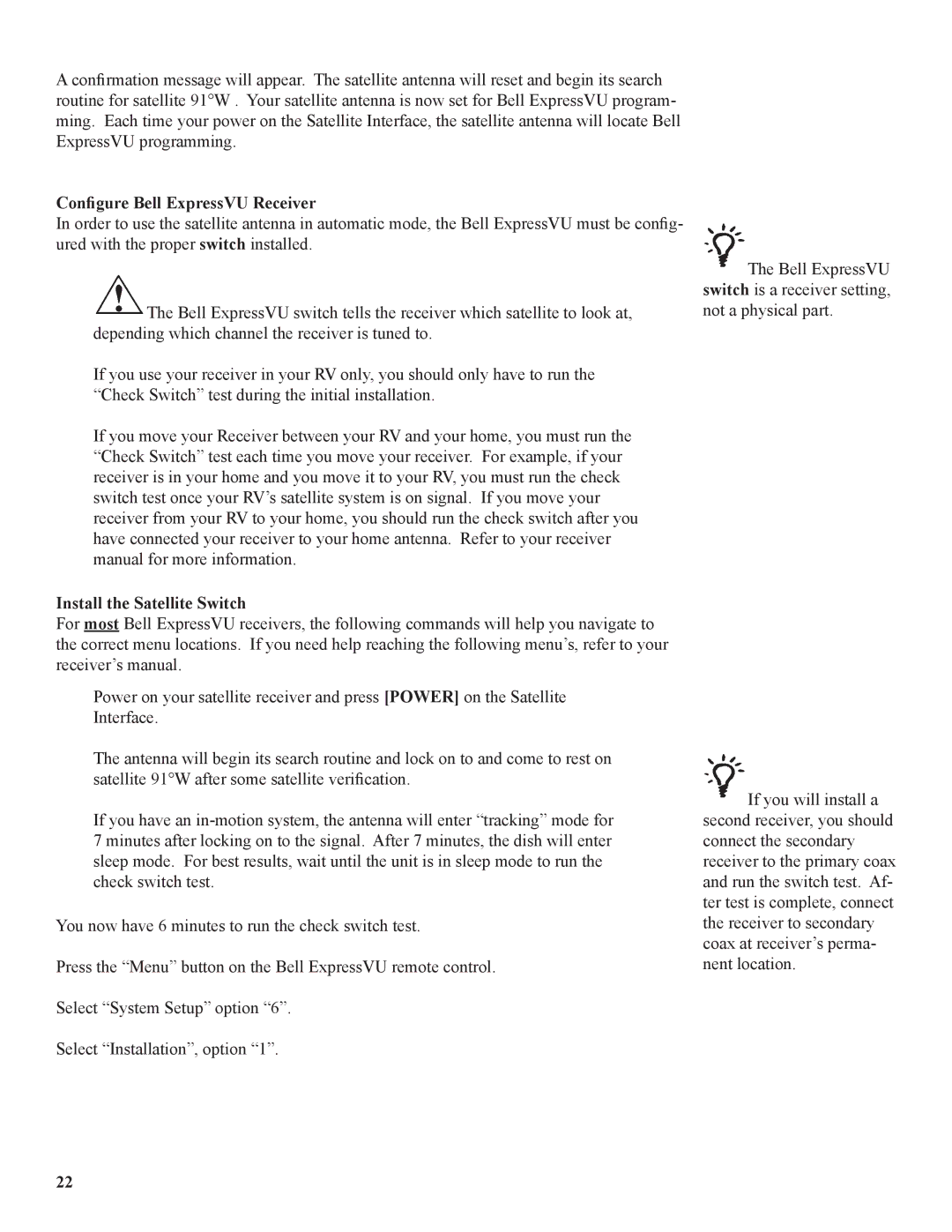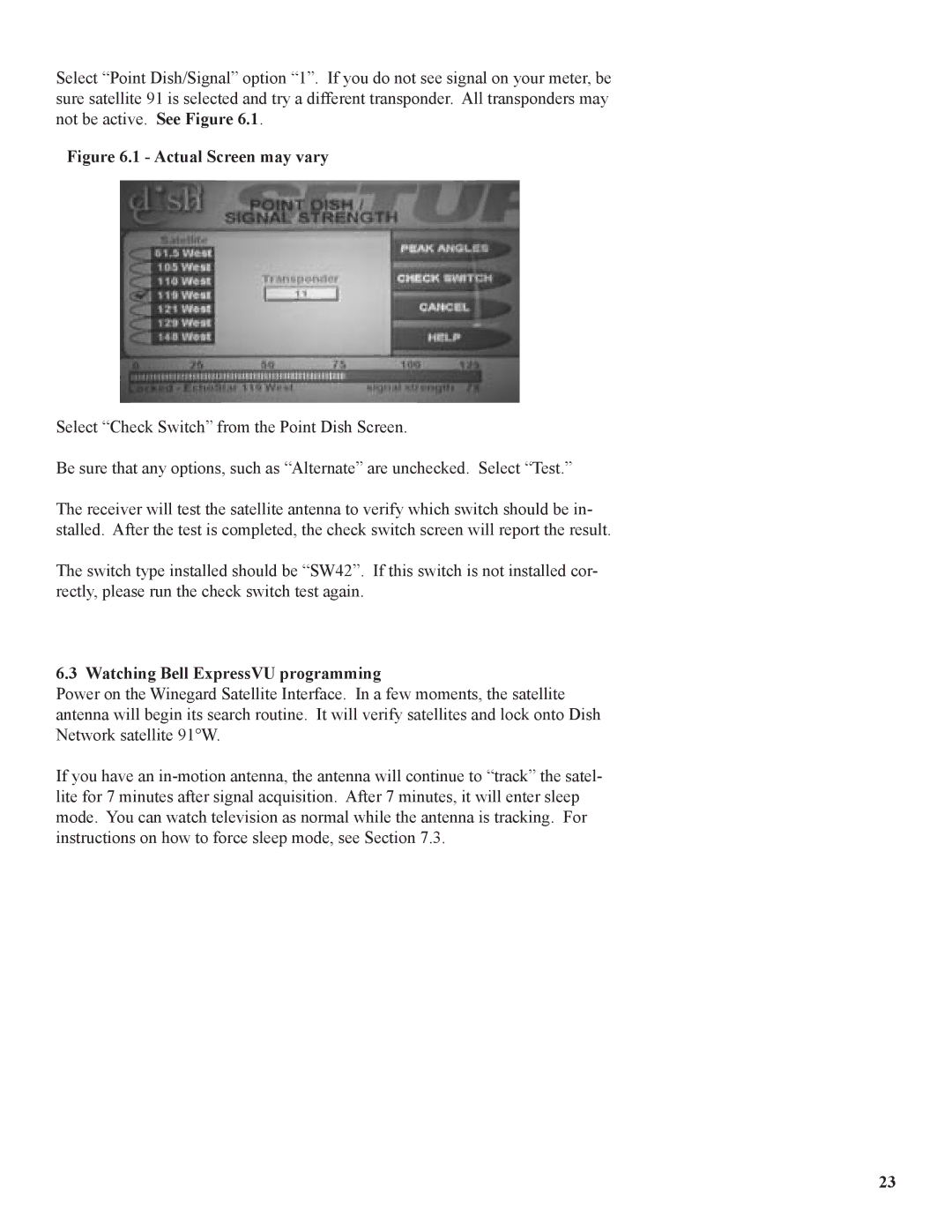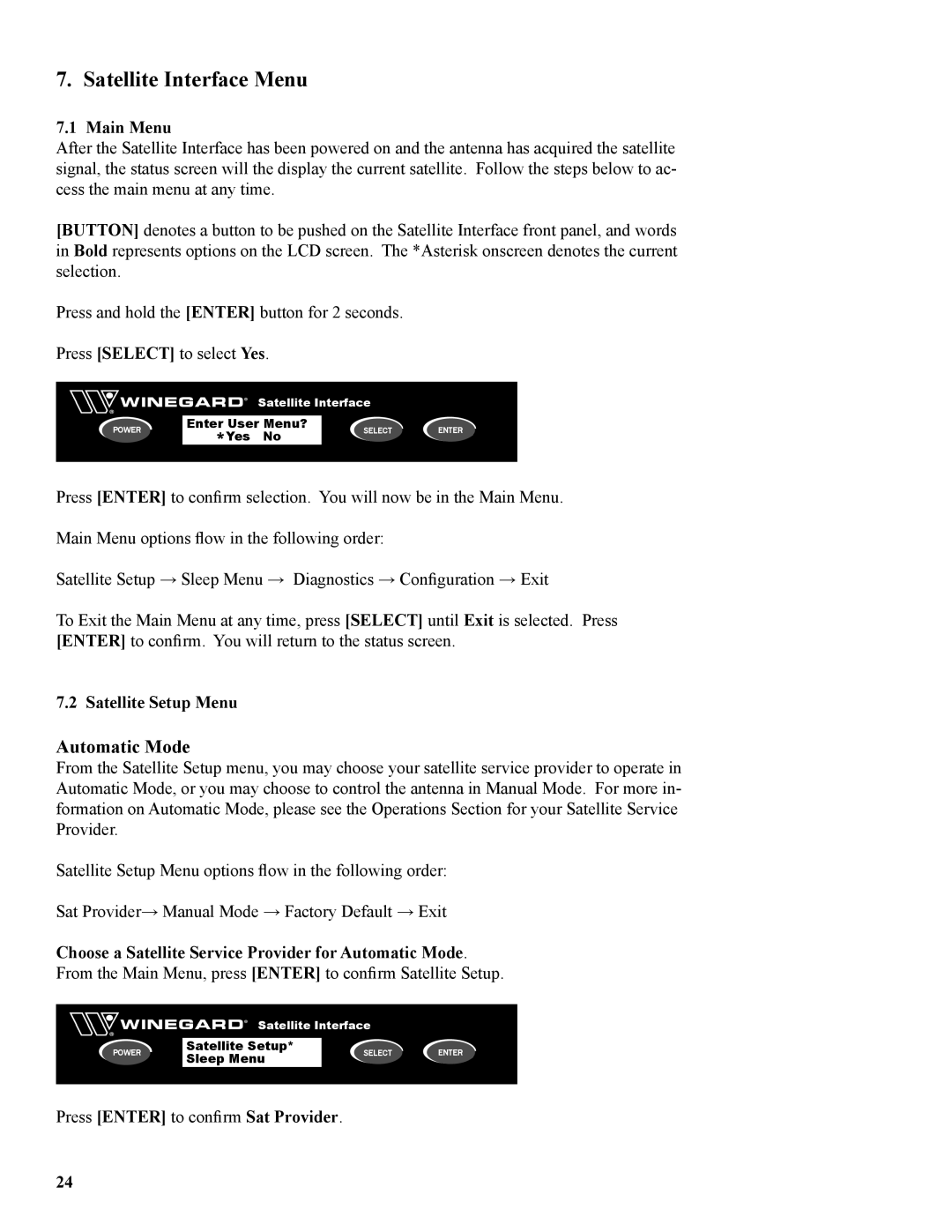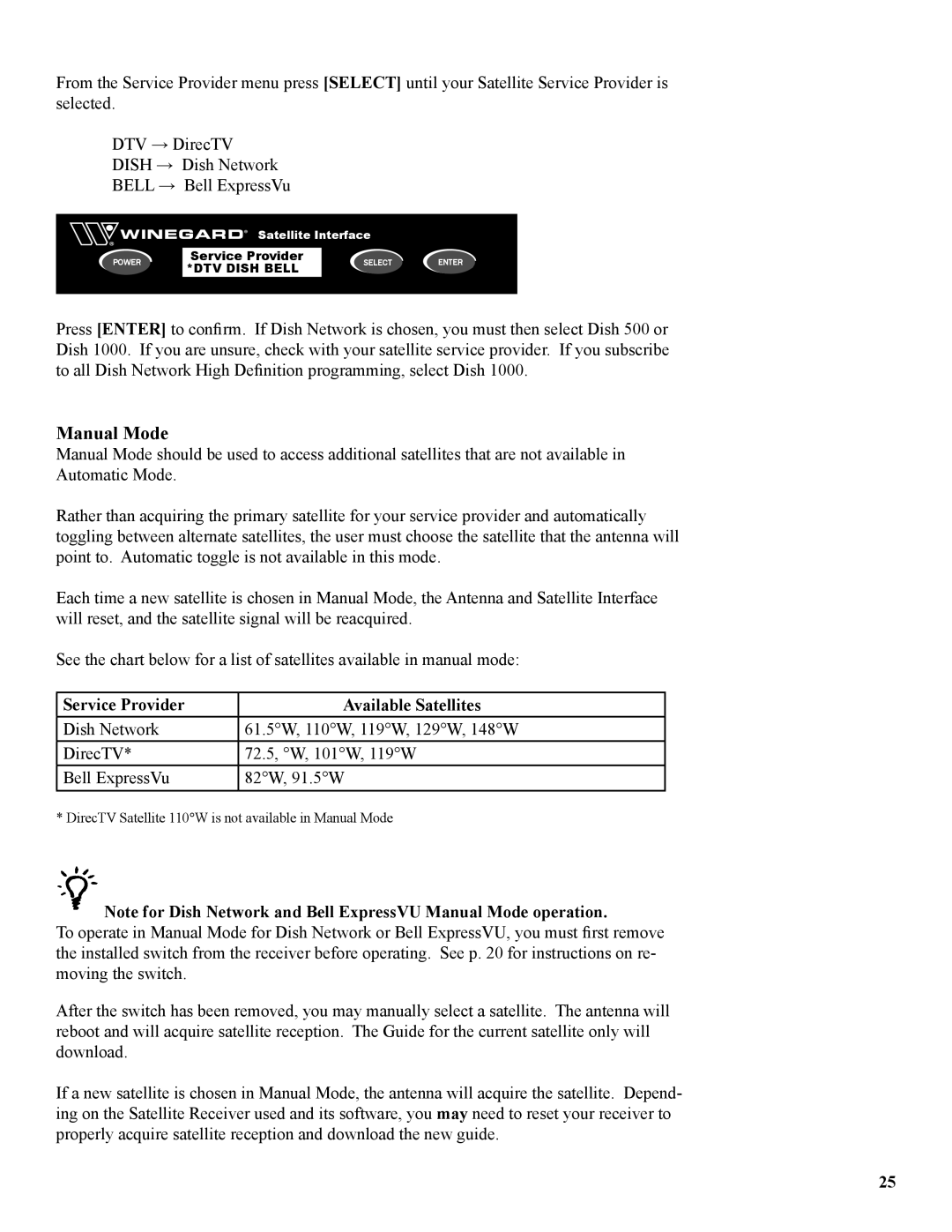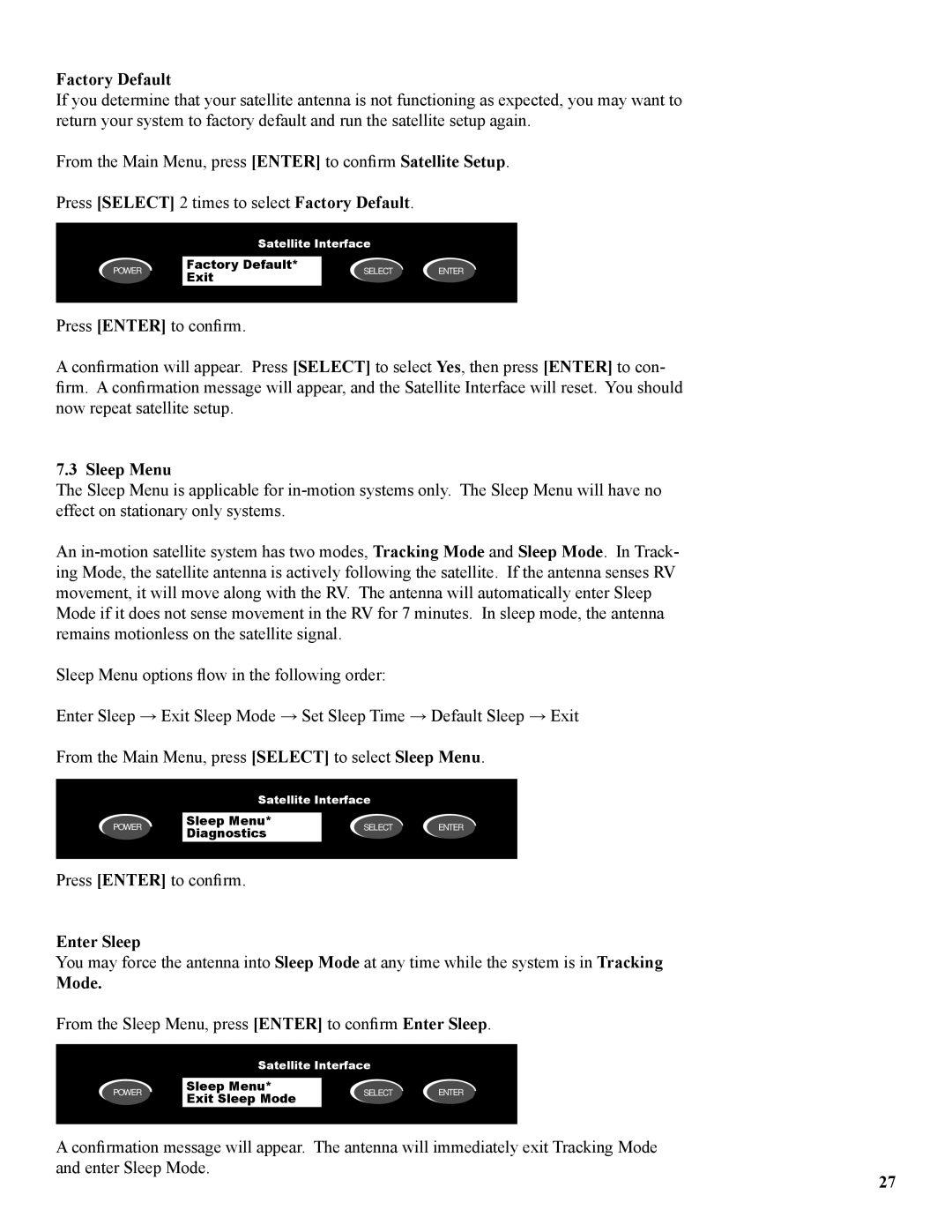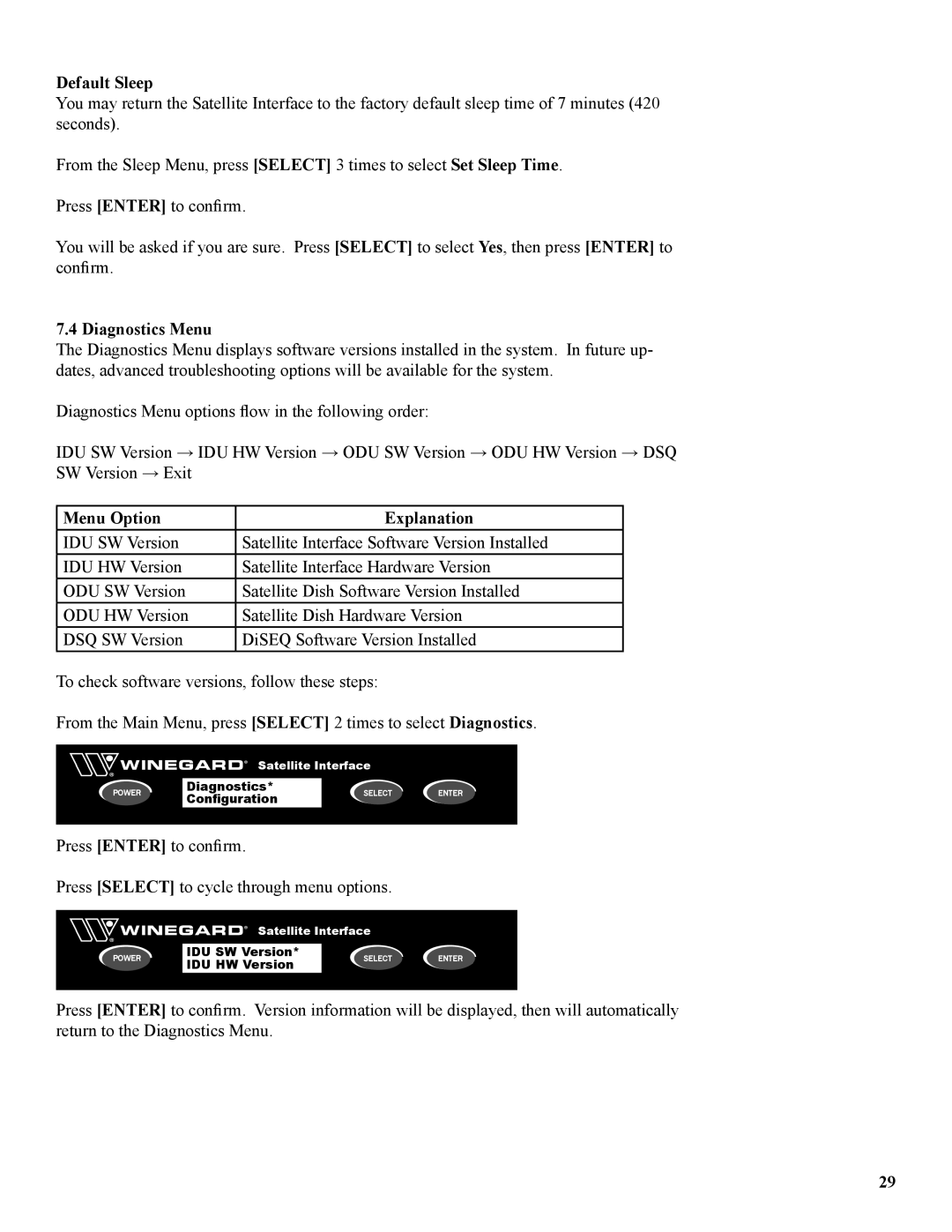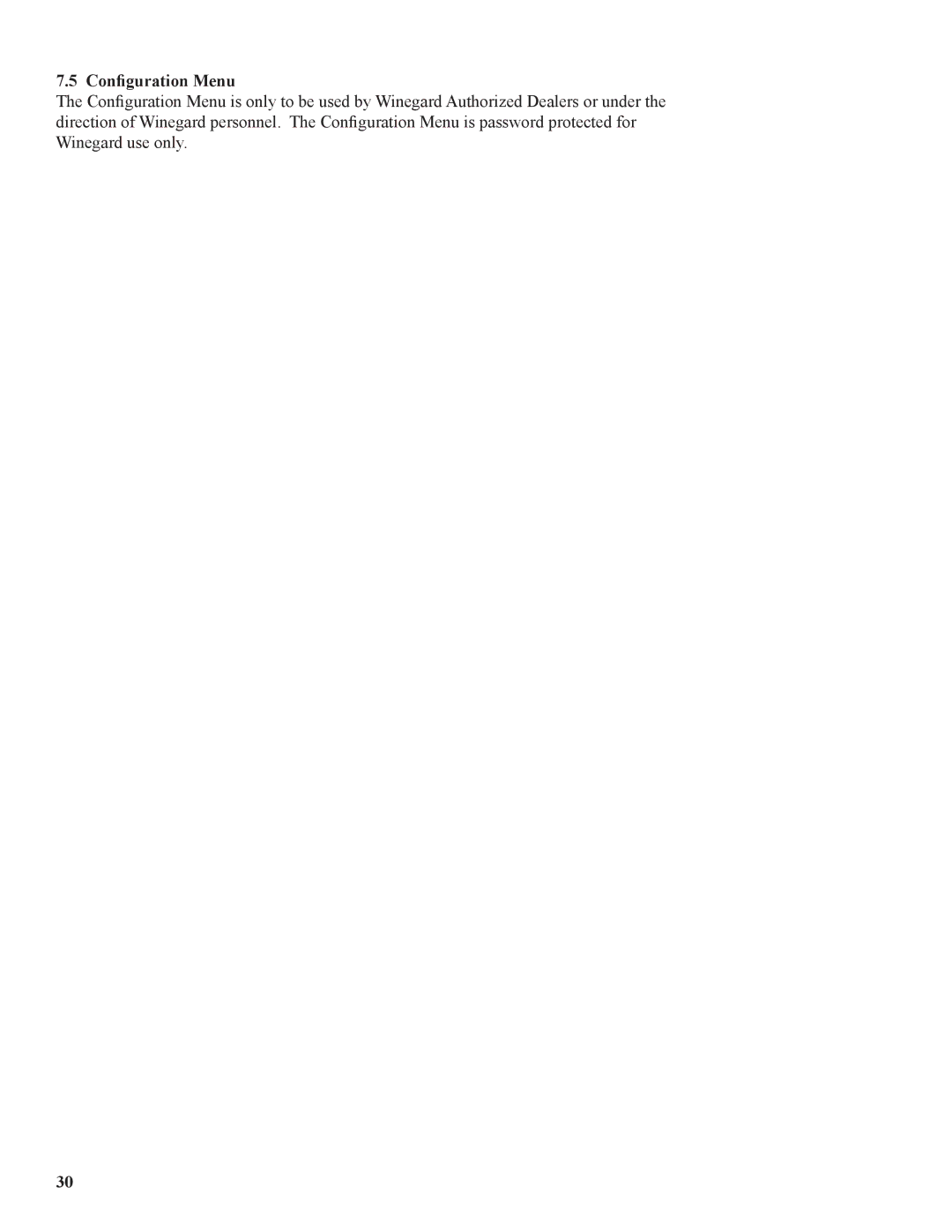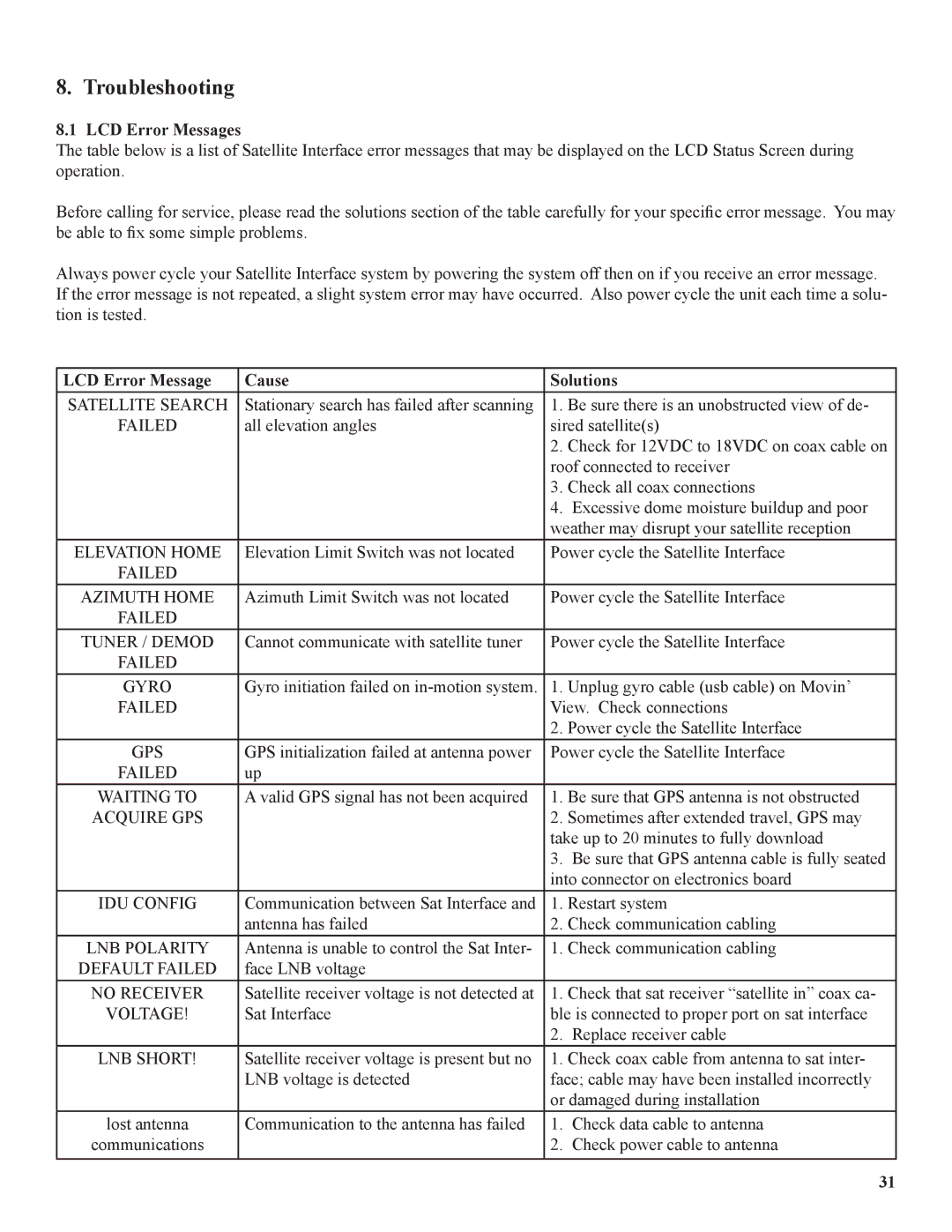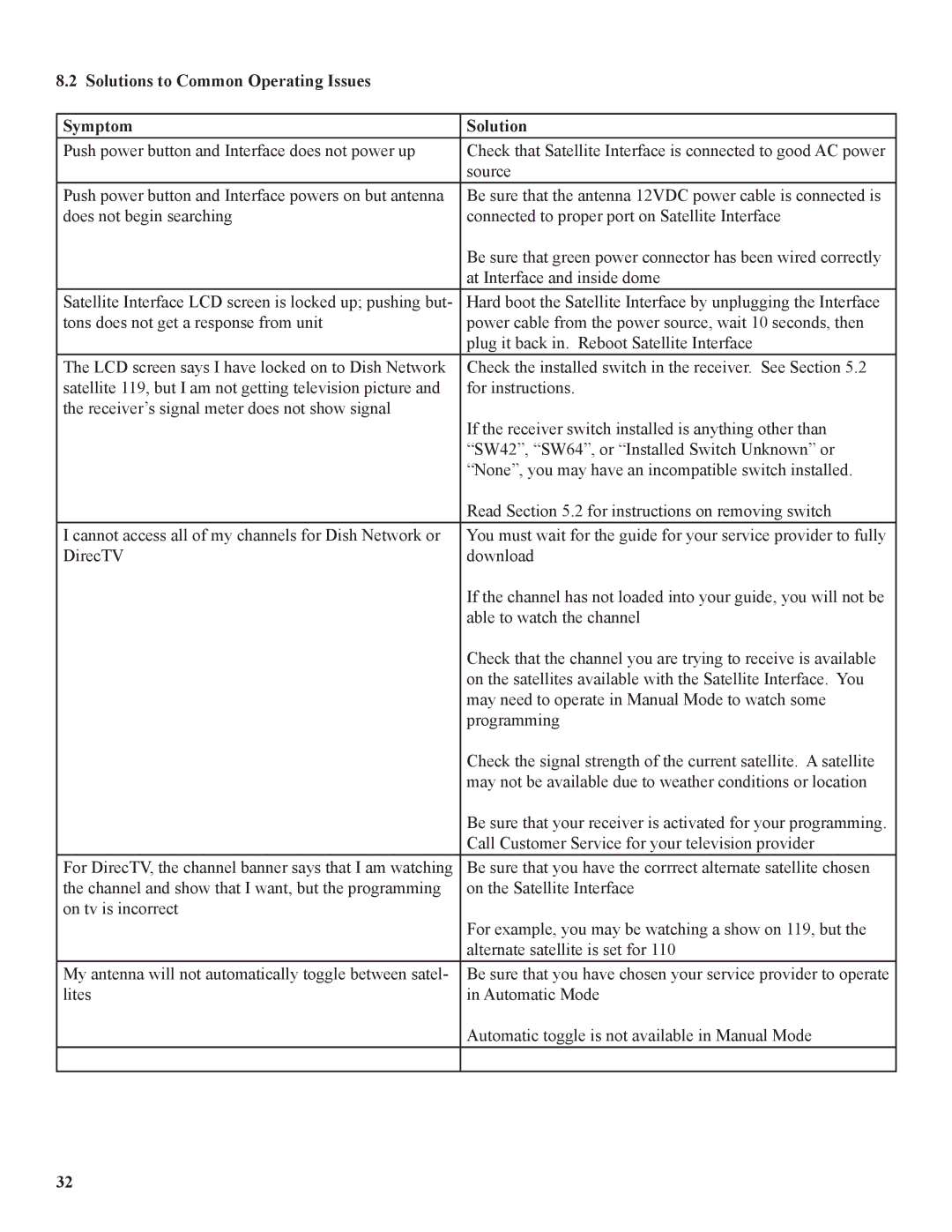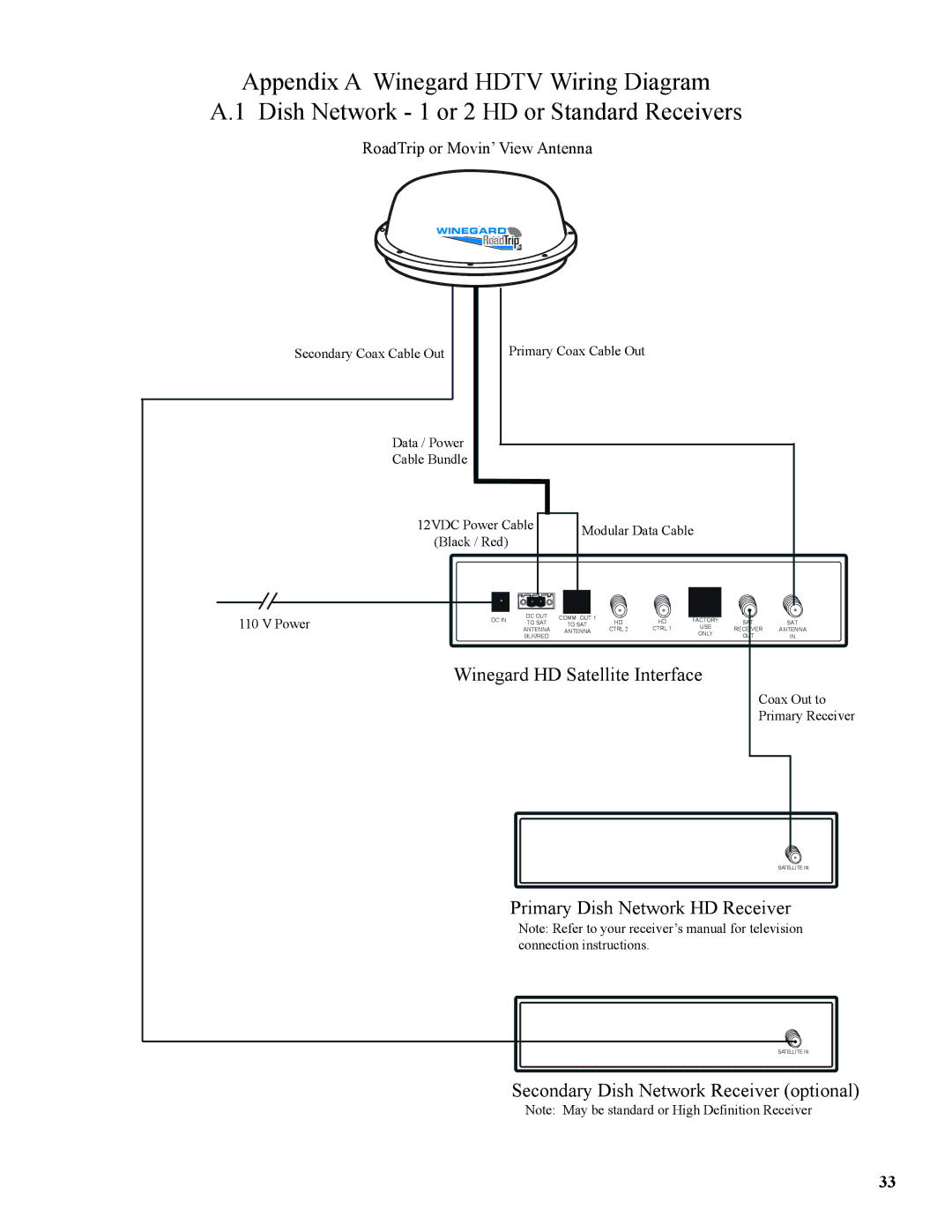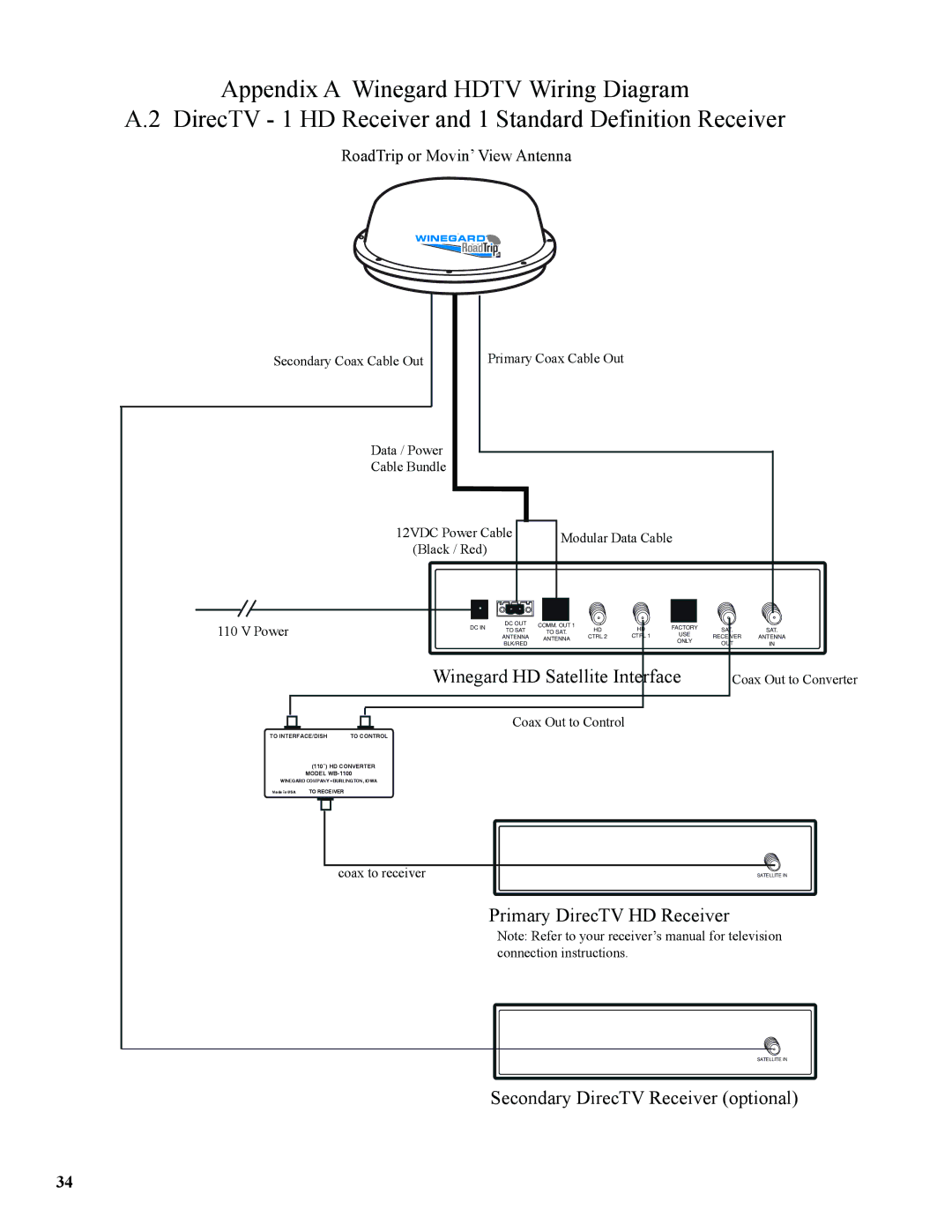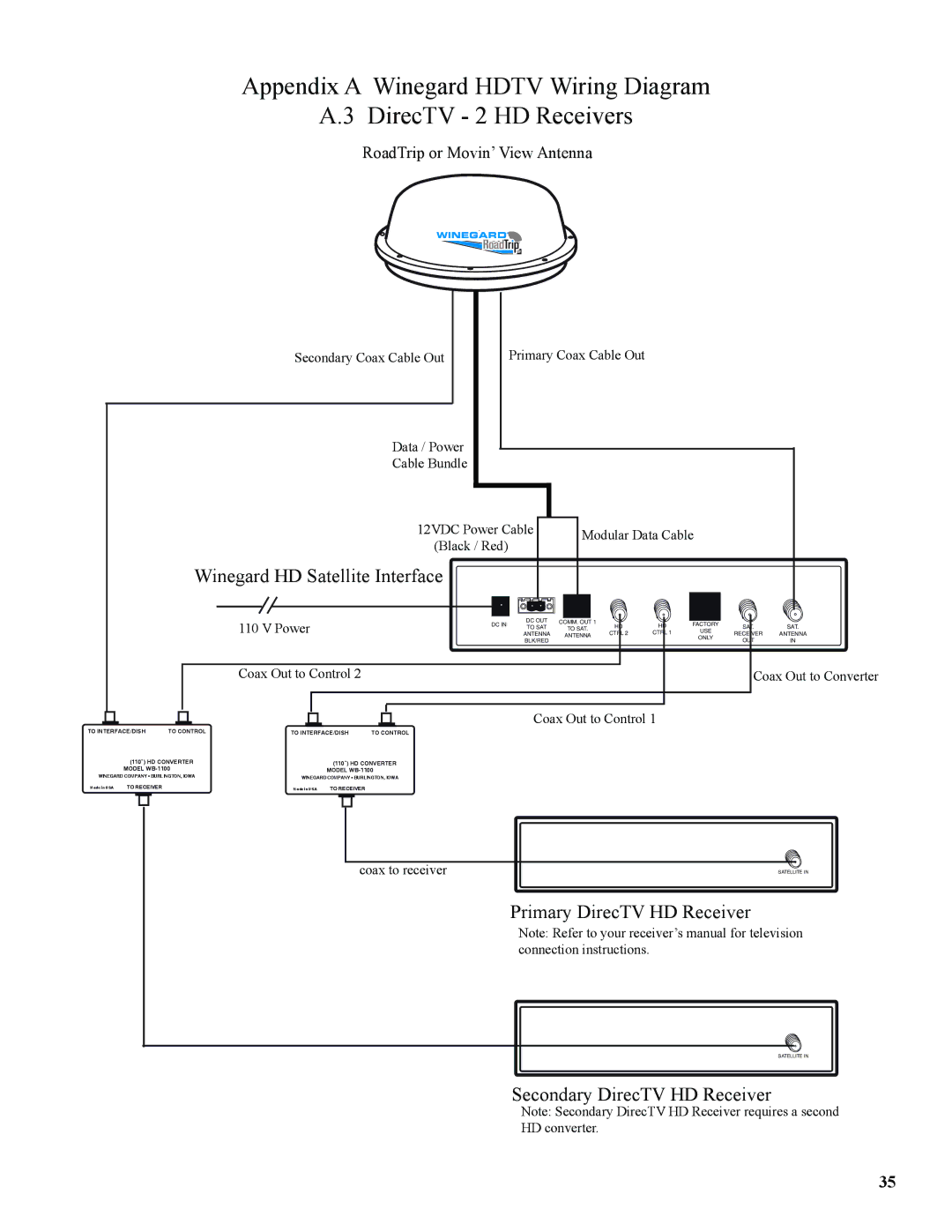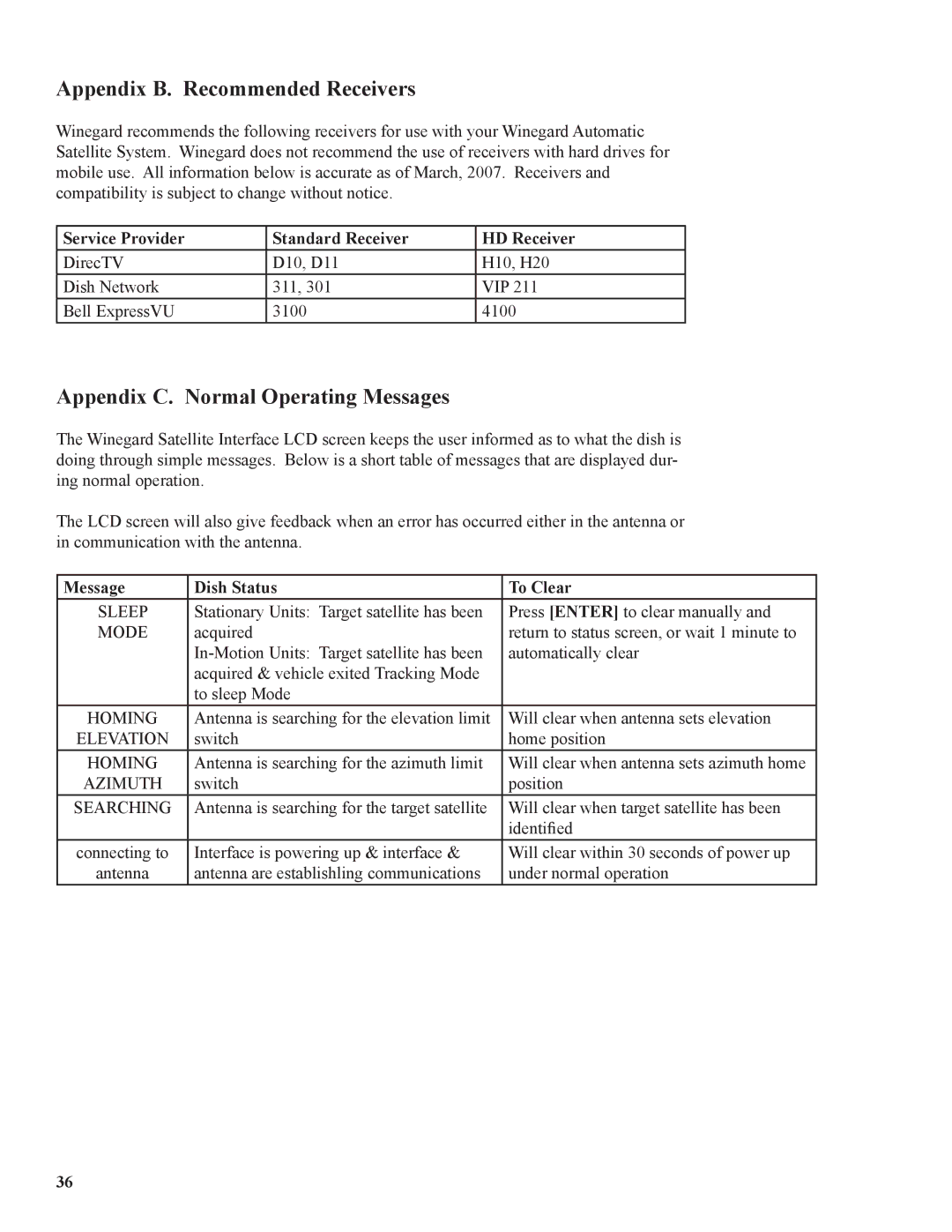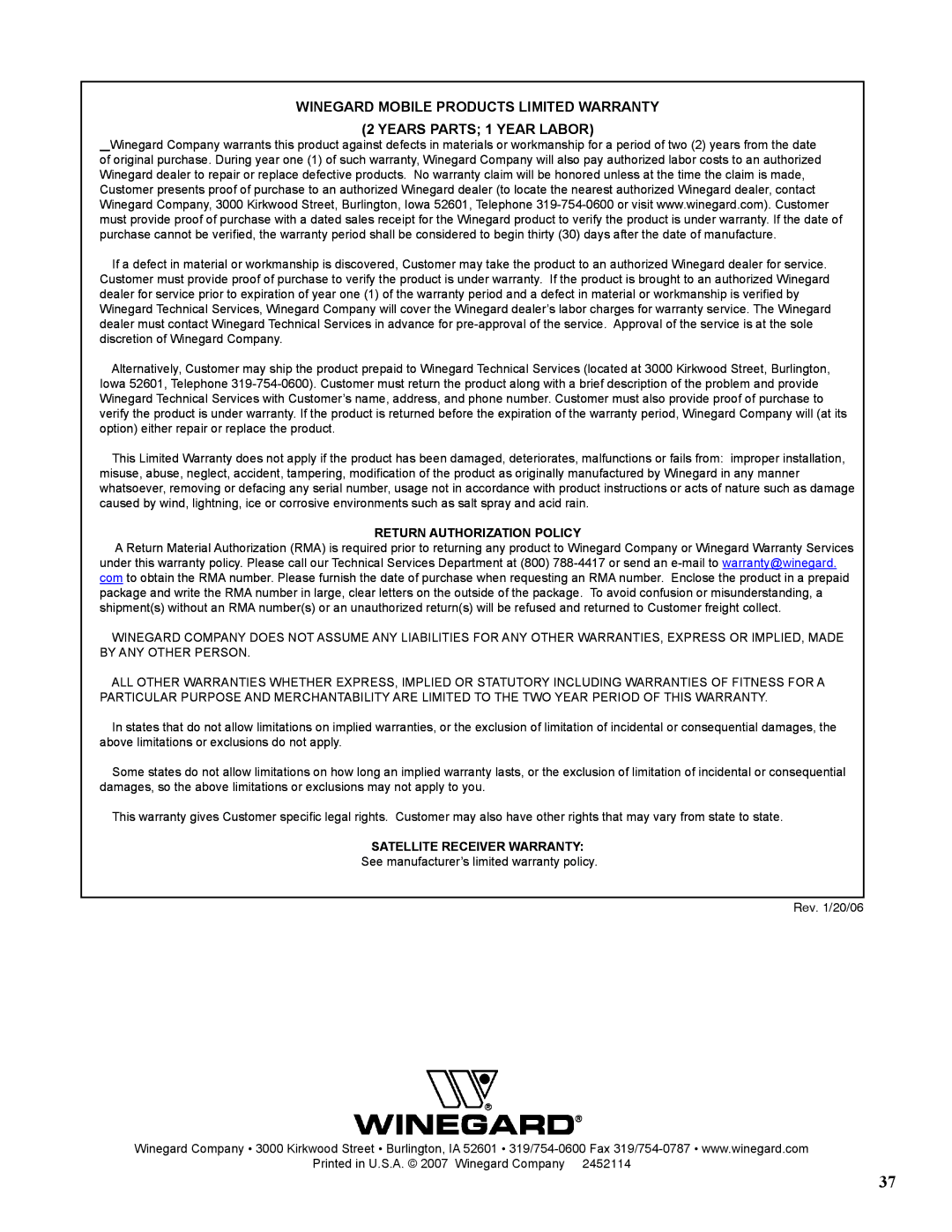7. Satellite Interface Menu
7.1 Main Menu
After the Satellite Interface has been powered on and the antenna has acquired the satellite signal, the status screen will the display the current satellite. Follow the steps below to ac- cess the main menu at any time.
[BUTTON] denotes a button to be pushed on the Satellite Interface front panel, and words in Bold represents options on the LCD screen. The *Asterisk onscreen denotes the current selection.
Press and hold the [ENTER] button for 2 seconds.
Press [SELECT] to select Yes.
Satellite Interface
POWER |
|
| Enter User Menu? |
|
| *Yes No | |
|
|
|
SELECT ENTER
Press [ENTER] to confirm selection. You will now be in the Main Menu.
Main Menu options flow in the following order:
Satellite Setup → Sleep Menu → Diagnostics → Configuration → Exit
To Exit the Main Menu at any time, press [SELECT] until Exit is selected. Press [ENTER] to confirm. You will return to the status screen.
7.2 Satellite Setup Menu
Automatic Mode
From the Satellite Setup menu, you may choose your satellite service provider to operate in Automatic Mode, or you may choose to control the antenna in Manual Mode. For more in- formation on Automatic Mode, please see the Operations Section for your Satellite Service Provider.
Satellite Setup Menu options flow in the following order:
Sat Provider→ Manual Mode → Factory Default → Exit
Choose a Satellite Service Provider for Automatic Mode.
From the Main Menu, press [ENTER] to confirm Satellite Setup.
Satellite Interface
POWER |
|
| Satellite Setup* | SELECT |
| ENTER |
|
| Sleep Menu |
| |||
|
|
|
|
|
|
Press [ENTER] to confirm Sat Provider.
24