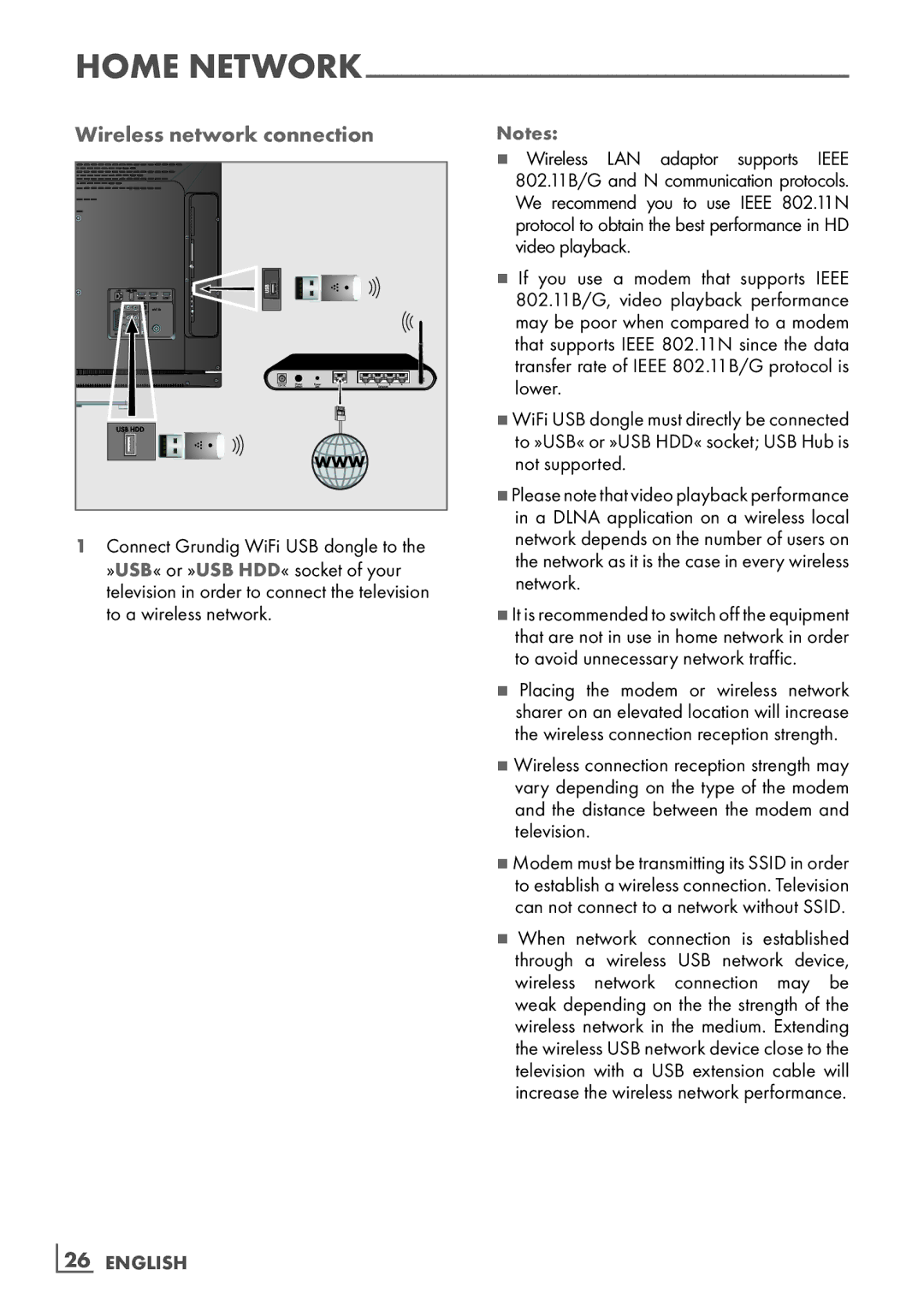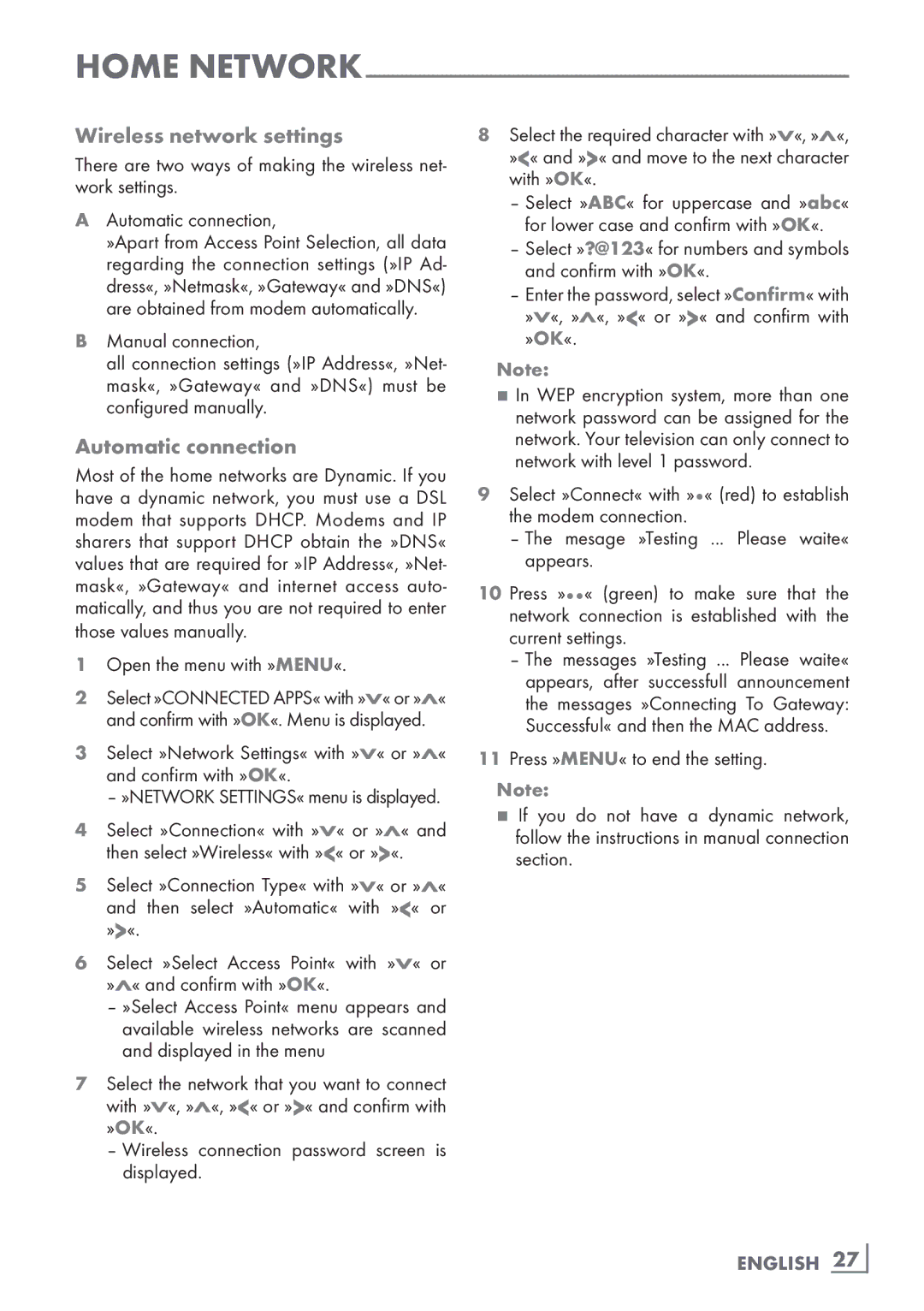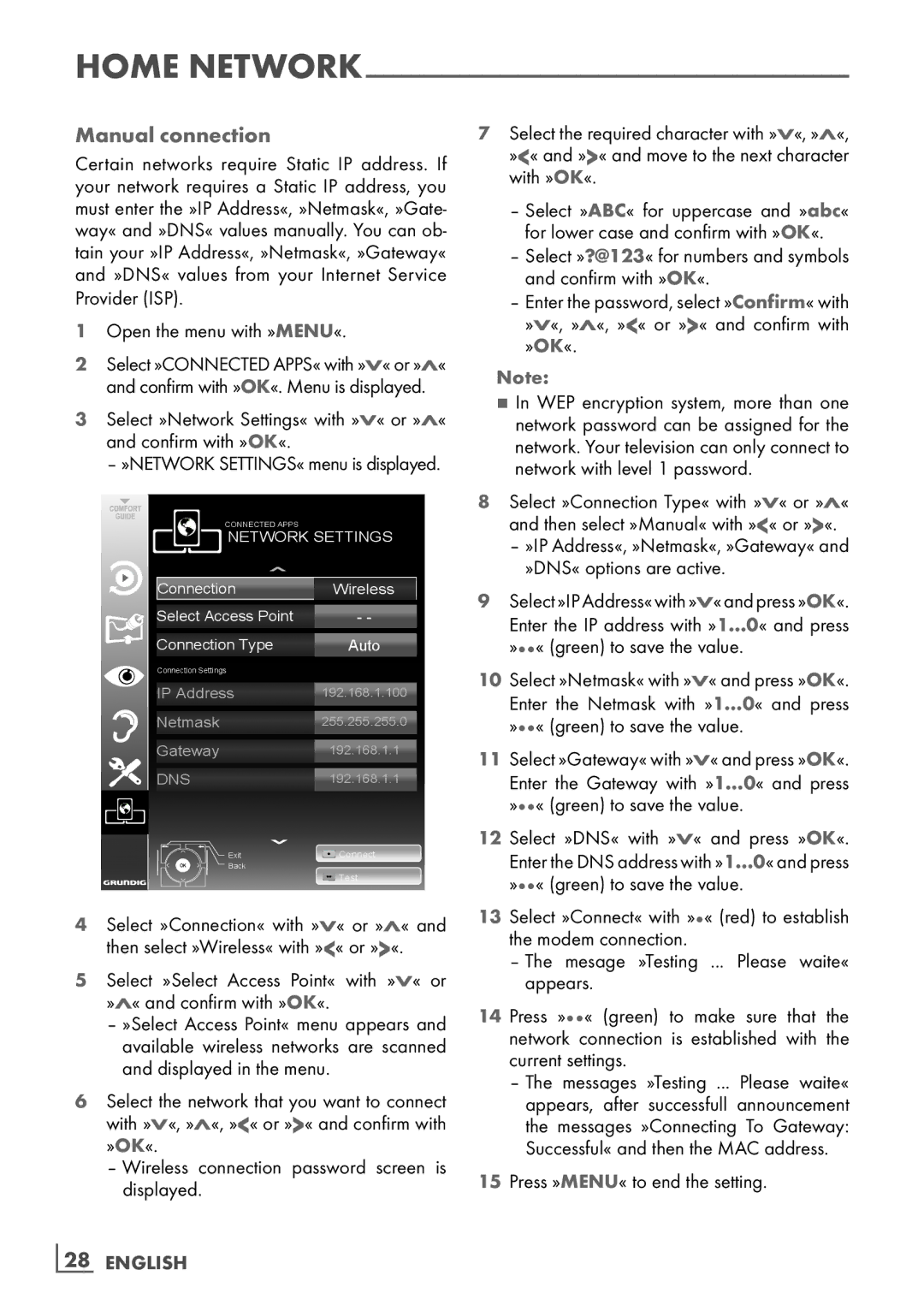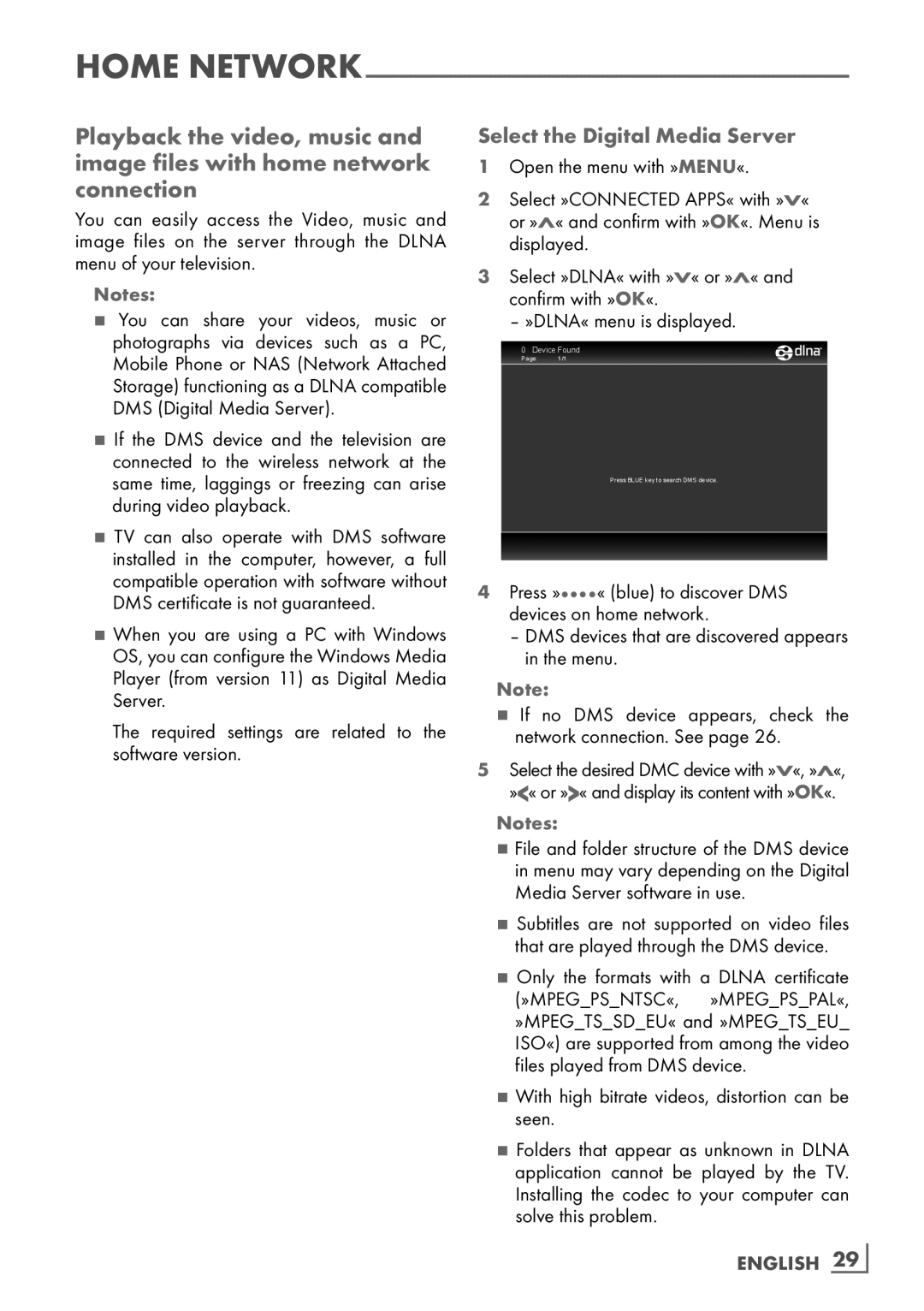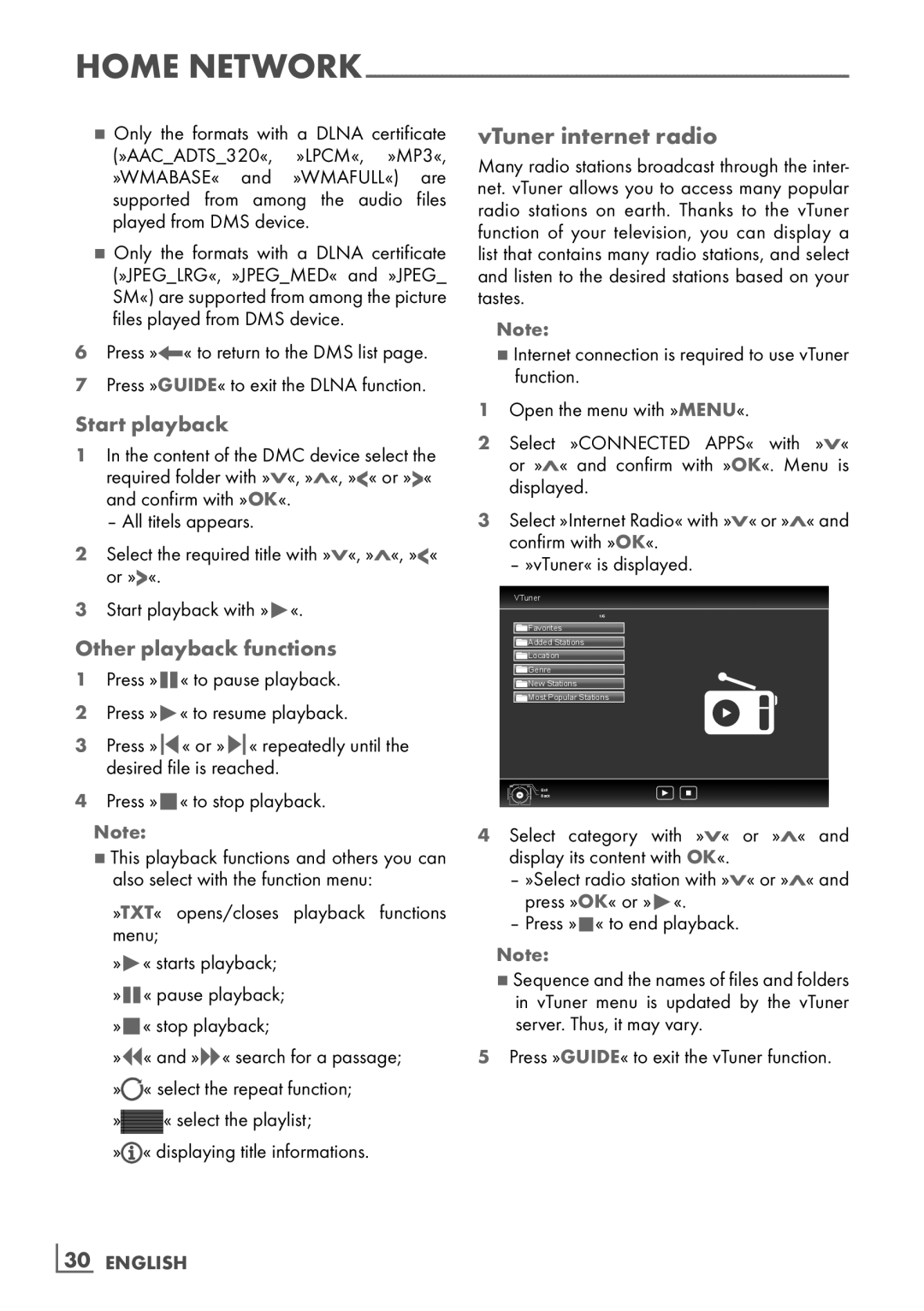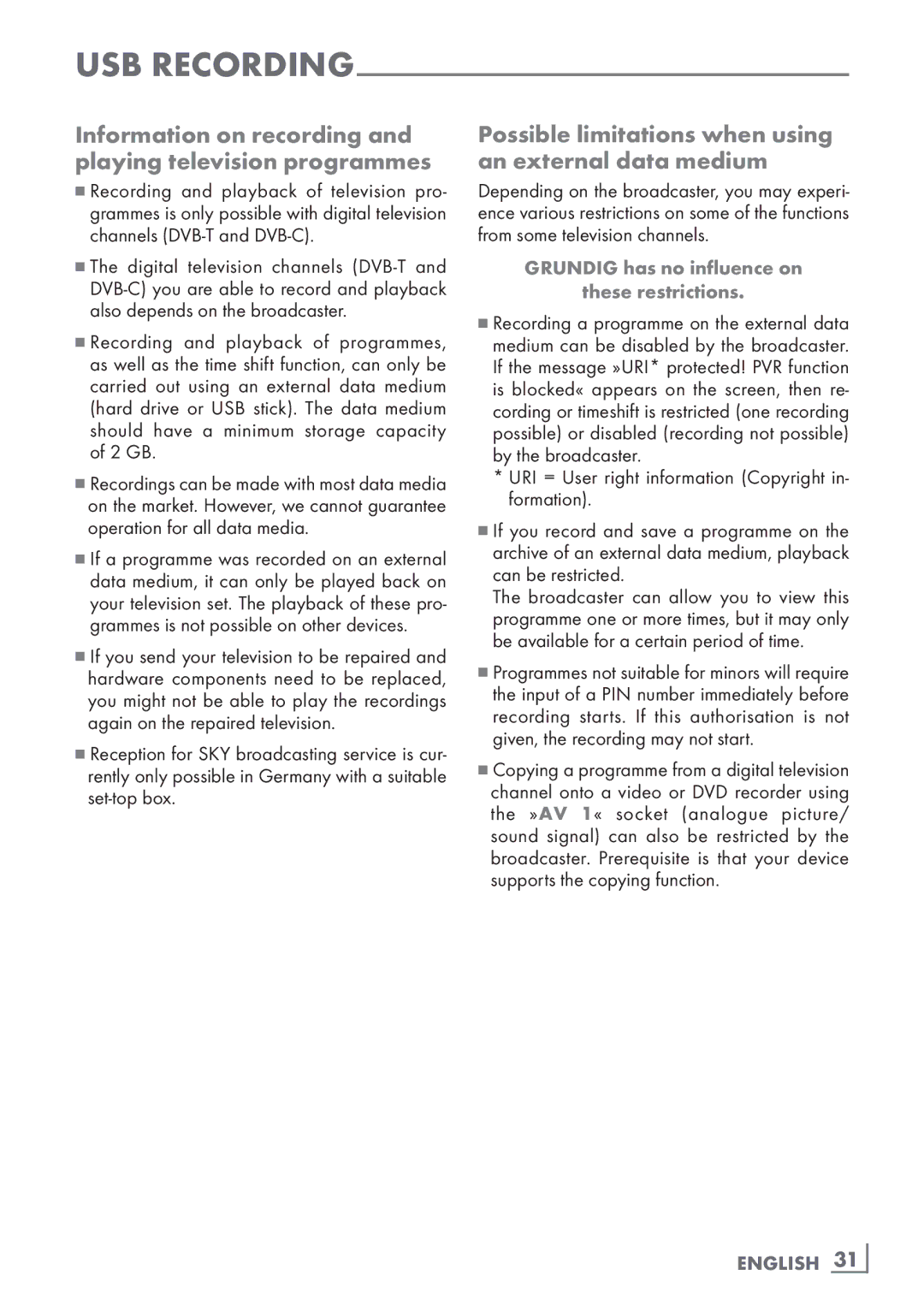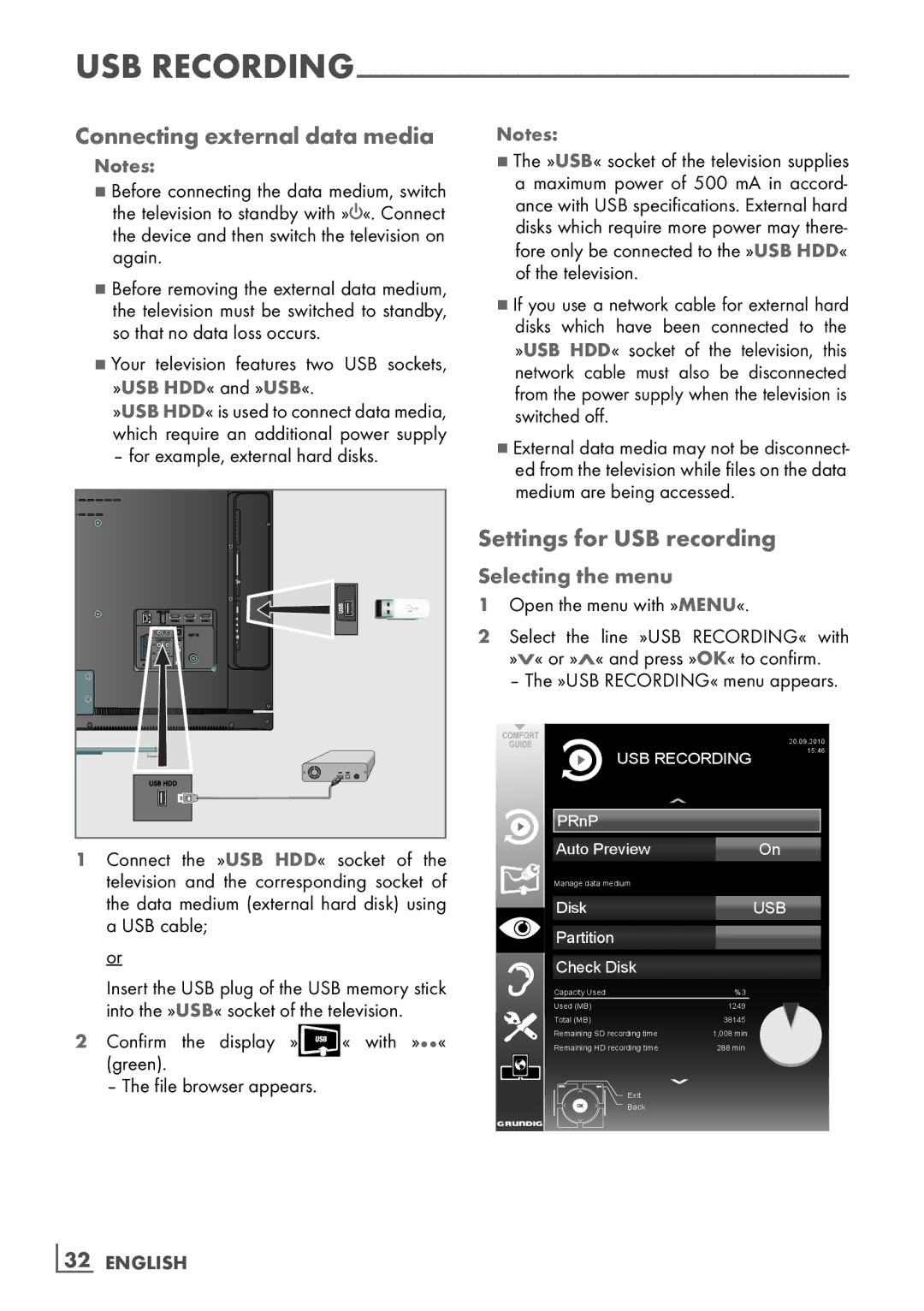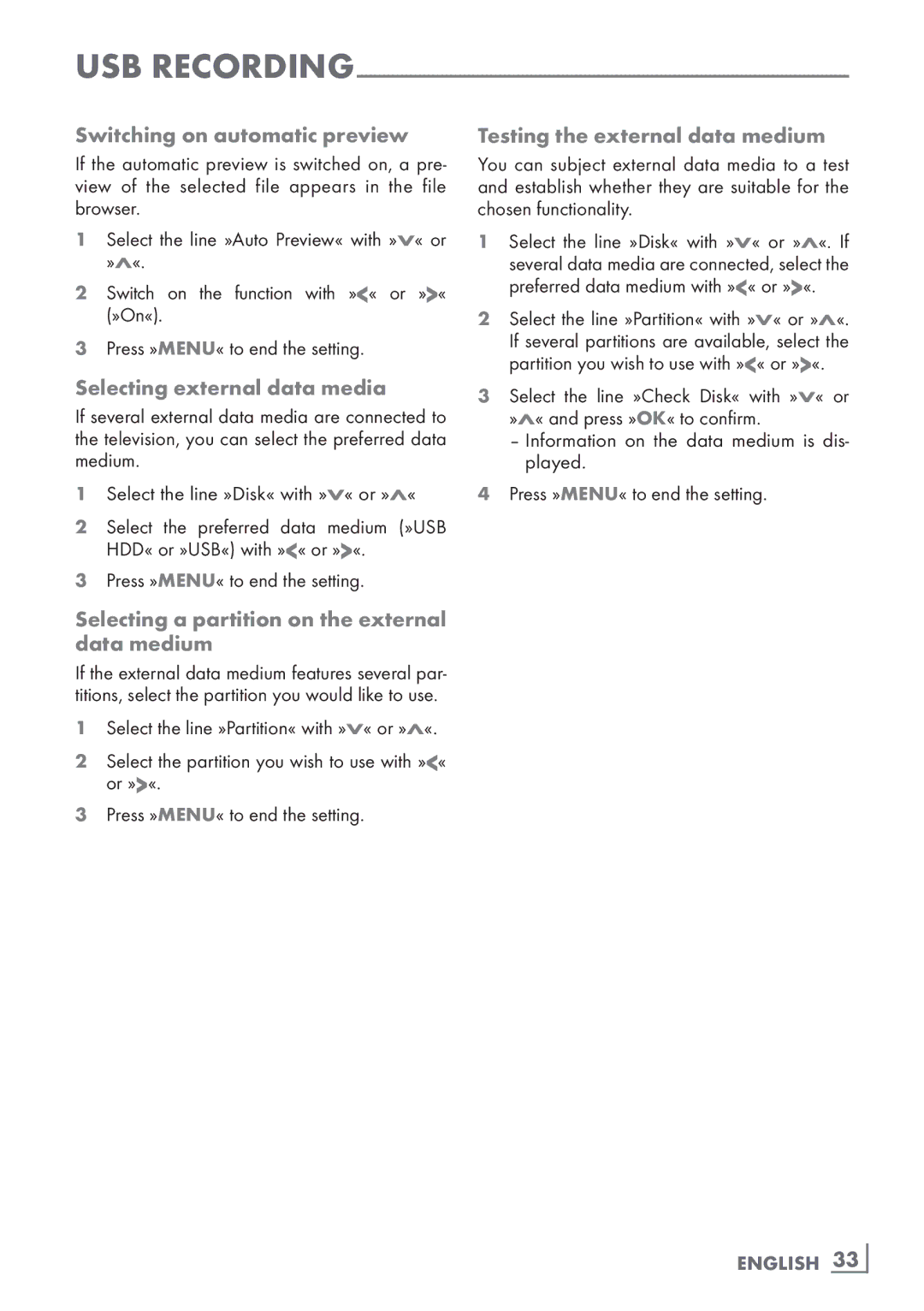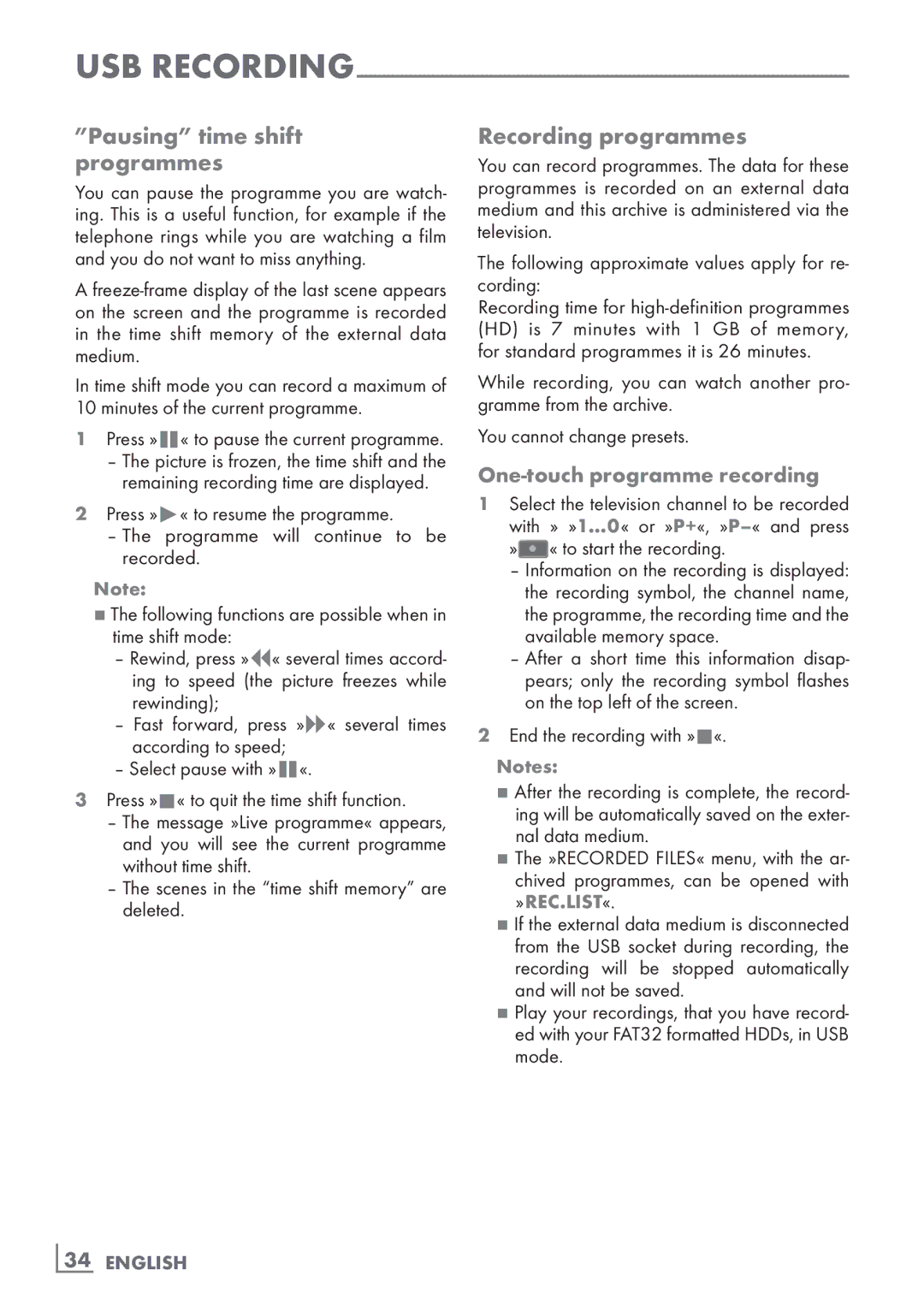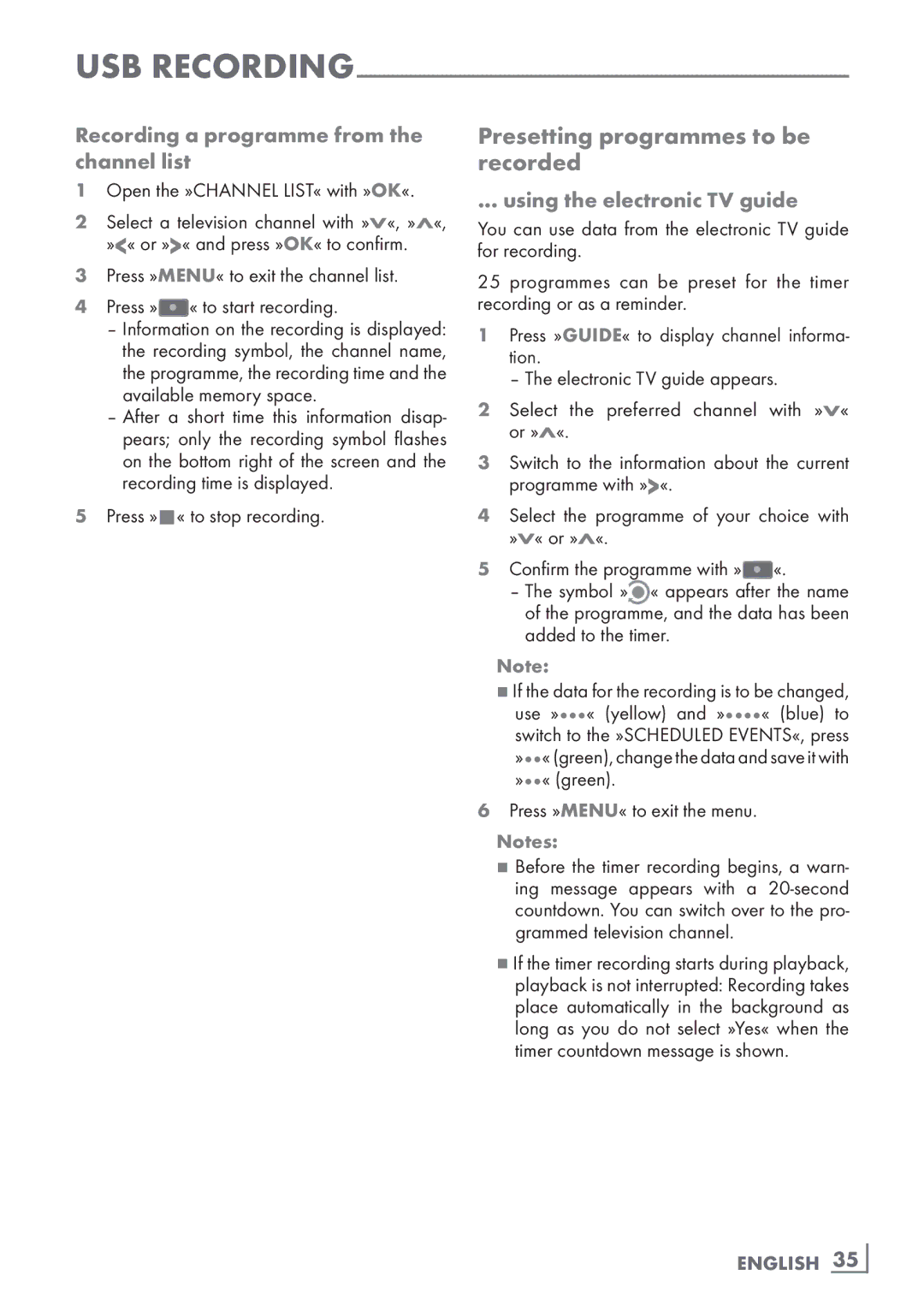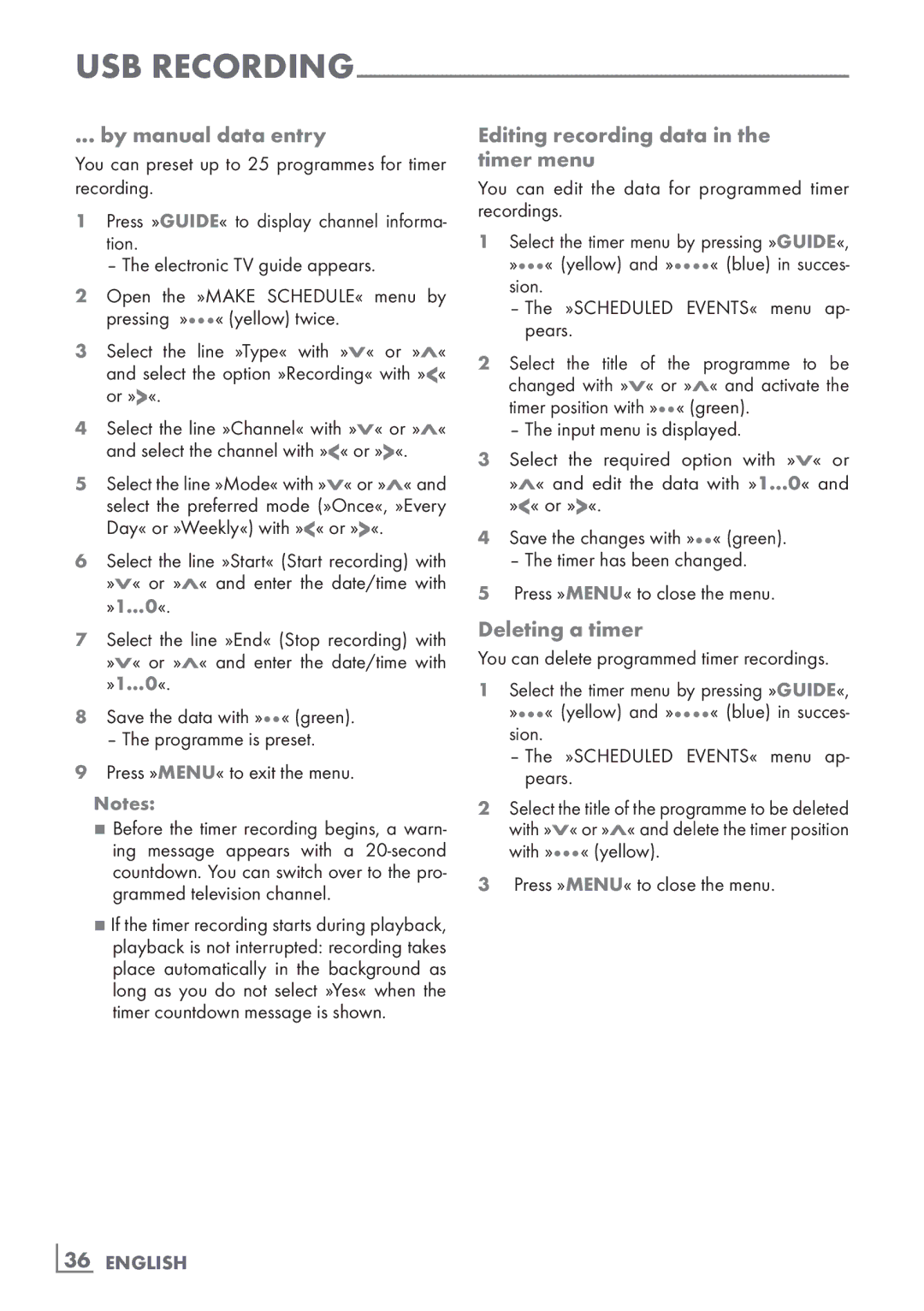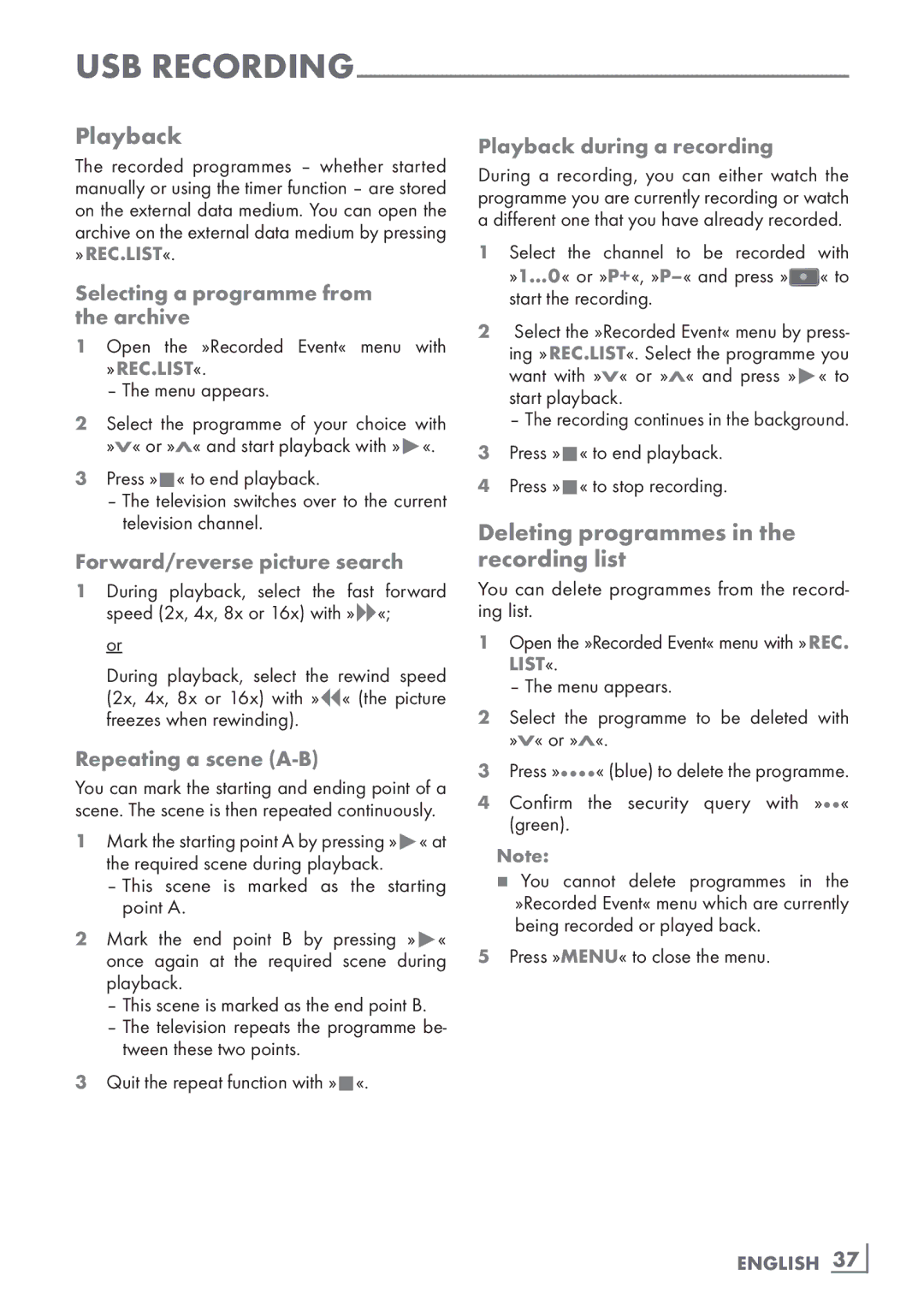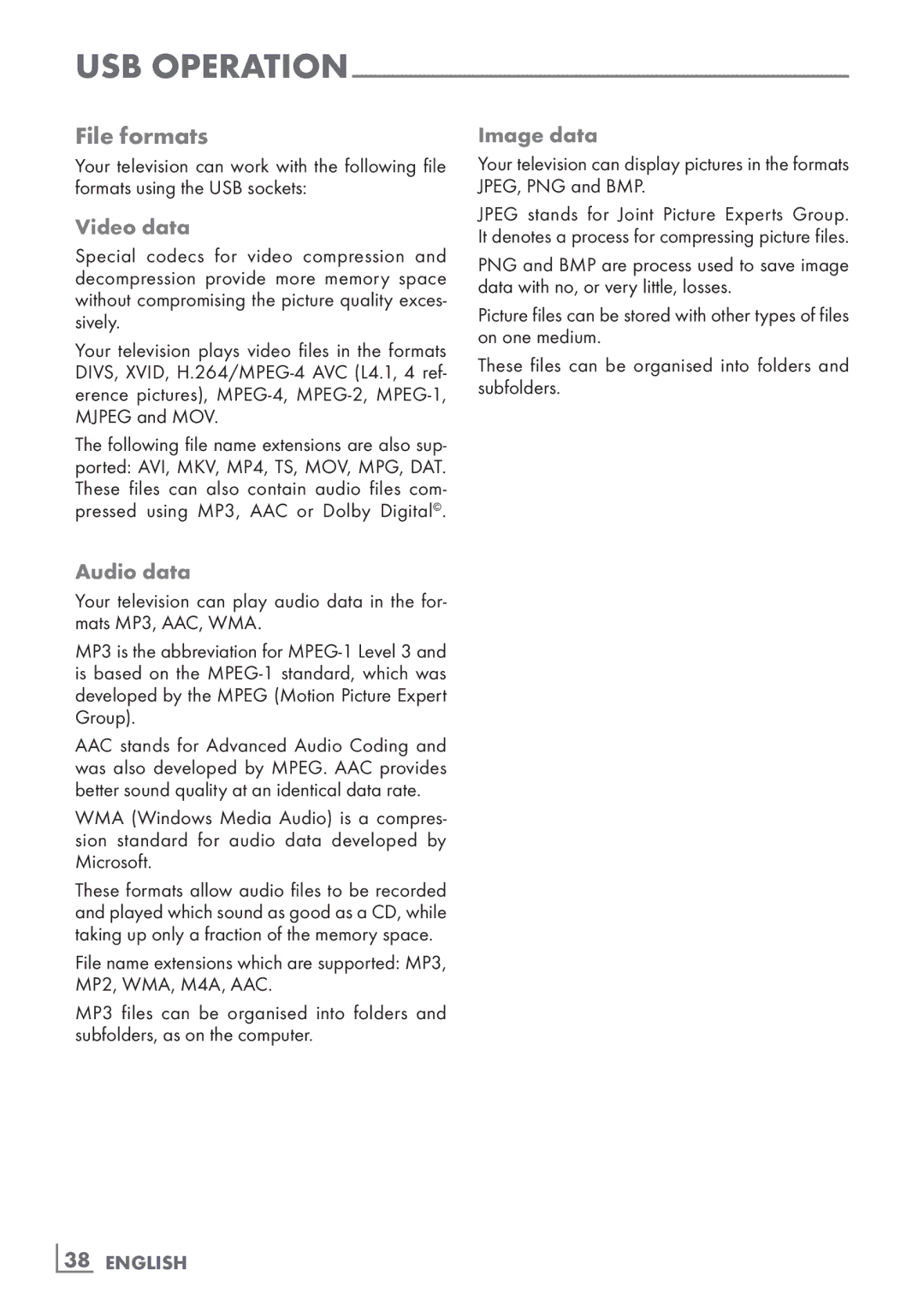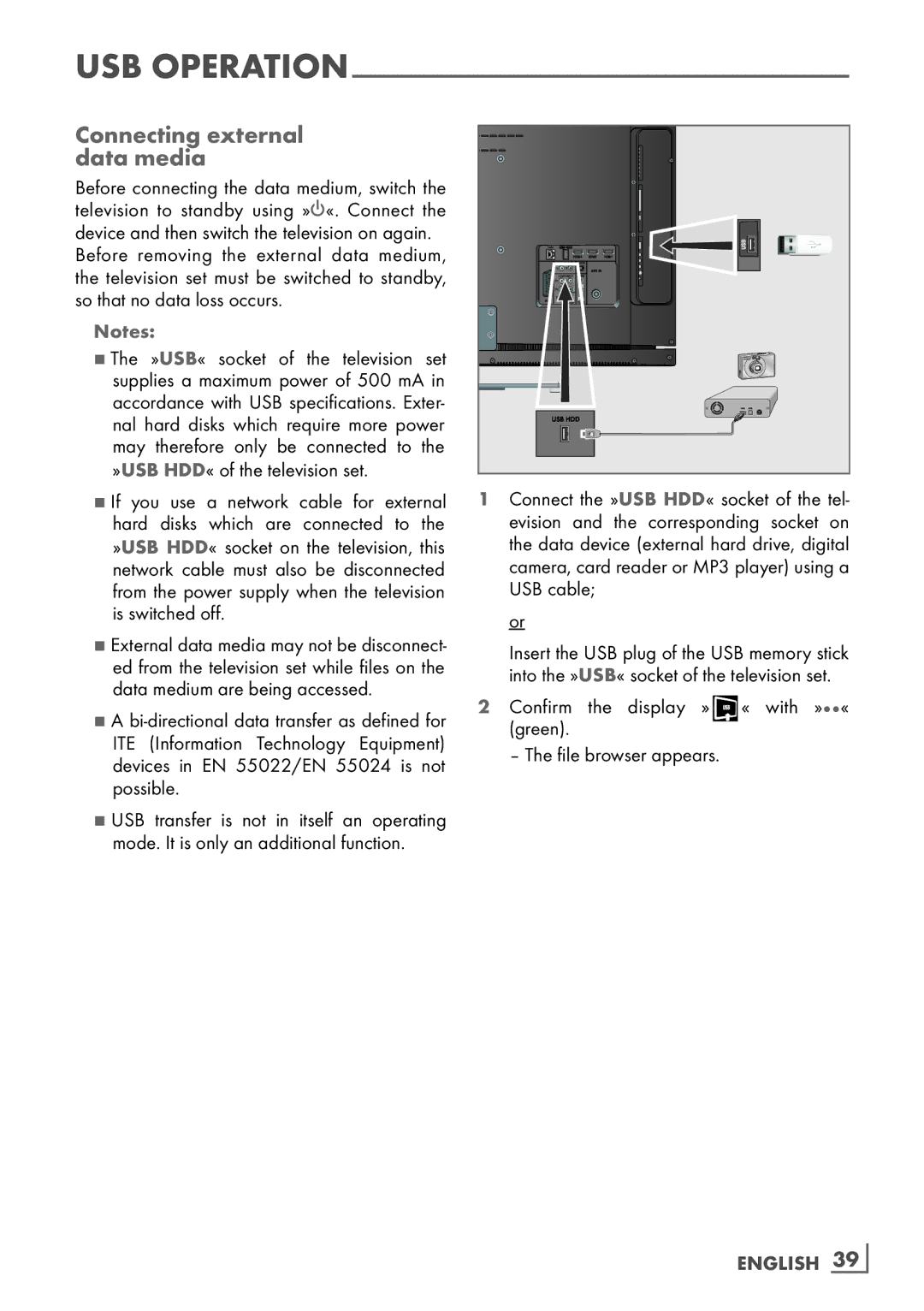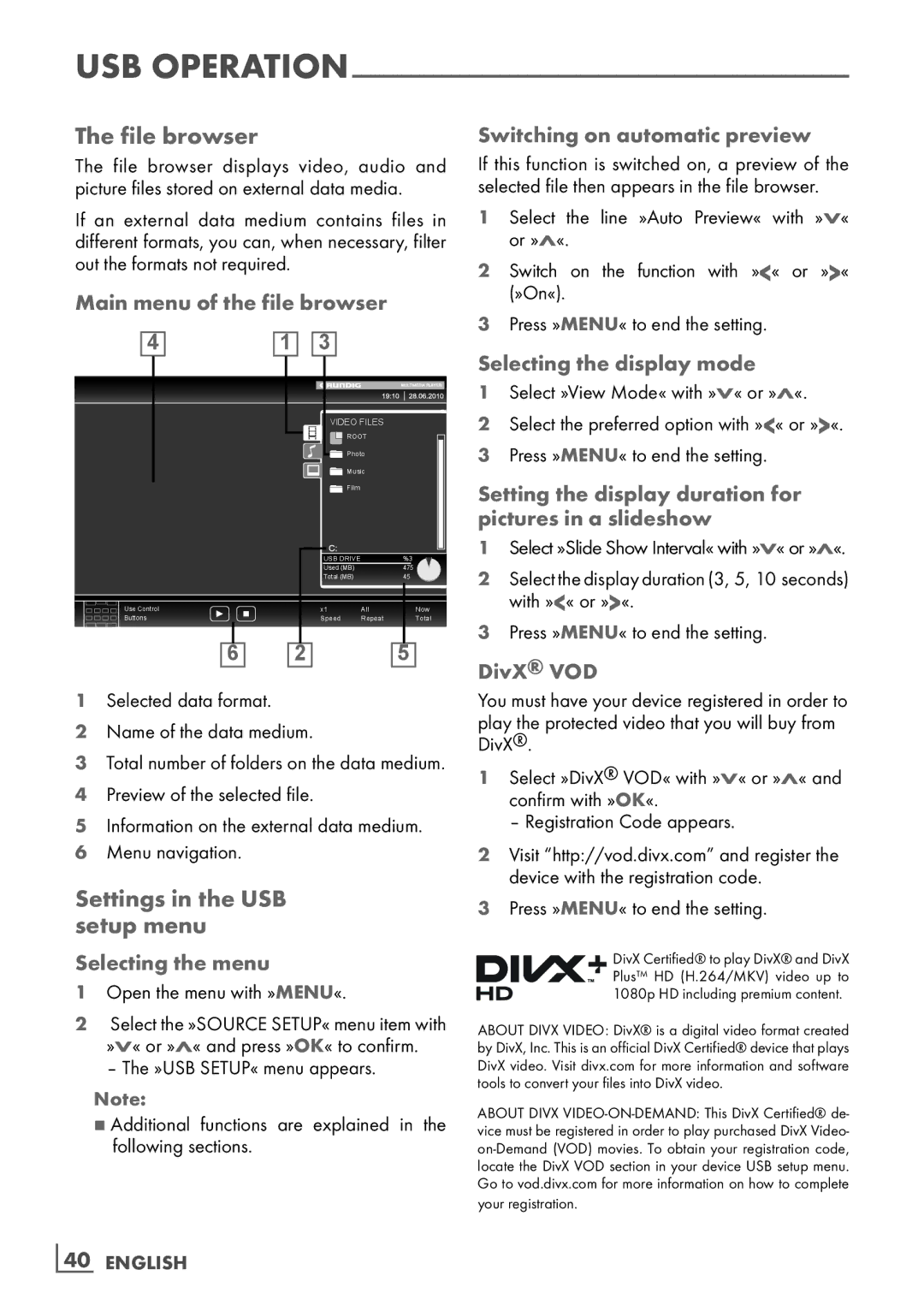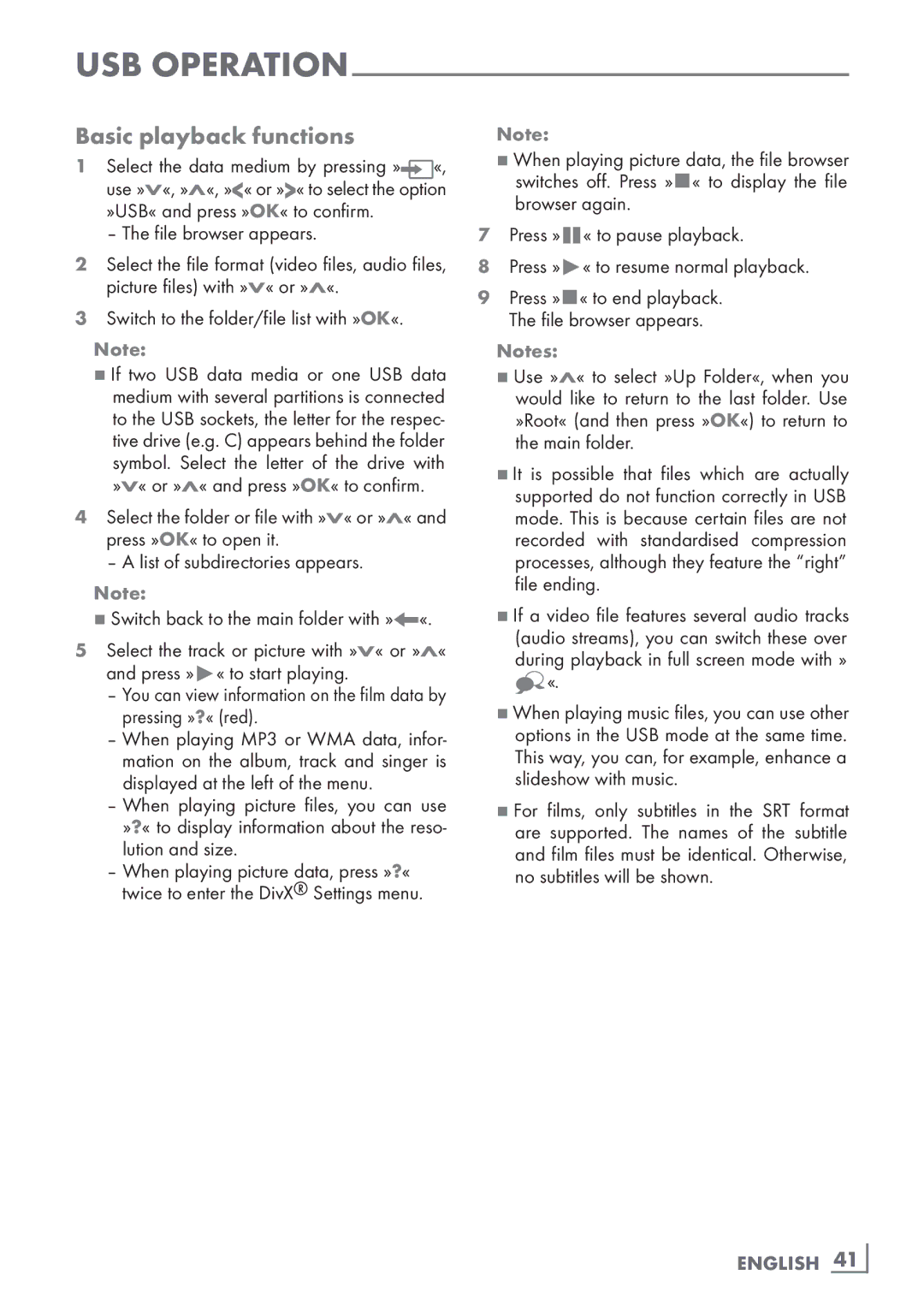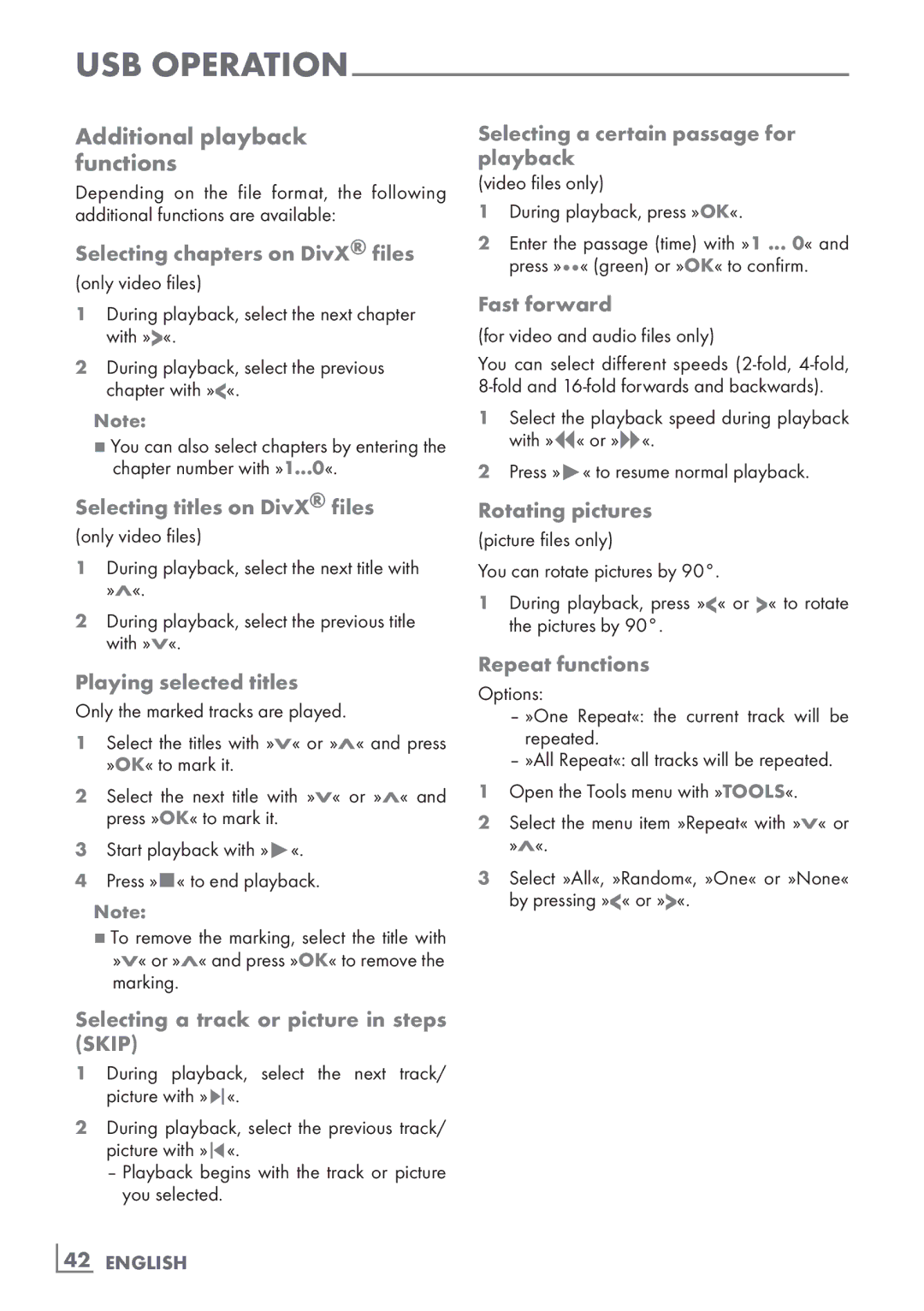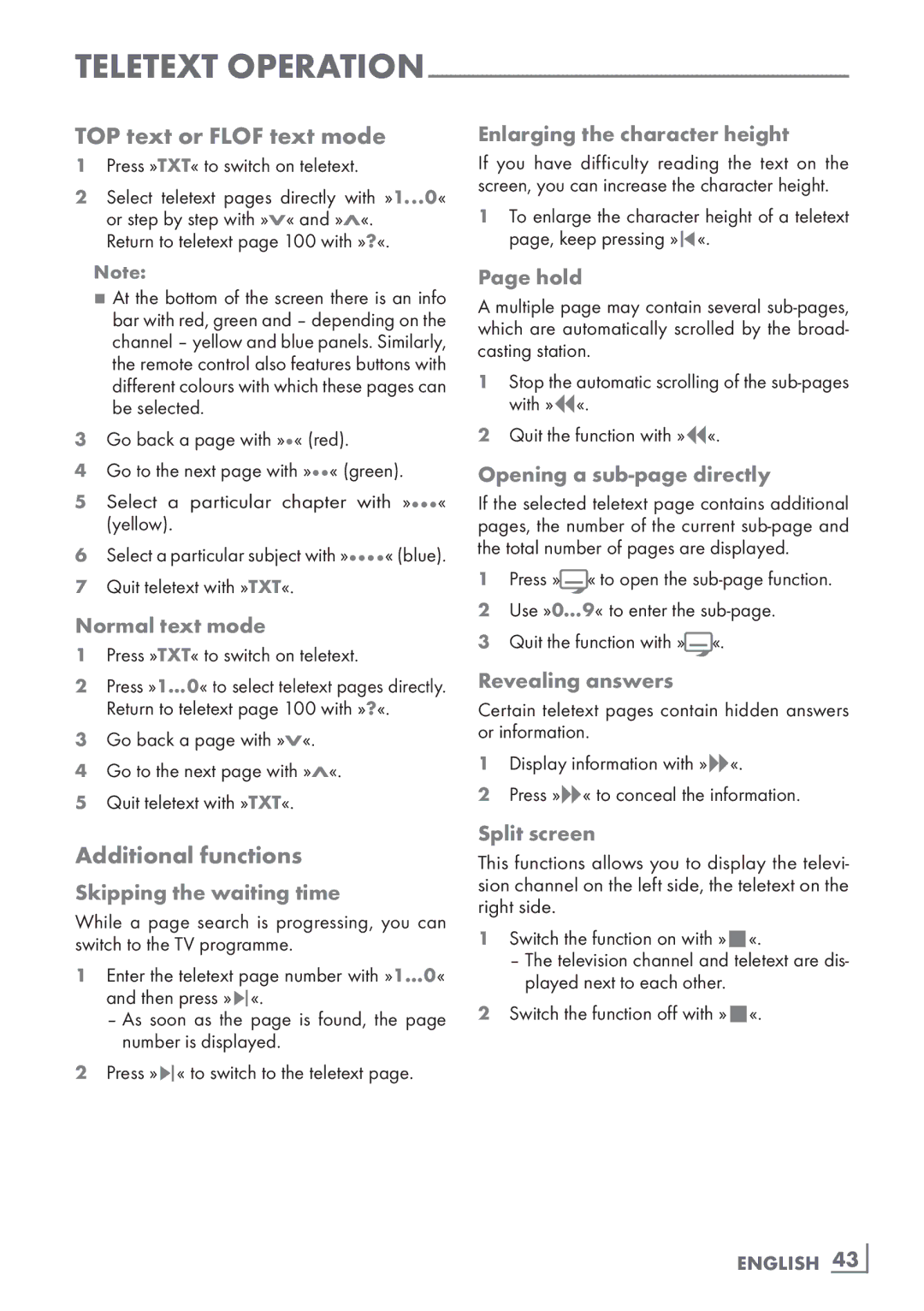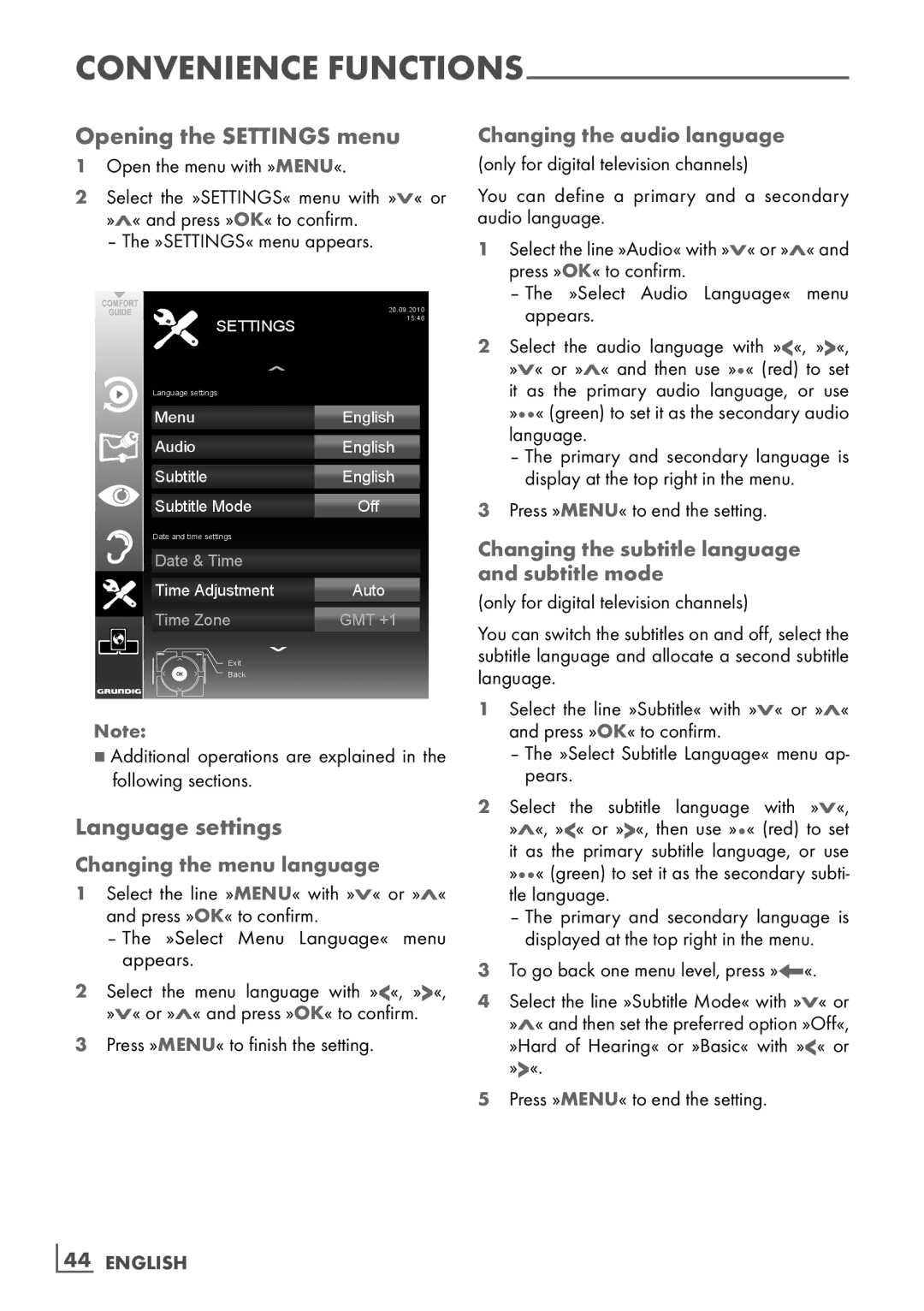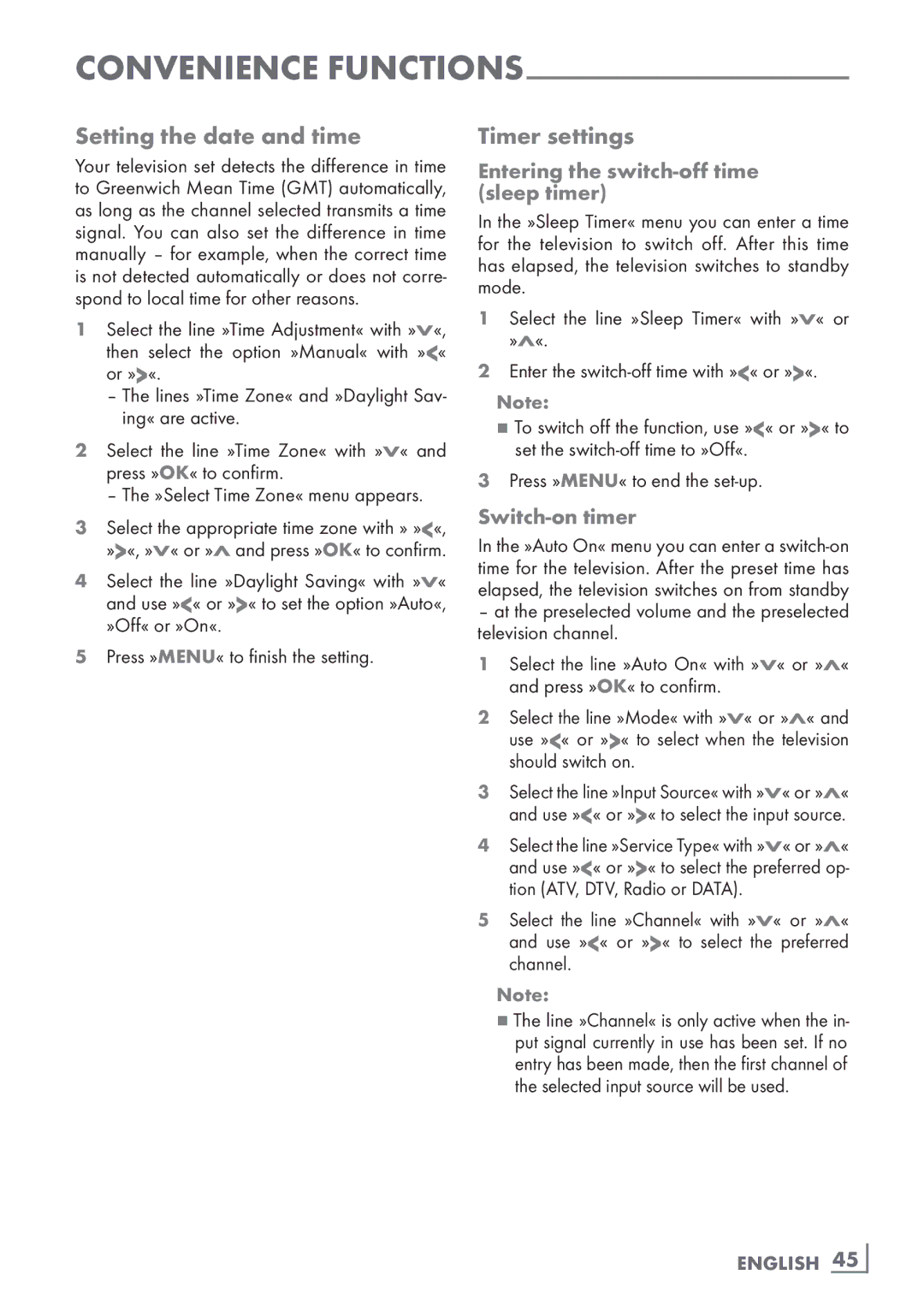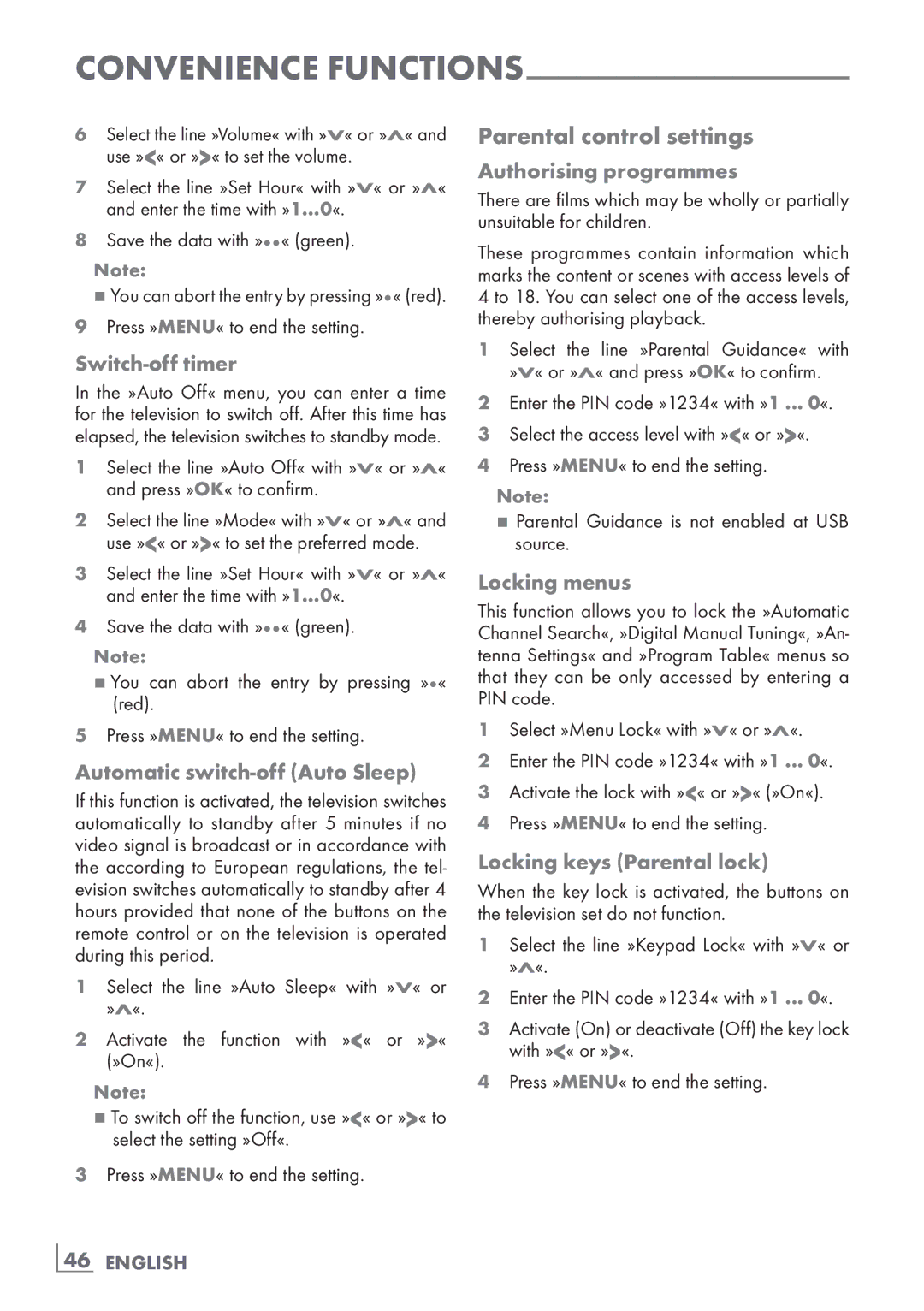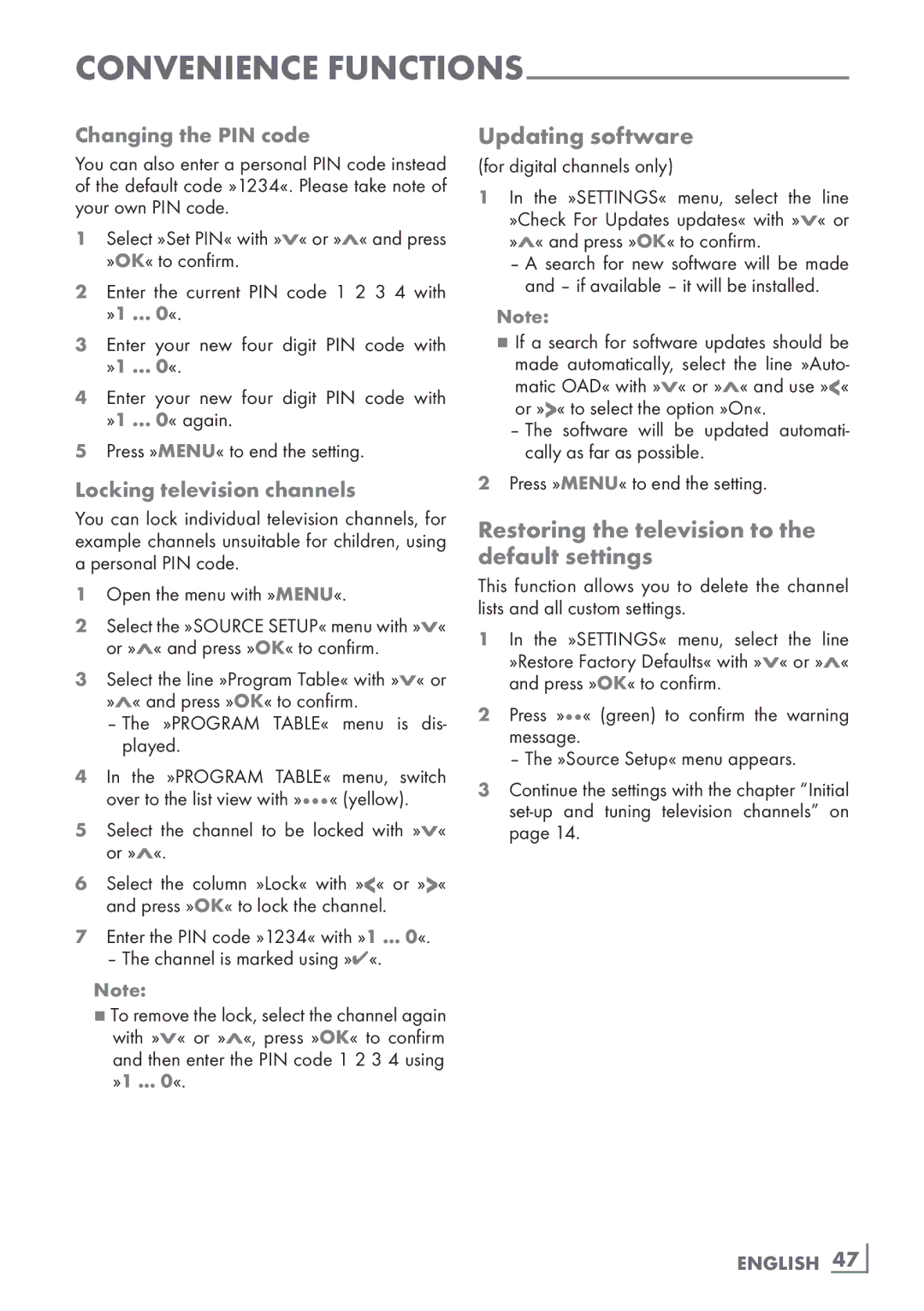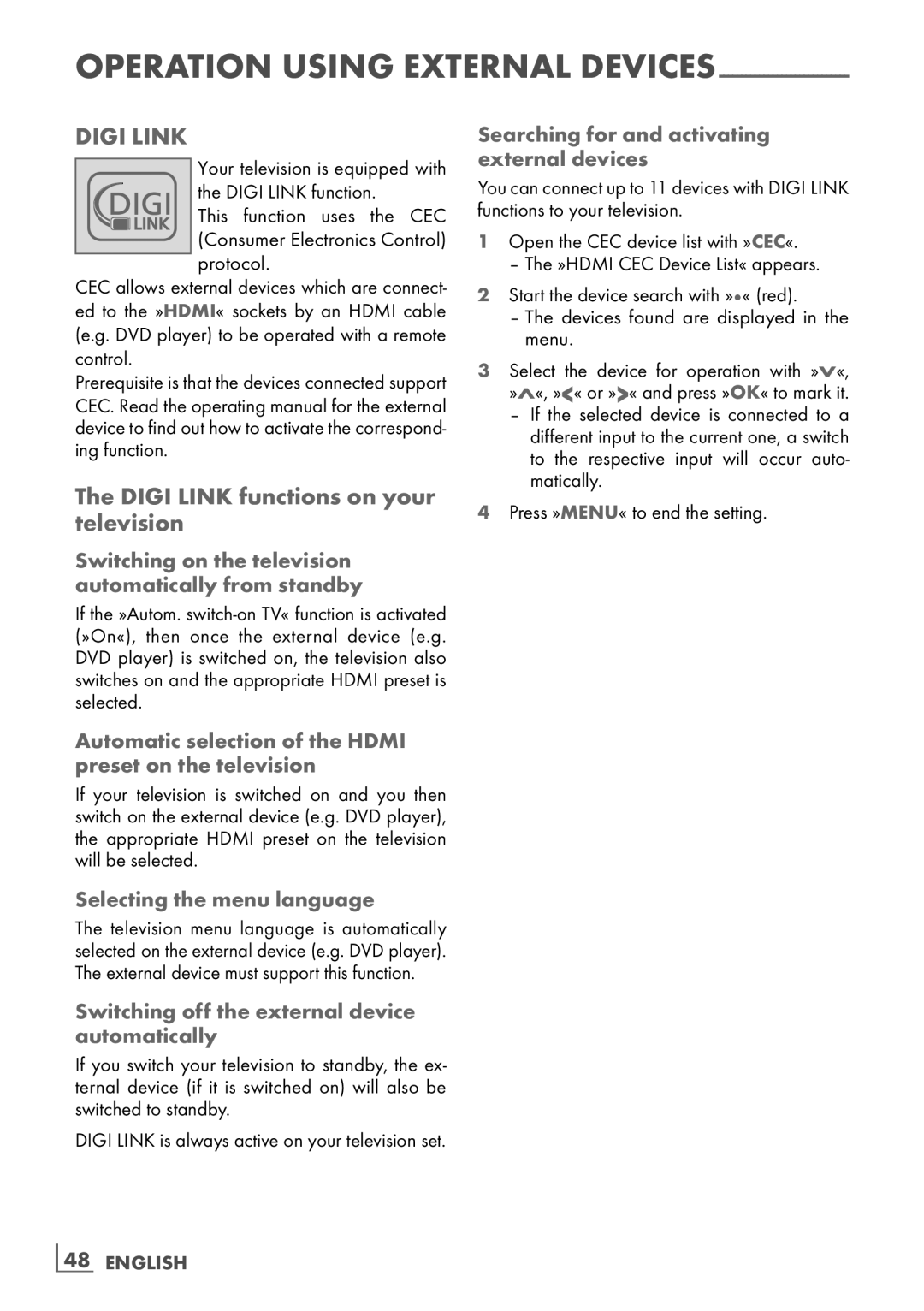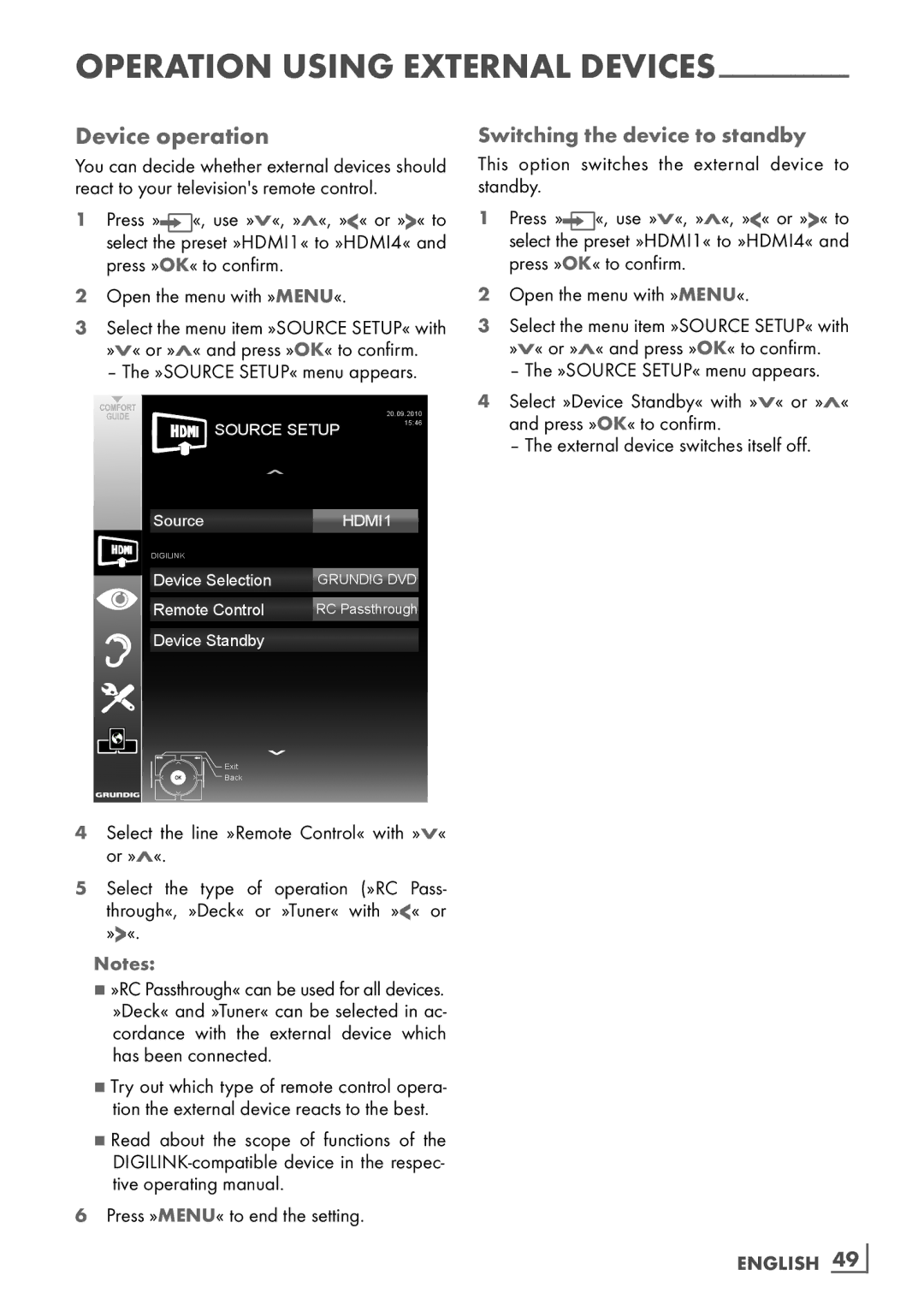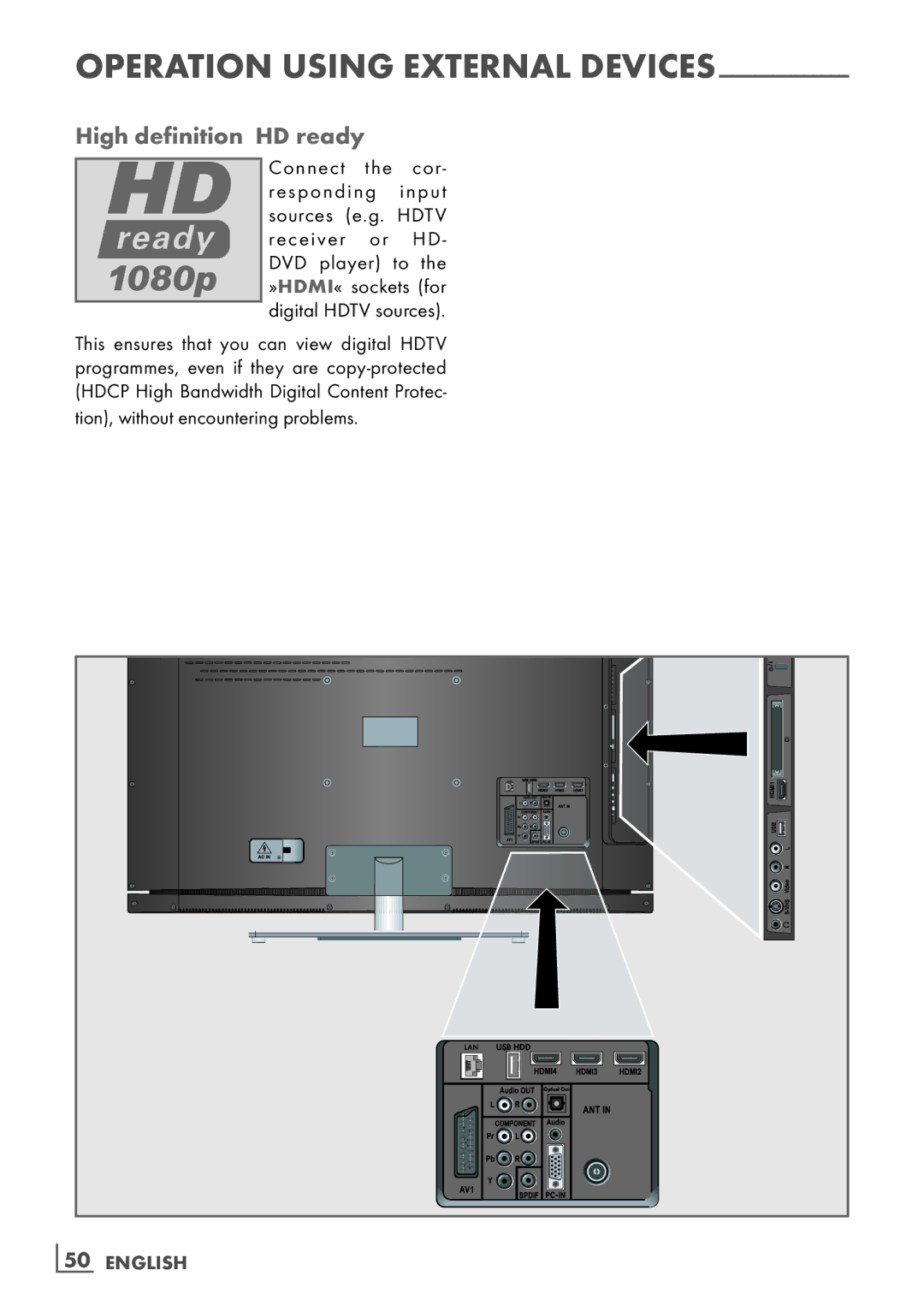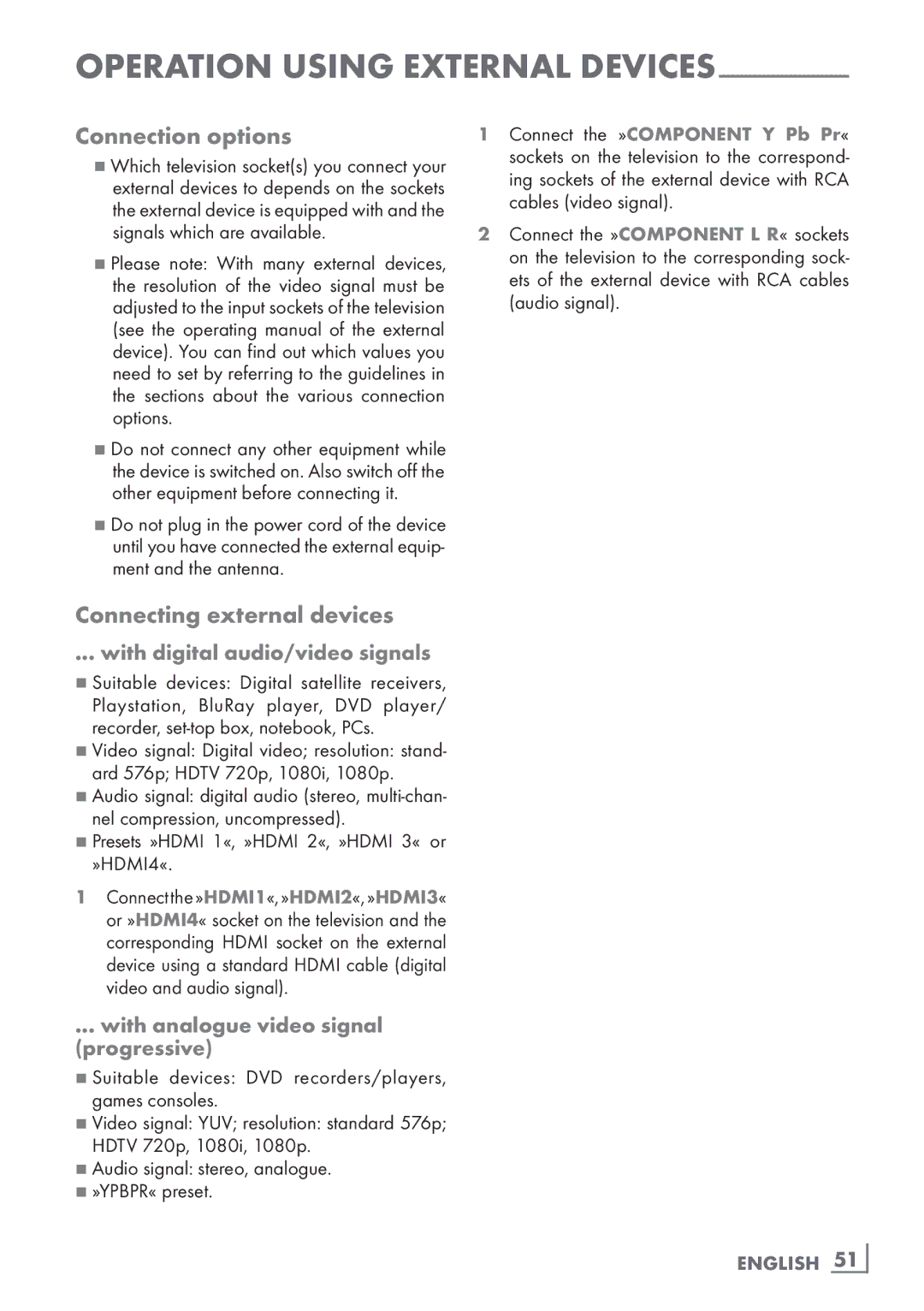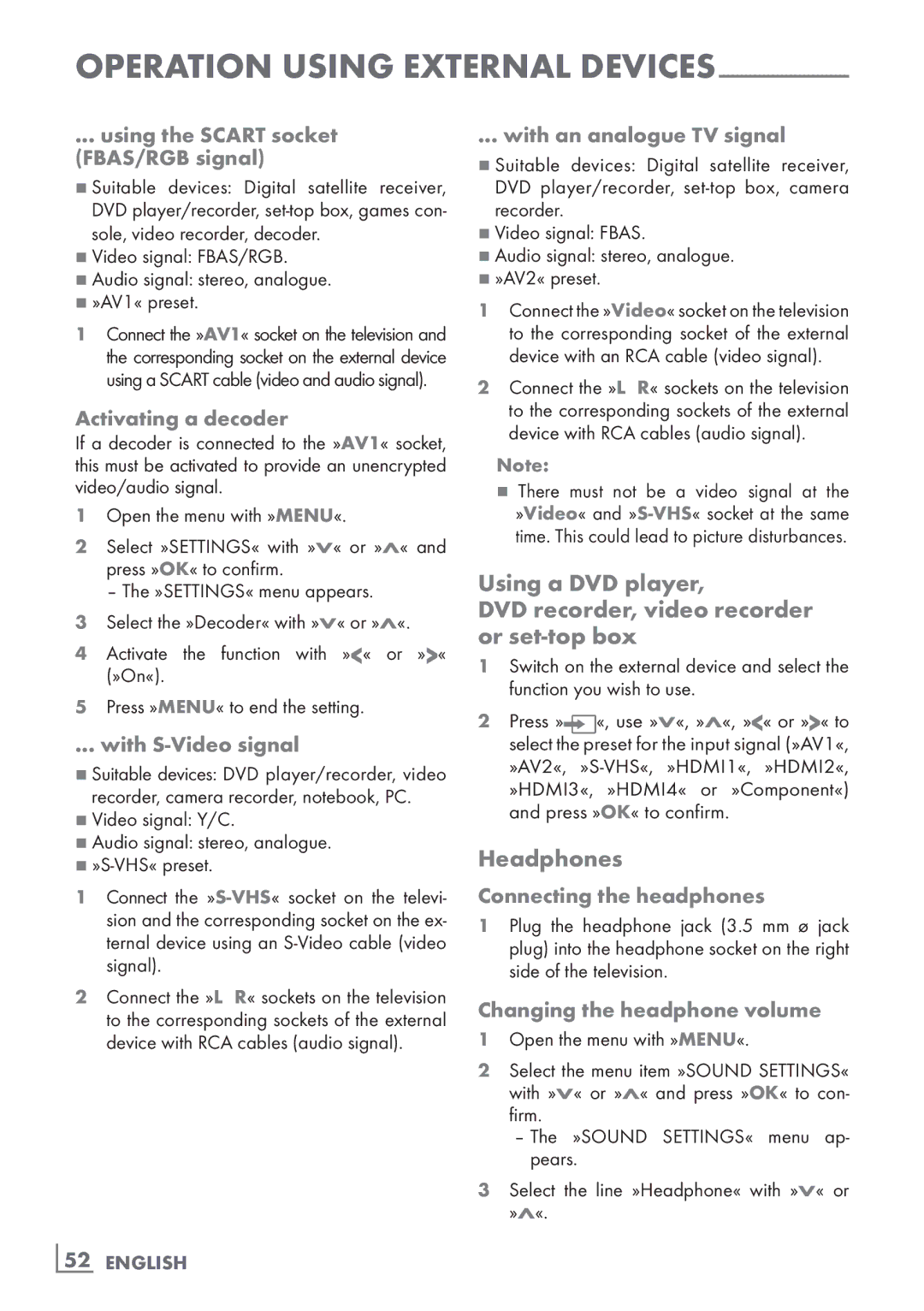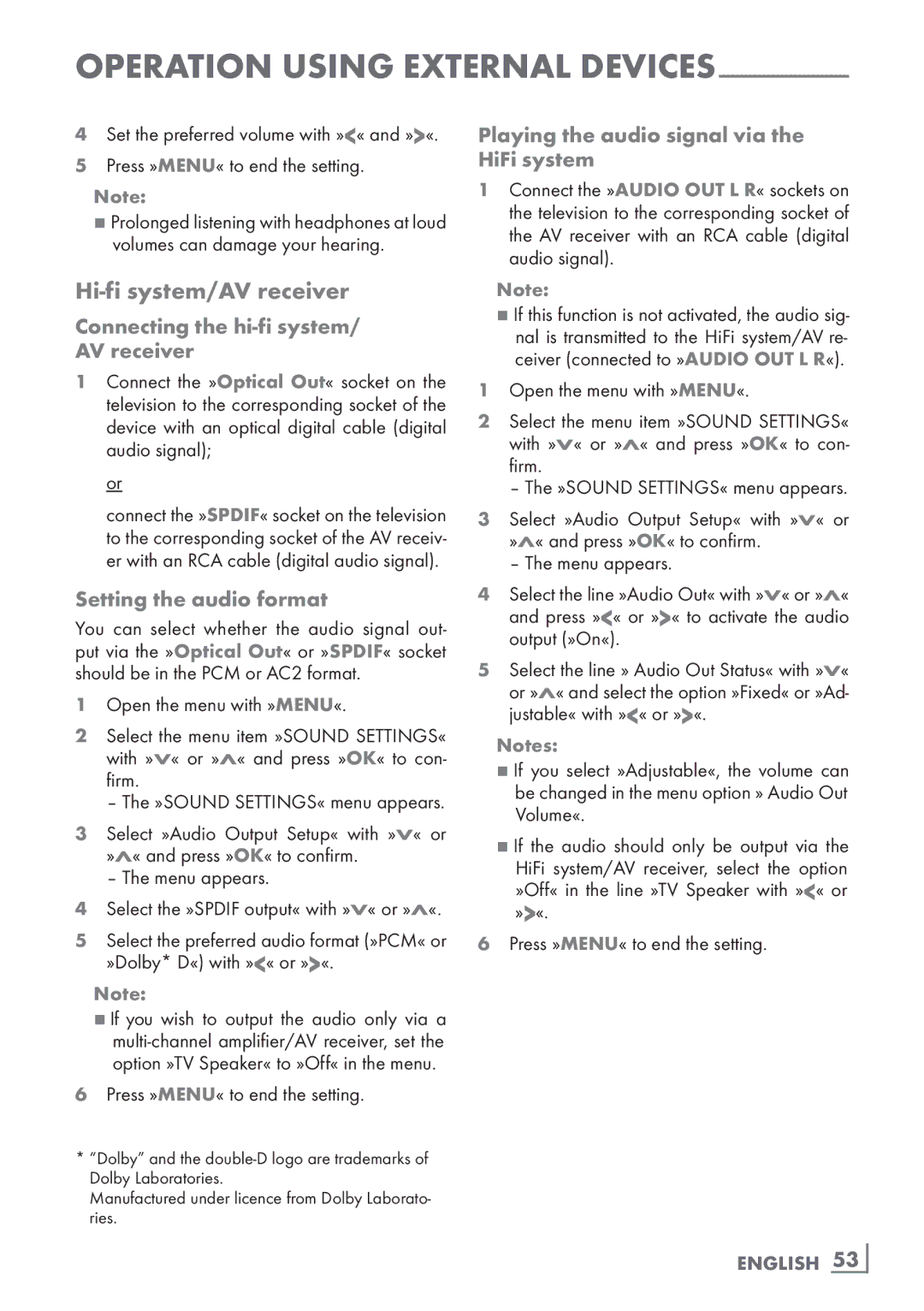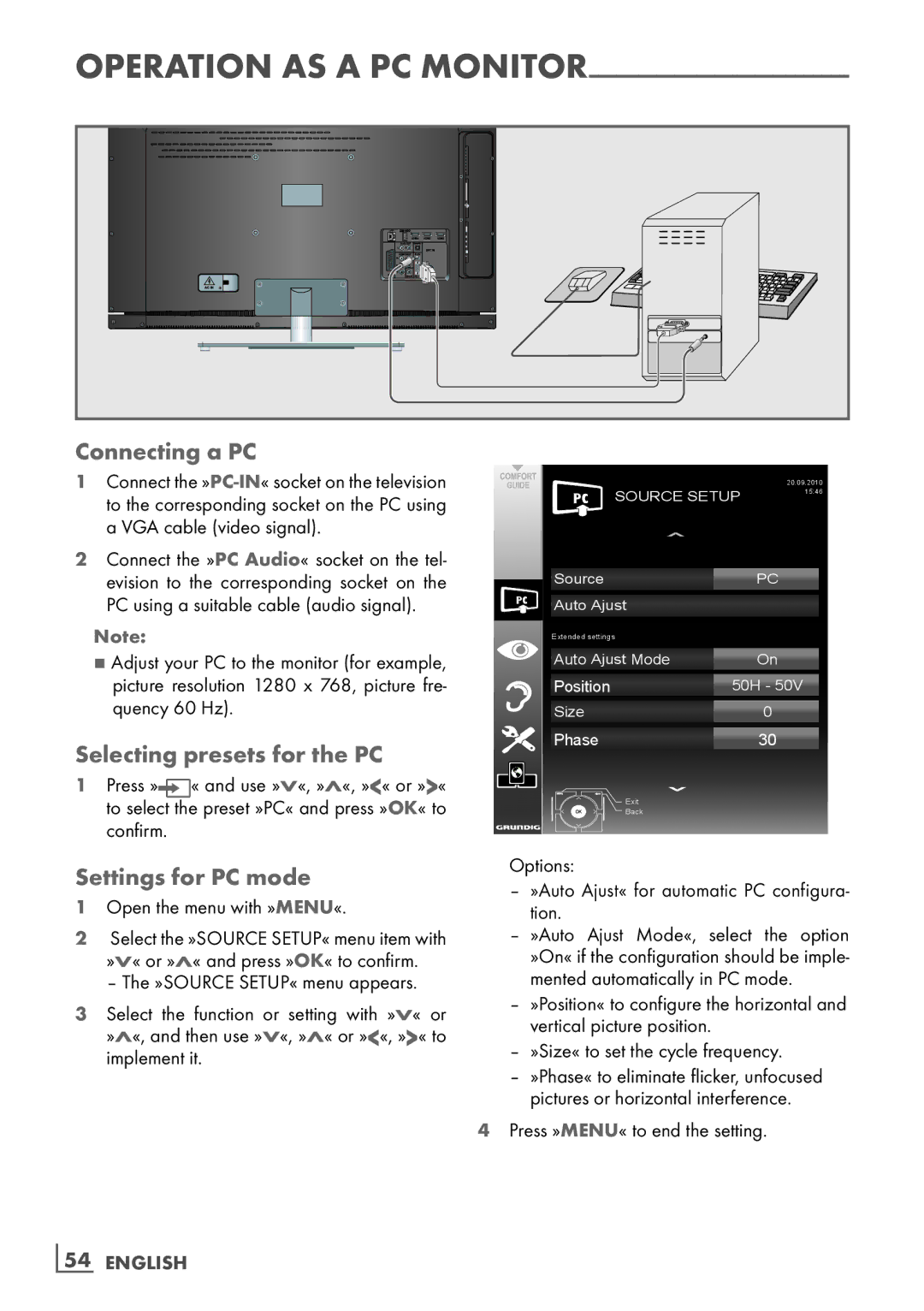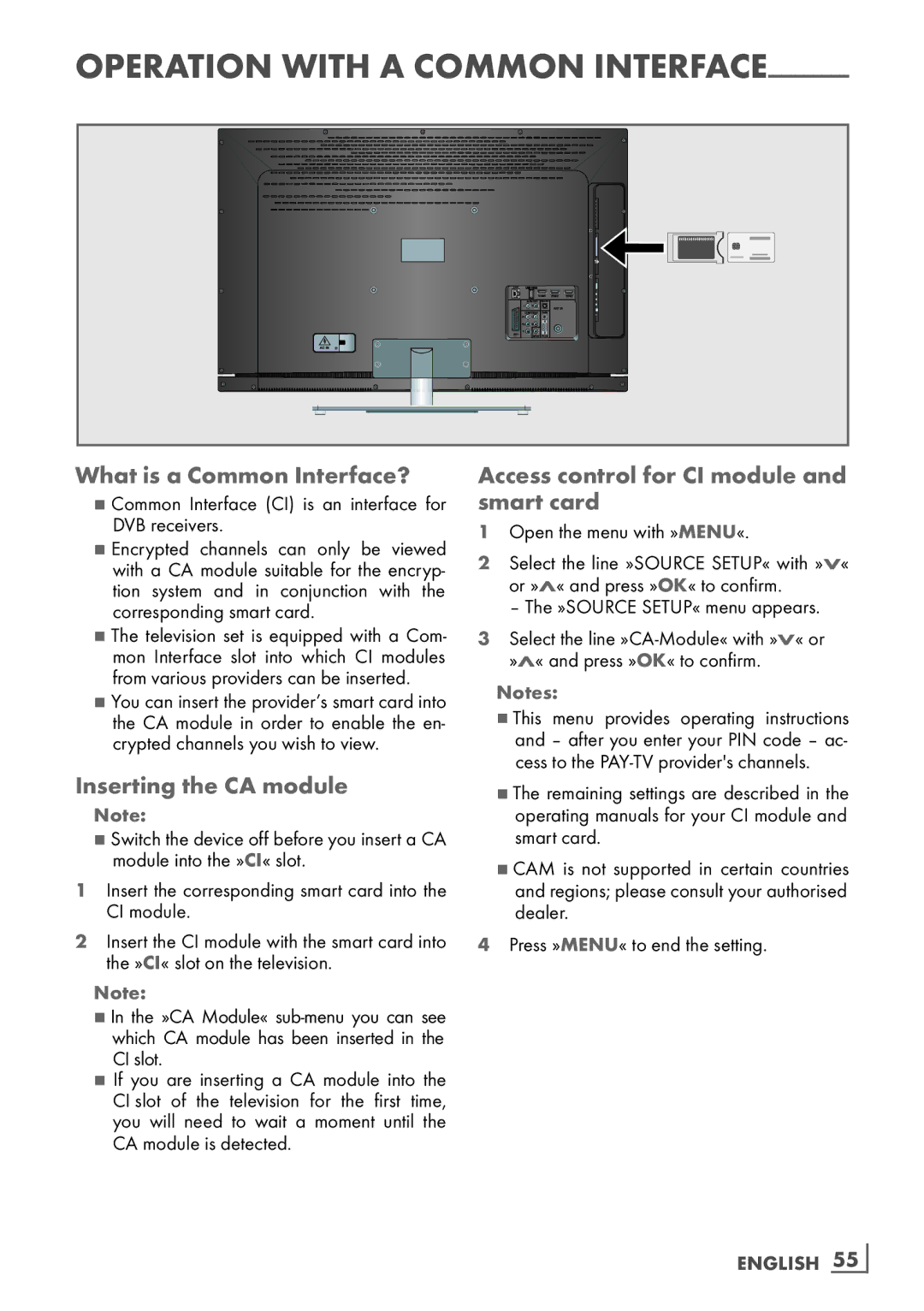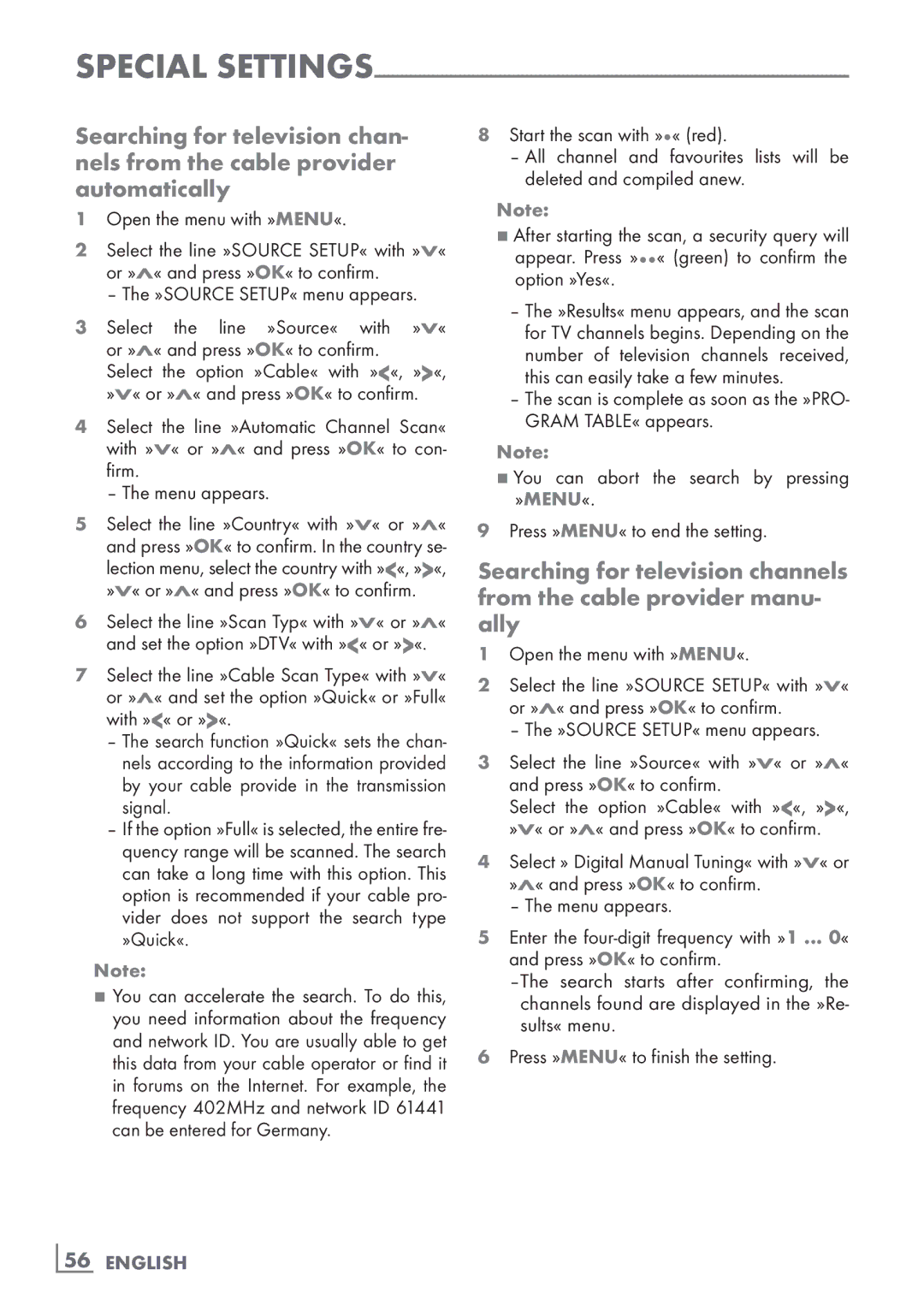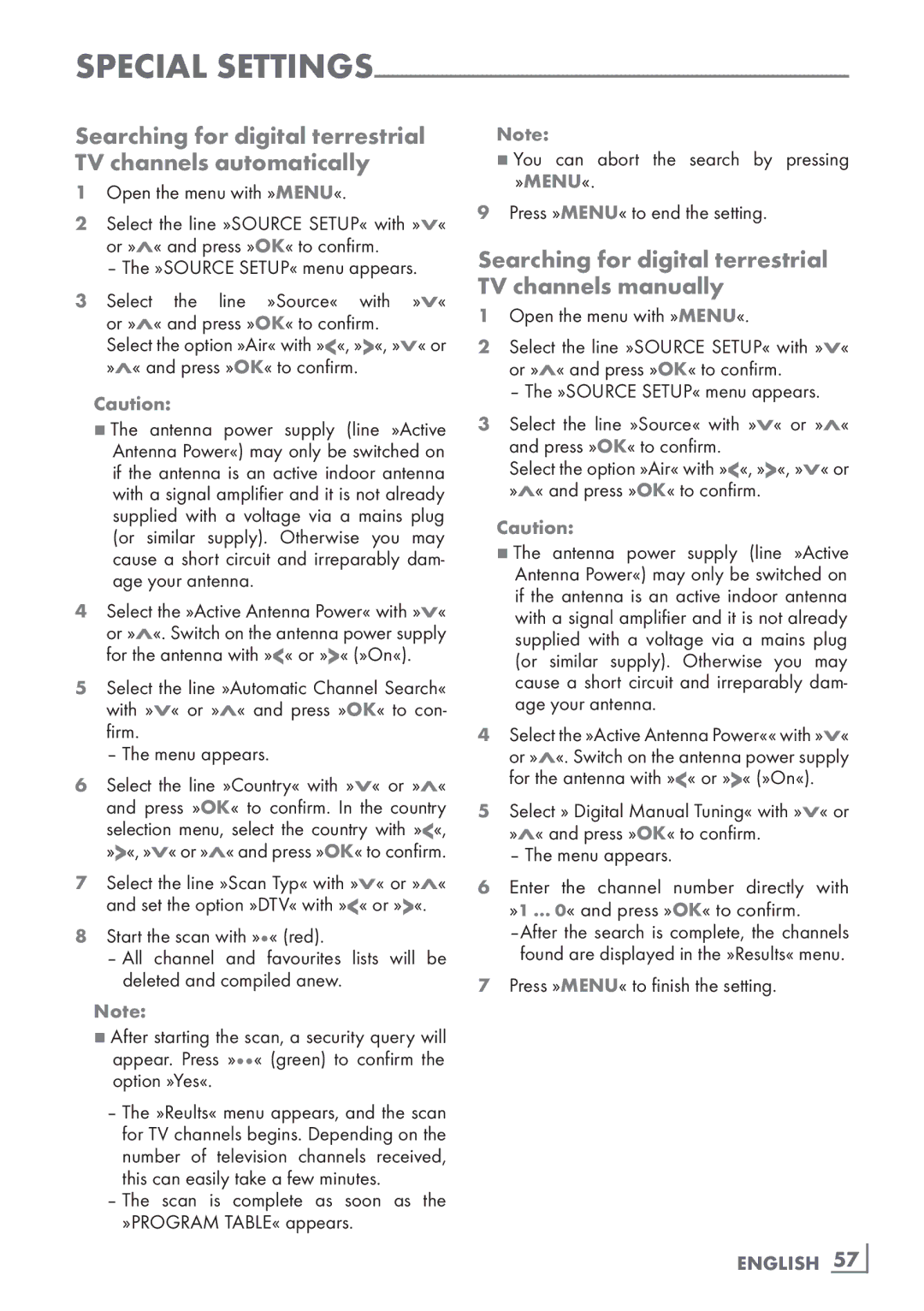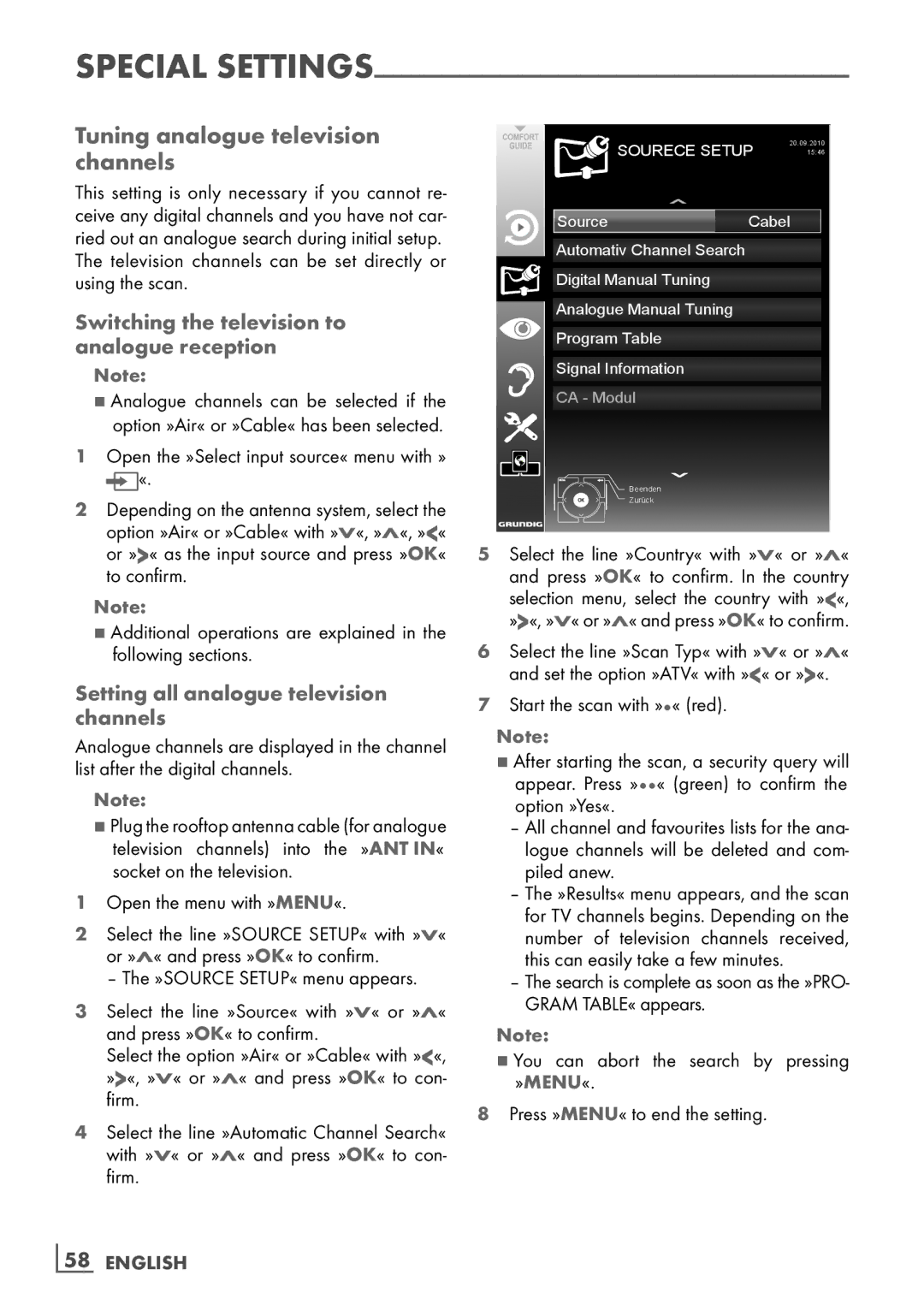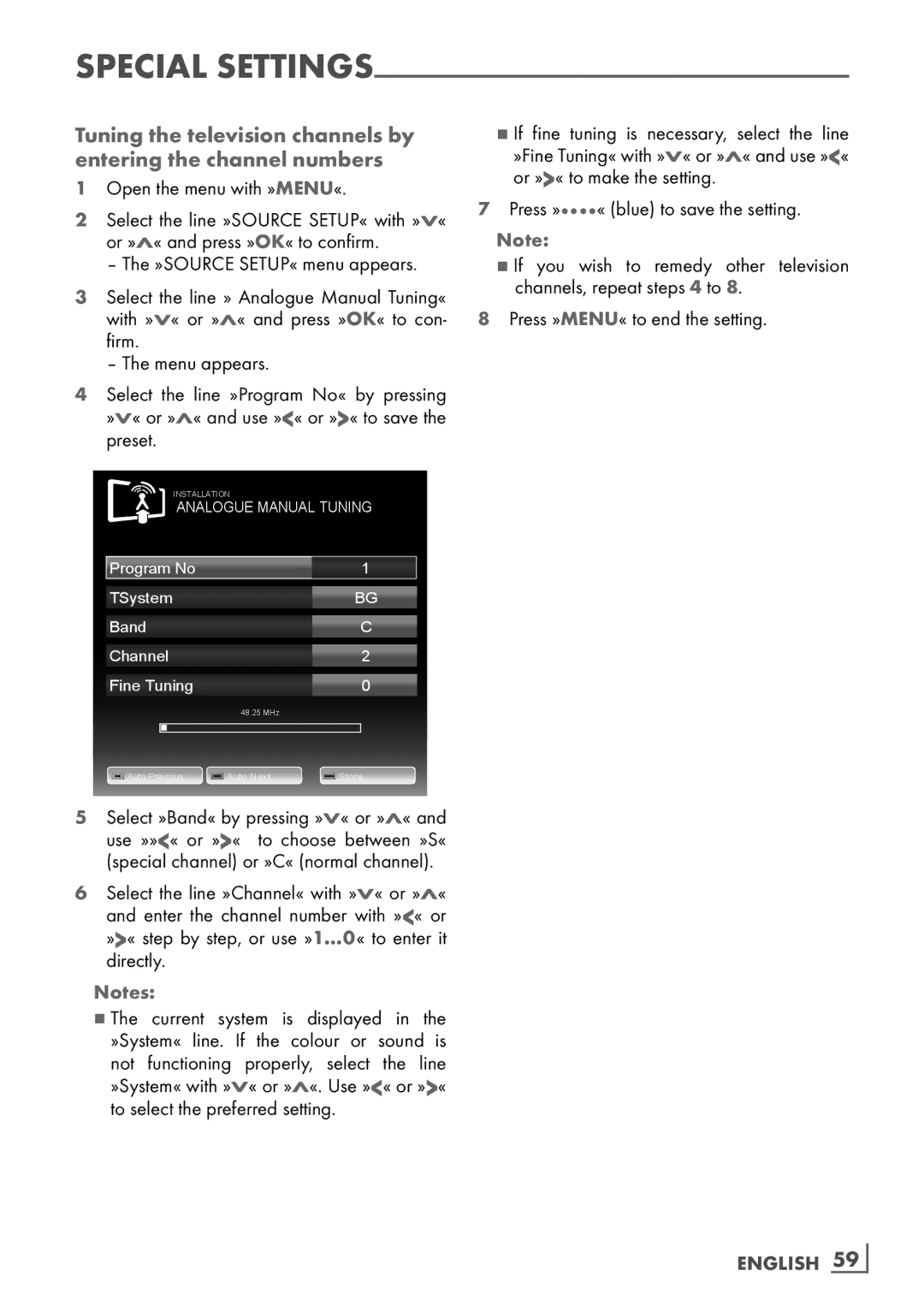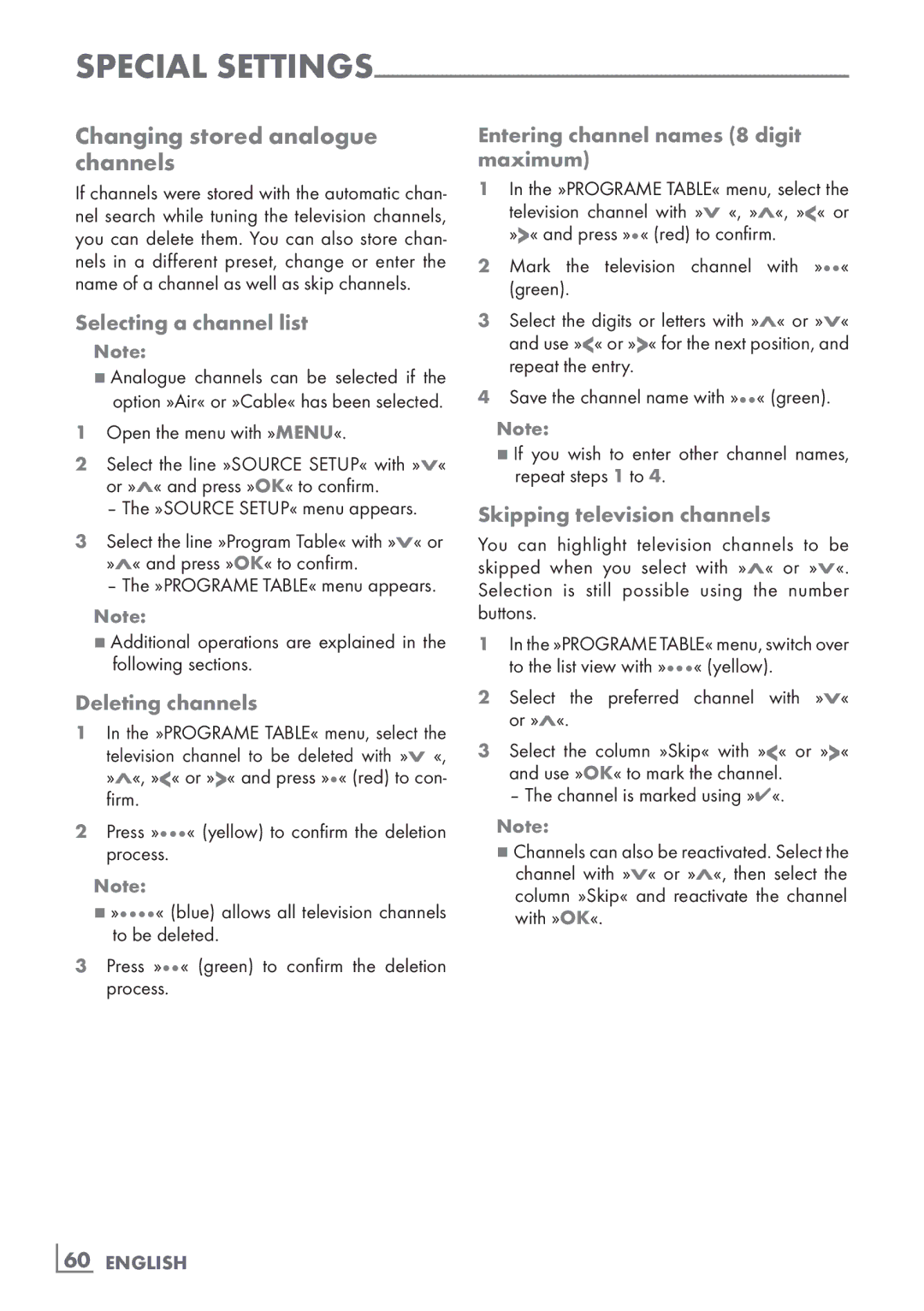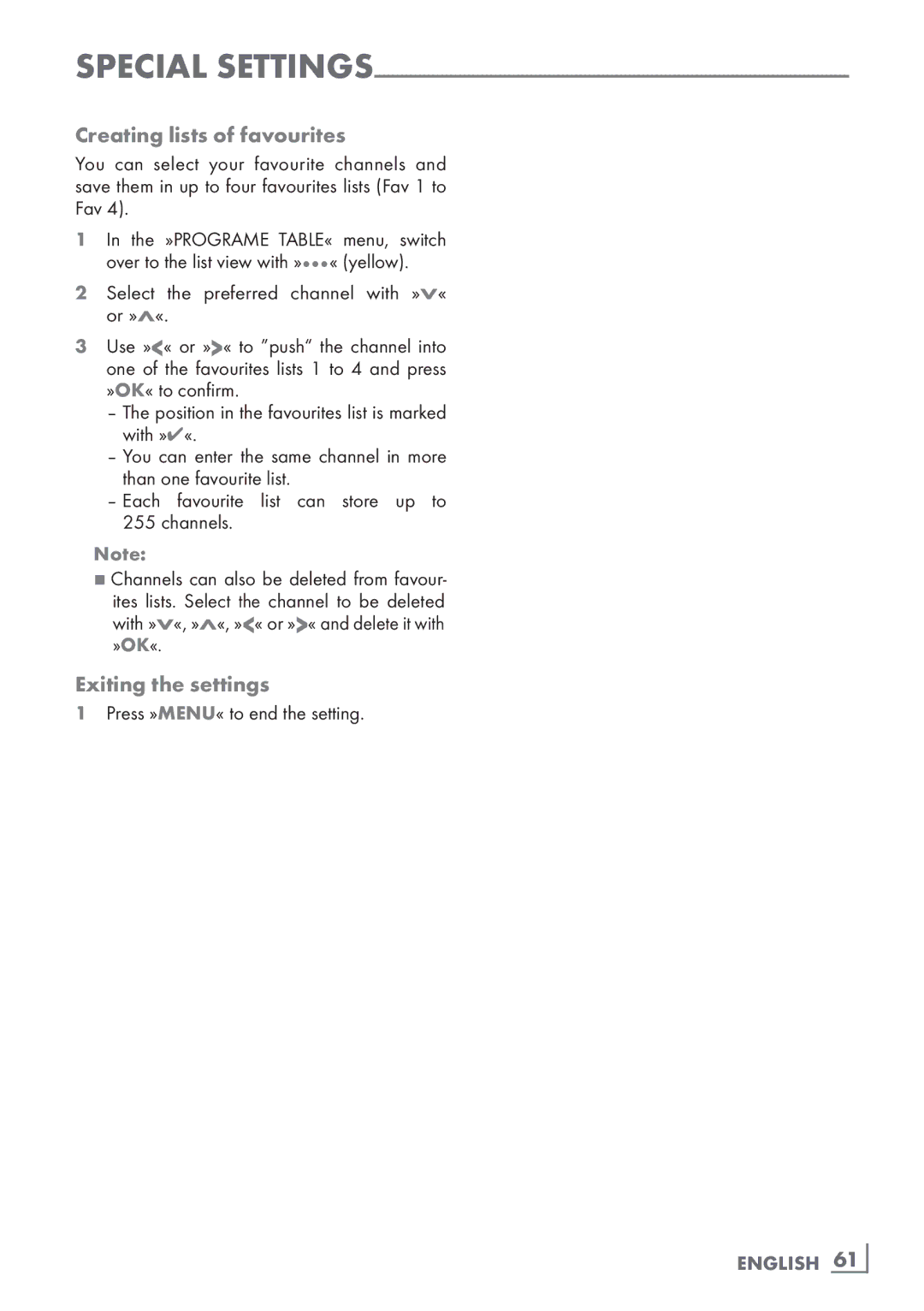USB
File formats
Your television can work with the following file formats using the USB sockets:
Video data
Special codecs for video compression and decompression provide more memory space without compromising the picture quality exces- sively.
Your television plays video files in the formats DIVS, XVID,
The following file name extensions are also sup- ported: AVI, MKV, MP4, TS, MOV, MPG, DAT. These files can also contain audio files com- pressed using MP3, AAC or Dolby Digital©.
Audio data
Your television can play audio data in the for- mats MP3, AAC, WMA.
MP3 is the abbreviation for
AAC stands for Advanced Audio Coding and was also developed by MPEG. AAC provides better sound quality at an identical data rate.
WMA (Windows Media Audio) is a compres- sion standard for audio data developed by Microsoft.
These formats allow audio files to be recorded and played which sound as good as a CD, while taking up only a fraction of the memory space.
File name extensions which are supported: MP3, MP2, WMA, M4A, AAC.
MP3 files can be organised into folders and subfolders, as on the computer.
Image data
Your television can display pictures in the formats JPEG, PNG and BMP.
JPEG stands for Joint Picture Experts Group. It denotes a process for compressing picture files.
PNG and BMP are process used to save image data with no, or very little, losses.
Picture files can be stored with other types of files on one medium.
These files can be organised into folders and subfolders.
38 ENGLISH