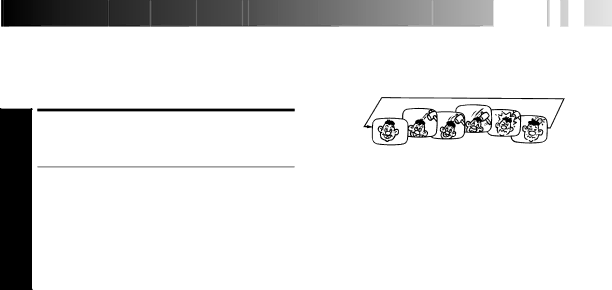
3R Picture
3R(= Resolution and Response Recovery technology) maximises sense of resolution and sharpens image edges to make playback picture look better focused.
ACTIVATE 3R PICTURE
1 Press 3R PICTURE. The 3R PICTURE indicator will light.
●To turn off 3R Picture, press 3R PICTURE again so that the light goes off.
●Normally it is recommendable to keep 3R Picture ON (with the button lit).
●Depending on the type of tape used, picture quality may be better with 3R Picture set to off.
●If you use this recorder as the player for editing, be sure to turn off 3R Picture before starting.
●The setting will remain effective even though you turn on/off the recorder.
NTSC Playback
Your video recorder is equipped with NTSC circuitry that can play back NTSC tapes.
1 |
| LOAD A CASSETTE |
| Insert a cassette recorded in NTSC. | |
2 |
| START PLAYBACK |
| Press PLAY. | |
|
| |
| ● "NTSC" appears on the screen for about 5 seconds. | |
| ● Some TVs shrink the picture vertically and place | |
|
| black bars at the top and bottom of the screen. This is |
|
| not a malfunction on the part of either the video |
|
| recorder or the TV. |
|
| ● The picture may roll up and down. This can be |
|
| corrected using the |
|
| TVs. (This cannot be corrected if the TV does not |
|
| have a |
|
| ● The counter and tape remaining time readings will be |
|
| incorrect. |
|
| ● During search, still, or |
|
| picture will be distorted, and there may be a loss of |
|
| colour. |
|
| ● Depending on the type of TV, the top and bottom |
|
| portions of superimposed displays may be cut off |
|
| during NTSC playback. |
![]()
![]()
![]()
![]()
![]()
![]()
![]()
![]()
![]()
![]() E
E![]() N
N![]()
![]() 15
15![]()
Repeat Playback
Your video recorder can automatically play back the whole tape 20 times repeatedly.
1 |
| START PLAYBACK |
| Press PLAY. | |
|
| ACTIVATE REPEAT |
2 |
| PLAYBACK |
| Press PLAY and hold for over 5 seconds, then release. | |
| ● The Play indicator ($) on the display panel blinks | |
|
| |
|
| slowly. |
|
| ● The tape plays 20 times automatically, and then |
|
| stops. |
|
|
|
3 |
| STOP PLAYBACK |
| Press STOP at any time to stop playback. |
NOTE:
Pressing PLAY, REW, FF or PAUSE also stops Repeat Playback.
Information On Colour
System
You can also record SECAM signals, or play back a MESECAM tape on this recorder. When a MESECAM tape is played back, "MESECAM" appears on the screen for about 5 seconds.
MESECAM is the designation for tapes with SECAM signals that have been recorded on a