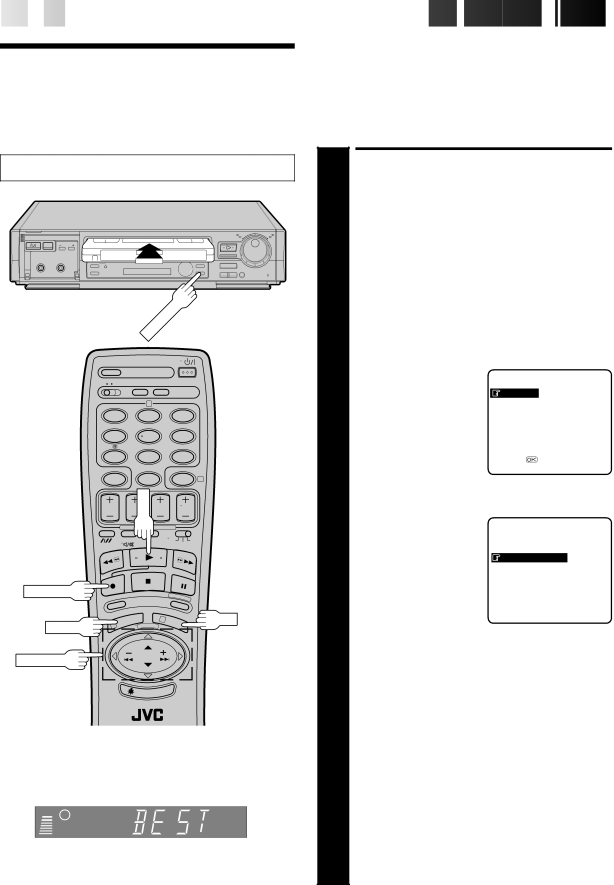
20

 EN
EN
































































 RECORDING
RECORDING (cont.)
(cont.)


B.E.S.T. Picture System
Turn on the TV and select the VIDEO channel (or AV mode).
6 |
| 5/8 |
q | 1 | Á |
RECORD
| 2 |
|
1 | 2 | 3 |
4 | 5 | 6 |
7 | 8 | 9 |
| 0 | 4 |
| PLAY |
|
RECORD
3 | OK |
MENU | 1 |
PUSH JOG
Display Panel Indication
As the tape check progresses, the “–
The B.E.S.T. (Biconditional Equalised Signal Tracking) system checks the condition of the tape in use during recording and playback, and compensates to provide the
Recording
1 | LOAD A CASSETTE |
|
| ||
Insert a cassette with the record safety tab intact. | |||||
| |||||
|
|
| |||
| ● The recorder power comes on automatically. | ||||
|
|
| |||
| ACCESS MAIN MENU | ||||
| SCREEN |
|
|
| |
2 Press MENU twice. |
|
|
| ||
| ACCESS MODE SET |
|
| ||
| SCREEN |
|
|
| |
| Move the highlight bar | MAIN MENU | |||
| (pointer) to "MODE SET" | ||||
| MODE SET |
|
| ||
3 by pressing PUSH JOG |
|
| |||
AUTO CH SET |
|
| |||
| %Þ, then press OK. | MANUAL CH SET | |||
|
| GUIDE PROG SET | |||
|
| CLOCK SET |
|
| |
|
|
|
|
| |
|
| [5°] = |
|
| |
|
| [MENU] : EXIT |
|
| |
|
|
|
|
| |
| CONFIRM B.E.S.T. STATUS | ||||
| The default setting is | MODE SET | |||
| “ON”. If this is the case, go | ||||
|
|
|
| ||
4 to step 5. If not, press | AUTO TIMER | : OFF | |||
O. S. D. | : ON | ||||
| PUSH JOG to move the | B. E. S. T. | : ON | ||
| Þ | ||||
| highlight bar (pointer) to | AV2 SELECT | : AV2 | ||
| “B.E.S.T.”, then press |
|
|
| |
| PUSH JOG%to set to |
|
|
| |
| “ON”. |
|
| ||
| [5°] =[5] : ON/OFF | ||||
|
| [MENU] : EXIT |
|
| |
|
|
|
|
| |
| RETURN TO NORMAL | ||||
| SCREEN |
|
|
| |
5 Press MENU. |
|
|
| ||
6 | START RECORDING |
|
| ||
Press and hold RECORD and PLAY on the remote, or | |||||
press RECORD on the recorder. |
|
| |||
|
|
| |||
●The recorder spends approximately 7 seconds assessing the condition of the tape, then begins recording.
●When the "BEST" indicator begins blinking, that means adjustment is complete.
●Pressing the recorder's RECORD button while "BEST" is displayed does not start Instant Timer Recording (☞ pg. 23).