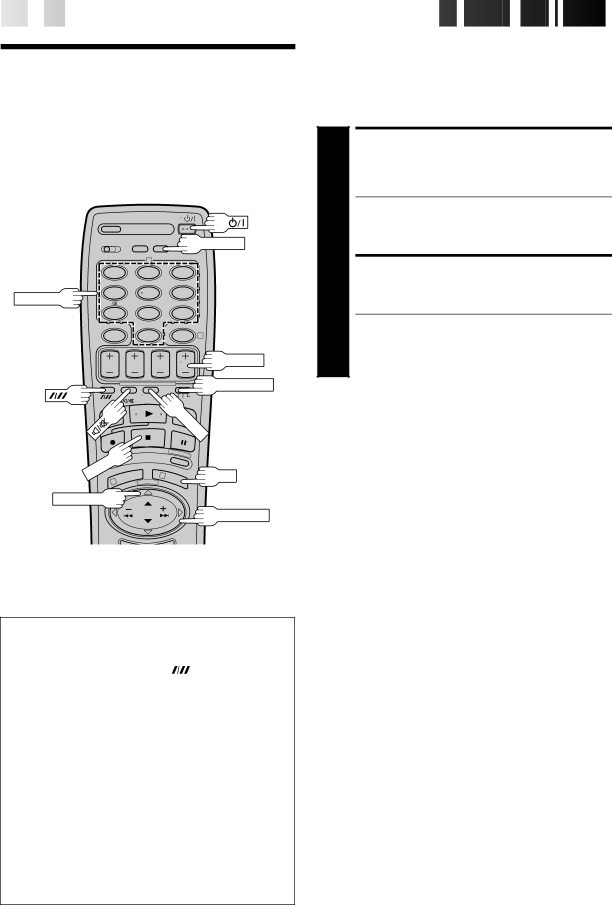
34

 EN
EN


































































 SPECIAL
SPECIAL
 FEAT
FEAT URES
URES

TV Multi-
Brand Remote
Control
![]() DISPLAY
DISPLAY
|
| 2 |
|
|
| 1 | 2 |
| 3 |
NUMBER | 4 | 5 |
| 6 |
|
|
|
| |
| 7 | 8 |
| 9 |
|
| 0 |
| 4 |
|
|
|
| TV PROG. |
|
|
|
| TV/SAT./VCR |
|
|
|
| TV/VCR |
| STOP |
| 3 | OK |
| 1 |
|
| |
|
|
|
|
TV VOL. %Þ ![]()
PUSH JOG
Control Your TV Using Additional Buttons
The NUMBER keys on the remote can also be used to select the TV’s channel by setting the remote control to the TV mode.
1Set the TV/SAT./VCR switch to TV. |
|
2Use the NUMBER keys, and the | (Digit Entry) |
button, the PUSH JOG button, the DISPLAY button or the OK button to select the TV’s channel.
●With televisions under Code 01, 02, 03, 04, 06, 07, 09,
10, 13, 14 or 22, the ![]()
![]() button corresponds to the 1-
button corresponds to the 1-
●With televisions under Code 01, 11 or 12, the PUSH JOG
Þbutton corresponds to the 10 + button, and the PUSH
JOG %button corresponds to the 20 + button of your TV’s remote control.
●With televisions using Code 12, the DISPLAY button corresponds to the 30 + button.
●With televisions using Code 09, the OK button corre- sponds to the ENTER button of your TV’s remote control.
NOTES:
The way these buttons are used is determined by your TV. Use these buttons as instructed for your TV’s remote control.
Your remote control can operate the basic functions of your TV set. In addition to JVC TVs, other manufacturer’s TVs can also be controlled by setting the appropriate switch on the remote control.
Before you start . . .
●Turn on the TV using its remote control.
●Set the remote control’s TV/SAT./VCR switch to TV.
SET TV BRAND CODE
1 Refer to the chart below. While holding down ![]()
![]()
![]() , enter your TV’s brand code using the NUMBER keys, then press STOP.
, enter your TV’s brand code using the NUMBER keys, then press STOP.
●JVC has four codes. If the TV does not function with one code, try entering another.
●You don’t have to repeat this step until you replace your remote control’s batteries.
TRY OPERATING TV
2 Press ![]()
![]()
![]() on the remote to turn the TV off. If it goes off, try other operations.
on the remote to turn the TV off. If it goes off, try other operations.
●The ![]()
![]()
![]() button, TV/VCR button, TV PROG. +/–
button, TV/VCR button, TV PROG. +/–
button, TV VOL. %Þ button and ![]()
![]() (Mute) button on the remote can all be used to operate the TV.
(Mute) button on the remote can all be used to operate the TV.
●To return the remote to video recorder control, set its TV/SAT./VCR switch to VCR.
IMPORTANT
Although the provided remote control unit is compatible with JVC televisions, as well as many other models, it may not work with your TV, or in some instances, may have limited function capability.
TV BRAND NAME | CODE |
|
|
JVC | 01, 02, 03, 04 |
BRANDT | 05 |
NORDMENDE | 05 |
SABA | 05 |
TELEAVIA | 05 |
TELEFUNKEN | 05 |
THOMSON | 05 |
FERGUSON | 06 |
PHILIPS | 07 |
BLAUPUNKT | 08 |
GRUNDIG | 08 |
SONY | 09 |
PANASONIC | 10 |
GRAETZ | 11 |
ITT | 11 |
LUXOR | 11 |
SALORA | 11 |
SELECO | 11 |
MIVAR | 12 |
HITACHI | 13 |
TOSHIBA | 14 |
MITSUBISHI | 15 |
FINLUX | 16 |
NOKIA | 17 |
SHARP | 18 |
FUNAI | 20 |
NEC | 22 |
|
|