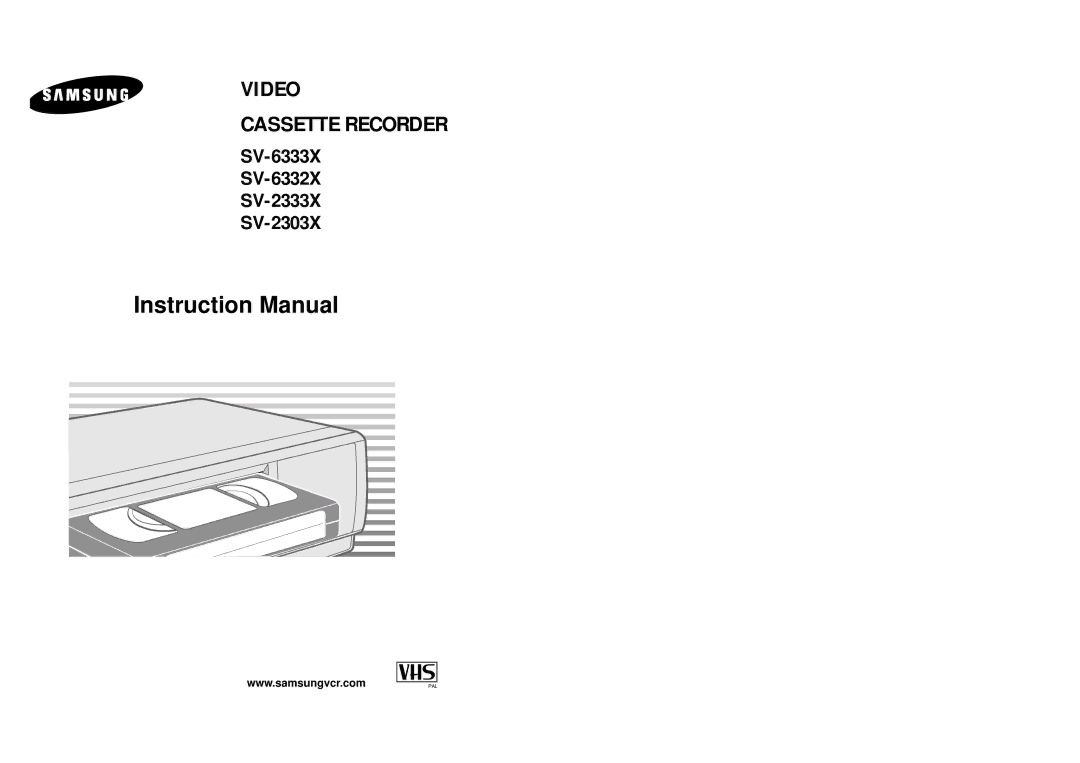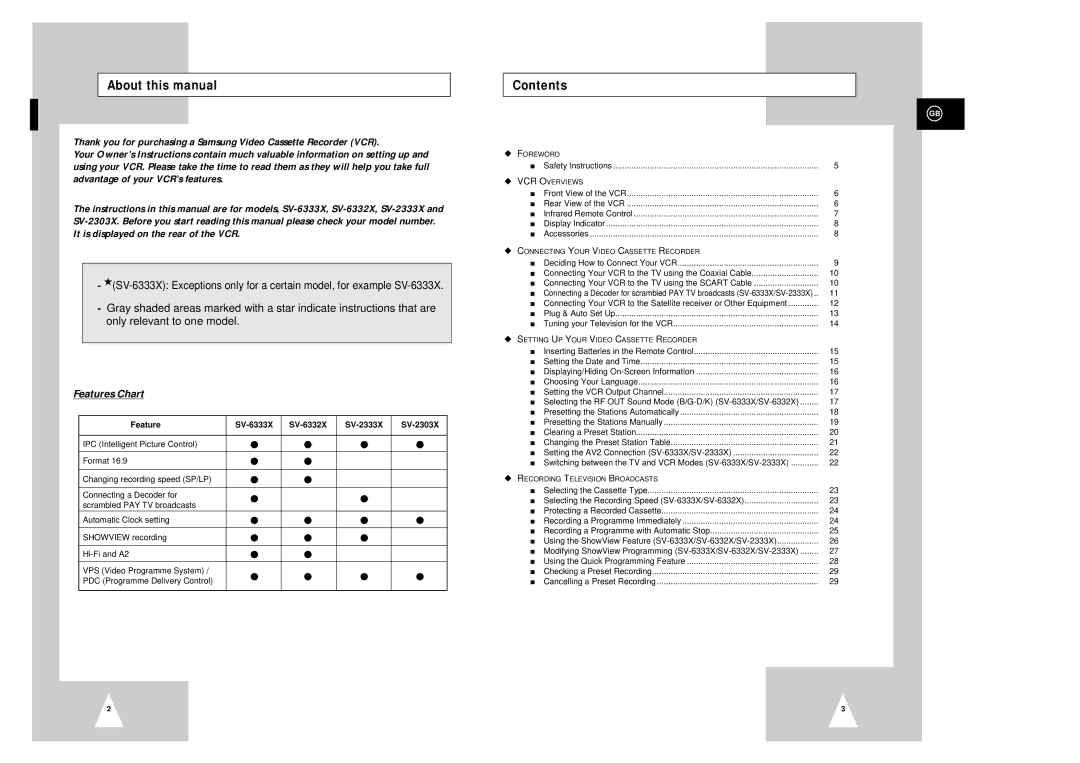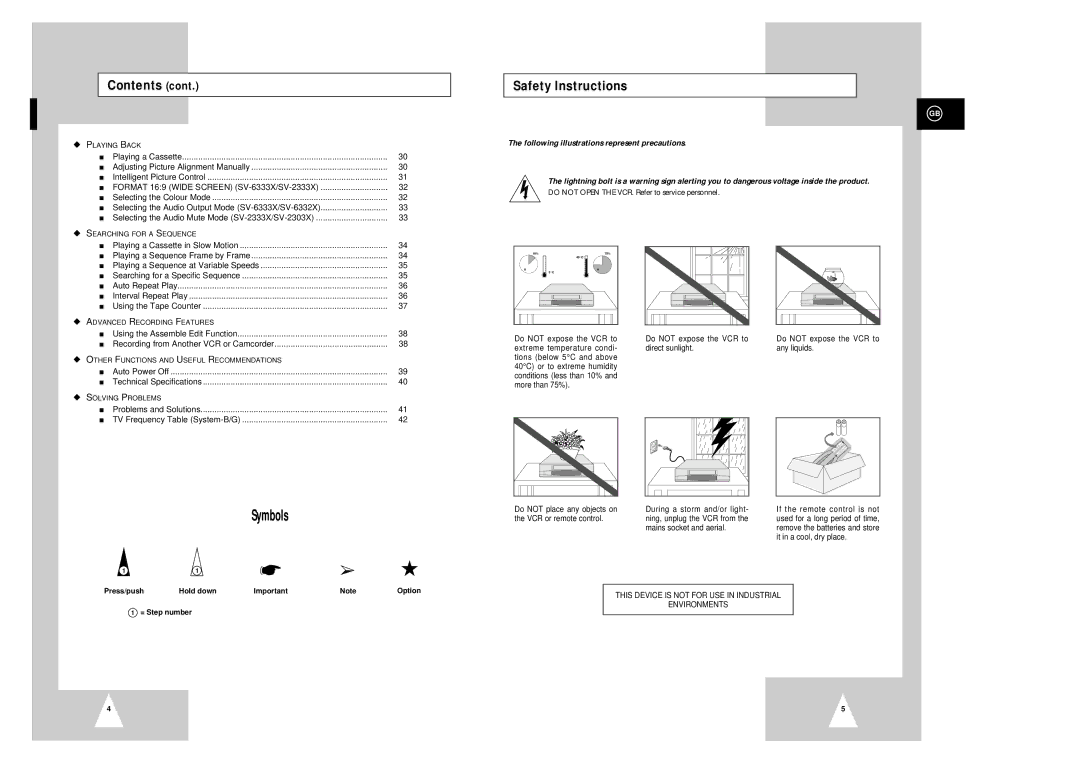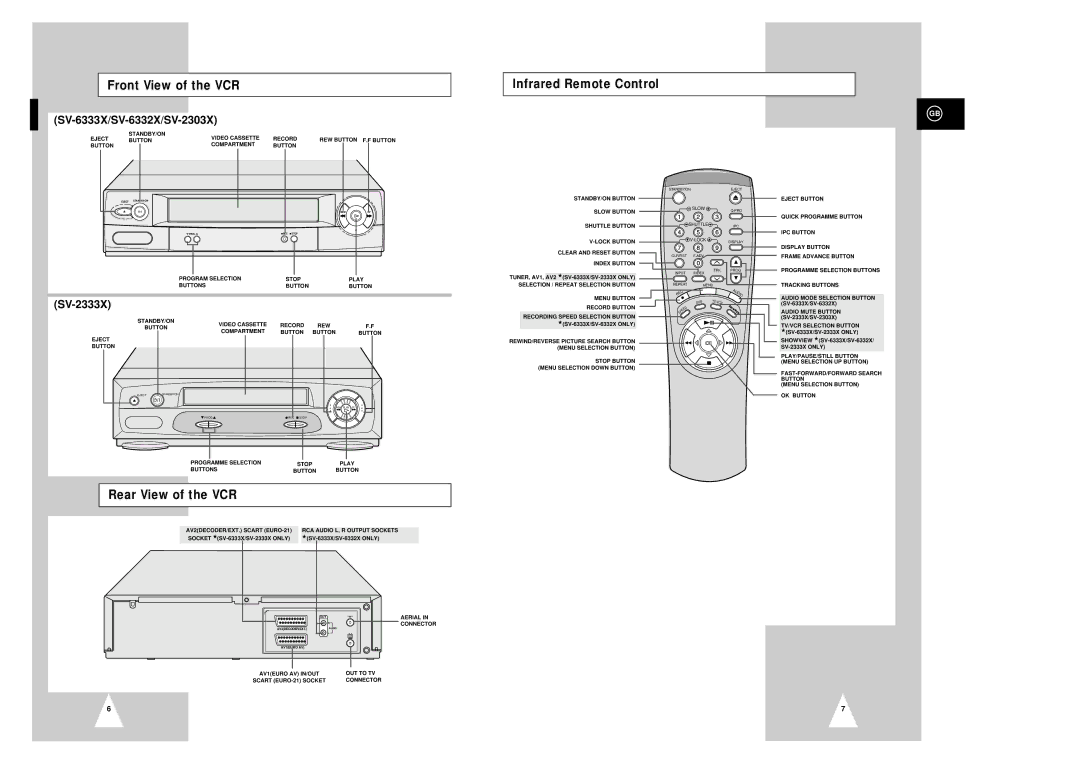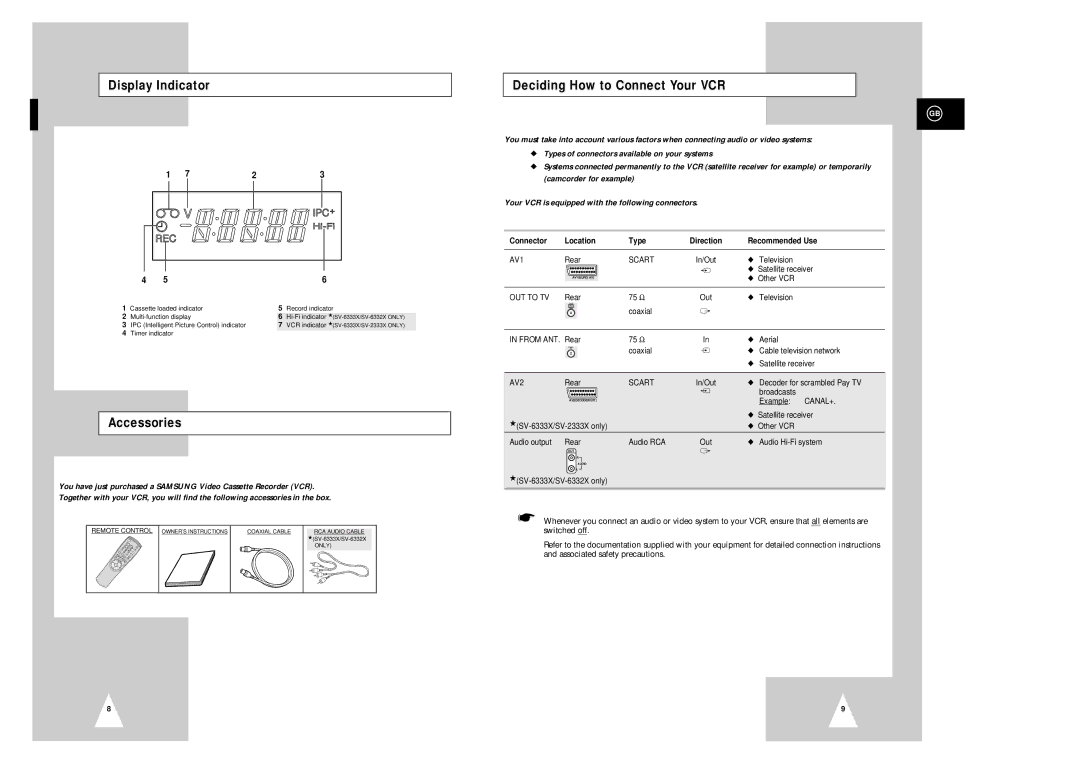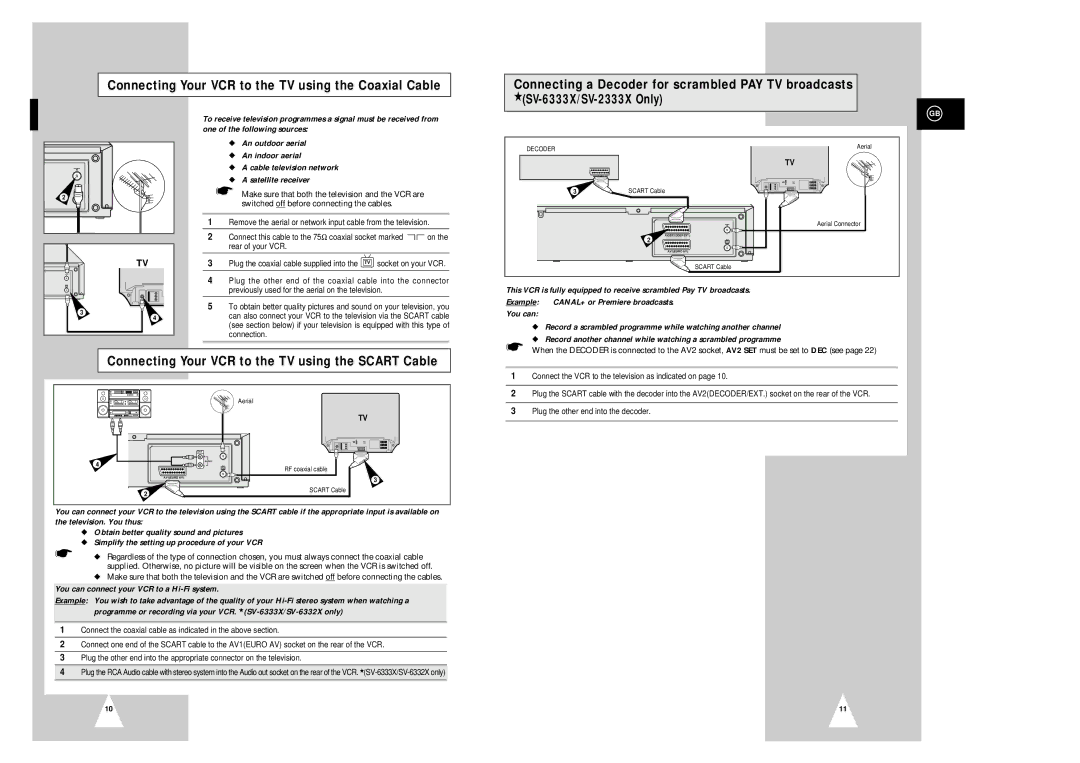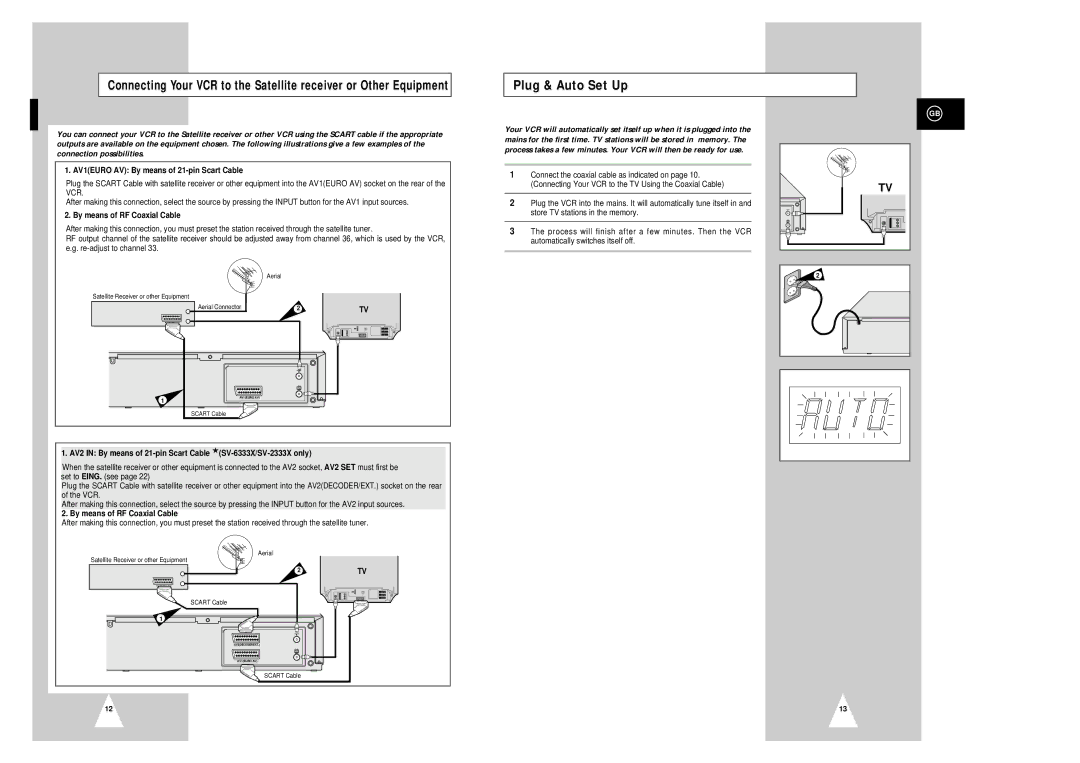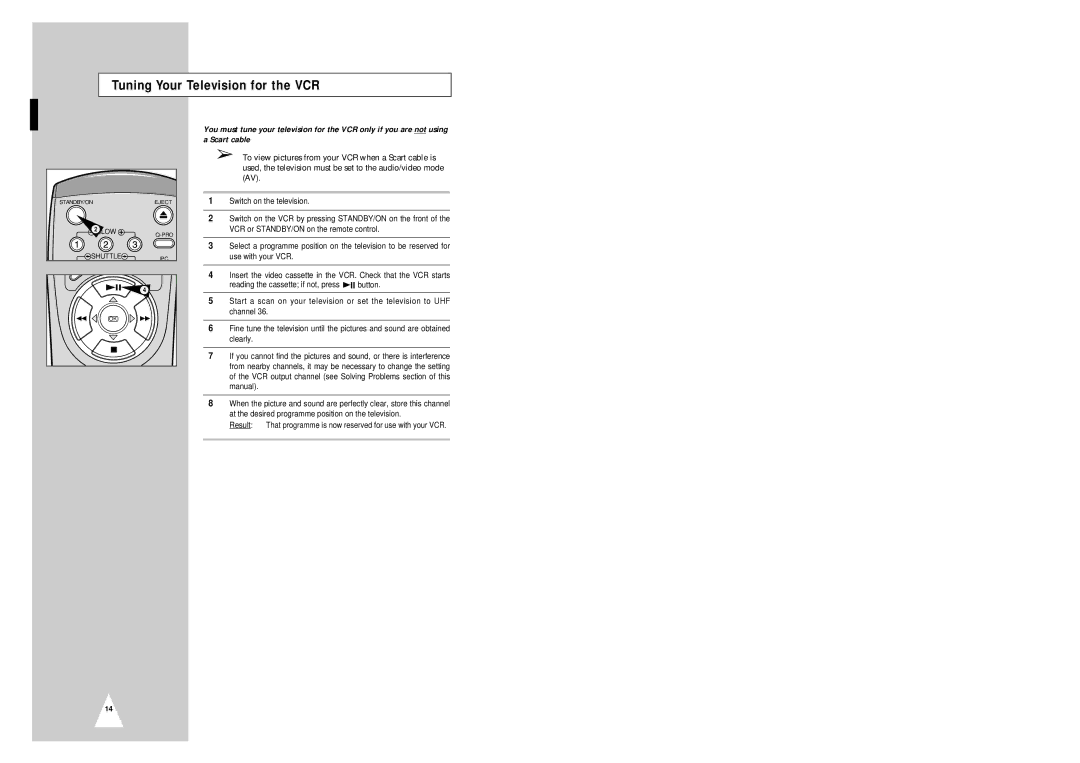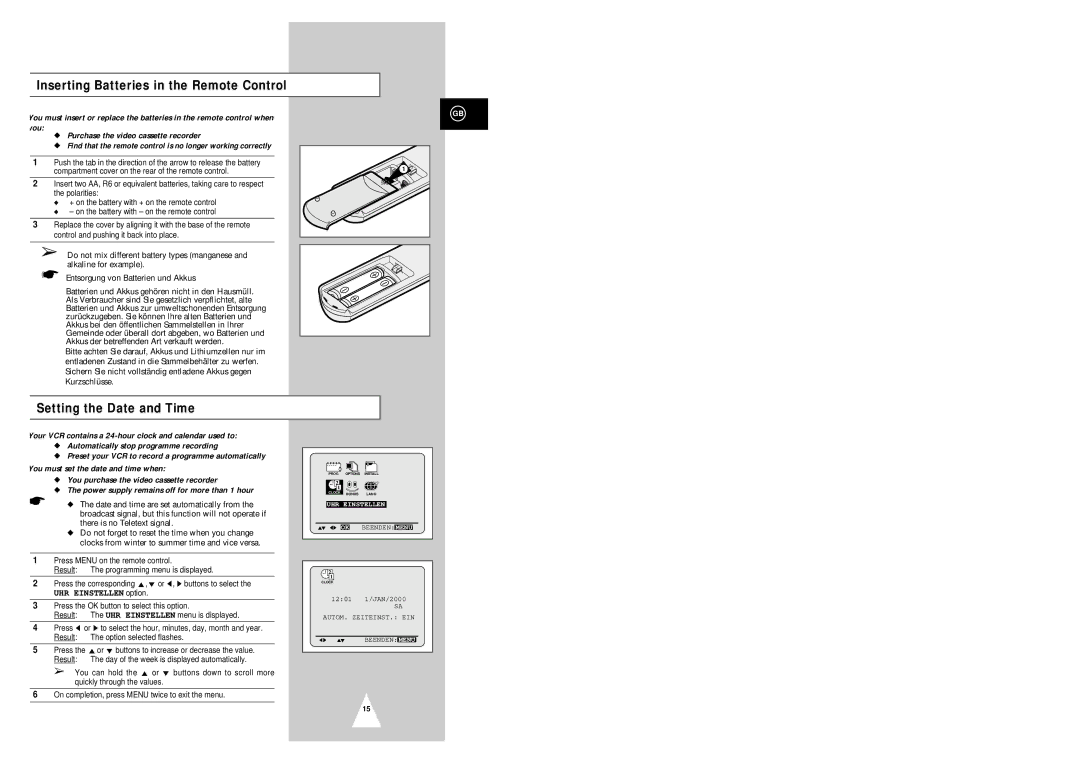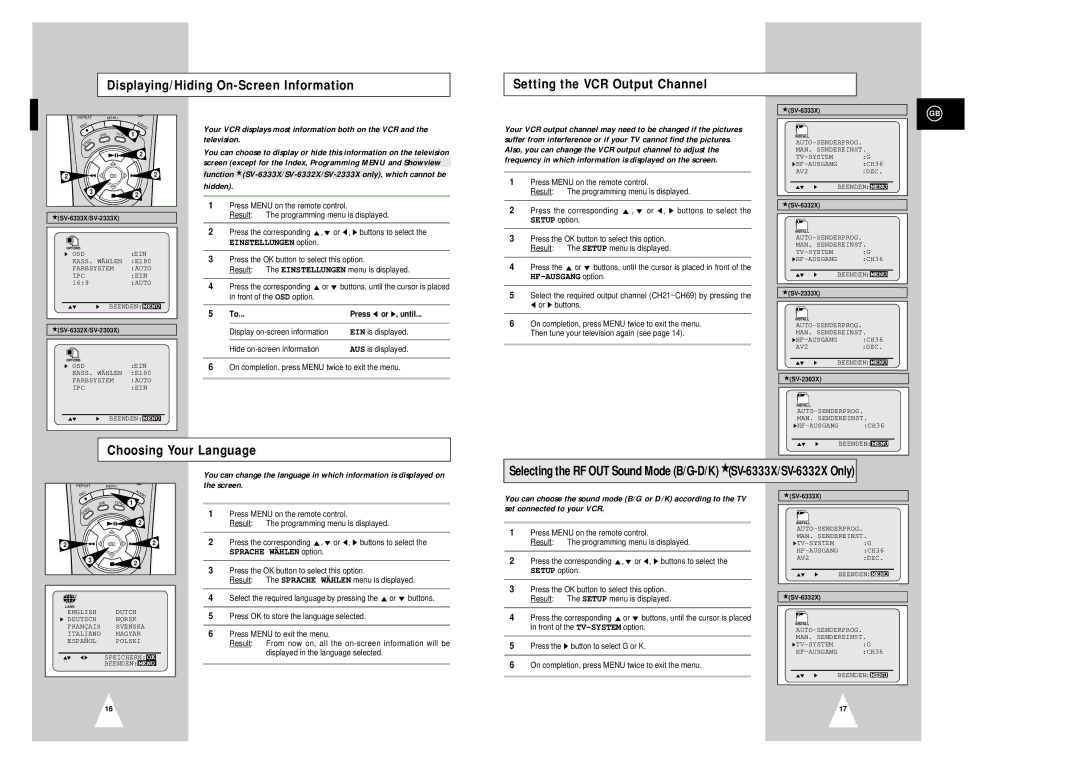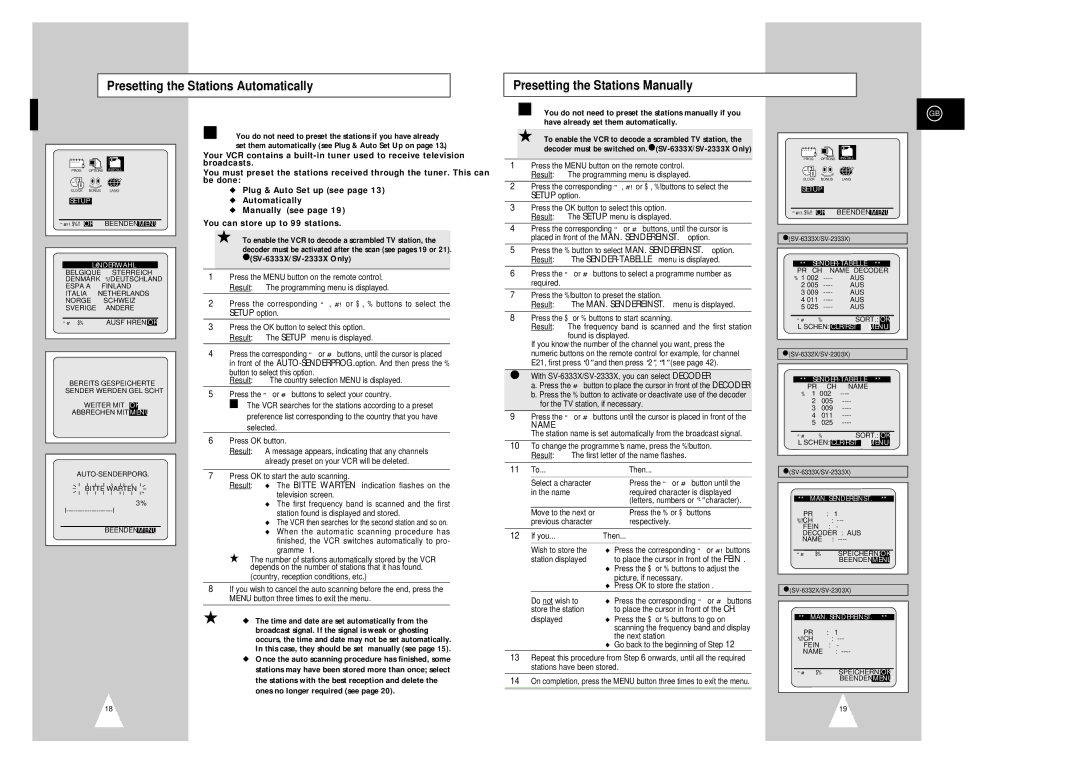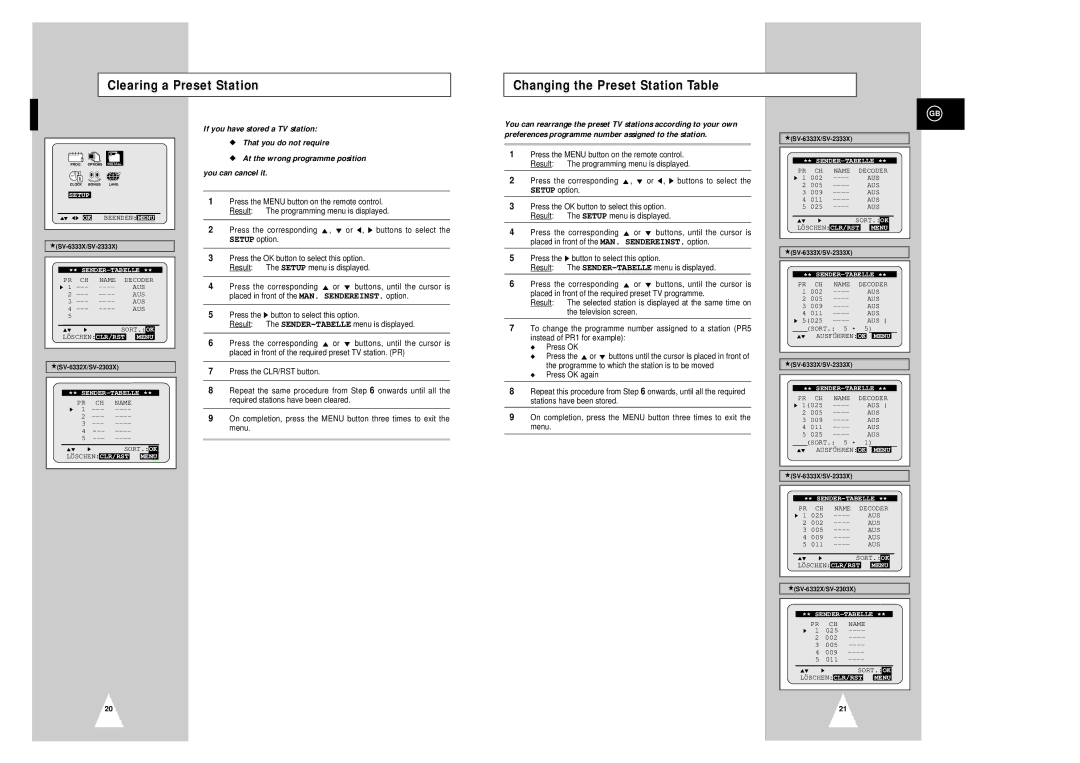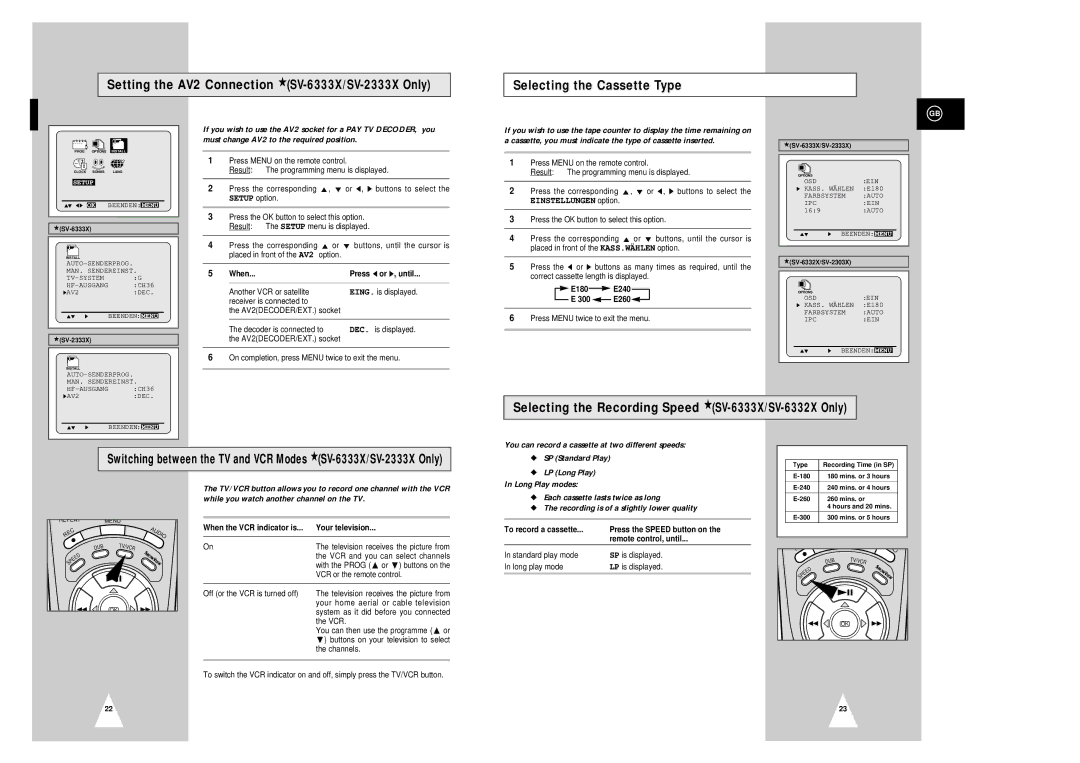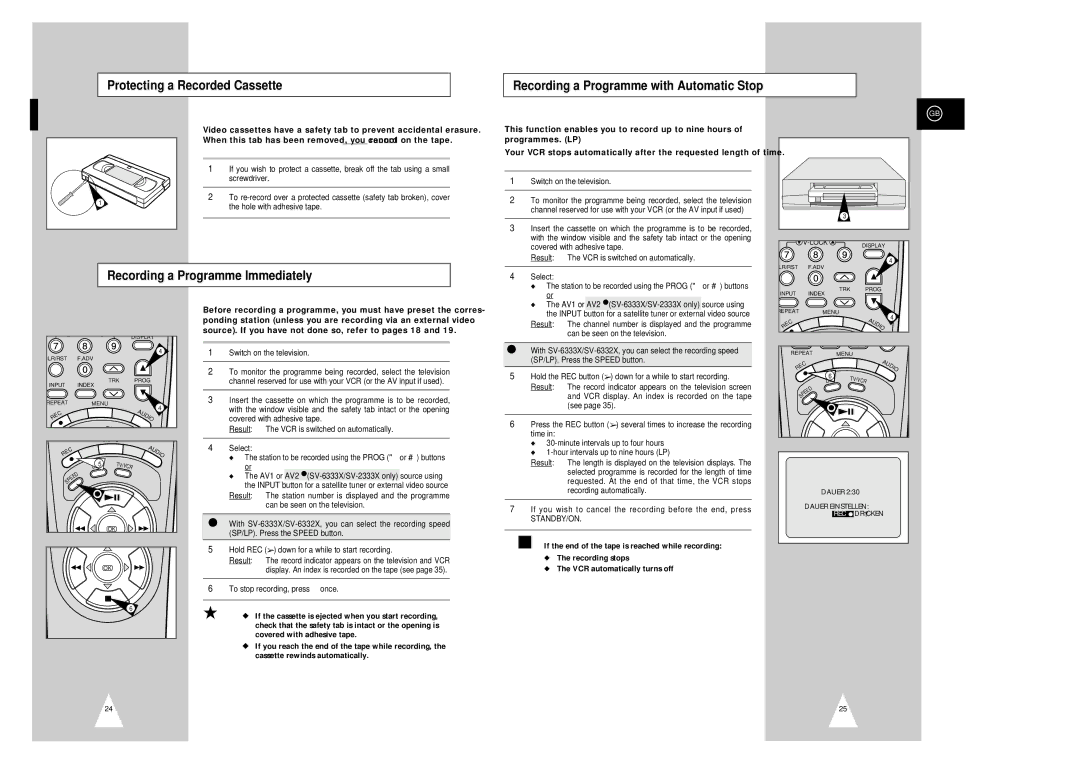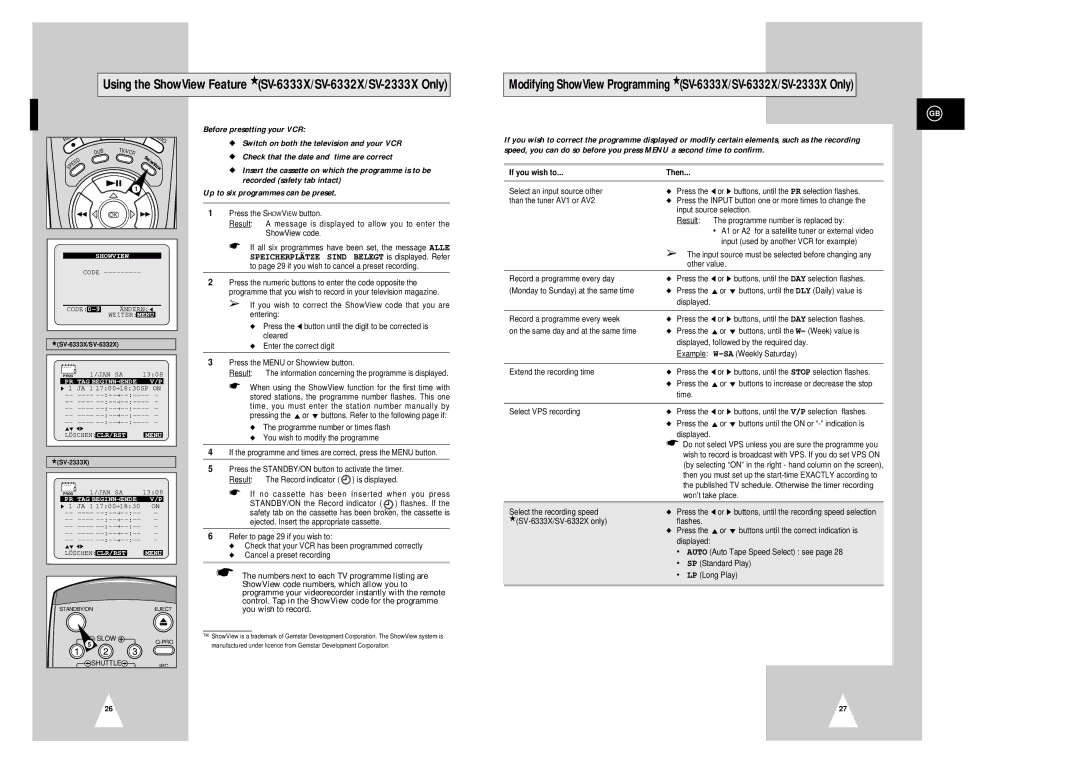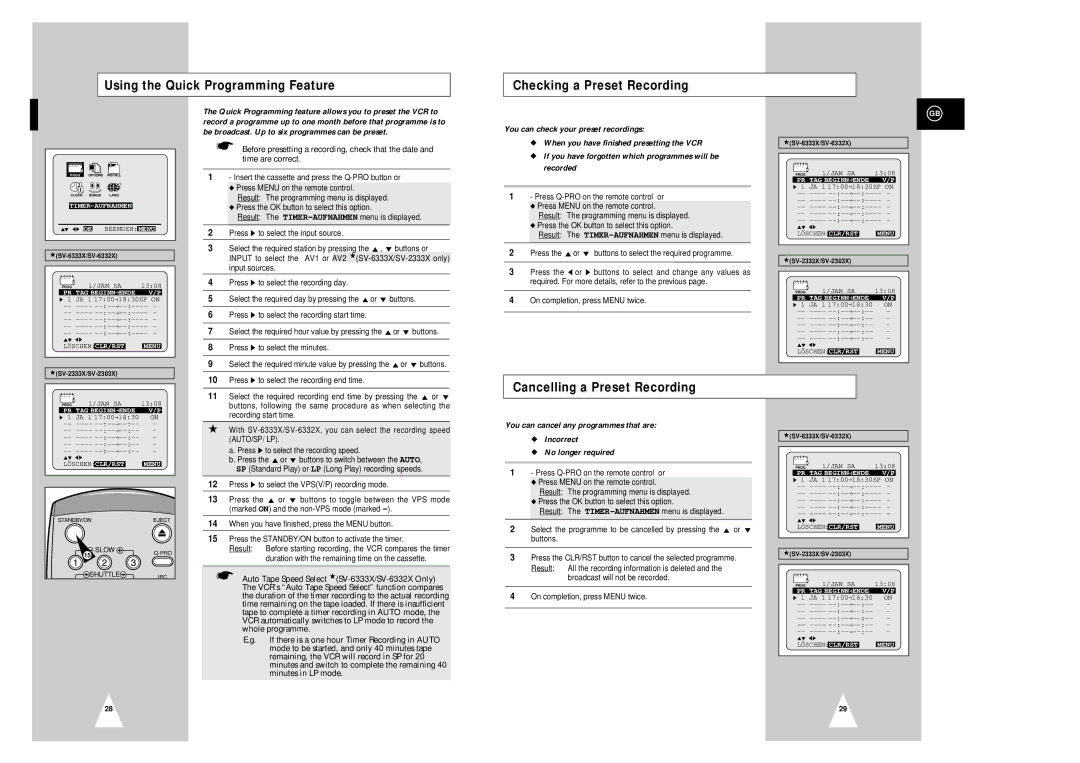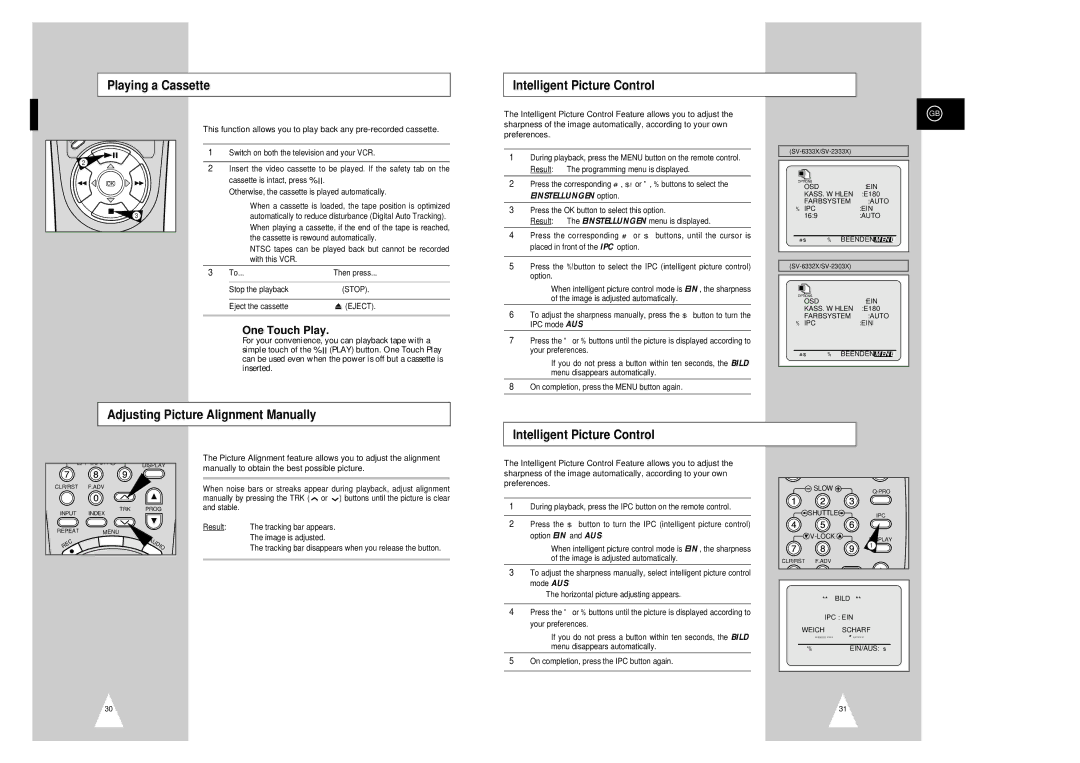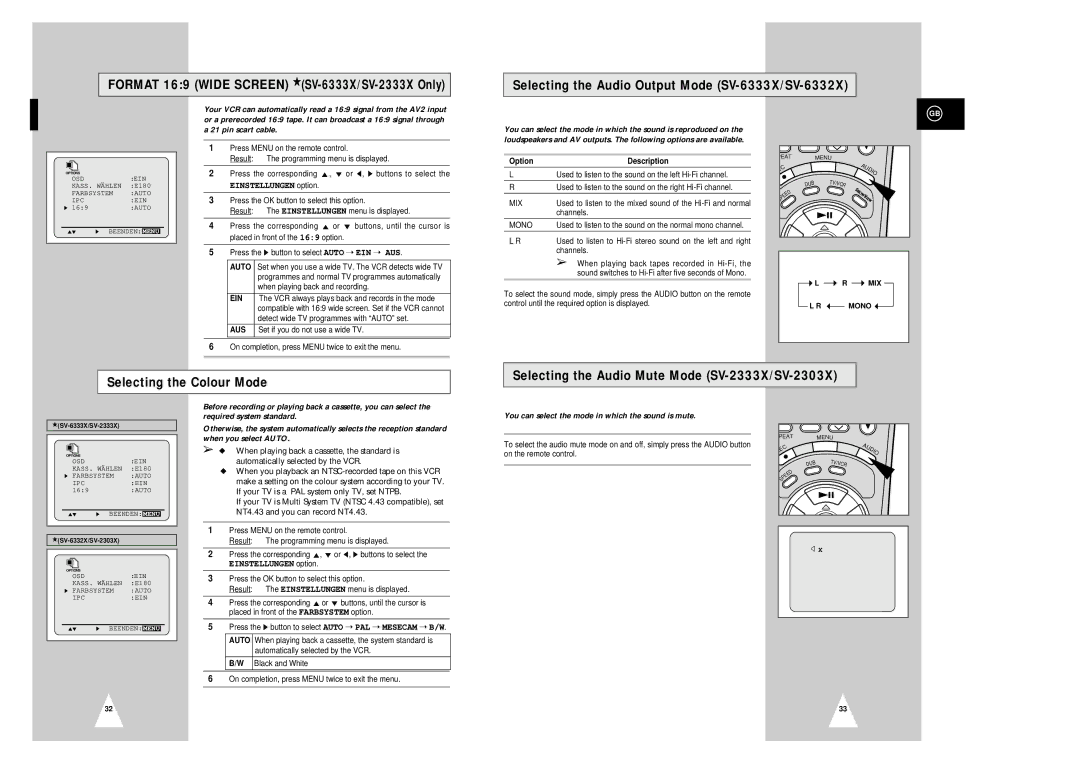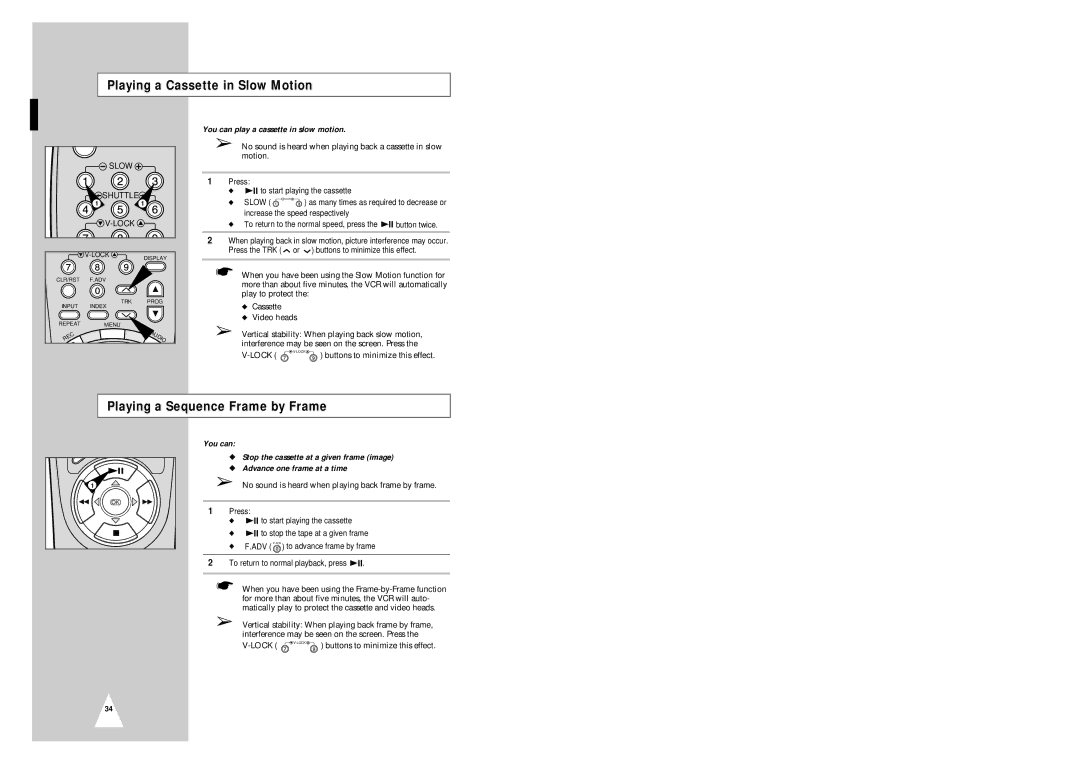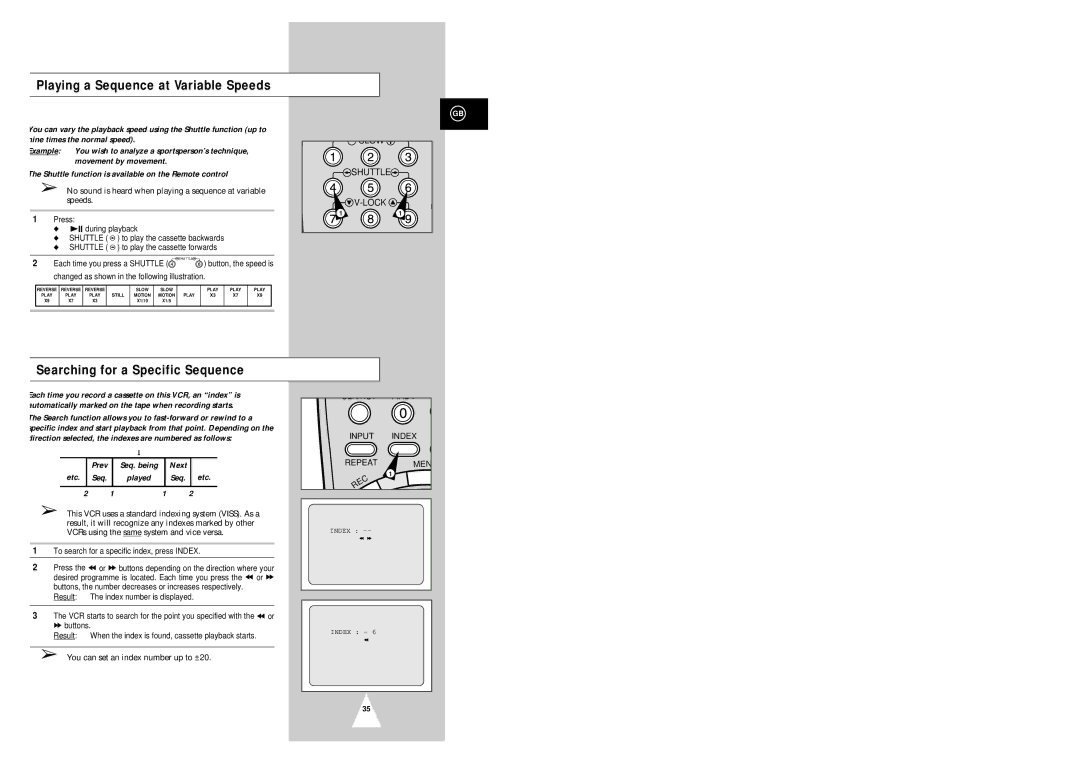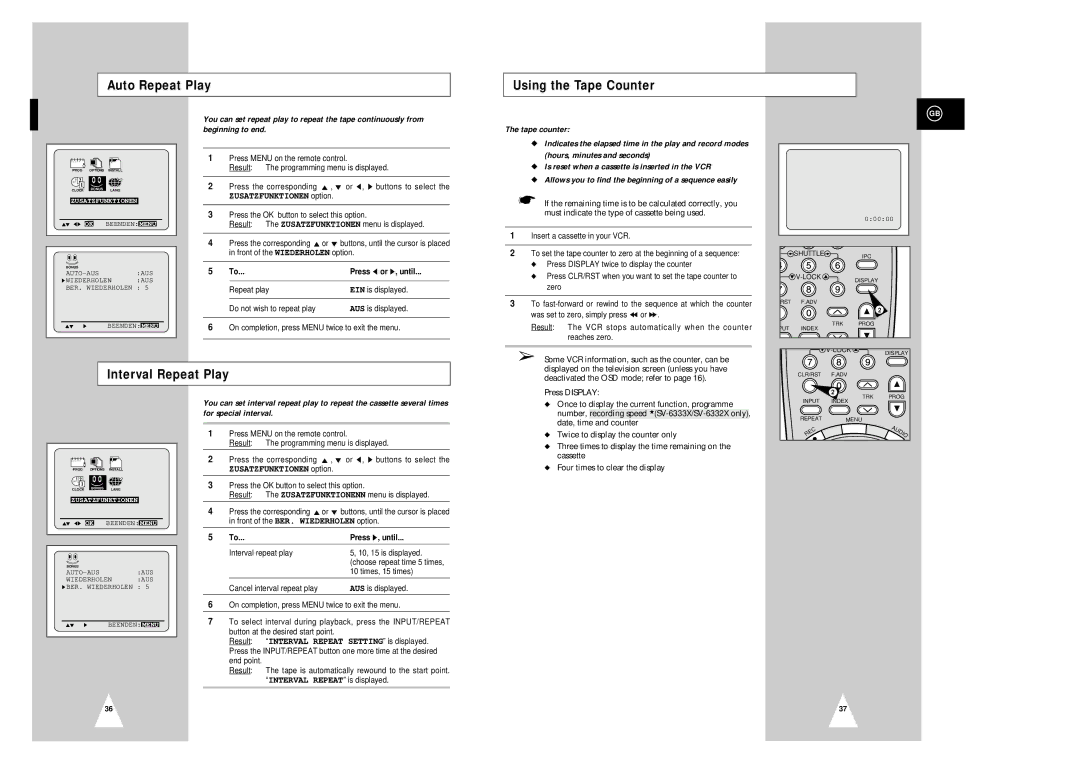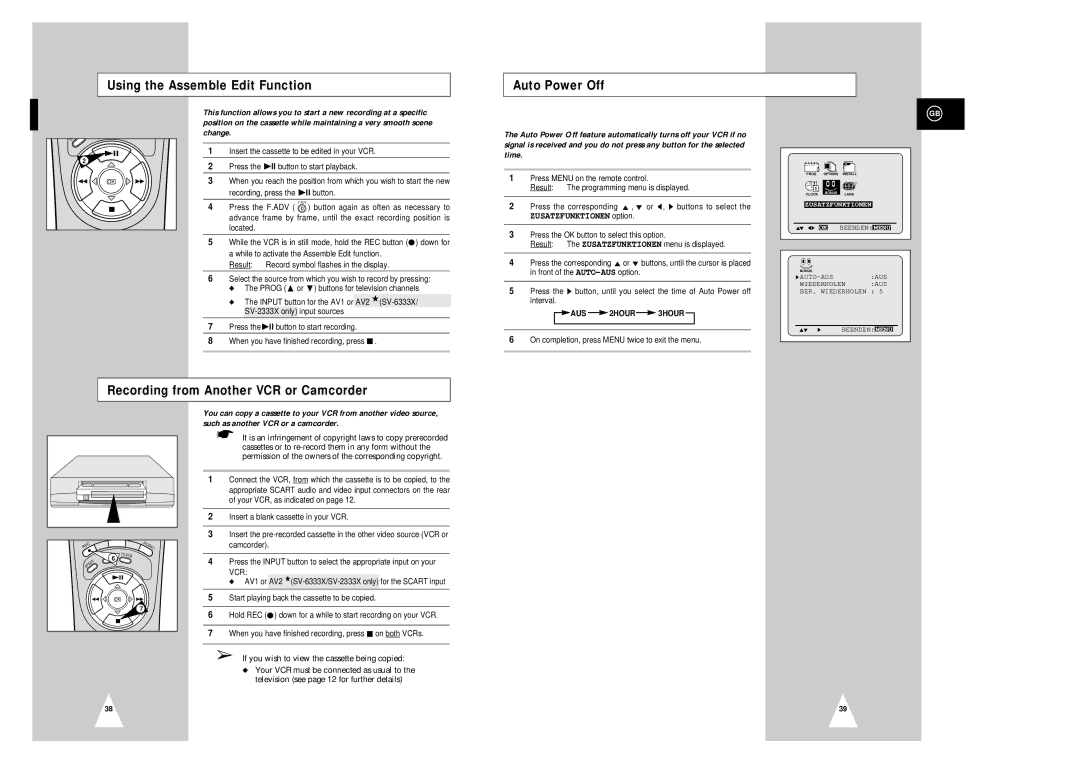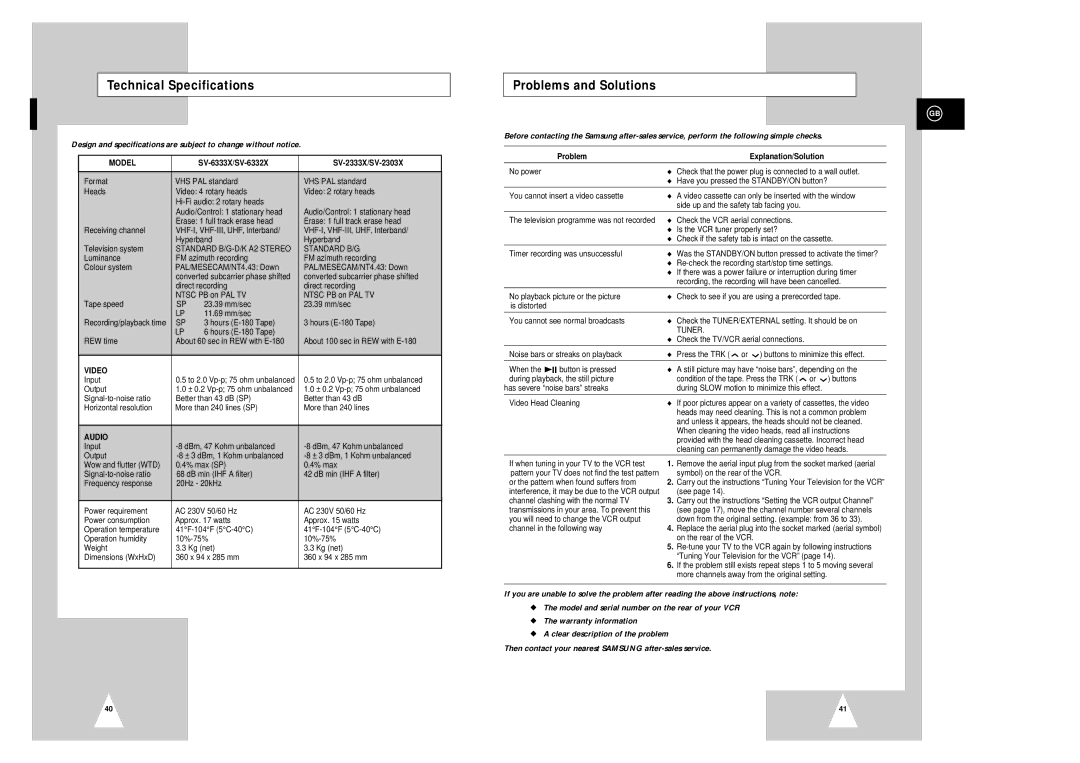Presetting the Stations Automatically
Presetting the Stations Manually
☛ You do not need to preset the stations manually if you |
have already set them automatically. |
GB
PROG | OPTIONS | INSTALL |
CLOCK | BONUS | LANG |
SETUP |
| |
"❷!!➛❿!! OK | BEENDEN: MENU | |
| LÄNDERWAHL | |
BELGIQUE ÖSTERREICH
DENMARK ❿!DEUTSCHLAND
ESPAÑA FINLAND
ITALIA NETHERLANDS
NORGE SCHWEIZ
SVERIGE ANDERE
"❷ ➛❿ AUSFÜHREN:OK
BEREITS GESPEICHERTE
SENDER WERDEN GELÖSCHT
WEITER MIT OK
ABBRECHEN MIT MENU
BITTE WARTEN |
3% |
BEENDEN:MENU |
☛You do not need to preset the stations if you have already set them automatically (see Plug & Auto Set Up on page 13).
Your VCR contains a
You must preset the stations received through the tuner. This can be done:
◆Plug & Auto Set up (see page 13)
◆Automatically
◆Manually (see page 19)
You can store up to 99 stations.
➢ To enable the VCR to decode a scrambled TV station, the decoder must be activated after the scan (see pages 19 or 21).
1 Press the MENU button on the remote control. Result: The programming menu is displayed.
2 Press the corresponding ", ❷!or ➛, ❿ buttons to select the SETUP option.
3 Press the OK button to select this option. Result: The SETUP menu is displayed.
4 Press the corresponding "or ❷ buttons, until the cursor is placed in front of the
button to select this option.
Result: The country selection MENU is displayed.
5 Press the "or ❷ buttons to select your country.
☛ The VCR searches for the stations according to a preset preference list corresponding to the country that you have selected.
6 Press OK button.
Result: A message appears, indicating that any channels already preset on your VCR will be deleted.
7 Press OK to start the auto scanning.
Result: ◆ The BITTE WARTEN indication flashes on the television screen.
◆ The first frequency band is scanned and the first station found is displayed and stored.
◆ The VCR then searches for the second station and so on. ◆ When the automatic scanning procedure has finished, the VCR switches automatically to pro-
gramme 1.
➢ The number of stations automatically stored by the VCR depends on the number of stations that it has found.
(country, reception conditions, etc.)
8If you wish to cancel the auto scanning before the end, press the MENU button three times to exit the menu.
➢◆ The time and date are set automatically from the broadcast signal. If the signal is weak or ghosting occurs, the time and date may not be set automatically. In this case, they should be set manually (see page 15).
◆Once the auto scanning procedure has finished, some stations may have been stored more than once; select the stations with the best reception and delete the ones no longer required (see page 20).
➢To enable the VCR to decode a scrambled TV station, the decoder must be switched on.
1Press the MENU button on the remote control. Result: The programming menu is displayed.
2Press the corresponding ", ❷!or ➛, ❿!buttons to select the SETUP option.
3Press the OK button to select this option. Result: The SETUP menu is displayed.
4Press the corresponding "or ❷ buttons, until the cursor is placed in front of the MAN. SENDEREINST. option.
5Press the ❿ button to select MAN. SENDEREINST. option.
Result: The
6Press the "or ❷ buttons to select a programme number as required.
7Press the ❿!button to preset the station.
Result: The MAN. SENDEREINST. menu is displayed.
8Press the ➛ or ❿ buttons to start scanning.
Result: The frequency band is scanned and the first station found is displayed.
If you know the number of the channel you want, press the numeric buttons on the remote control for example, for channel E21, first press “0” and then press “2”, “1” (see page 42).
★With
a.Press the ❷ button to place the cursor in front of the DECODER.
b.Press the ❿ button to activate or deactivate use of the decoder for the TV station, if necessary.
9Press the "or ❷ buttons until the cursor is placed in front of the
NAME.
The station name is set automatically from the broadcast signal.
10To change the programme’s name, press the ❿!button.
Result: The first letter of the name flashes.
11To...Then...
| Select a character | Press the "or ❷ button until the |
| in the name | required character is displayed |
|
| (letters, numbers or |
|
|
|
| Move to the next or | Press the ❿ or ➛ buttons |
| previous character | respectively. |
|
| |
12 If you... | Then... | |
|
|
|
| Wish to store the | ◆ Press the corresponding "or ❷!buttons |
| station displayed | to place the cursor in front of the FEIN. |
|
| ◆ Press the ➛ or ❿ buttons to adjust the |
|
| picture, if necessary. |
|
| ◆ Press OK to store the station . |
| Do not wish to | ◆ Press the corresponding "or ❷ buttons |
| store the station | to place the cursor in front of the CH. |
| displayed | ◆ Press the ➛ or ❿ buttons to go on |
|
| scanning the frequency band and display |
|
| the next station |
|
| ◆ Go back to the beginning of Step 12 |
13Repeat this procedure from Step 6 onwards, until all the required stations have been stored.
14On completion, press the MENU button three times to exit the menu.
PROG | OPTIONS | INSTALLINSTALL |
CLOCK | BONUS | LANG |
SETUP |
| |
"❷!!➛❿!! OK | BEENDEN: MENU | |
** | ||||
PR | CH | NAME | DECODER | |
❿ 1 002 |
| AUS | ||
2 005 |
| AUS | ||
3 009 |
| AUS | ||
4 011 |
| AUS | ||
5 025 |
| AUS | ||
"❷ | ❿ |
| SORT.:OK | |
LÖSCHEN:CLR/RST | MENU | |||
|
| |||
**
PR | CH | NAME |
❿ 1 | 002 | |
2 | 005 | |
3 | 009 | |
4 | 011 | |
5 | 025 |
"❷ | ❿ |
| SORT.:OK | |
LÖSCHEN:CLR/RST | MENU | |||
|
| |||
** MAN. SENDEREINST. ** | ||||
PR |
| : | 1 |
|
❿!!CH |
| : |
| |
FEIN | : | - |
| |
DECODER | : | AUS |
| |
NAME | : |
| ||
"❷ | ➛❿ | SPEICHERN: OK | ||
|
| BEENDEN:MENU | ||
| |||
** MAN. SENDEREINST. ** | |||
PR |
| : | 1 |
❿!!CH |
| : | |
FEIN | : | - | |
NAME | : | ||
"❷ | ➛❿ | SPEICHERN: OK | |
|
| BEENDEN:MENU | |
18
19 |