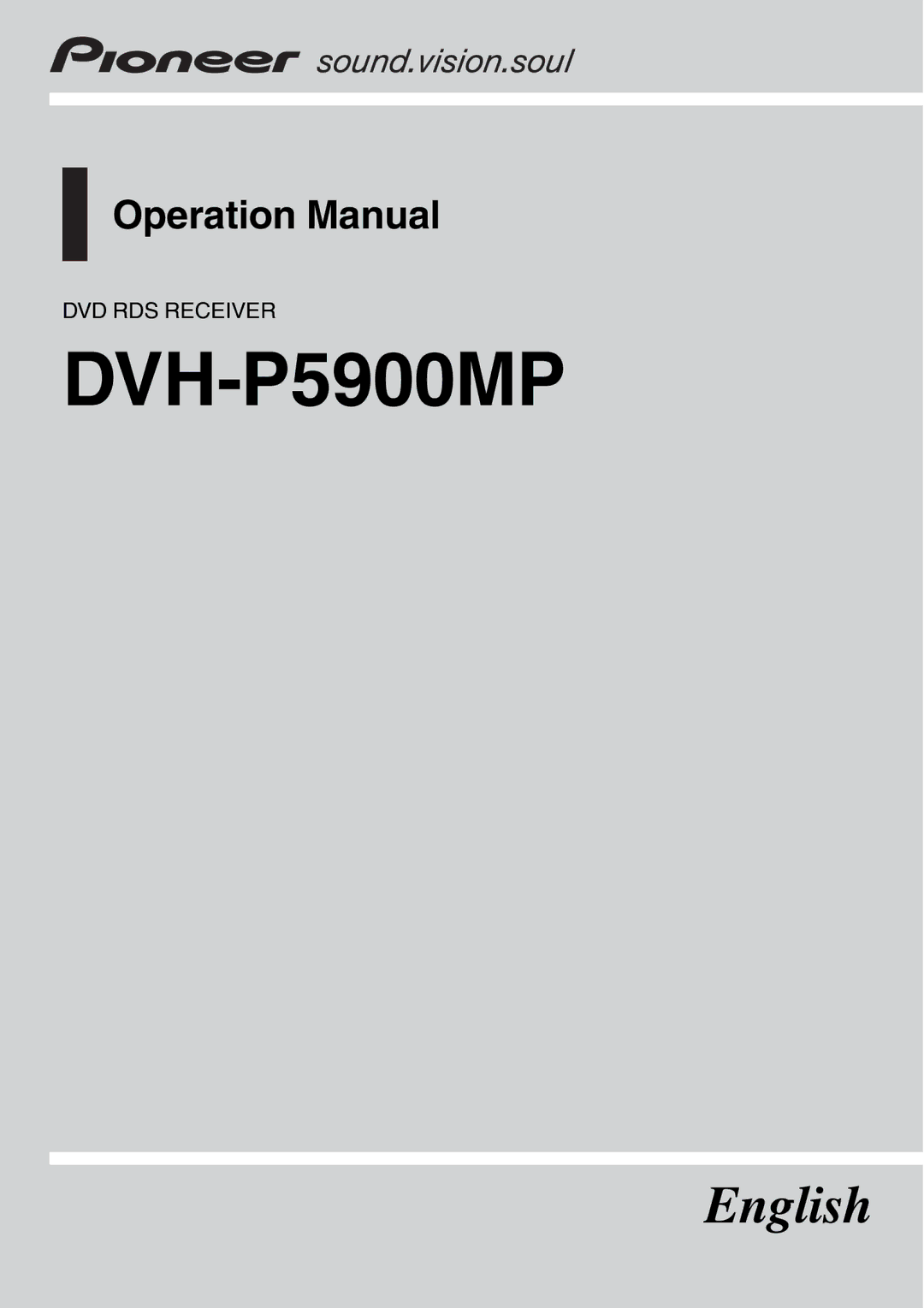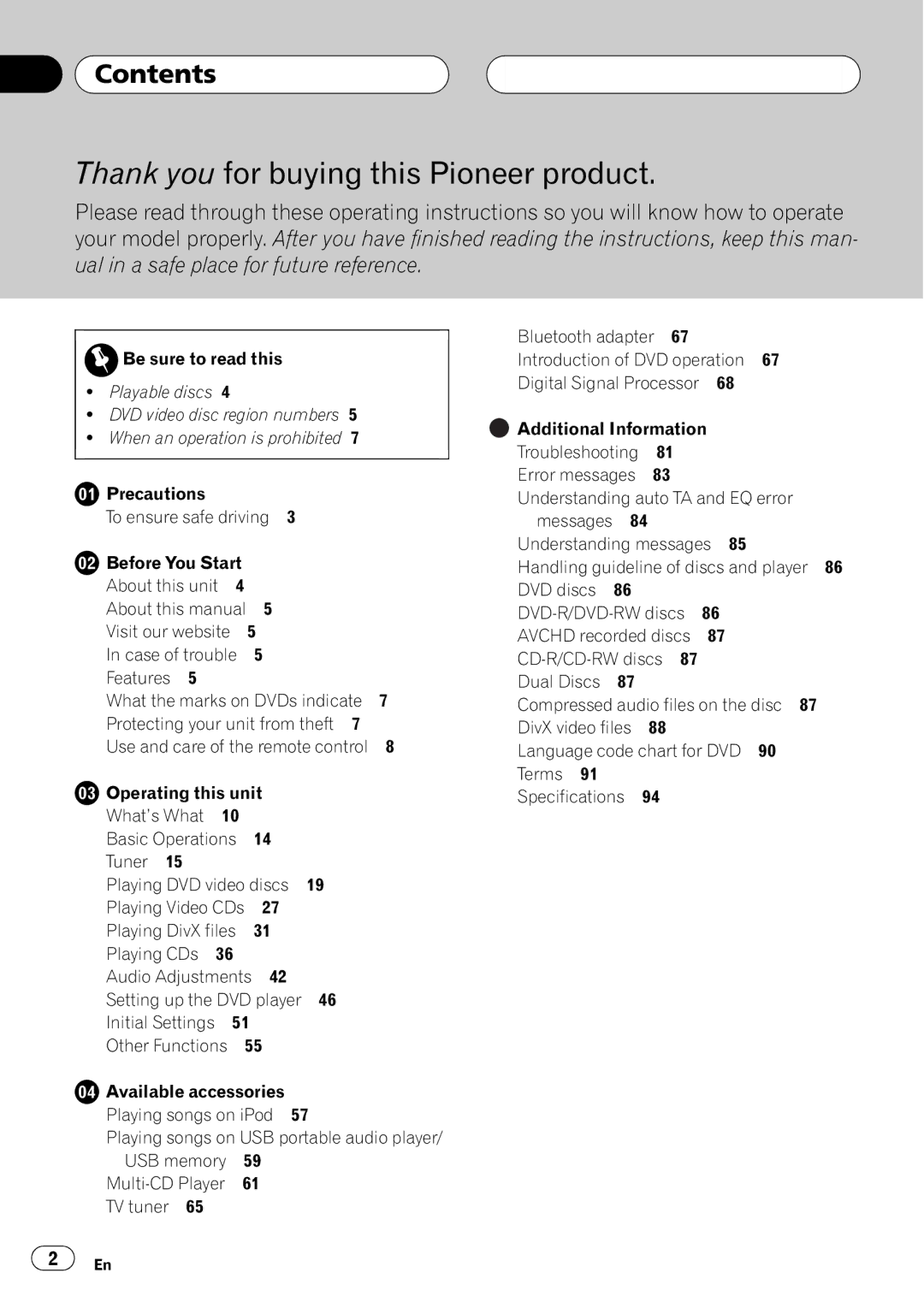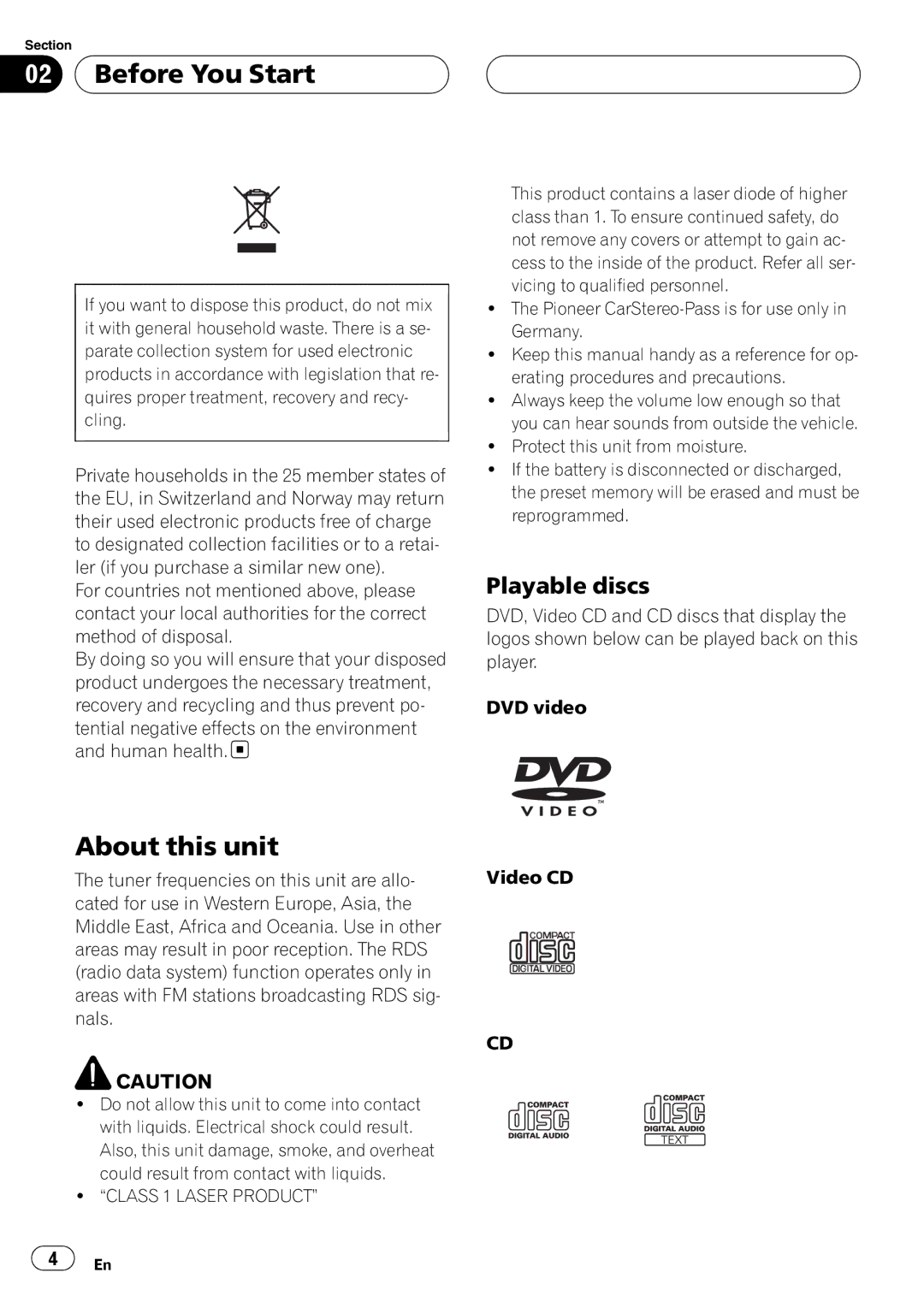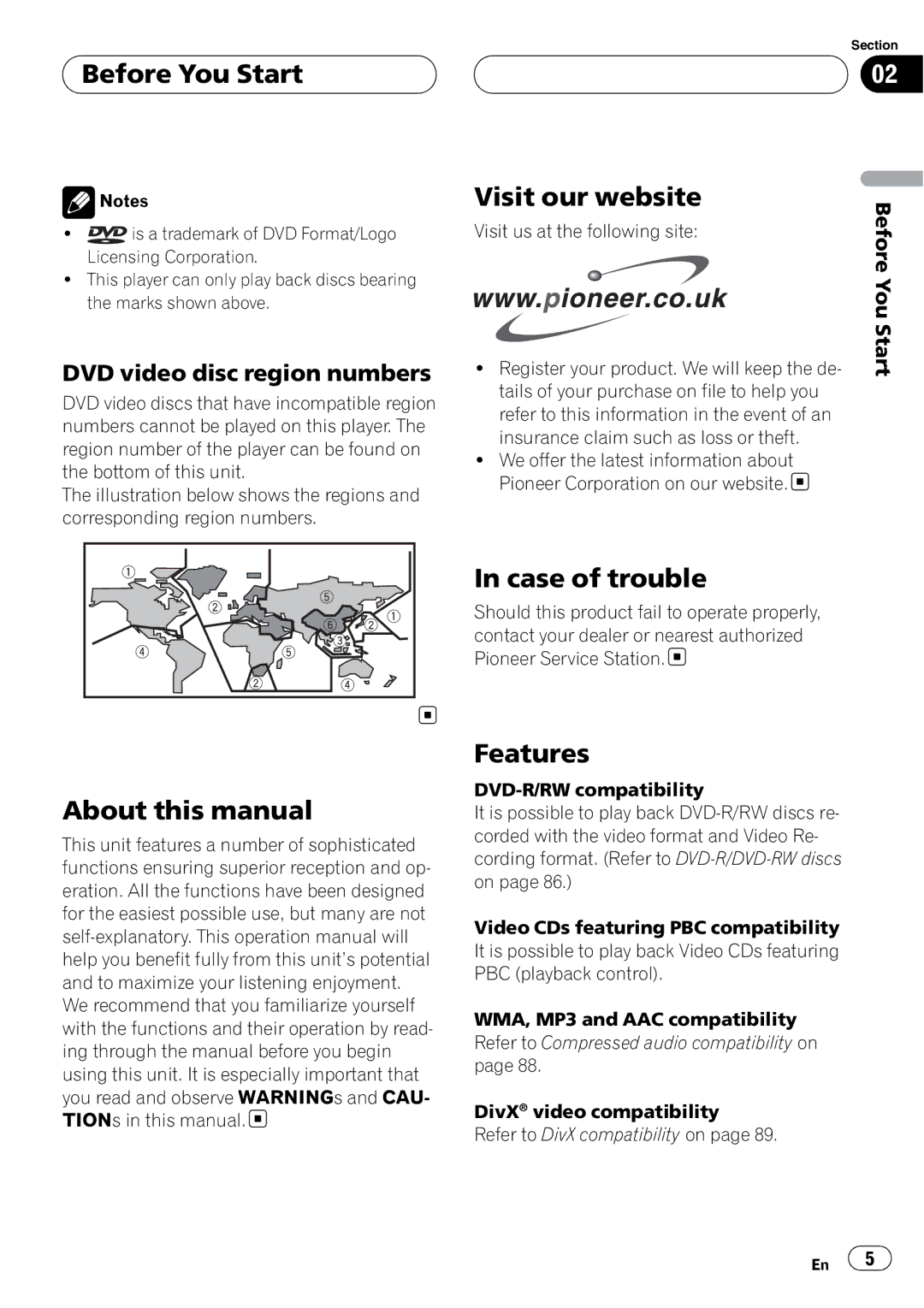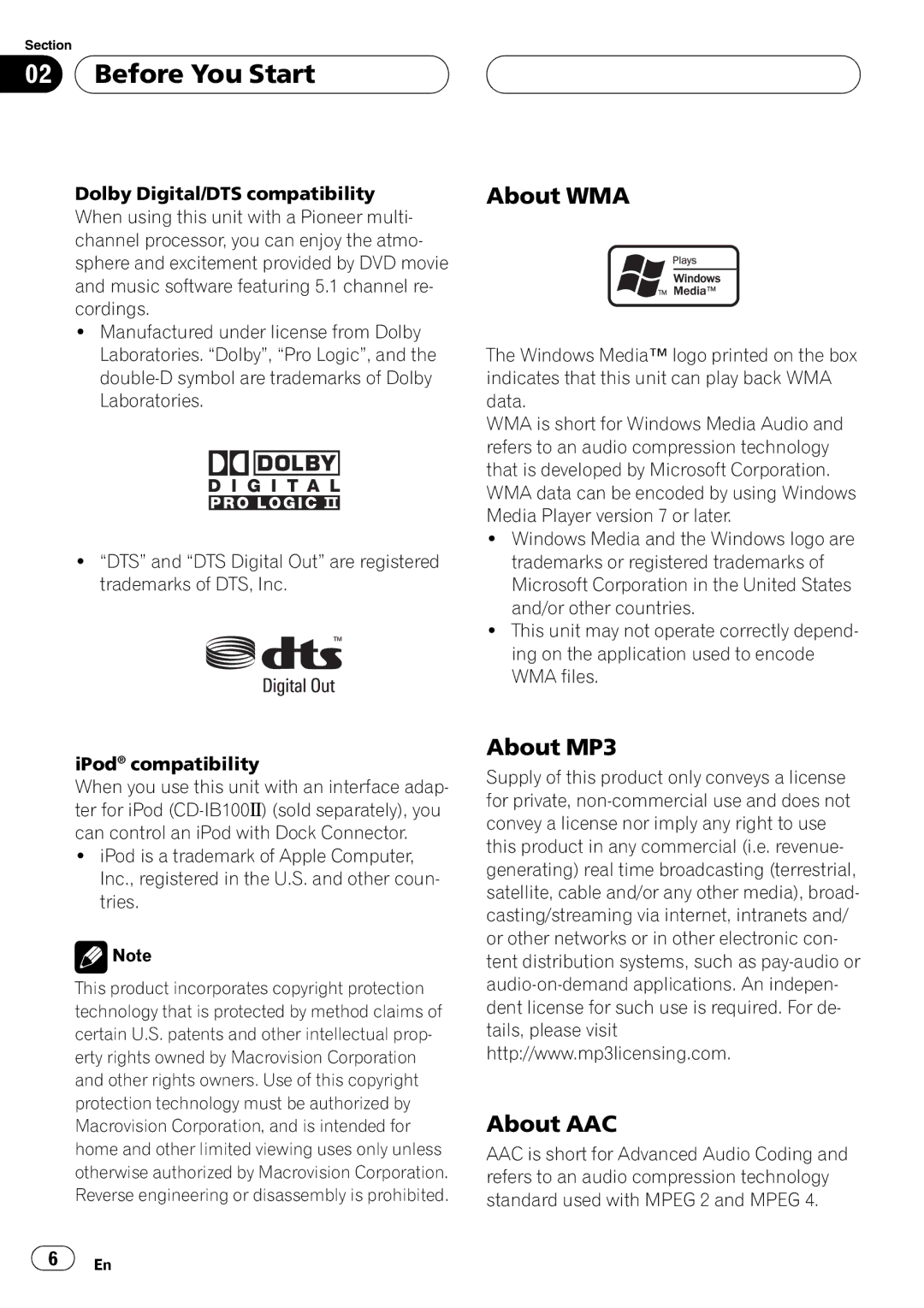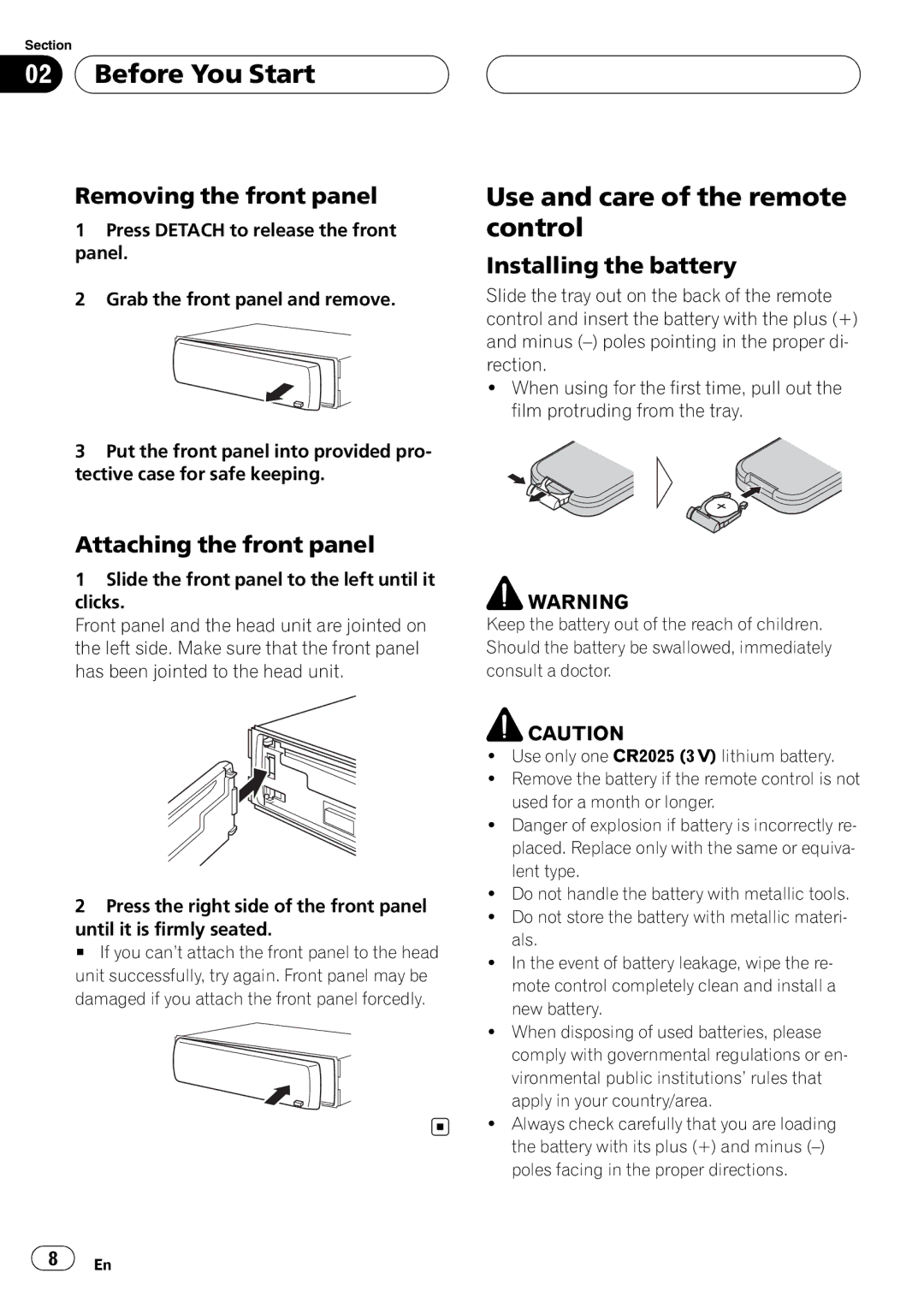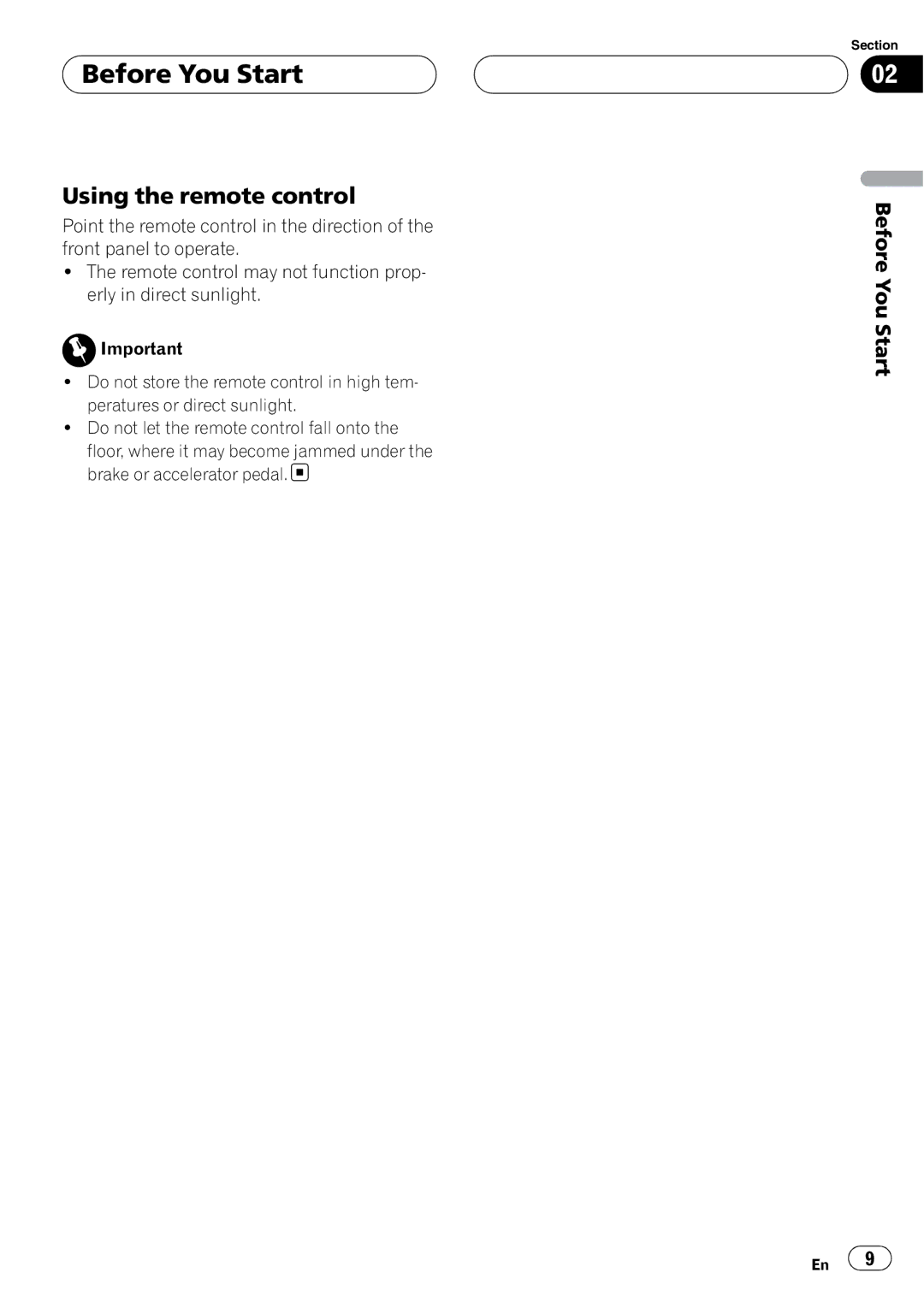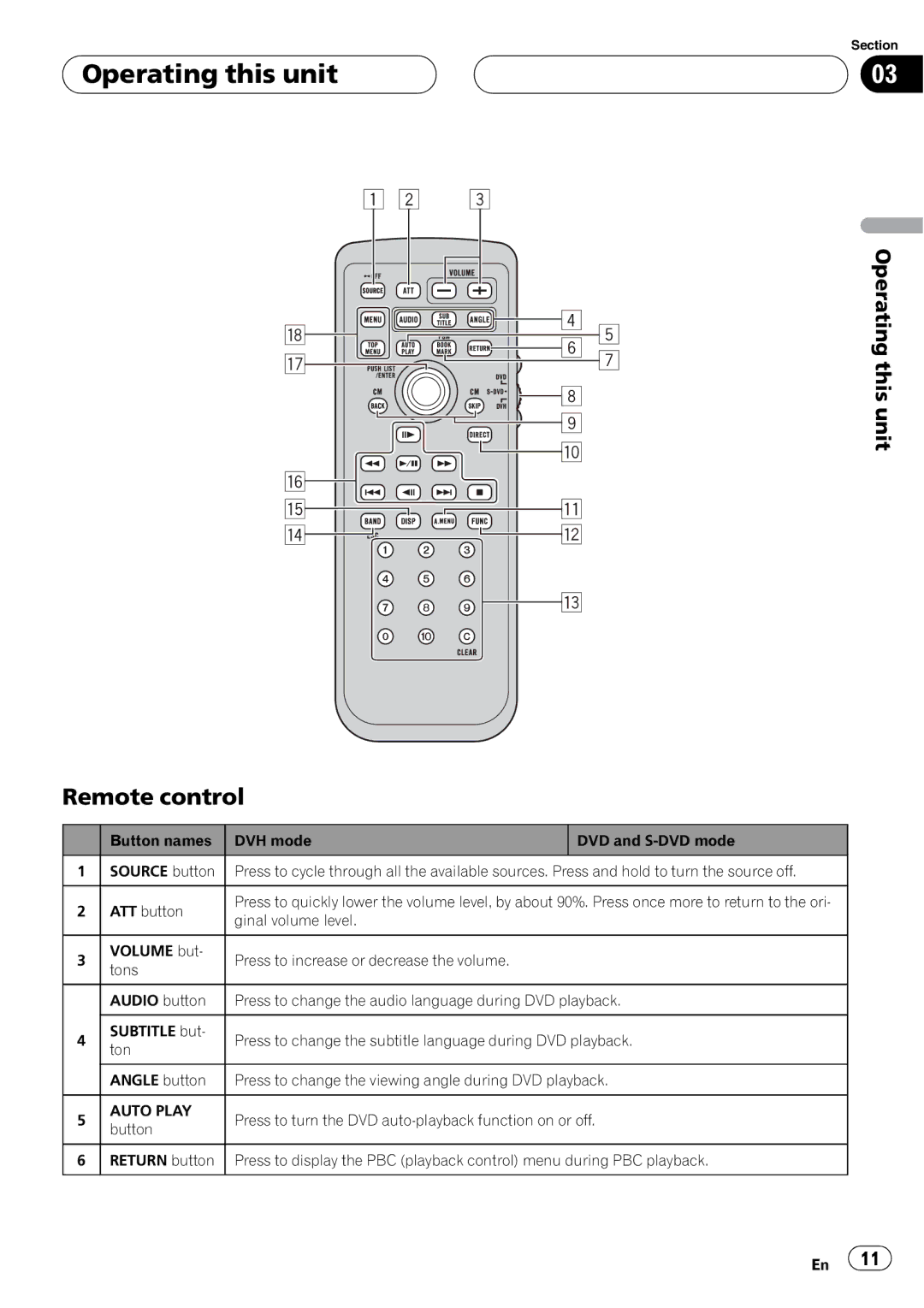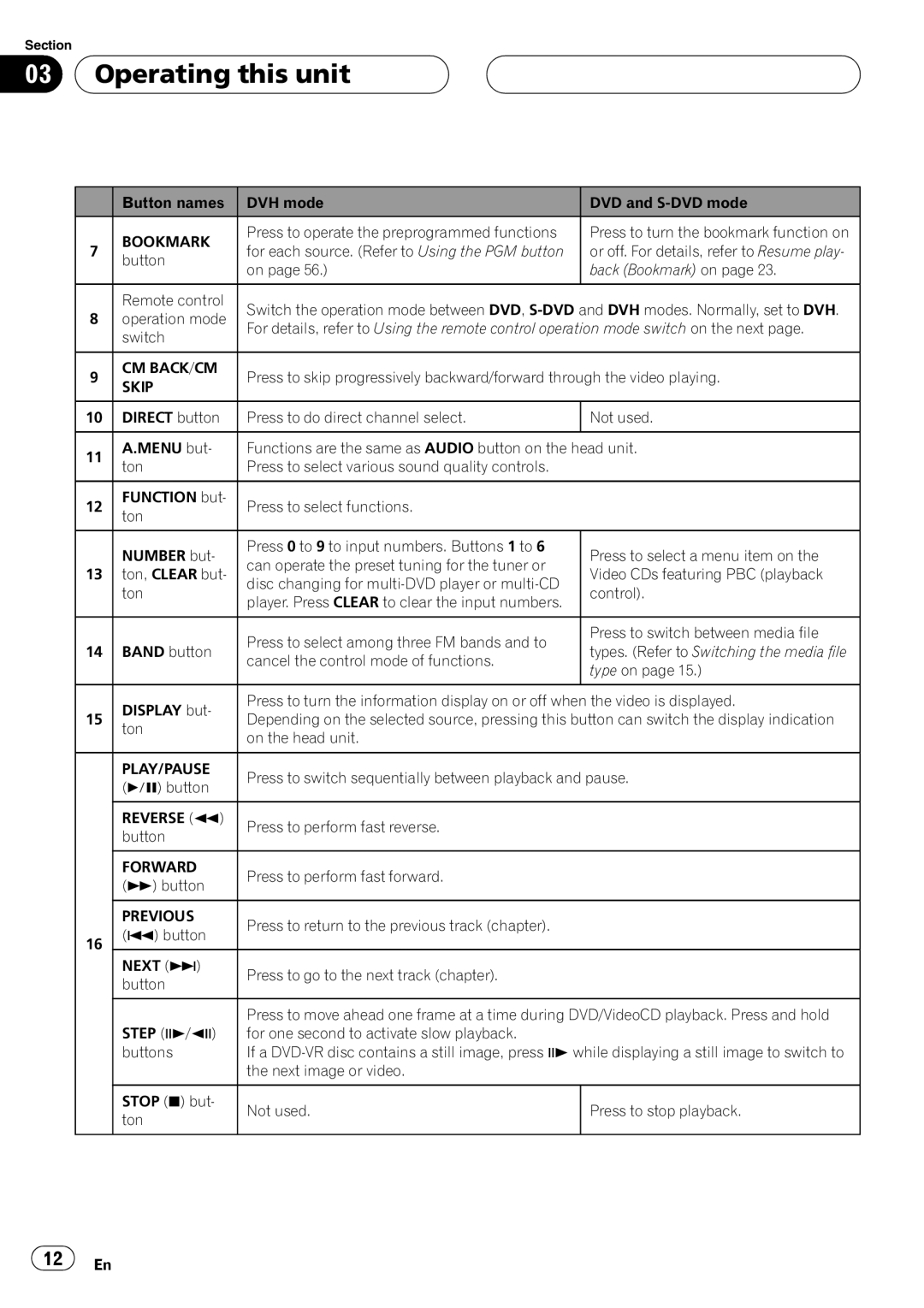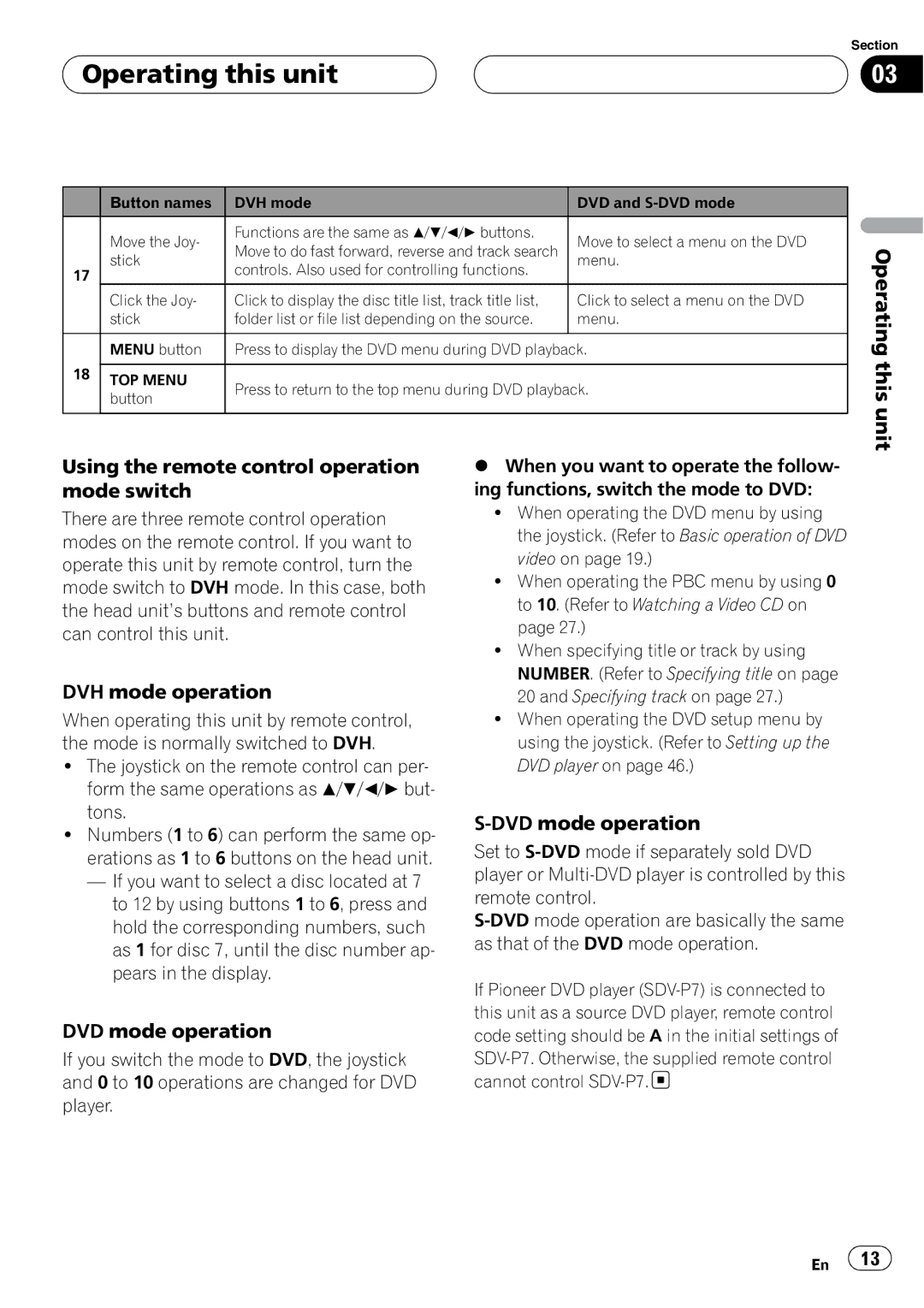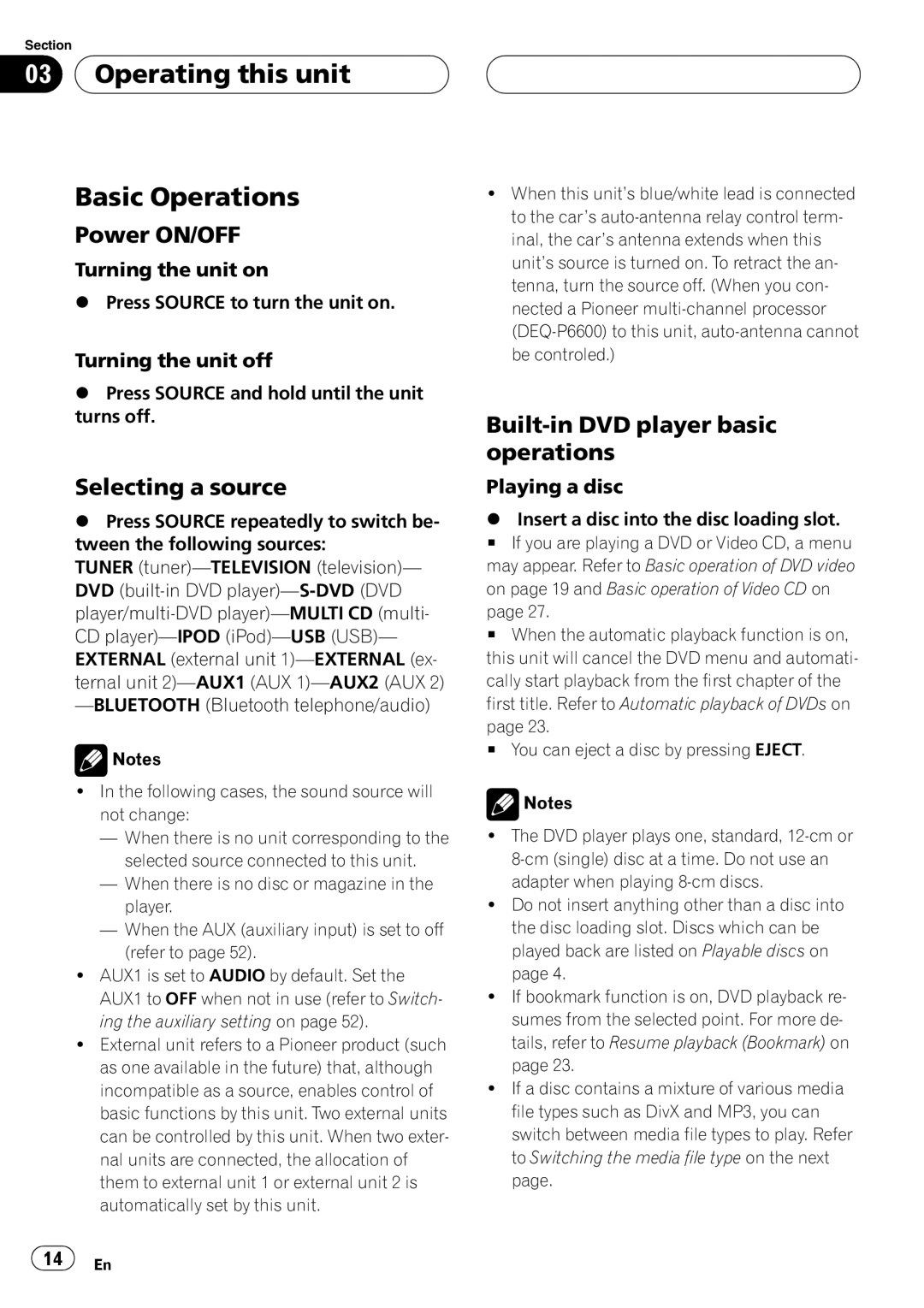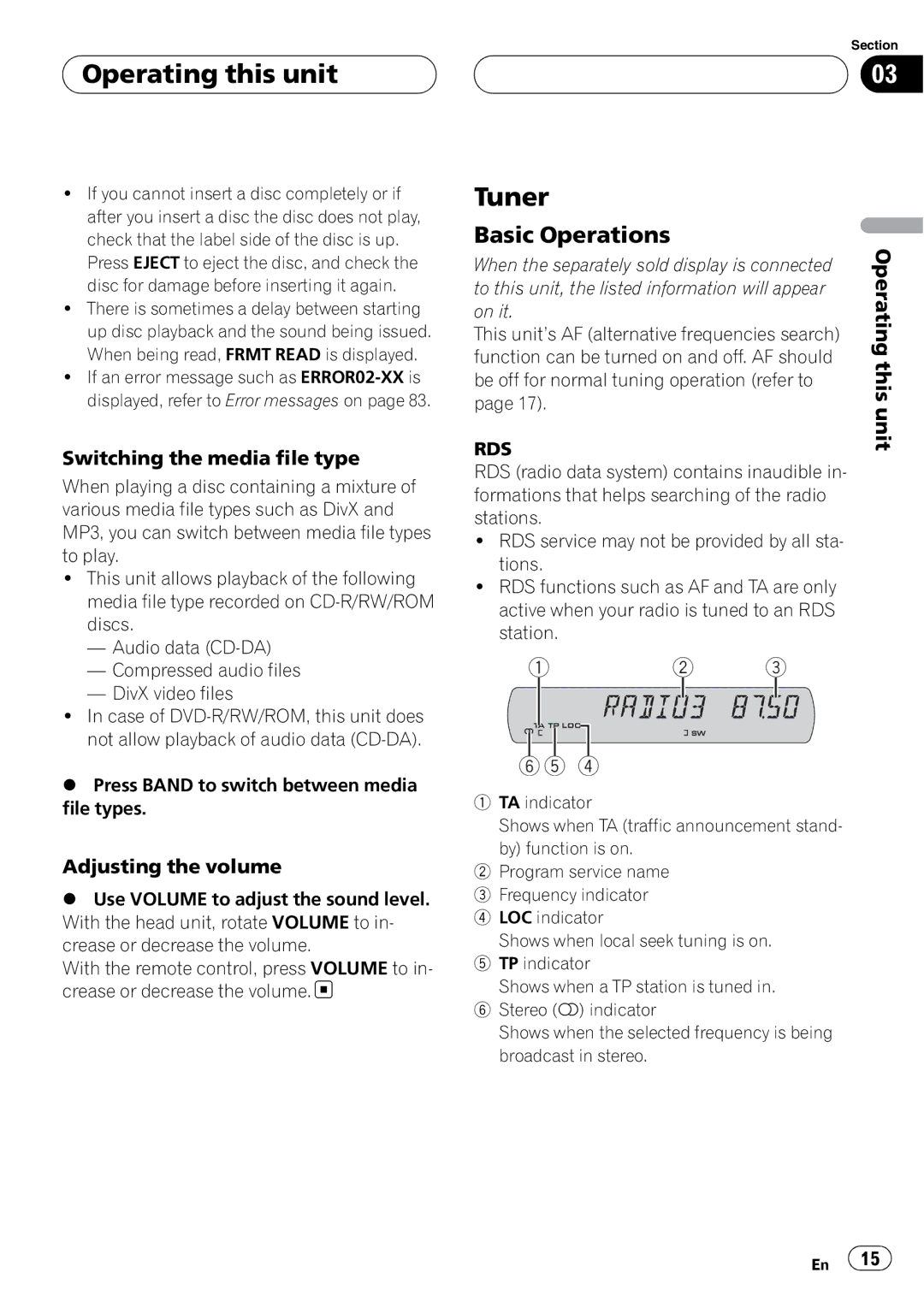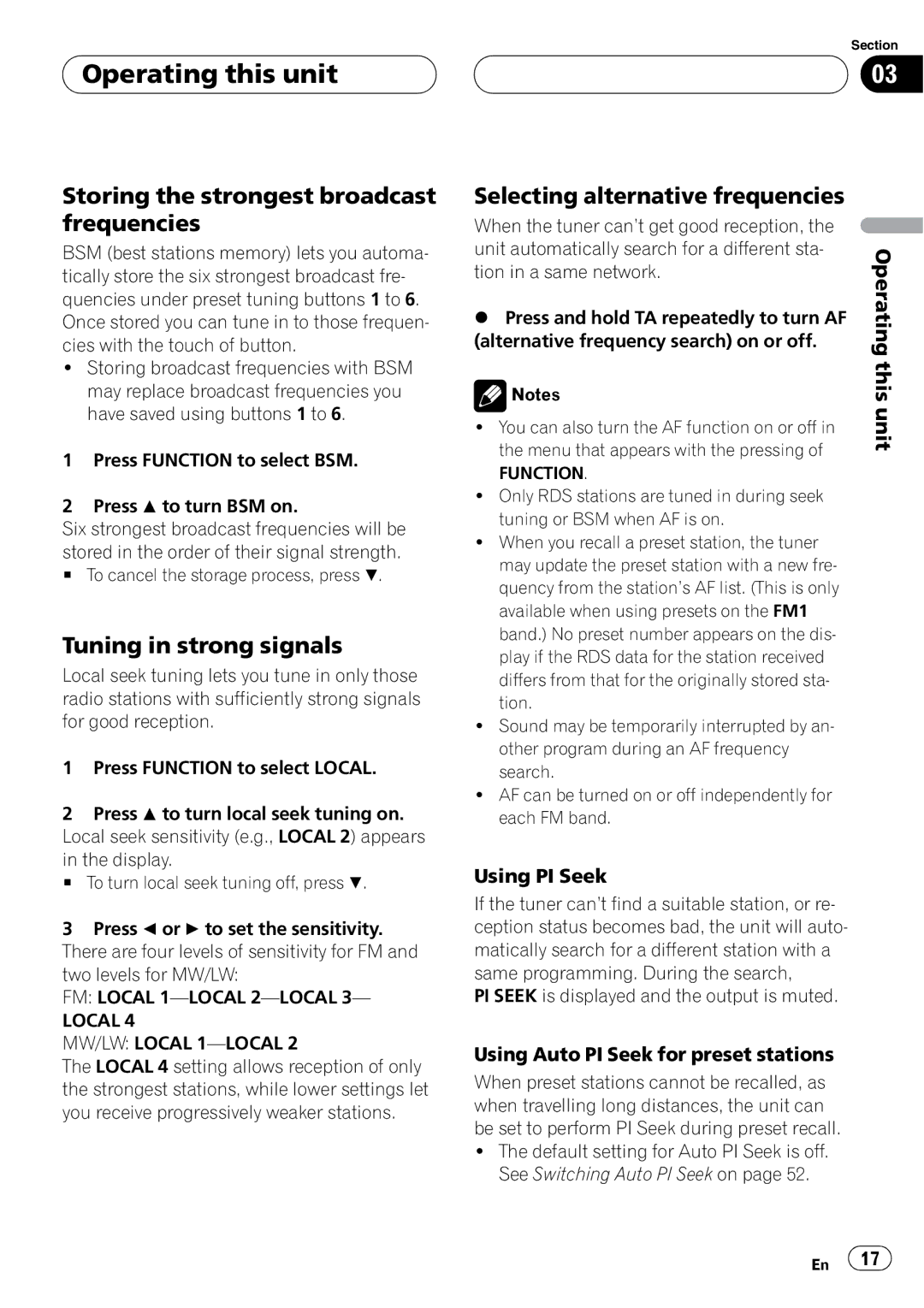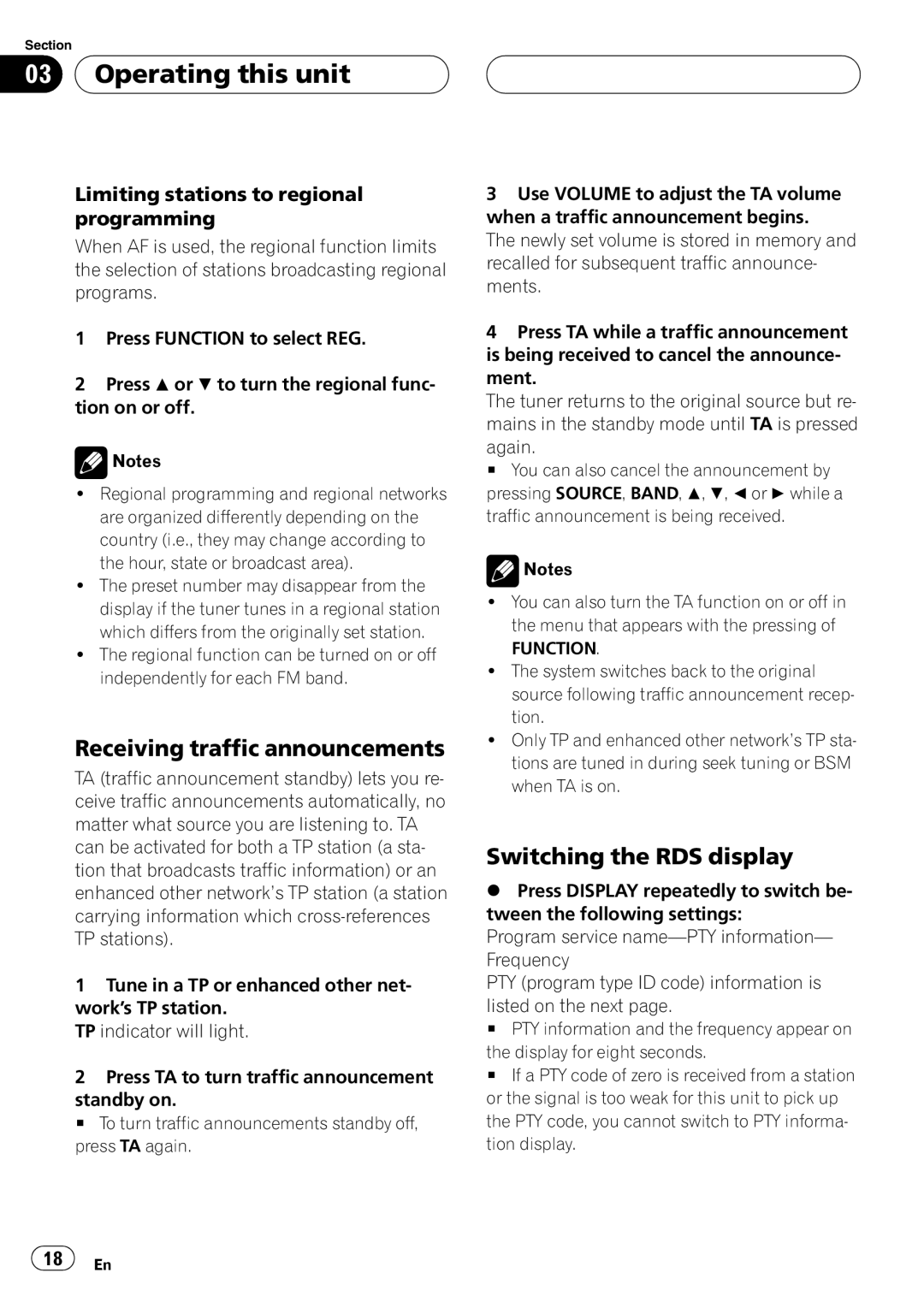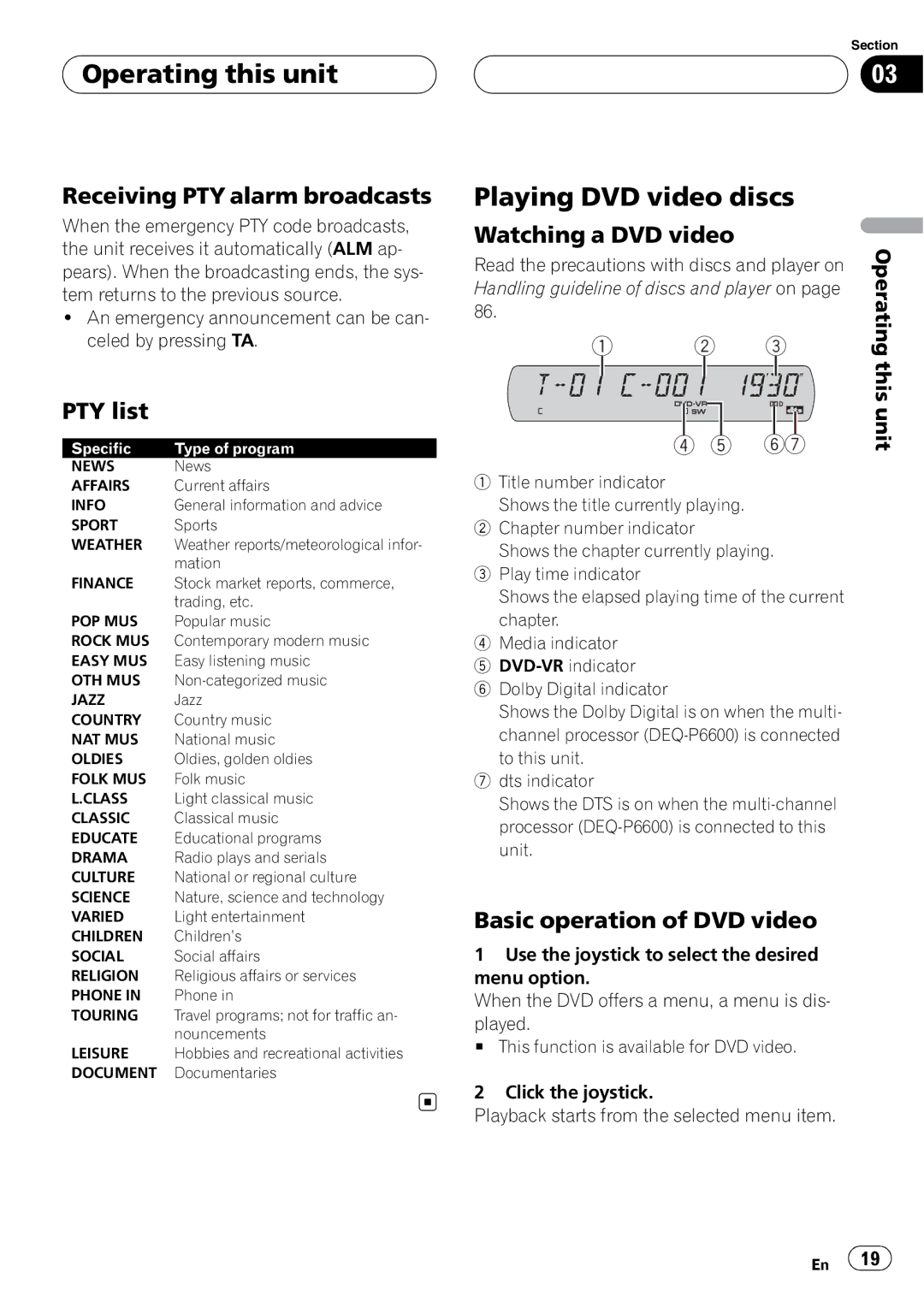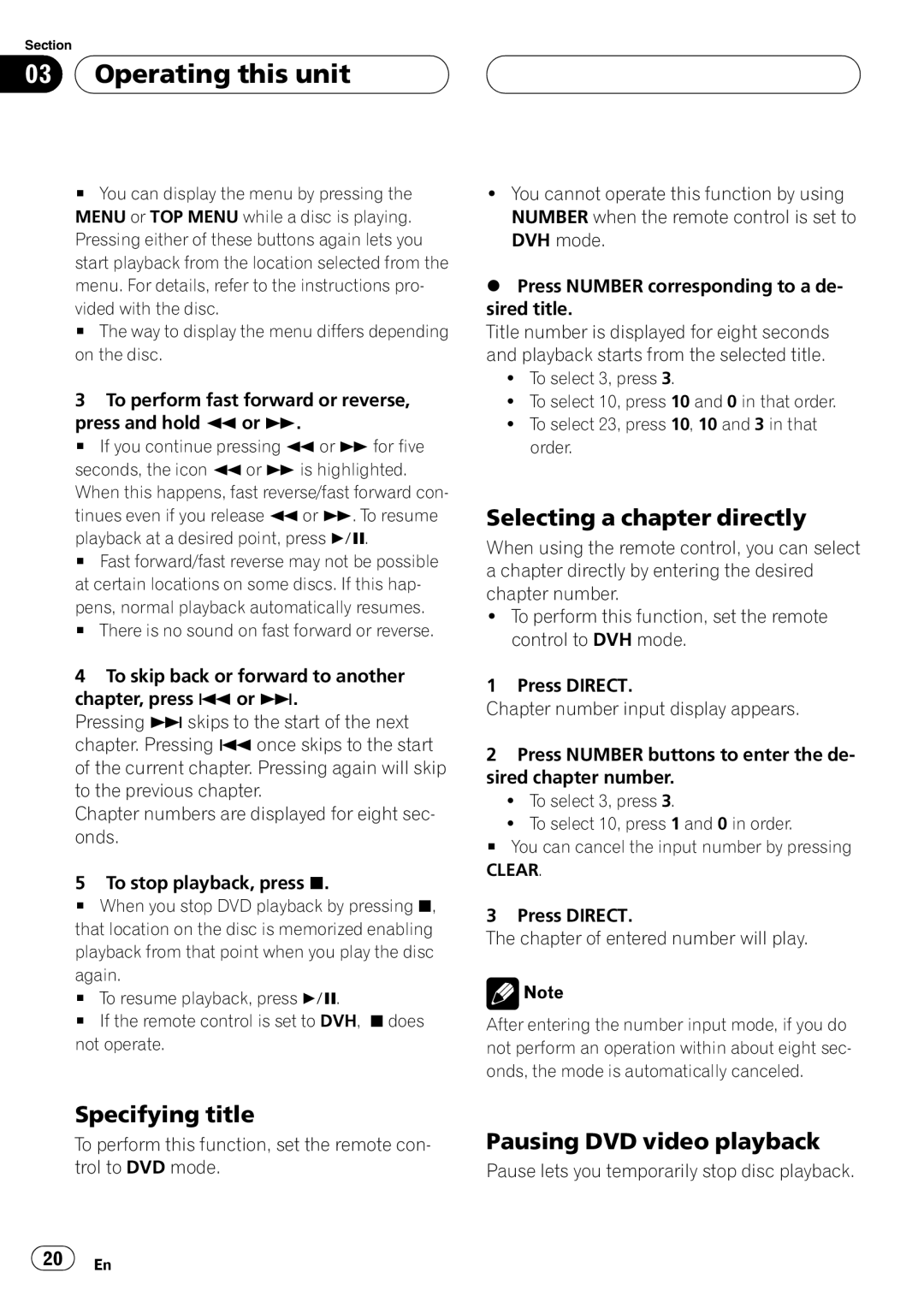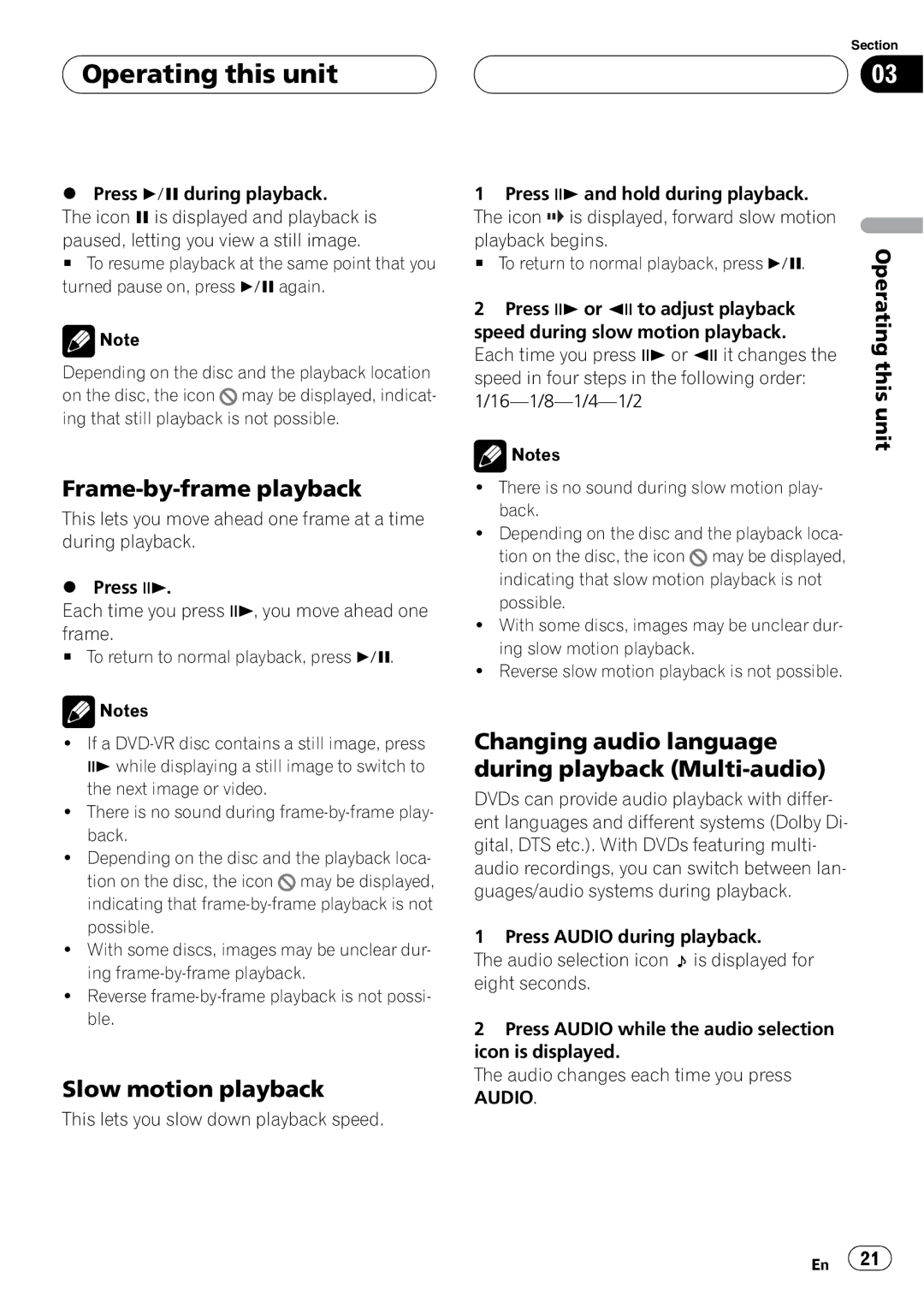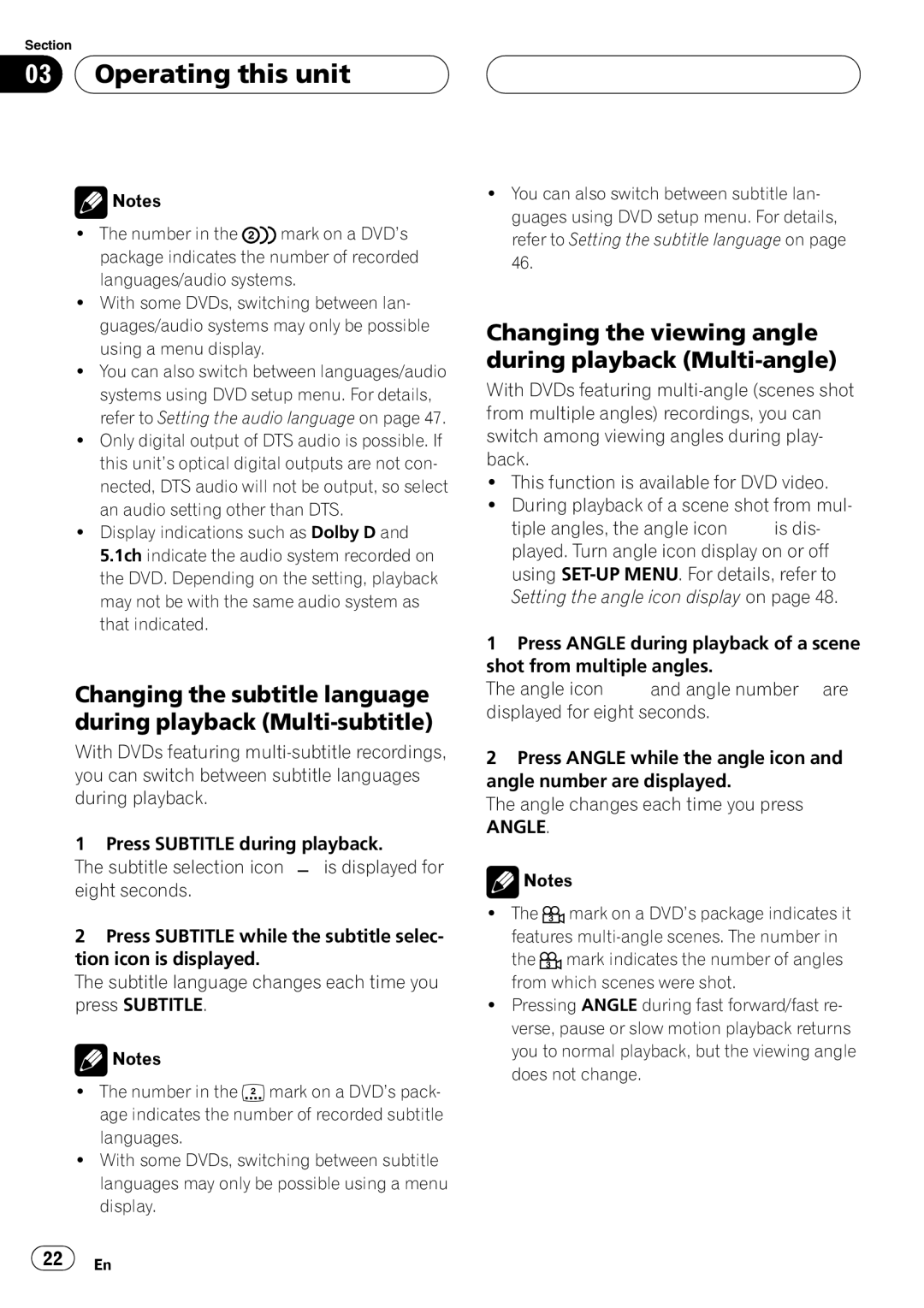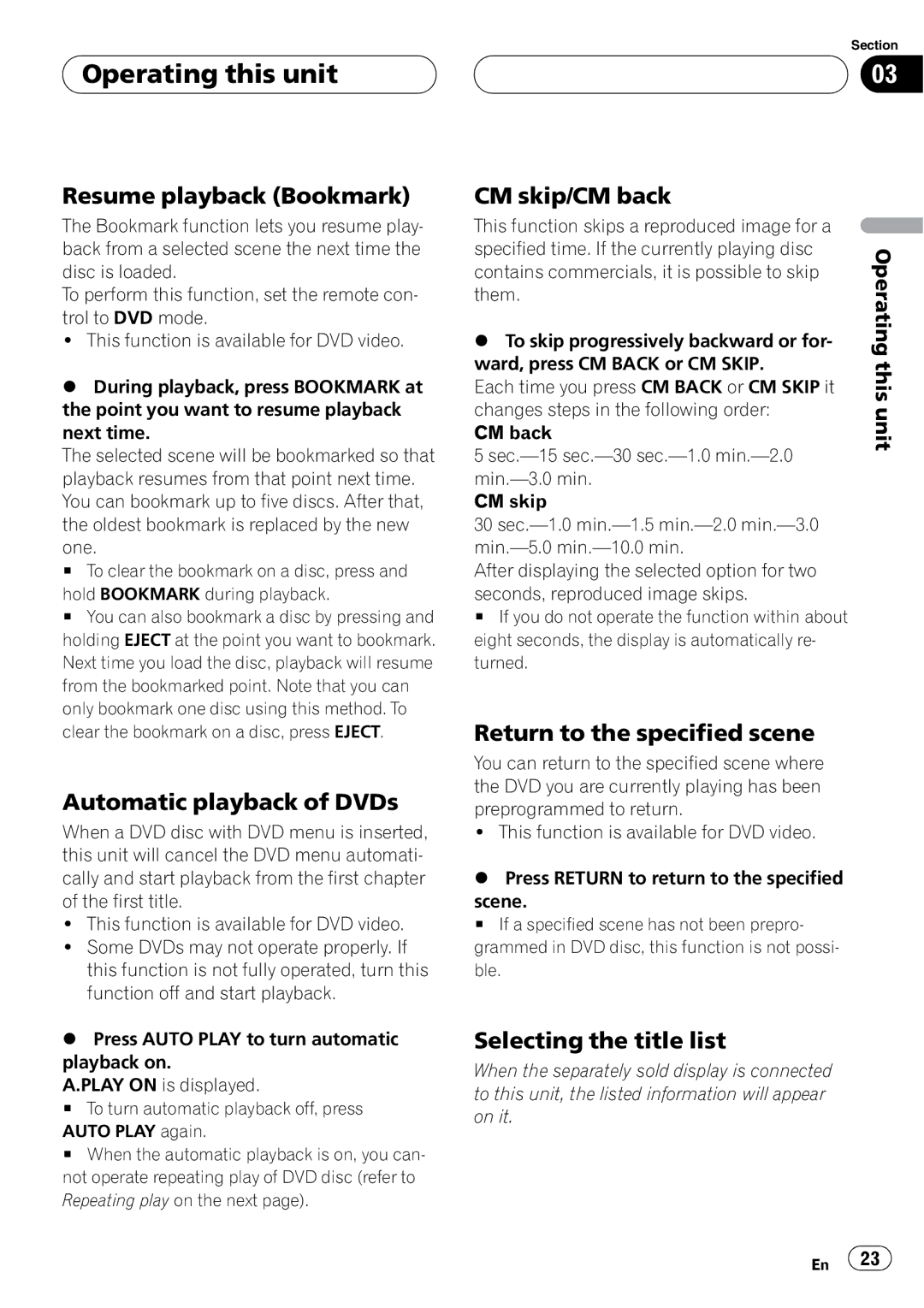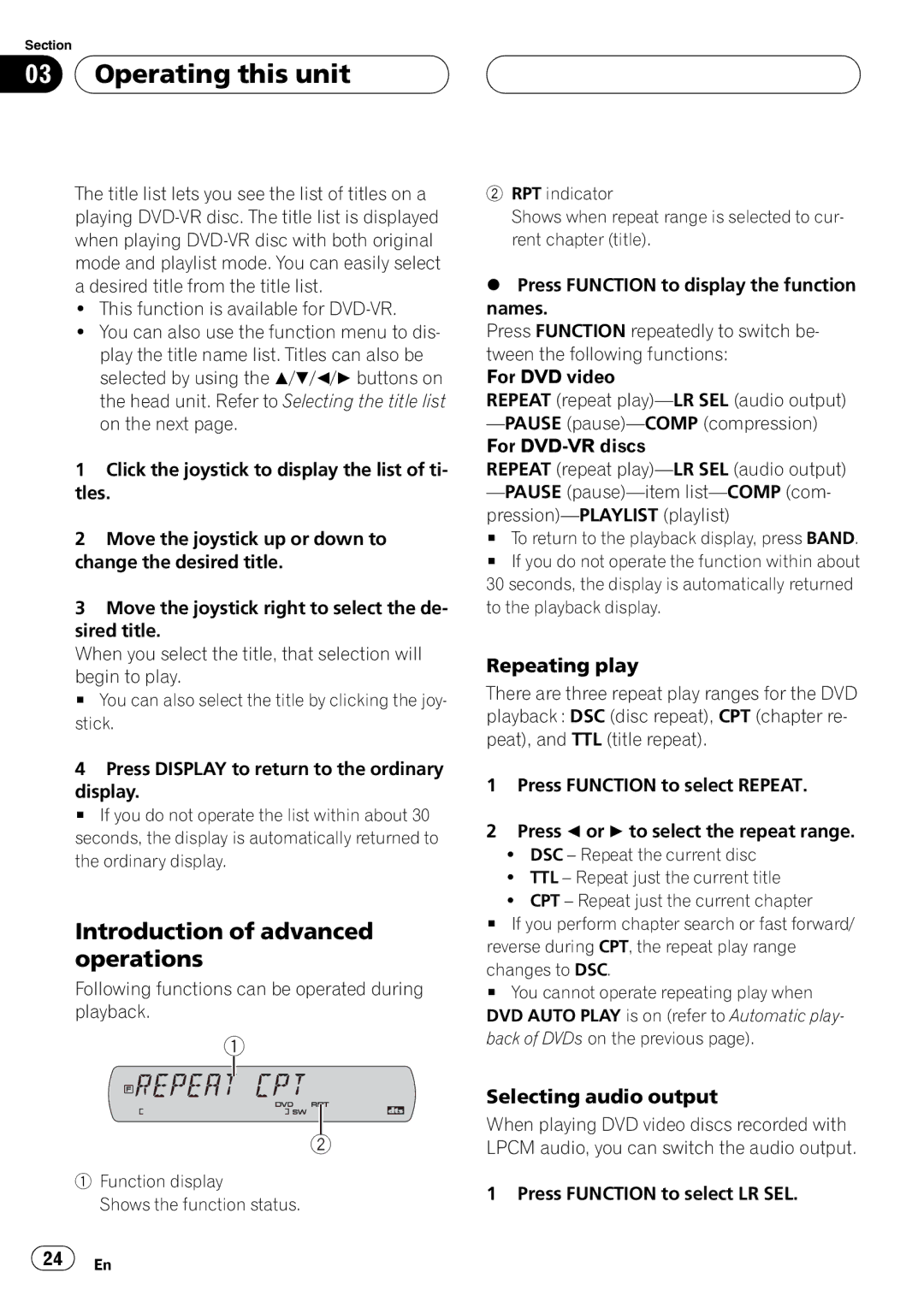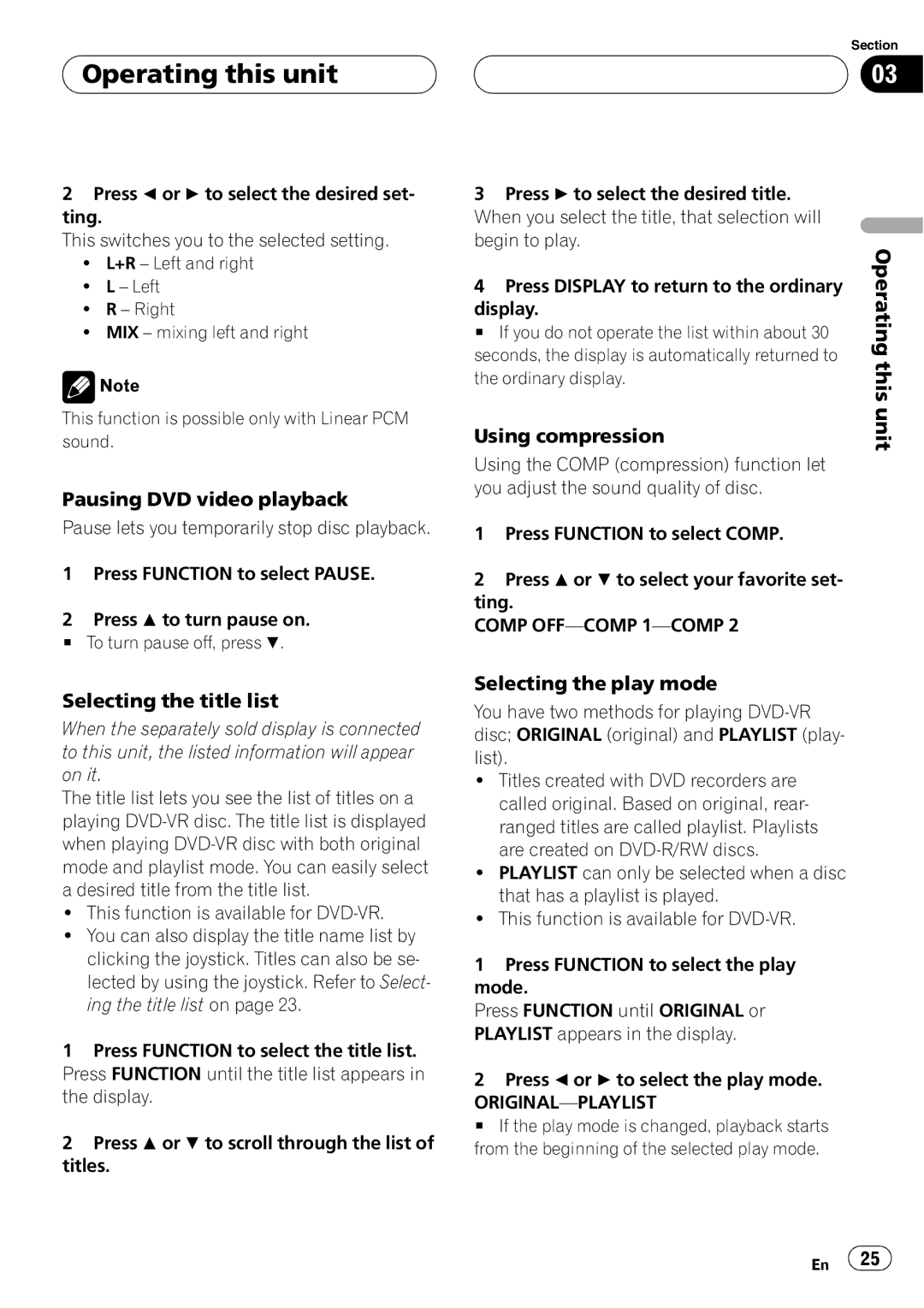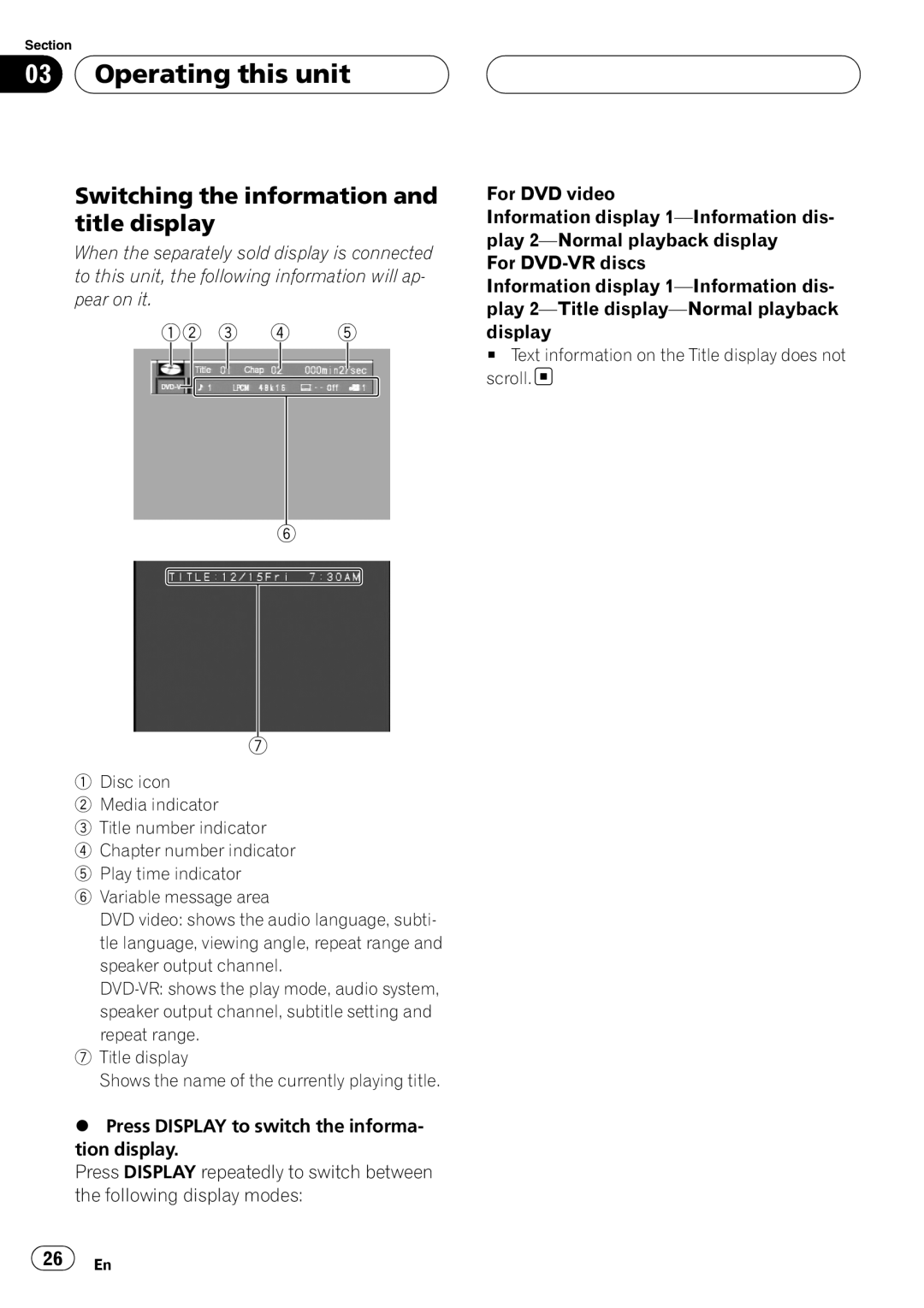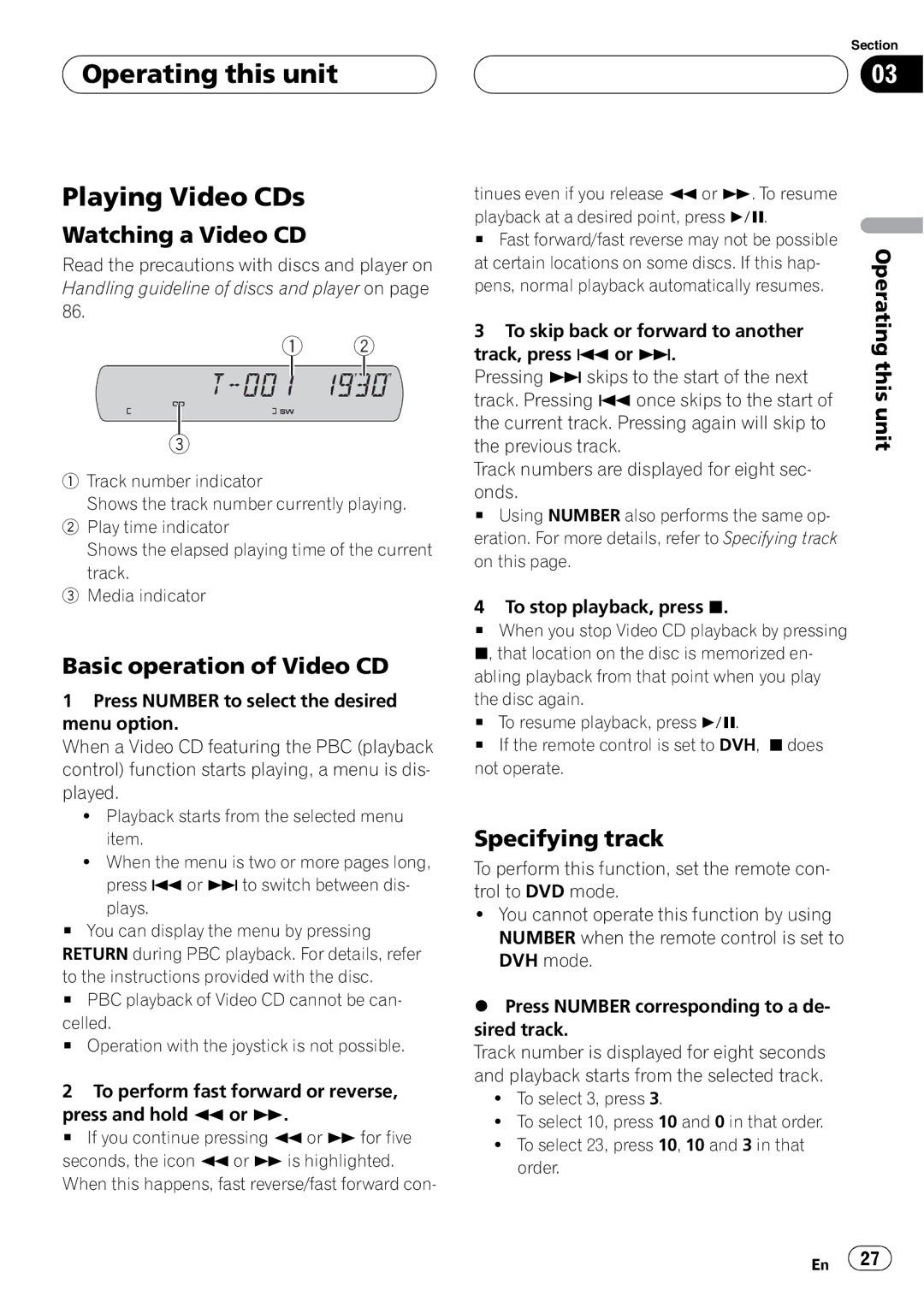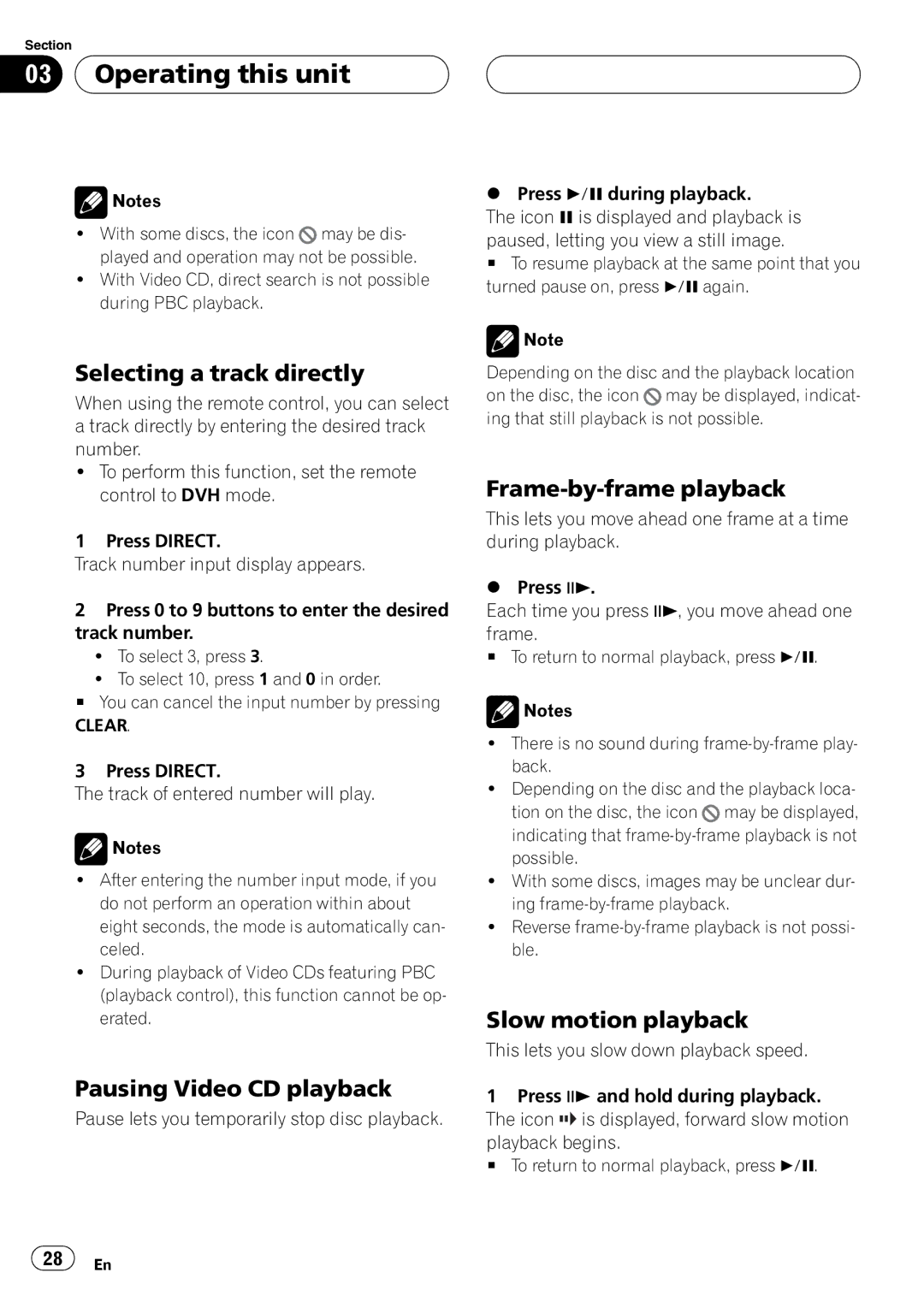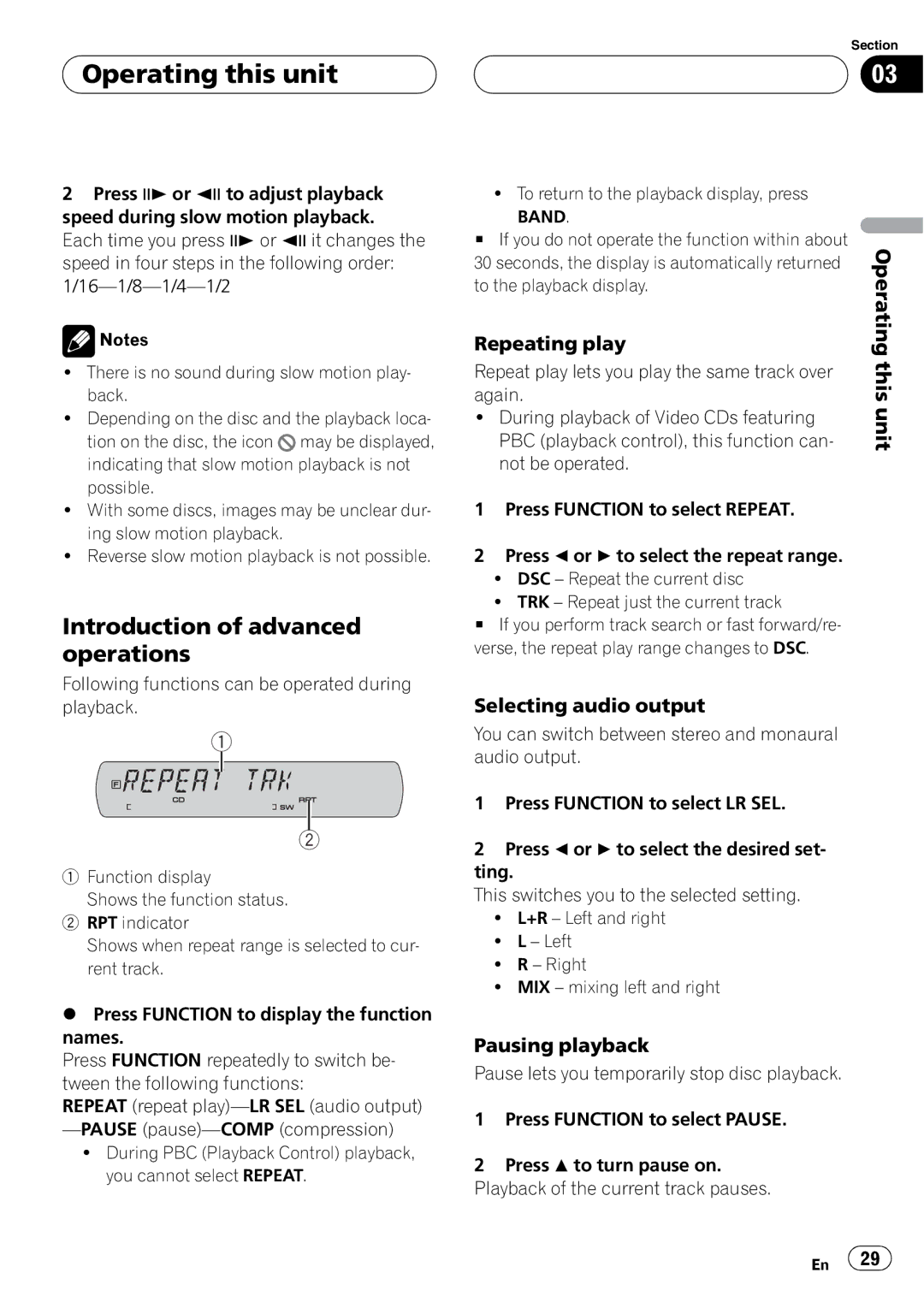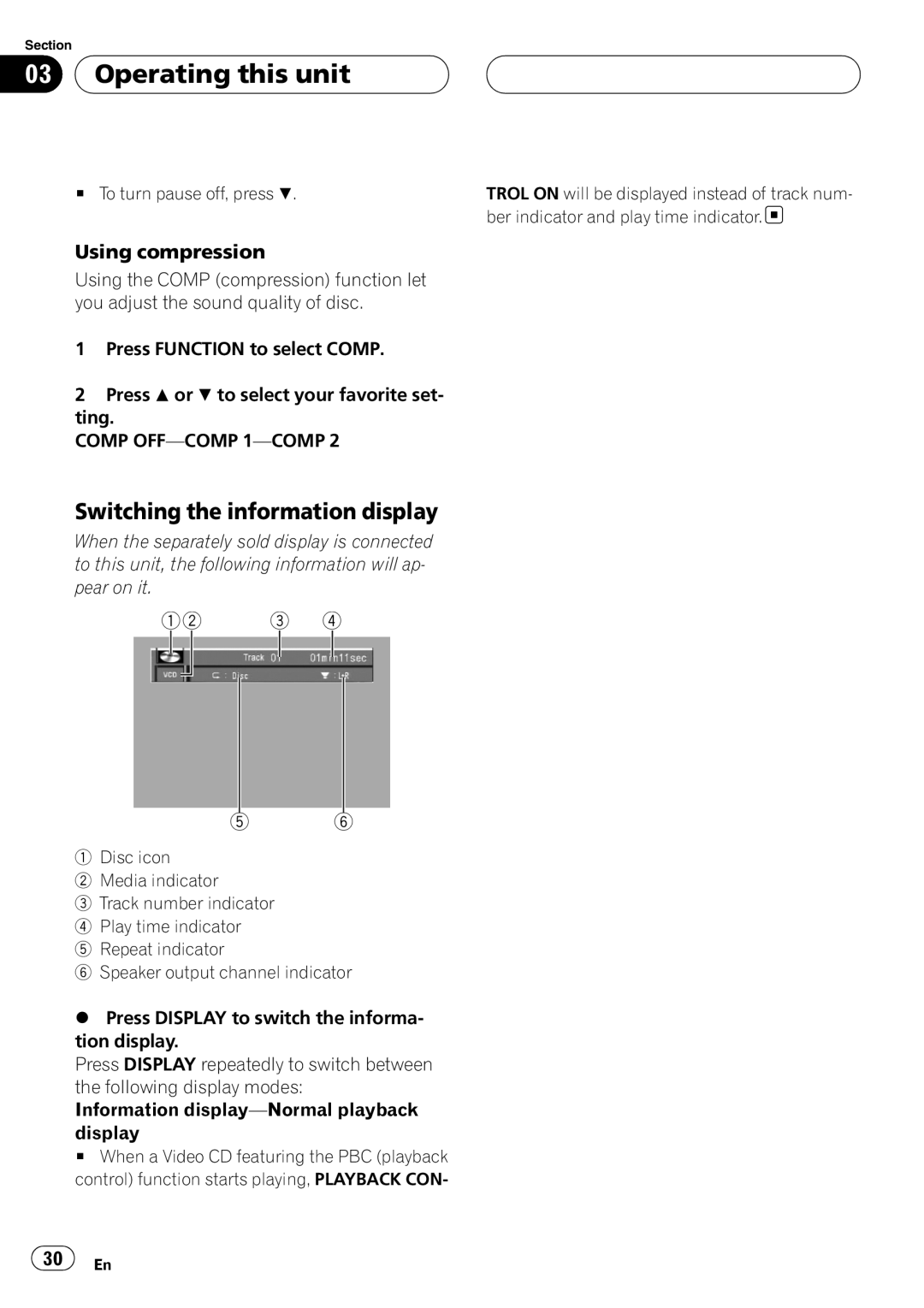Contents
DVH-P5900MP
Initial Settings
Contents
Precautions
Precautions To ensure safe driving
Class 1 Laser Product
Before You Start
About this unit
Playable discs
DVD video disc region numbers
About this manual Features
Visit our website
Case of trouble
About MP3 About AAC
About WMA
About DivX
When an operation is prohibited
What the marks on DVDs indicate
Protecting your unit from theft
Attaching the front panel
Use and care of the remote control
Installing the battery
Removing the front panel
Before You Start
Using the remote control
� �
Operating this unit
What’s What
Head unit
Operating this unit
Remote control
CM BACK/CM
DVH mode operation
Using the remote control operation mode switch
DVD mode operation
Built-in DVD player basic operations
Power ON/OFF
Operating this unit Basic Operations
Selecting a source
Unit
Tuner
Basic Operations
This
Introduction of advanced operations
Storing and recalling broadcast frequencies
Band
Storing the strongest broadcast frequencies
Tuning in strong signals
Using PI Seek
Using Auto PI Seek for preset stations
Receiving traffic announcements
Switching the RDS display
Limiting stations to regional programming
Watching a DVD video
Receiving PTY alarm broadcasts
Playing DVD video discs
PTY list
Clear
Pausing DVD video playback
Selecting a chapter directly
Specifying title
Audio
Frame-by-frame playback
Slow motion playback
Changing audio language during playback Multi-audio
Angle
Changing the viewing angle during playback Multi-angle
Return to the specified scene
Resume playback Bookmark
Automatic playback of DVDs
CM skip/CM back
Selecting audio output
Repeating play
Selecting the title list
Pausing DVD video playback
Using compression
Selecting the play mode
� � �
Switching the information and title display
Specifying track
Operating this unit Playing Video CDs
Watching a Video CD
Basic operation of Video CD
Selecting a track directly
Pausing Video CD playback
To return to the playback display, press
Pausing playback
PBC playback control, this function can
Ber indicator and play time indicator
Switching the information display
� � � �
Watching a DivX
Operating this unit Playing DivX files
Selecting a file directly
Pausing playback
Playing DivX VOD content
You can also use the function menu to dis
Also be selected by using the a/b/c/dbut
Selecting files from the file name list
Or folder names and select one of them to
Selecting files from the file name list
� � � � � �
Mote control
Operating this unit Playing CDs
Listening to a CD
To perform fast forward or reverse Press and hold cor d
Displaying text information on disc
Using disc title functions
Entering disc titles
Selecting tracks from the file name list
Selecting tracks from the track title list
Playing tracks in random order
Selecting a repeat play range
Scanning folders and tracks
Ing Function
Pausing disc playback
Selecting tracks from the list
Searching every 10 tracks in the current disc or folder
Title, Folder folder name, File file
Press Display to switch the informa
Name, Artist artist name
Using the equalizer
Operating this unit Audio Adjustments
Introduction of audio adjustments
Using balance adjustment
Adjusting 7-band graphic equalizer
Adjusting equalizer curves
Curves, you can adjust the level of each band
Boosting the bass
Adjusting loudness
Using subwoofer output
Adjusting subwoofer settings
Adjusting source levels
Using the high pass filter
When you select Others
Operating this unit Setting up the DVD player
Introduction of DVD setup adjustments
Setting the subtitle language
Setting the menu language
Setting the audio language
Switching the assist subtitle on or off
Setting the code number and level
Setting the angle icon display
Setting the aspect ratio
Setting the parental lock
Unit
Changing the level
If you forget your code number
Divx VOD
Setting the DivX subtitle file
Setting for digital output
Displaying your DivX VOD registration code
Setting the FM tuning step
Operating this unit Initial Settings
Adjusting initial settings
Setting the clock
Setting the AV input
Switching Auto PI Seek
Switching the warning tone
Switching the auxiliary setting
Setting for rear view camera back up camera
Setting the rear output and subwoofer controller
Switching the Ever Scroll
Setting the TV signal
Correcting distorted sound
Resetting the audio functions
PAL-SECAM
Using the AUX source
Setting the level indicator
Operating this unit Other Functions
Sound muting
Switching between digital and analog
Using the PGM button
Setting the AUX title
Be displayed
Available accessories Playing songs on iPod
Tween the following settings
Browsing for a song
Playing songs in a random order shuffle
Available accessories
Displaying text information on iPod
Repeating play
Provides information on USB portable audio
Pausing a song
Playing songs on USB portable audio player/USB memory
You can use this unit to control a USB adapter
Function and operation
Displaying text information of an audio file
About the disc title list functions, please
Multi-CD Player
Function name Operation
Function mode
Playback from your ITS playlist
Using ITS playlists
Available
Creating a playlist with ITS programming
Erasing a CD from your ITS playlist
Erasing a track from your ITS playlist
Displaying disc titles
Selecting discs from the disc title list
Using CD Text functions
Accessories
TV tuner
Storing the strongest broadcast stations sequentially
Storing and recalling broadcast stations
Operation
Available accessories Bluetooth adapter
Function menu switching
Introduction of DVD operation
Introduction of DSP adjustments
Digital Signal Processor
When the separately sold display is connected to this unit
From front speakers only
AT EQ and TA Auto TA will be cancelled
Cannot switch to SLA
Operating the DSP menu
Using the Dolby Pro Logic
Using the position selector
Adjusting the Music mode
Recommend turning Dolby Pro Logic II on. On
Using the sound field control
Using the down-mix function
Using the dynamic range control
Using the direct control
Alignment and auto-equalizing
Using the auto-equalizer
Operating the DSP details menu
Auto TA and EQ auto-time
Carrying out auto TA and EQ
Before operating the auto TA and EQ function
Available accessories
Correcting the subwoofer’s phase
Setting the speaker setting
Levels
Adjusting the speaker output
Pass filter. The cross-over frequency setting has
Selecting a cross-over frequency
Using the time alignment
Adjusting the speaker output levels using a test tone
Adjusting the time alignment
Adjusting 3-band parametric equalizer
Available accessories
Additional Information
Additional Information Troubleshooting
Common
Problems during Video CD playback
Problems during DVD playback
Additional Information
DSP
Error messages
Error messages on the display
Understanding auto TA and EQ error messages
Additional Information Understanding messages
DVD-R/DVD-RW discs
DVD discs
Compressed audio files on the disc
Avchd recorded discs
CD-R/CD-RW discs
Dual Discs
Example of a hierarchy
DivX video files
Compressed audio compatibility
DivX compatibility
Language code, input code
Additional Information Language code chart for DVD
DTS
Additional Information Terms
Nels, 1 center channel, and 2 rear channels. a
Surround system delivering multi-channel
Mpeg
VBR
Additional Information Specifications
LW tuner
Kokzx 07B00000 CRB2390-A/N EW
Meguro 1-CHOME, MEGURO-KU Tokyo 153-8654, Japan

 Before You Start
Before You Start![]()
![]() appears on the screen.
appears on the screen.![]() may not appear with certain discs.
may not appear with certain discs. ![]()
![]() Important
Important