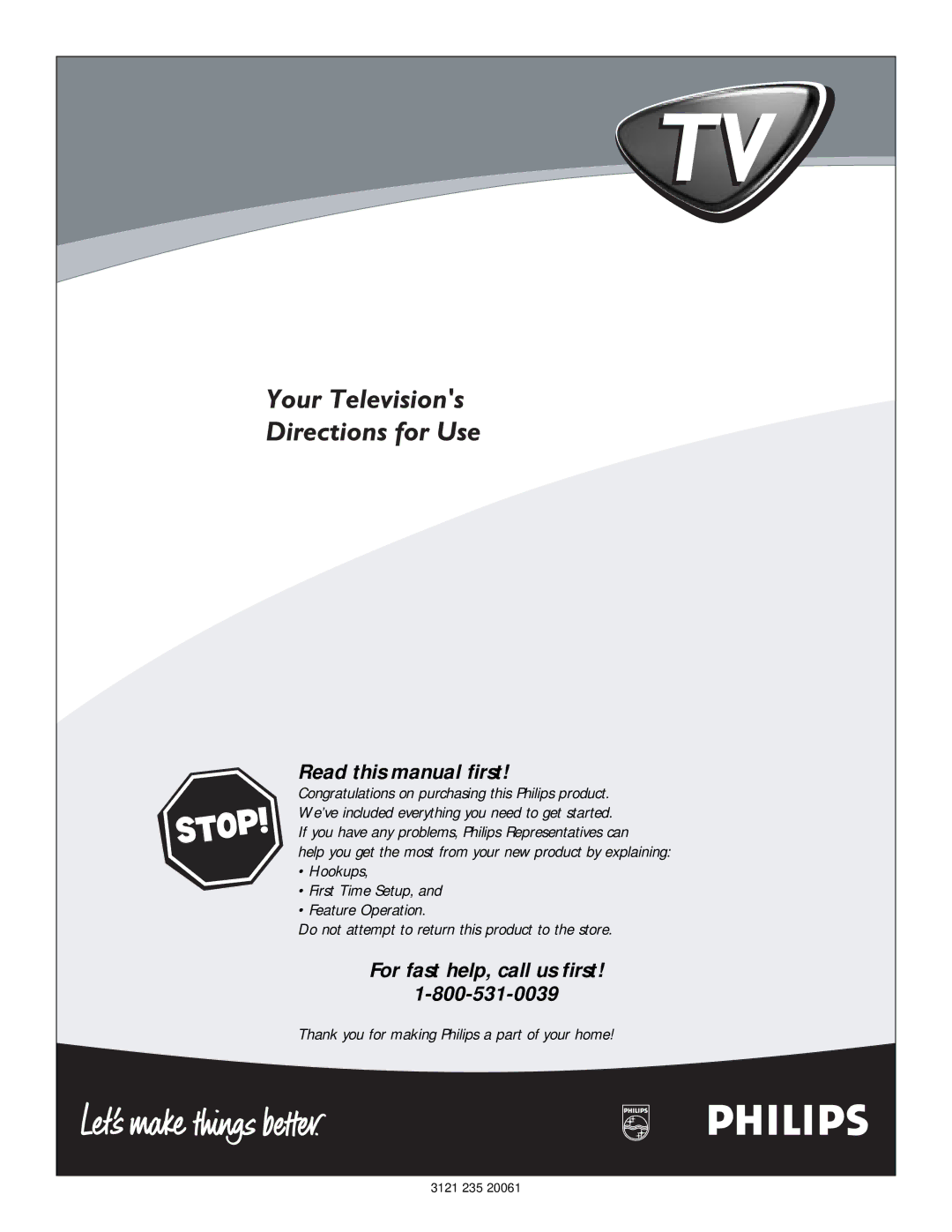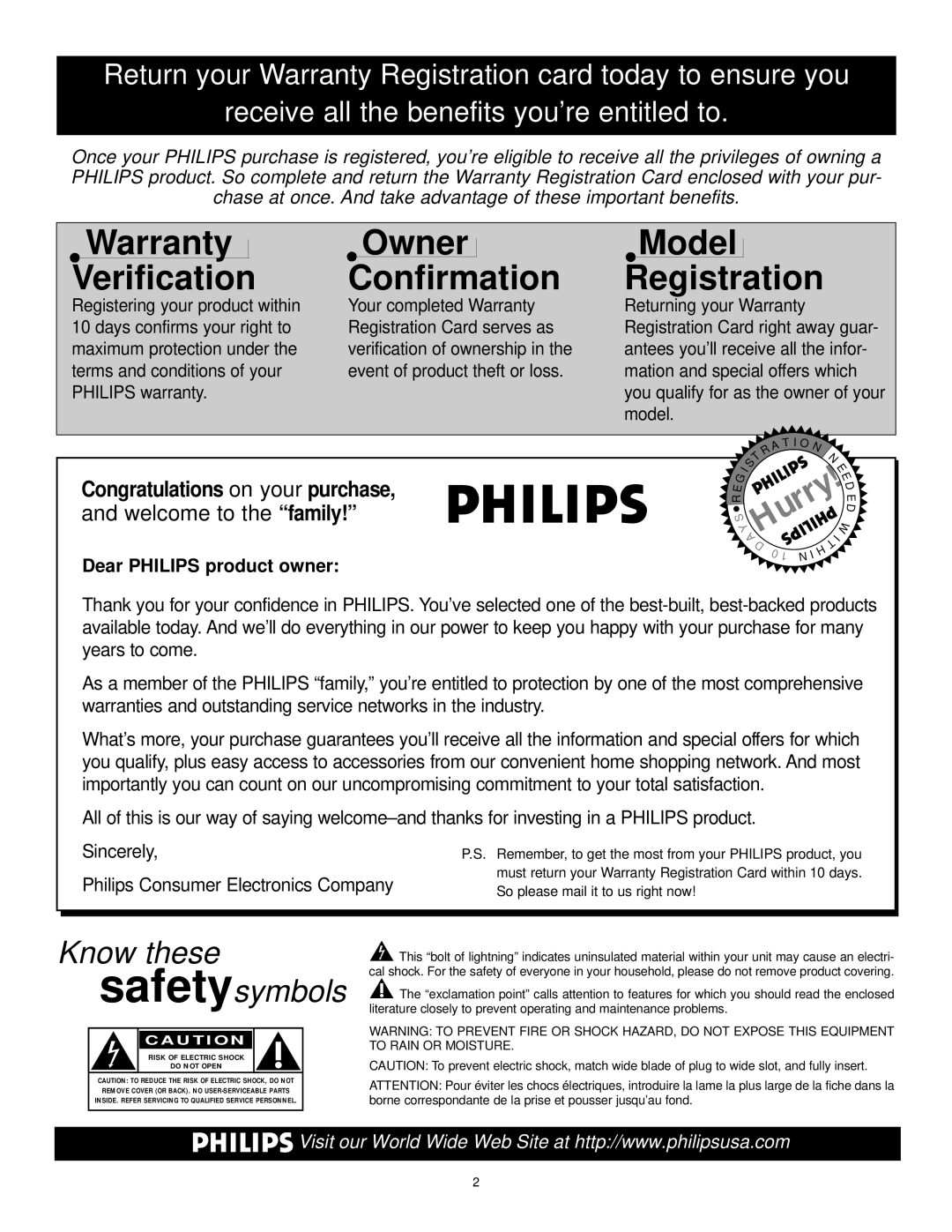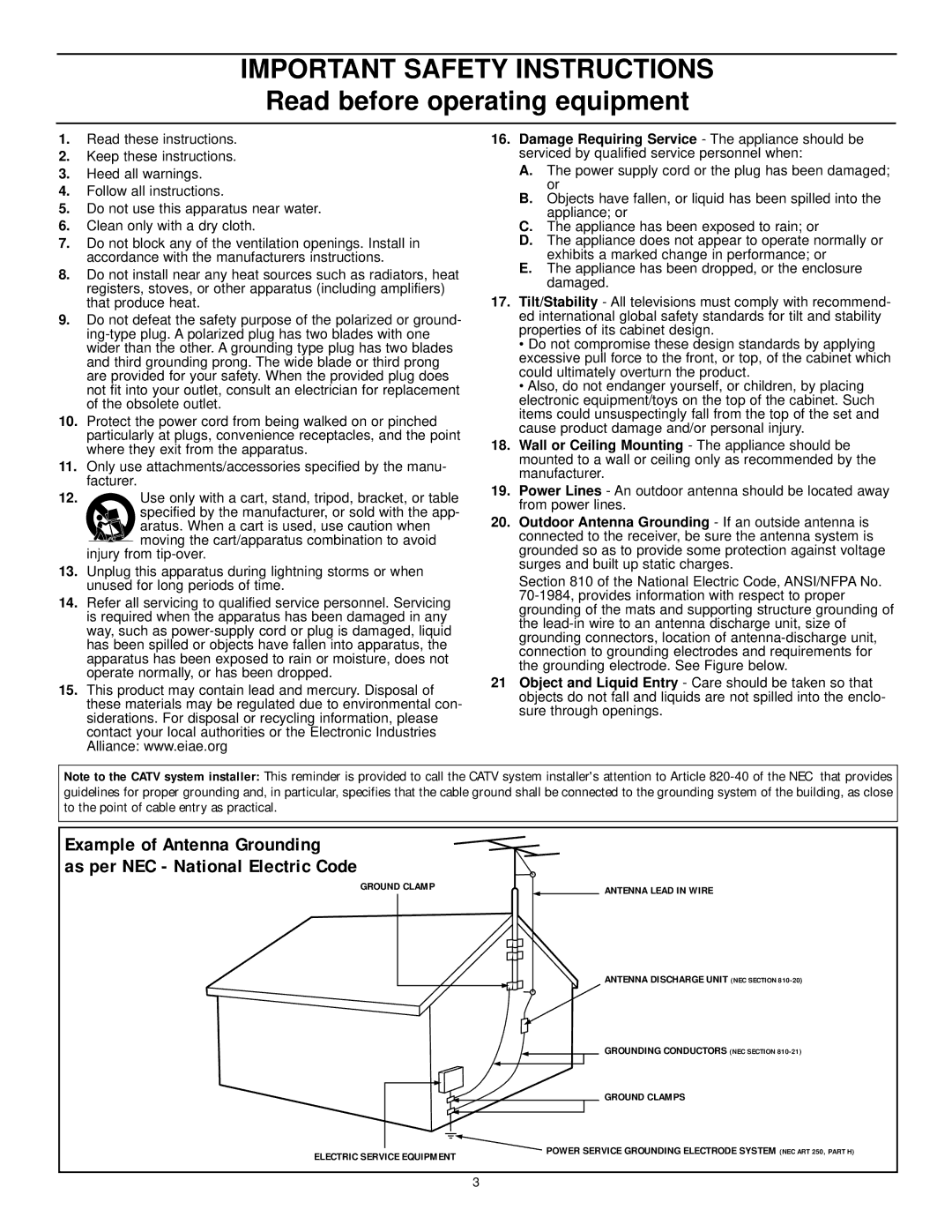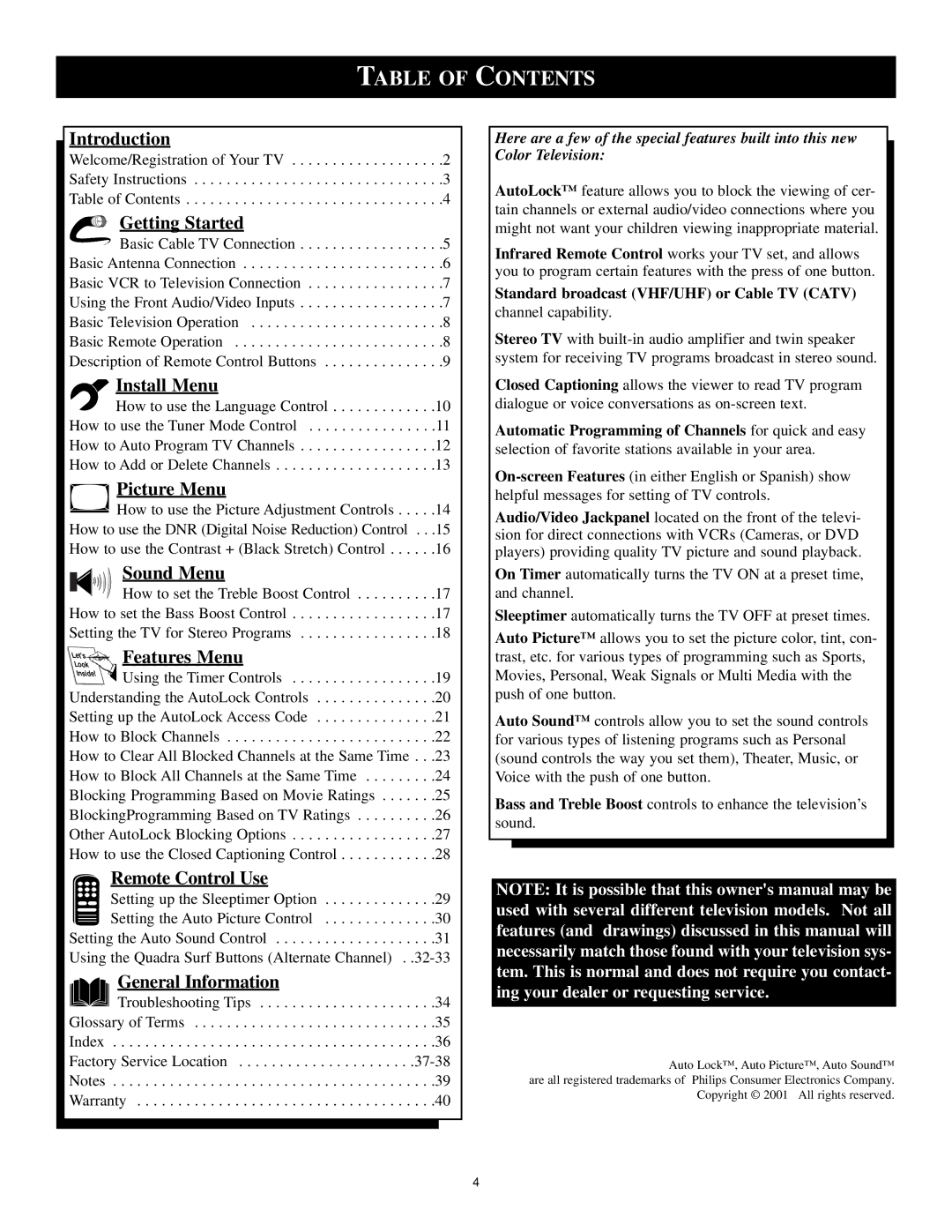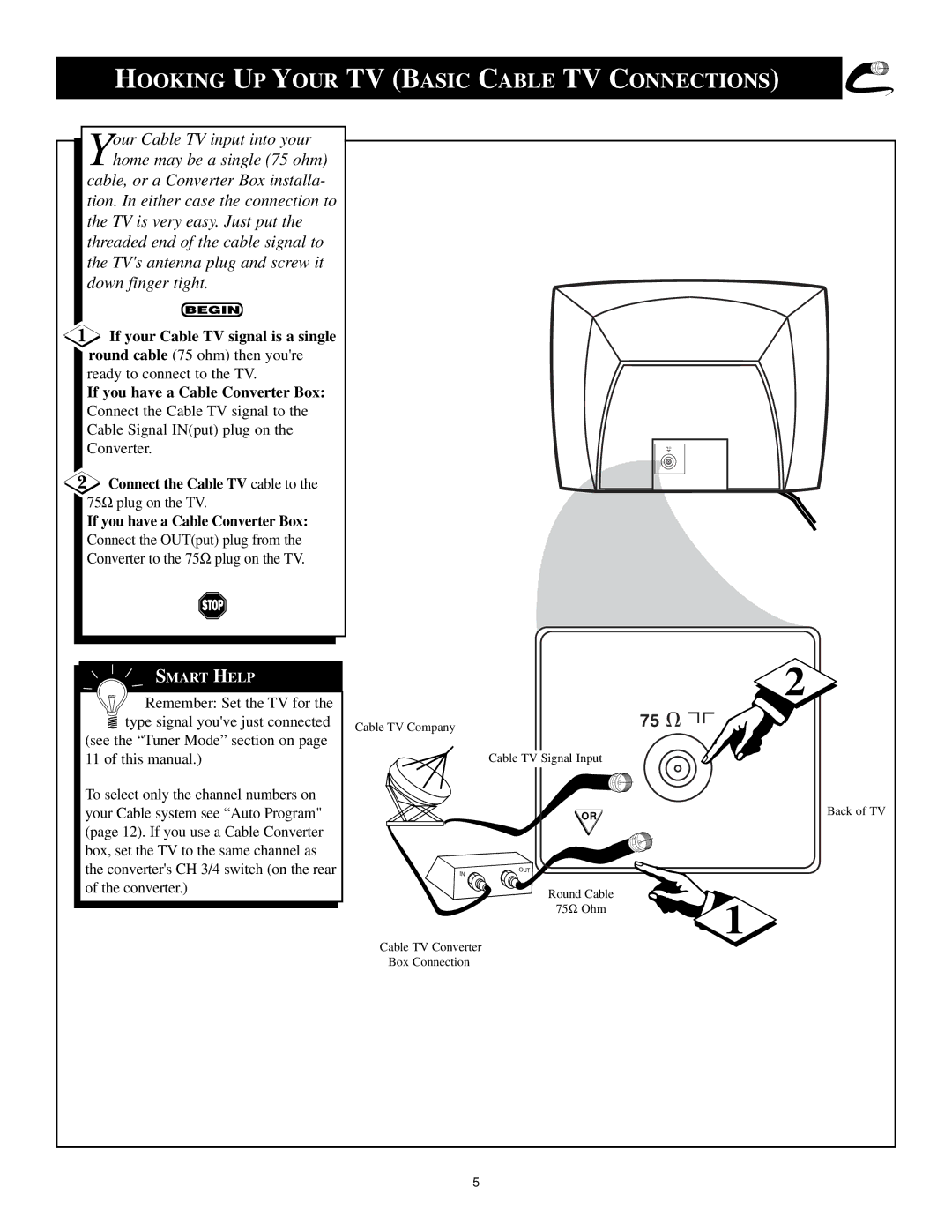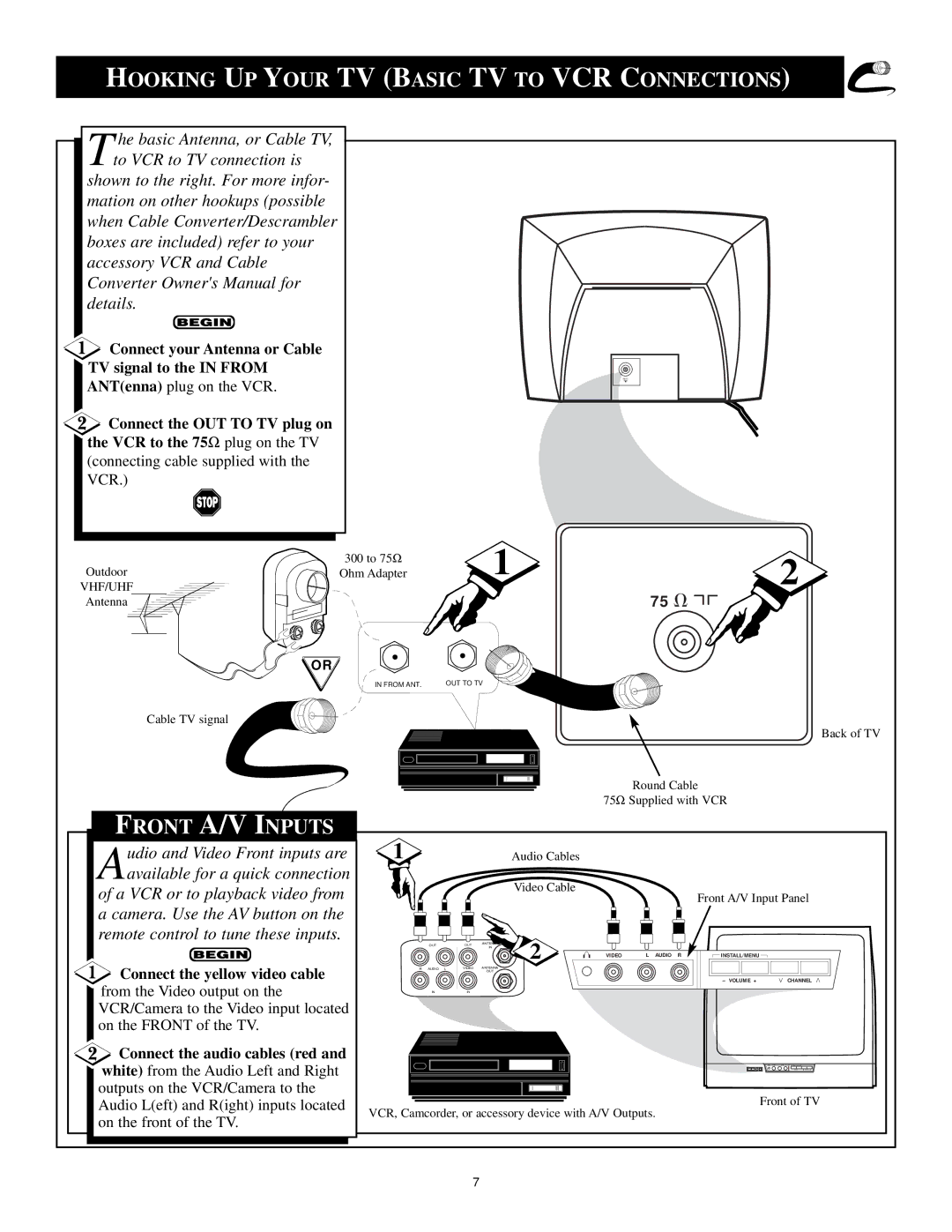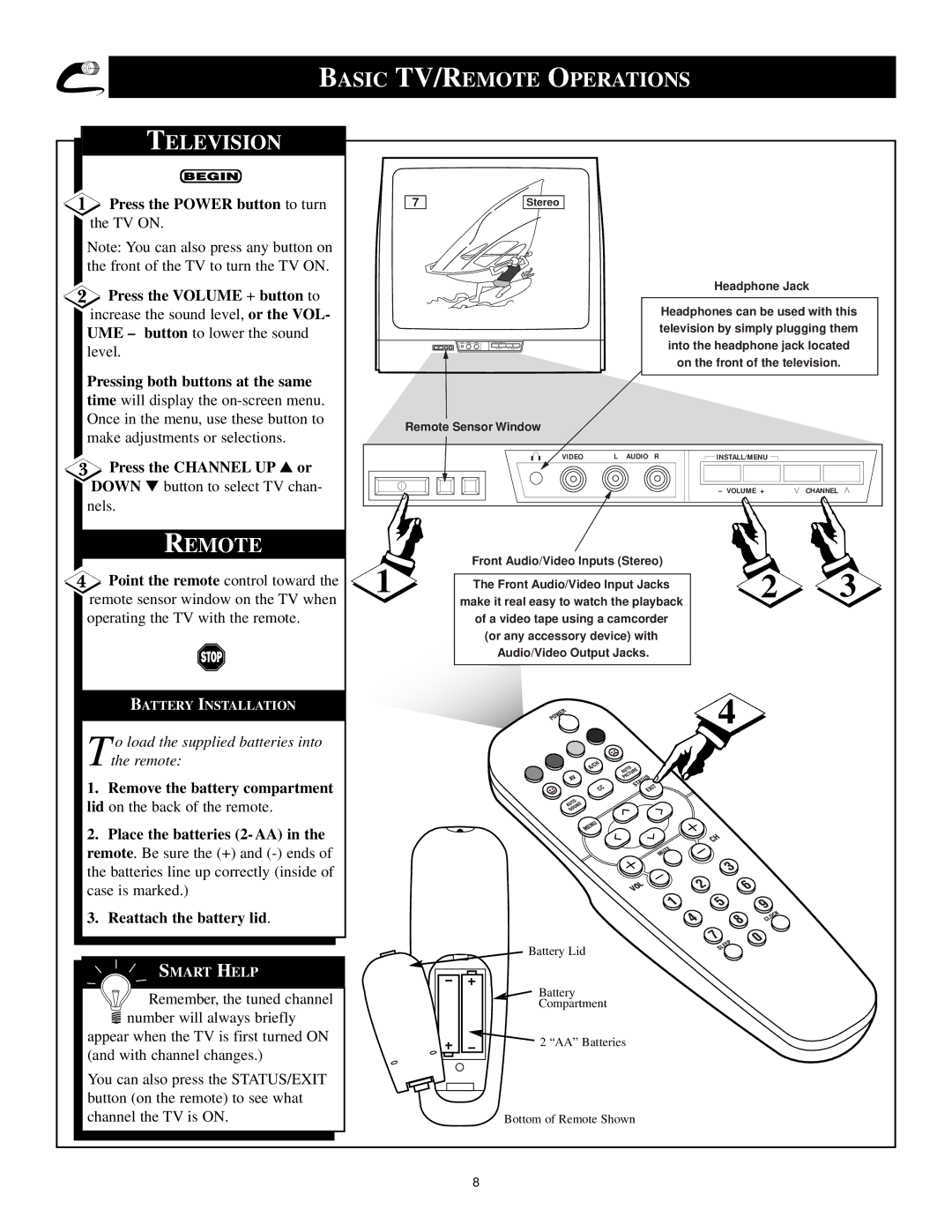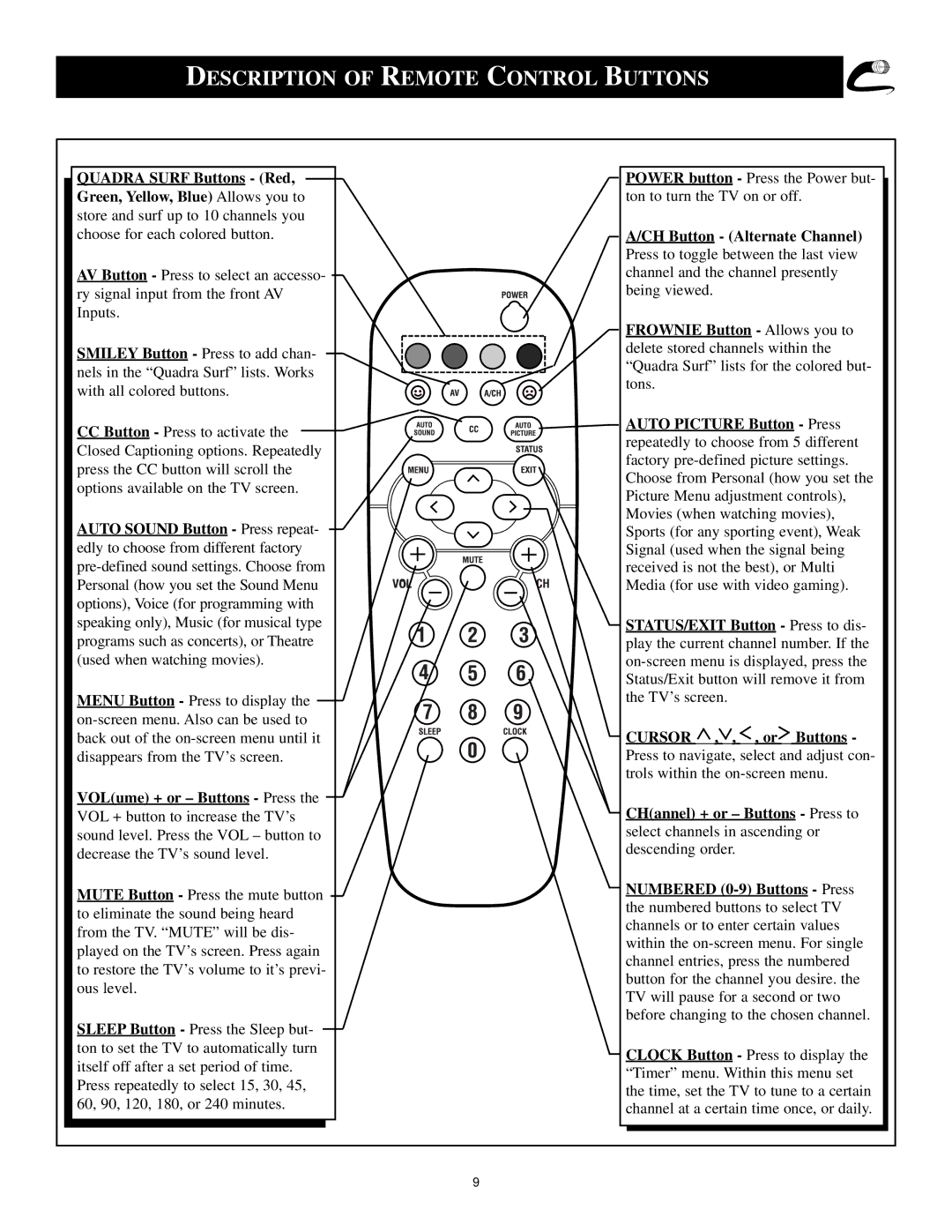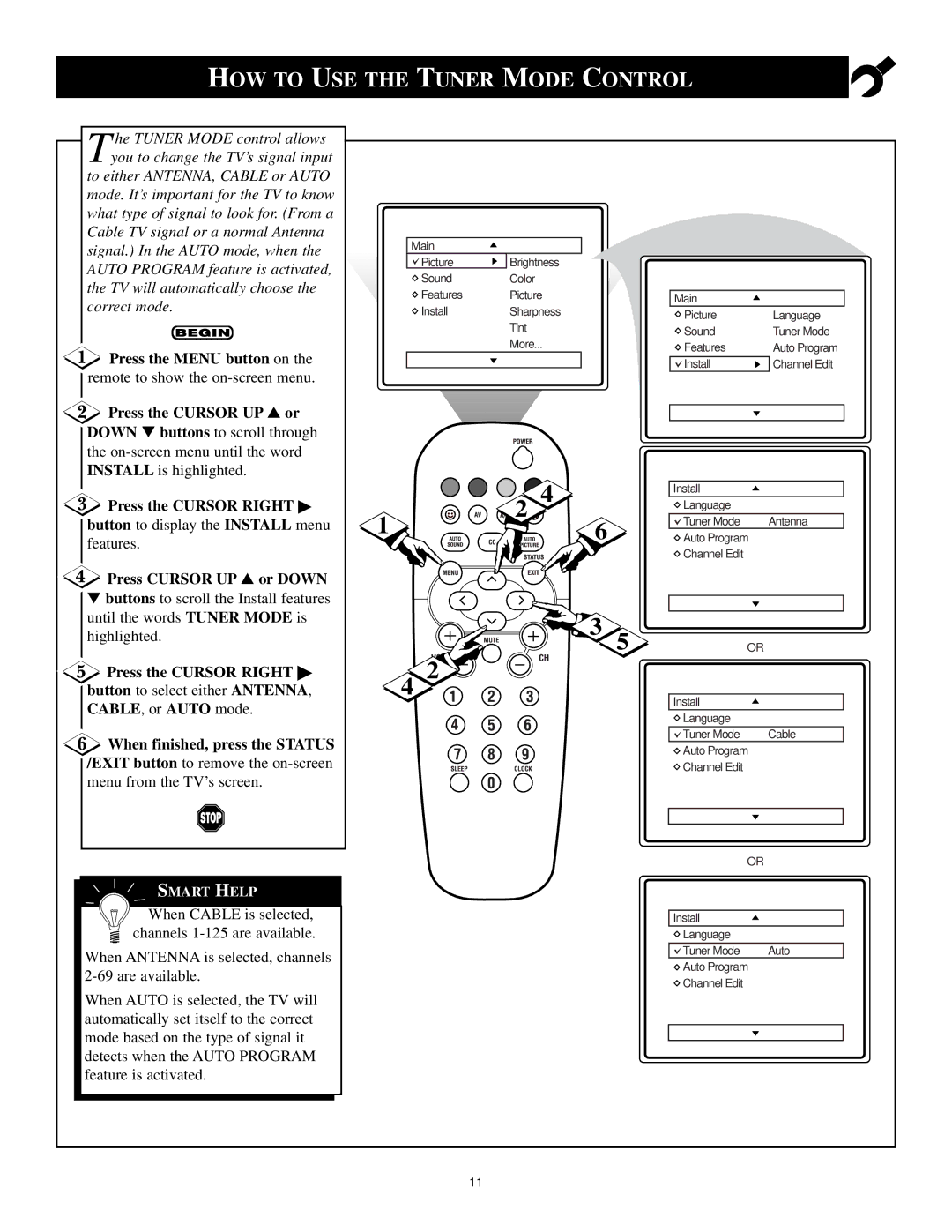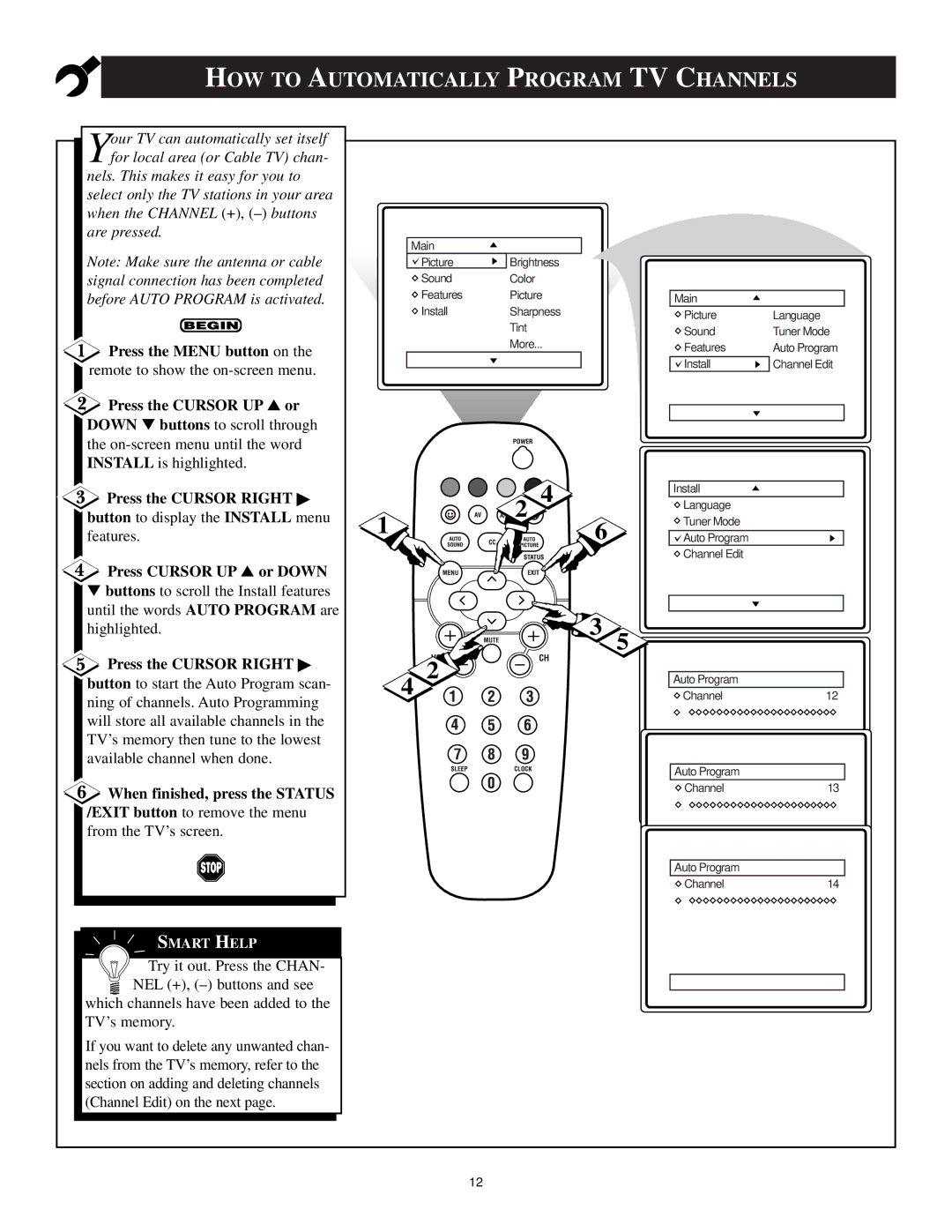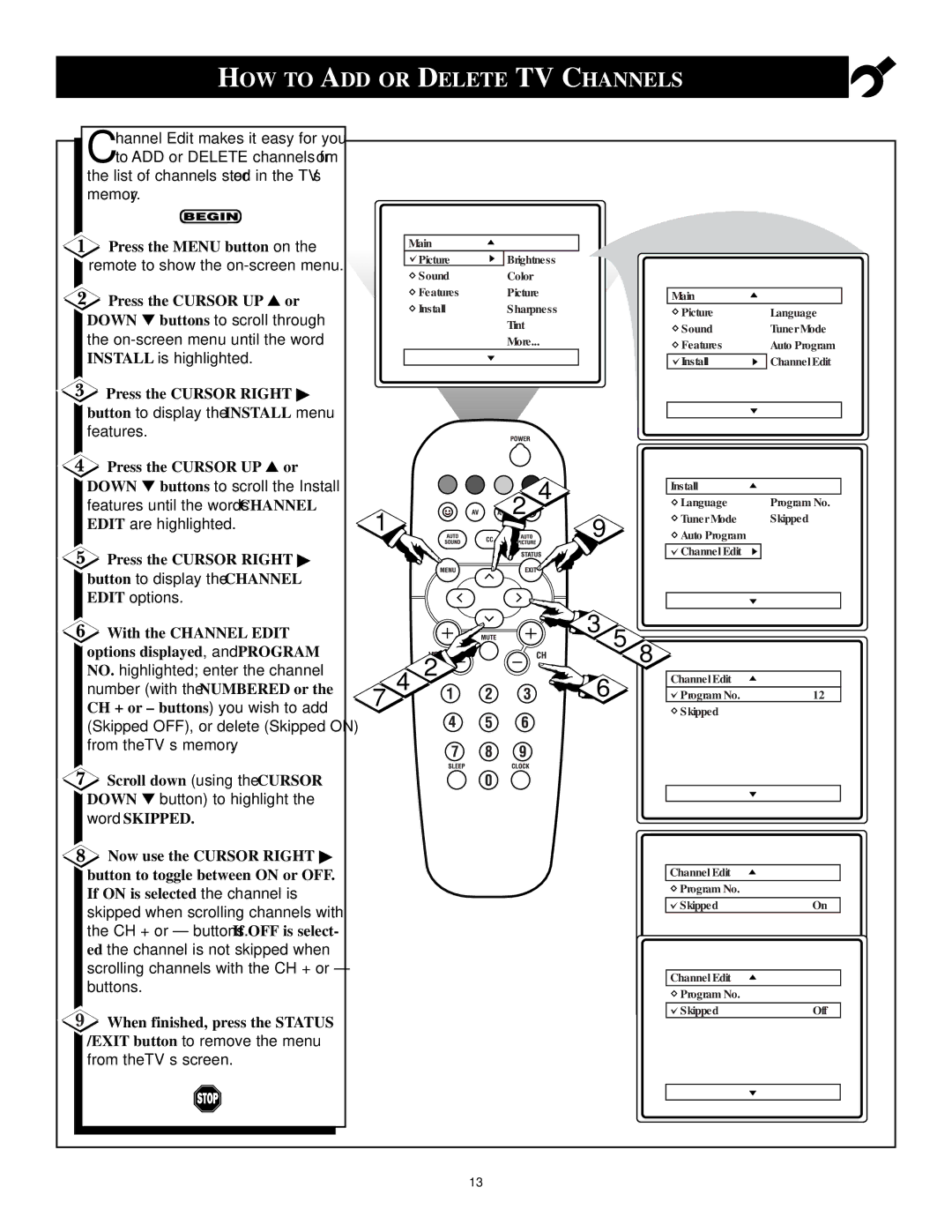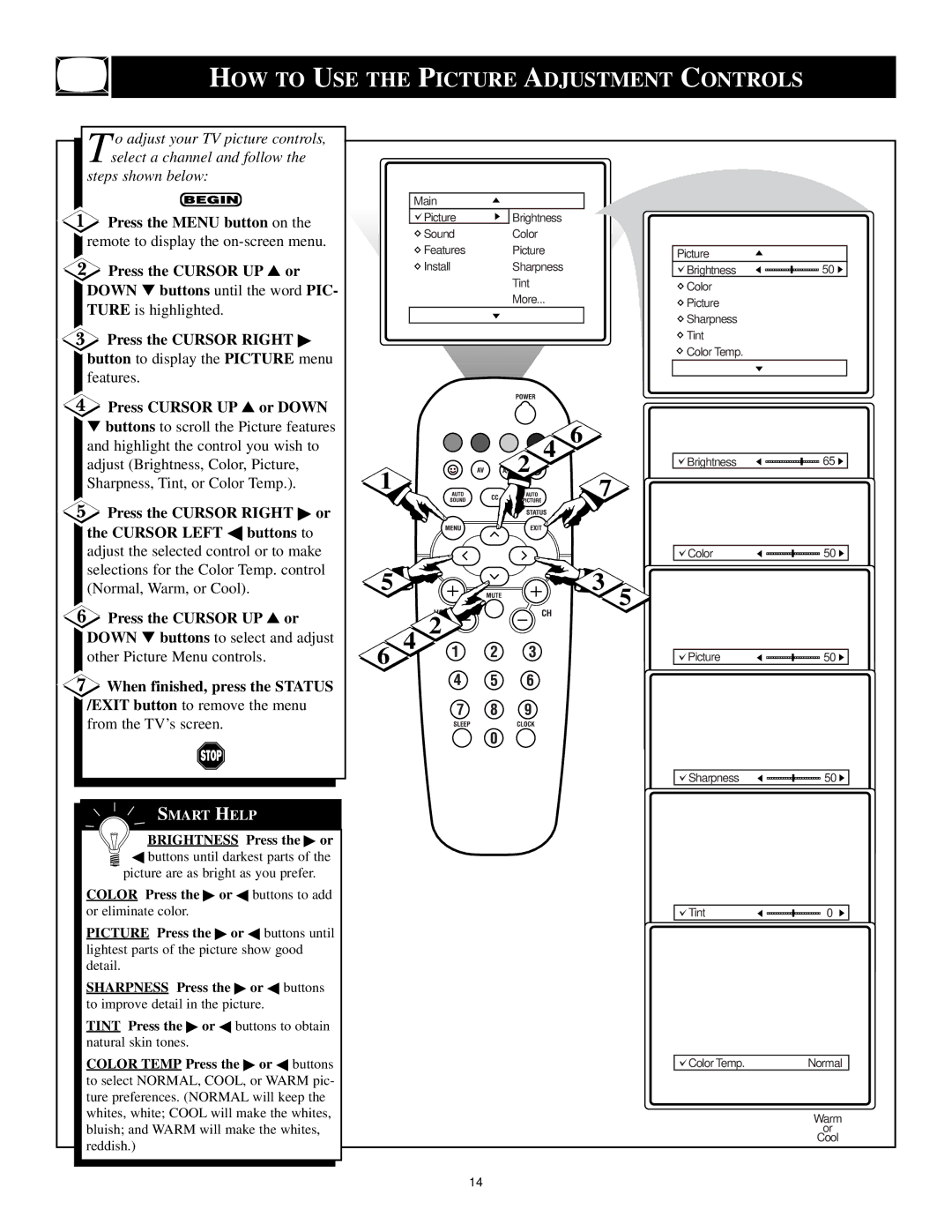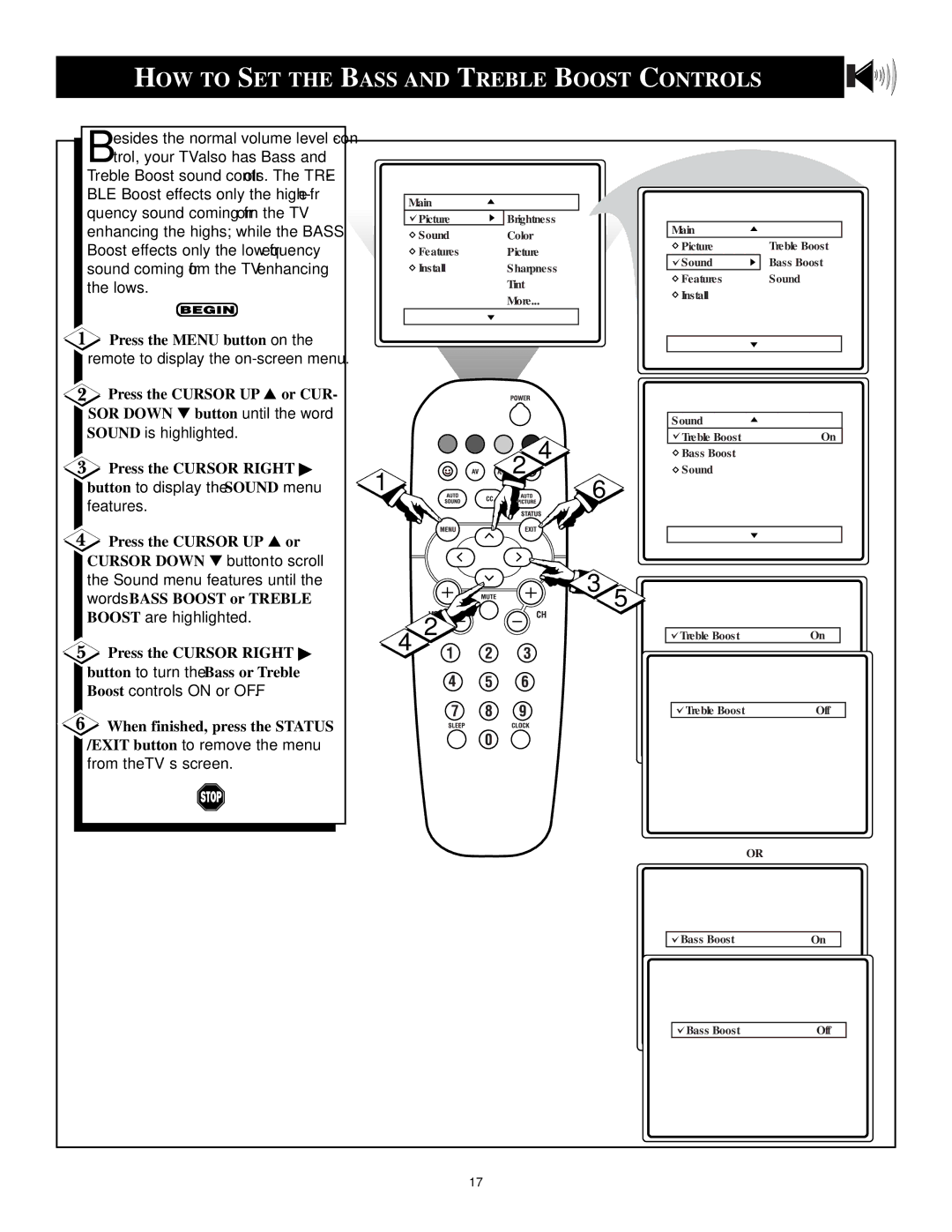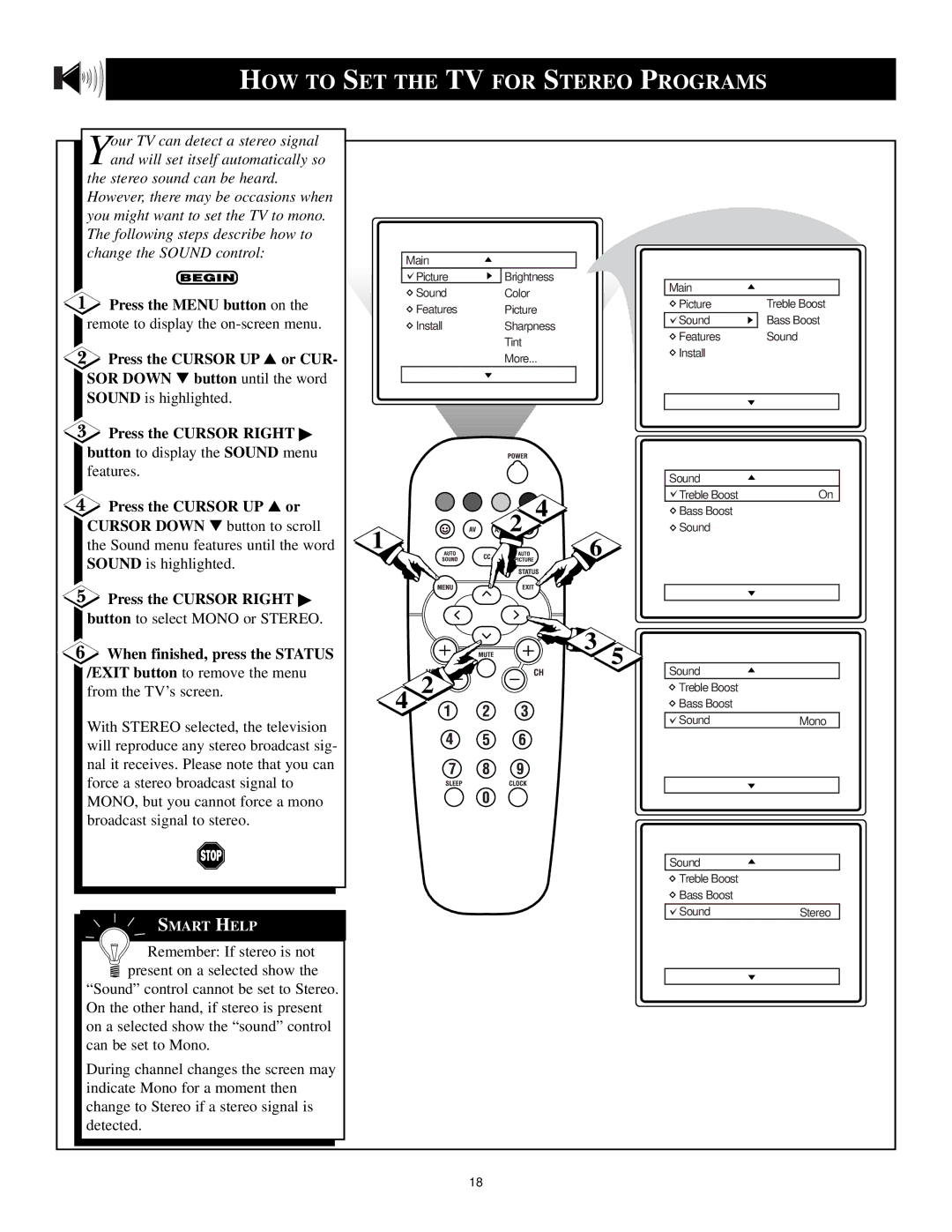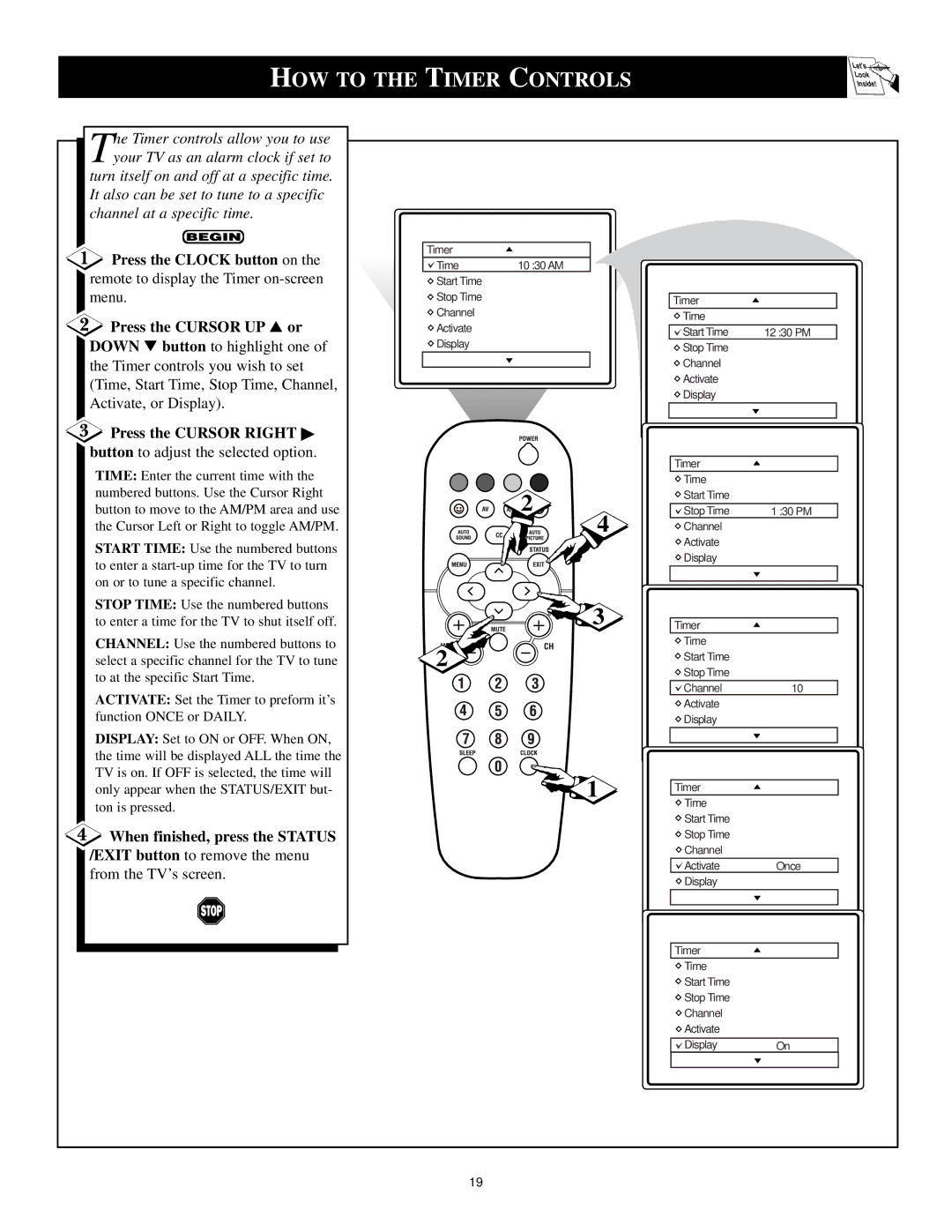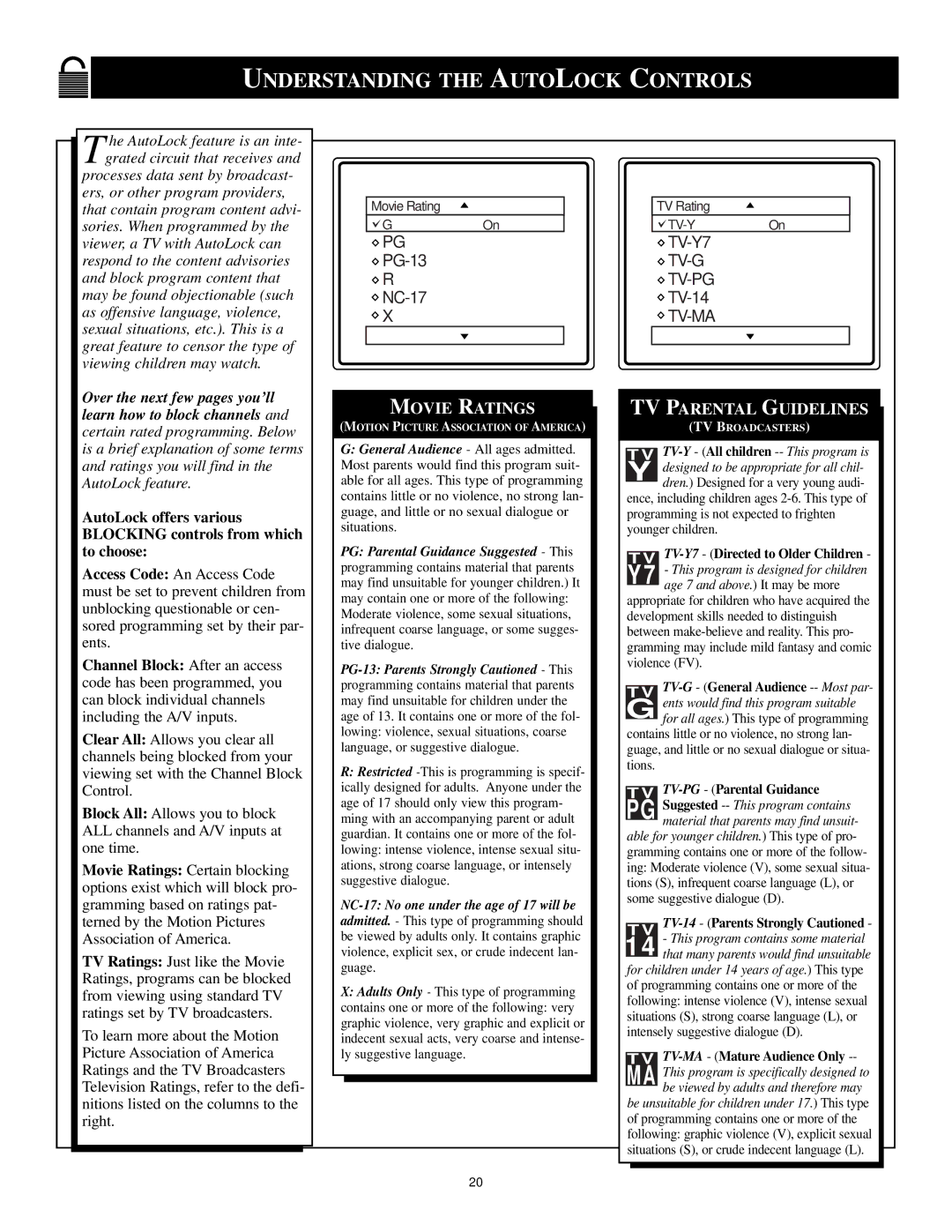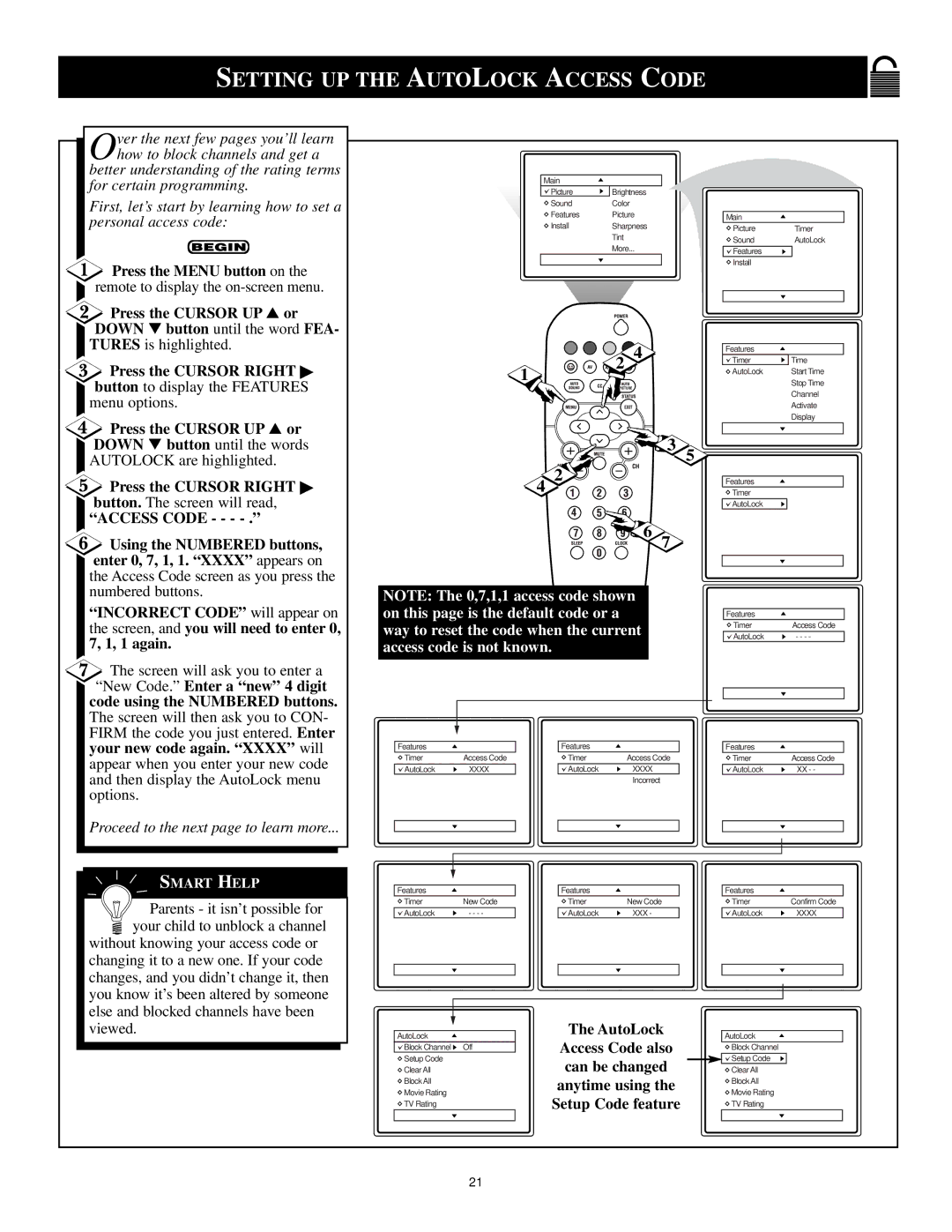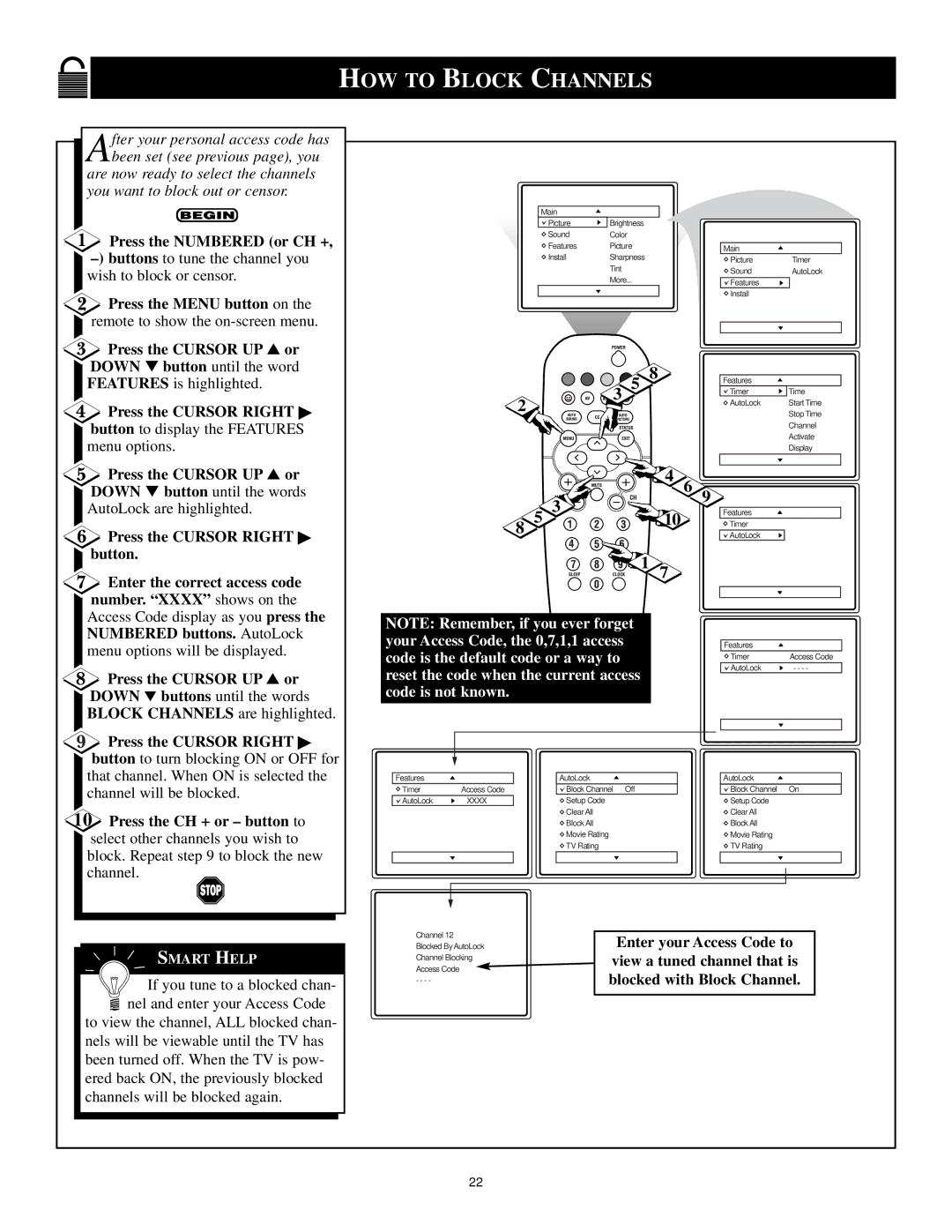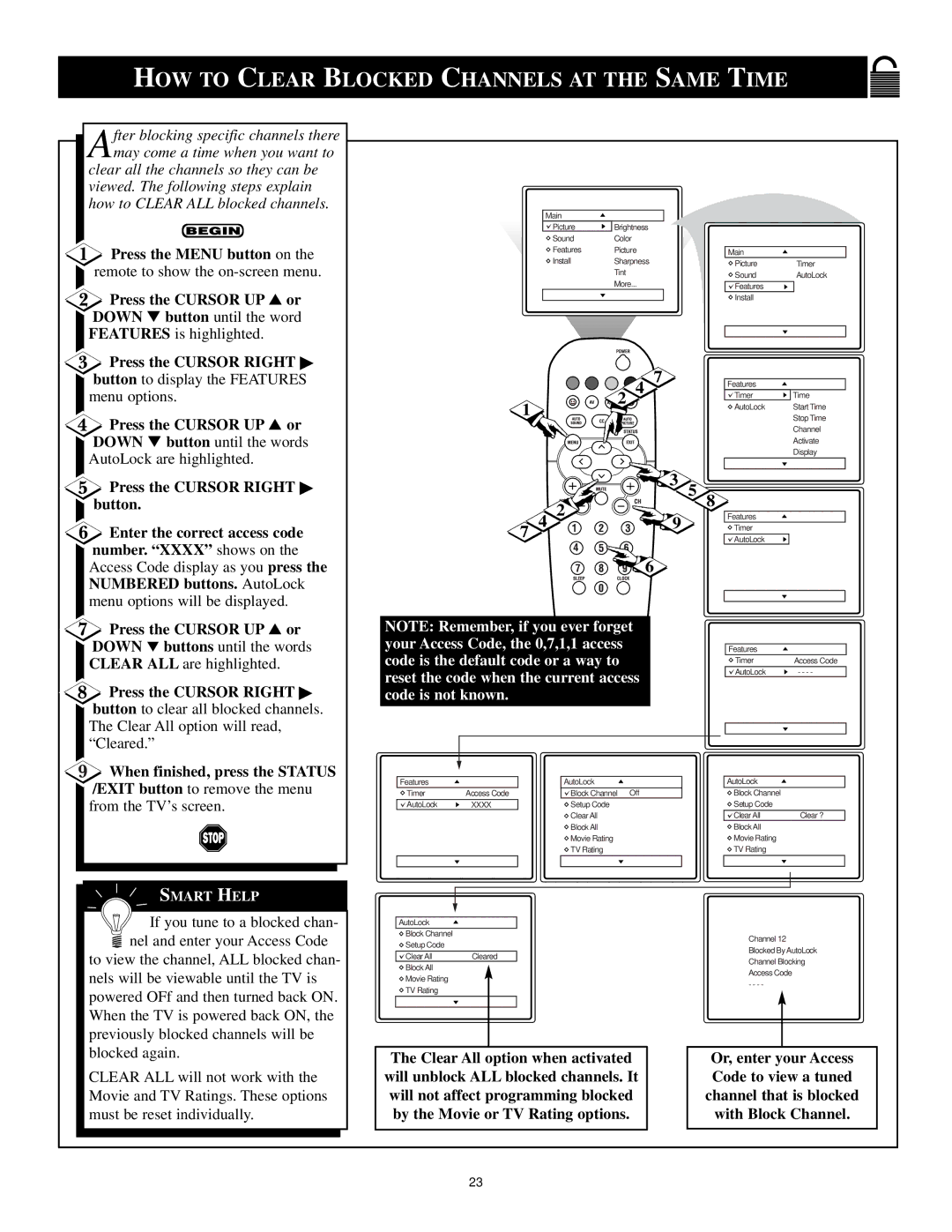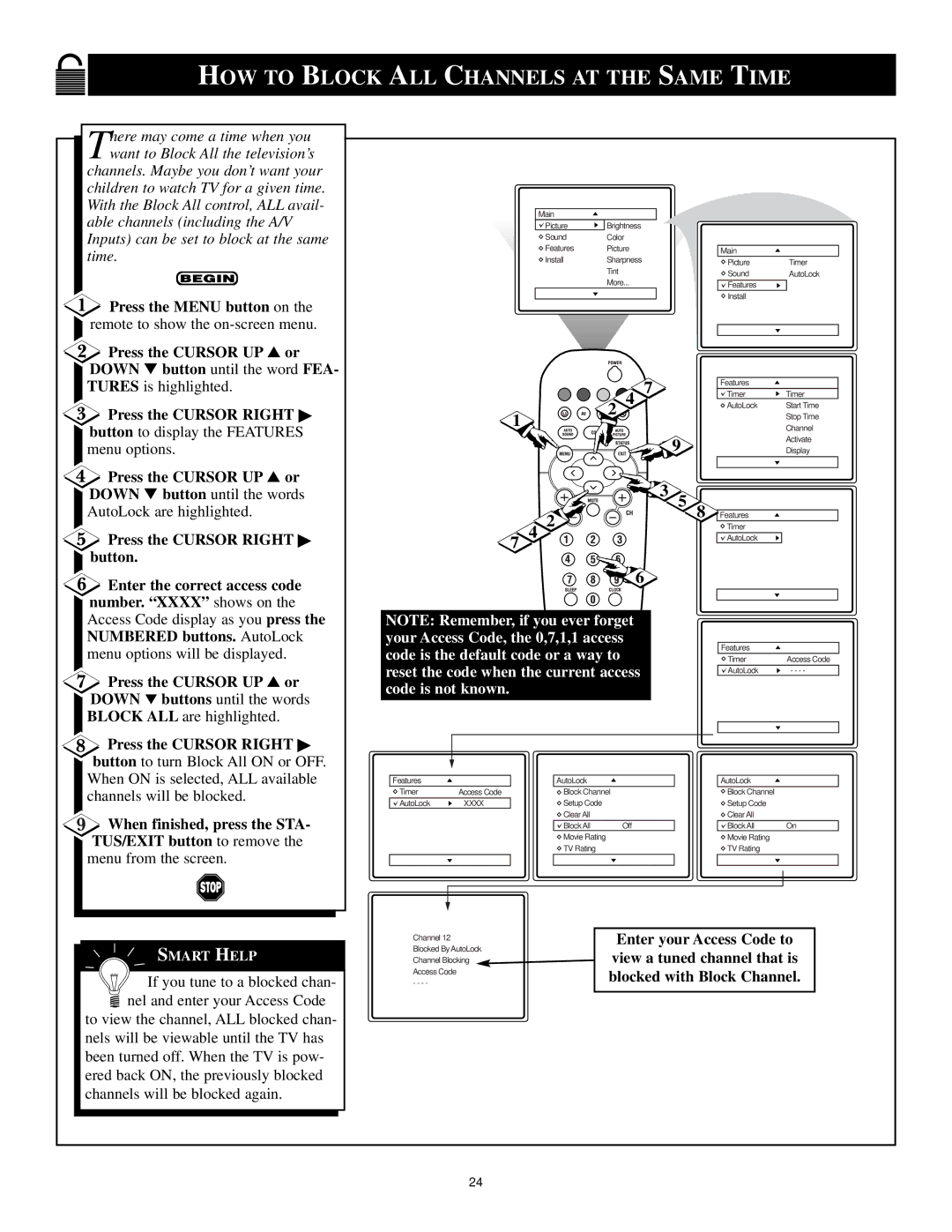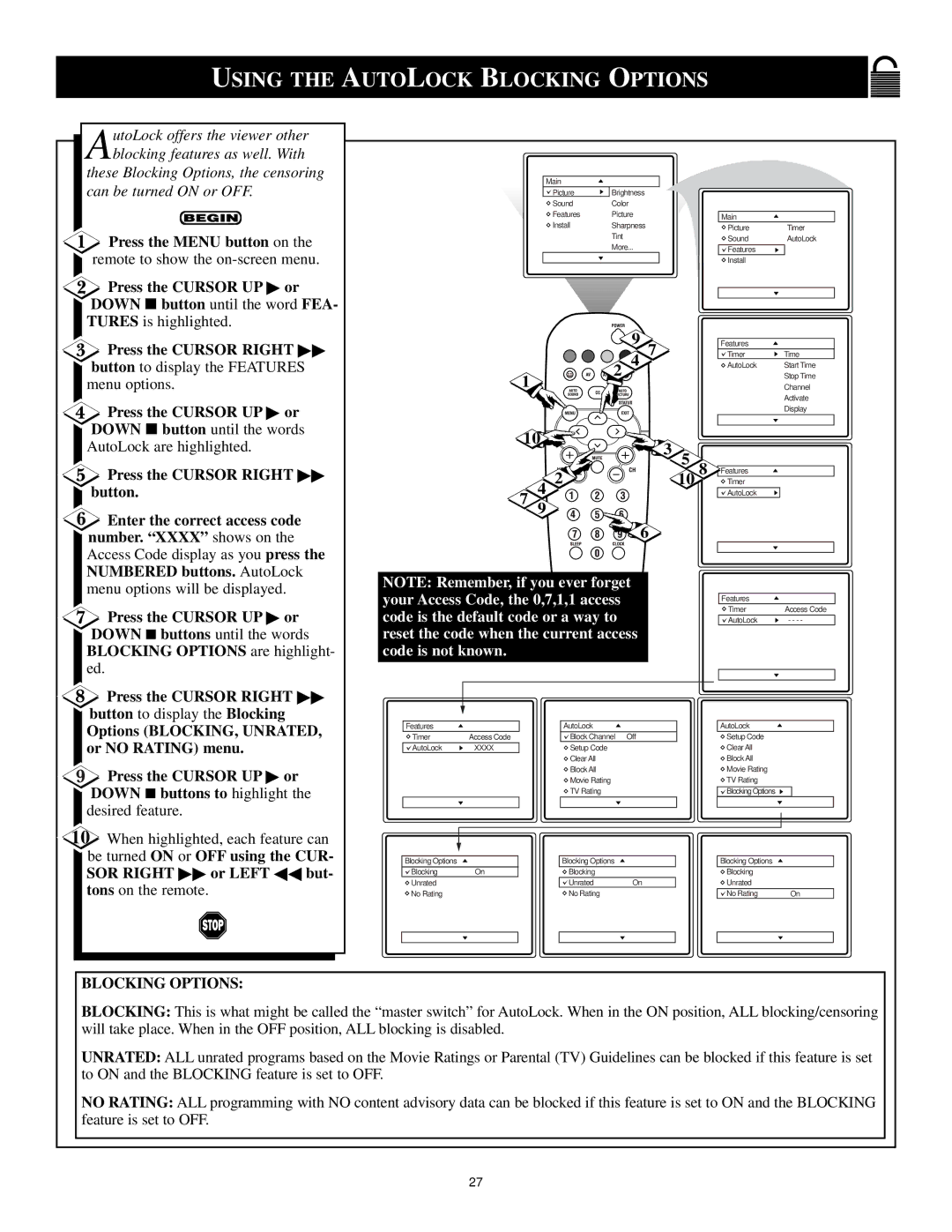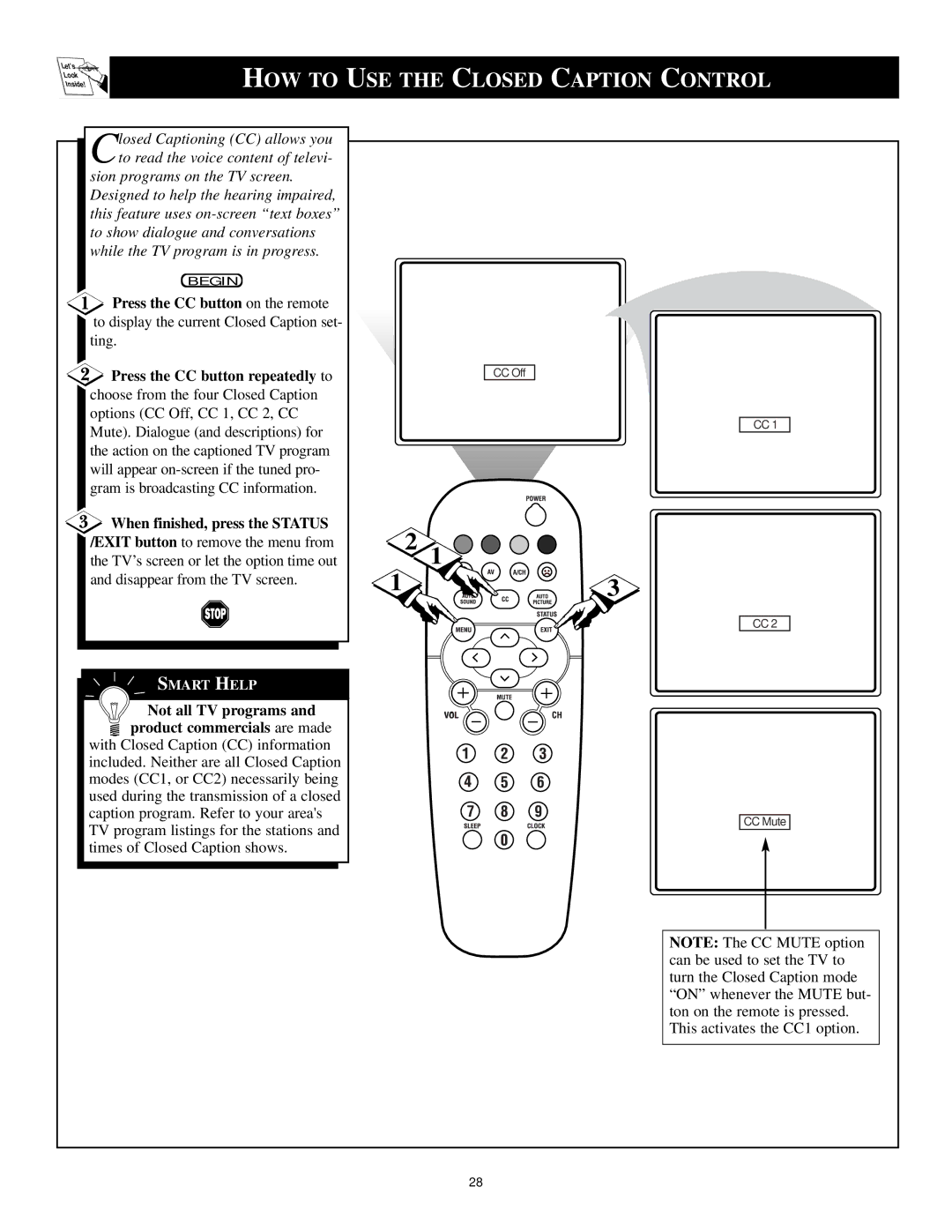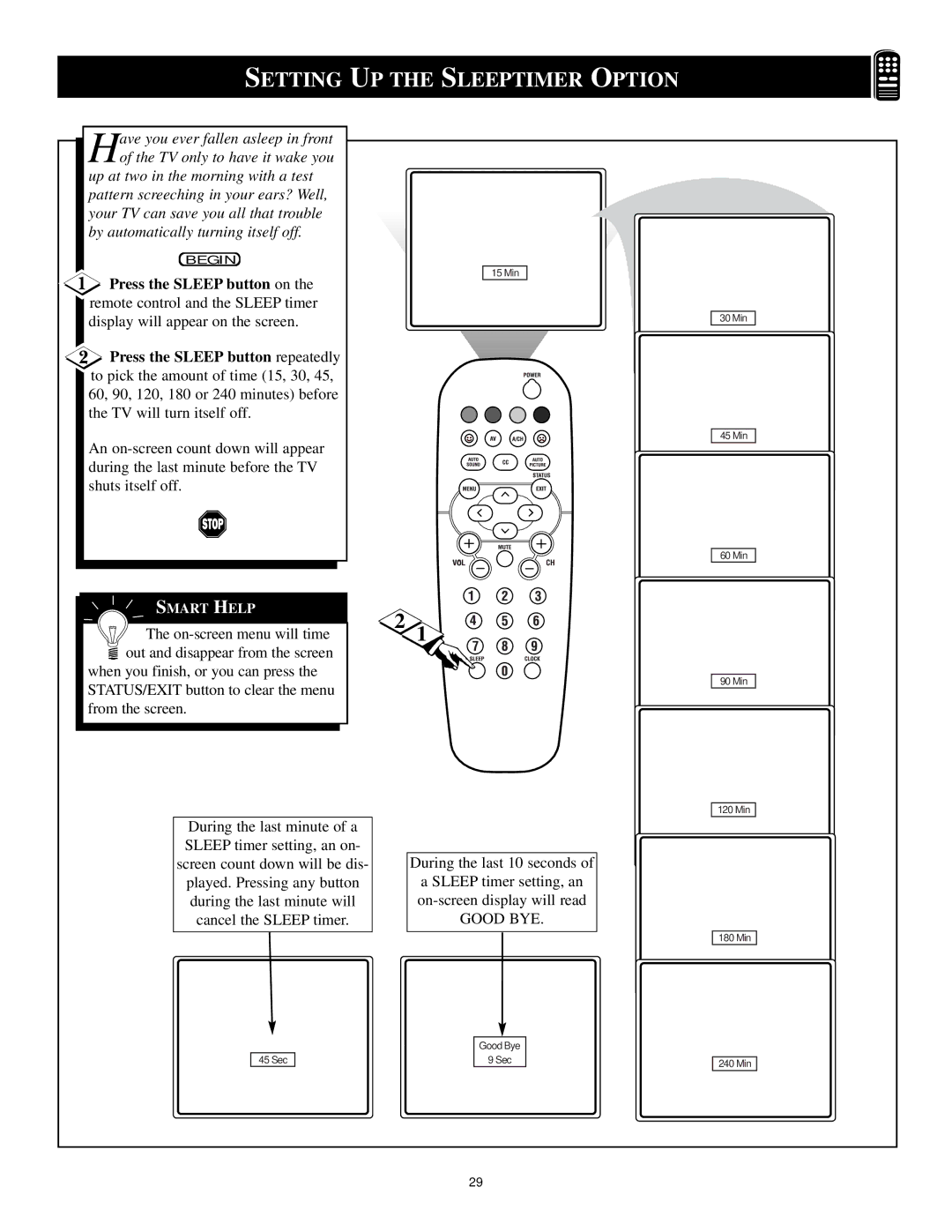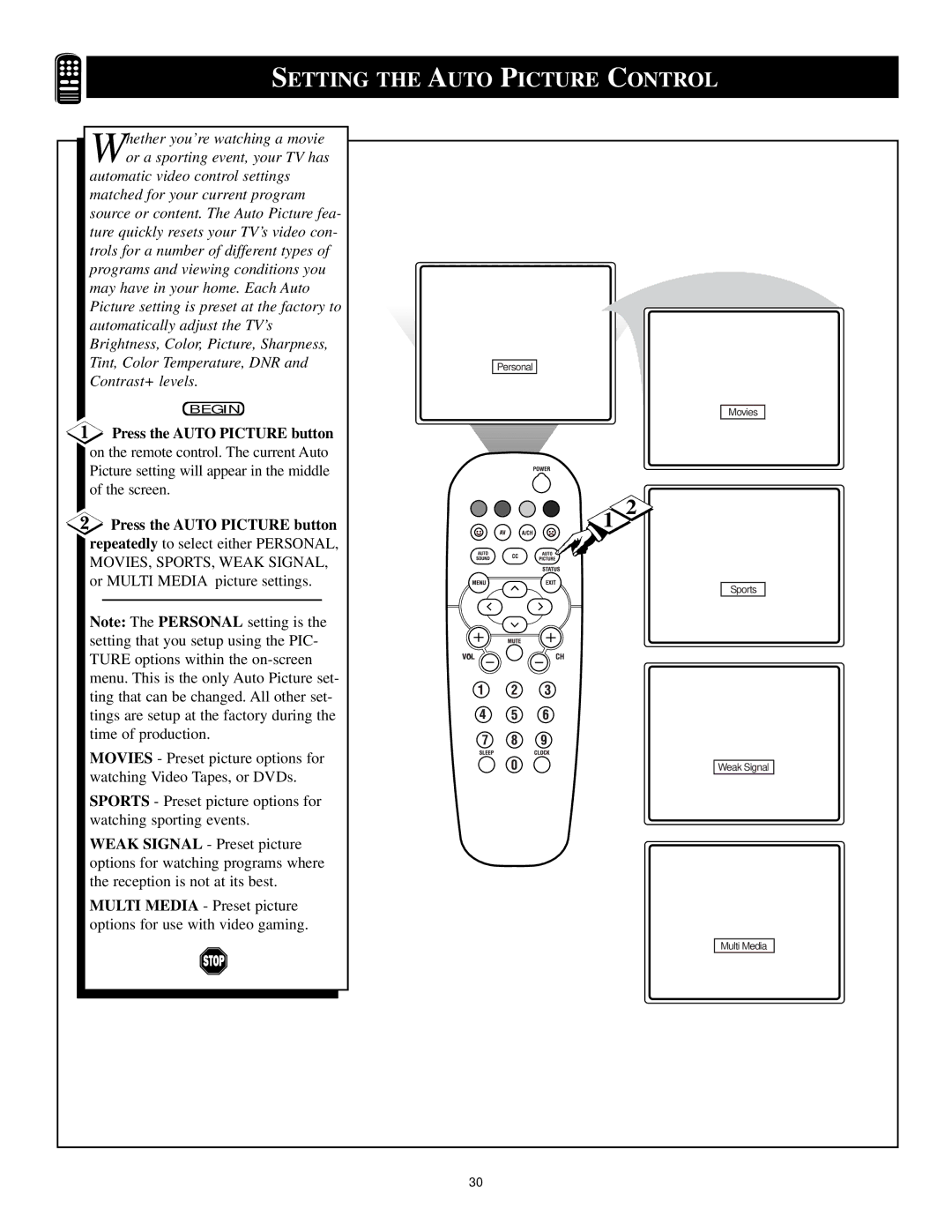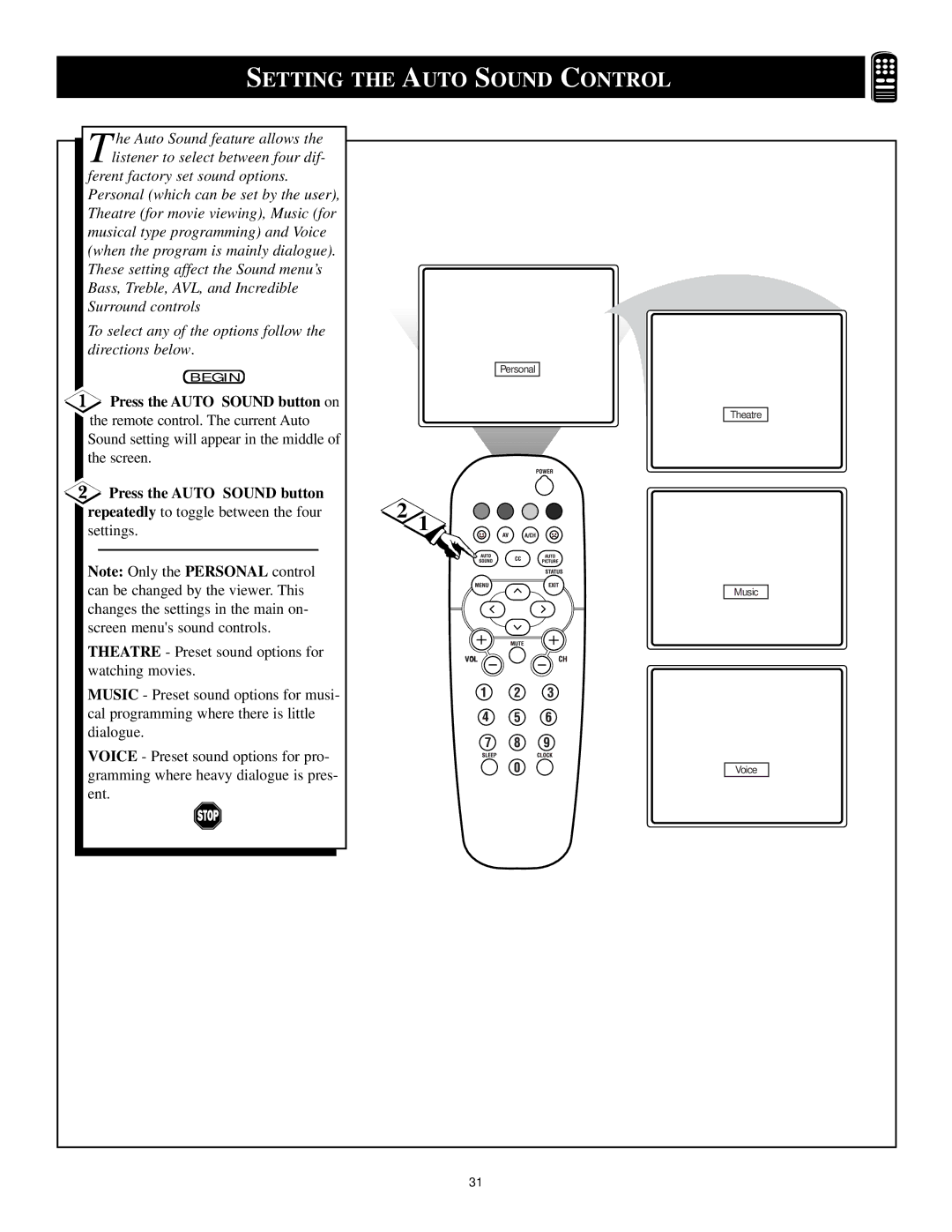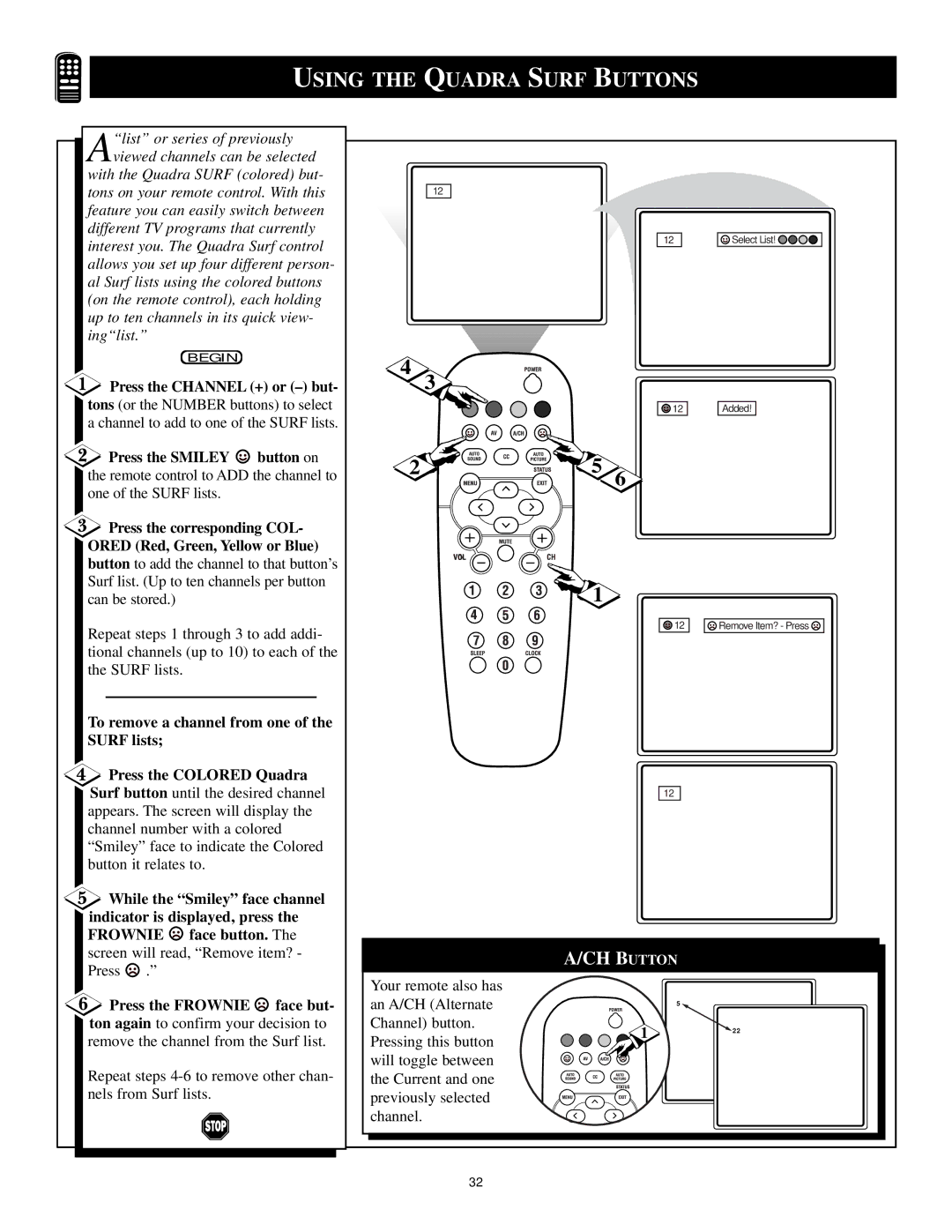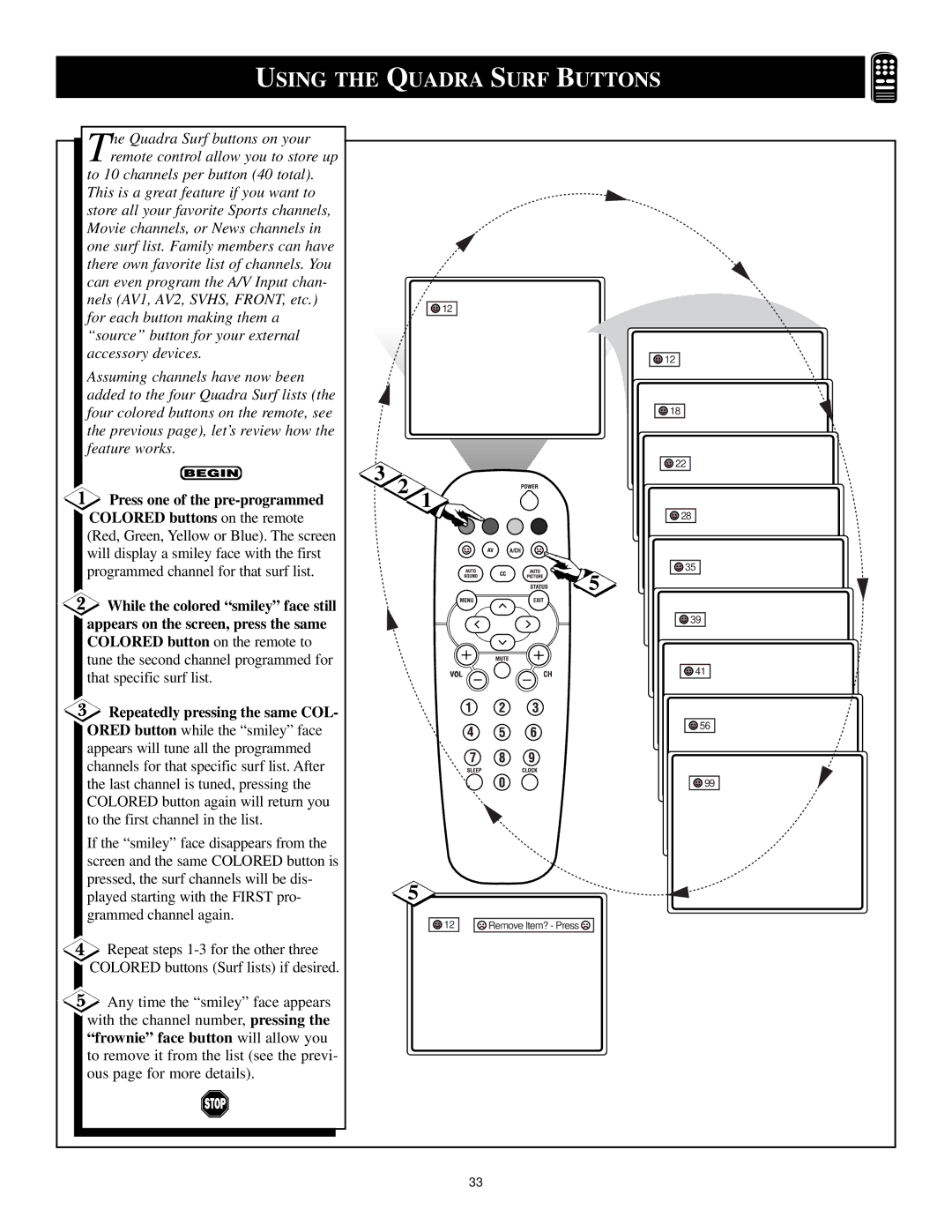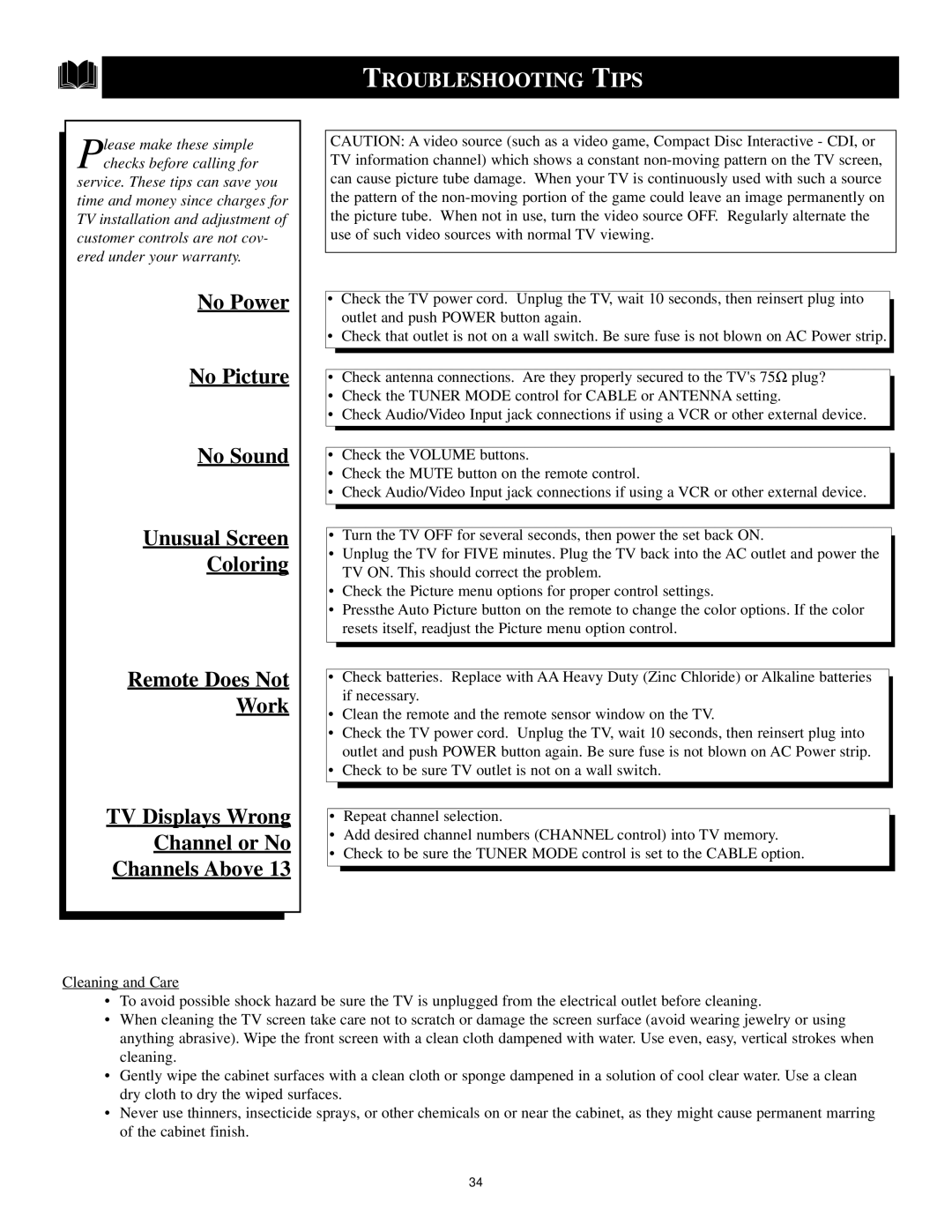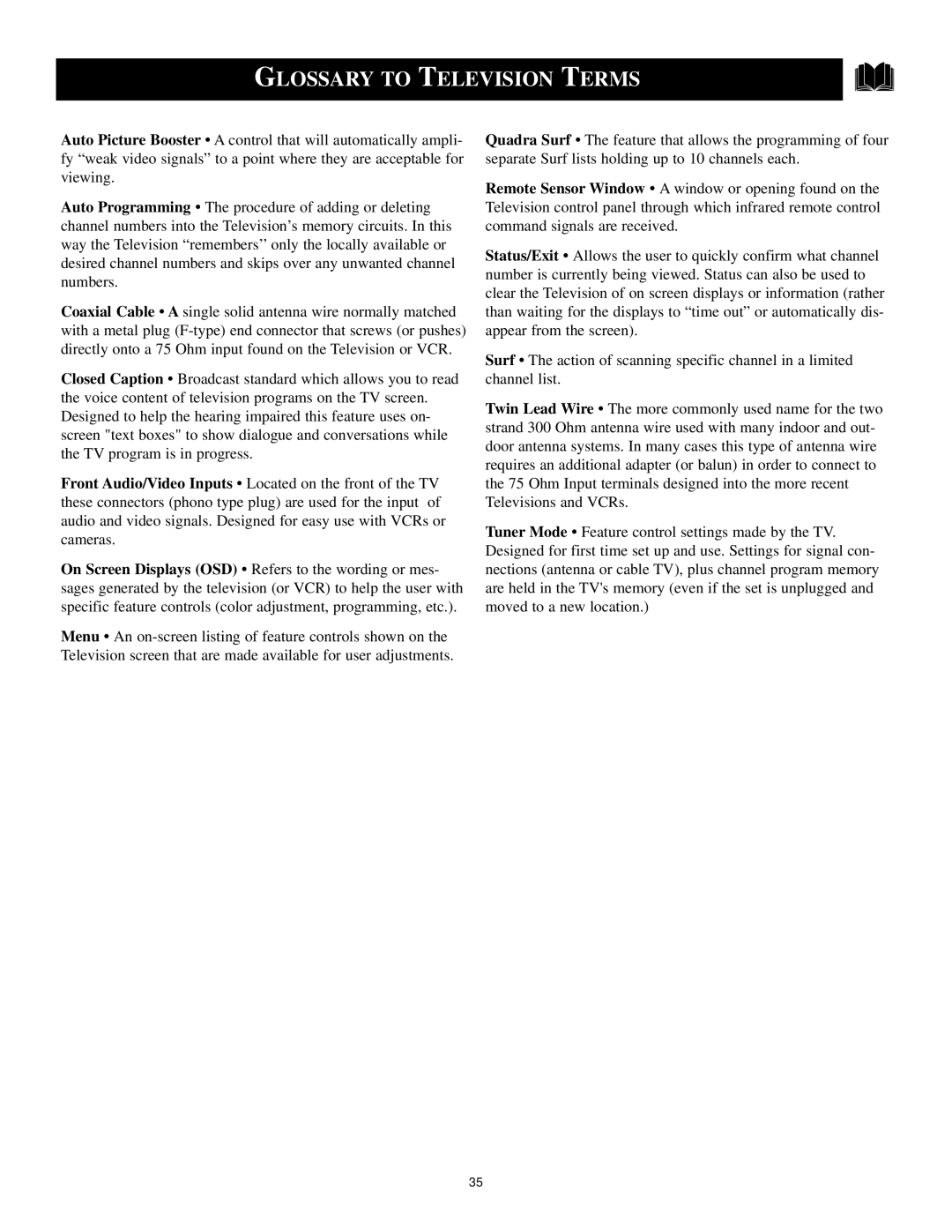HOW TO AUTOMATICALLY PROGRAM TV CHANNELS | ||||
our TV can automatically set itself |
|
|
|
|
Yfor local area (or Cable TV) chan- |
|
|
|
|
nels. This makes it easy for you to |
|
|
|
|
select only the TV stations in your area |
|
|
|
|
when the CHANNEL (+), |
|
|
|
|
are pressed. | Main |
|
|
|
|
|
|
| |
Note: Make sure the antenna or cable | Picture | Brightness |
|
|
signal connection has been completed | Sound | Color |
|
|
before AUTO PROGRAM is activated. | Features | Picture | Main |
|
| Install | Sharpness | Picture | Language |
|
| Tint | ||
|
| Sound | Tuner Mode | |
|
| More... | ||
Press the MENU button on the |
| Features | Auto Program | |
|
| |||
remote to show the |
|
| Install | Channel Edit |
|
|
|
| |
Press the CURSOR UP ▲ or |
|
|
|
|
DOWN ▼ buttons to scroll through |
|
|
|
|
the |
|
|
|
|
INSTALL is highlighted. |
|
|
|
|
Press the CURSOR RIGHT ▶ |
| 4 | Install |
|
| Language |
| ||
button to display the INSTALL menu | 1 | 2 | Tuner Mode |
|
features. | 6 | Auto Program |
| |
|
|
| Channel Edit |
|
Press CURSOR UP ▲ or DOWN |
|
|
|
|
▼ buttons to scroll the Install features |
|
|
|
|
until the words AUTO PROGRAM are |
| 3 | 5 |
|
highlighted. |
|
| ||
|
|
|
| |
Press the CURSOR RIGHT ▶ | L |
|
|
|
2 |
|
|
| |
button to start the Auto Program scan- |
| Auto Program |
| |
4 |
| Channel | 12 | |
ning of channels. Auto Programming |
| |||
|
|
|
| |
will store all available channels in the |
|
|
|
|
TV’s memory then tune to the lowest |
|
|
|
|
available channel when done. |
|
| Auto Program |
|
|
|
|
| |
When finished, press the STATUS |
|
| Channel | 13 |
|
|
|
| |
/EXIT button to remove the menu |
|
|
|
|
from the TV’s screen. |
|
|
|
|
|
|
| Auto Program |
|
|
|
| Channel | 14 |
SMART HELP |
|
|
|
|
Try it out. Press the CHAN- |
|
|
|
|
NEL (+), |
|
|
|
|
which channels have been added to the |
|
|
|
|
TV’s memory. |
|
|
|
|
If you want to delete any unwanted chan- |
|
|
|
|
nels from the TV’s memory, refer to the |
|
|
|
|
section on adding and deleting channels |
|
|
|
|
(Channel Edit) on the next page. |
|
|
|
|
|
| 12 |
|
|