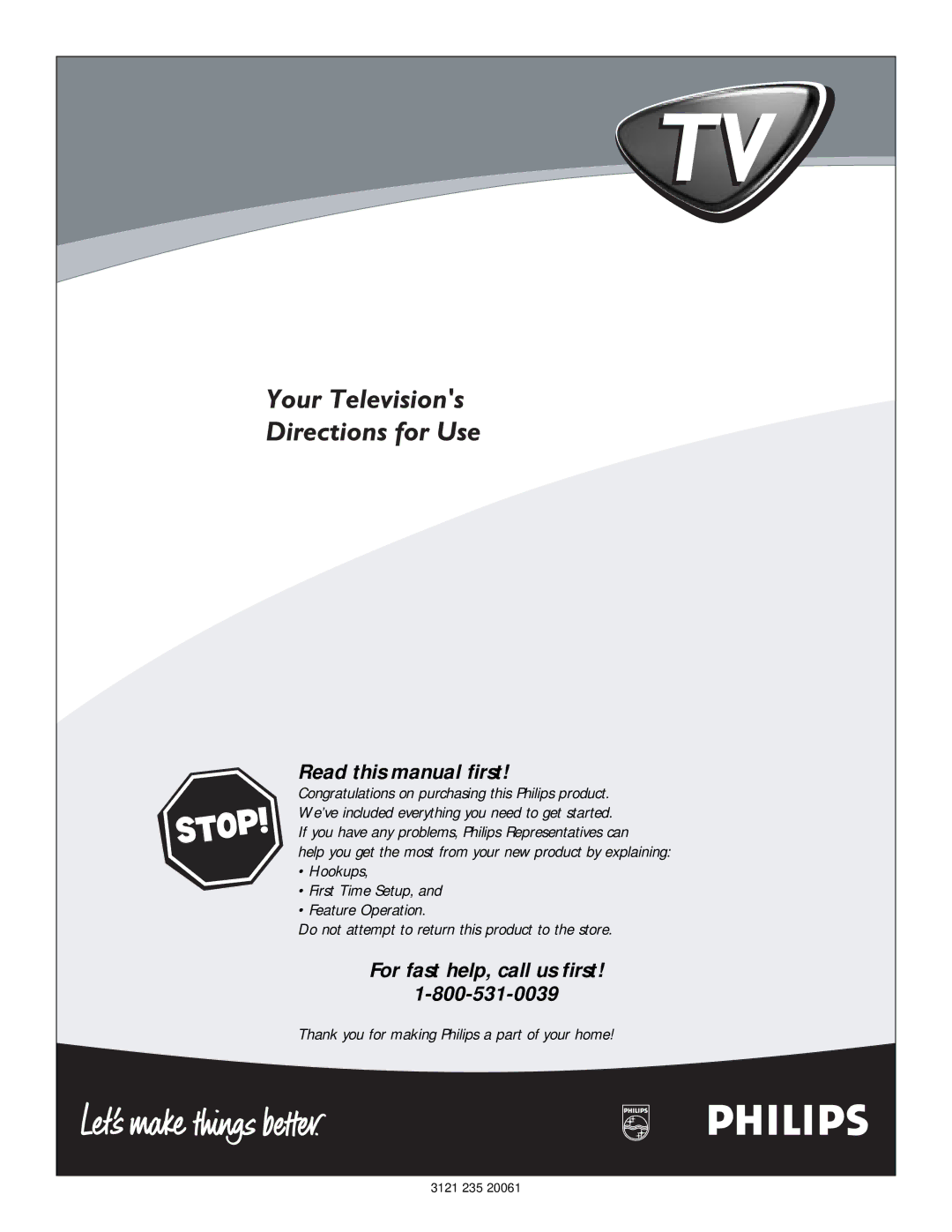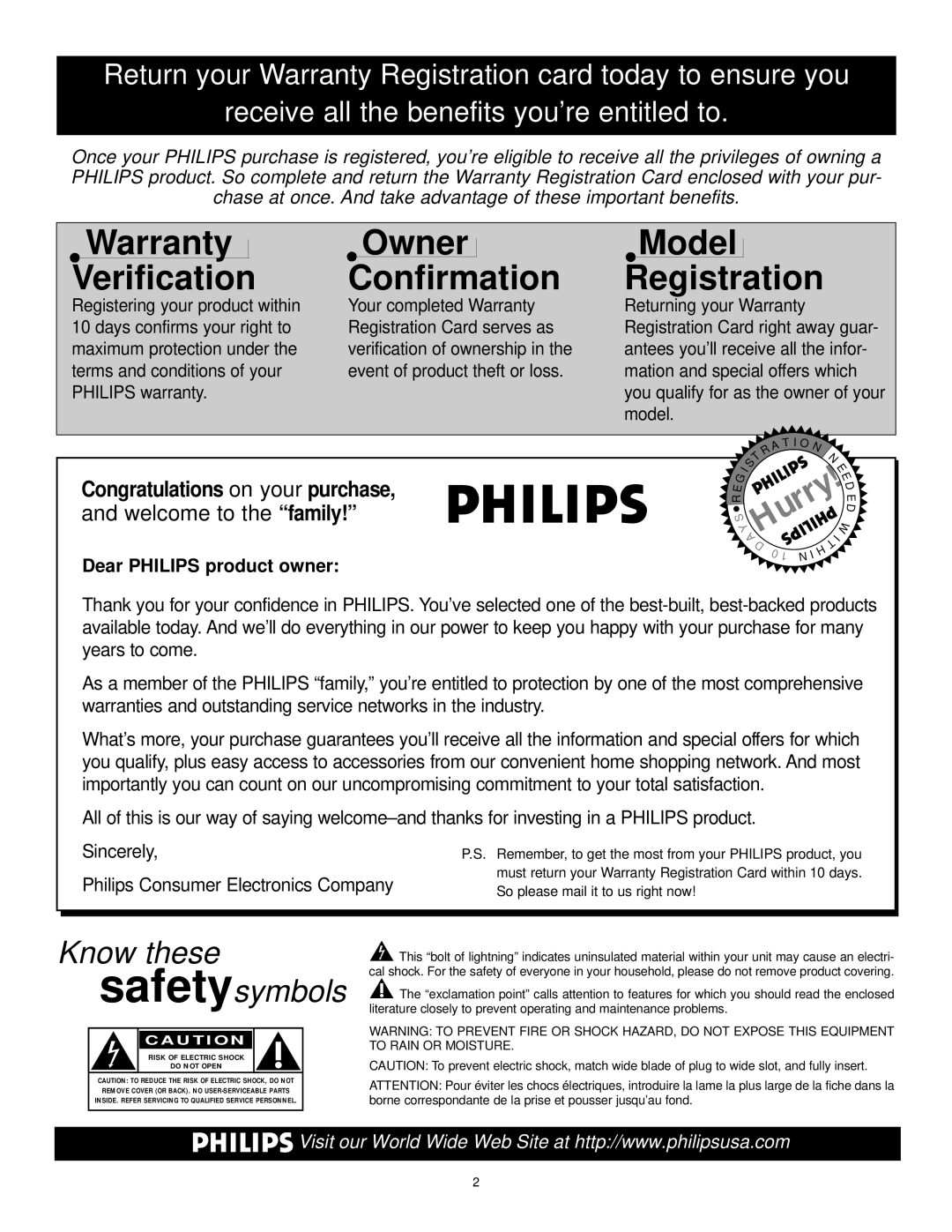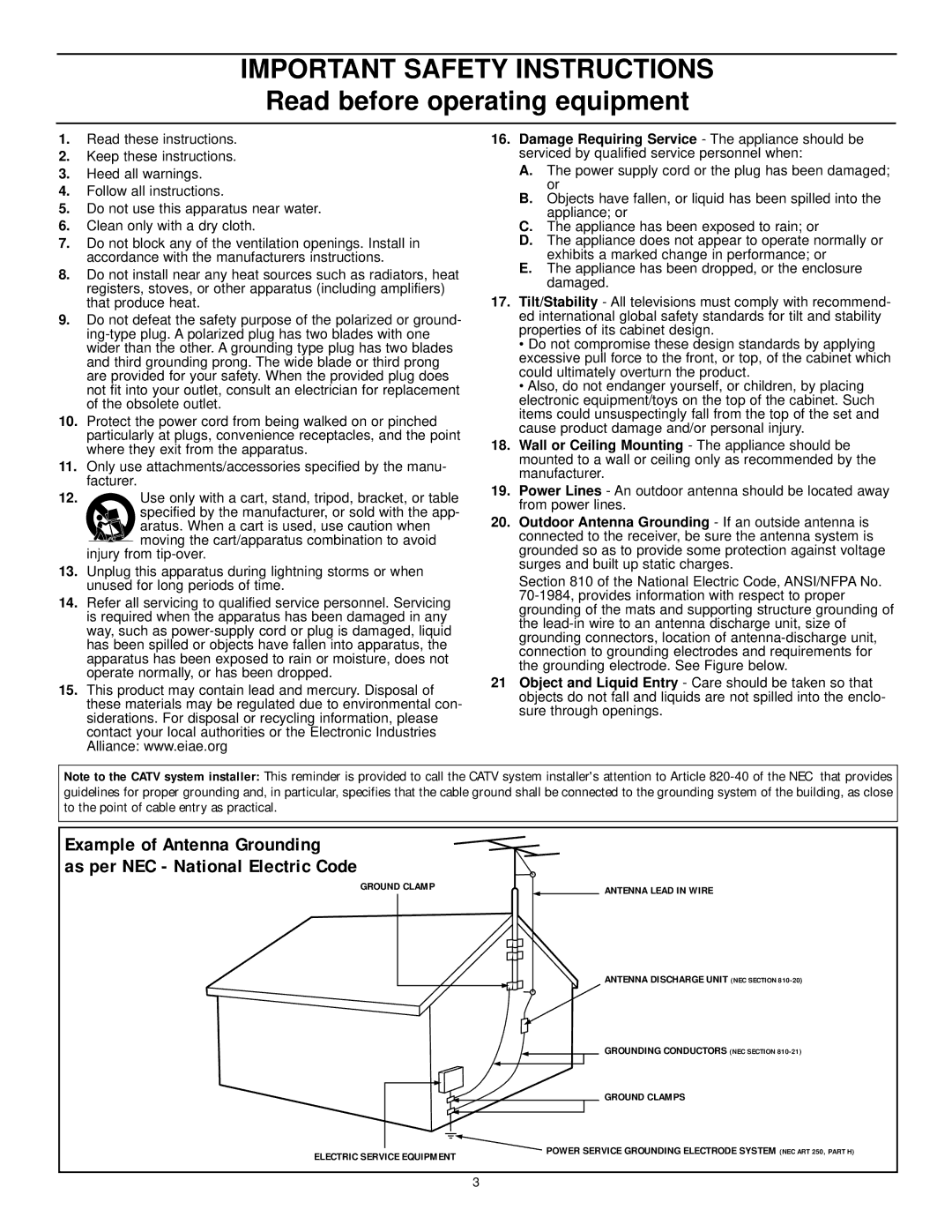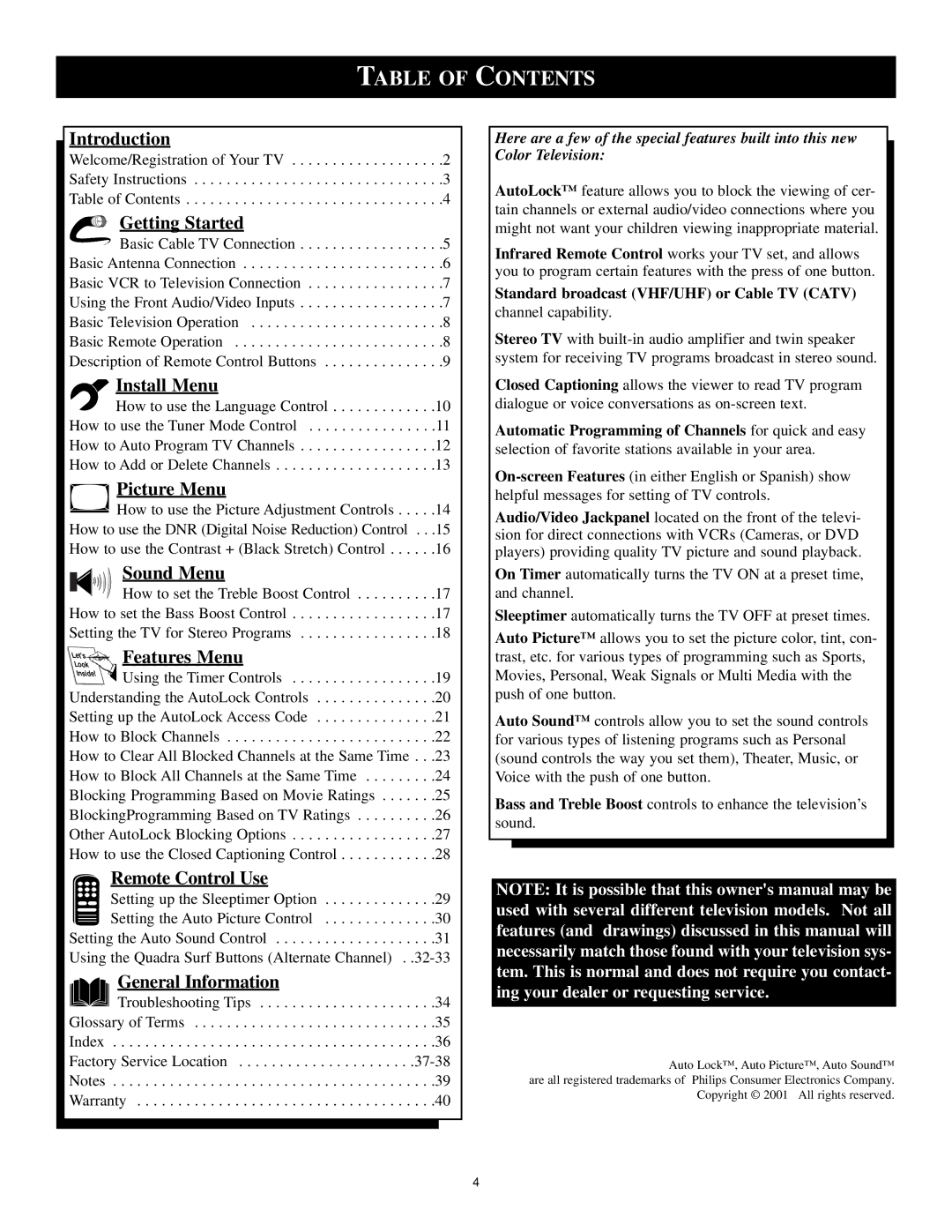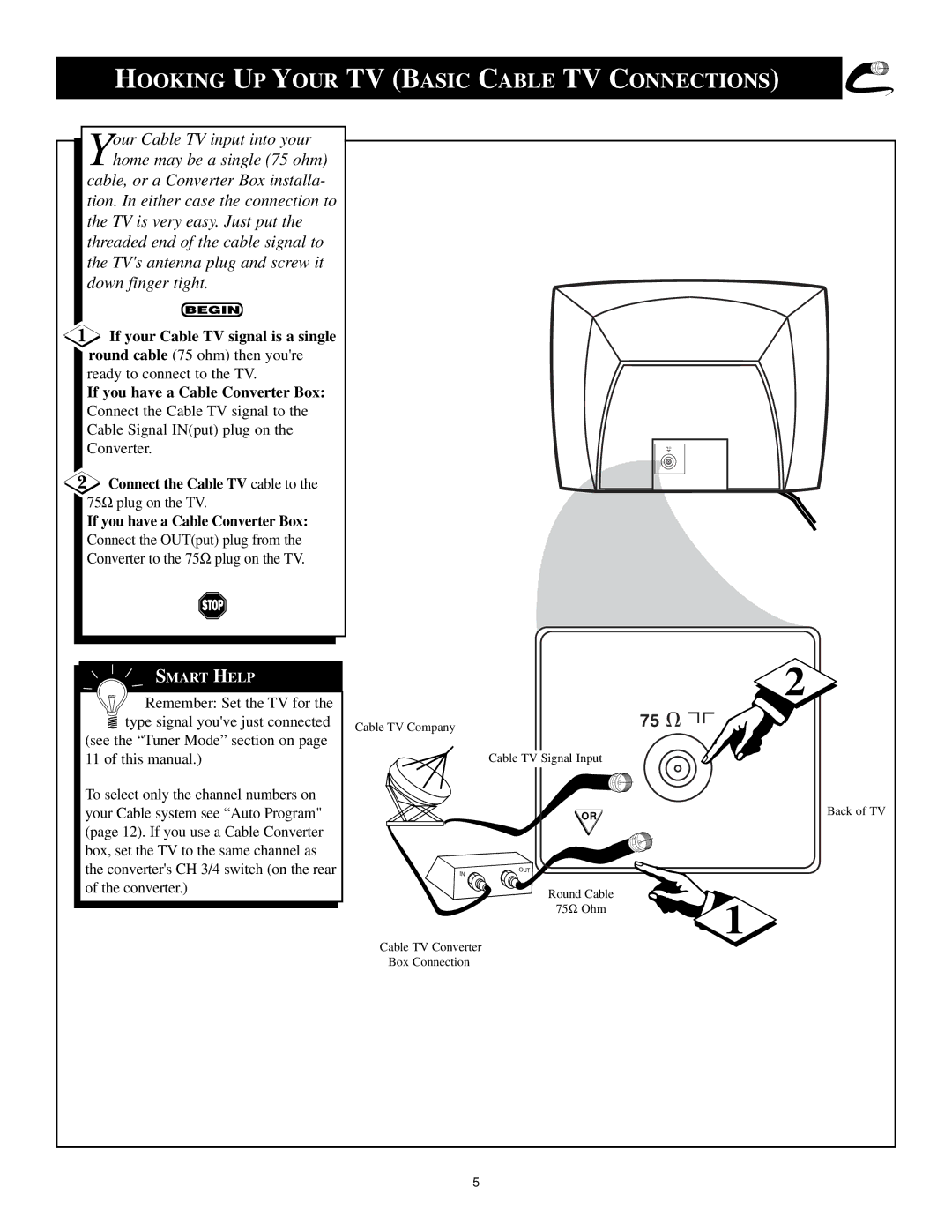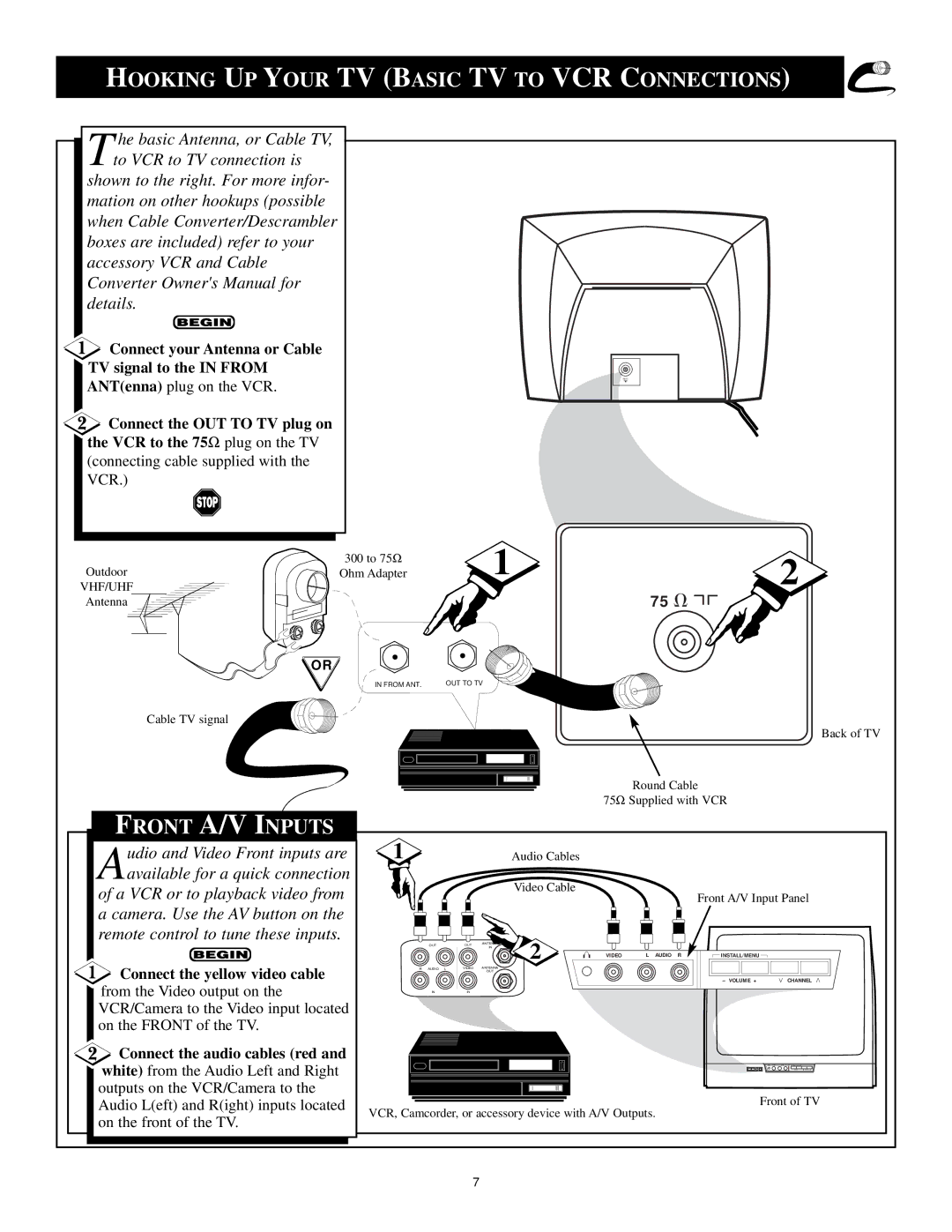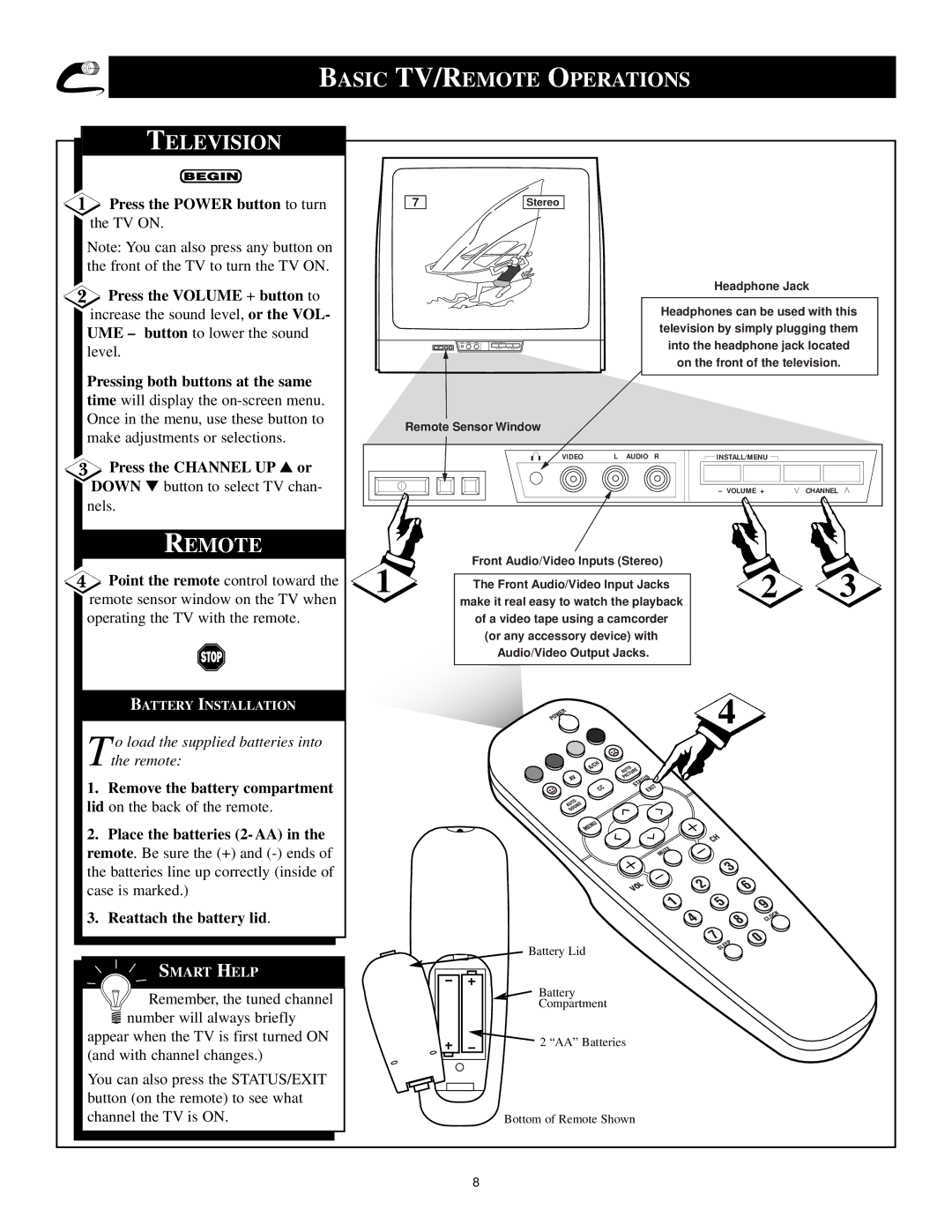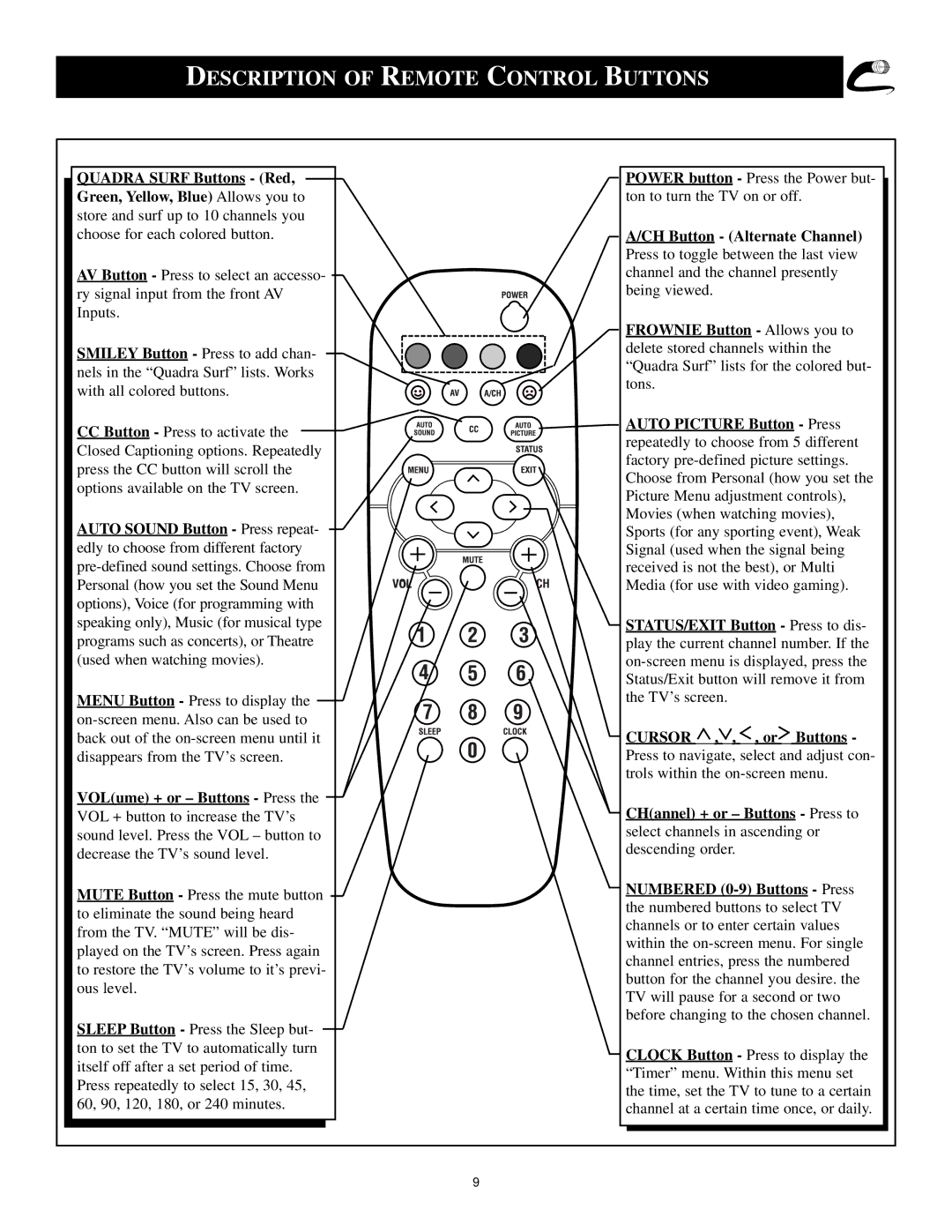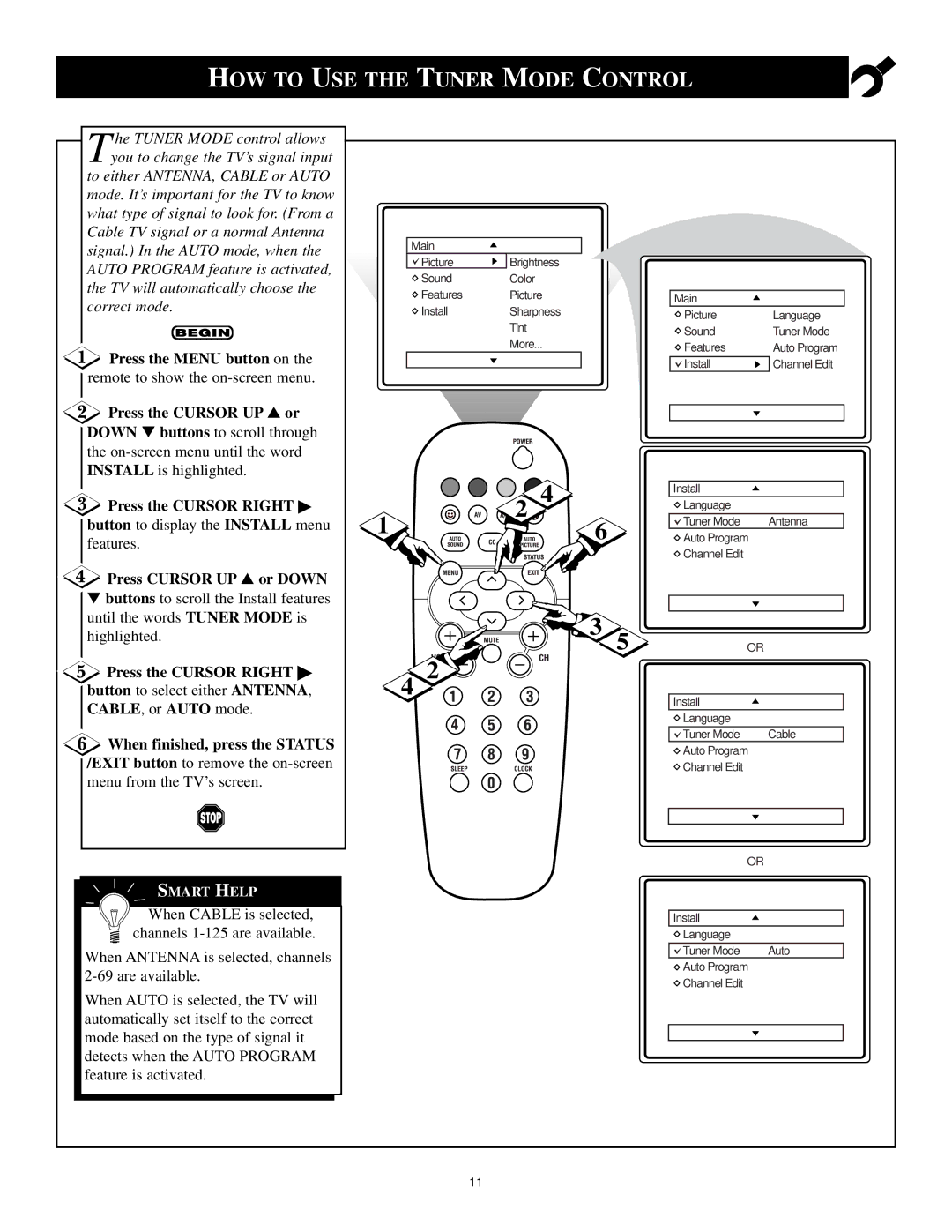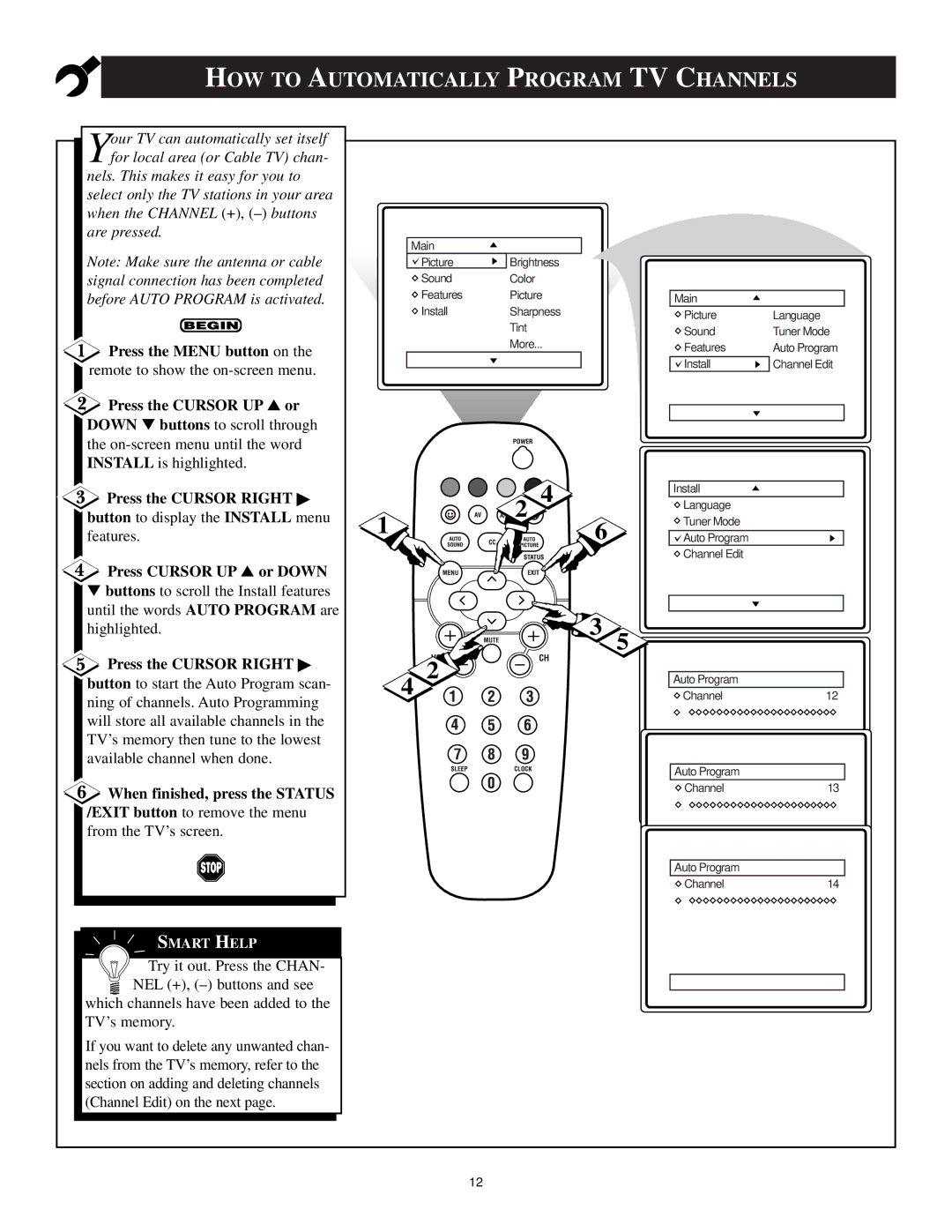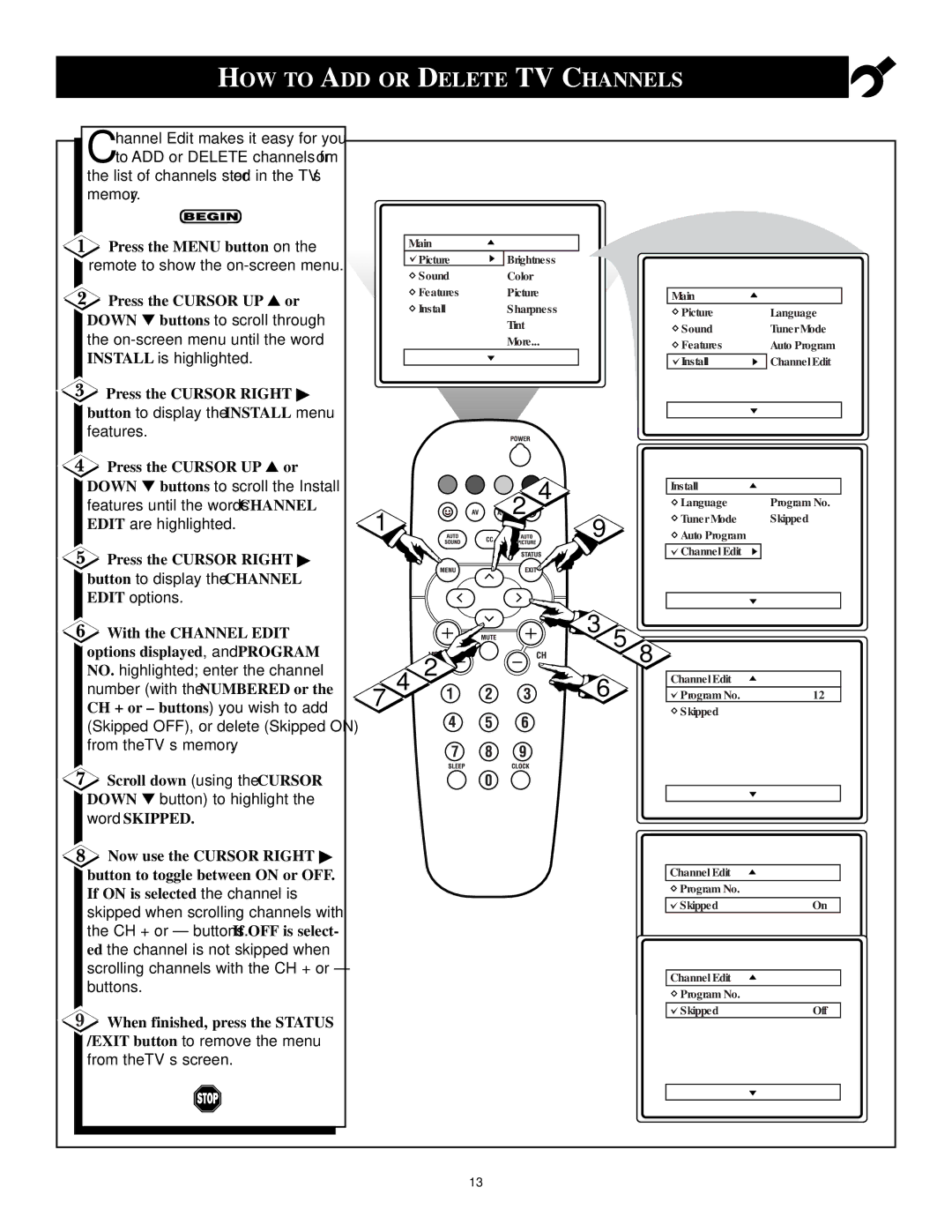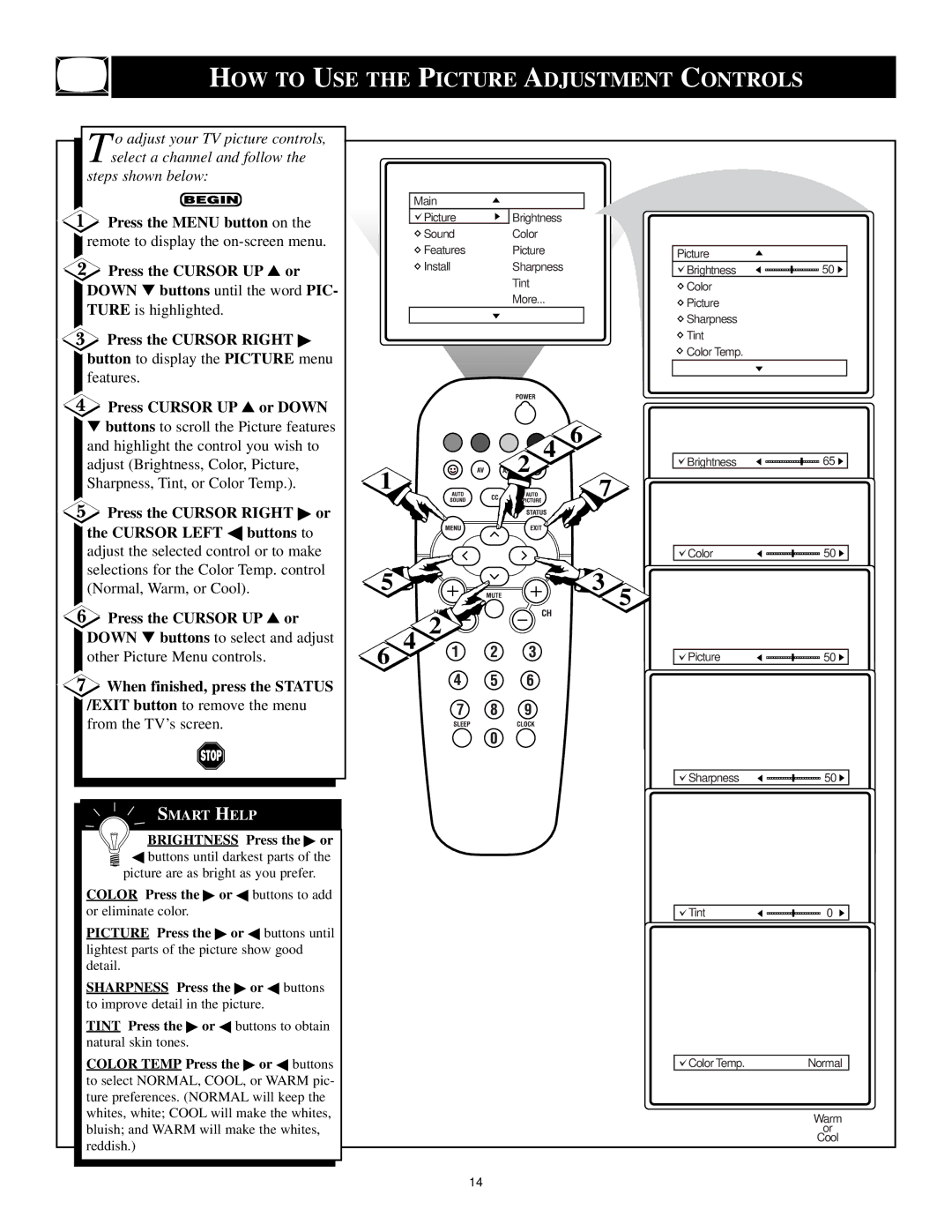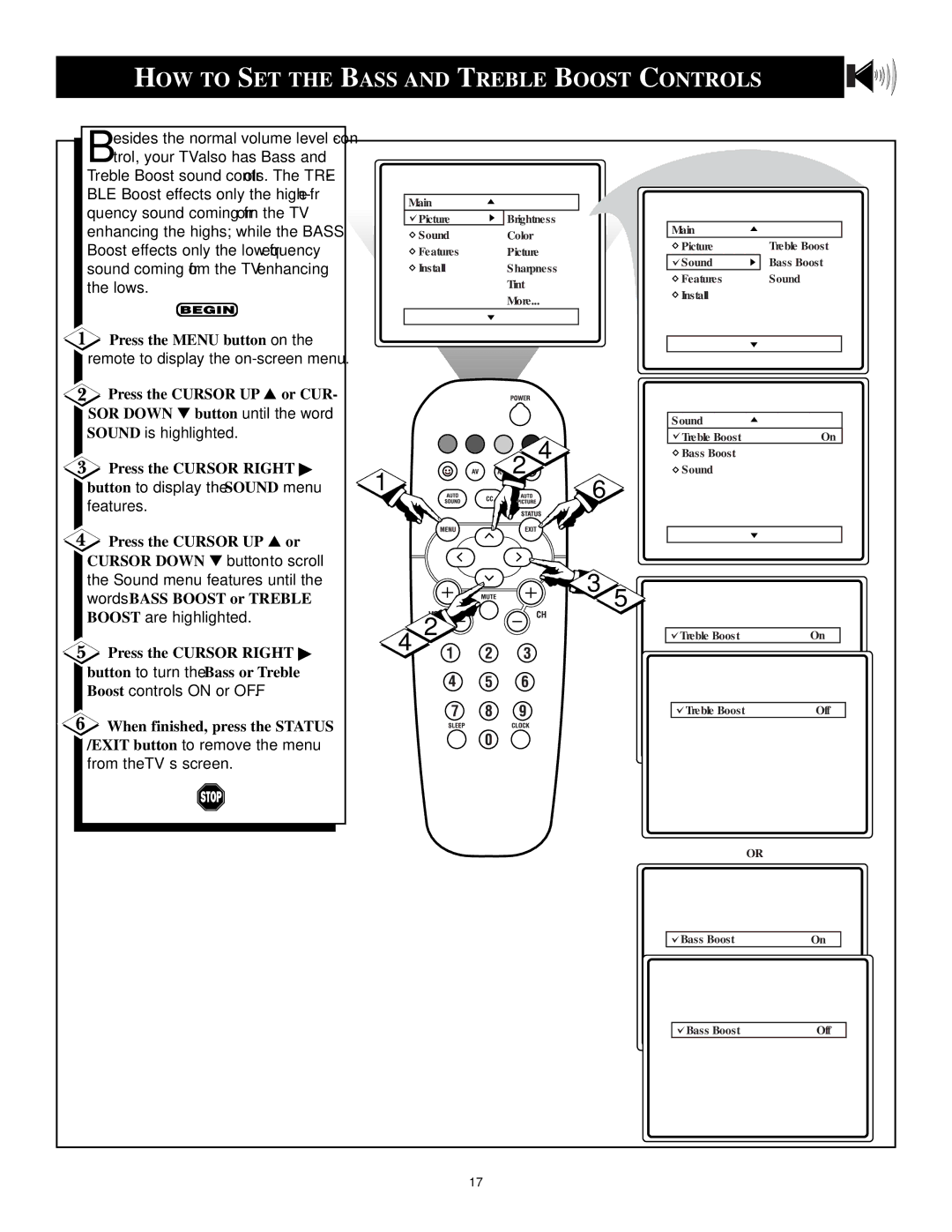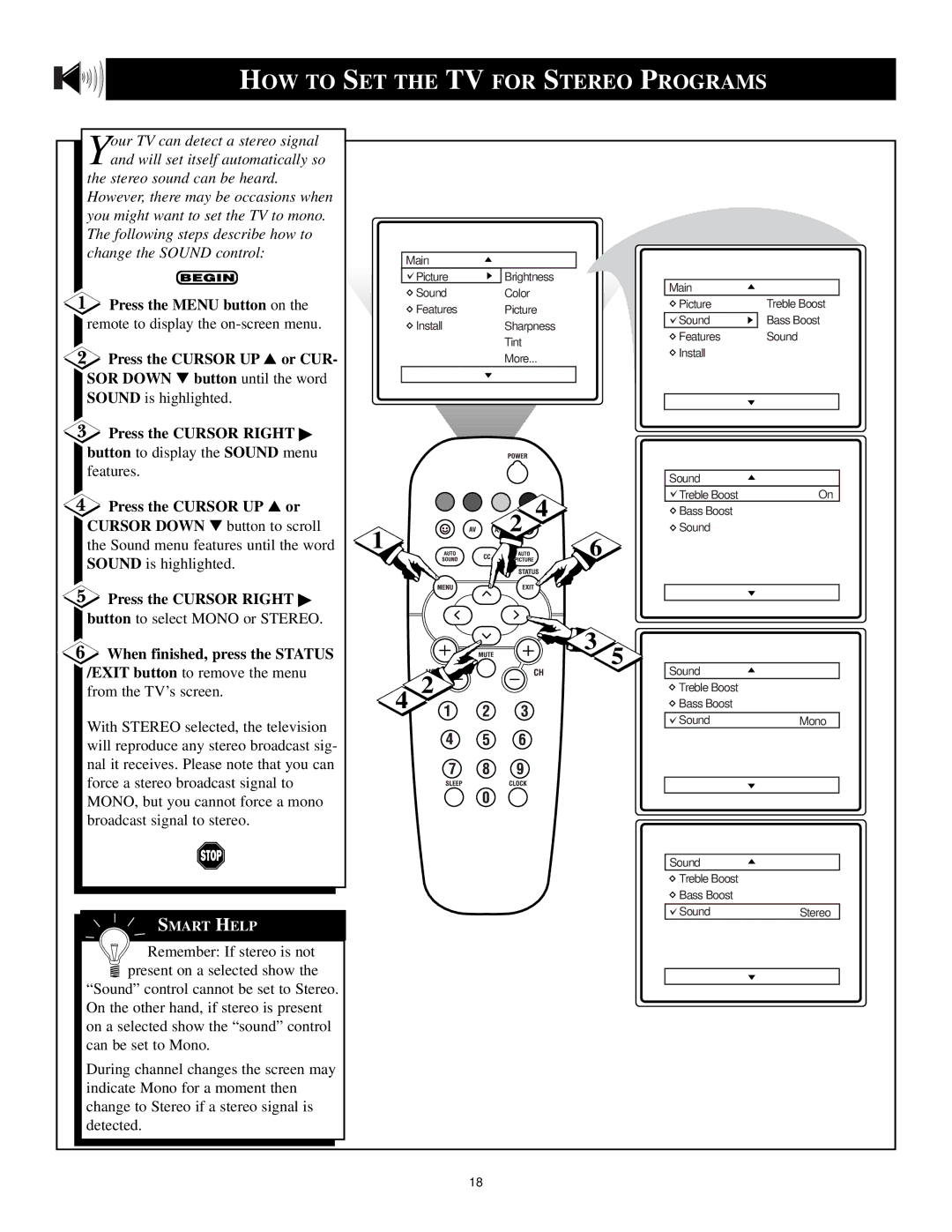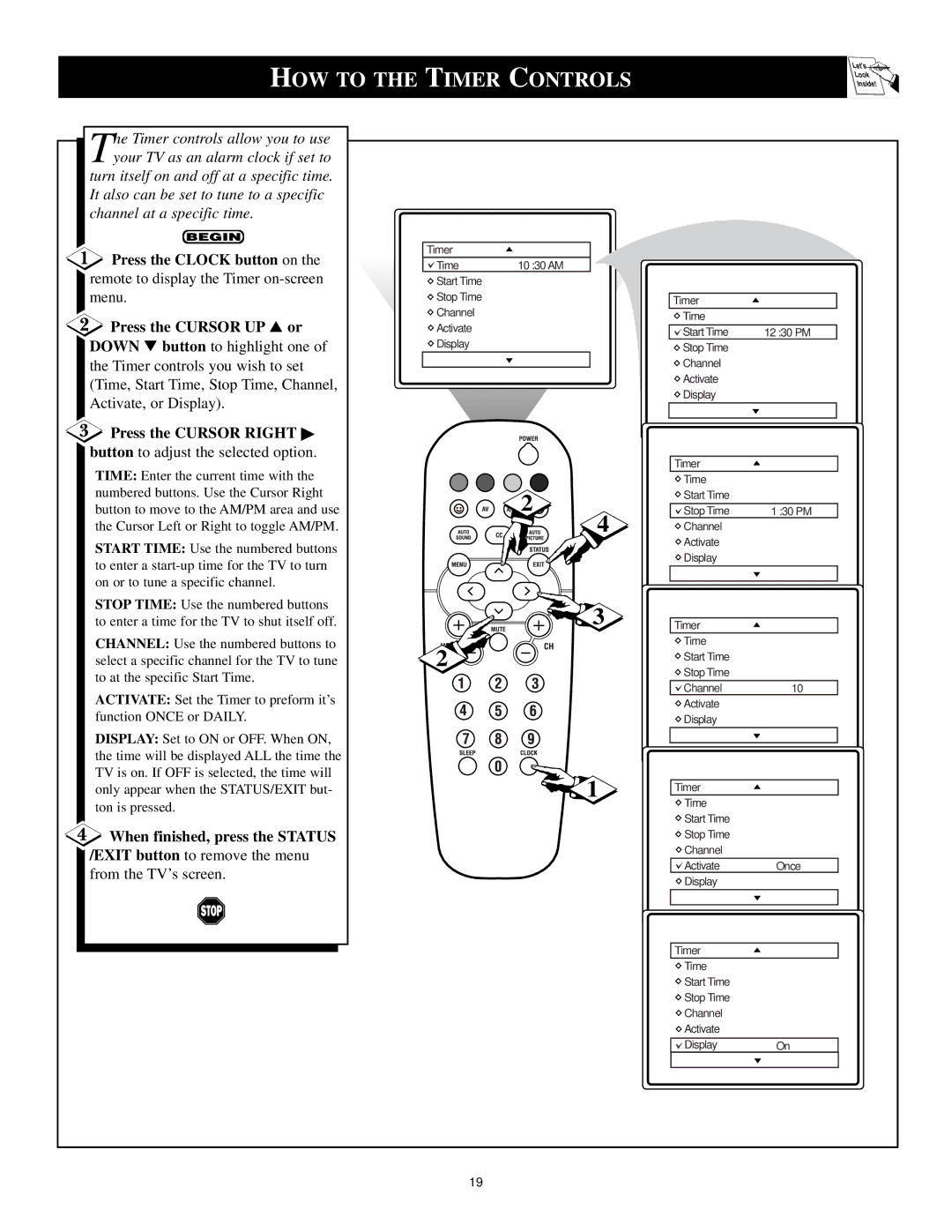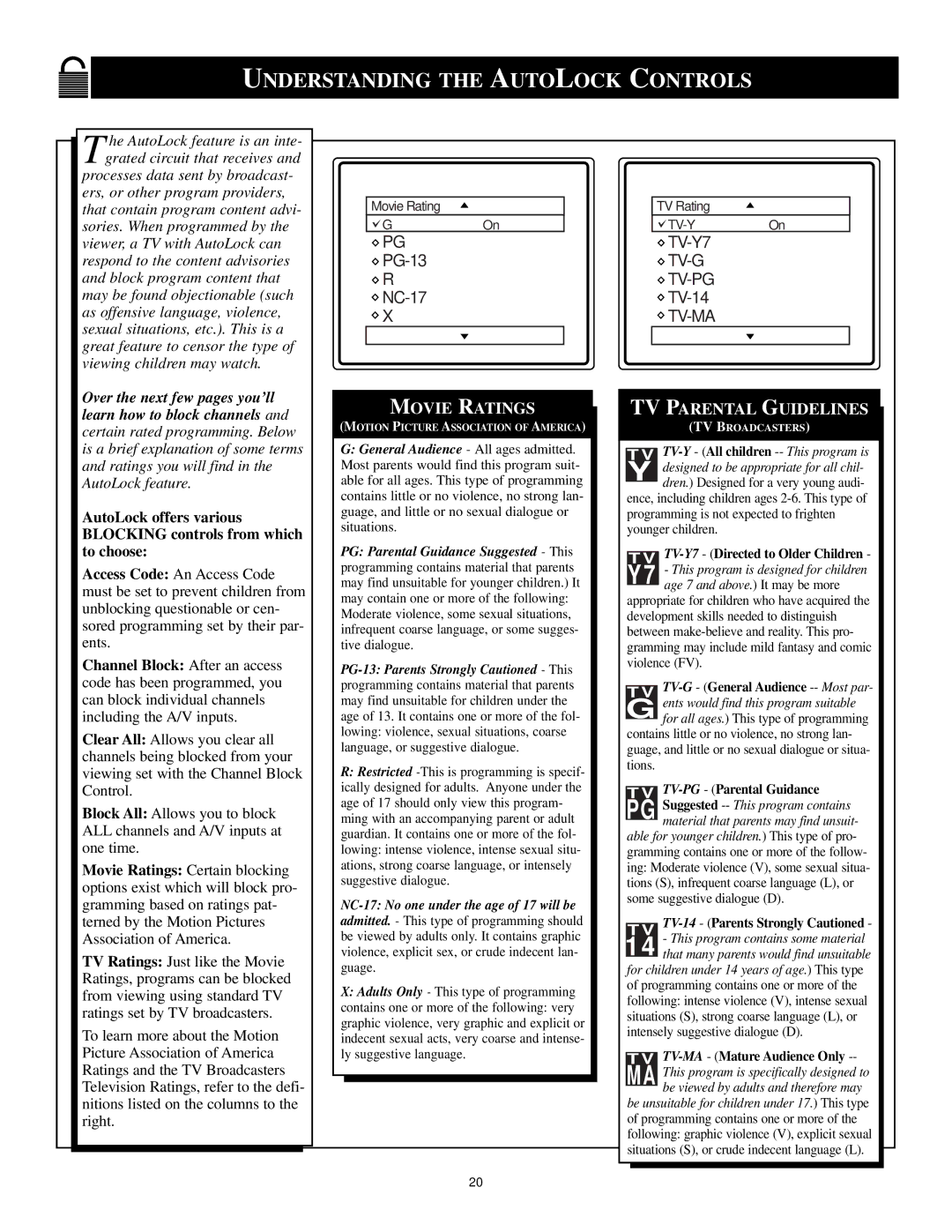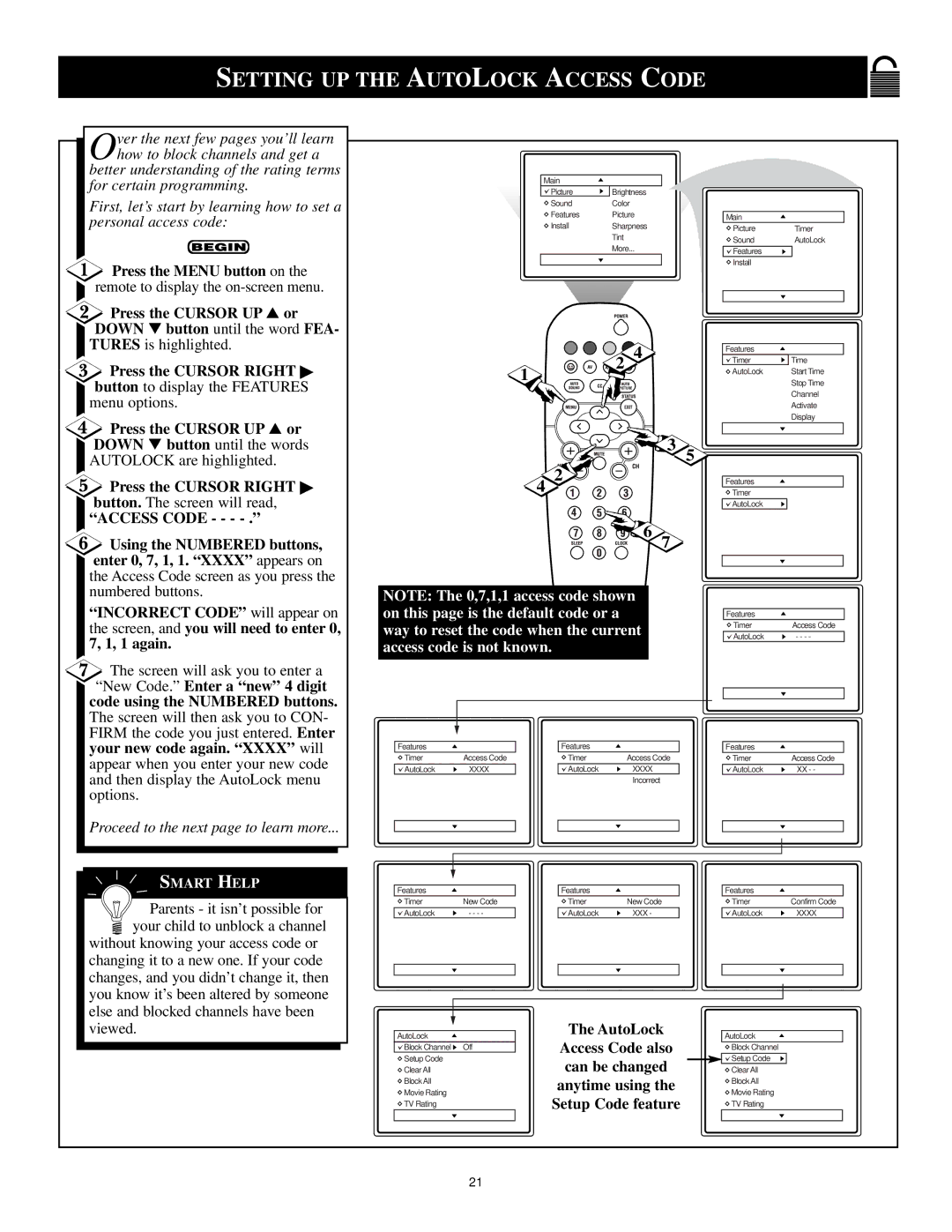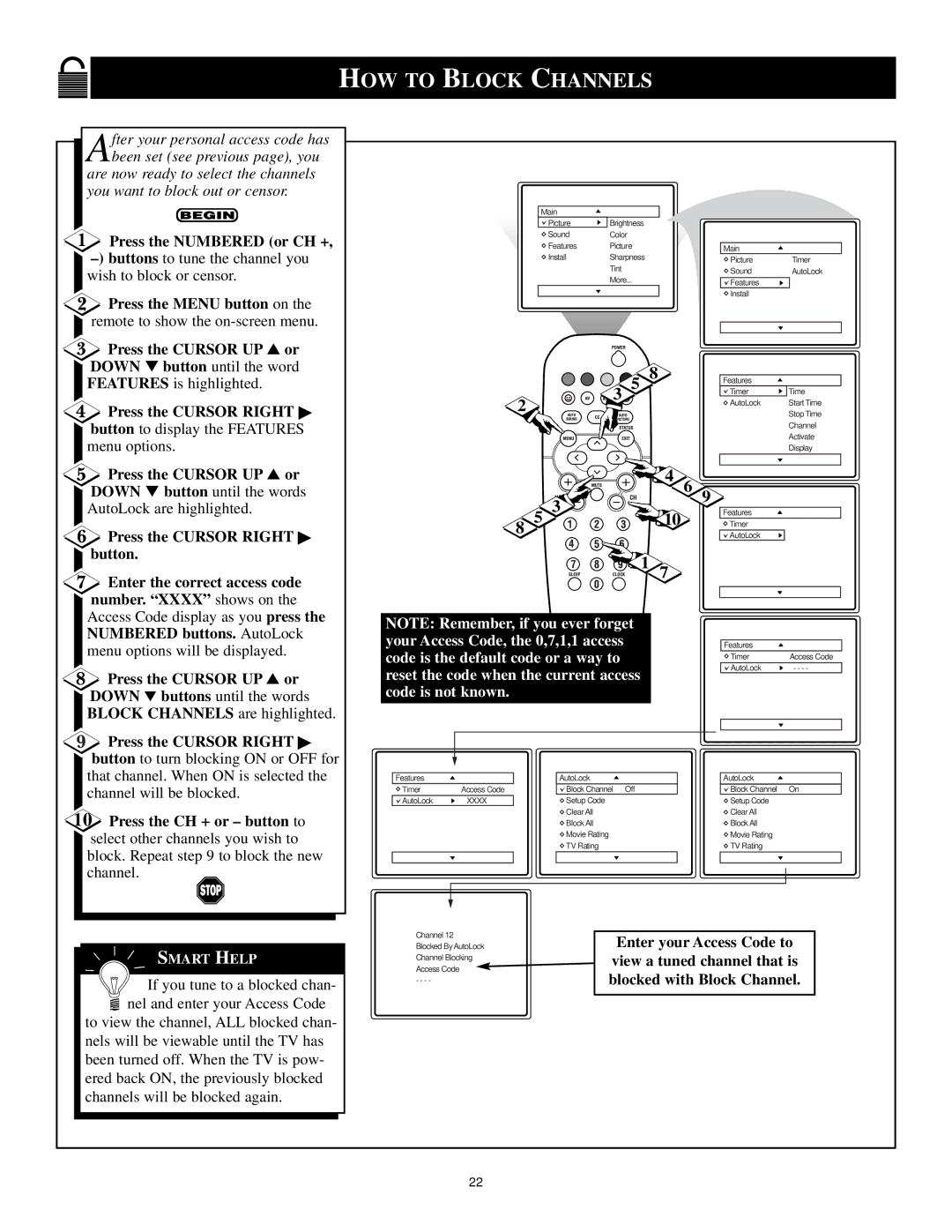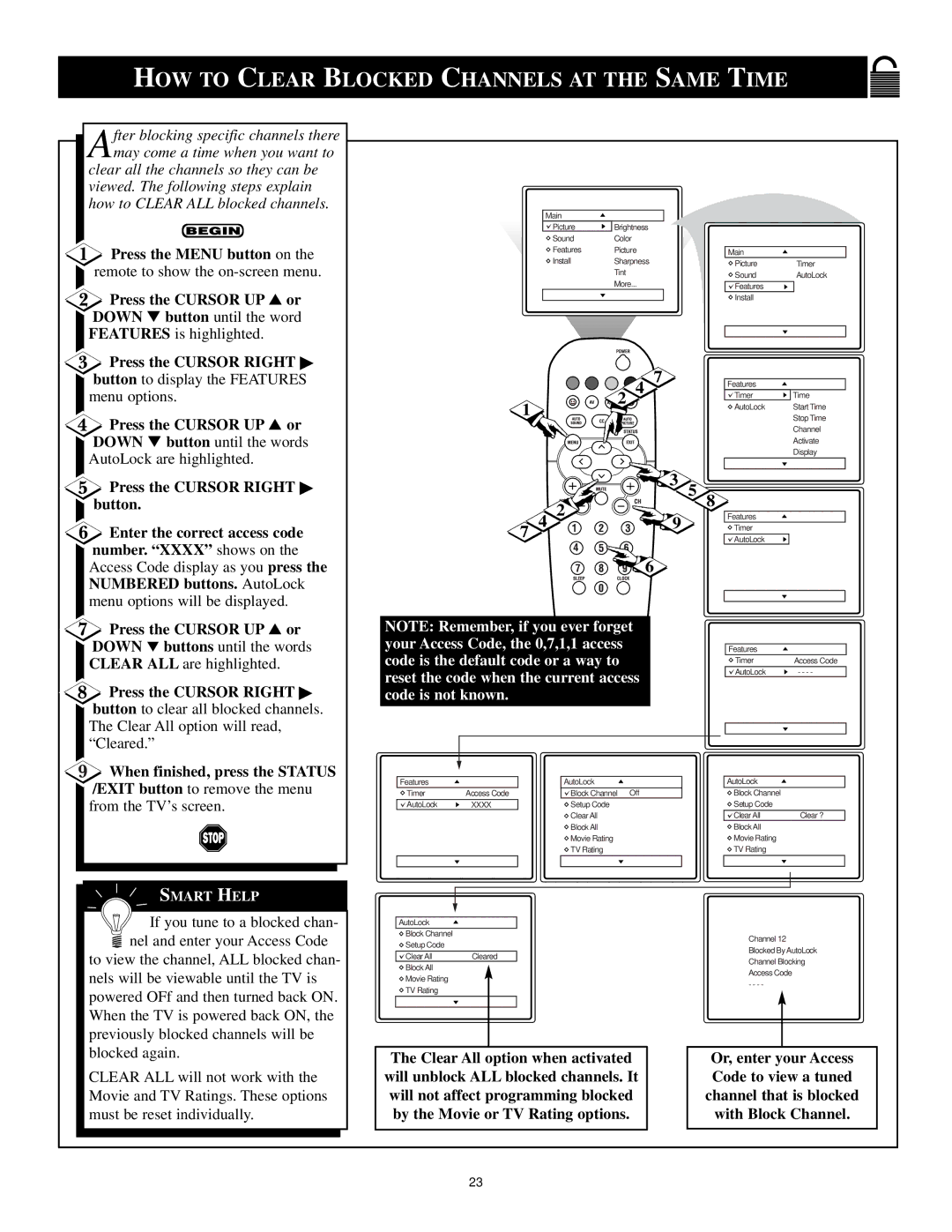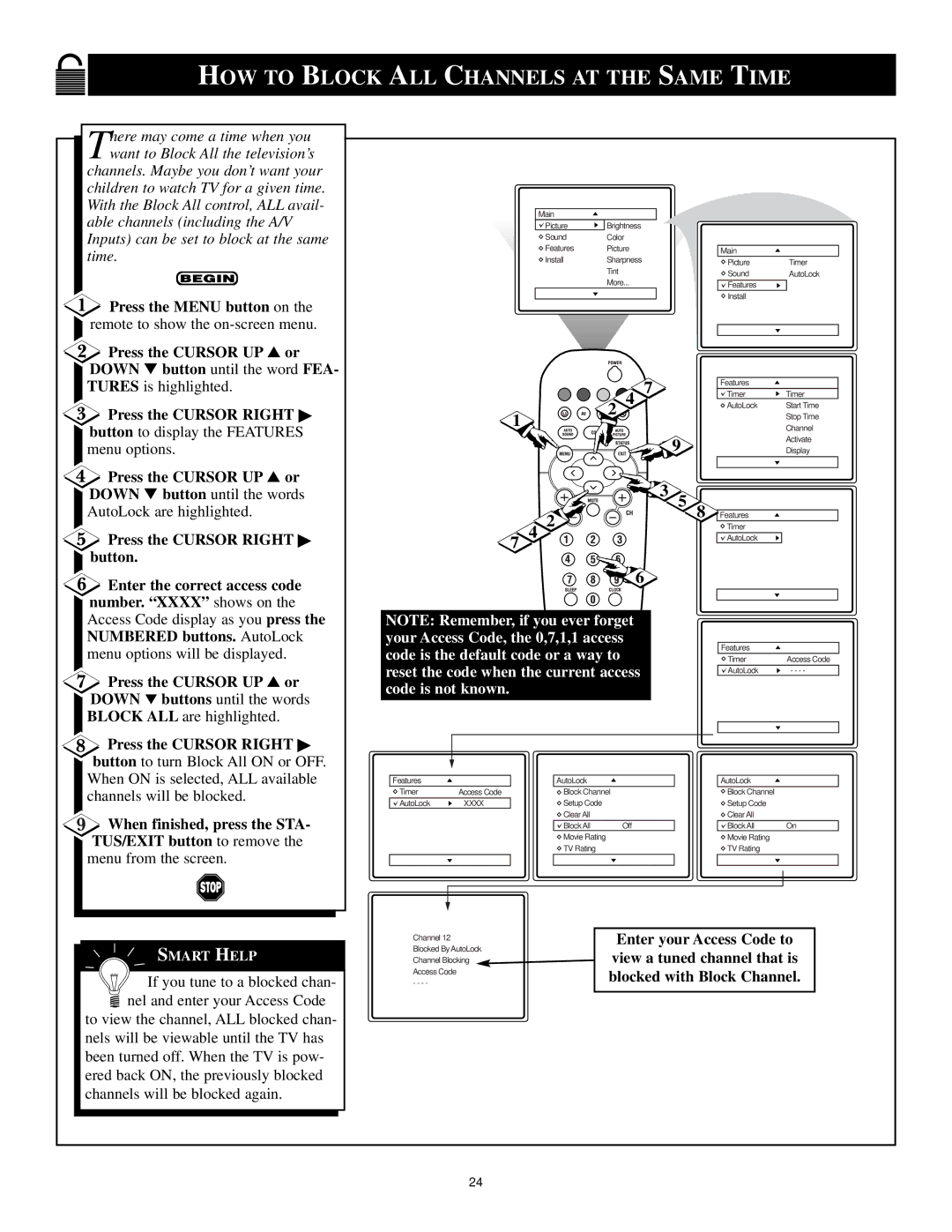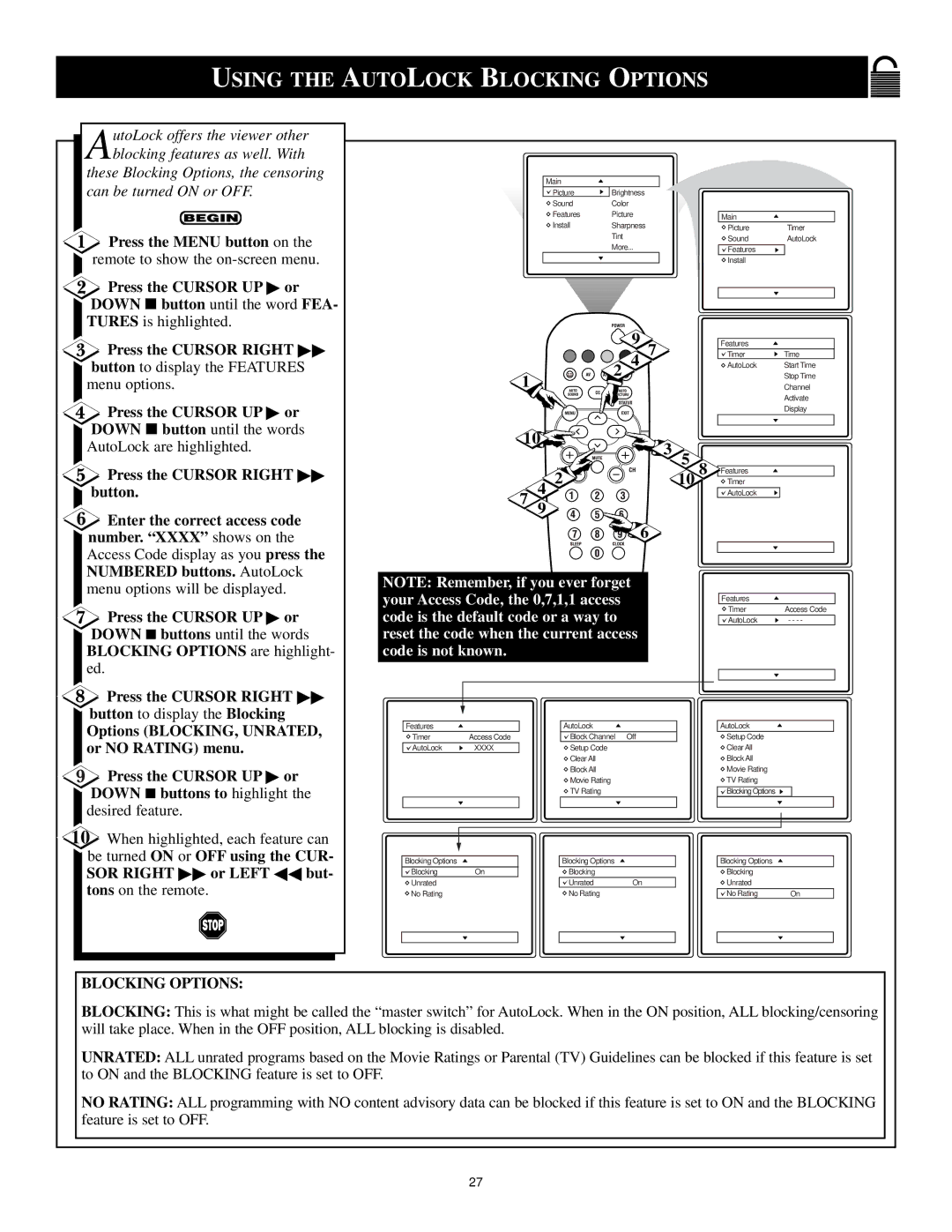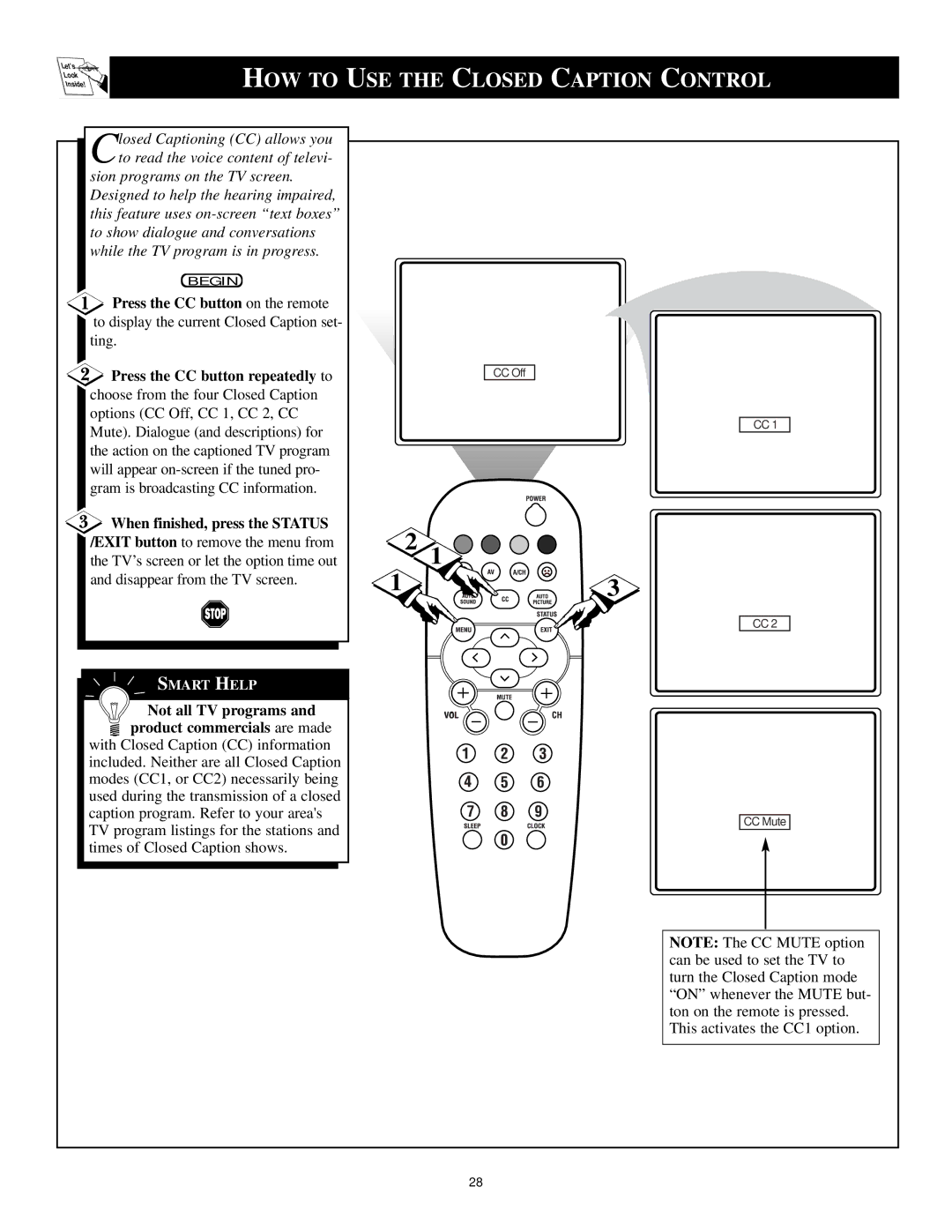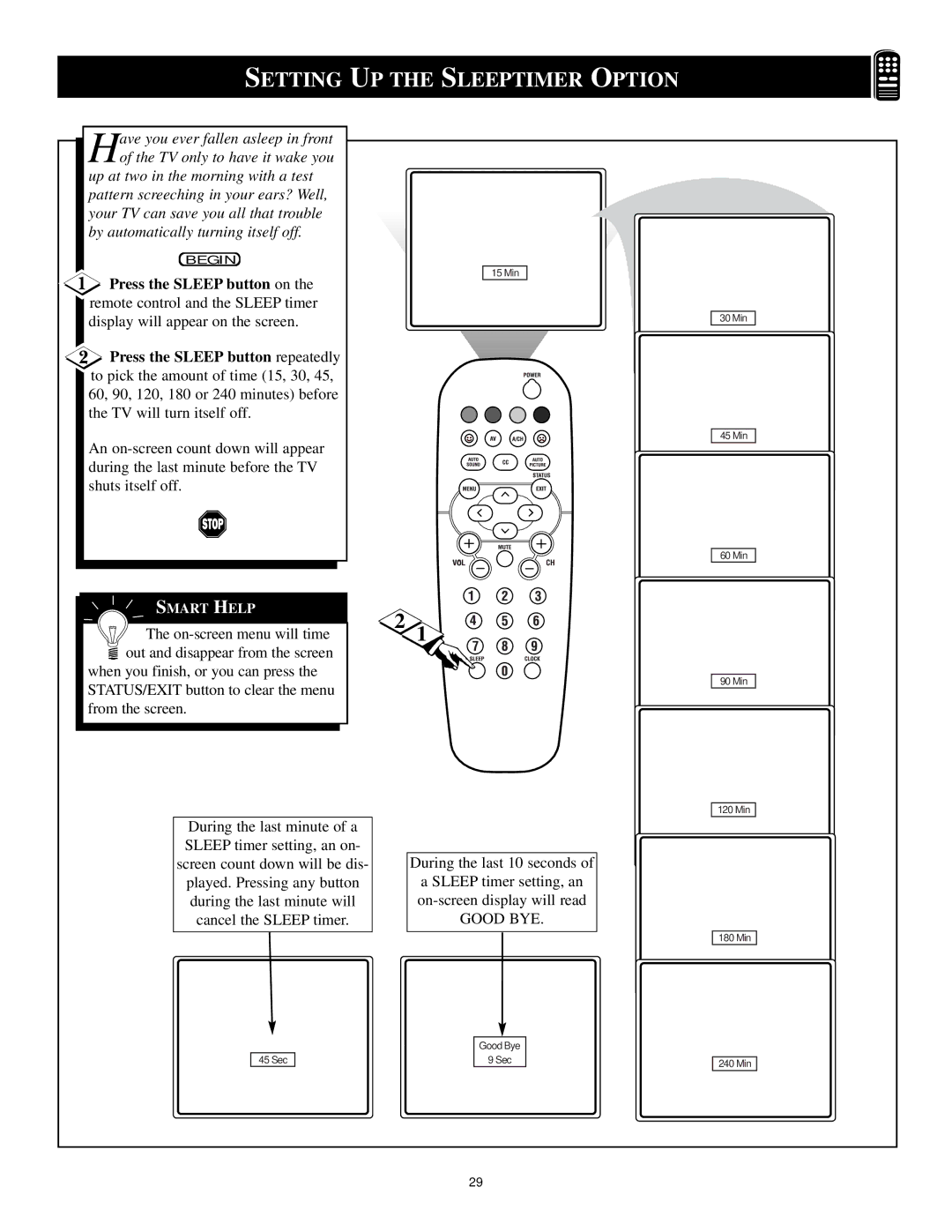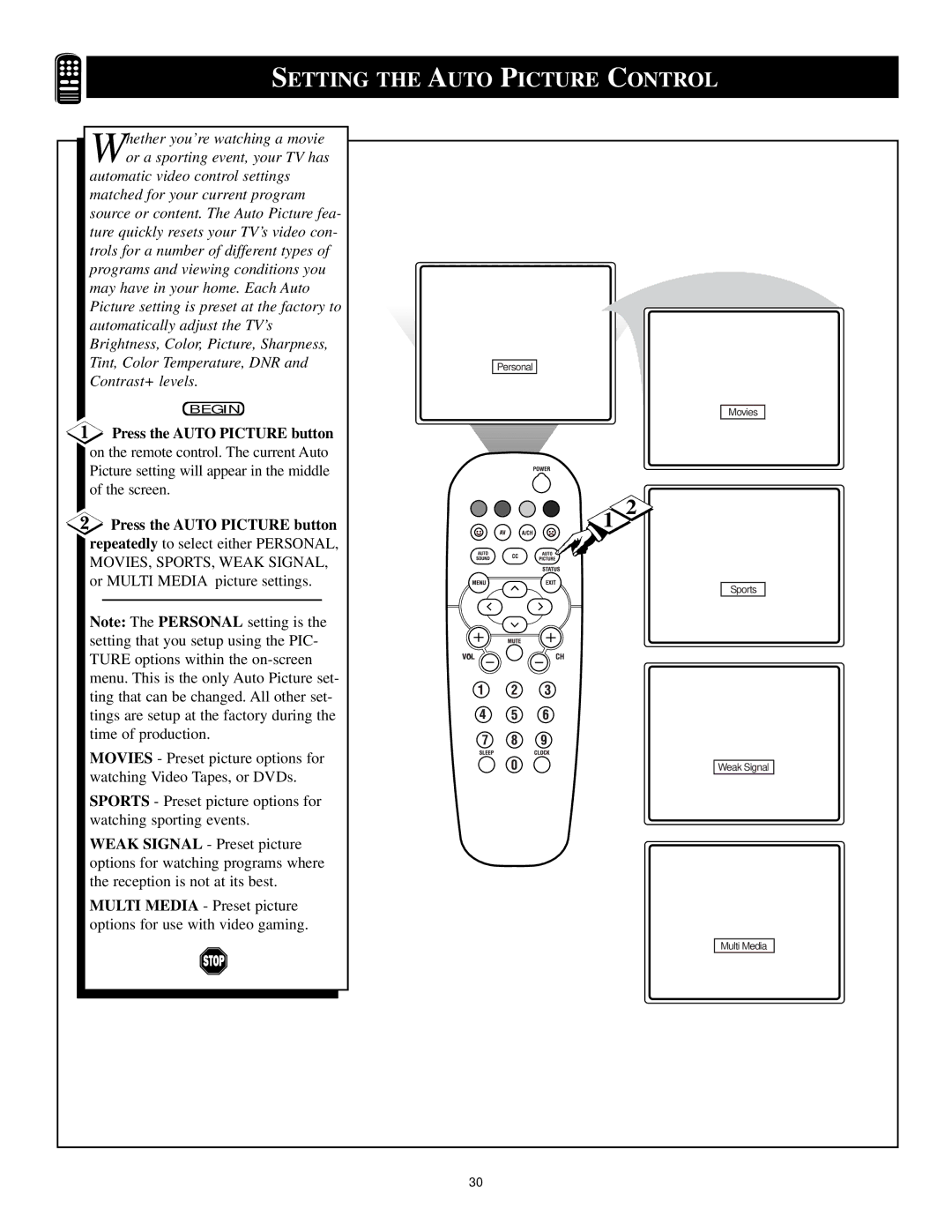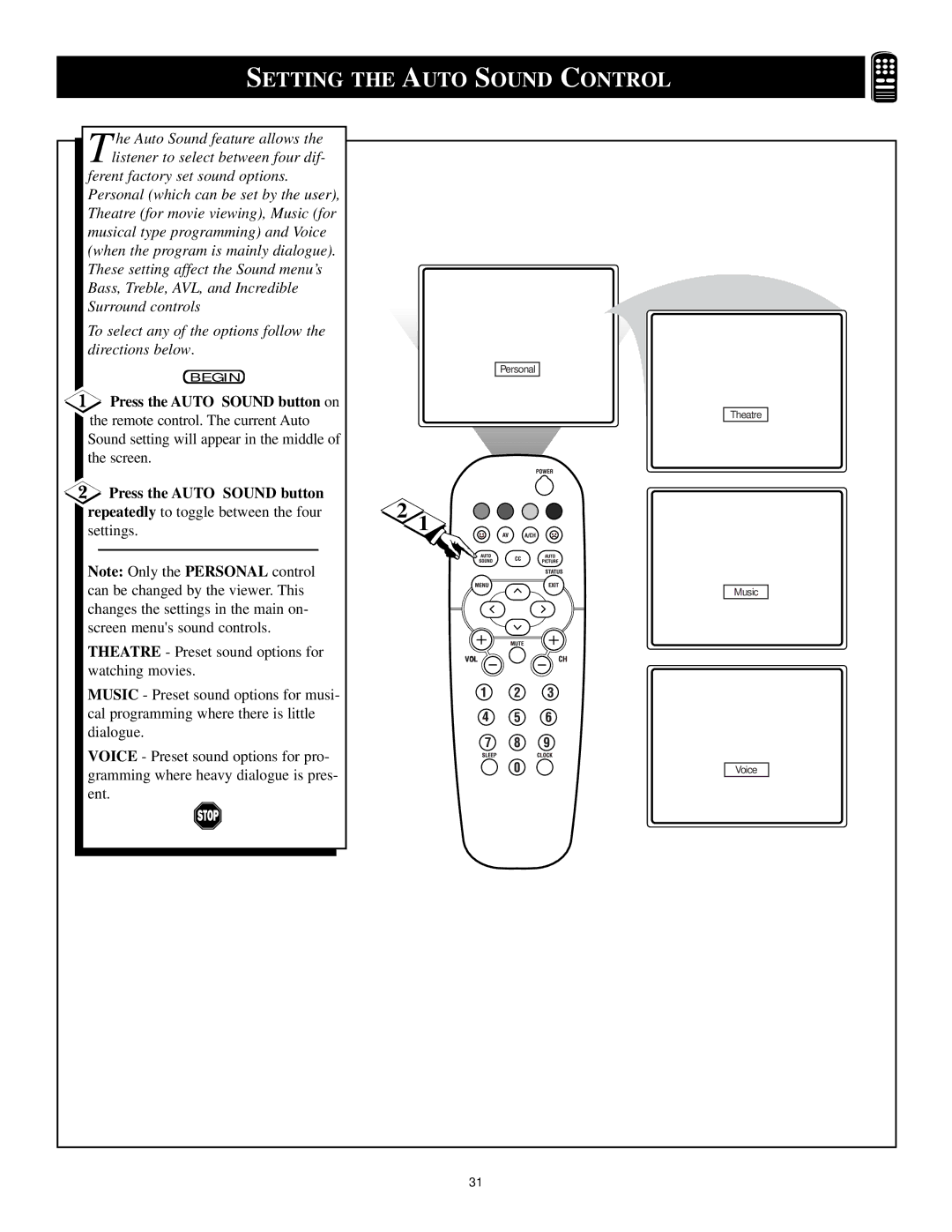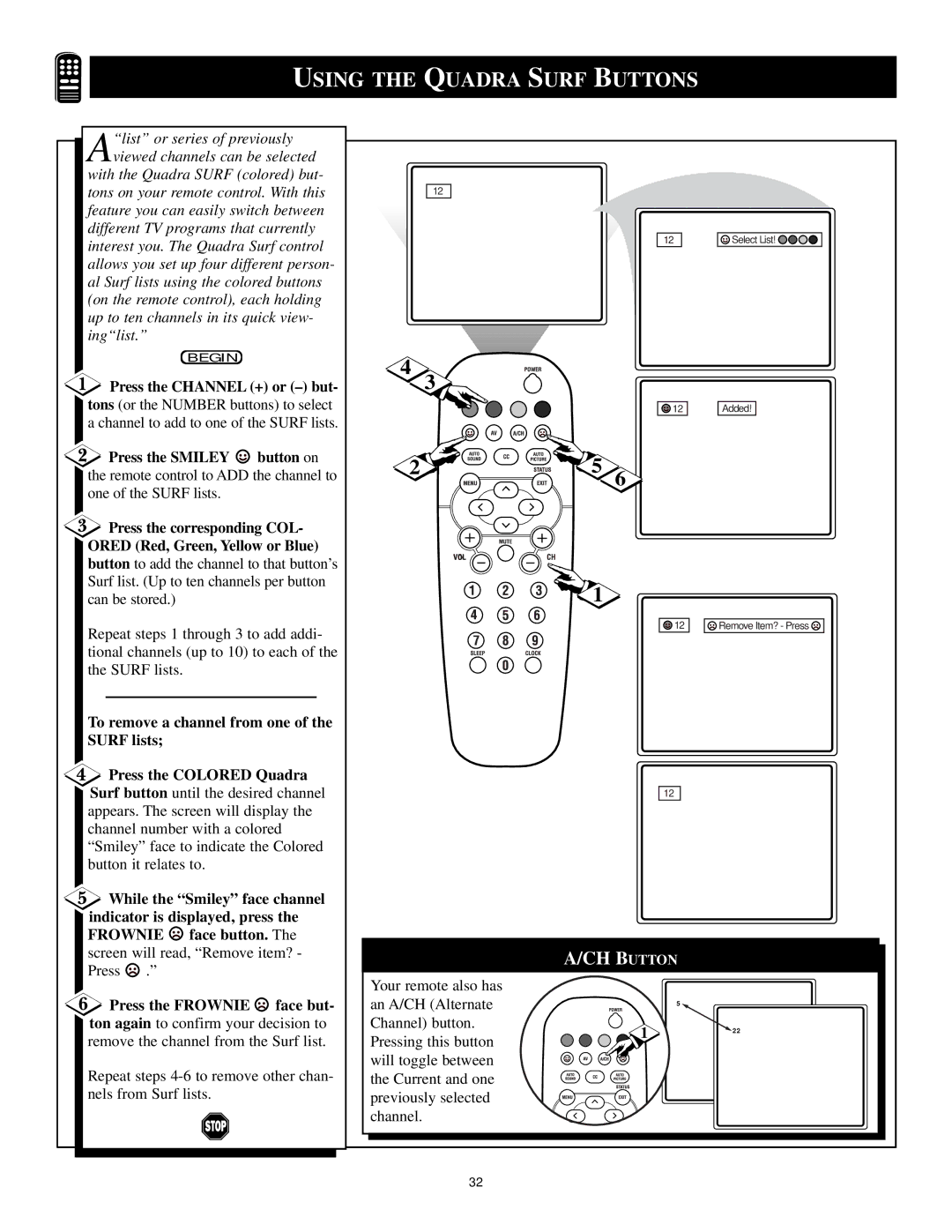DESCRIPTION OF REMOTE CONTROL BUTTONS
QUADRA SURF Buttons - (Red,
Green, Yellow, Blue) Allows you to store and surf up to 10 channels you choose for each colored button.
AV Button - Press to select an accesso- ry signal input from the front AV Inputs.
SMILEY Button - Press to add chan- nels in the “Quadra Surf” lists. Works with all colored buttons.
CCButton - Press to activate the Closed Captioning options. Repeatedly press the CC button will scroll the options available on the TV screen.
AUTO SOUND Button - Press repeat- edly to choose from different factory
MENU Button - Press to display the
VOL(ume) + or – Buttons - Press the VOL + button to increase the TV’s sound level. Press the VOL – button to decrease the TV’s sound level.
MUTE Button - Press the mute button to eliminate the sound being heard from the TV. “MUTE” will be dis- played on the TV’s screen. Press again to restore the TV’s volume to it’s previ- ous level.
SLEEP Button - Press the Sleep but- ton to set the TV to automatically turn itself off after a set period of time.
Press repeatedly to select 15, 30, 45, 60, 90, 120, 180, or 240 minutes.
VOL
POWER button - Press the Power but- ton to turn the TV on or off.
A/CH Button - (Alternate Channel) Press to toggle between the last view channel and the channel presently being viewed.
FROWNIE Button - Allows you to delete stored channels within the “Quadra Surf” lists for the colored but- tons.
AUTO PICTURE Button - Press repeatedly to choose from 5 different factory
STATUS/EXIT Button - Press to dis- play the current channel number. If the
CURSOR ![]() ,
,![]() ,
, ![]() , or
, or![]() Buttons - Press to navigate, select and adjust con- trols within the
Buttons - Press to navigate, select and adjust con- trols within the
CH(annel) + or – Buttons - Press to select channels in ascending or descending order.
NUMBERED
CLOCK Button - Press to display the “Timer” menu. Within this menu set the time, set the TV to tune to a certain channel at a certain time once, or daily.
9