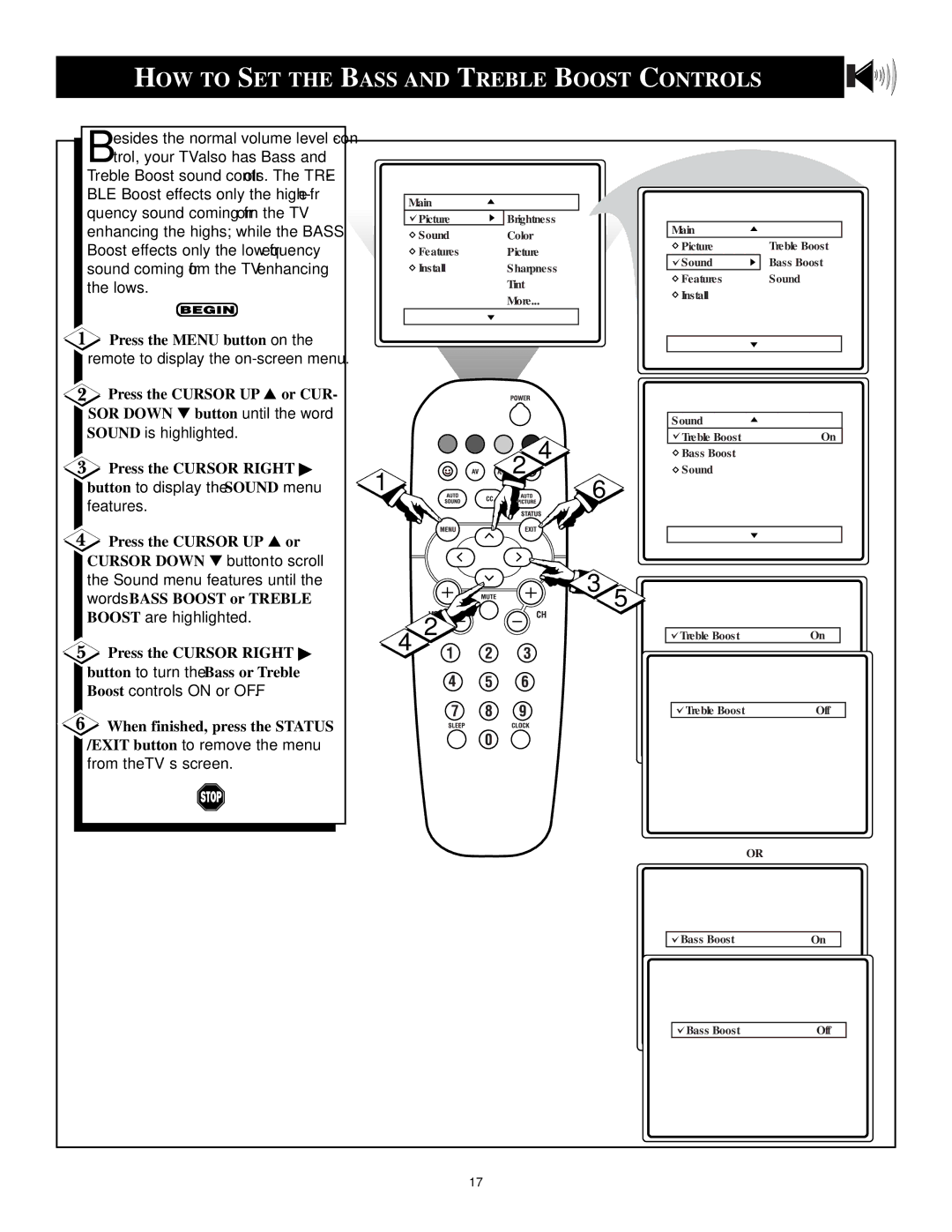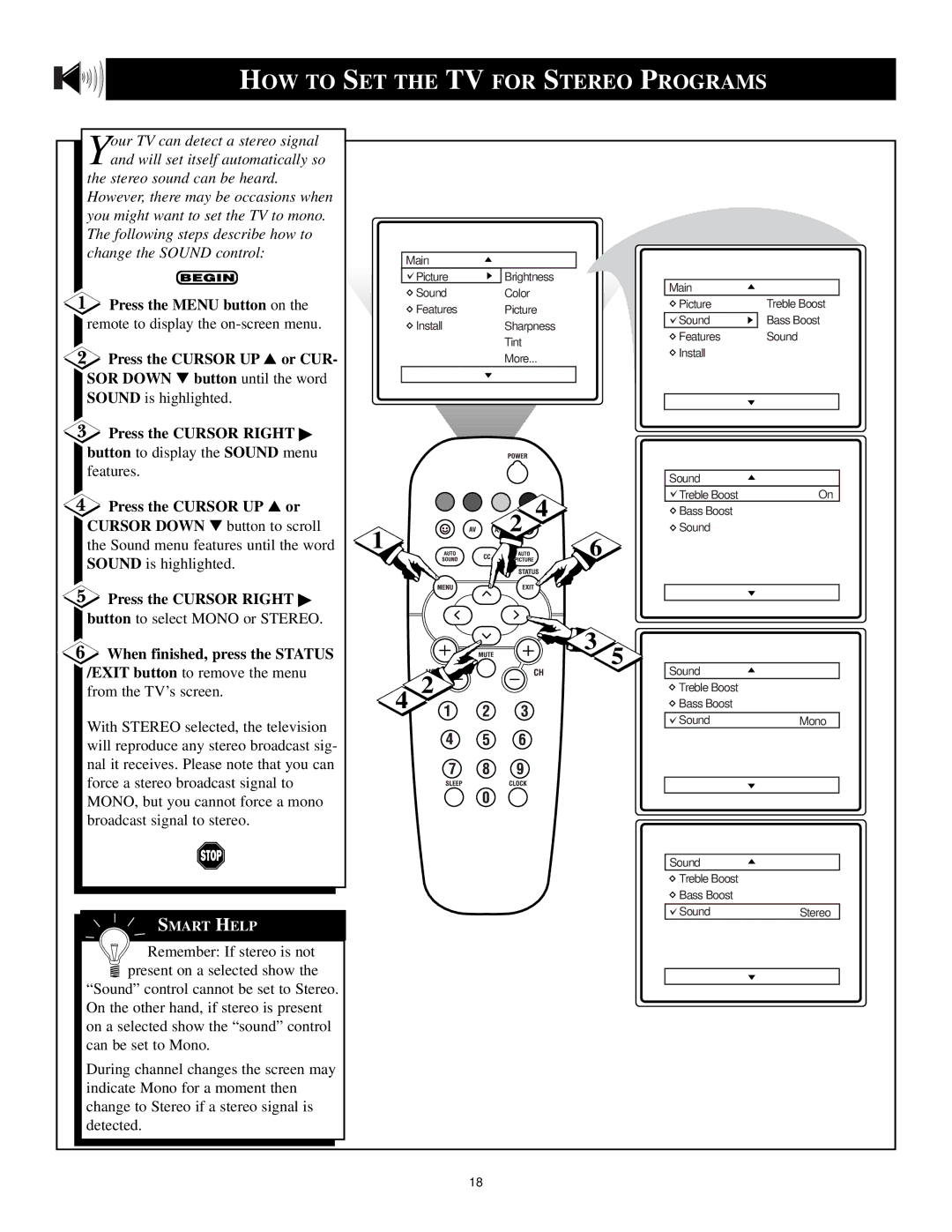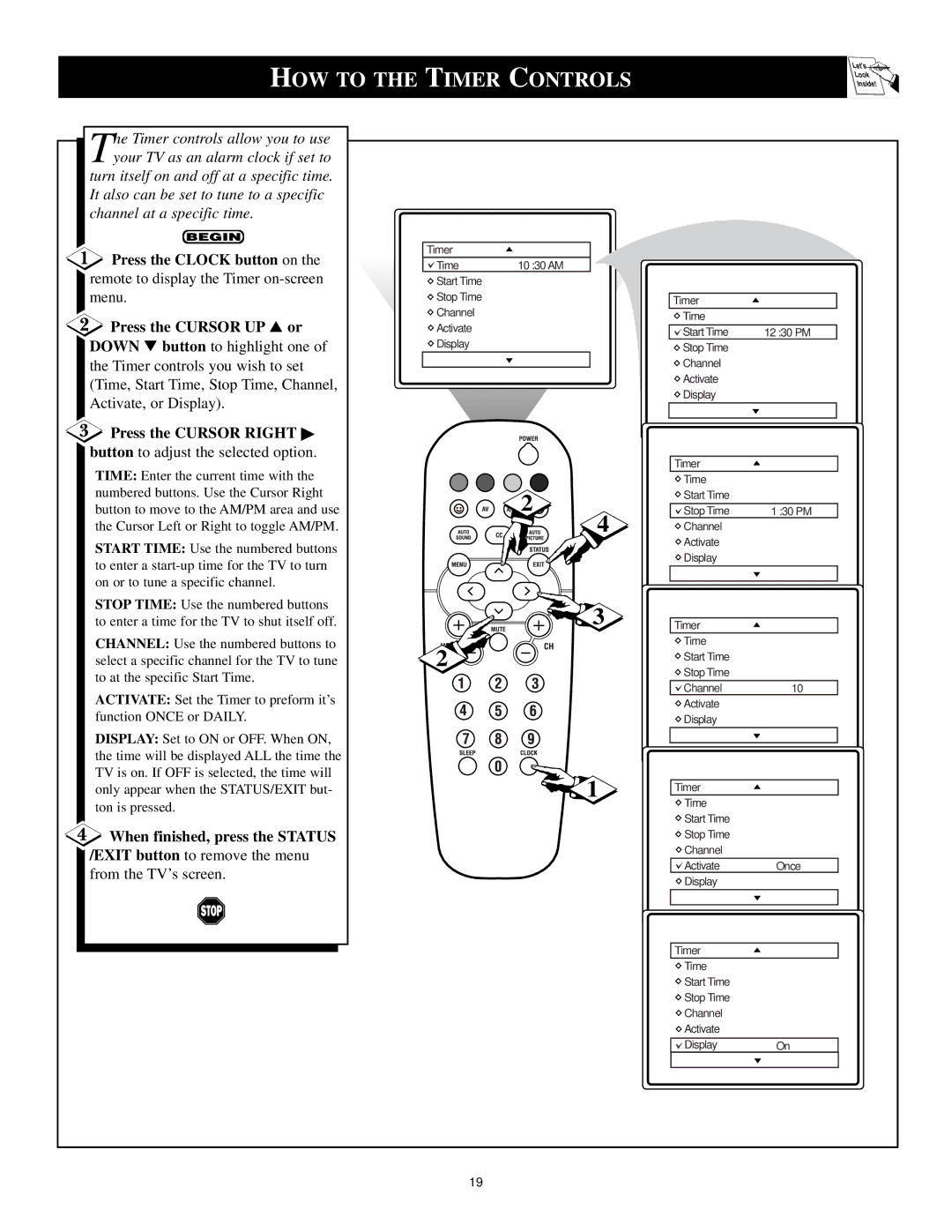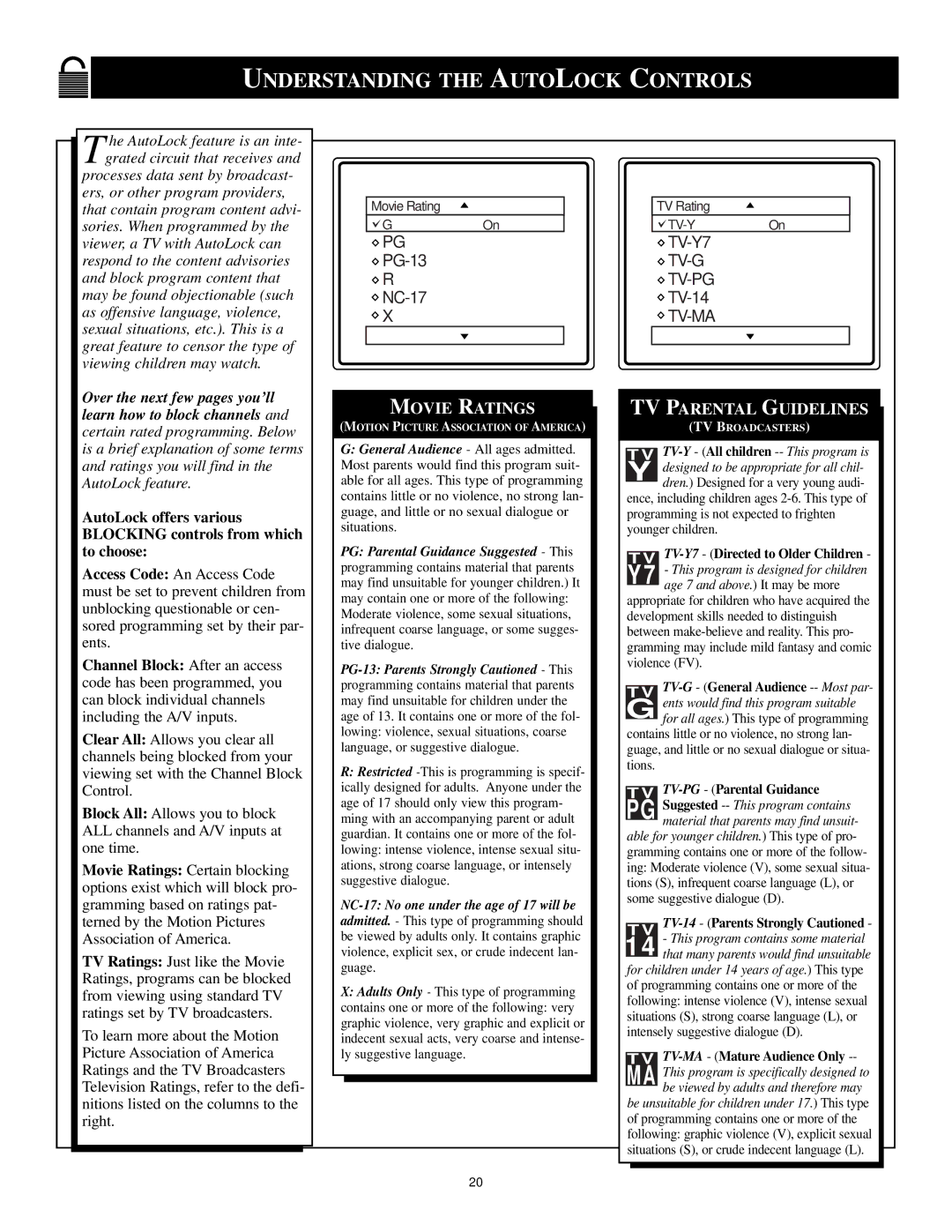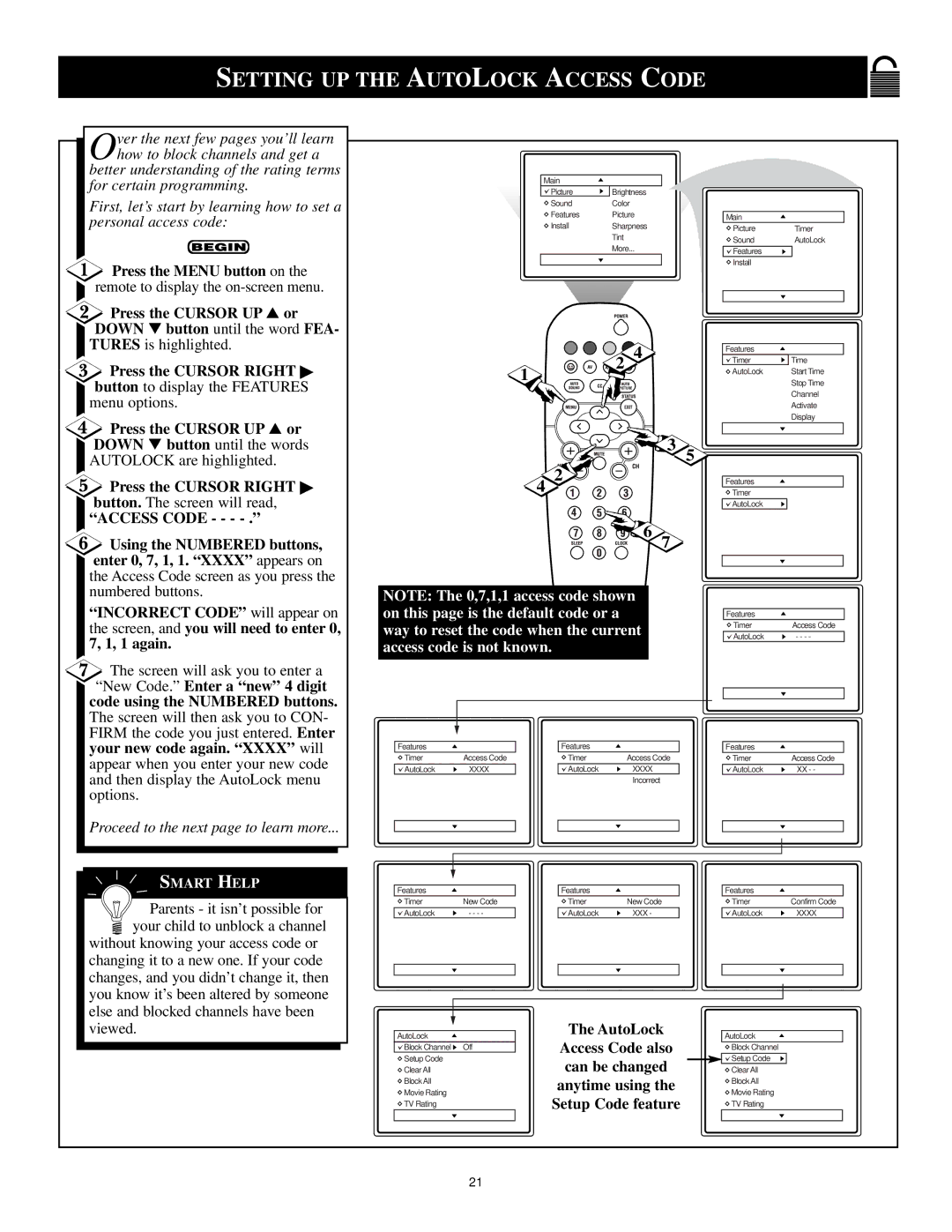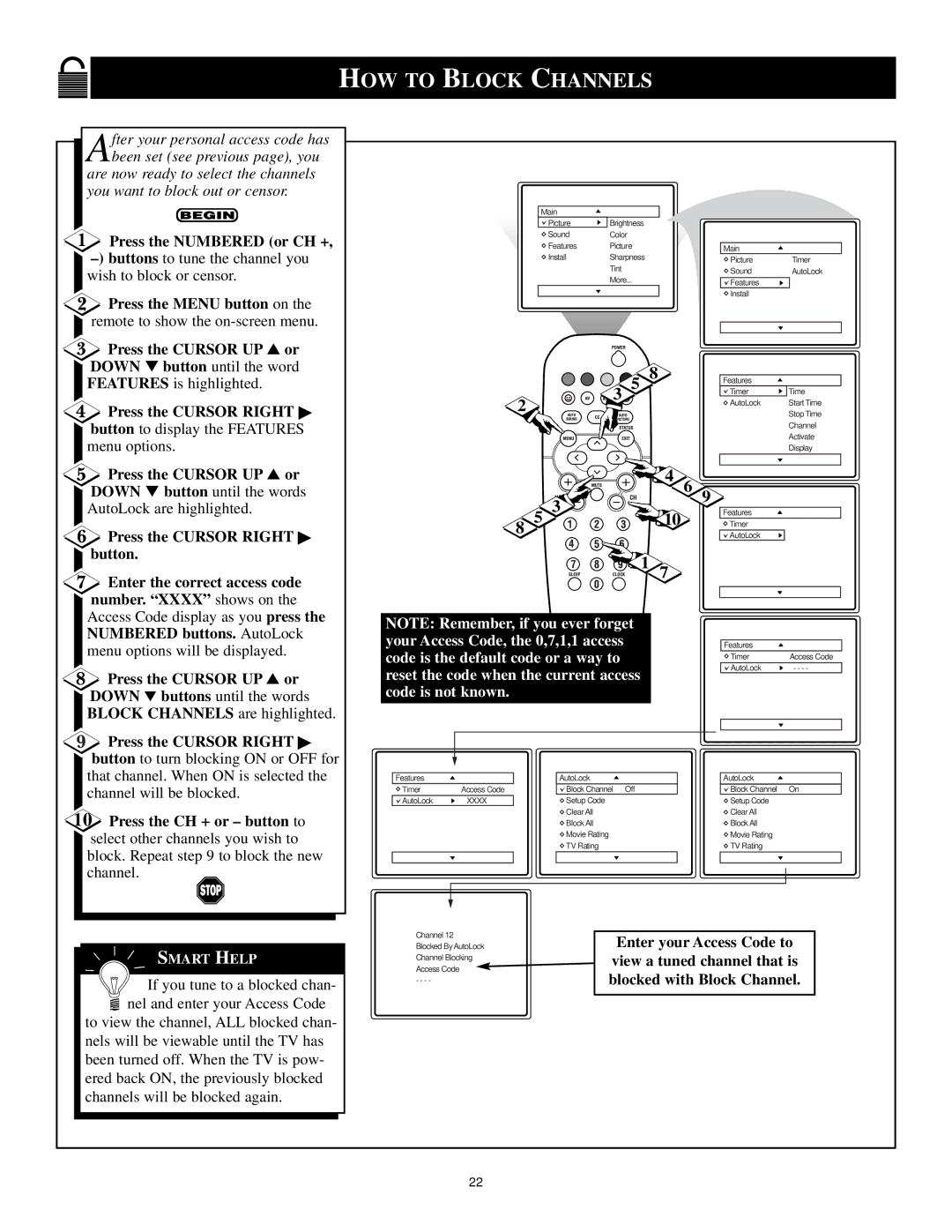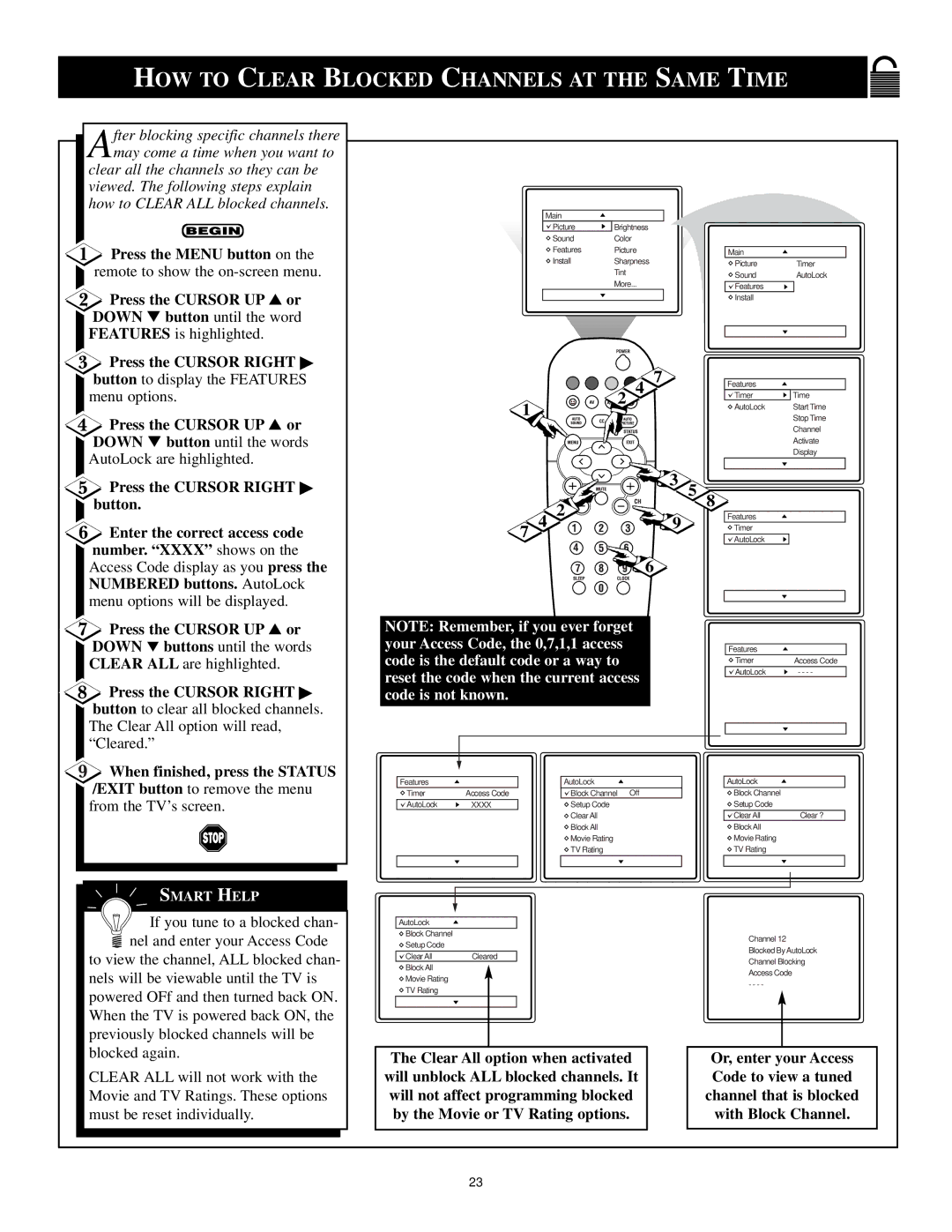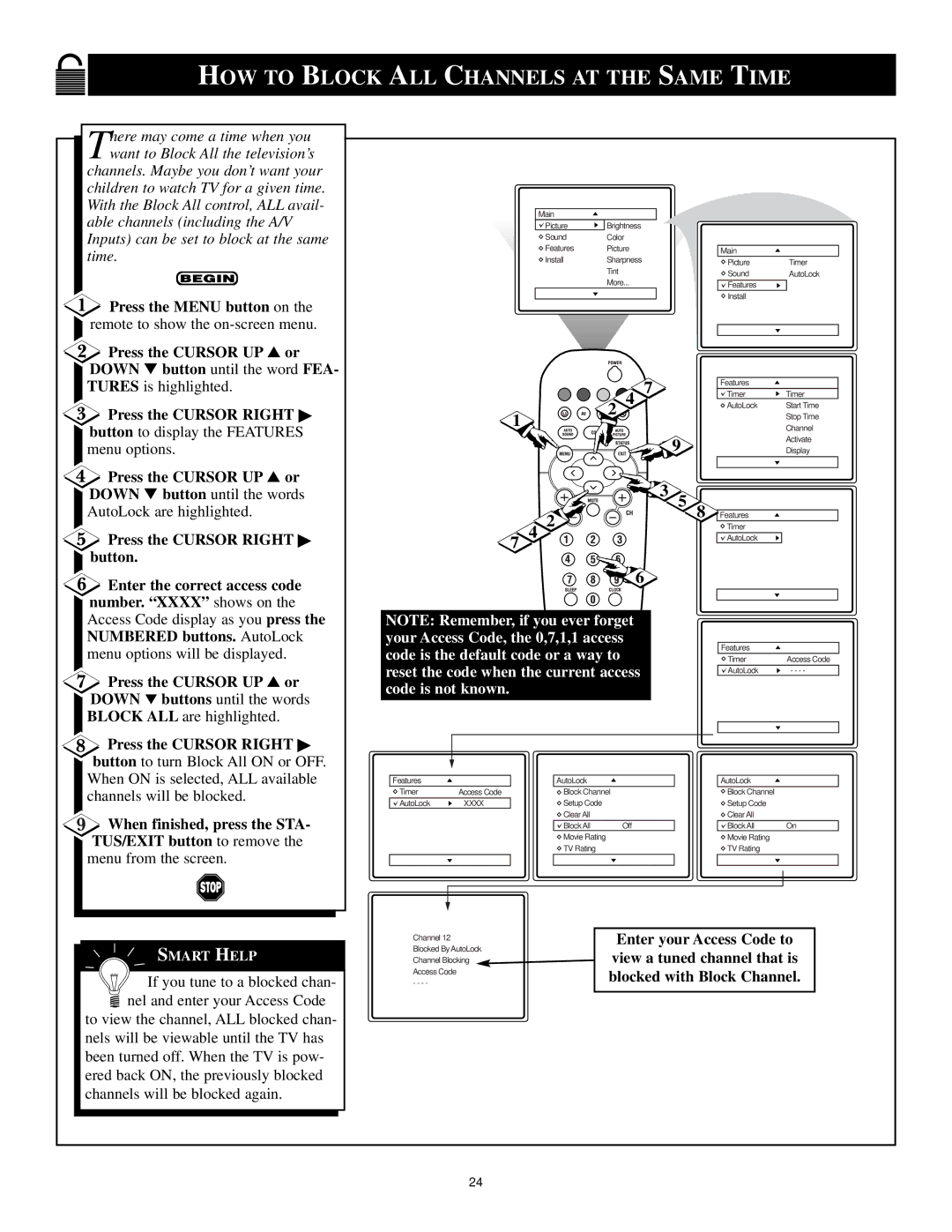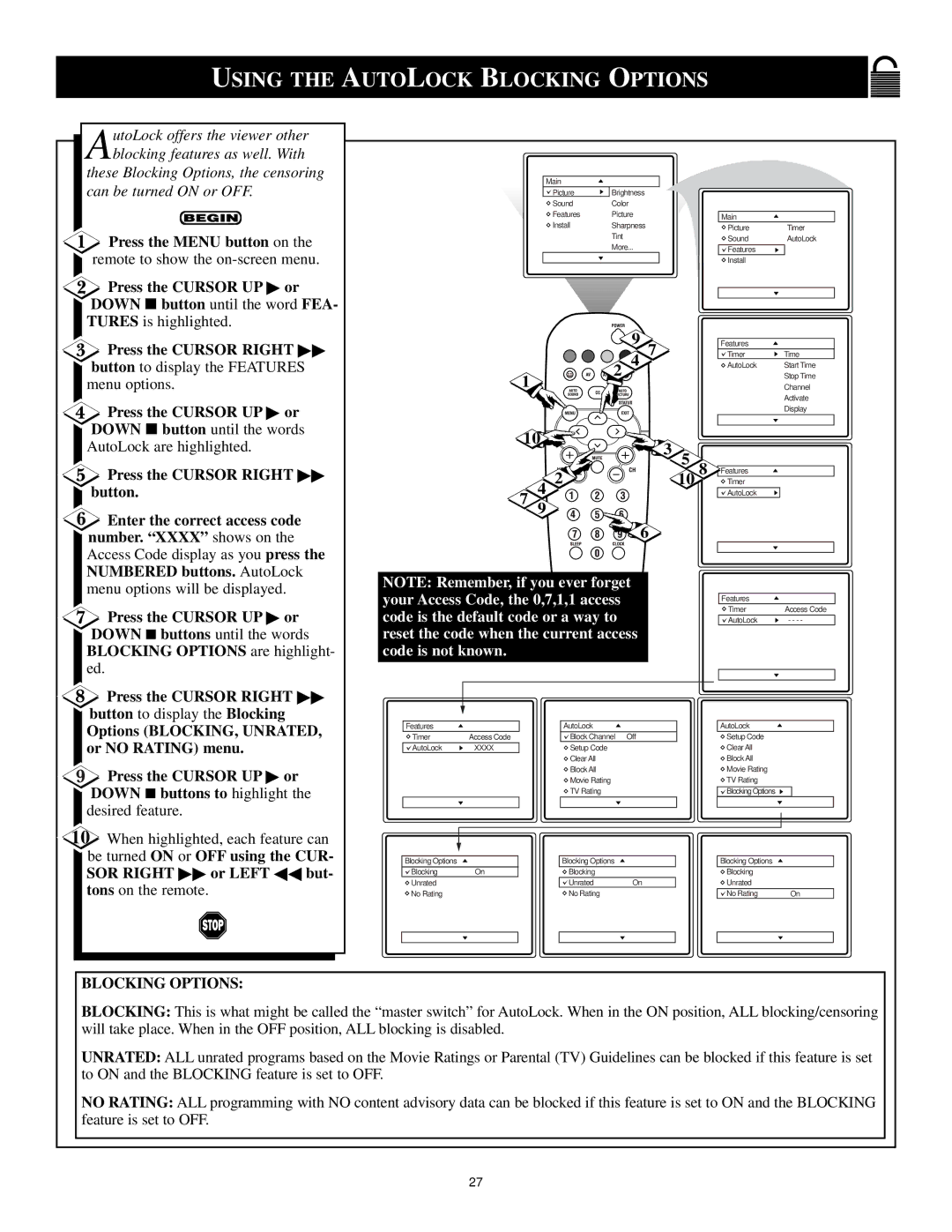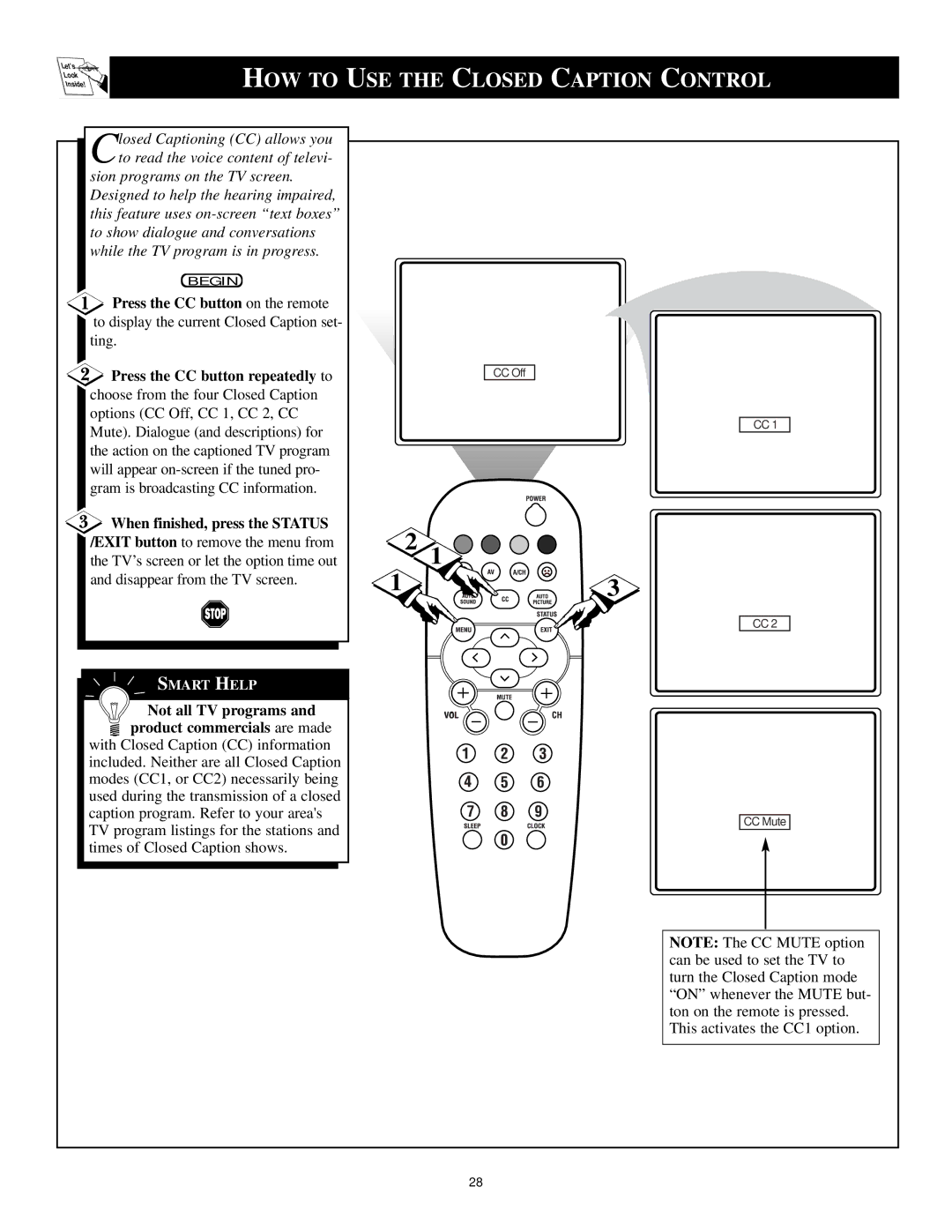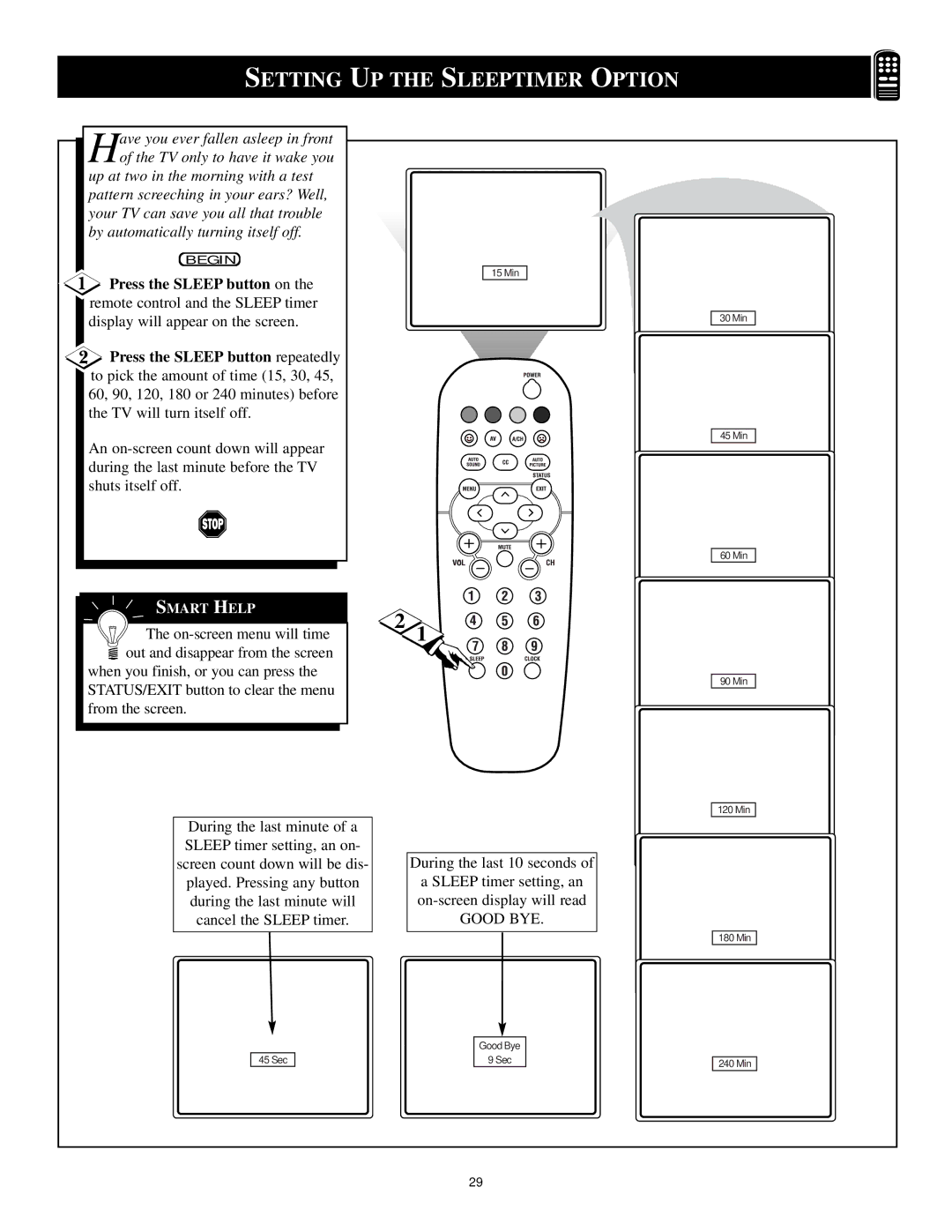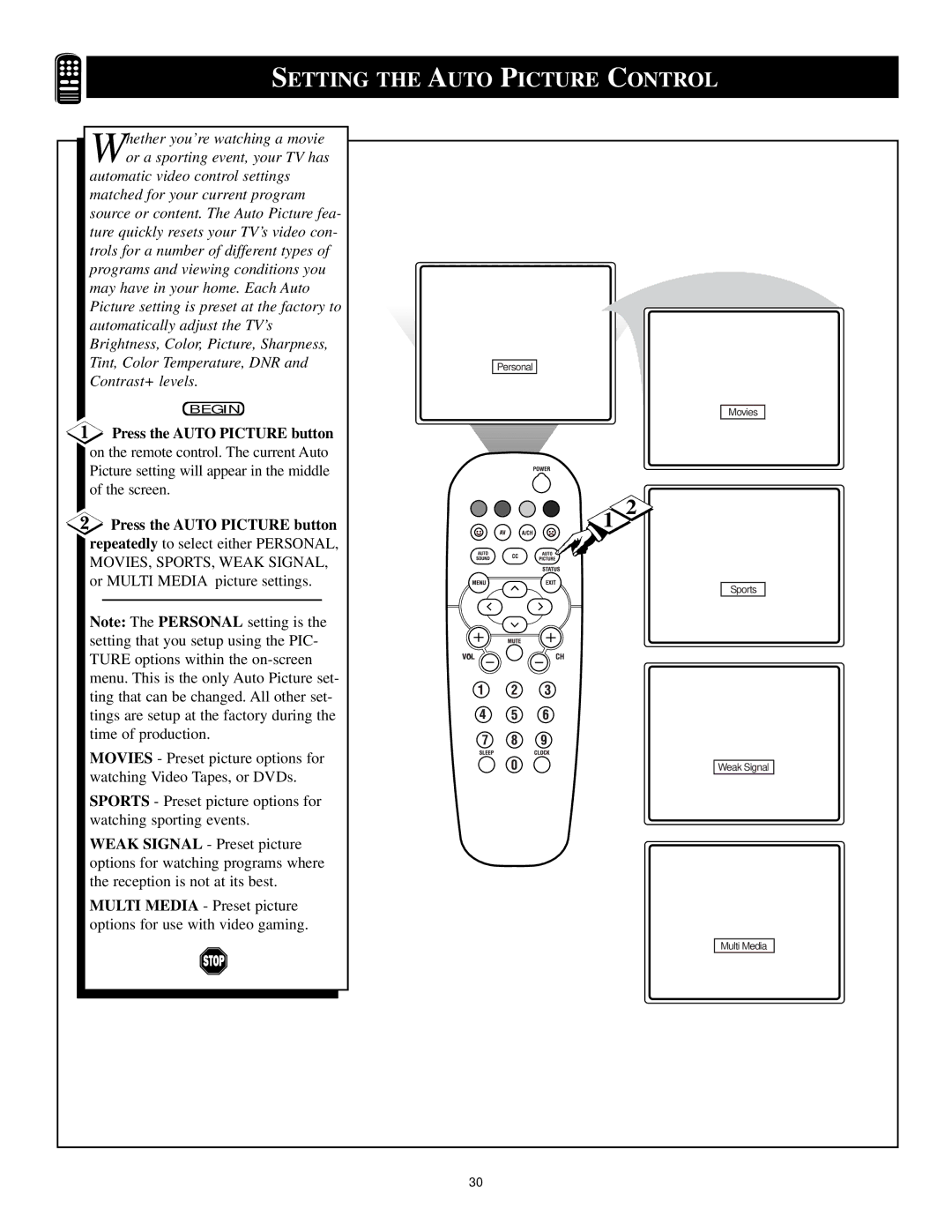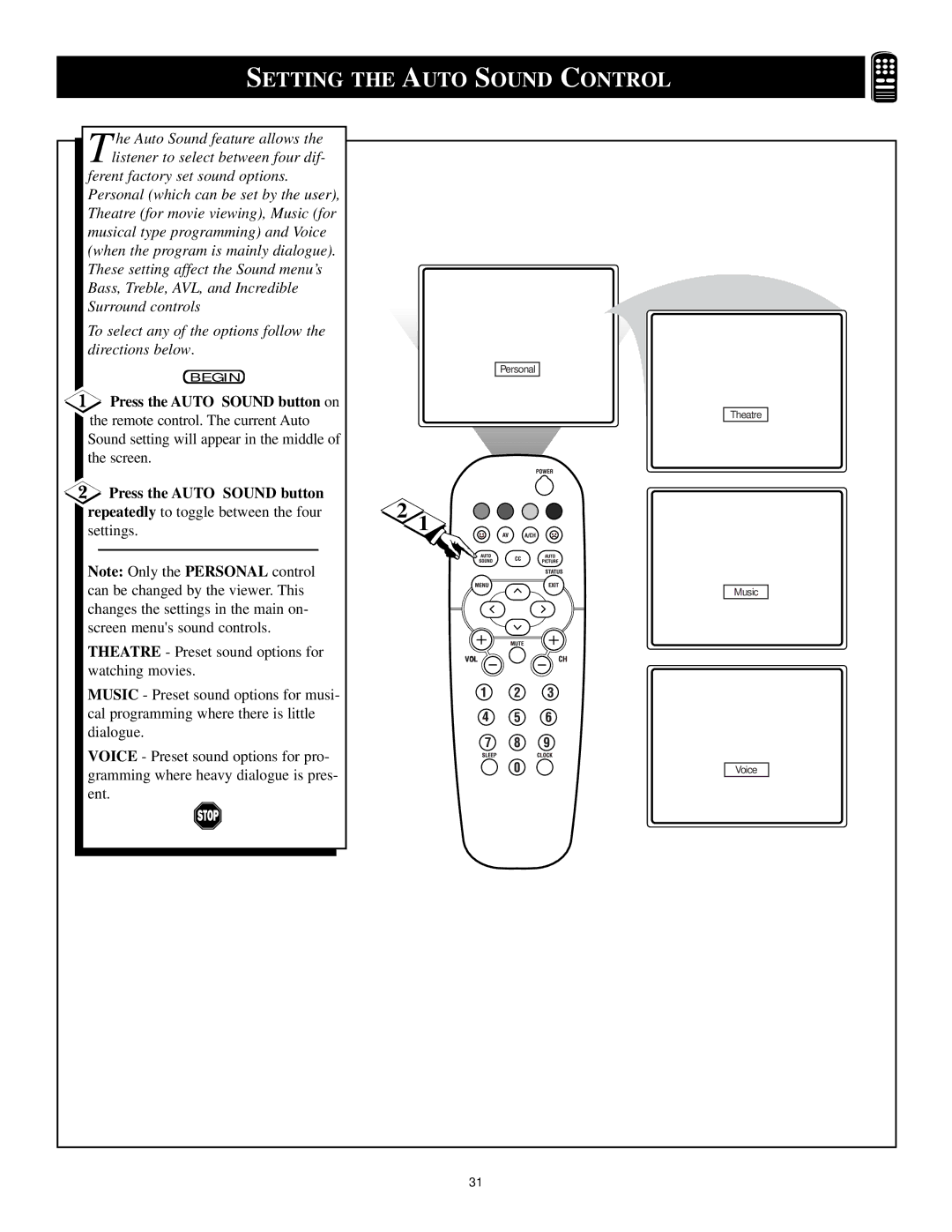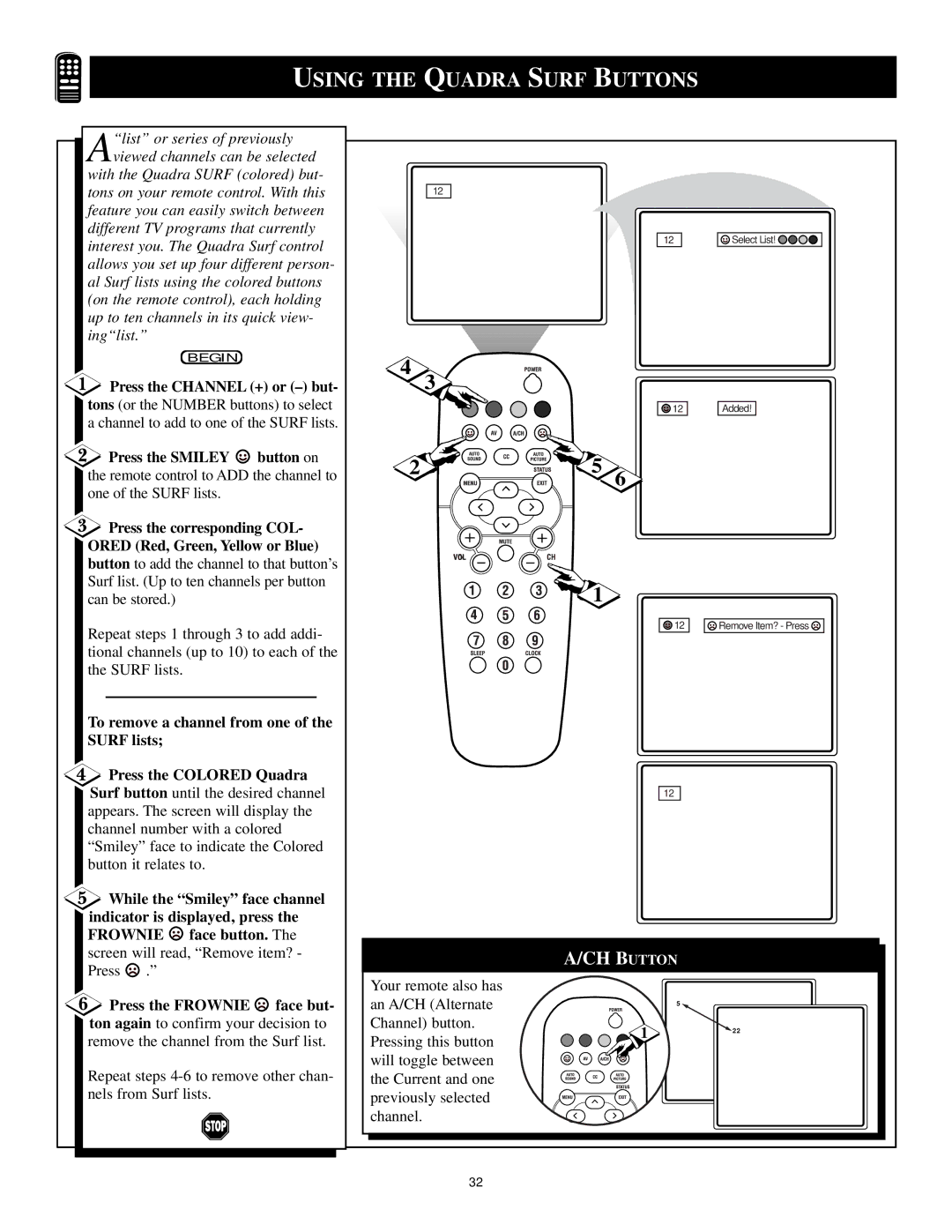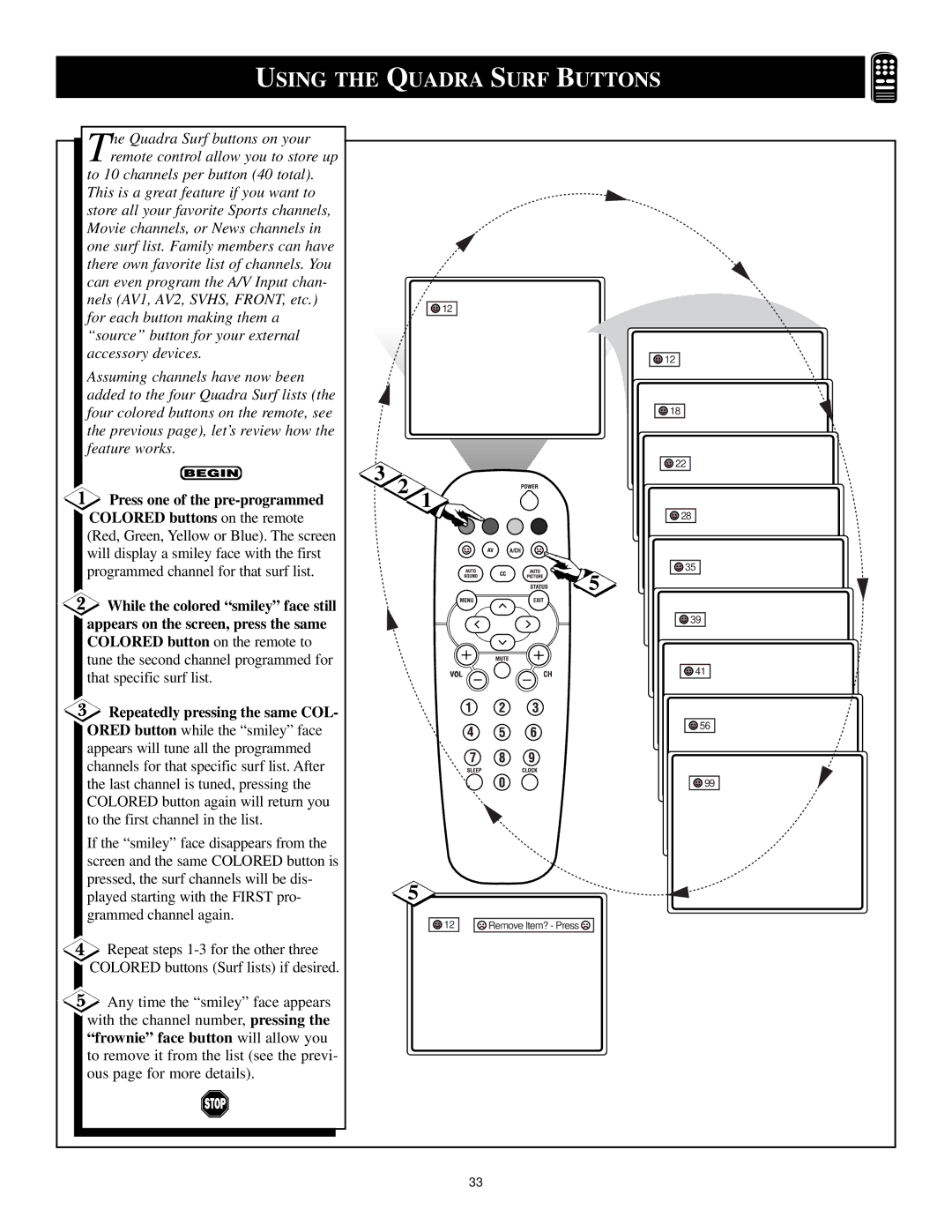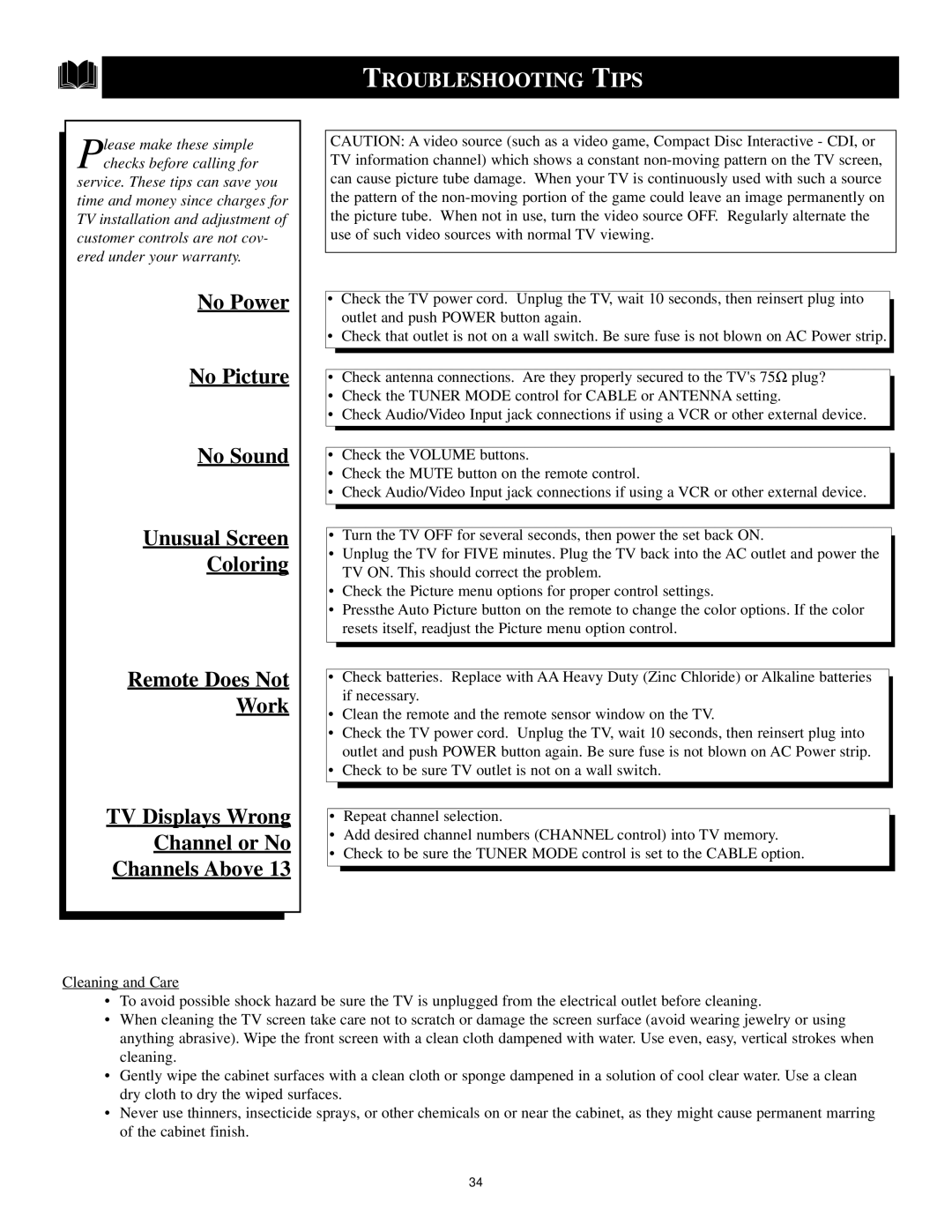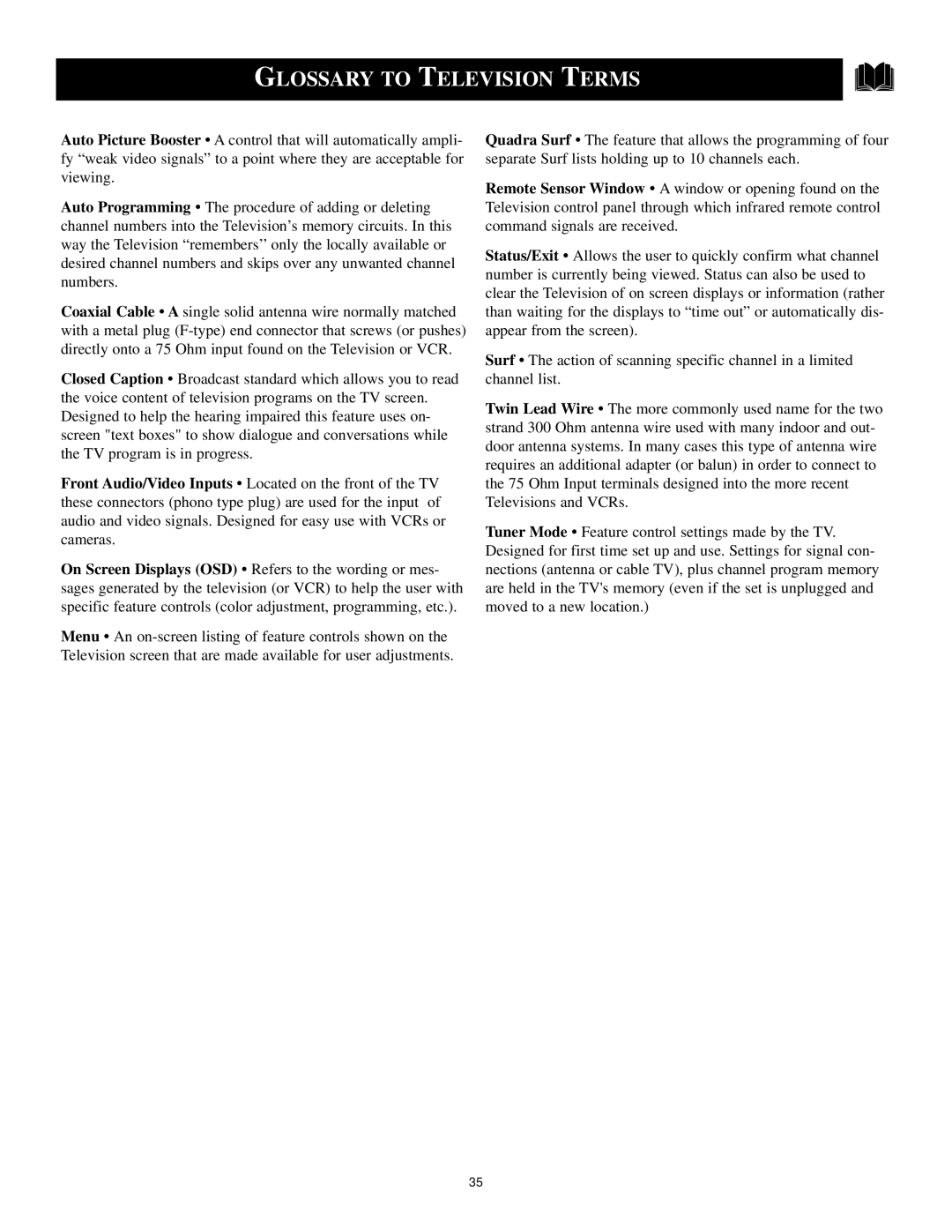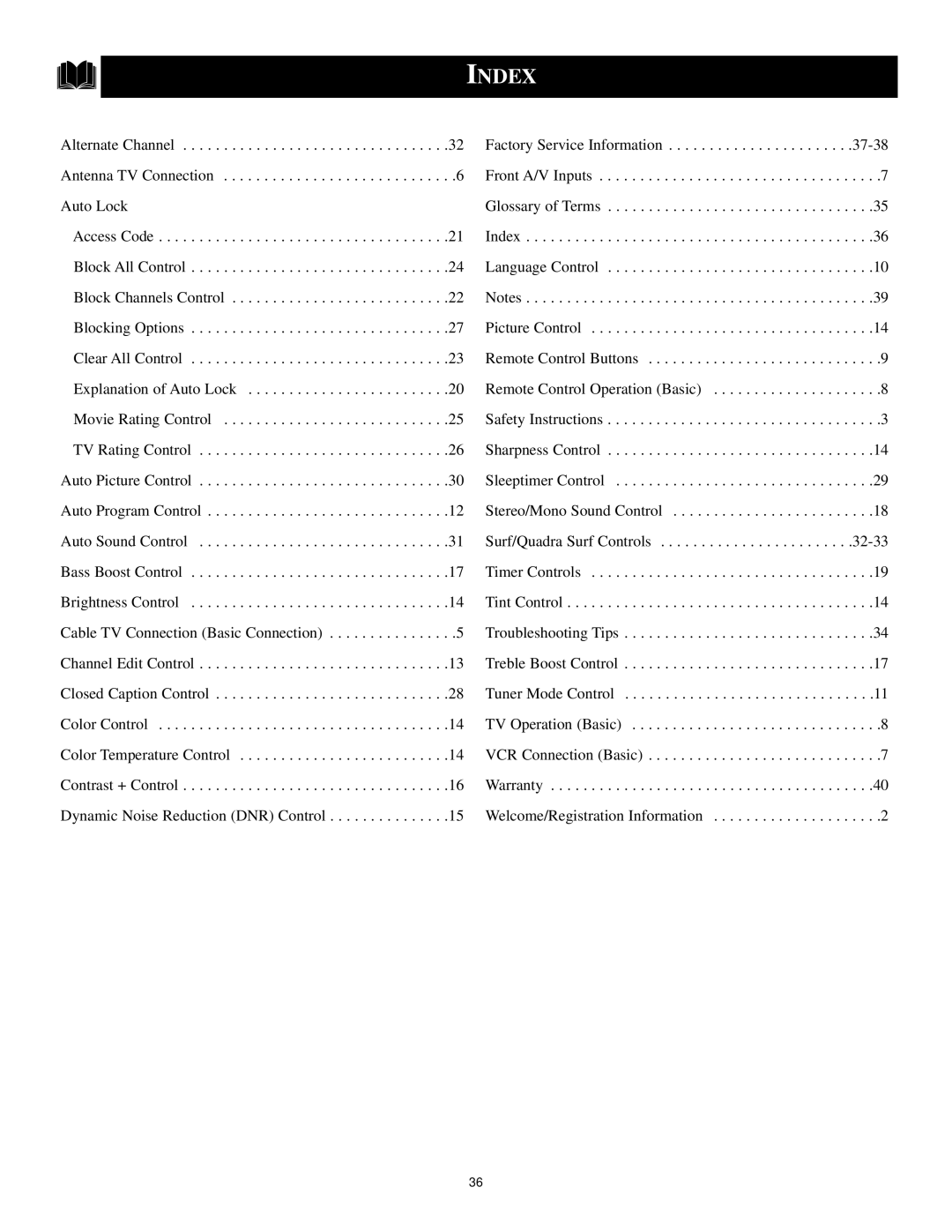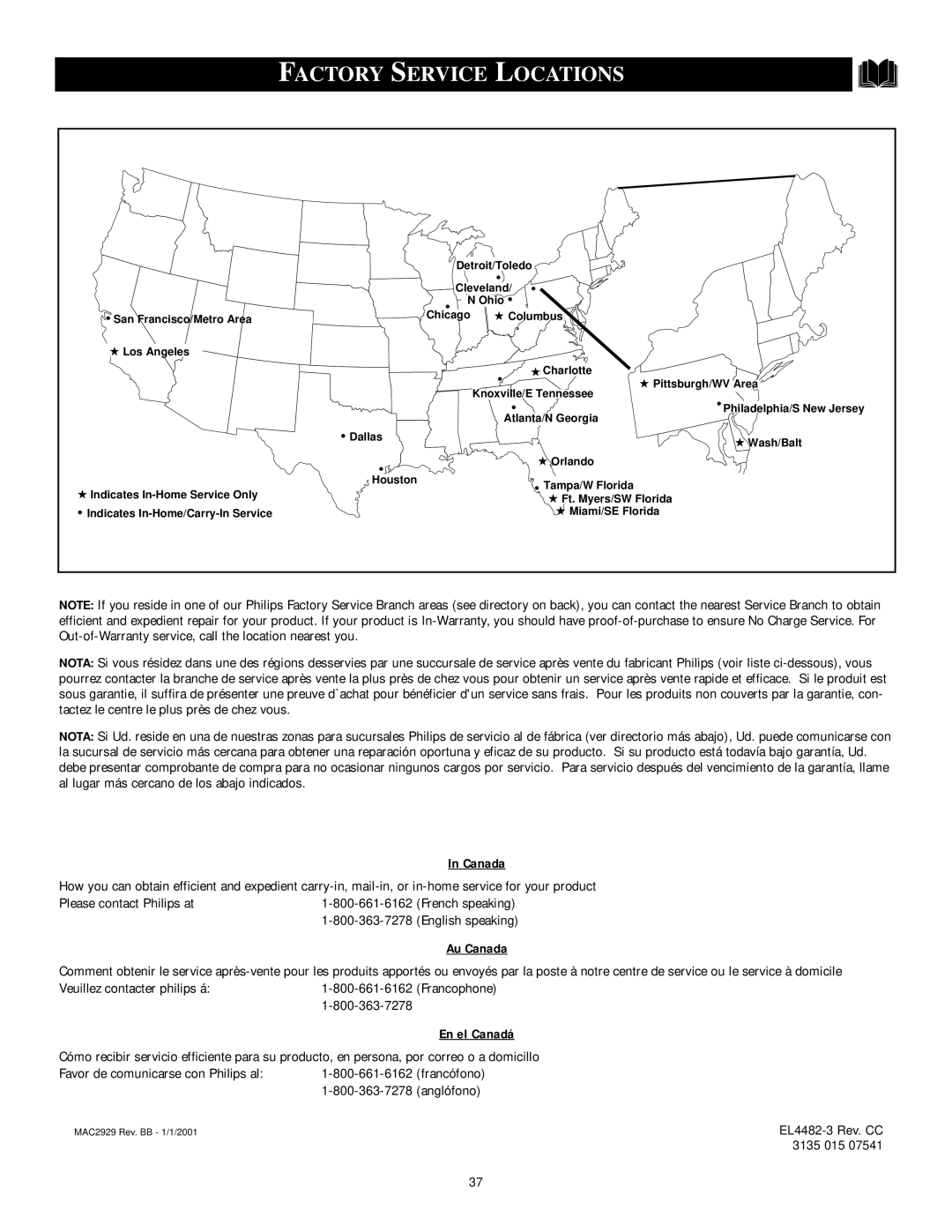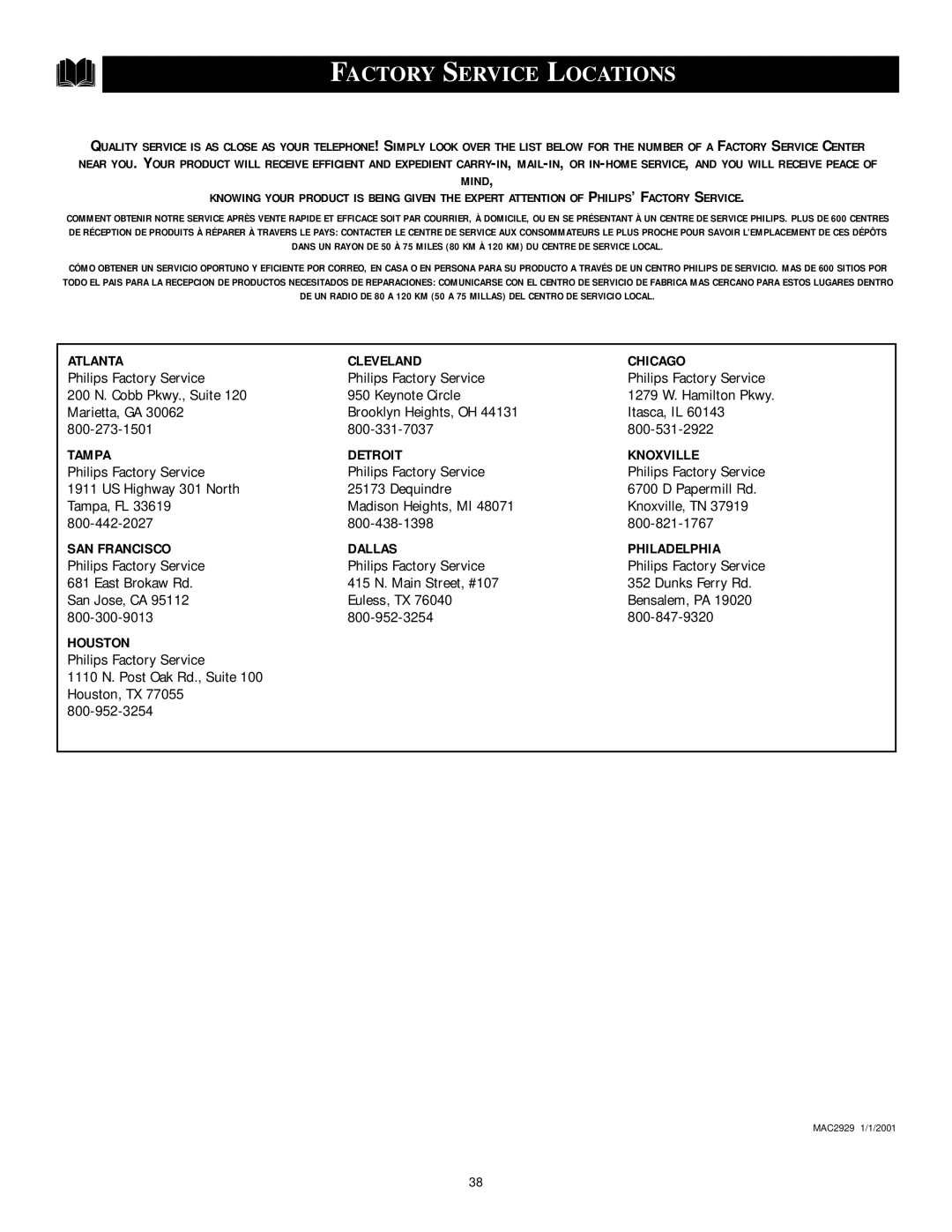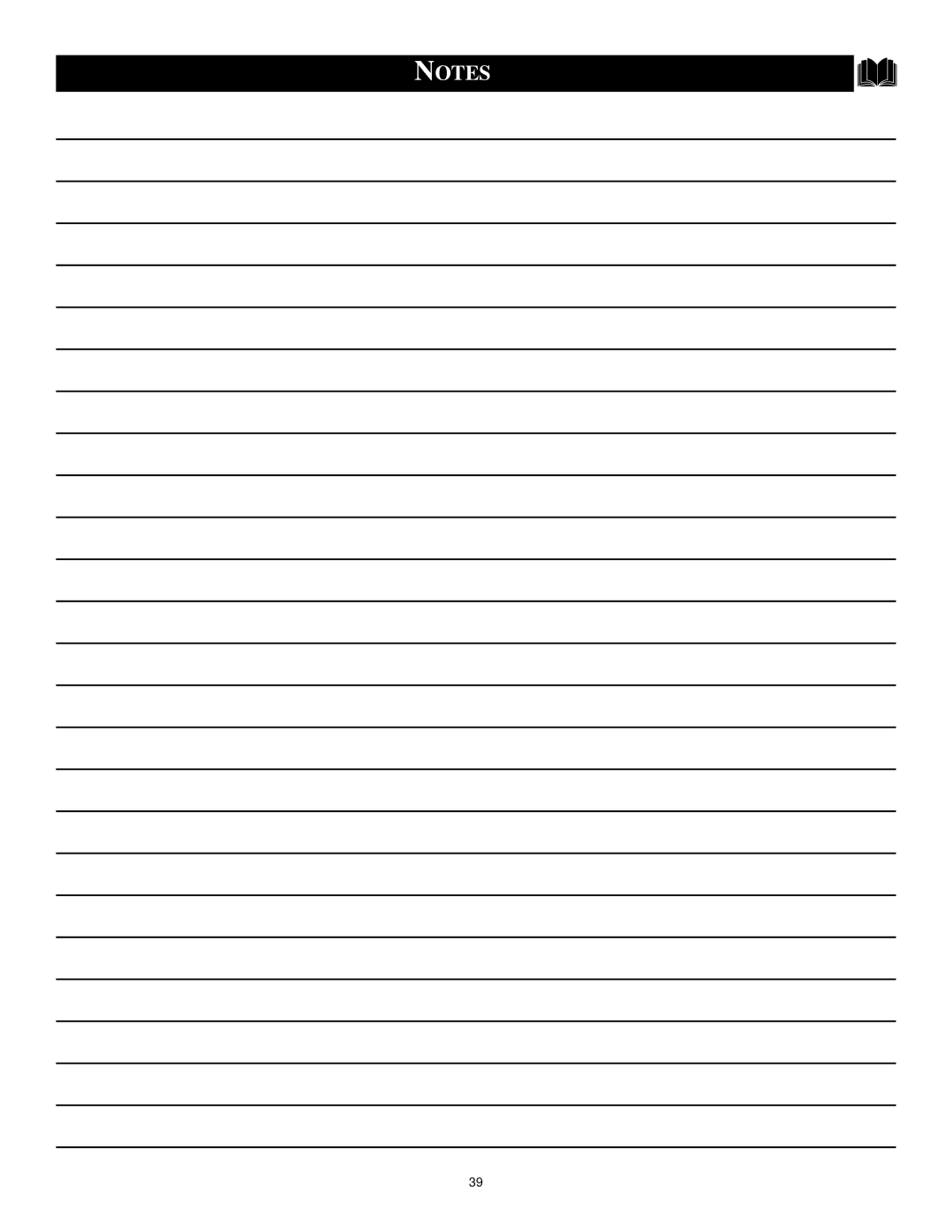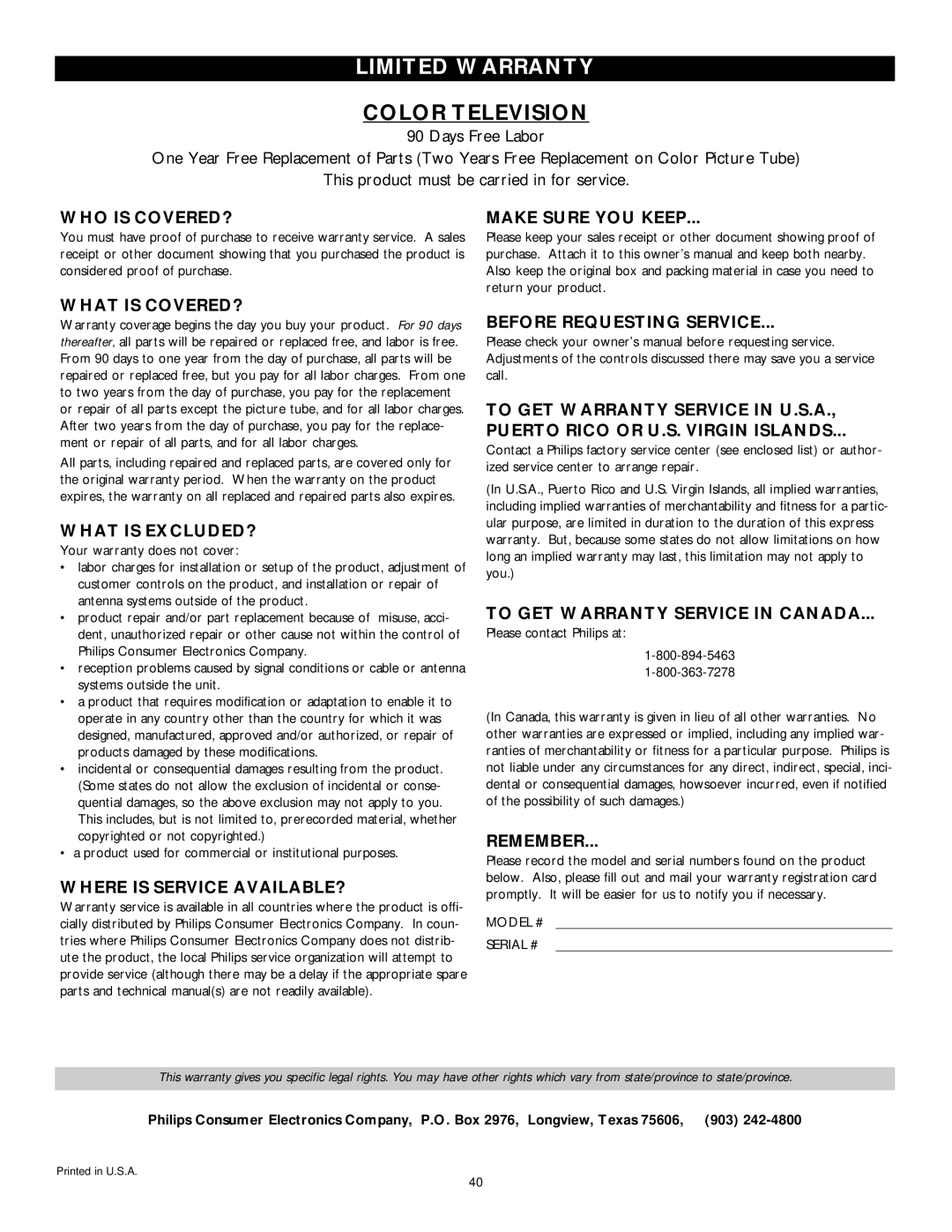SETTING THE AUTO PICTURE CONTROL
hether you’re watching a movie |
| |
Wor a sporting event, your TV has |
| |
automatic video control settings |
| |
matched for your current program |
| |
source or content. The Auto Picture fea- |
| |
ture quickly resets your TV’s video con- |
| |
trols for a number of different types of |
| |
programs and viewing conditions you |
| |
may have in your home. Each Auto |
| |
Picture setting is preset at the factory to |
| |
automatically adjust the TV’s |
| |
Brightness, Color, Picture, Sharpness, |
| |
Tint, Color Temperature, DNR and | Personal | |
Contrast+ levels. |
| |
BEGIN | Movies | |
Press the AUTO PICTURE button |
| |
on the remote control. The current Auto |
| |
Picture setting will appear in the middle |
| |
of the screen. | 1 2 | |
Press the AUTO PICTURE button | ||
repeatedly to select either PERSONAL, |
| |
MOVIES, SPORTS, WEAK SIGNAL, |
| |
or MULTI MEDIA picture settings. | Sports | |
| ||
Note: The PERSONAL setting is the |
| |
setting that you setup using the PIC- |
| |
TURE options within the | VOL | |
| ||
menu. This is the only Auto Picture set- |
| |
ting that can be changed. All other set- |
| |
tings are setup at the factory during the |
| |
time of production. |
| |
MOVIES - Preset picture options for | Weak Signal | |
watching Video Tapes, or DVDs. | ||
| ||
SPORTS - Preset picture options for |
| |
watching sporting events. |
| |
WEAK SIGNAL - Preset picture |
| |
options for watching programs where |
| |
the reception is not at its best. |
| |
MULTI MEDIA - Preset picture |
| |
options for use with video gaming. |
| |
| Multi Media | |
| 30 |