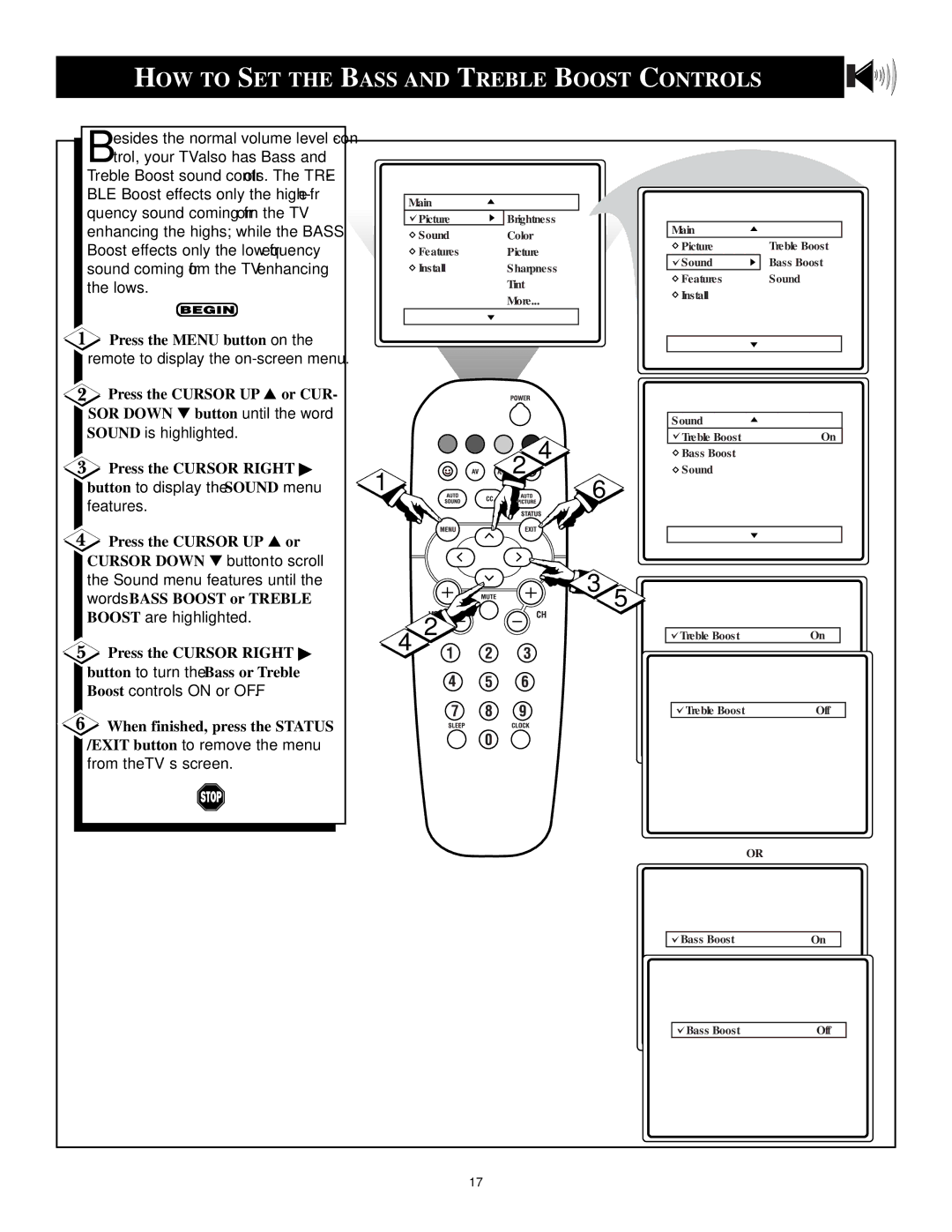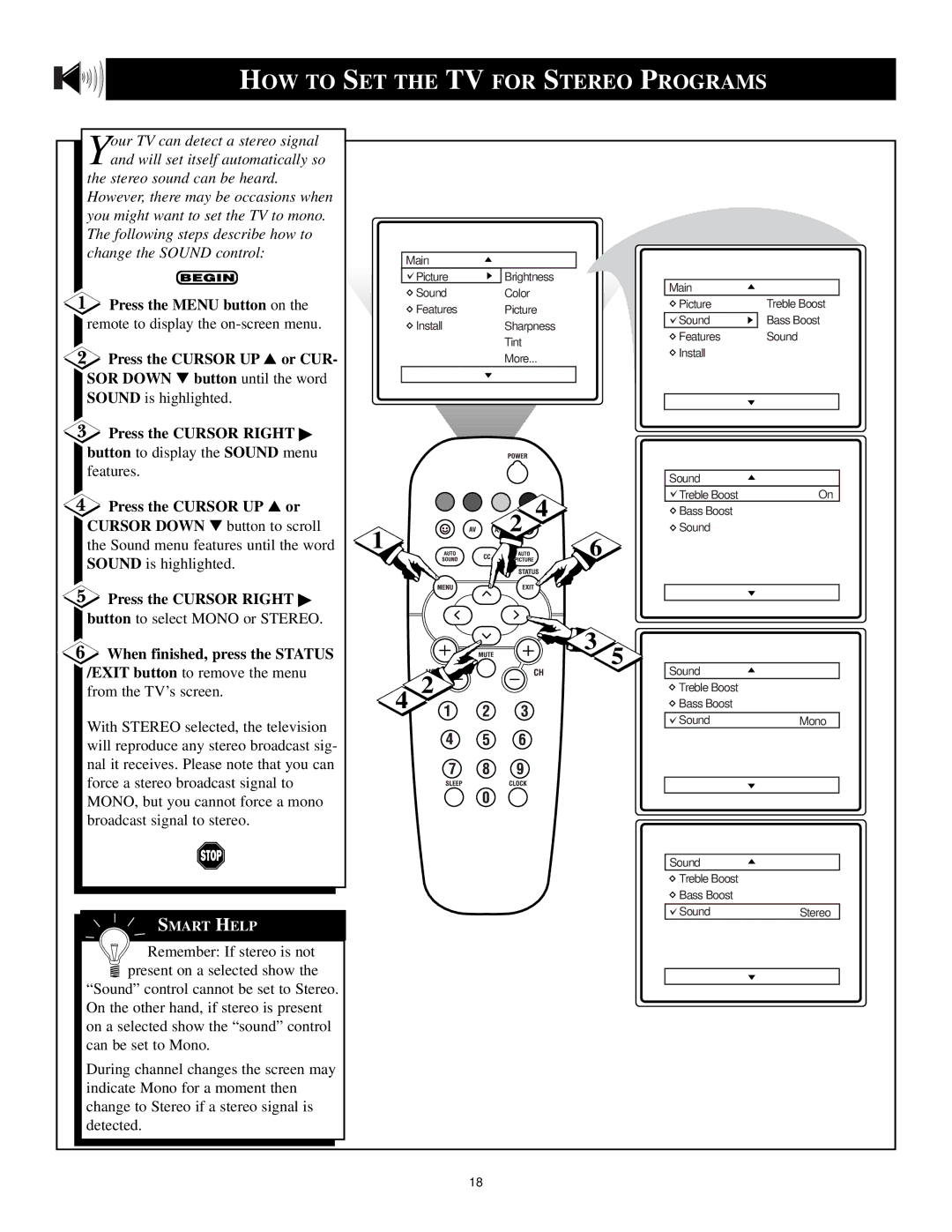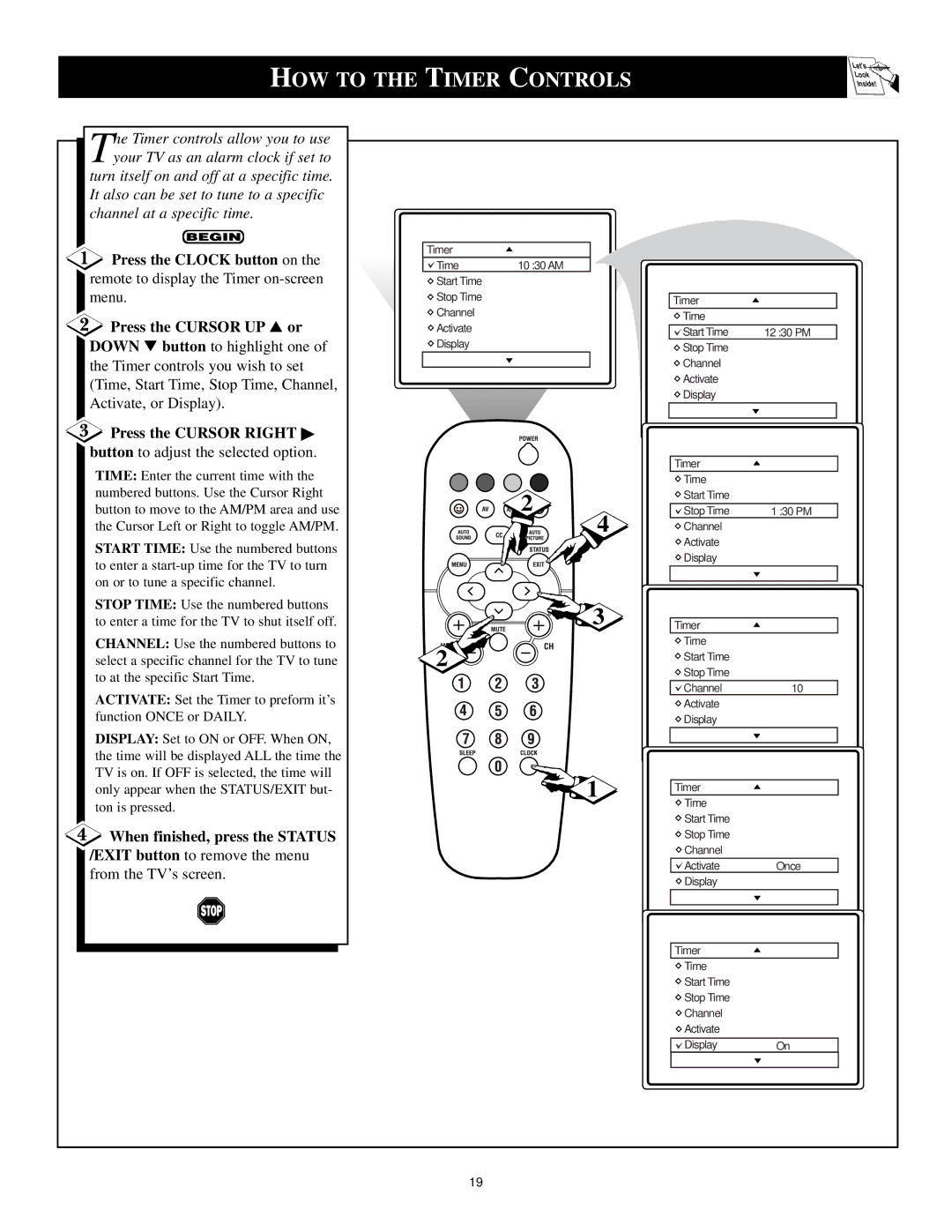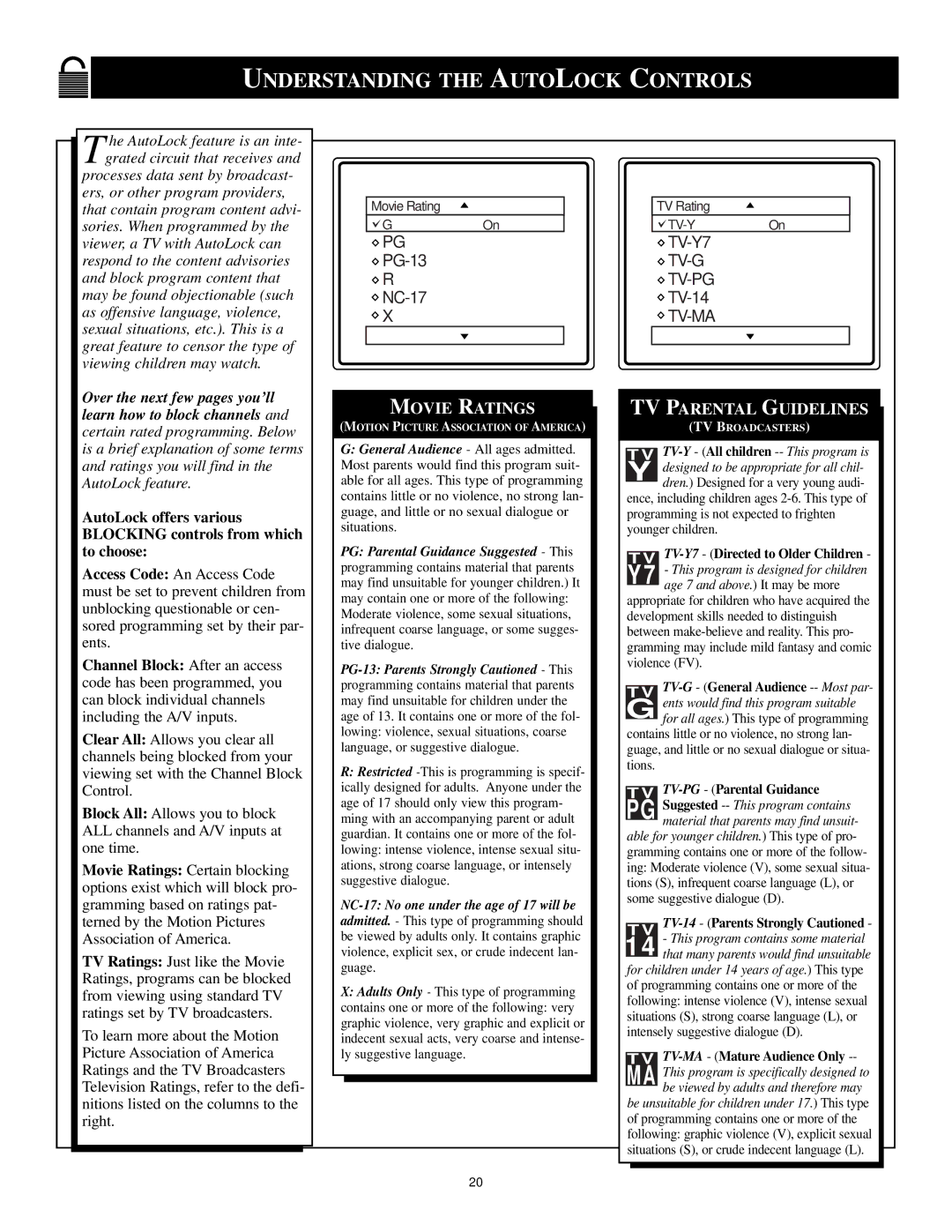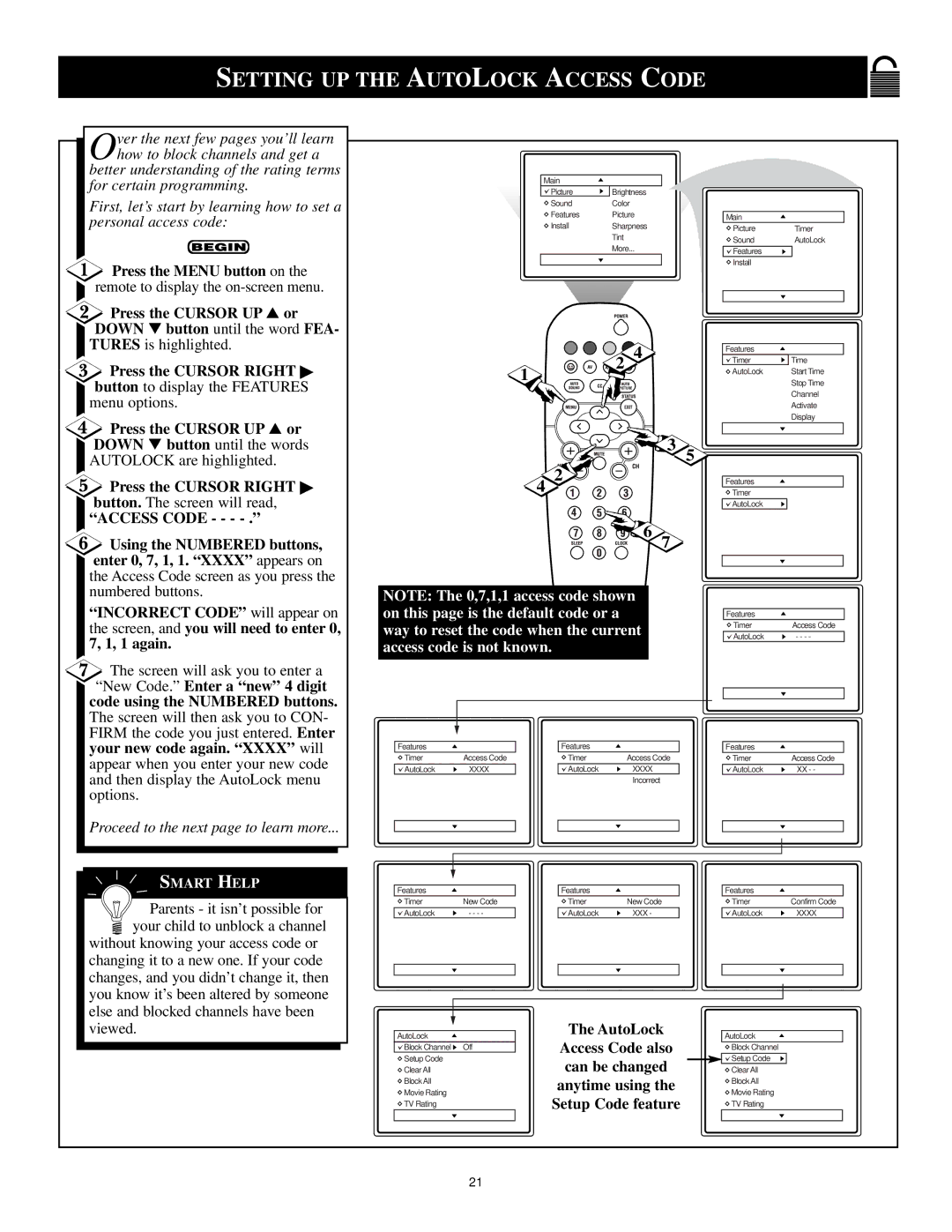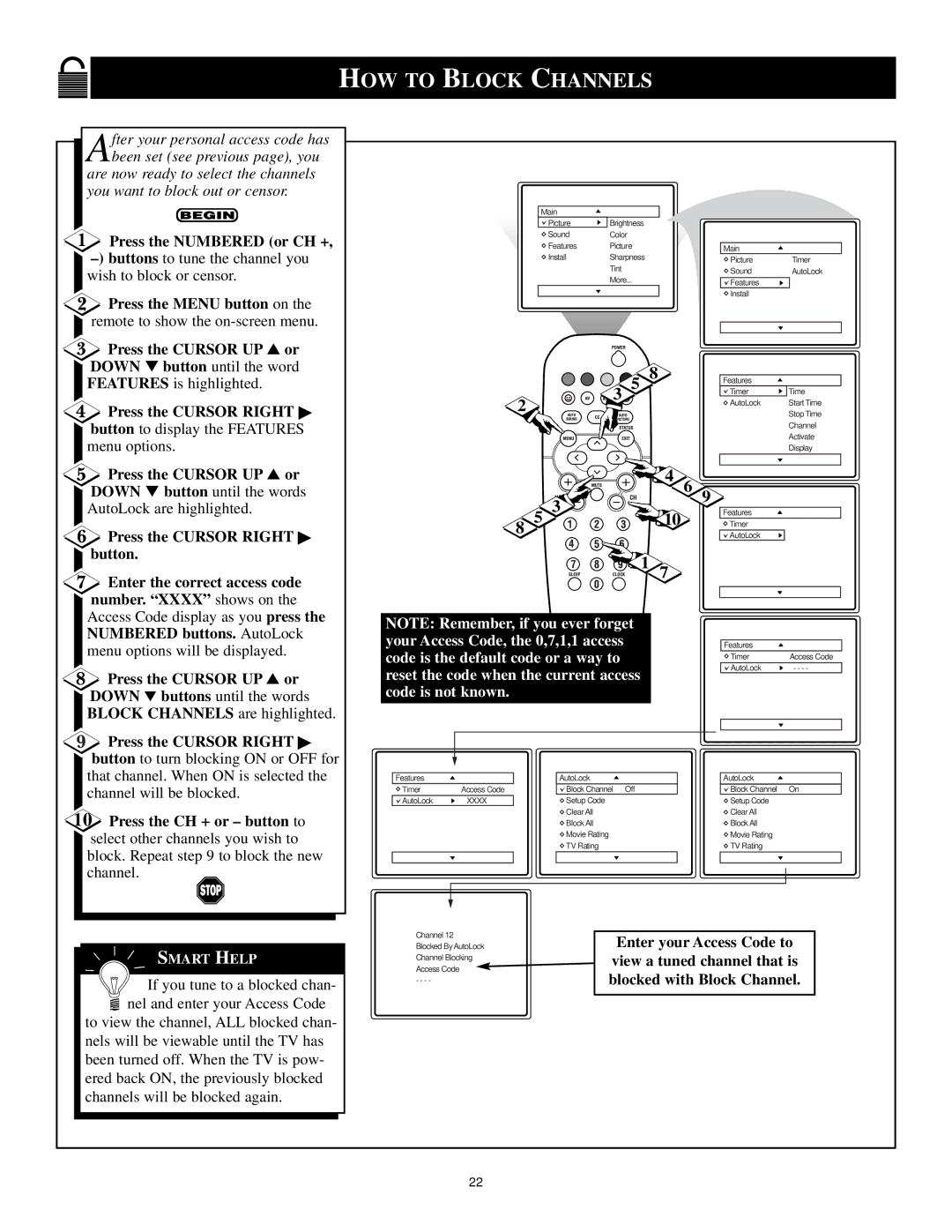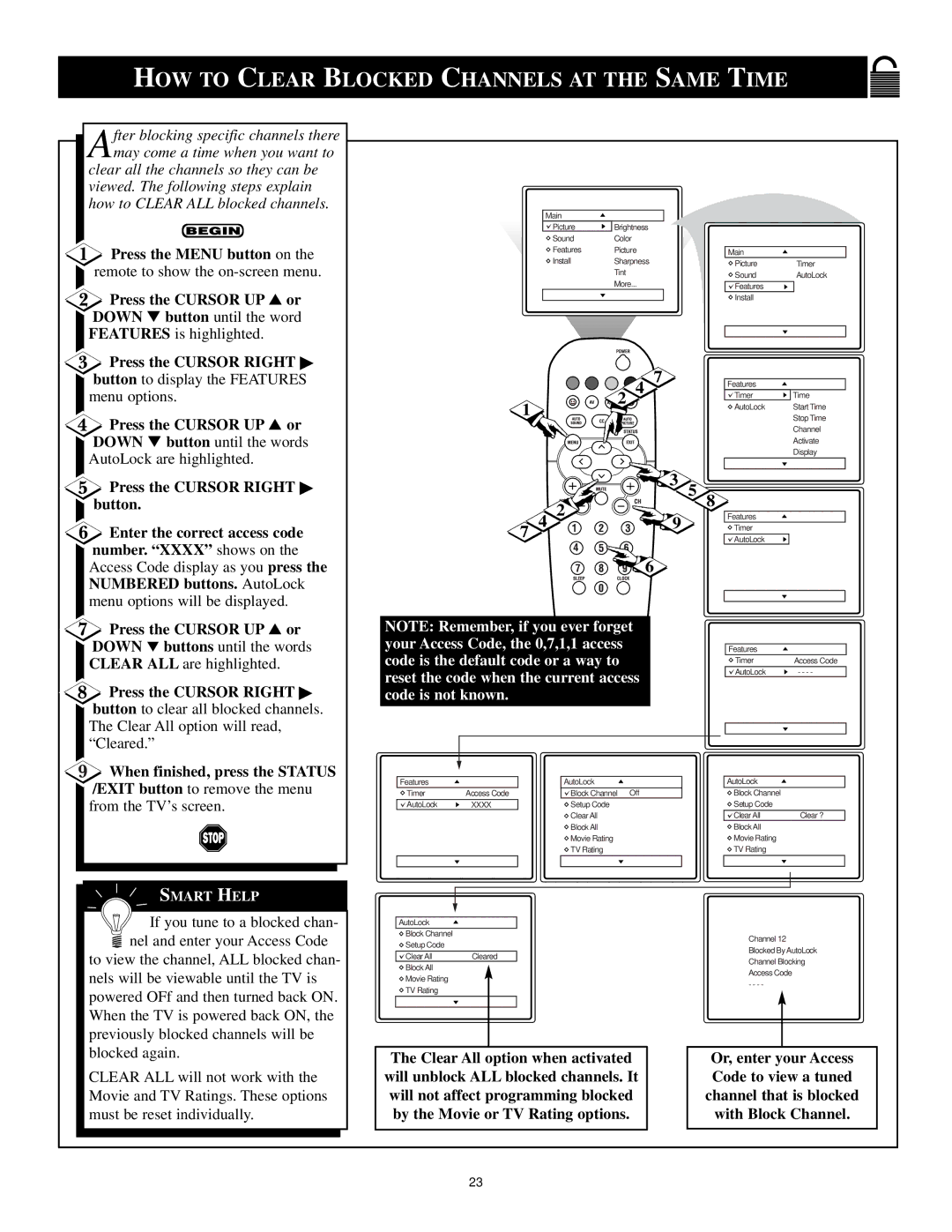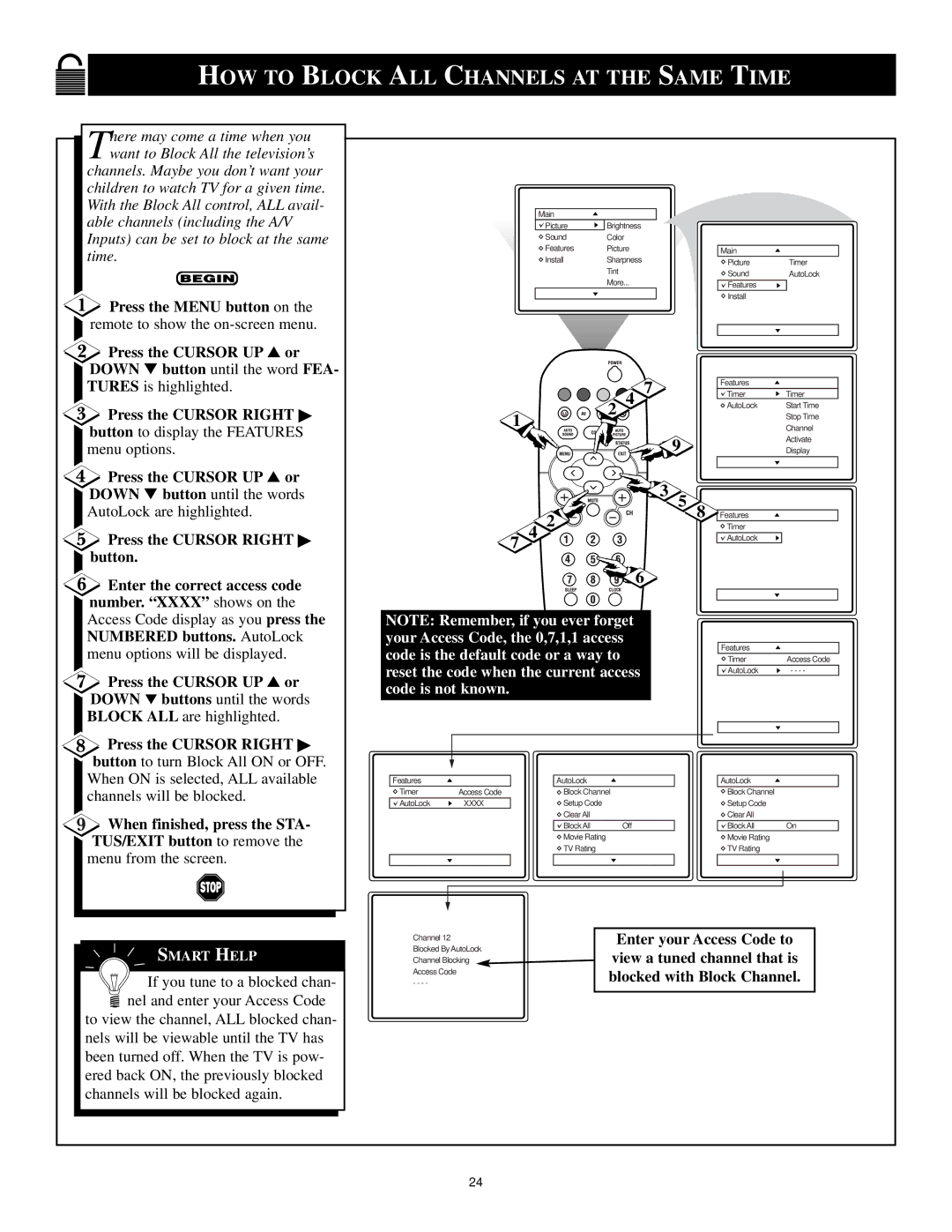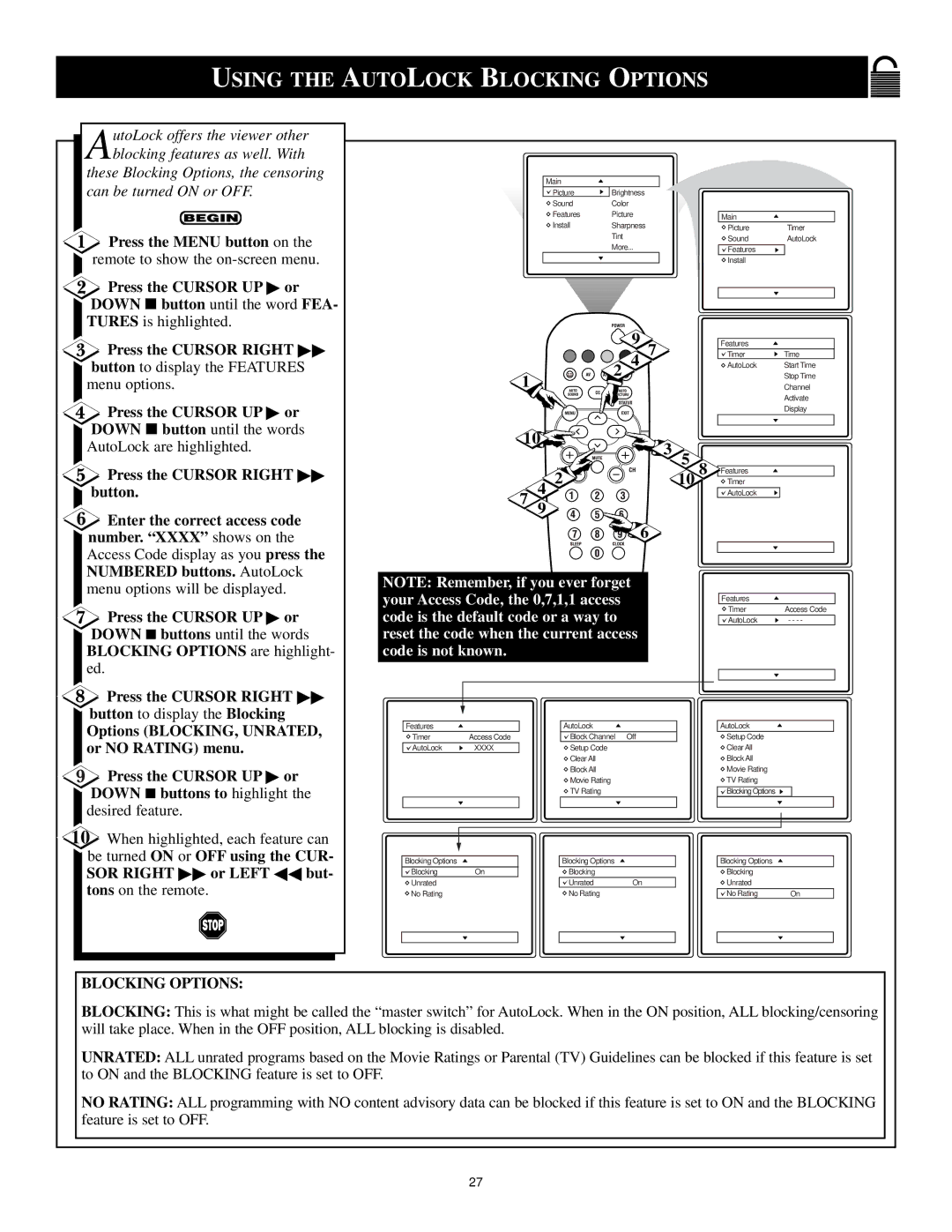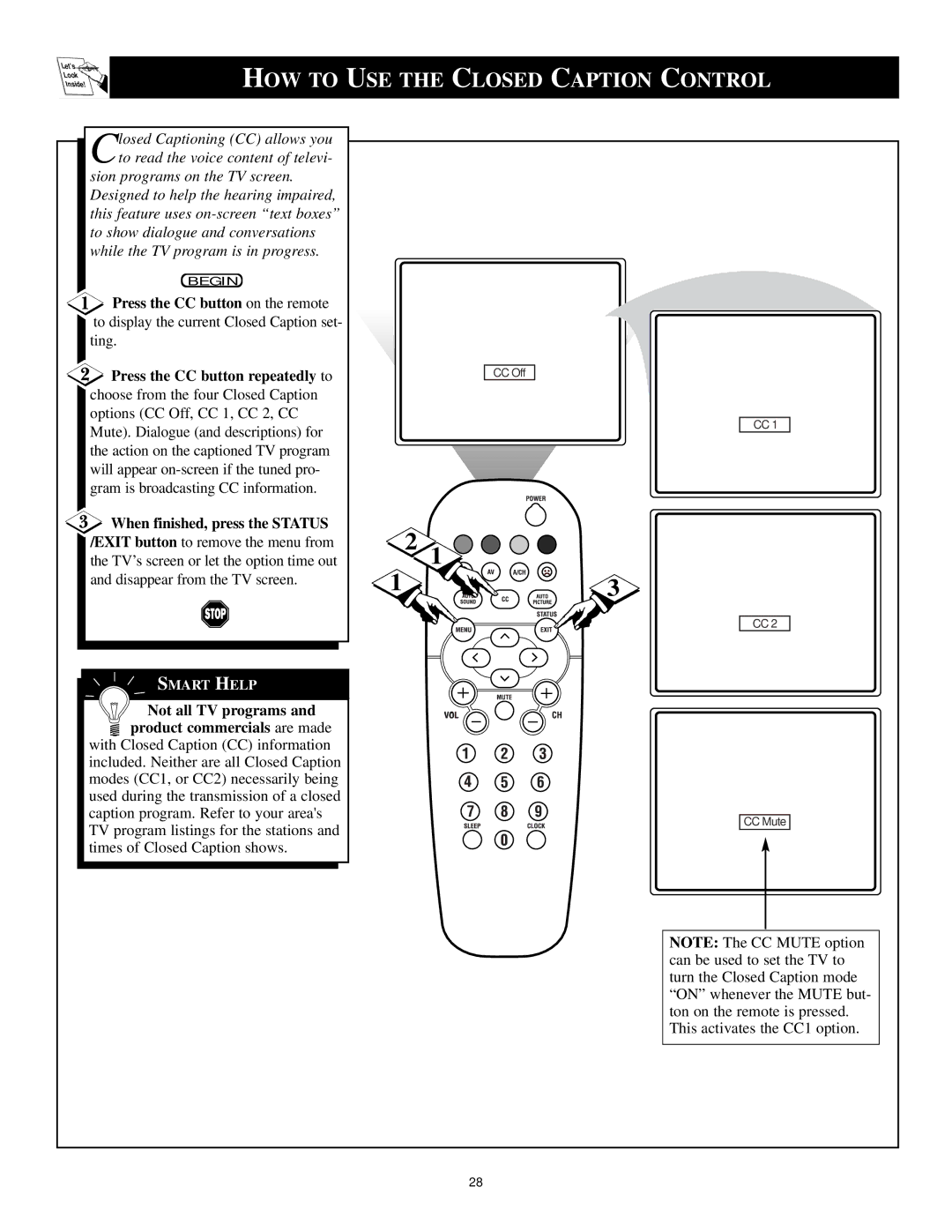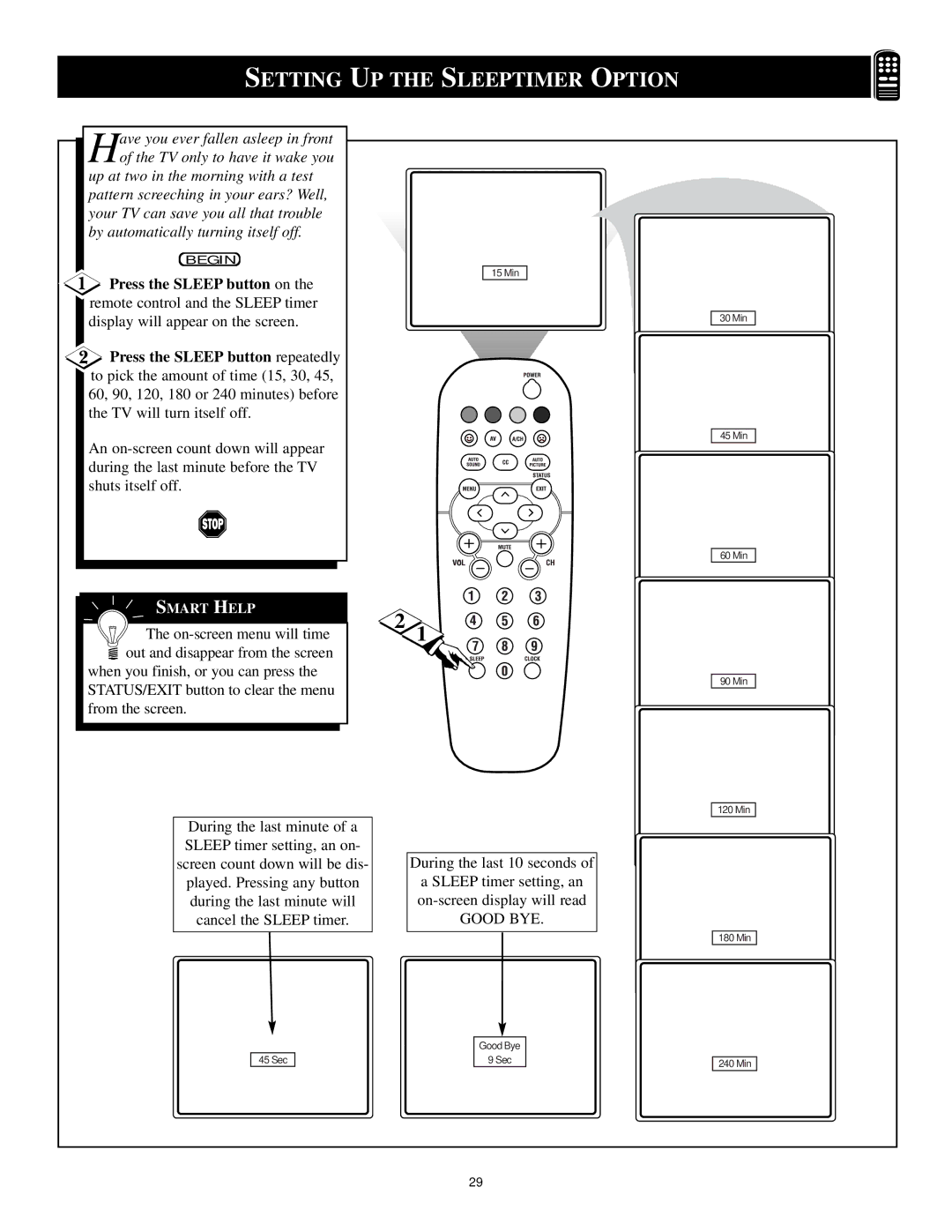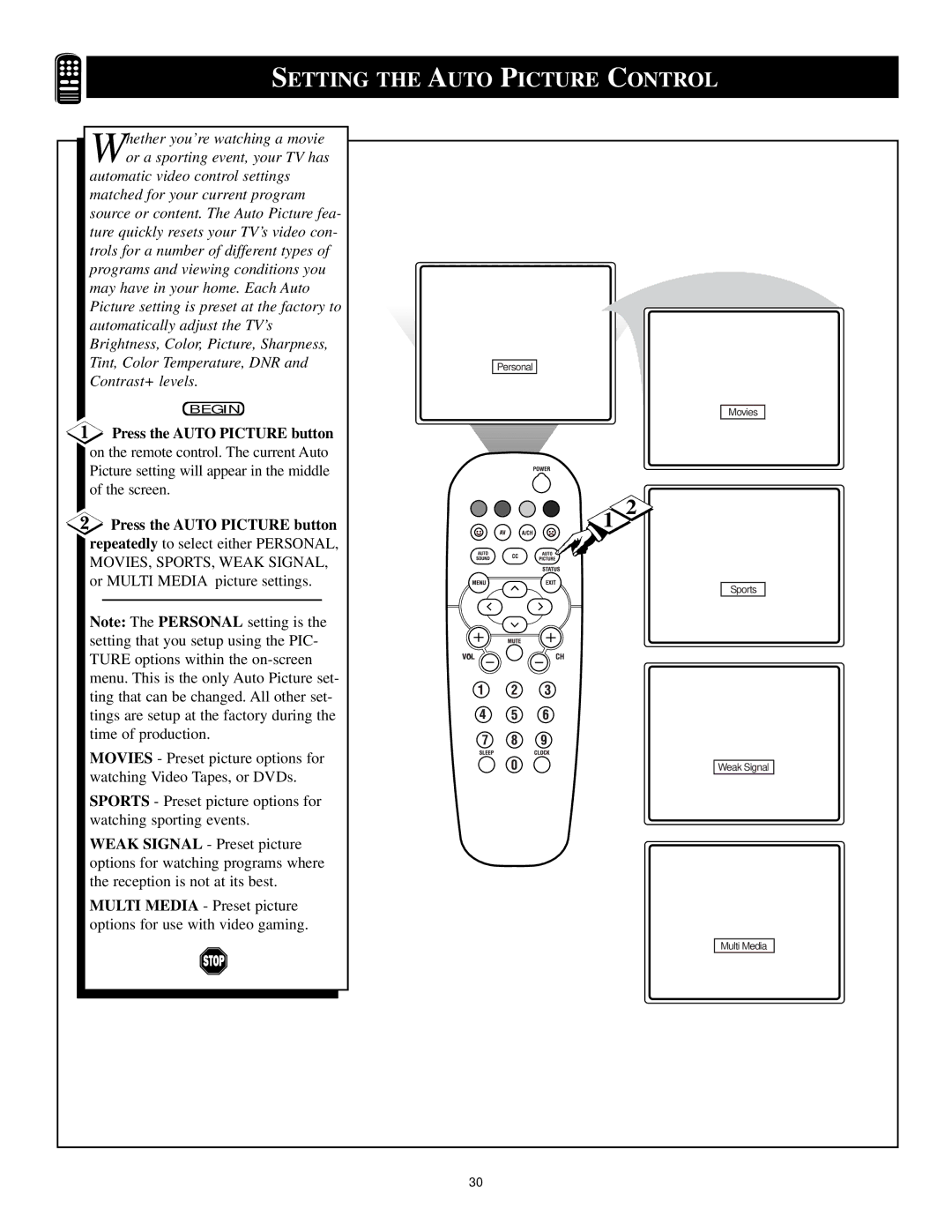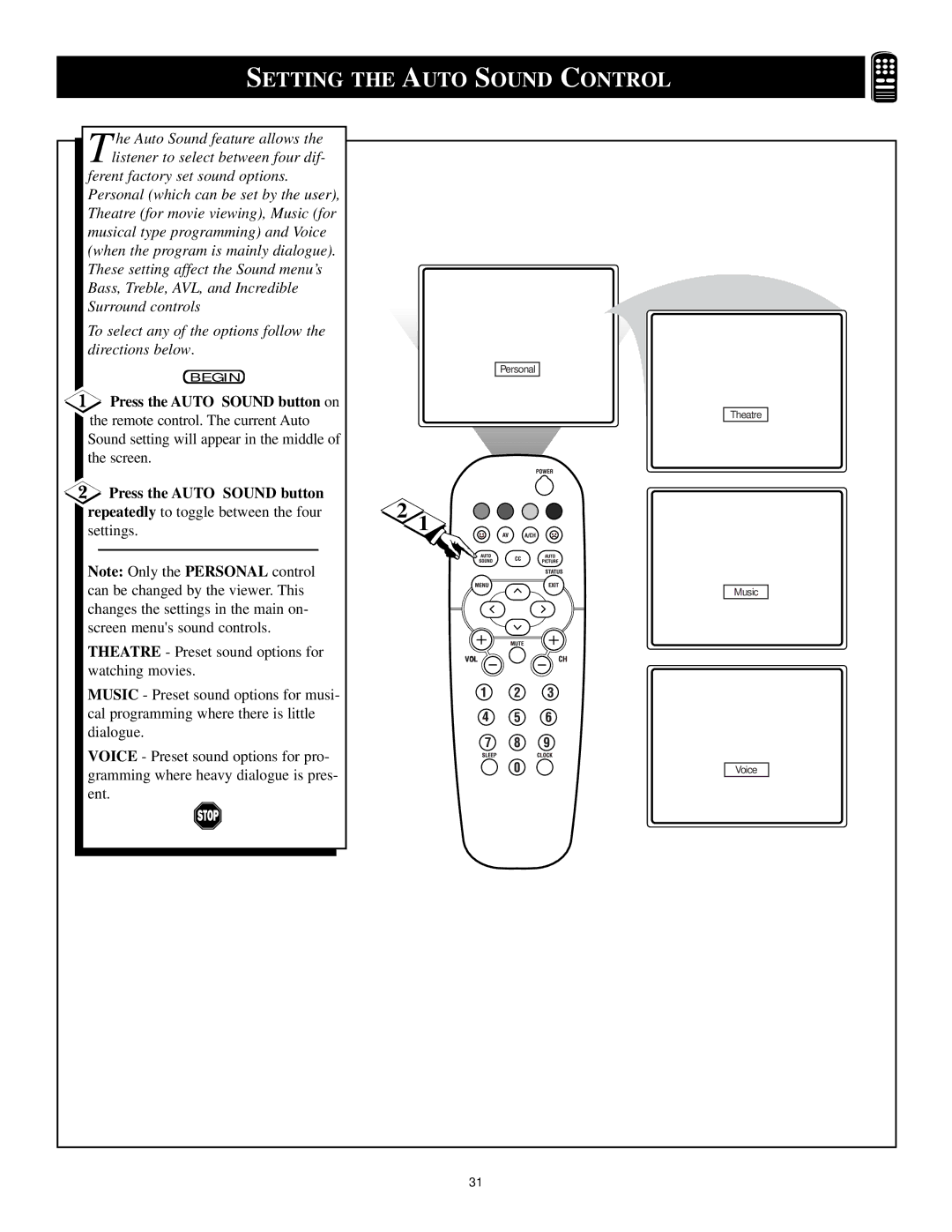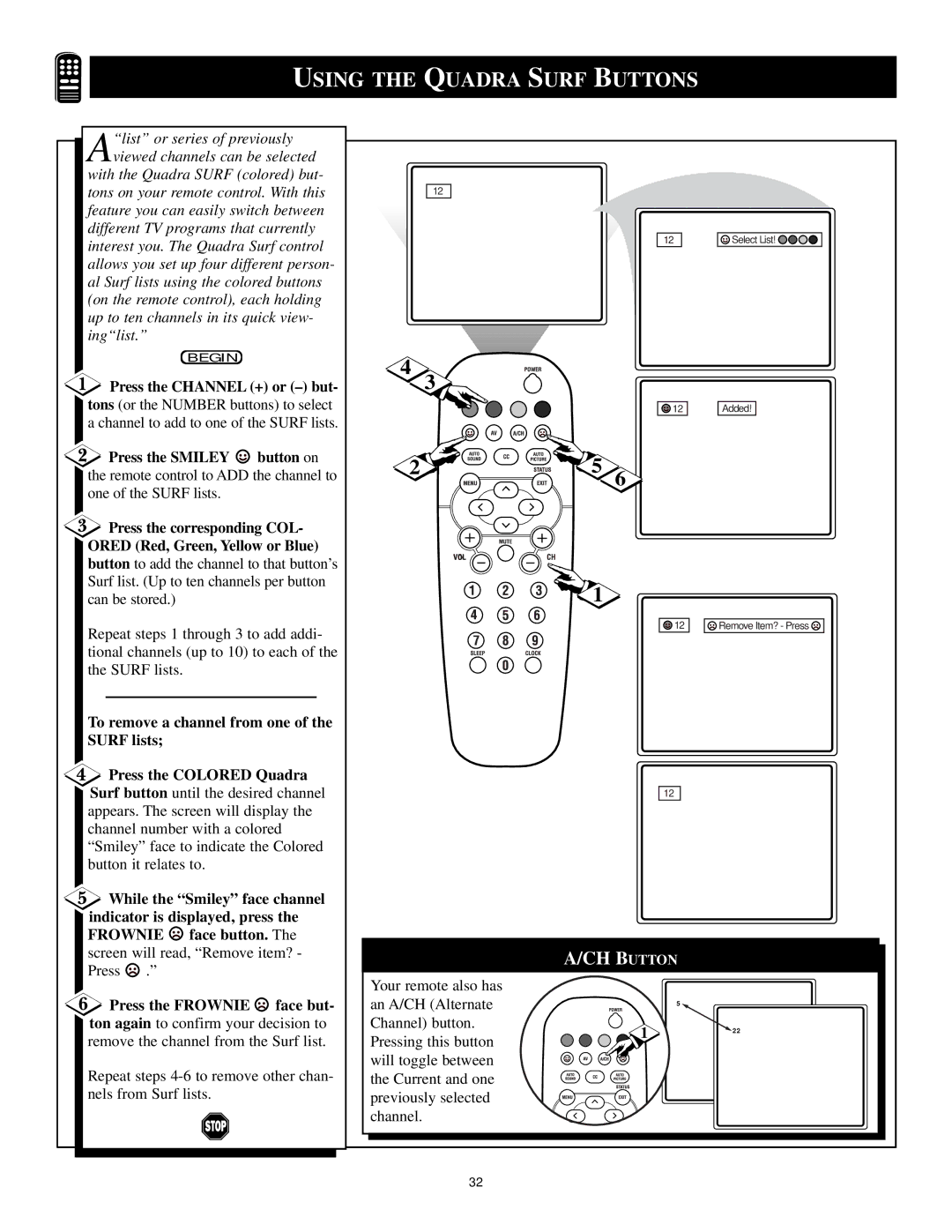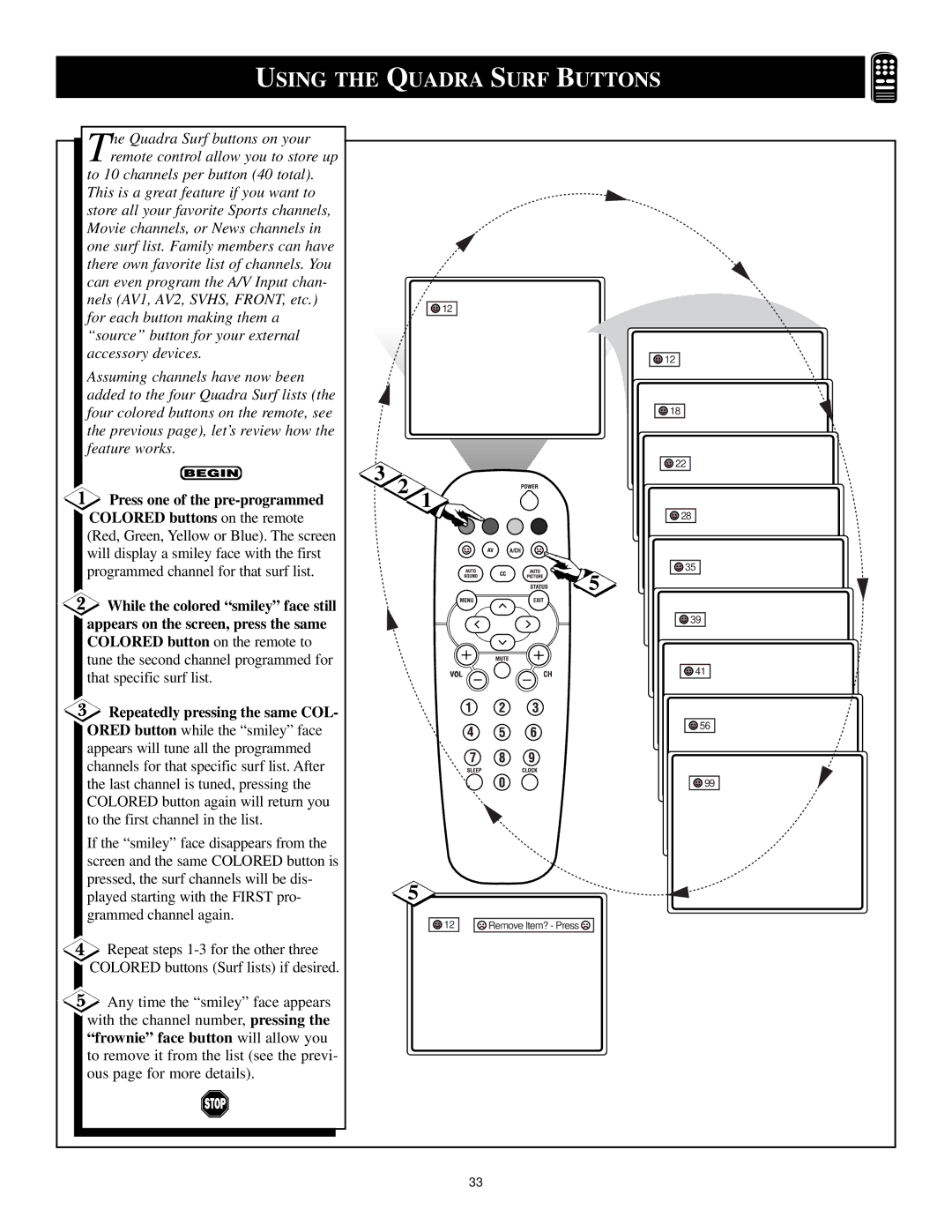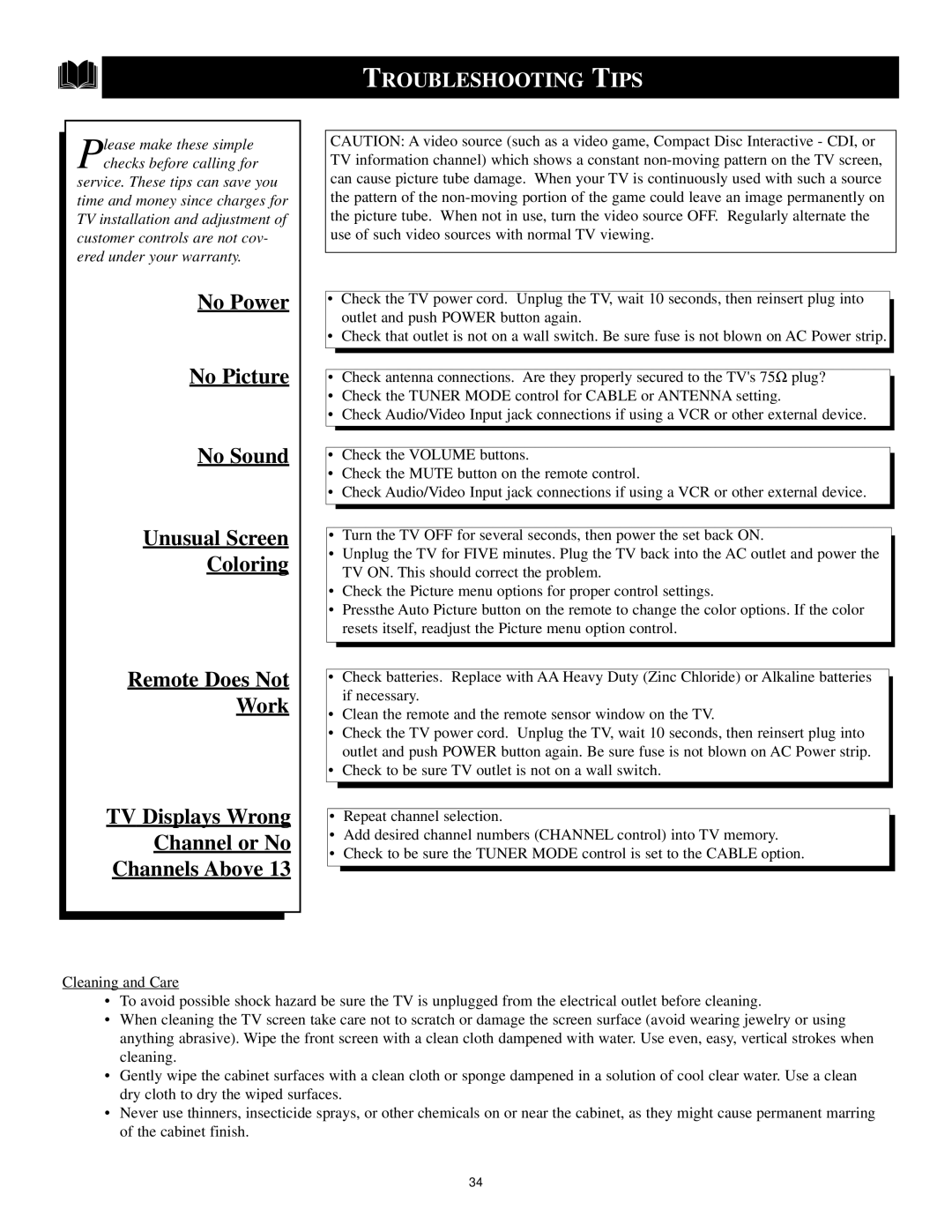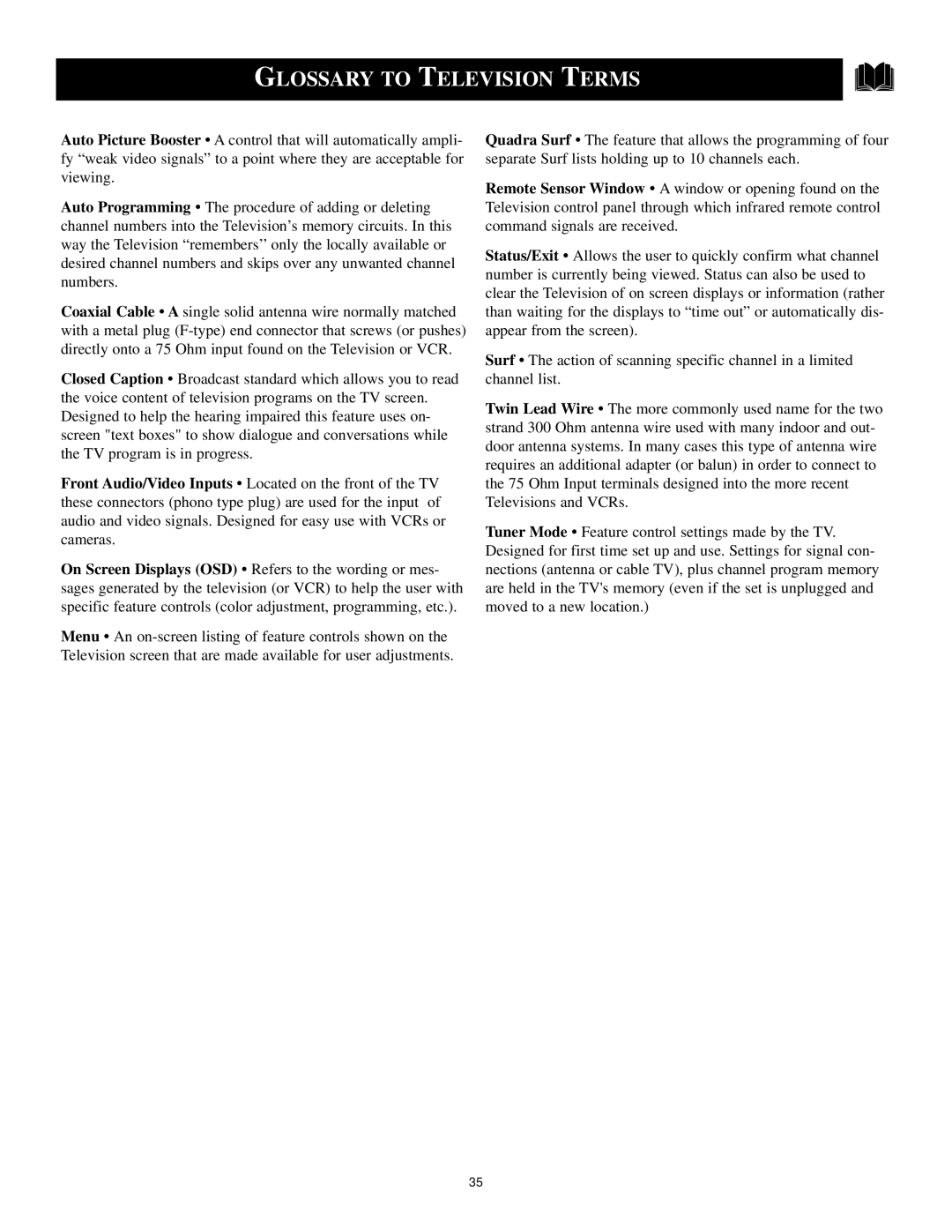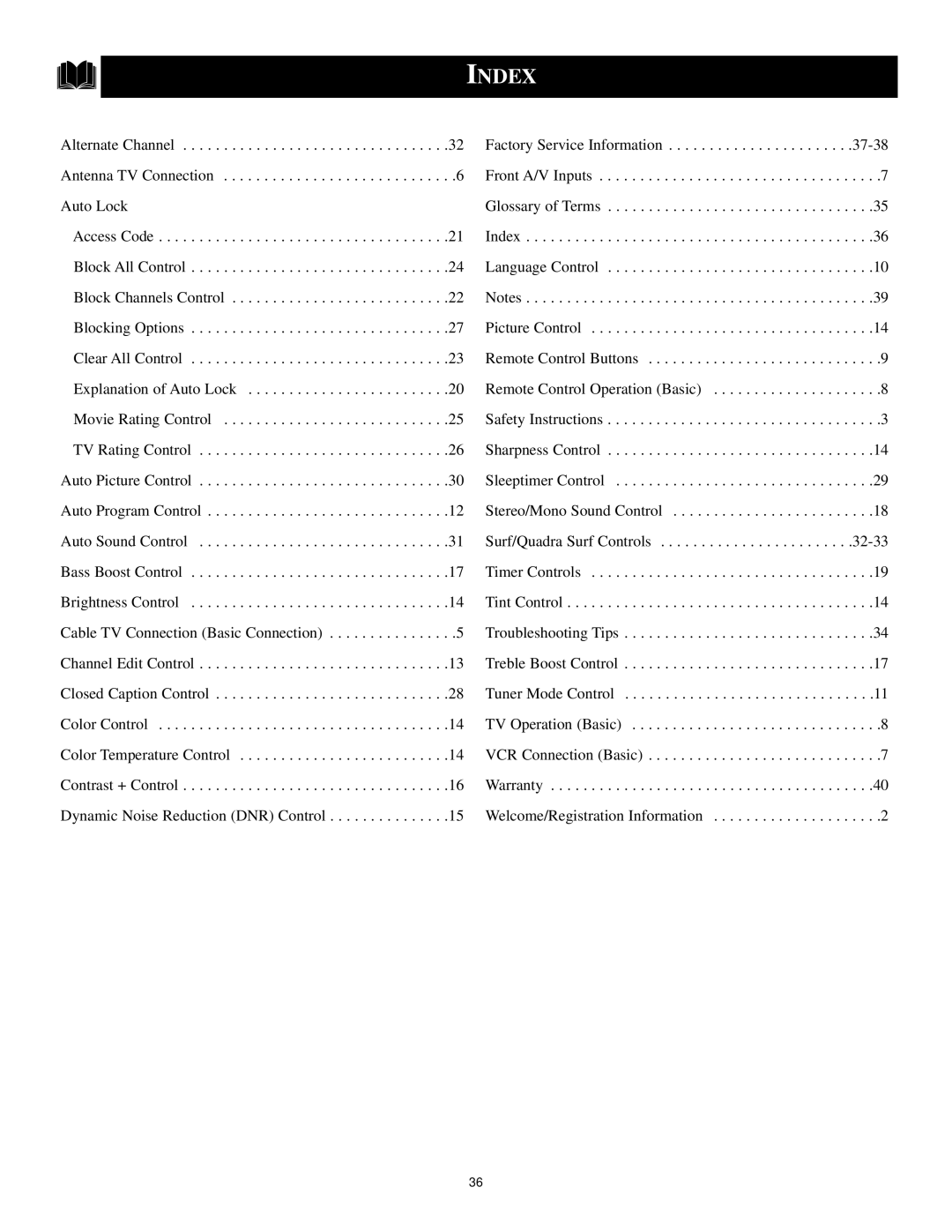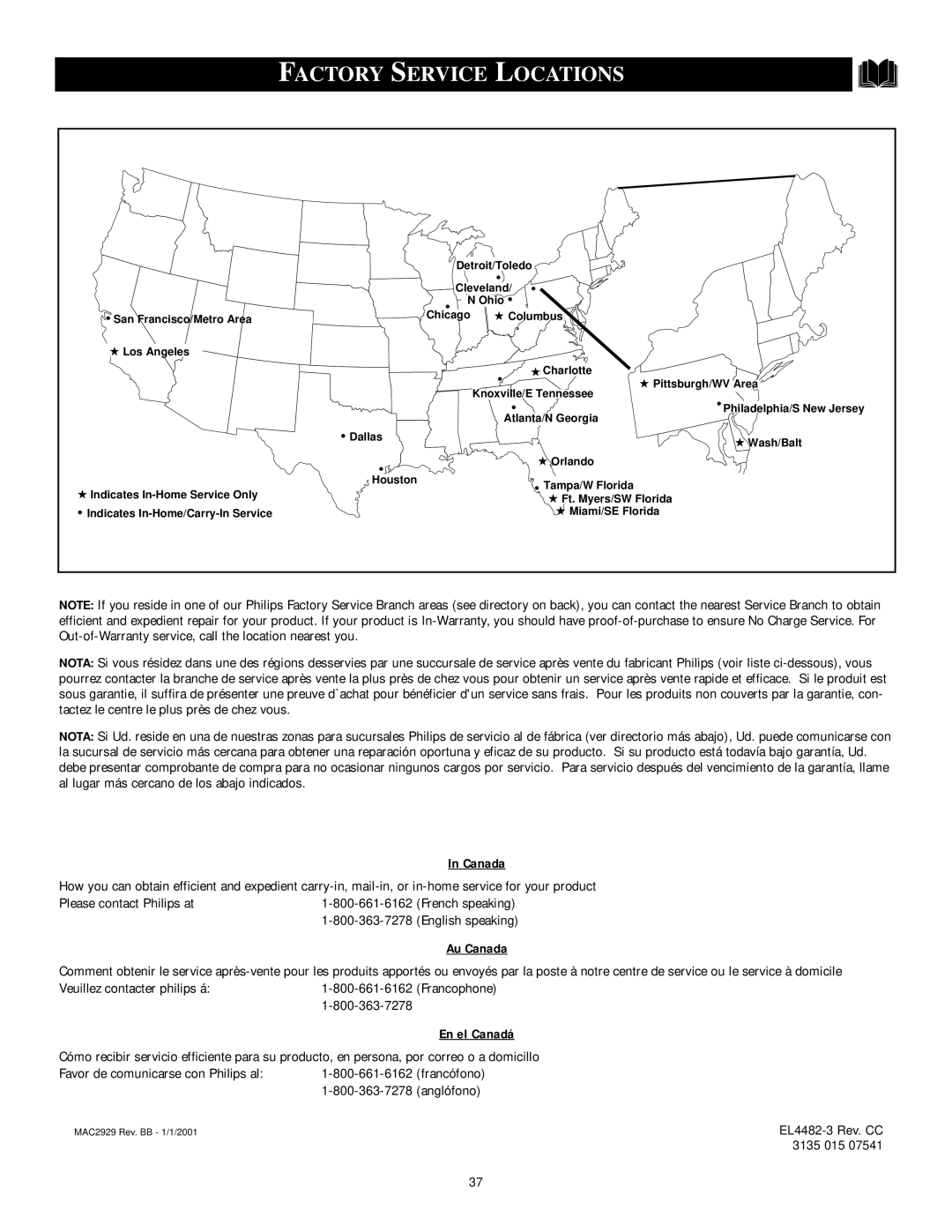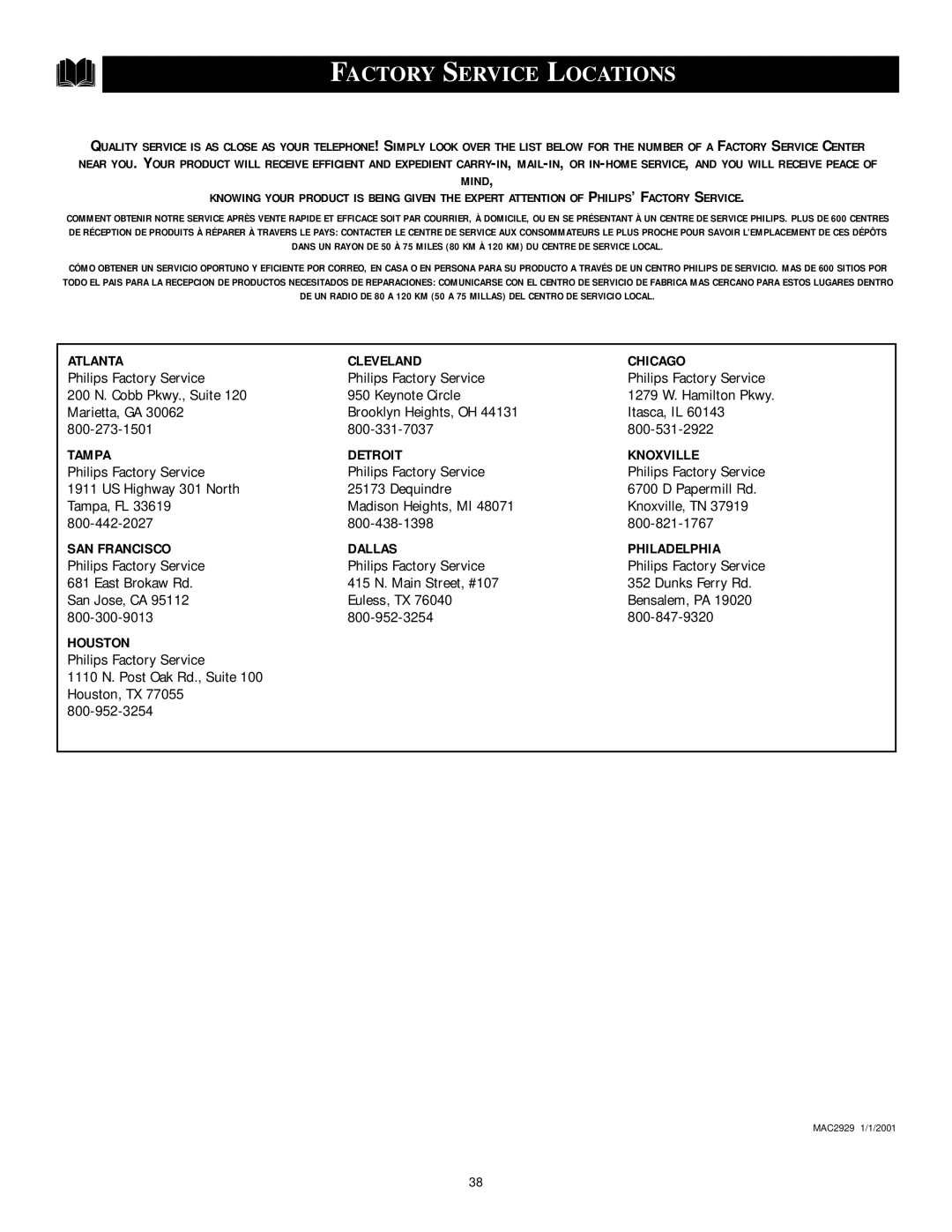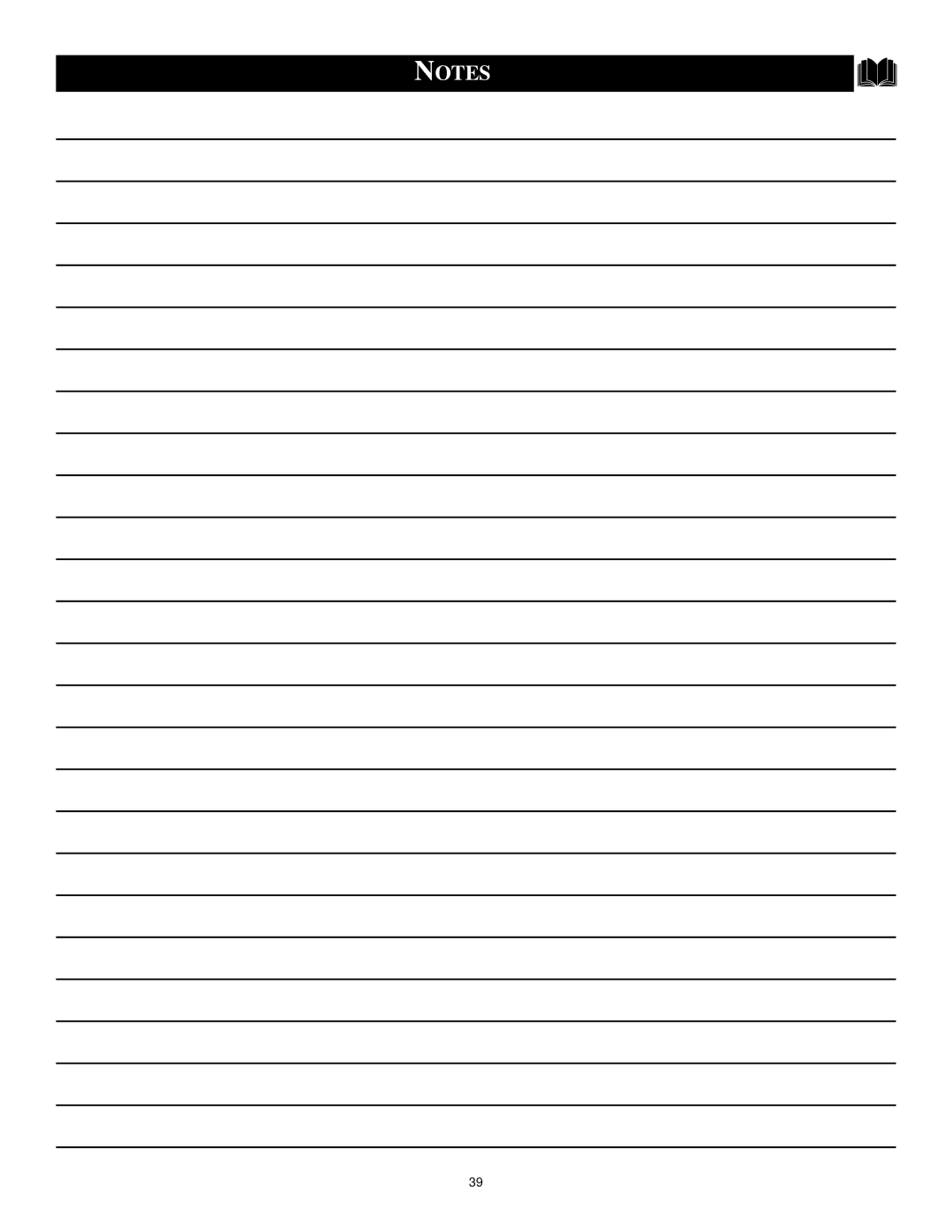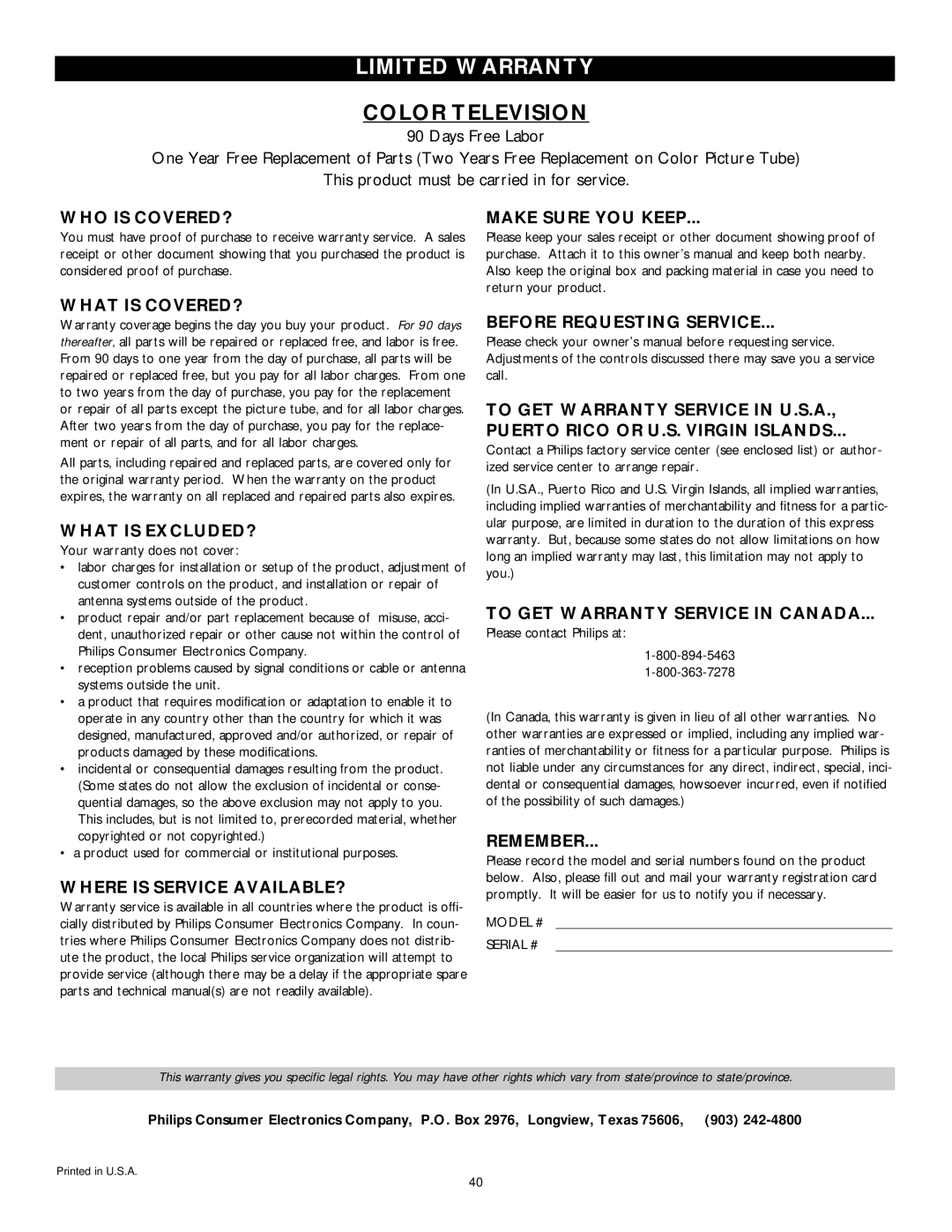SETTING
Have you ever fallen asleep in front of the TV only to have it wake you
up at two in the morning with a test pattern screeching in your ears? Well, your TV can save you all that trouble by automatically turning itself off.
BEGIN
![]() Press the SLEEP button on the remote control and the SLEEP timer display will appear on the screen.
Press the SLEEP button on the remote control and the SLEEP timer display will appear on the screen.
![]() Press the SLEEP button repeatedly to pick the amount of time (15, 30, 45, 60, 90, 120, 180 or 240 minutes) before the TV will turn itself off.
Press the SLEEP button repeatedly to pick the amount of time (15, 30, 45, 60, 90, 120, 180 or 240 minutes) before the TV will turn itself off.
An
SMART HELP
![]() The
The
when you finish, or you can press the STATUS/EXIT button to clear the menu from the screen.
UP THE SLEEPTIMER OPTION |
15 Min |
30 Min |
45 Min |
60 Min |
VOL |
2 1 |
90 Min
120 Min
During the last minute of a SLEEP timer setting, an on- screen count down will be dis- played. Pressing any button during the last minute will cancel the SLEEP timer.
During the last 10 seconds of
a SLEEP timer setting, an
GOOD BYE.
180 Min
45 Sec
Good Bye
9 Sec
240 Min
29