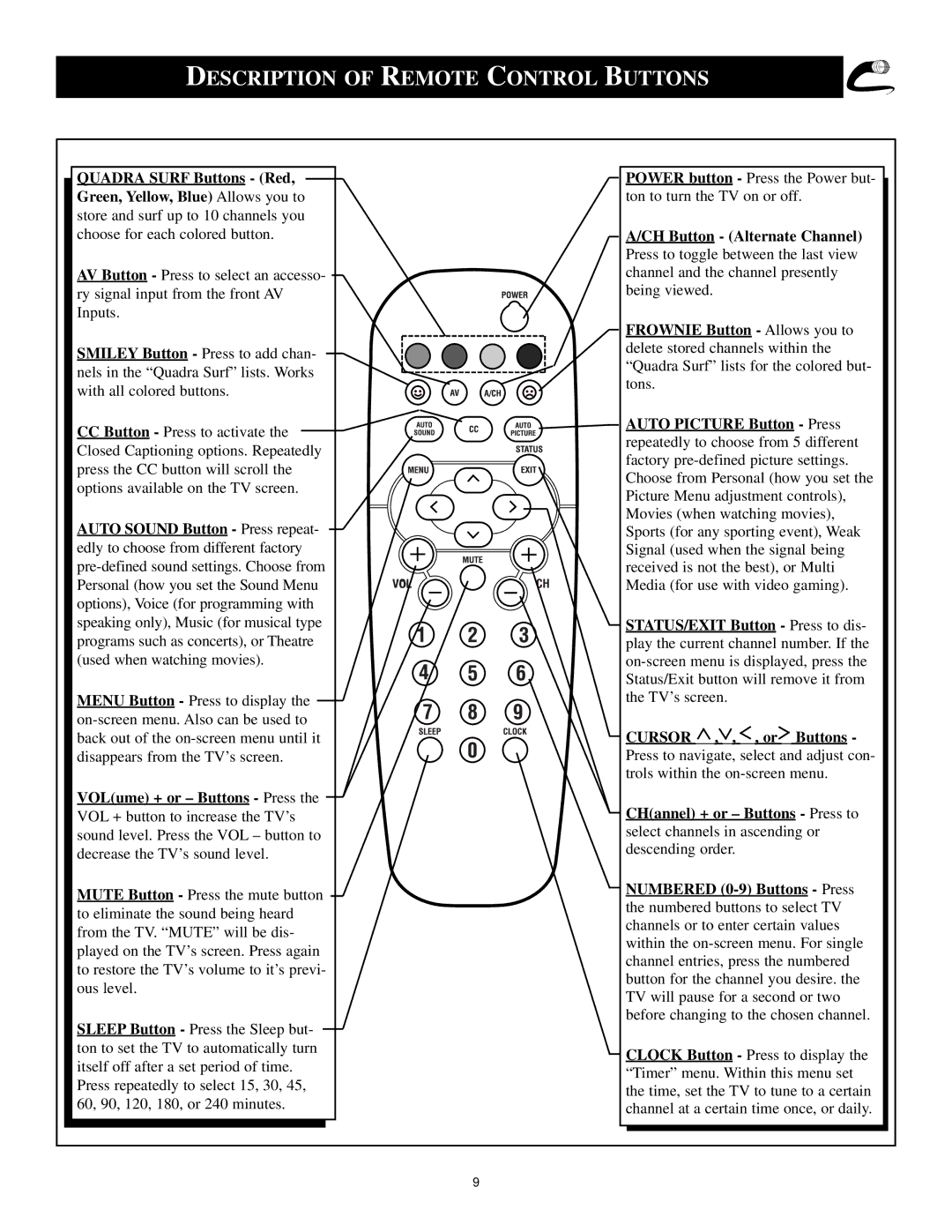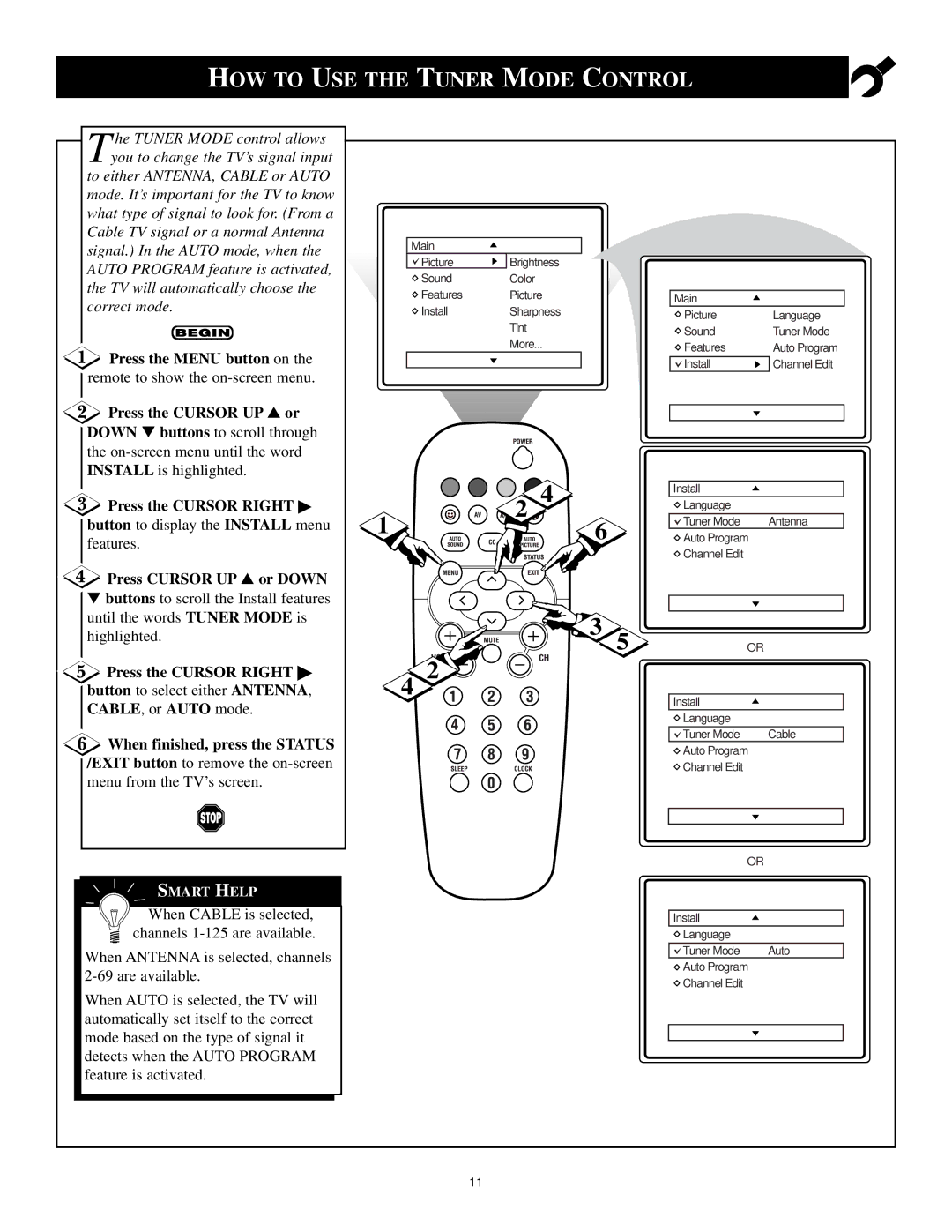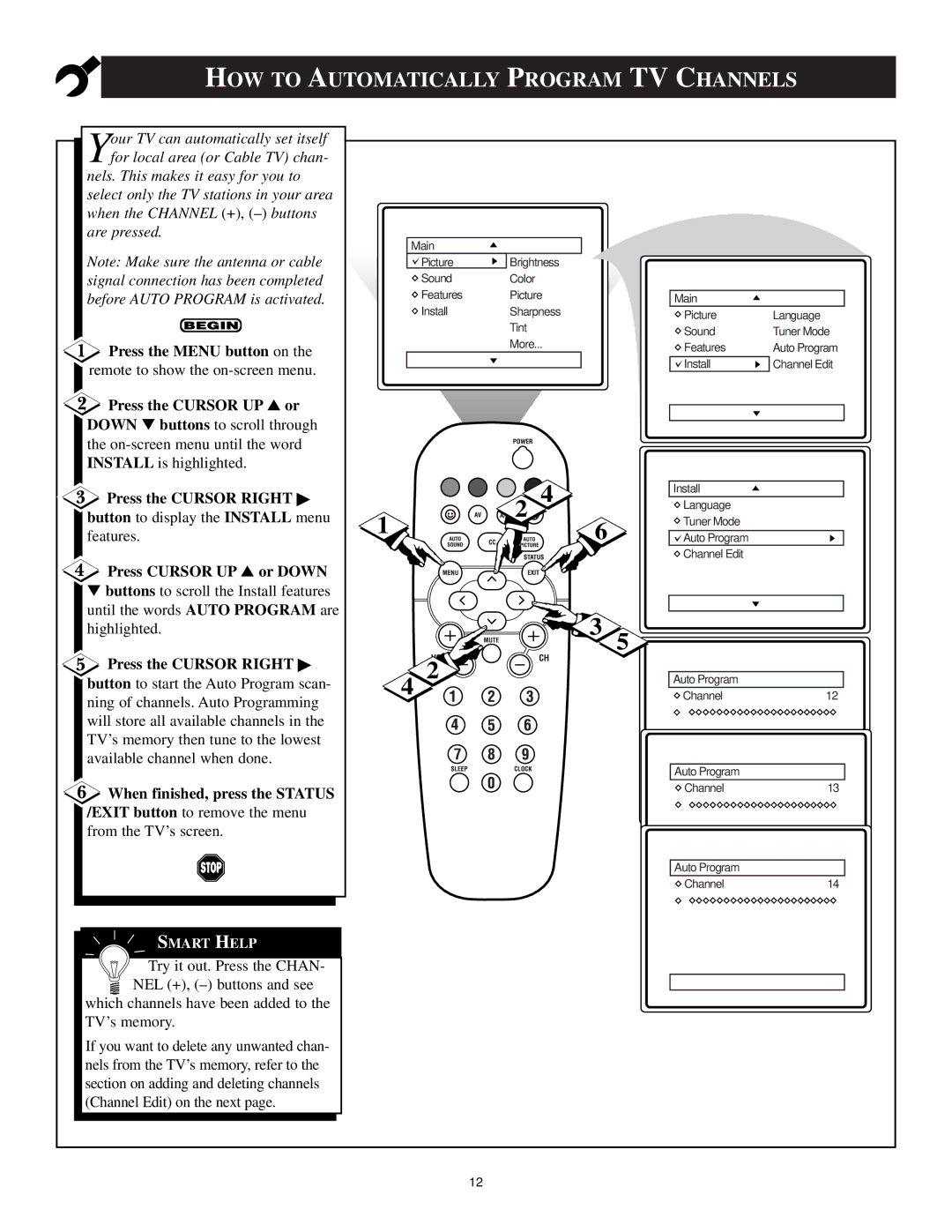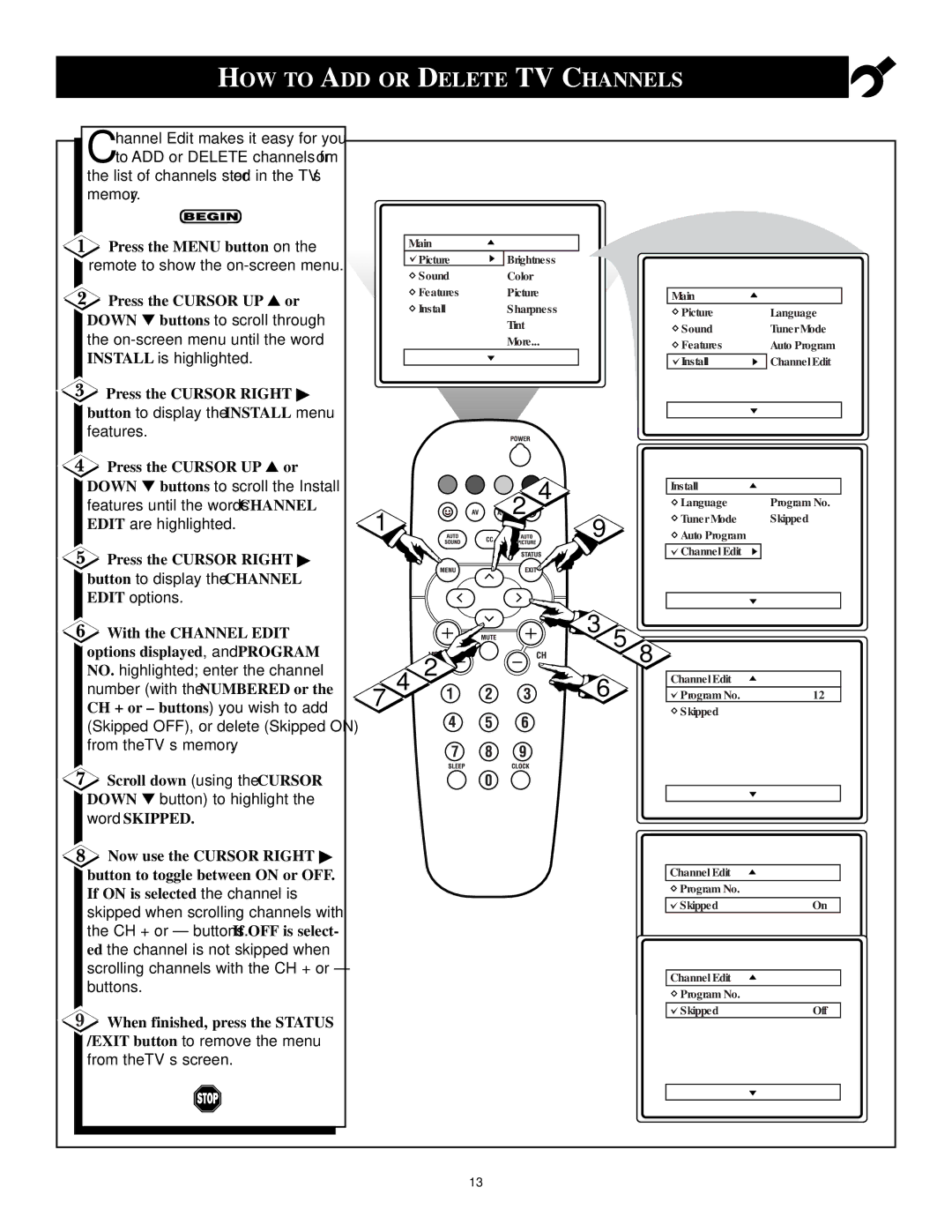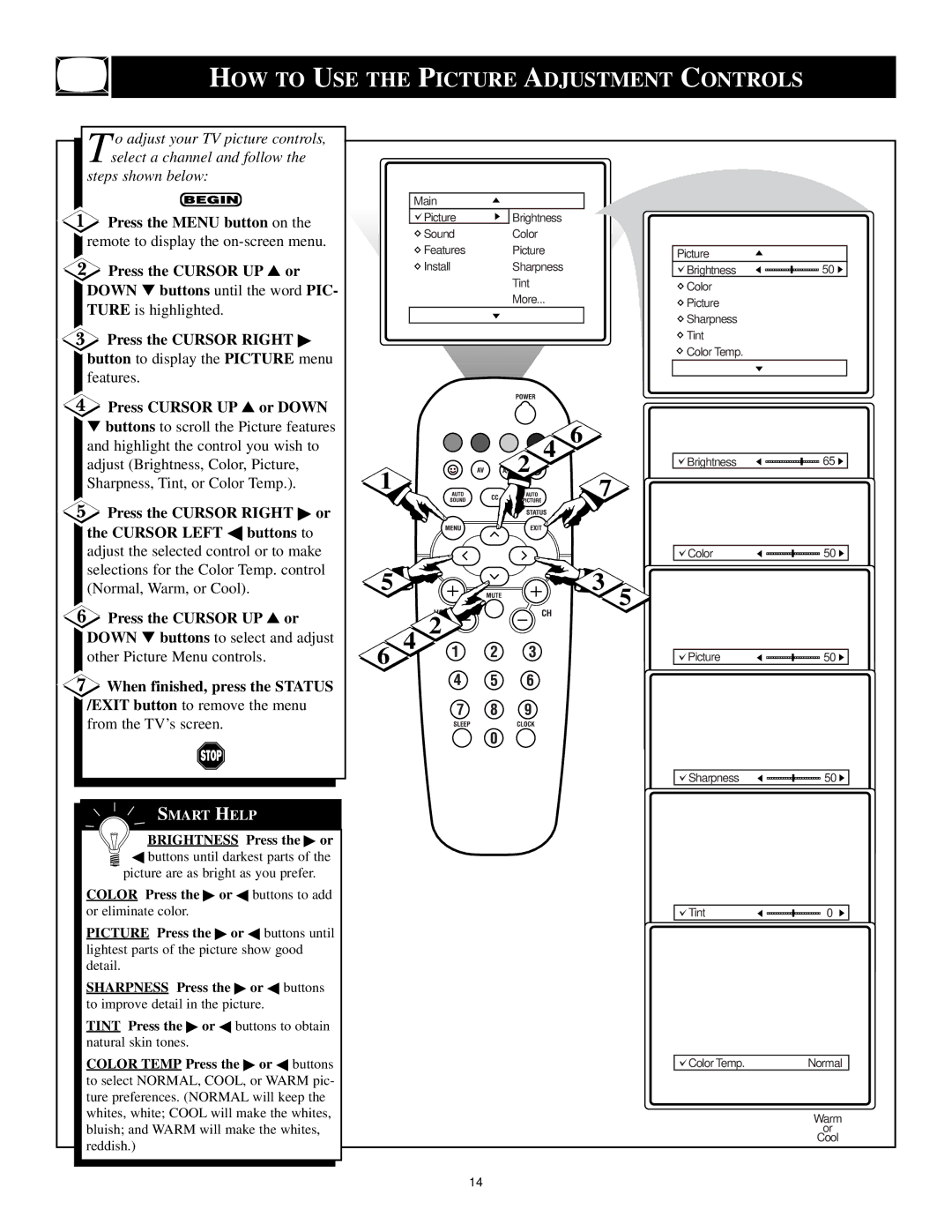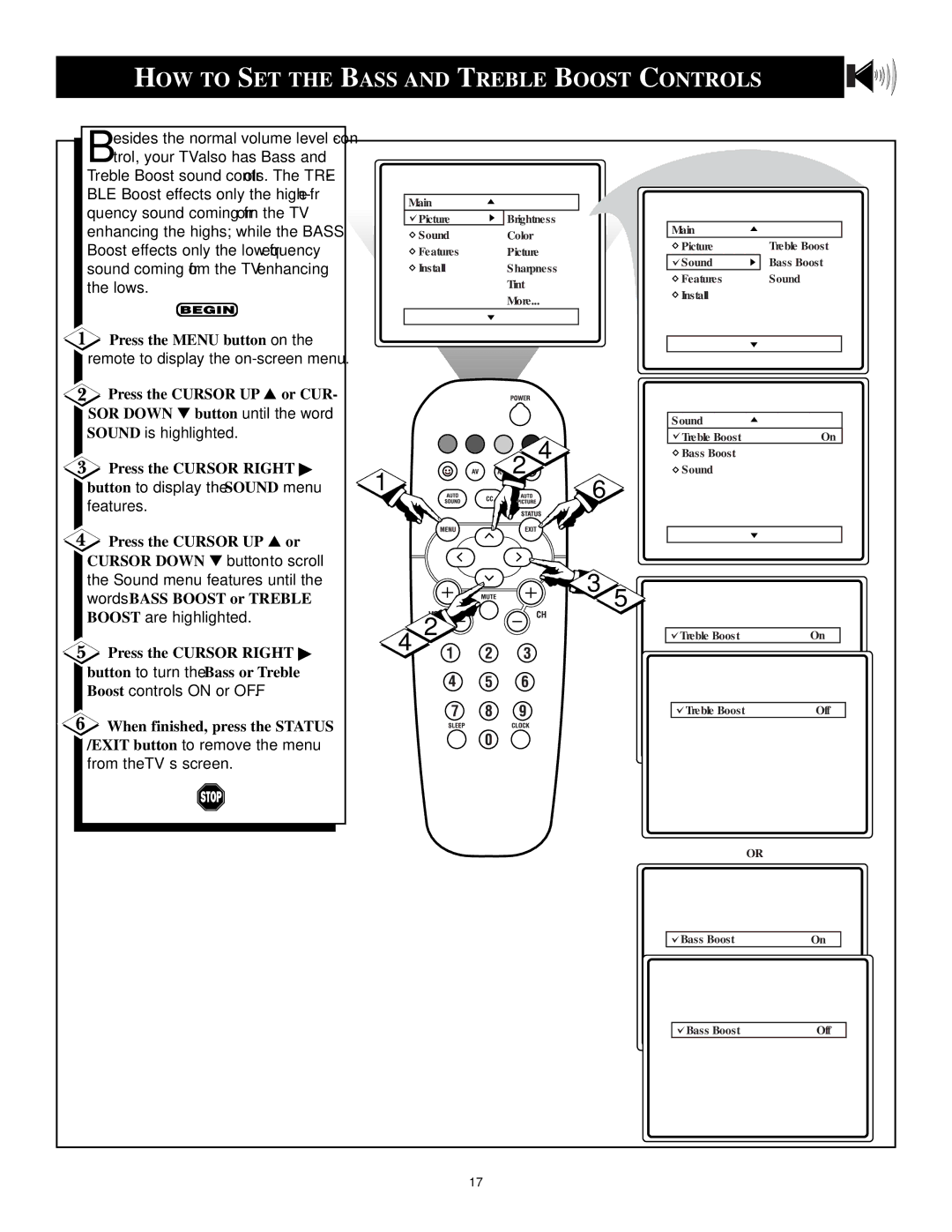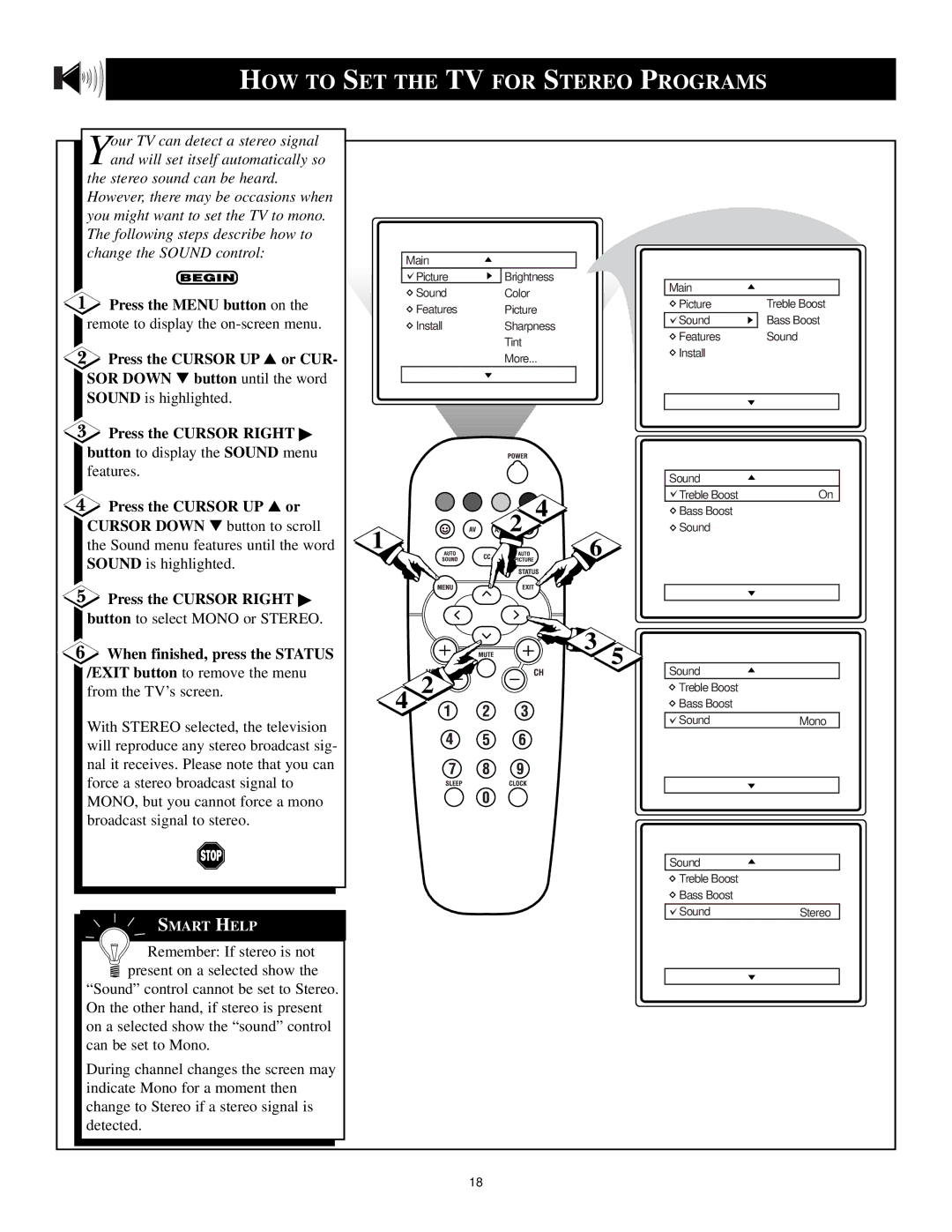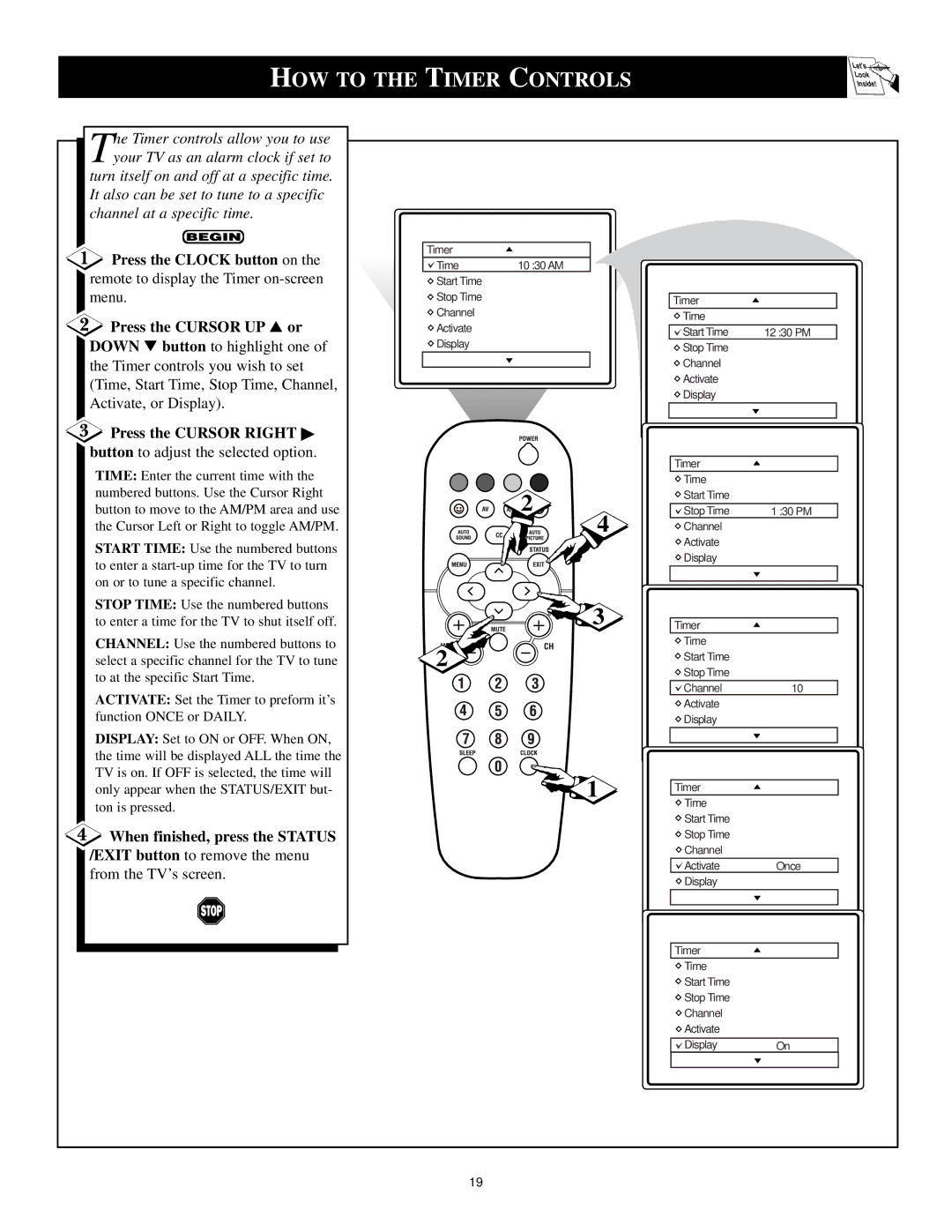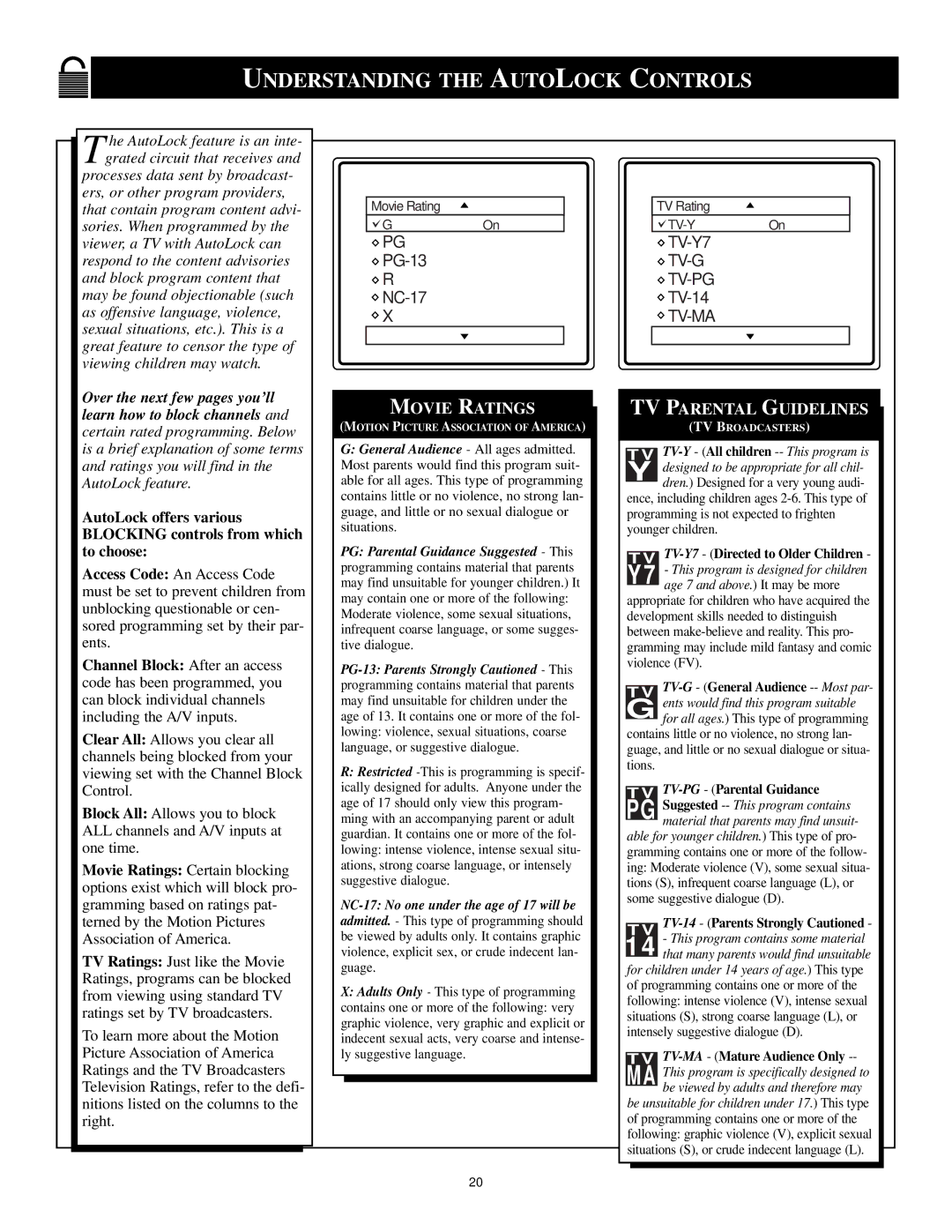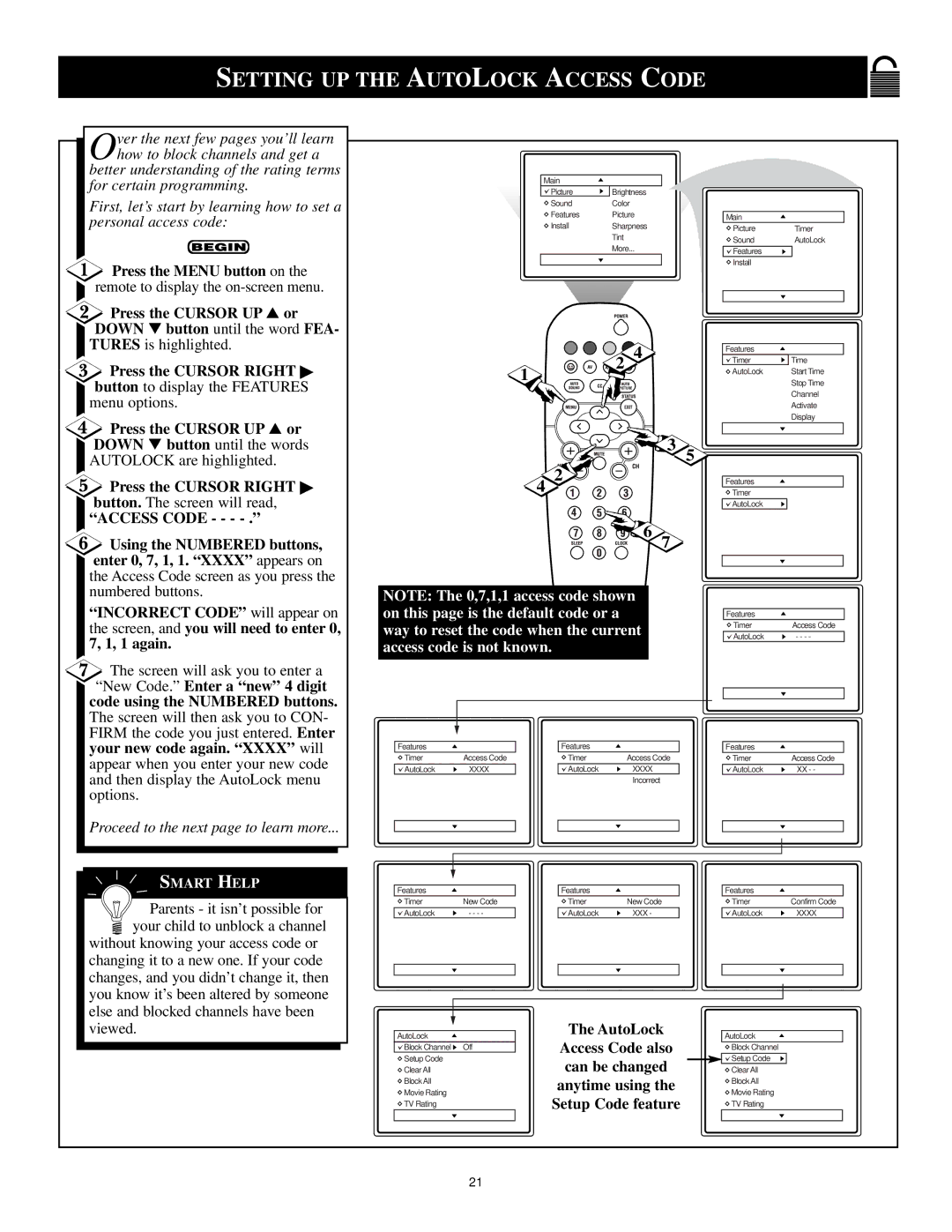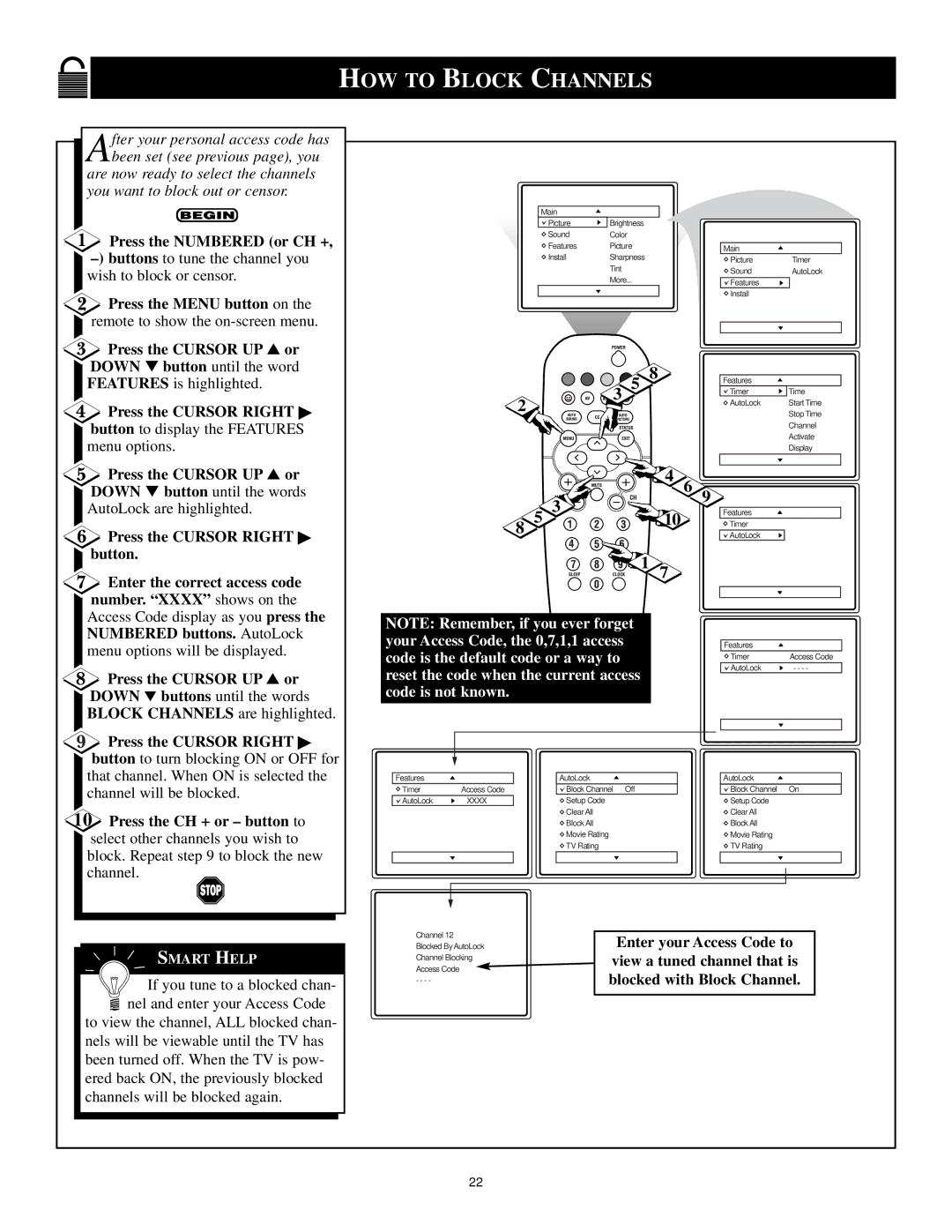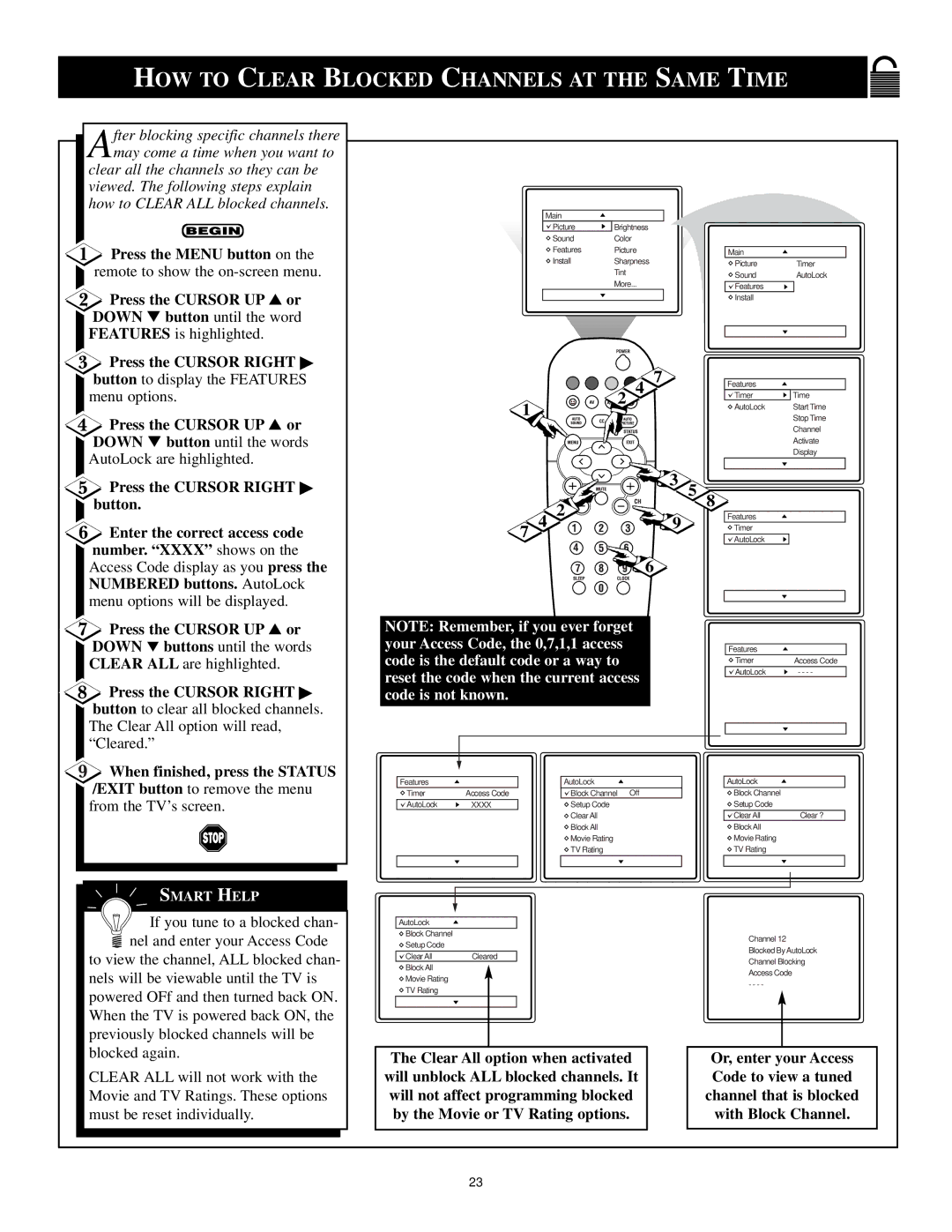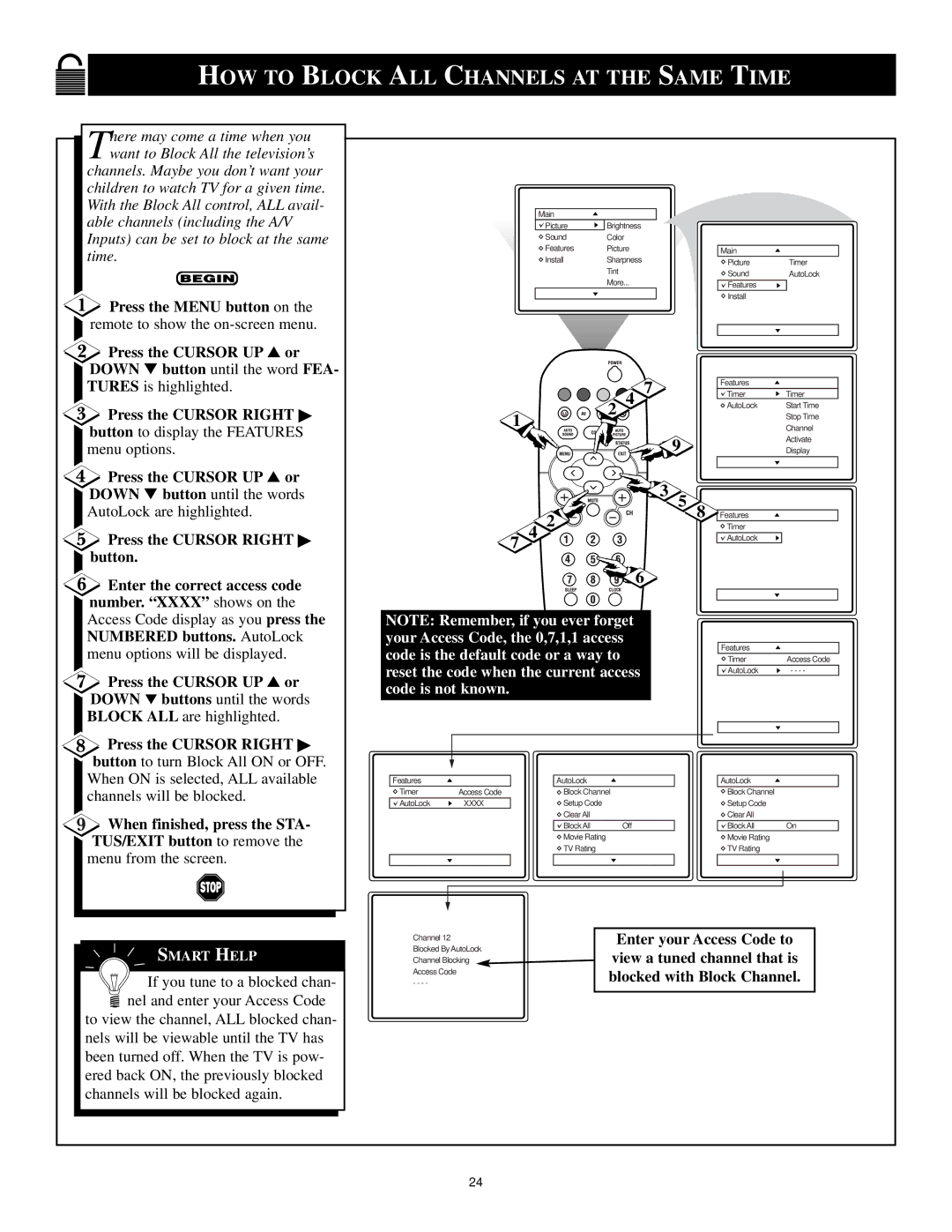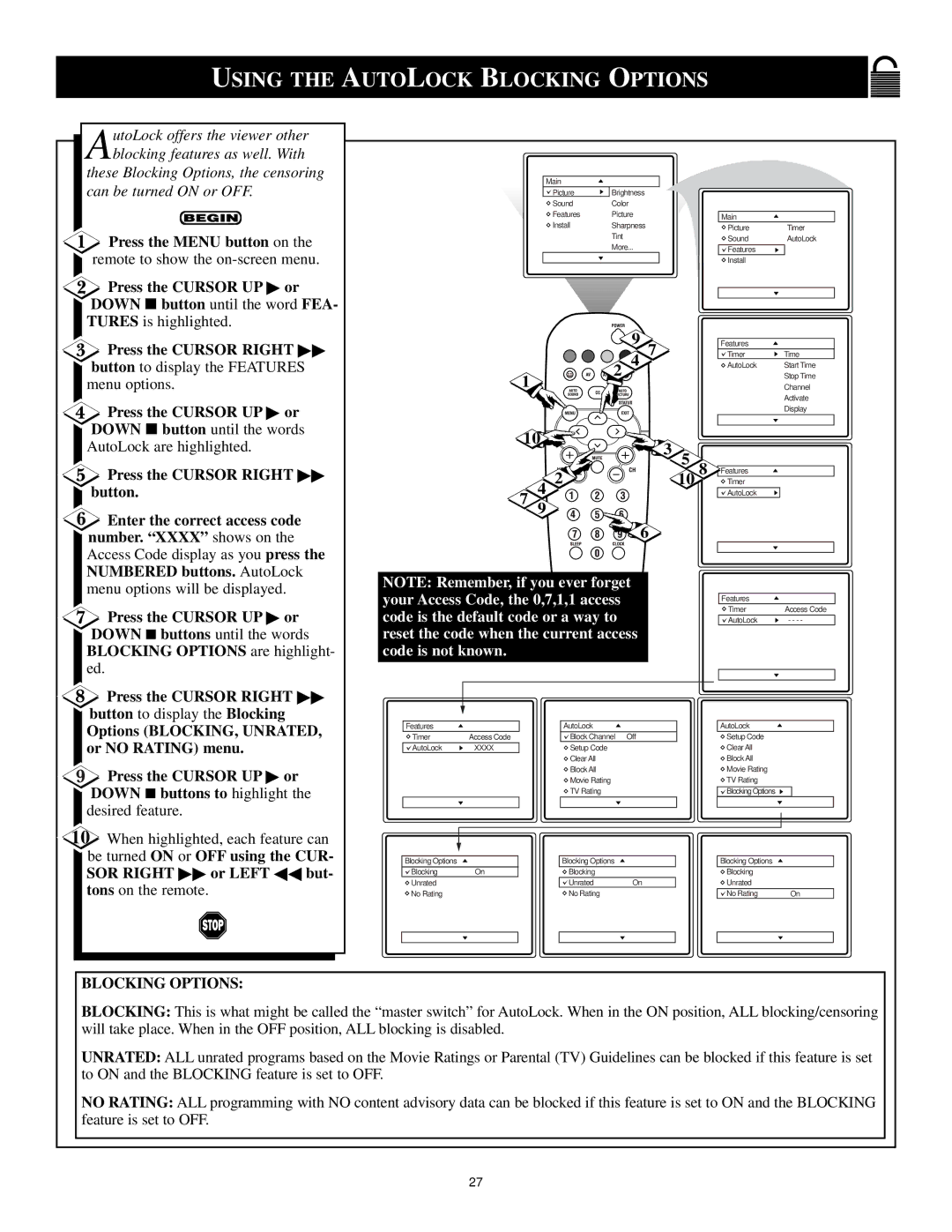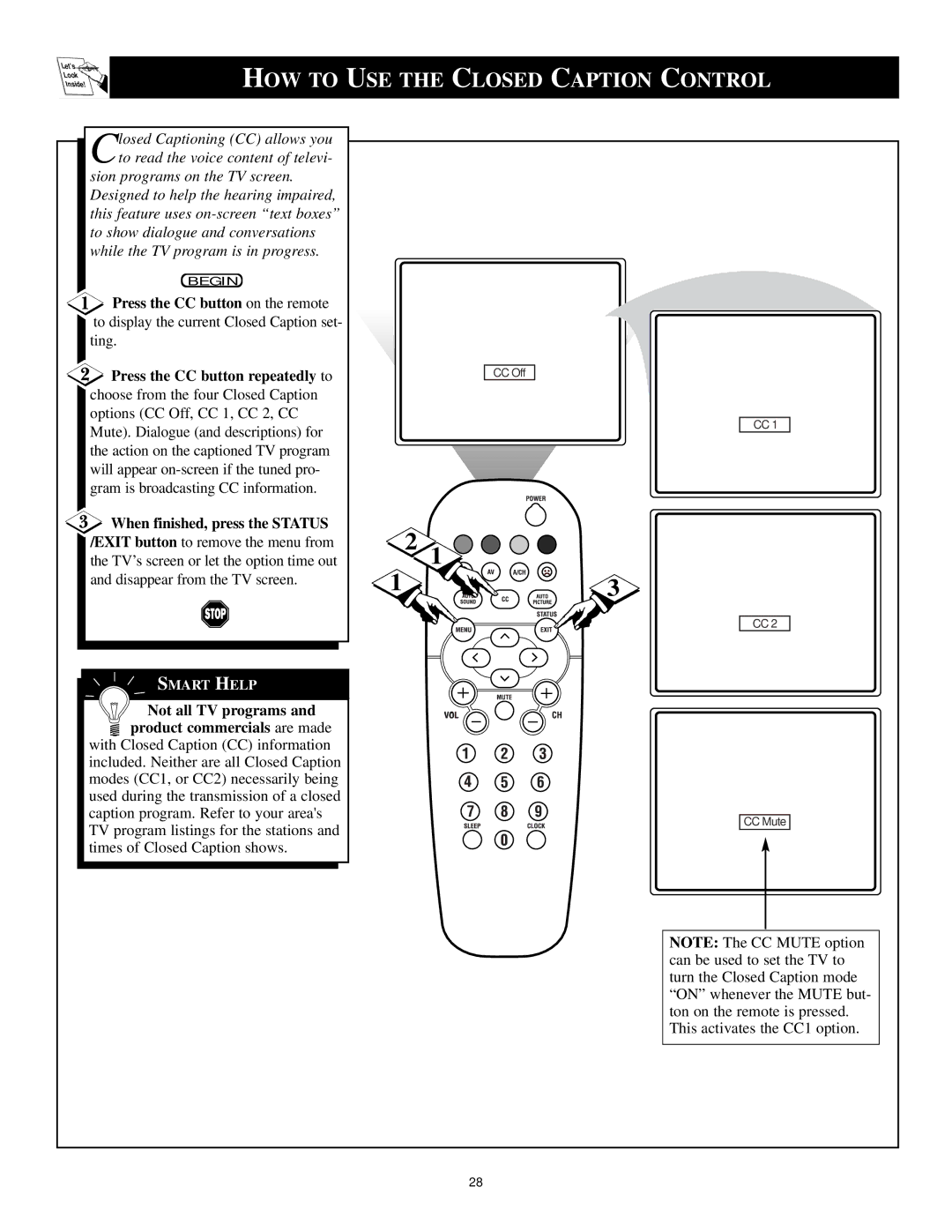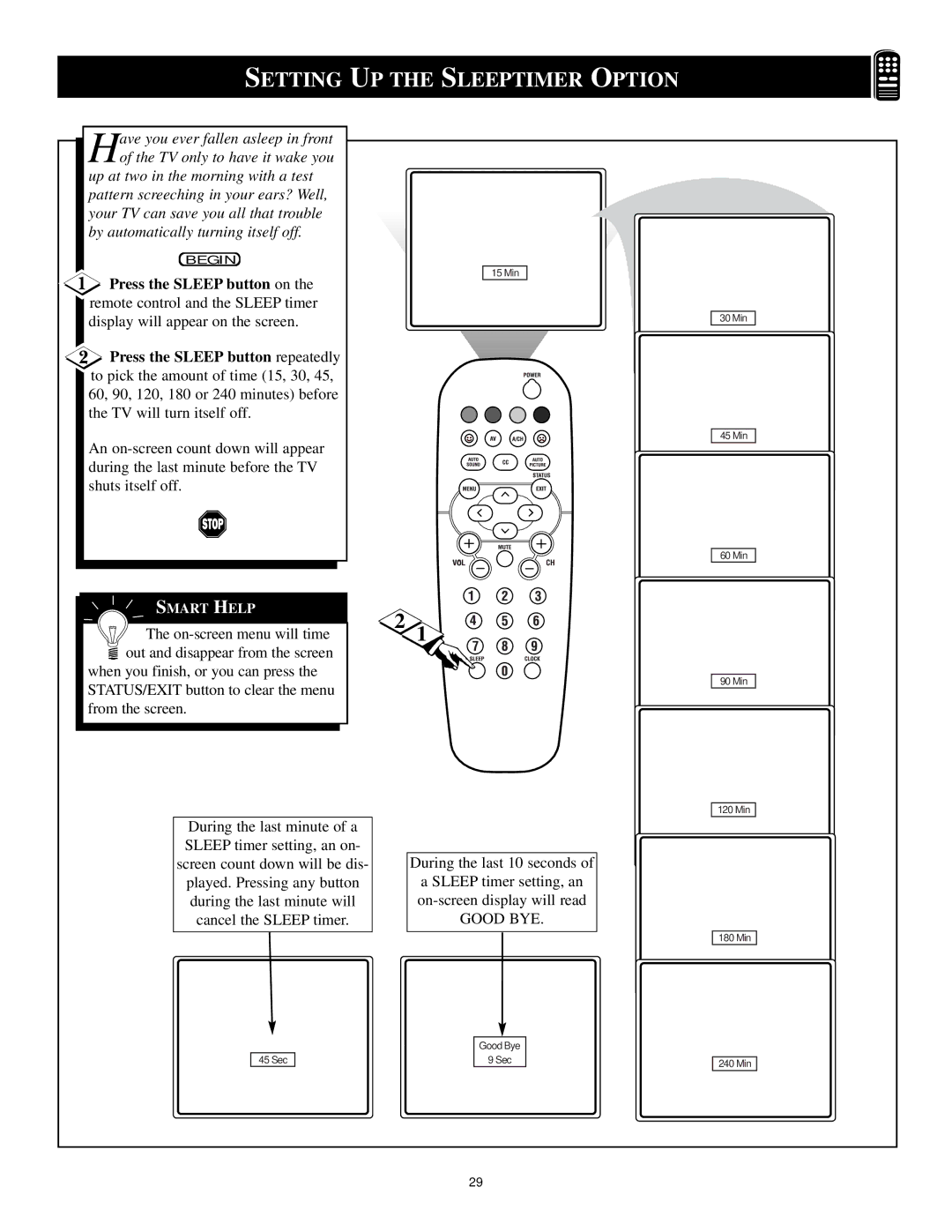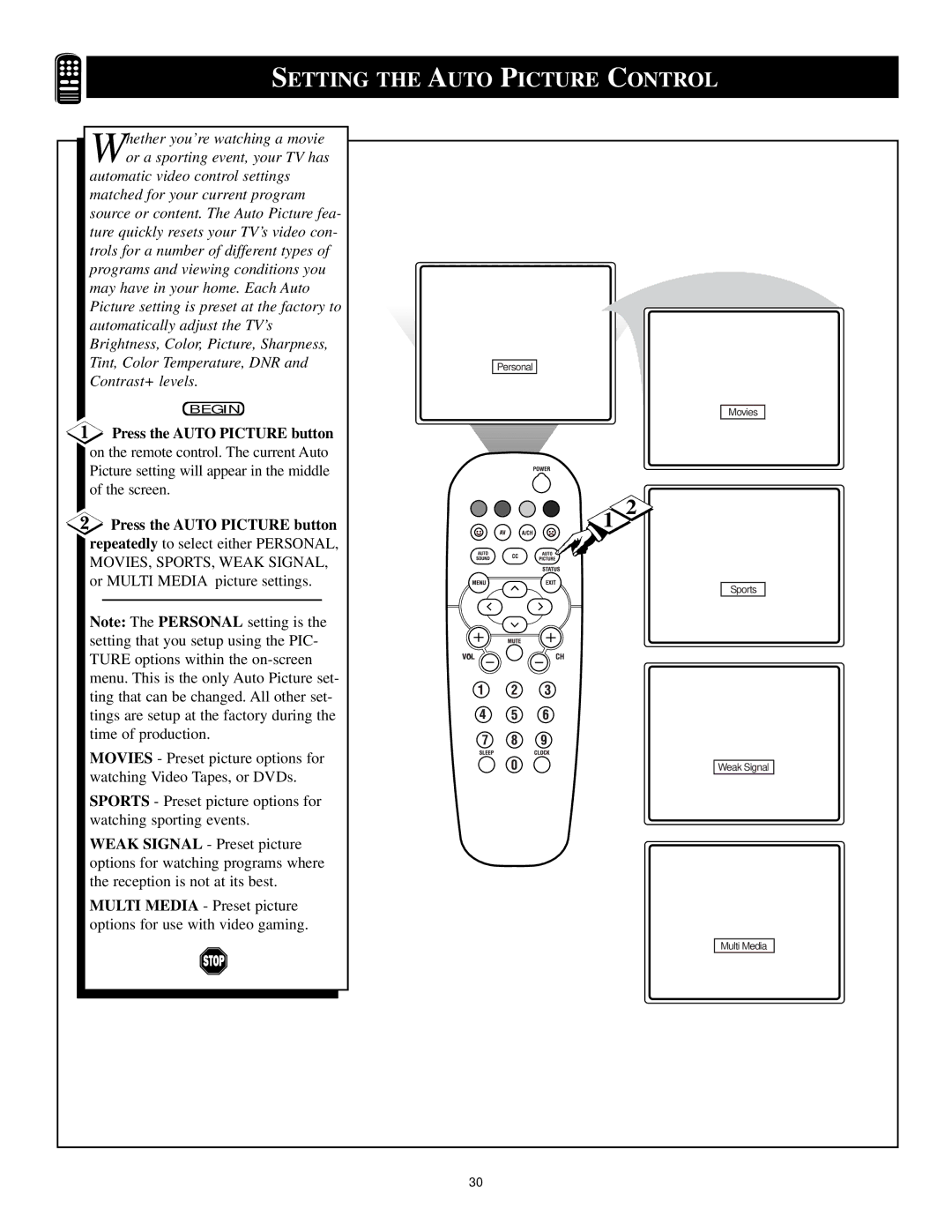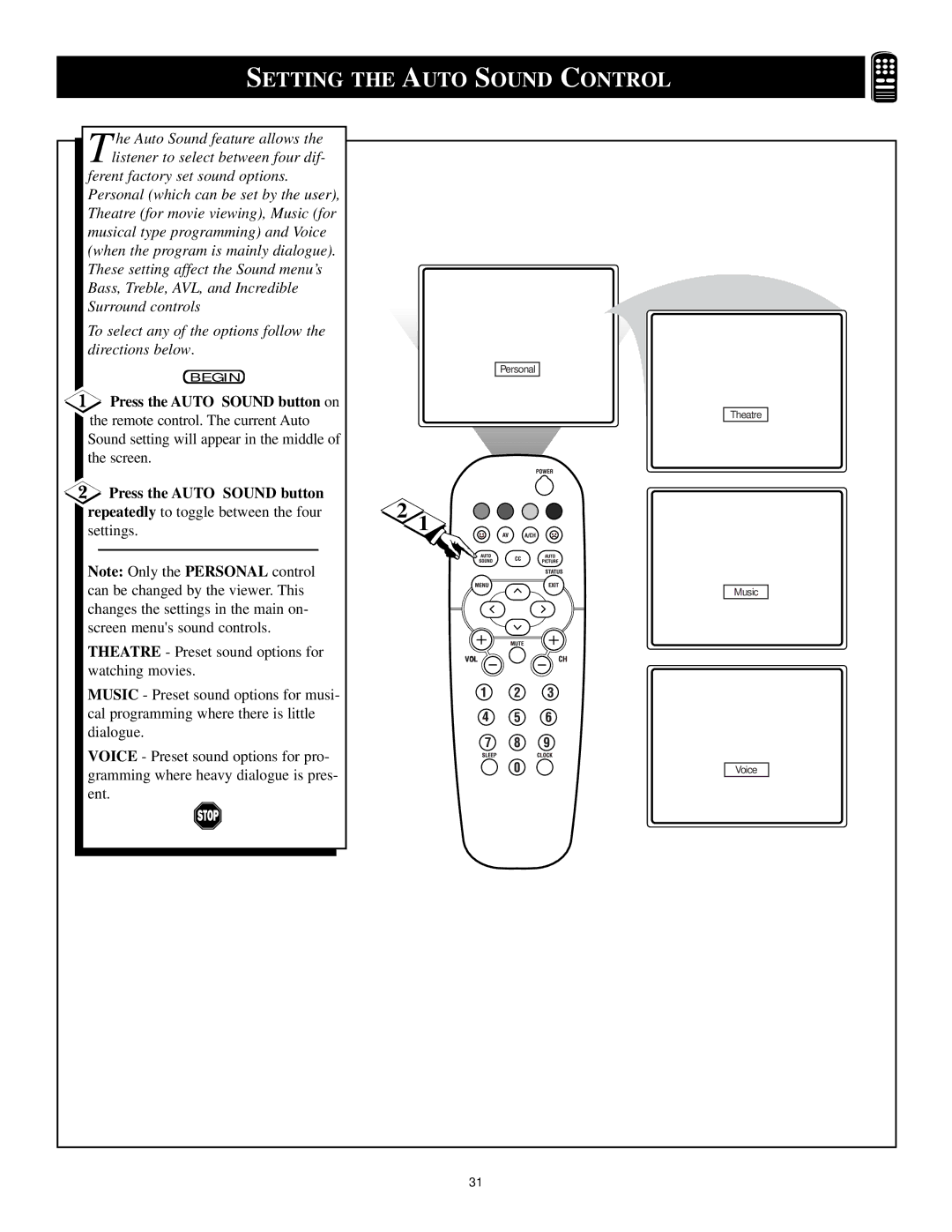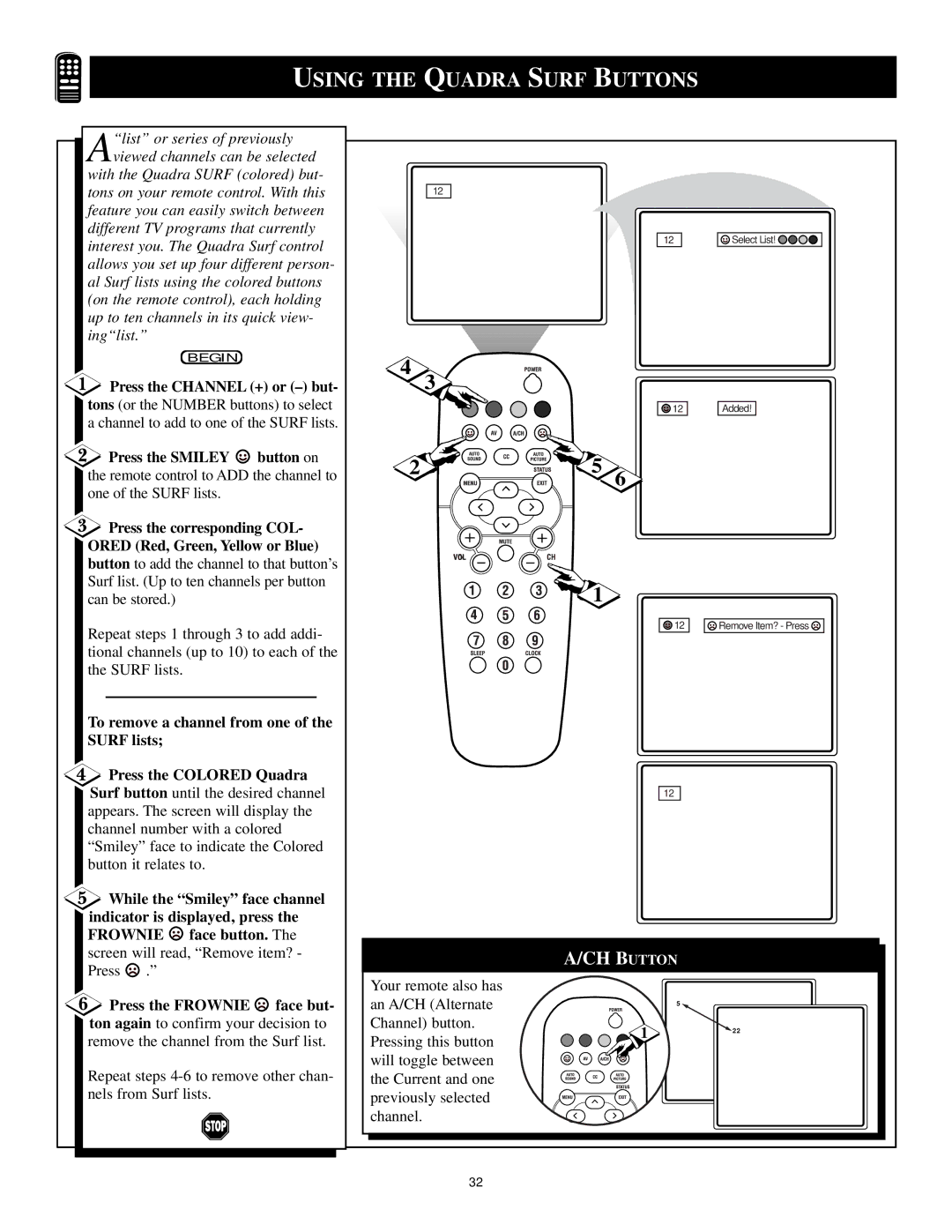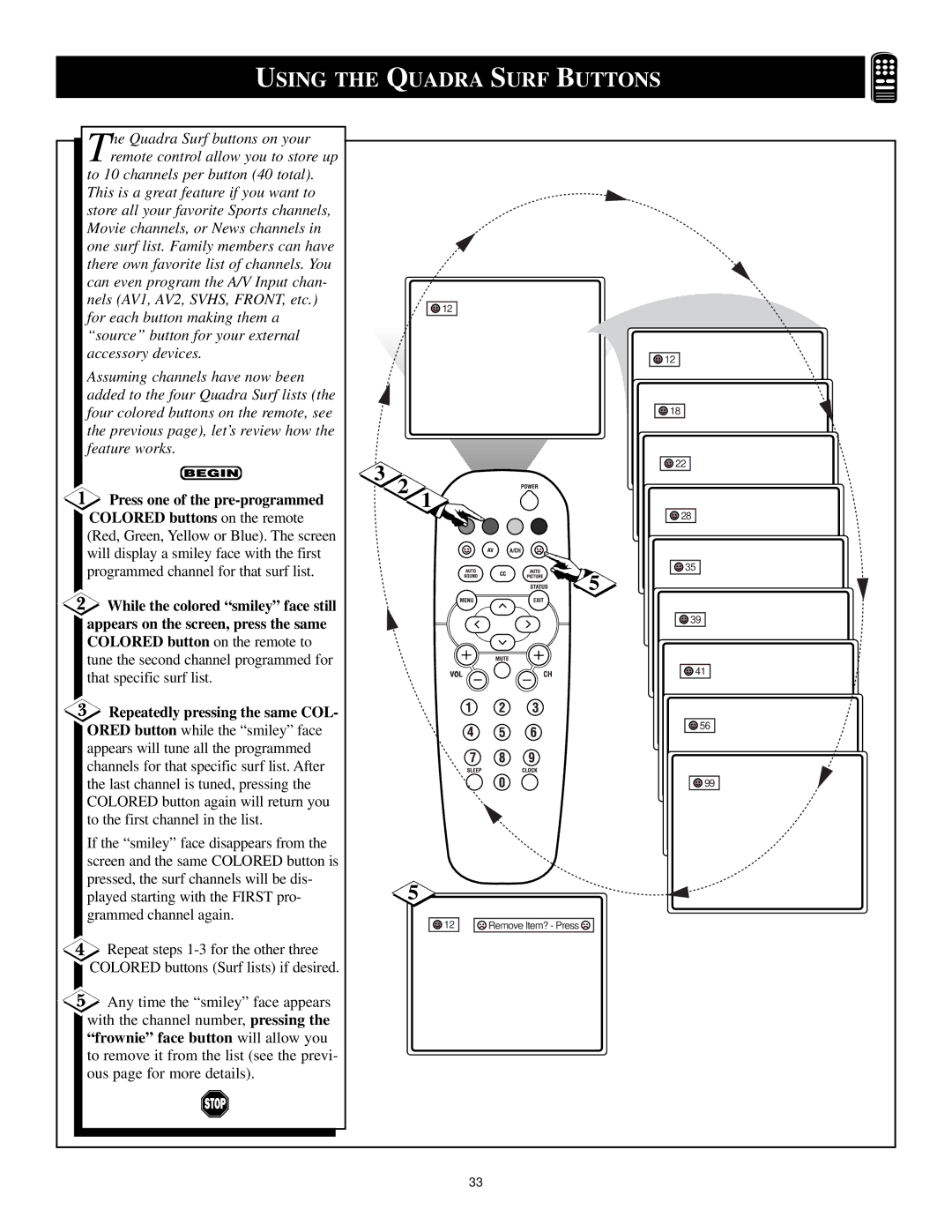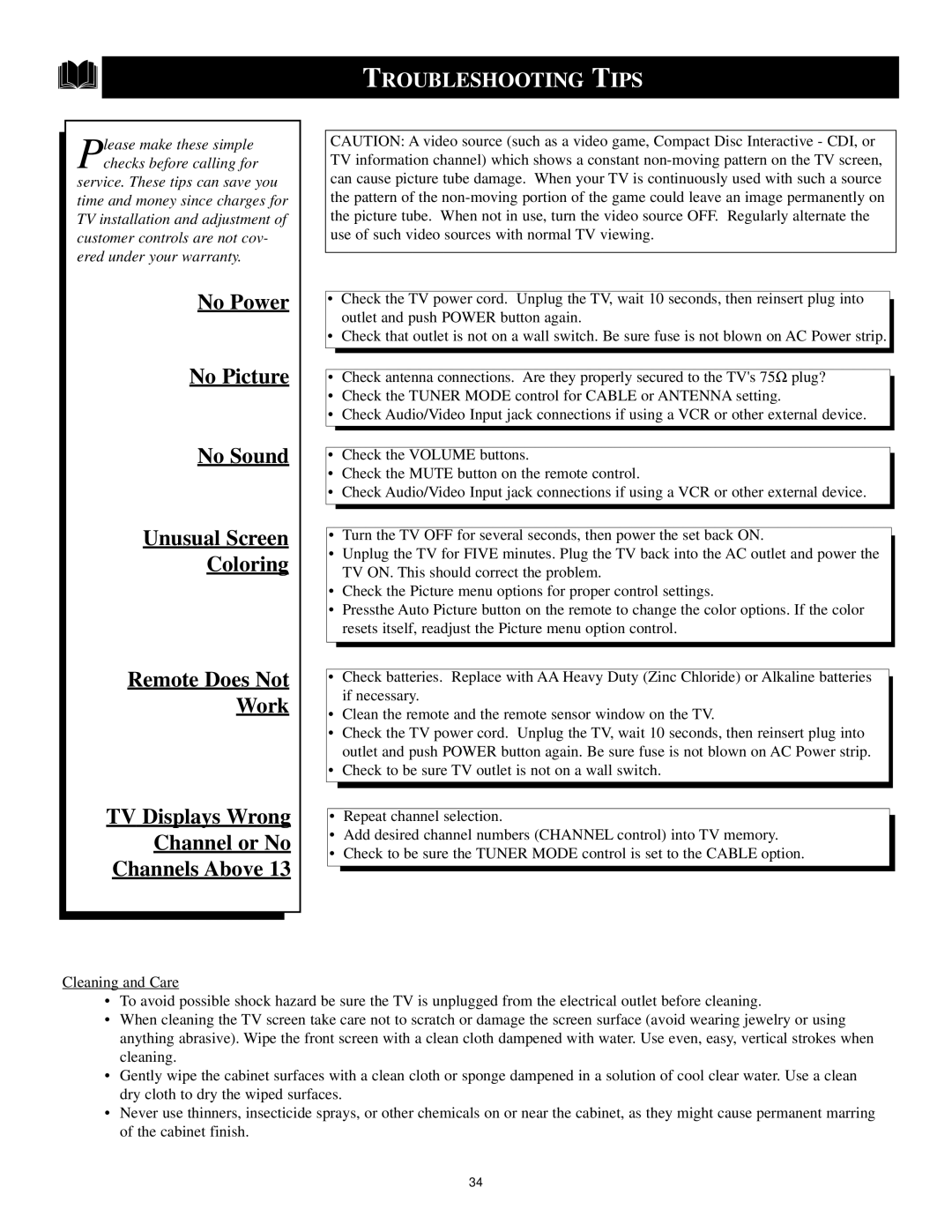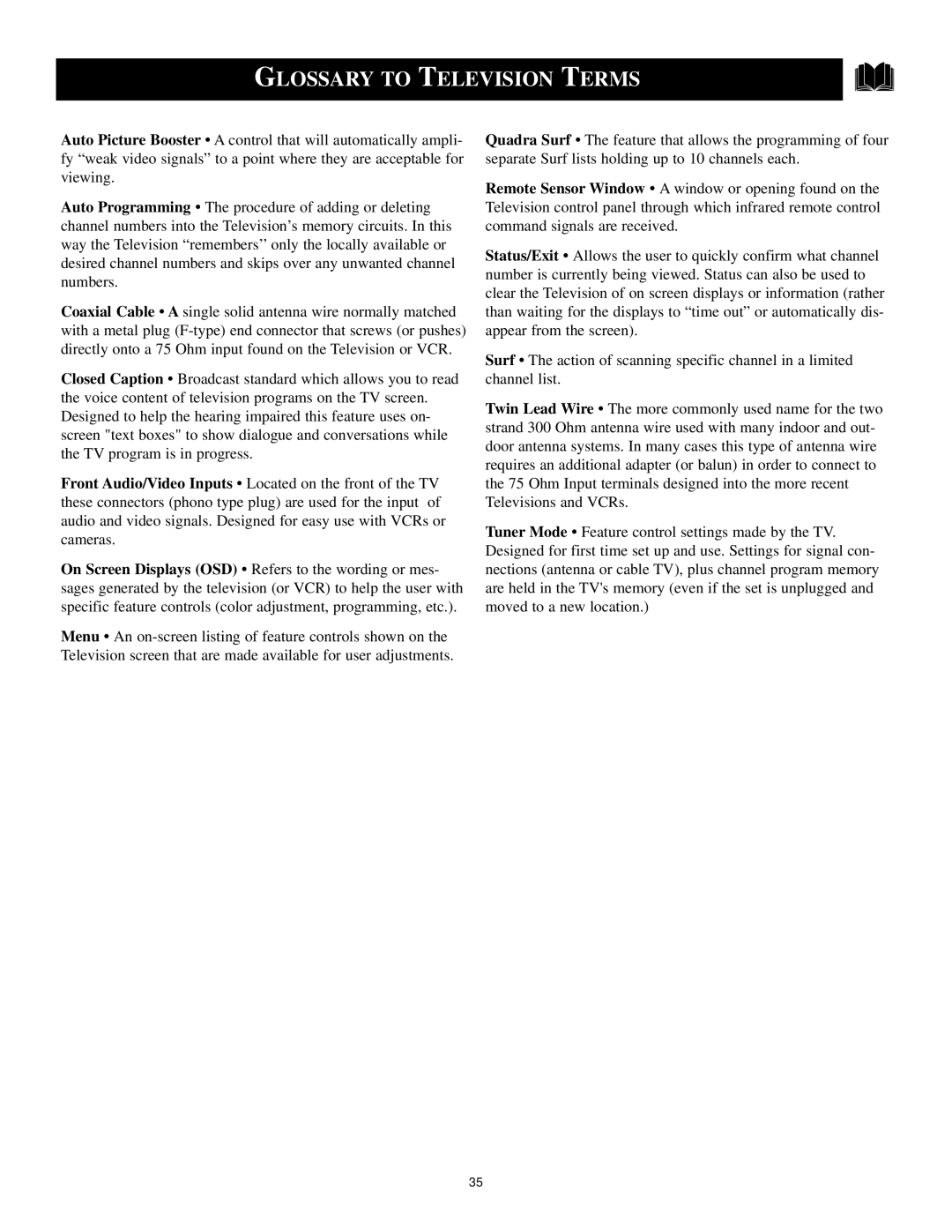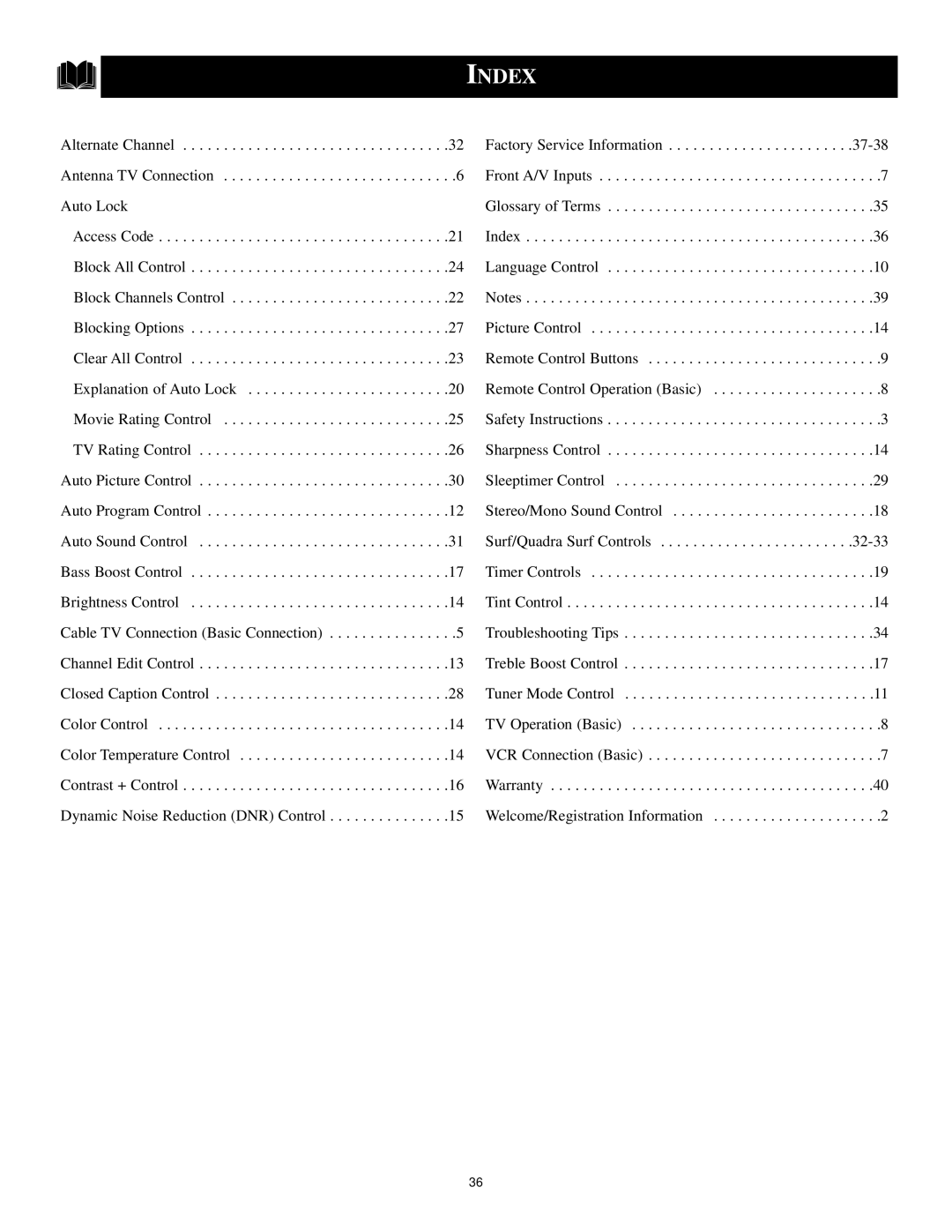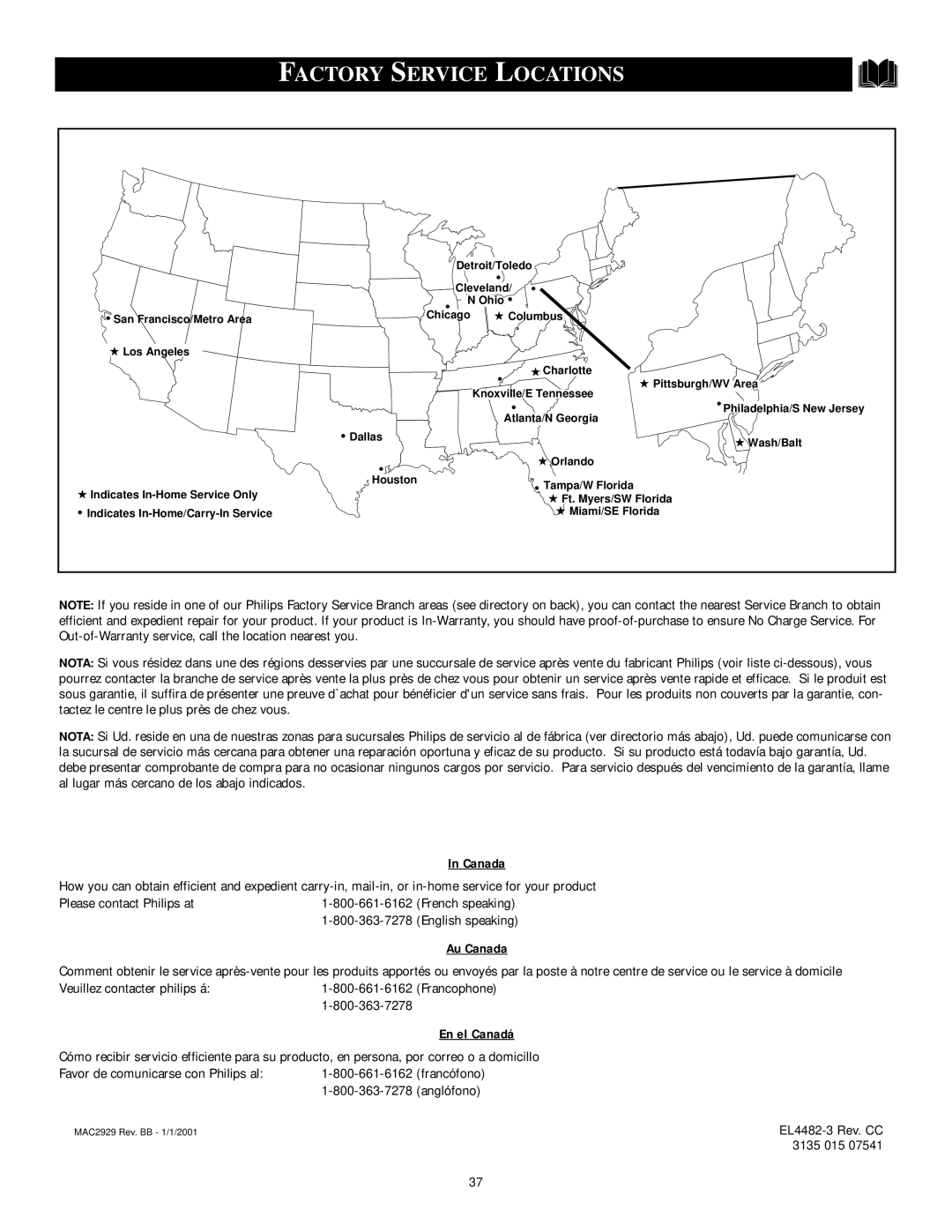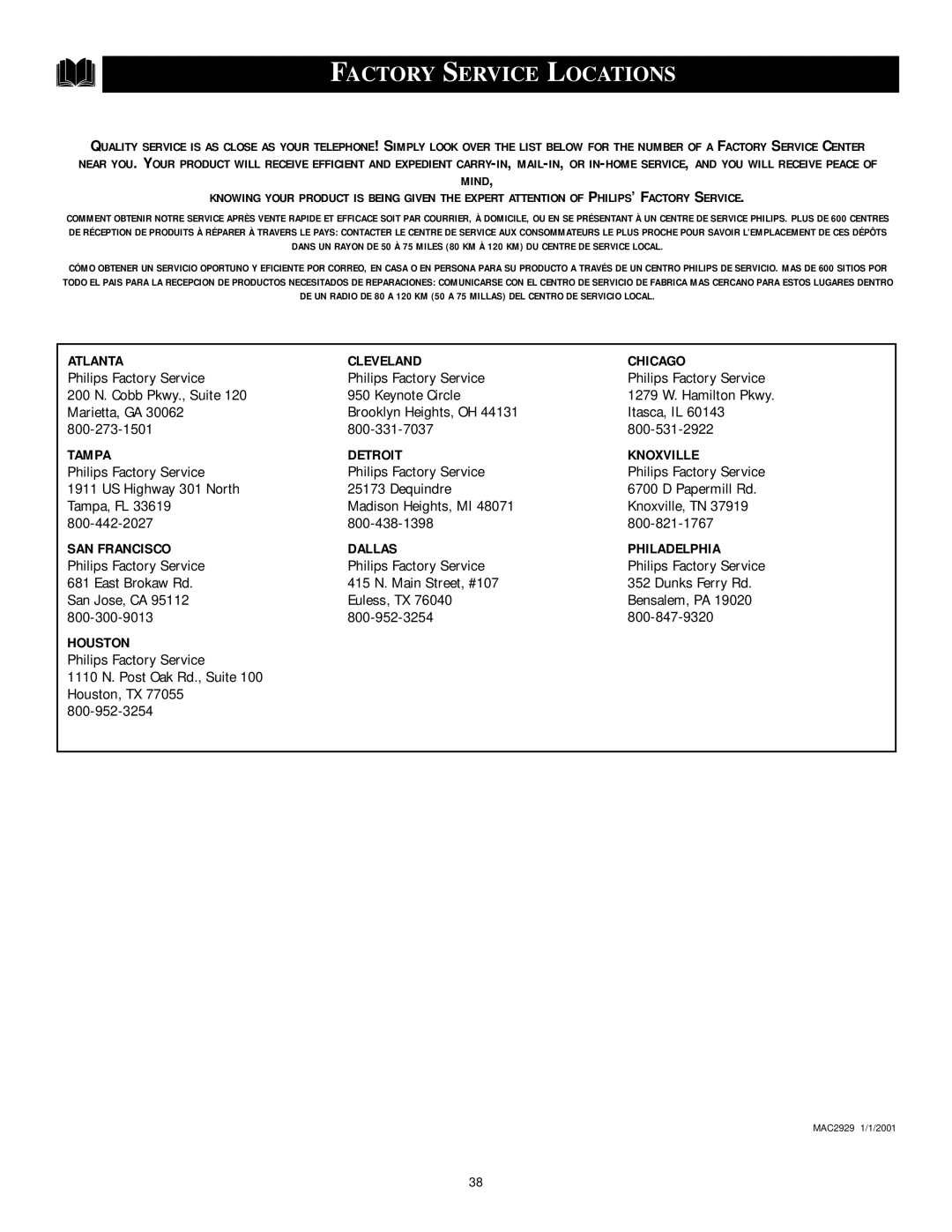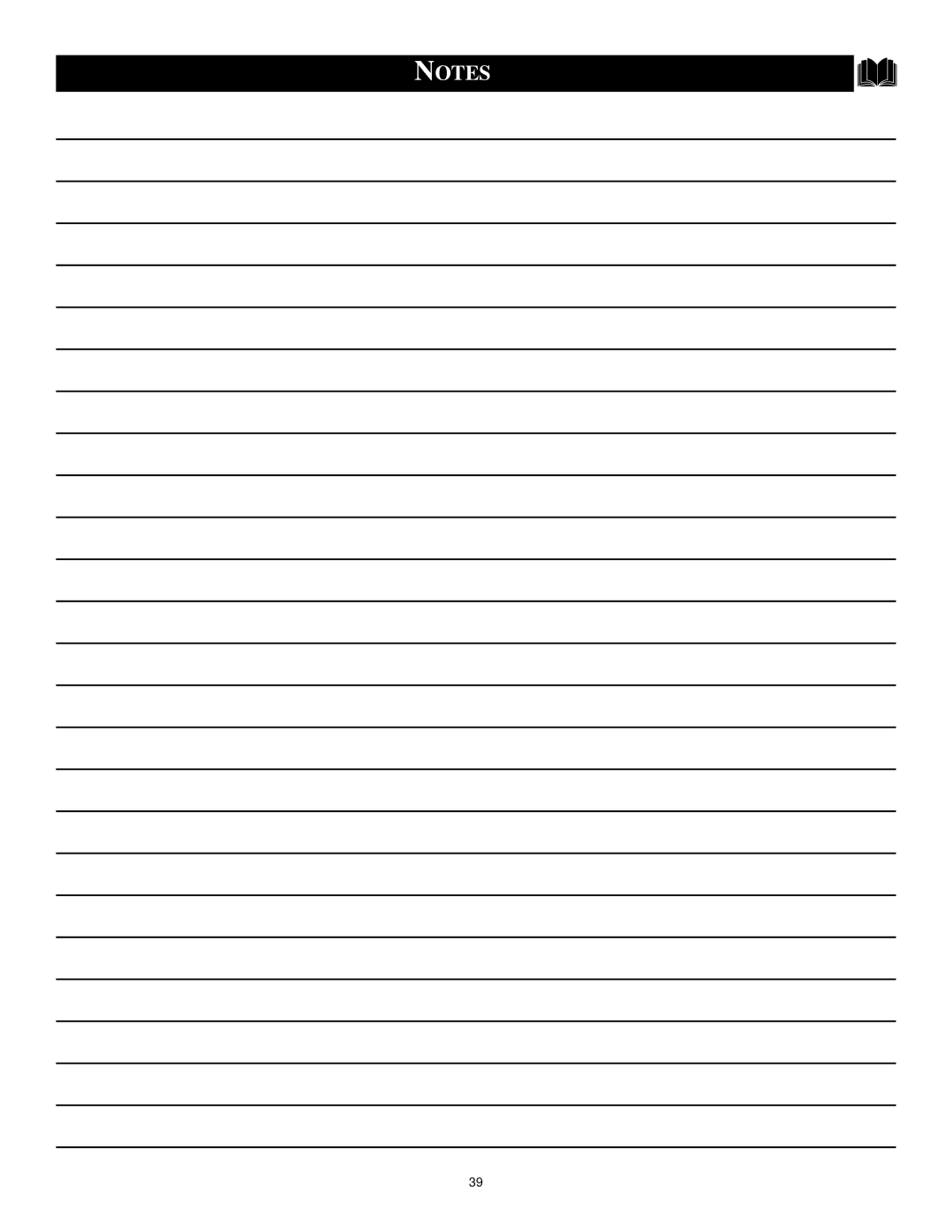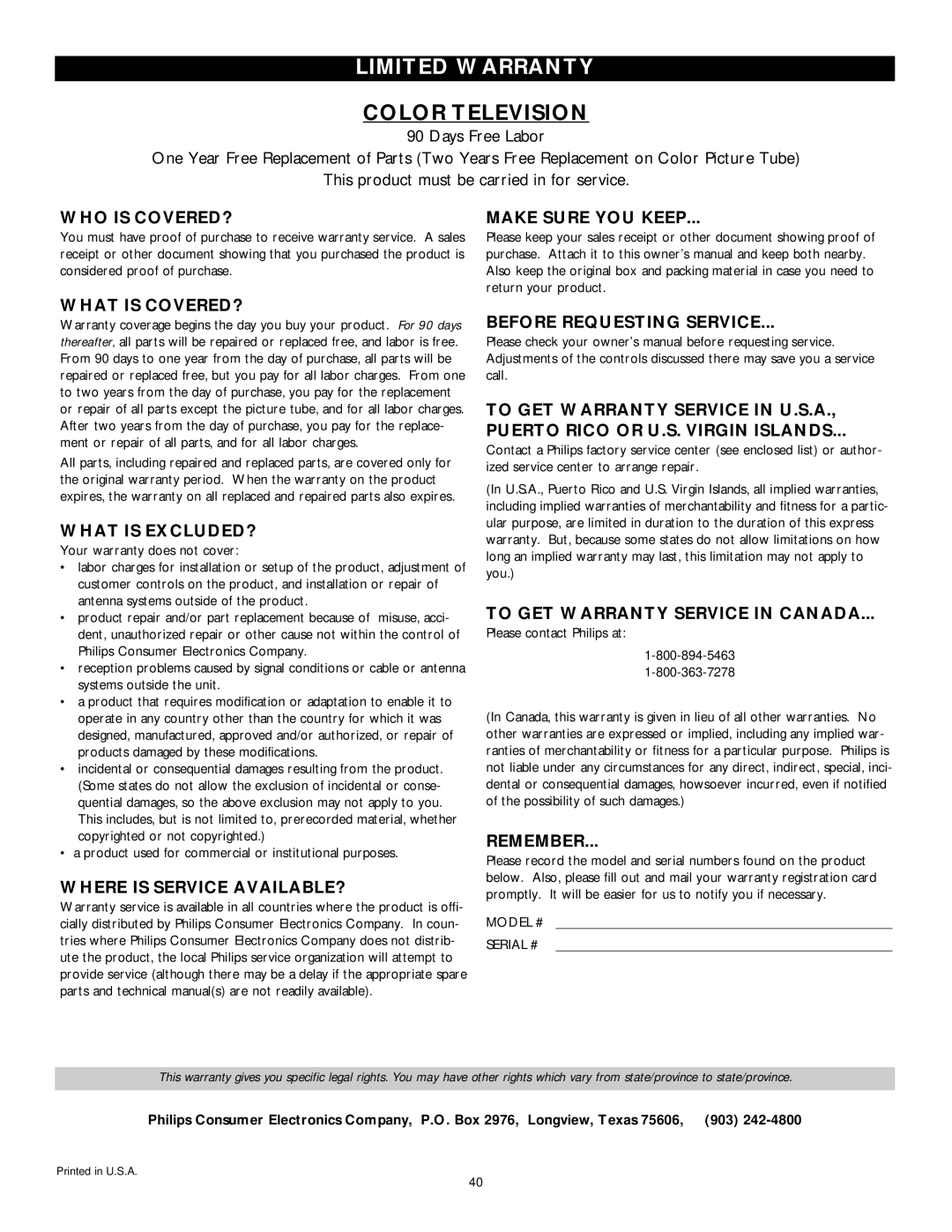SETTING UP THE AUTOLOCK ACCESS CODE
Over the next few pages you’ll learn how to block channels and get a
better understanding of the rating terms for certain programming.
First, let’s start by learning how to set a personal access code:
![]() Press the MENU button on the remote to display the
Press the MENU button on the remote to display the
![]() Press the CURSOR UP ▲ or DOWN ▼ button until the word FEA- TURES is highlighted.
Press the CURSOR UP ▲ or DOWN ▼ button until the word FEA- TURES is highlighted.
![]() Press the CURSOR RIGHT ▶ button to display the FEATURES menu options.
Press the CURSOR RIGHT ▶ button to display the FEATURES menu options.
![]() Press the CURSOR UP ▲ or DOWN ▼ button until the words AUTOLOCK are highlighted.
Press the CURSOR UP ▲ or DOWN ▼ button until the words AUTOLOCK are highlighted.
![]() Press the CURSOR RIGHT ▶ button. The screen will read,
Press the CURSOR RIGHT ▶ button. The screen will read,
“ACCESS CODE - - -
![]() Using the NUMBERED buttons, enter 0, 7, 1, 1. “XXXX” appears on the Access Code screen as you press the numbered buttons.
Using the NUMBERED buttons, enter 0, 7, 1, 1. “XXXX” appears on the Access Code screen as you press the numbered buttons.
“INCORRECT CODE” will appear on the screen, and you will need to enter 0, 7, 1, 1 again.
![]() The screen will ask you to enter a “New Code.” Enter a “new” 4 digit code using the NUMBERED buttons. The screen will then ask you to CON- FIRM the code you just entered. Enter your new code again. “XXXX” will appear when you enter your new code and then display the AutoLock menu options.
The screen will ask you to enter a “New Code.” Enter a “new” 4 digit code using the NUMBERED buttons. The screen will then ask you to CON- FIRM the code you just entered. Enter your new code again. “XXXX” will appear when you enter your new code and then display the AutoLock menu options.
Main |
|
|
| |
Picture | Brightness |
|
| |
Sound | Color |
|
| |
Features | Picture | Main |
| |
Install | Sharpness |
| ||
Picture | Timer | |||
| Tint | |||
| Sound | AutoLock | ||
| More... | |||
| Features |
| ||
|
|
| ||
|
| Install |
|
2 | Features |
| |
Timer | Time | ||
4 | |||
1 | AutoLock | Start Time | |
| Stop Time | ||
|
| ||
|
| Channel | |
|
| Activate | |
|
| Display | |
3 | 5 |
| |
2 | Features |
| |
4 | Timer | Timer | |
| AutoLock | Start Time | |
|
| Stop Time | |
6 |
| Channel | |
| Activate | ||
7 |
| Display | |
NOTE: The 0,7,1,1 access code shown |
|
| |
on this page is the default code or a | Features |
| |
way to reset the code when the current | Timer | Access Code | |
AutoLock | - - - - | ||
access code is not known. | |||
|
|
Features |
|
| Features |
|
| Features |
|
Timer | Access Code |
| Timer | Access Code |
| Timer | Access Code |
AutoLock | XXXX |
| AutoLock | XXXX |
| AutoLock | XX - - |
|
|
|
| Incorrect |
|
|
|
Proceed to the next page to learn more...
SMART HELP
![]() Parents - it isn’t possible for your child to unblock a channel
Parents - it isn’t possible for your child to unblock a channel
without knowing your access code or changing it to a new one. If your code changes, and you didn’t change it, then you know it’s been altered by someone else and blocked channels have been viewed.
Features |
|
| Features |
|
| Features |
|
Timer | New Code |
| Timer | New Code |
| Timer | Confirm Code |
AutoLock | - - - - |
| AutoLock | XXX - |
| AutoLock | XXXX |
|
|
|
|
|
|
|
|
|
|
|
|
|
|
|
|
|
|
|
|
|
|
|
|
|
|
|
|
|
|
|
|
|
|
|
|
|
|
|
|
|
| The AutoLock |
|
| |||
AutoLock |
| AutoLock |
| ||||
| Access Code also |
| |||||
Block Channel | OffStop Time | Block Channel |
| ||||
Setup Code | Channel |
|
|
|
| Setup Code | OffStop Time |
can be changed |
| ||||||
Clear All | Activate |
| Clear All | Channel | |||
Block All | Display | anytime using the | Block All | Activate | |||
Movie Rating |
| Movie Rating | Display | ||||
| Setup Code feature | ||||||
TV Rating |
| TV Rating |
| ||||
|
|
|
|
|
|
|
|
21