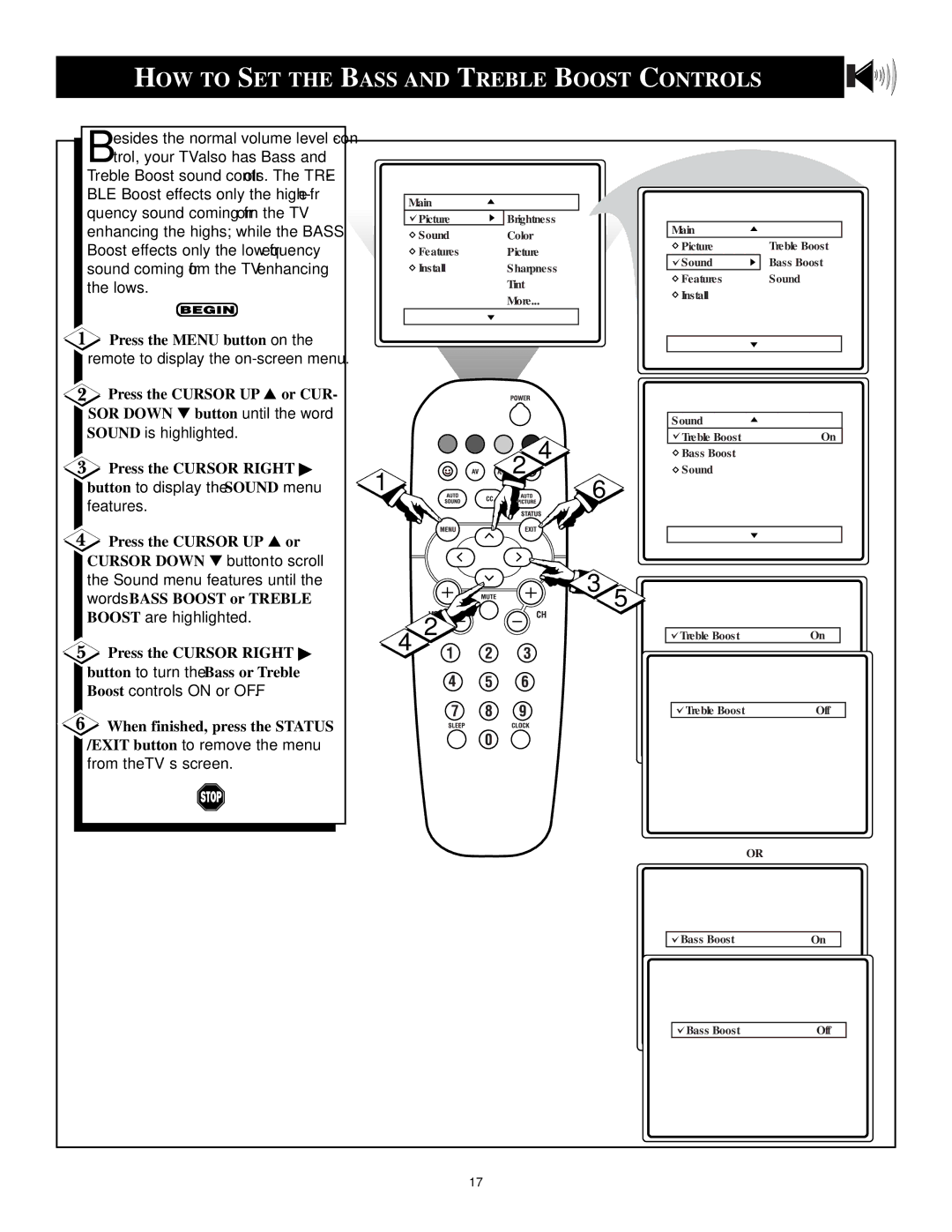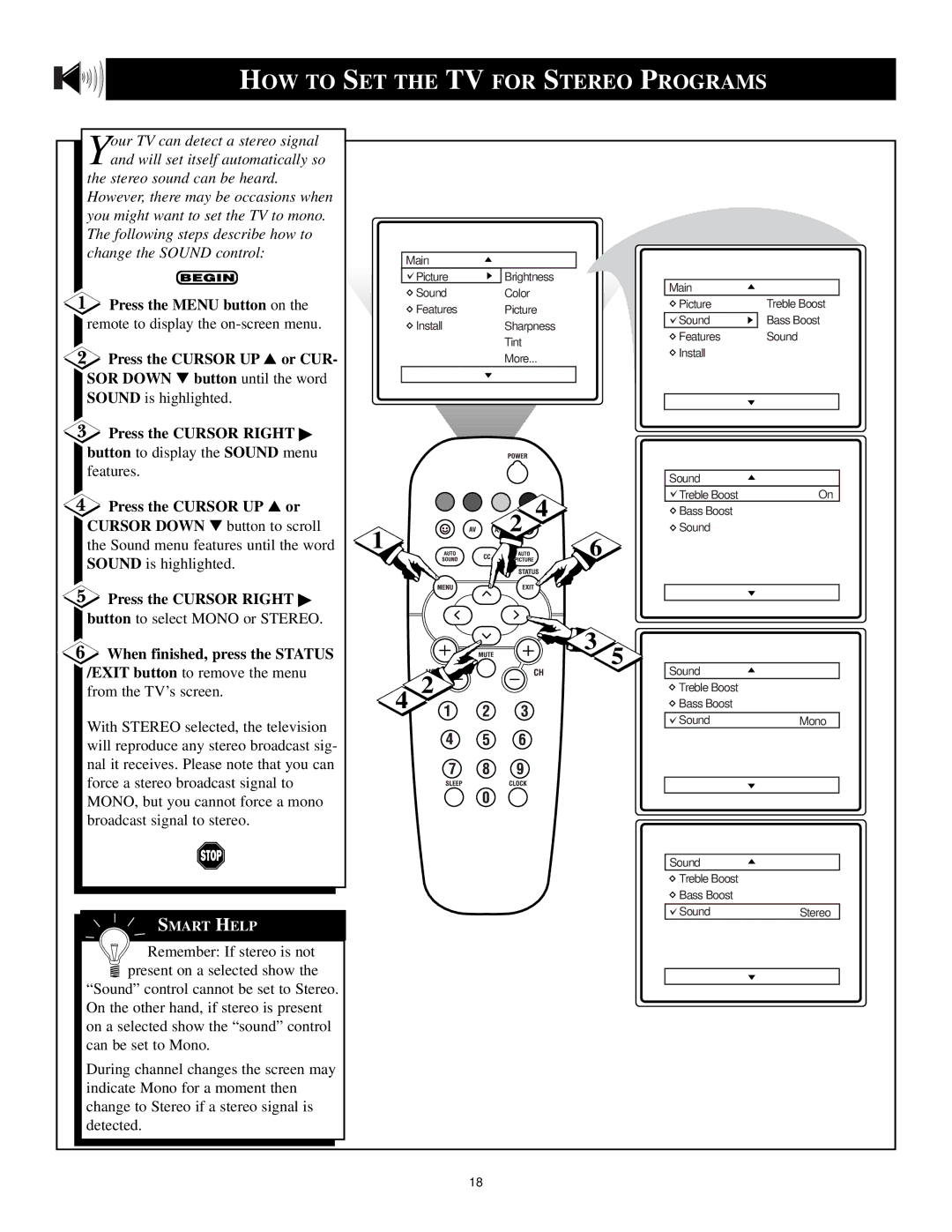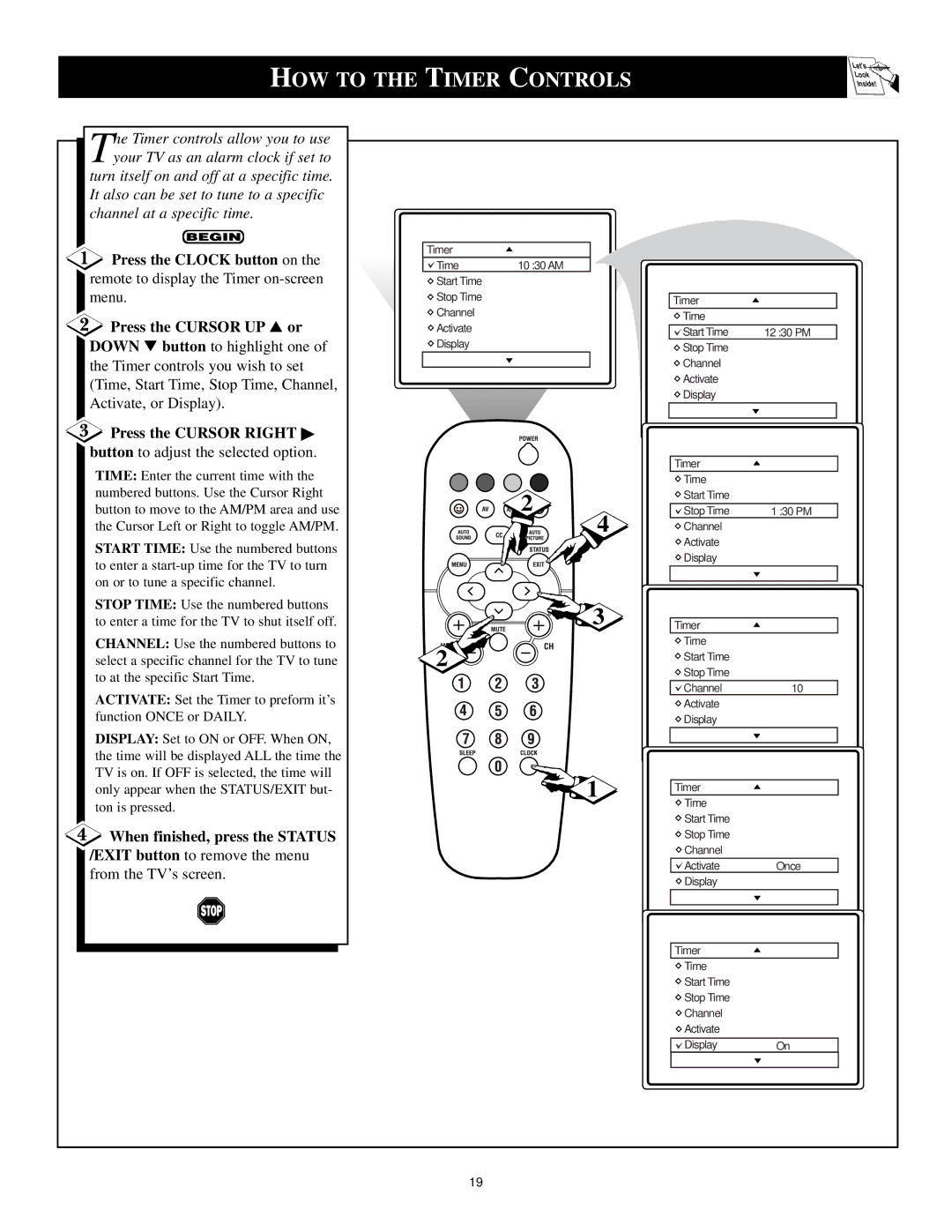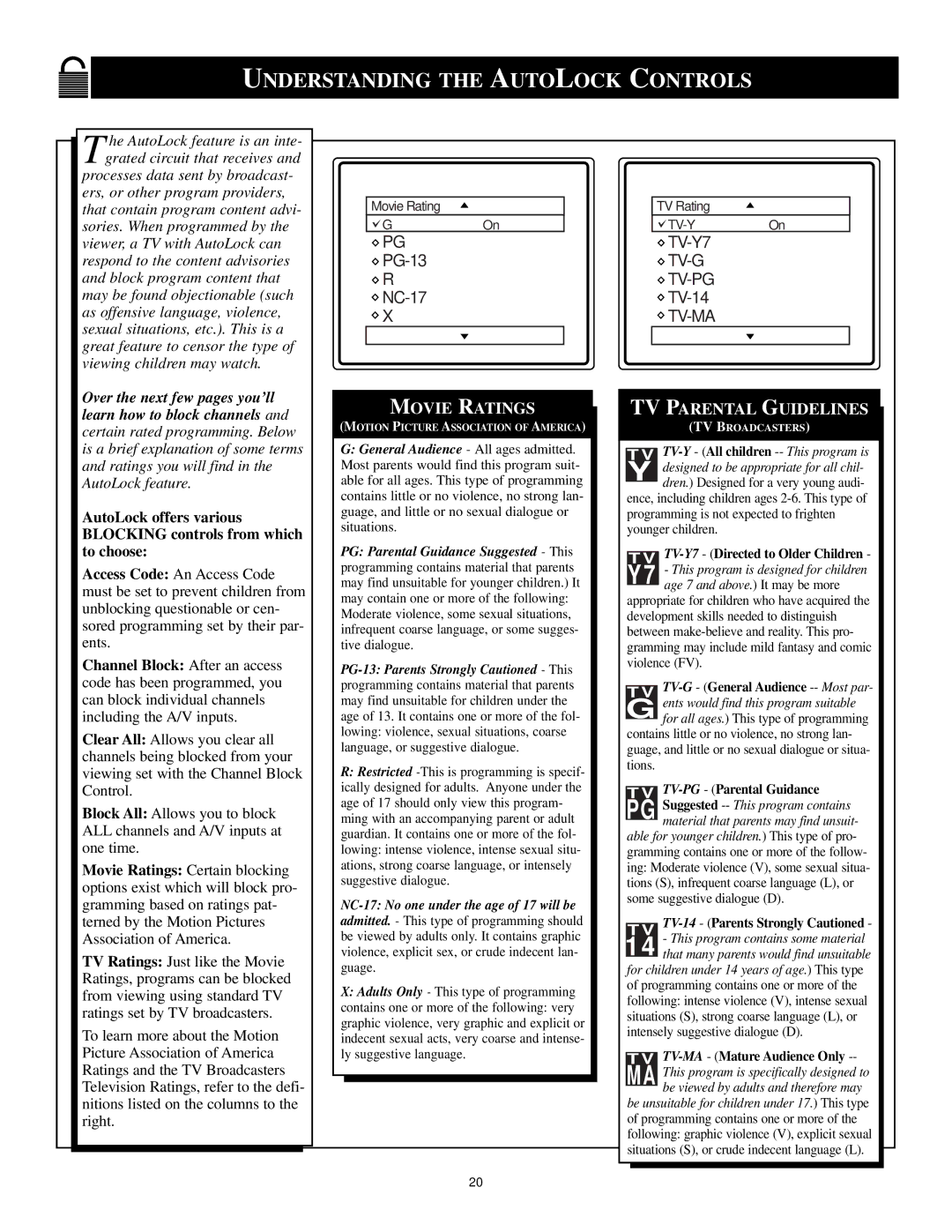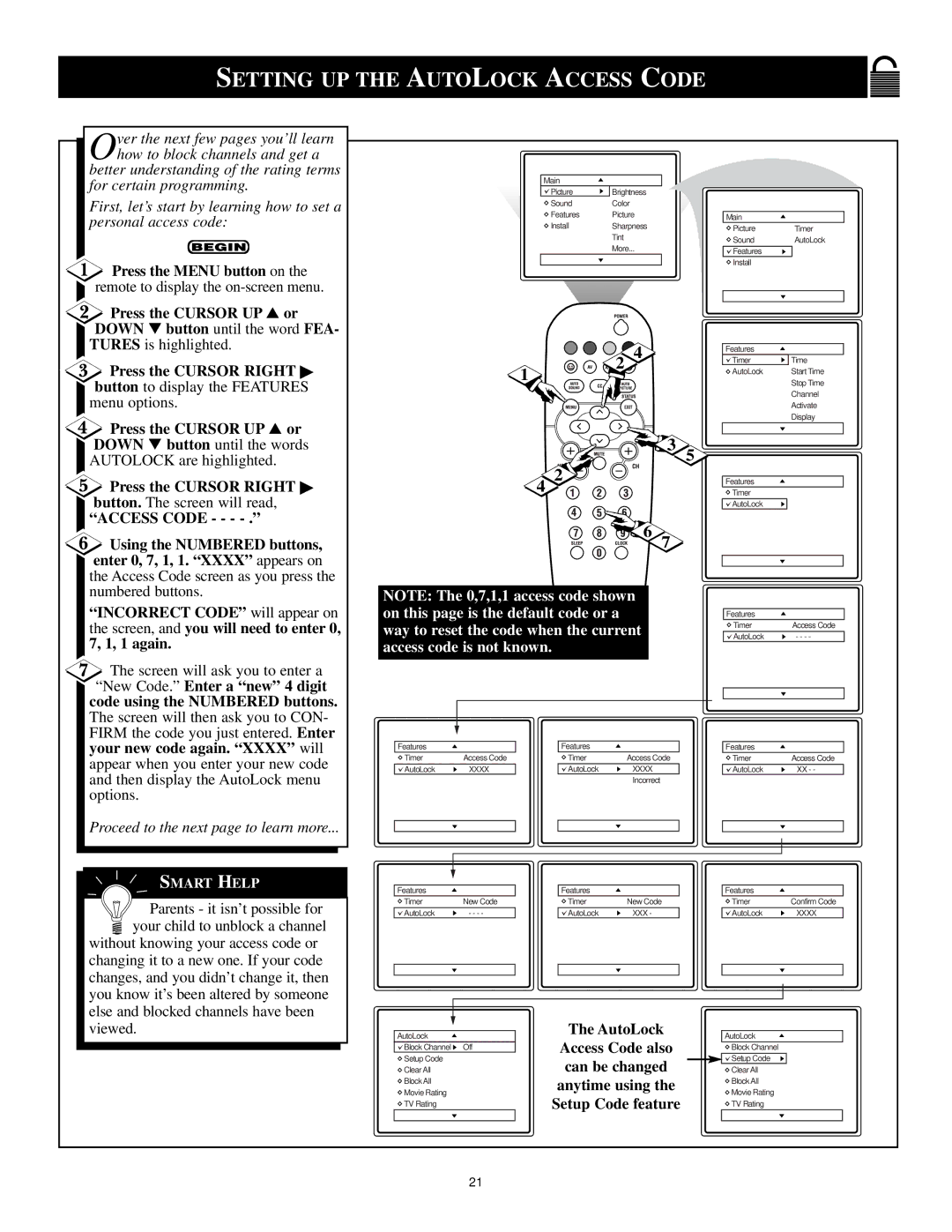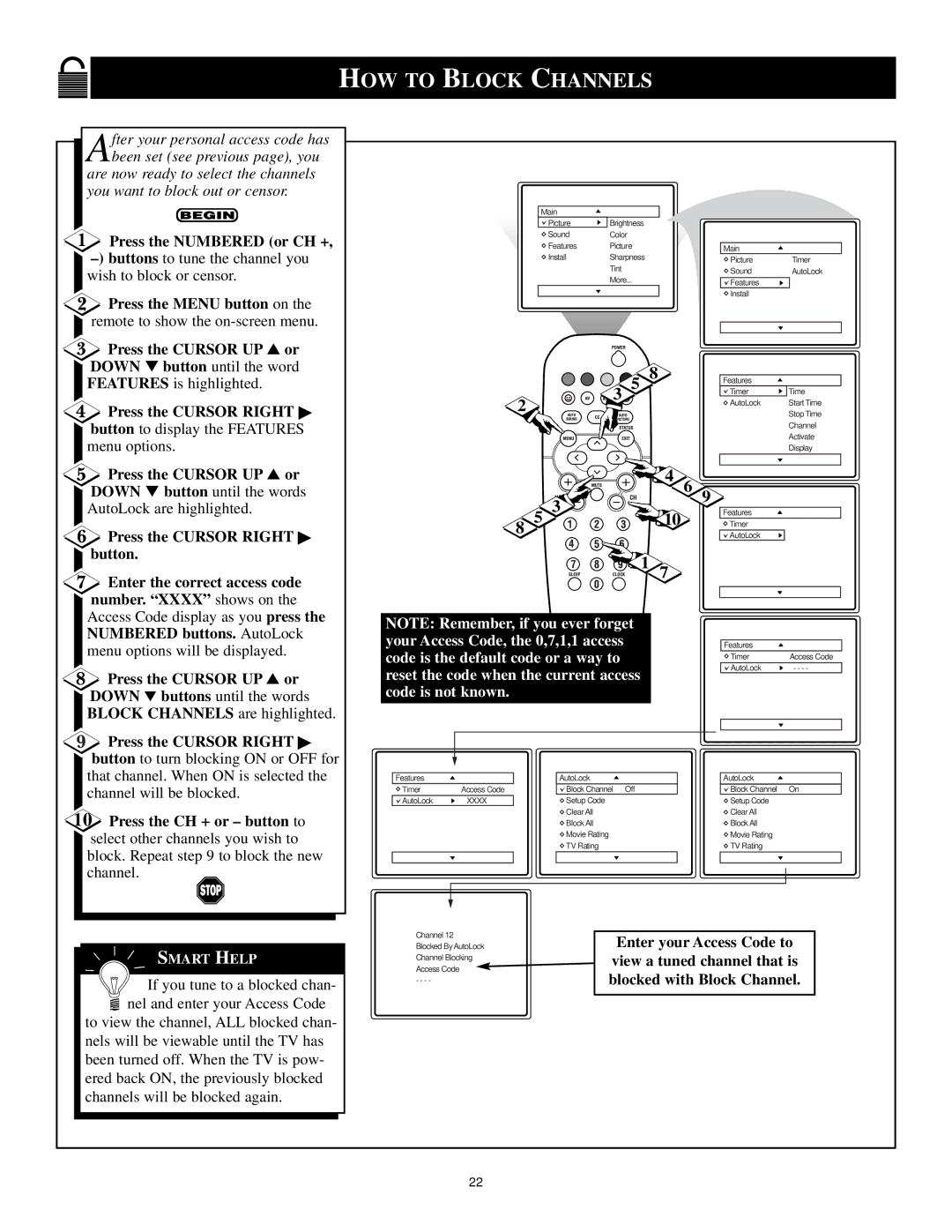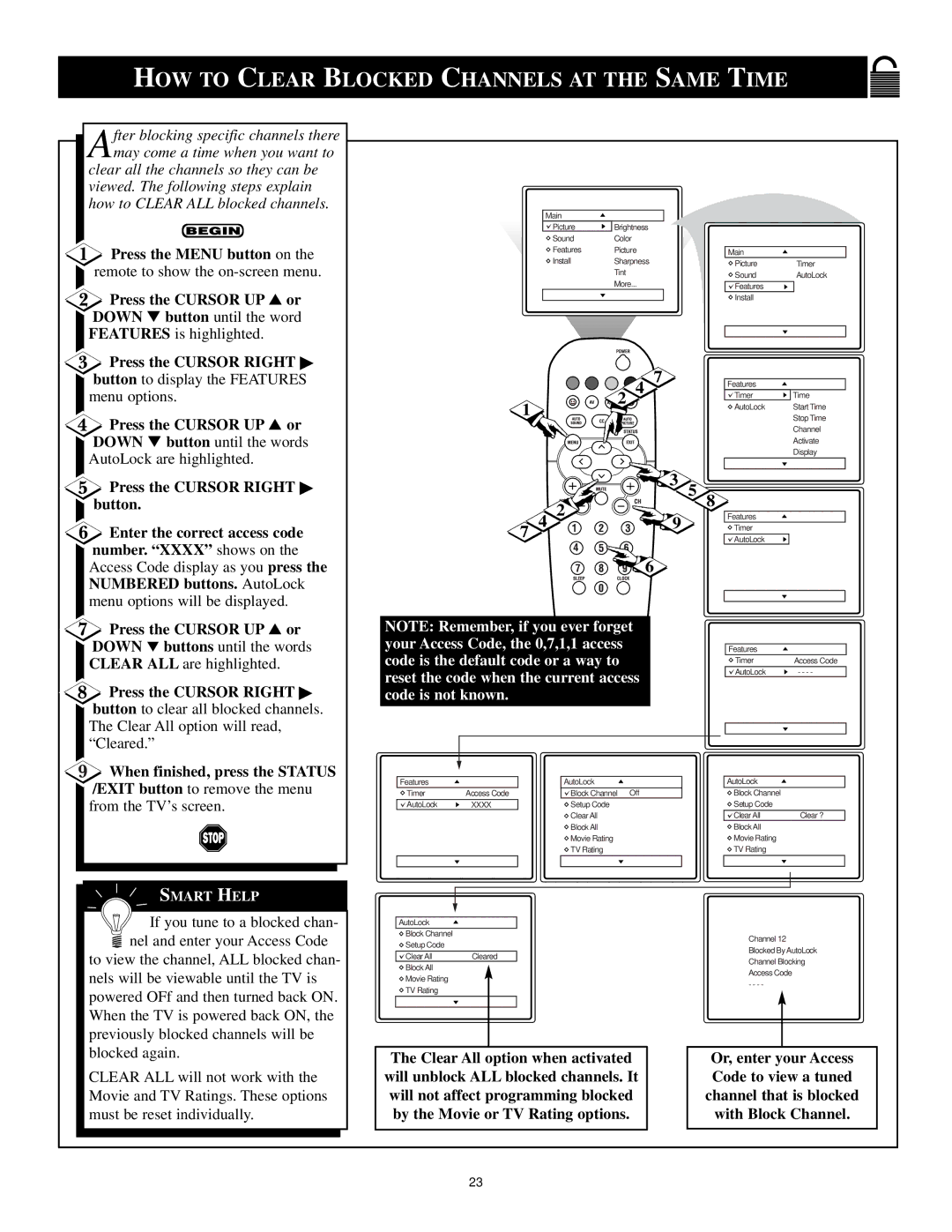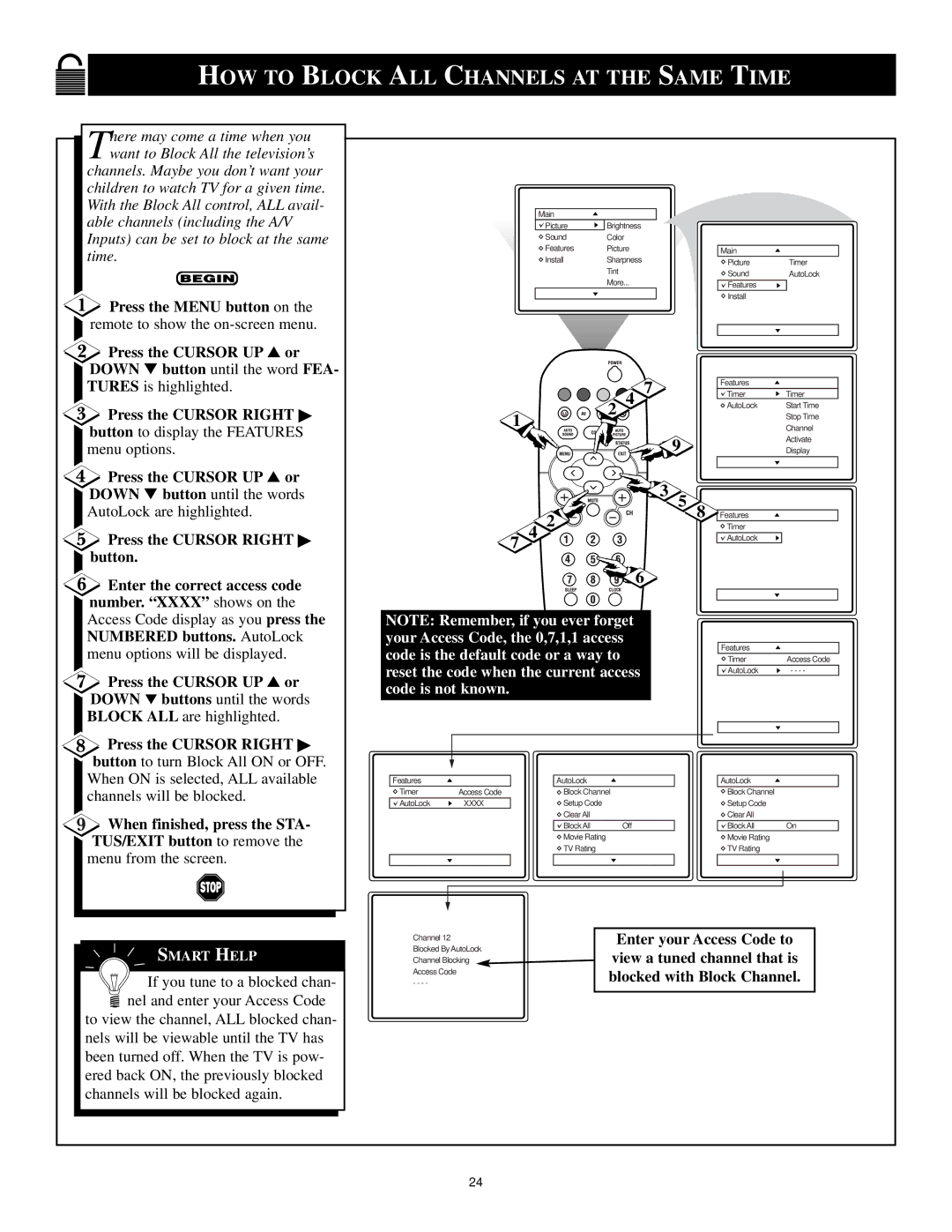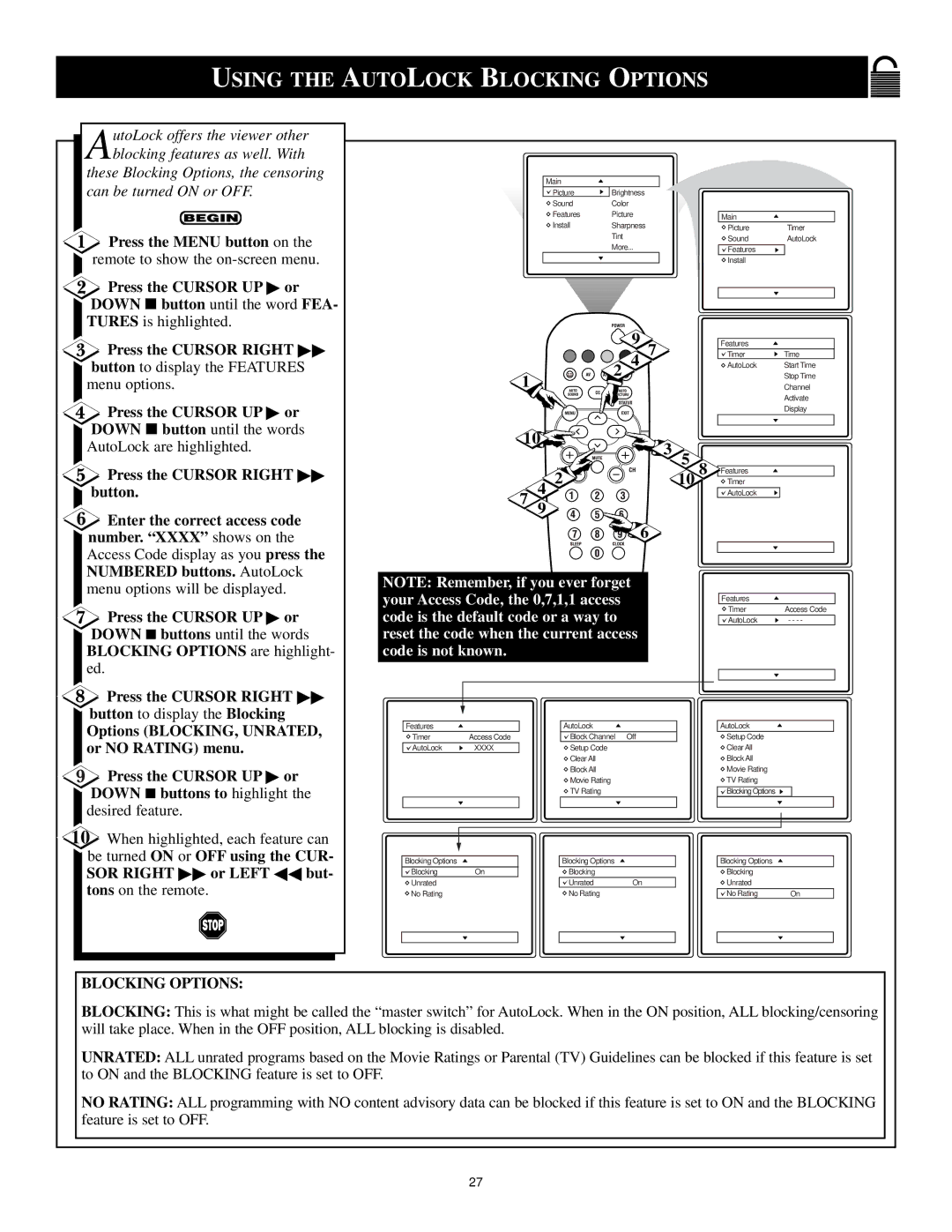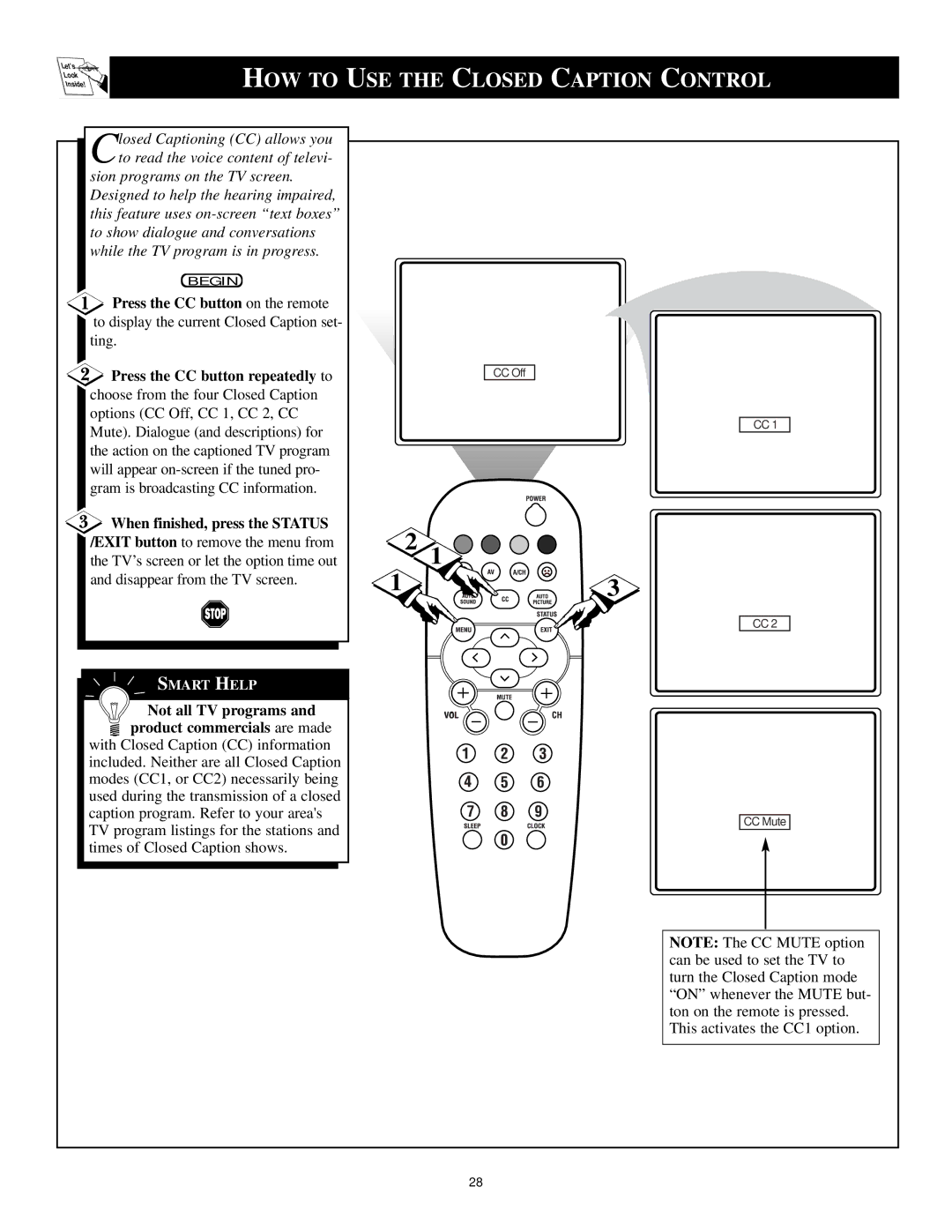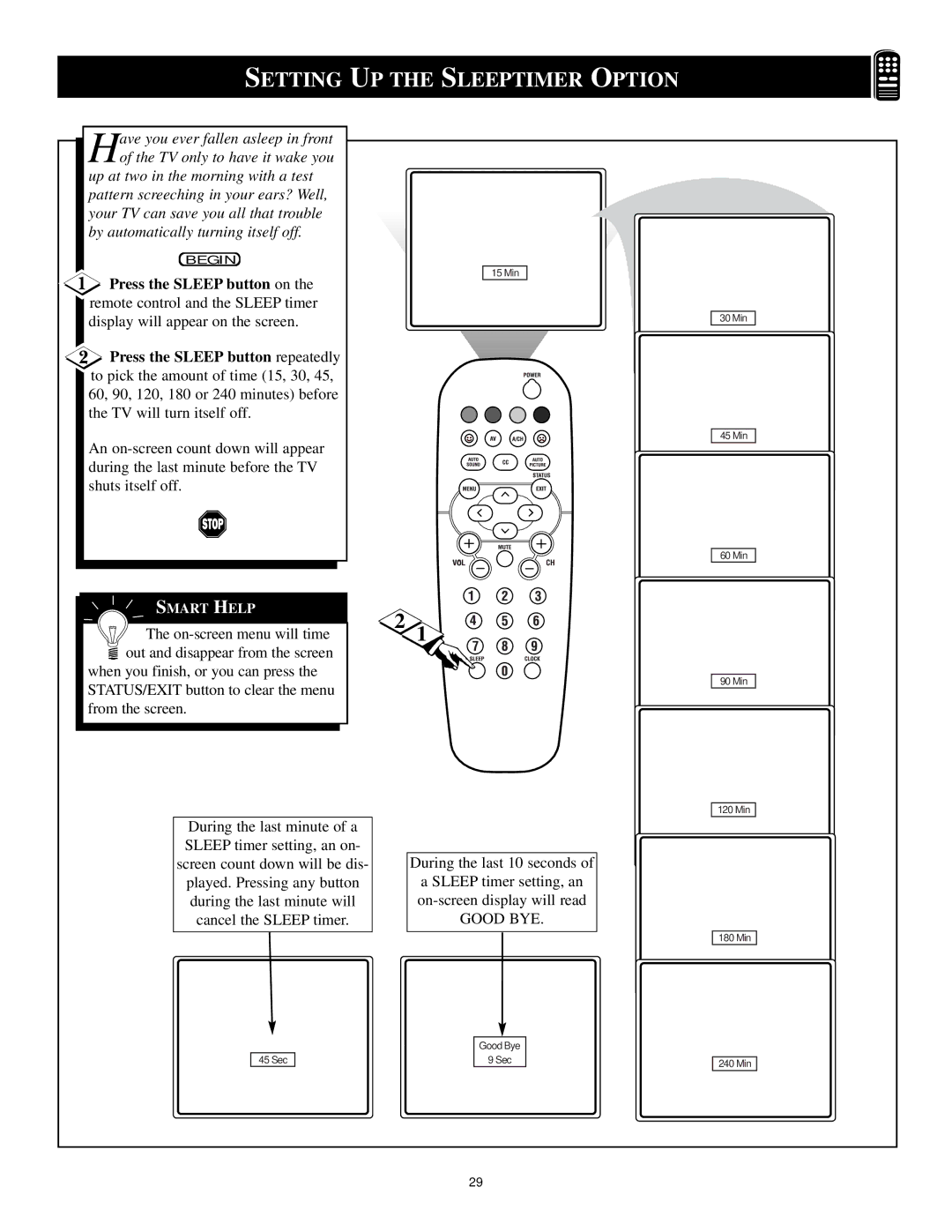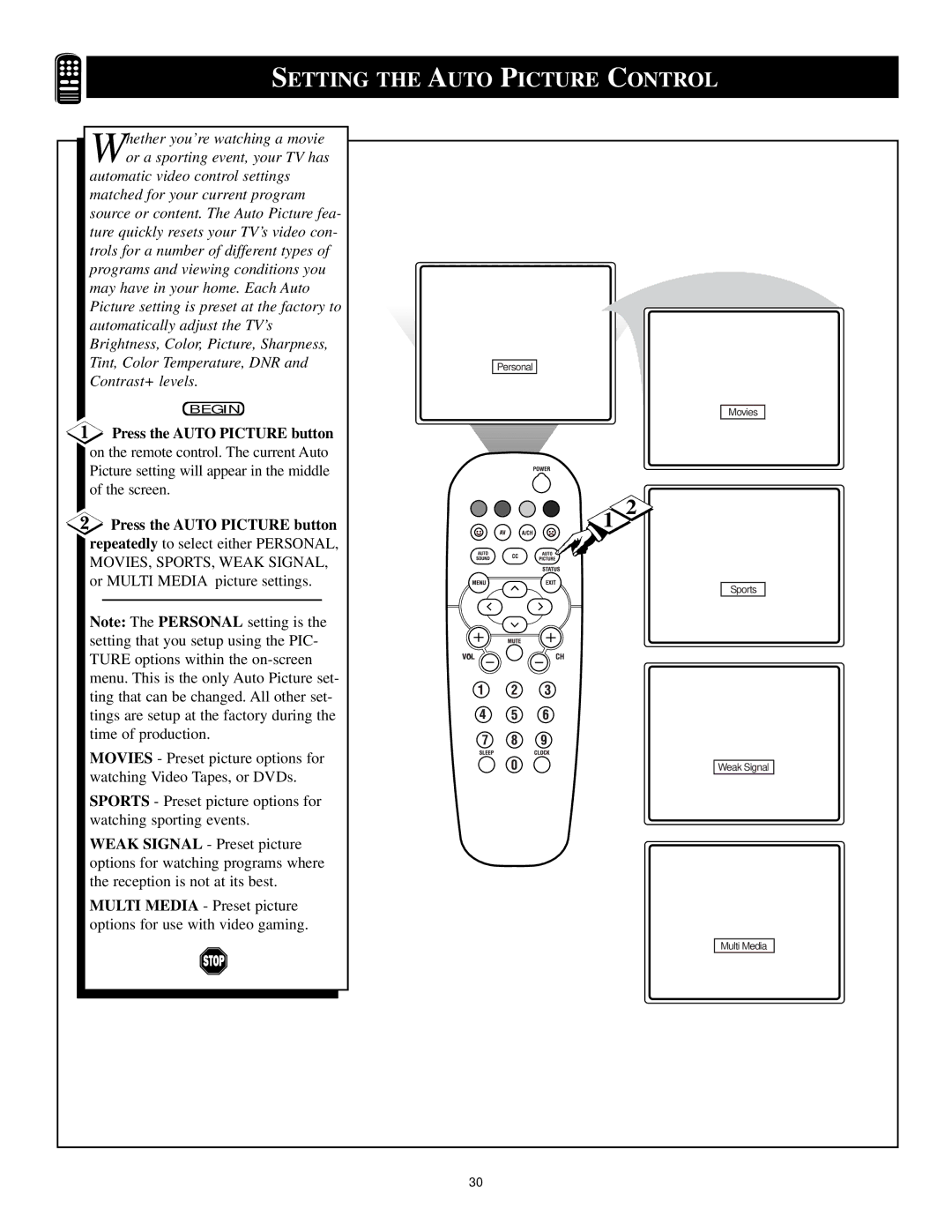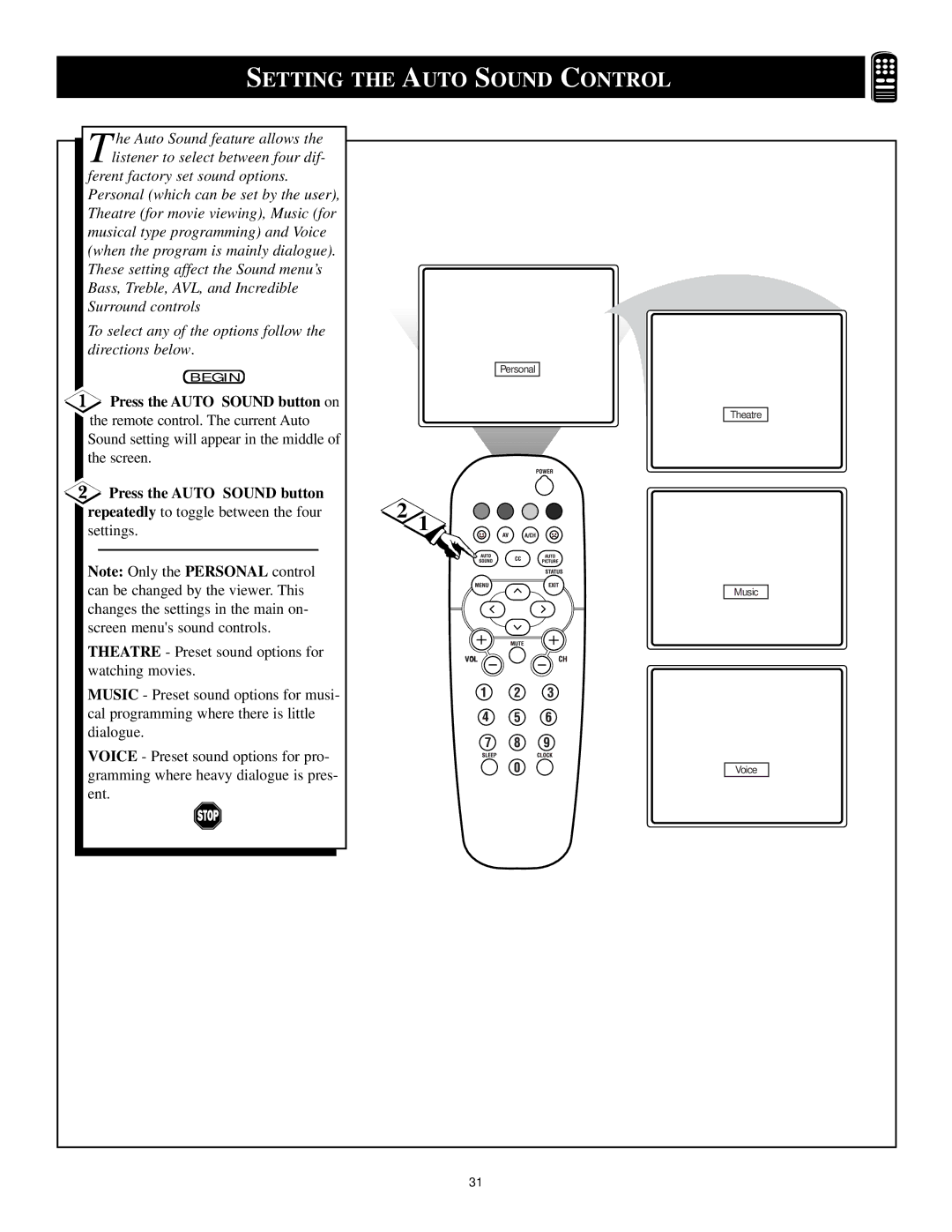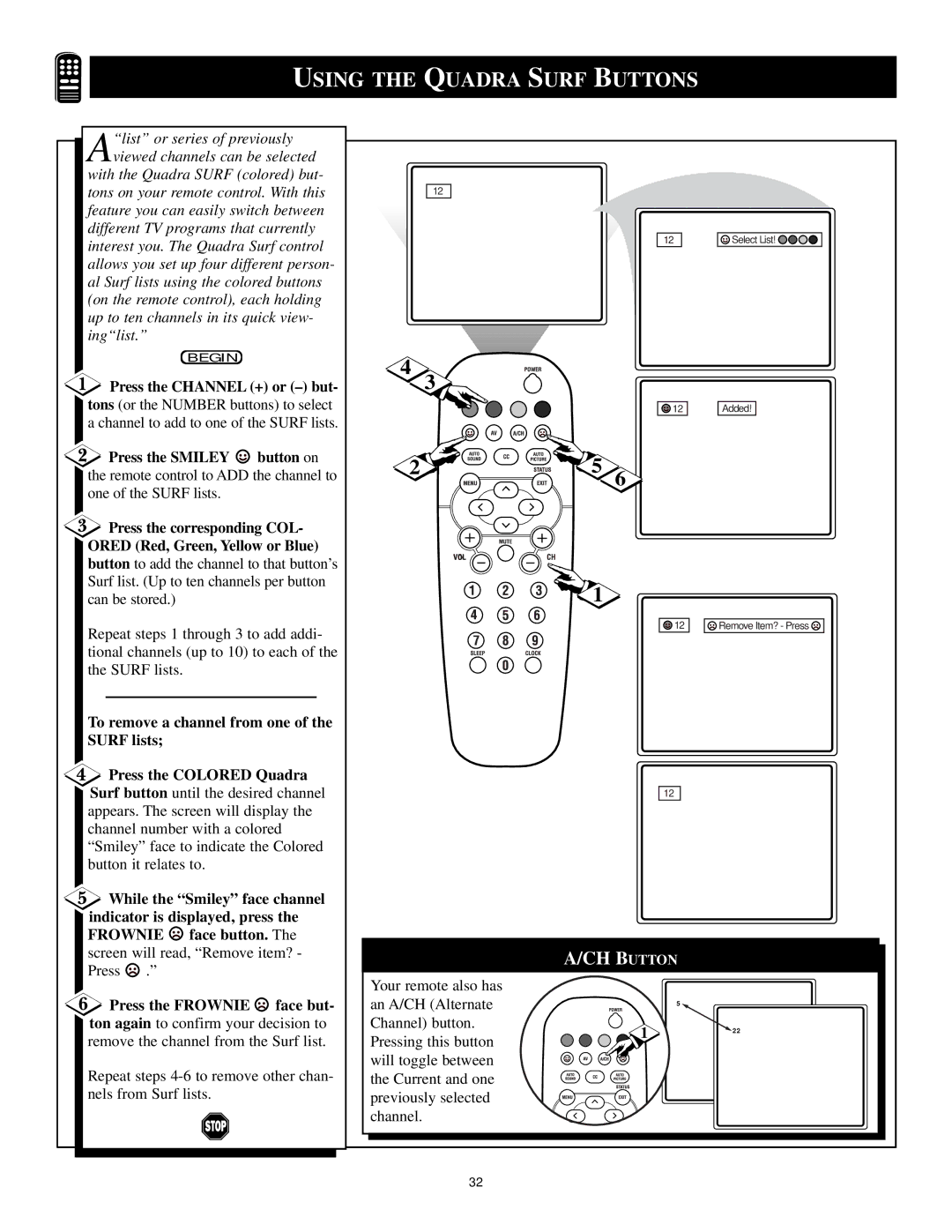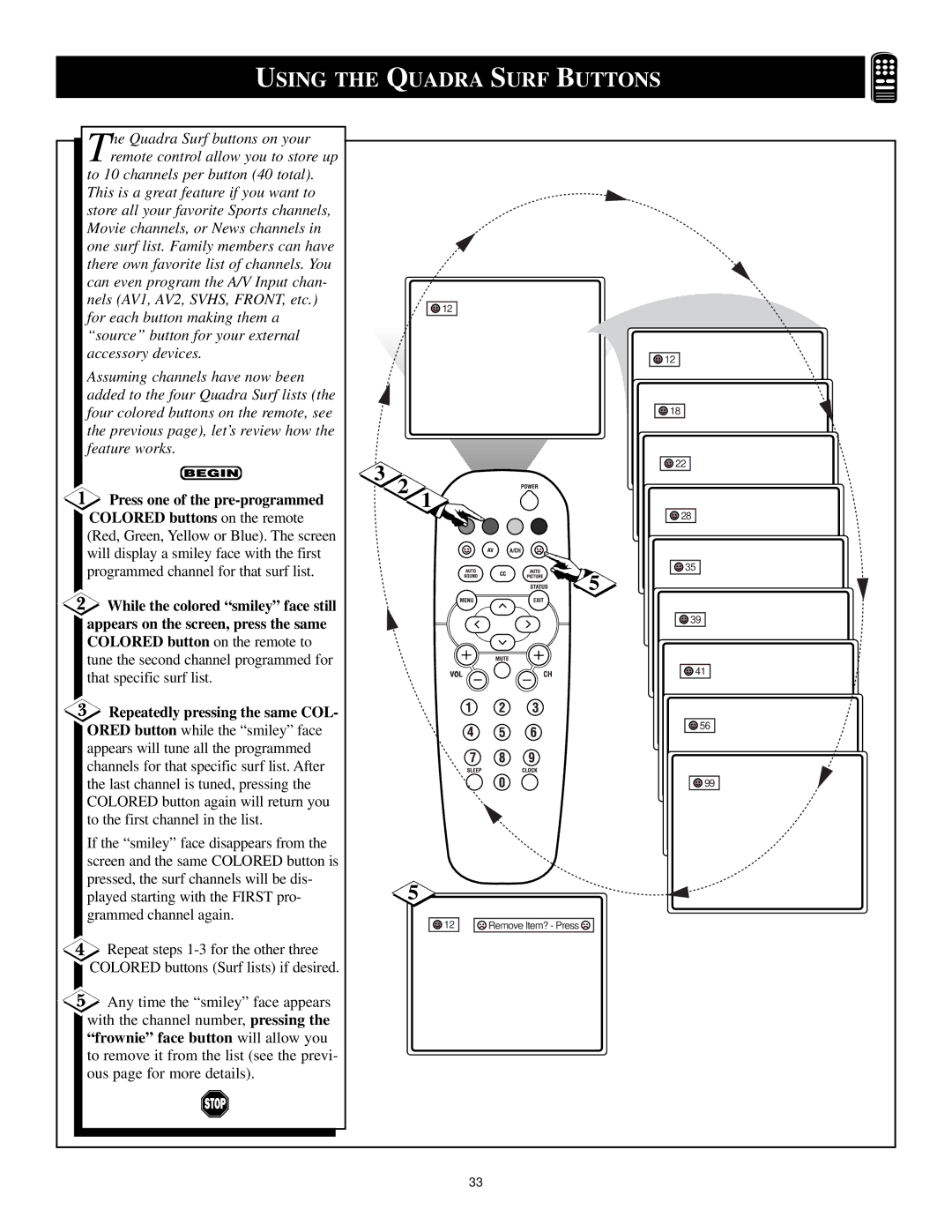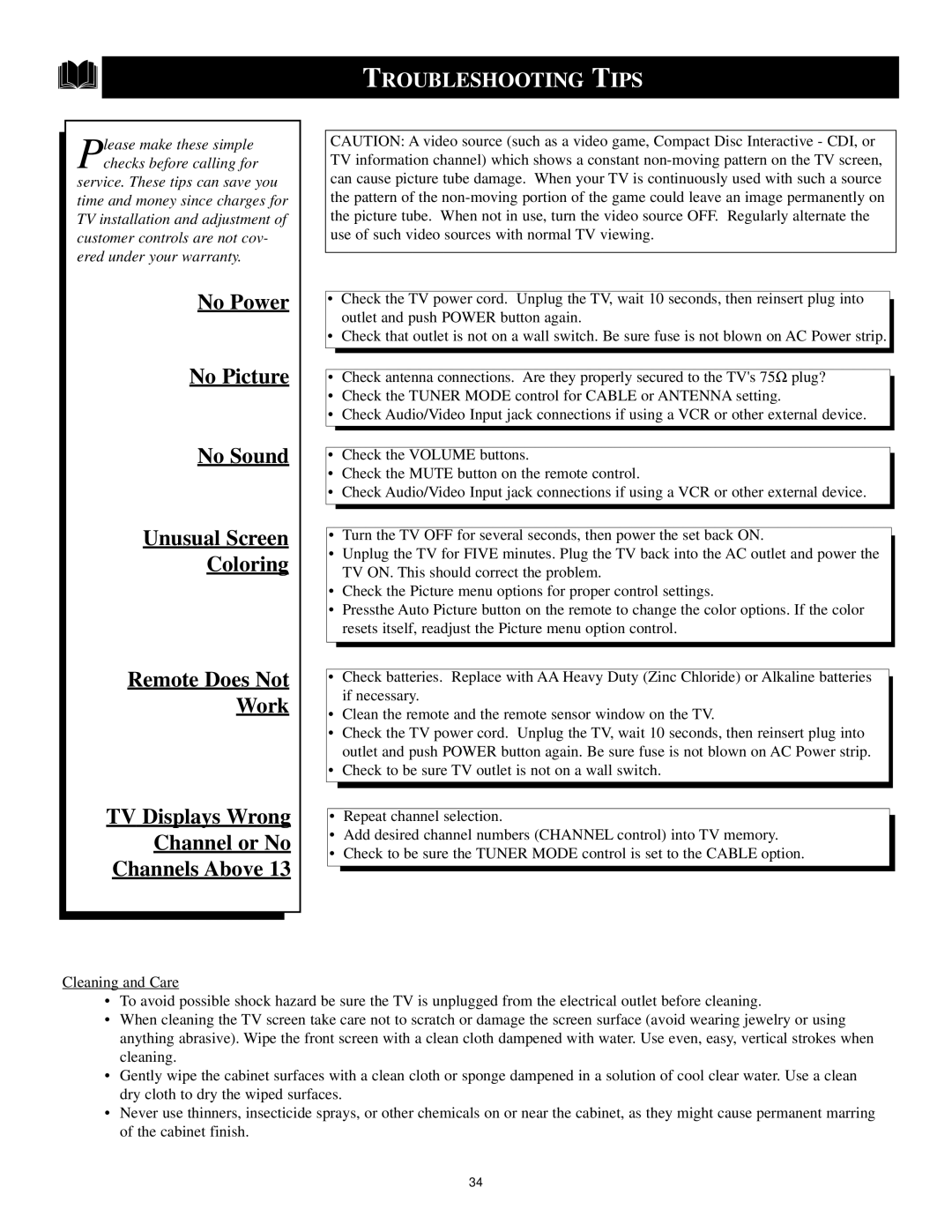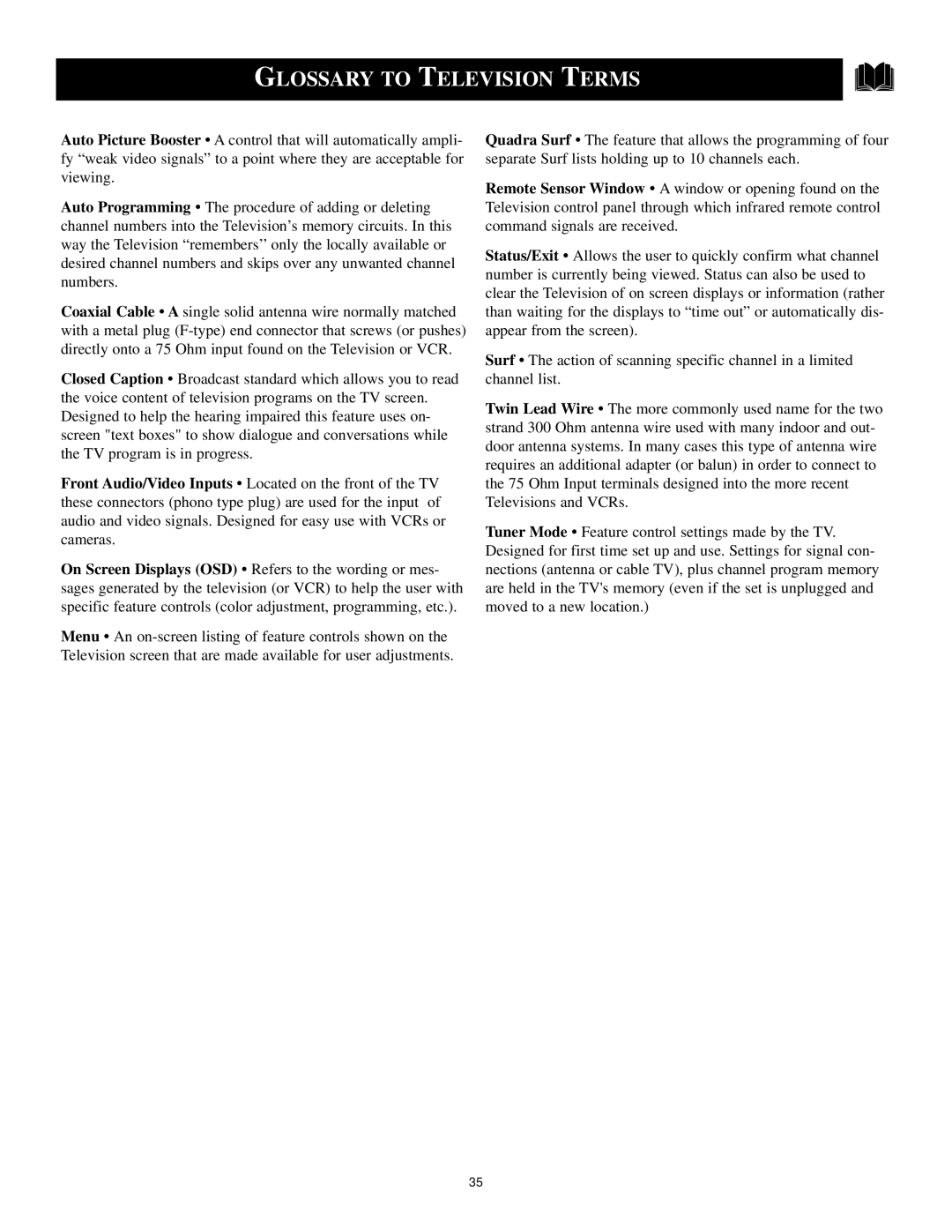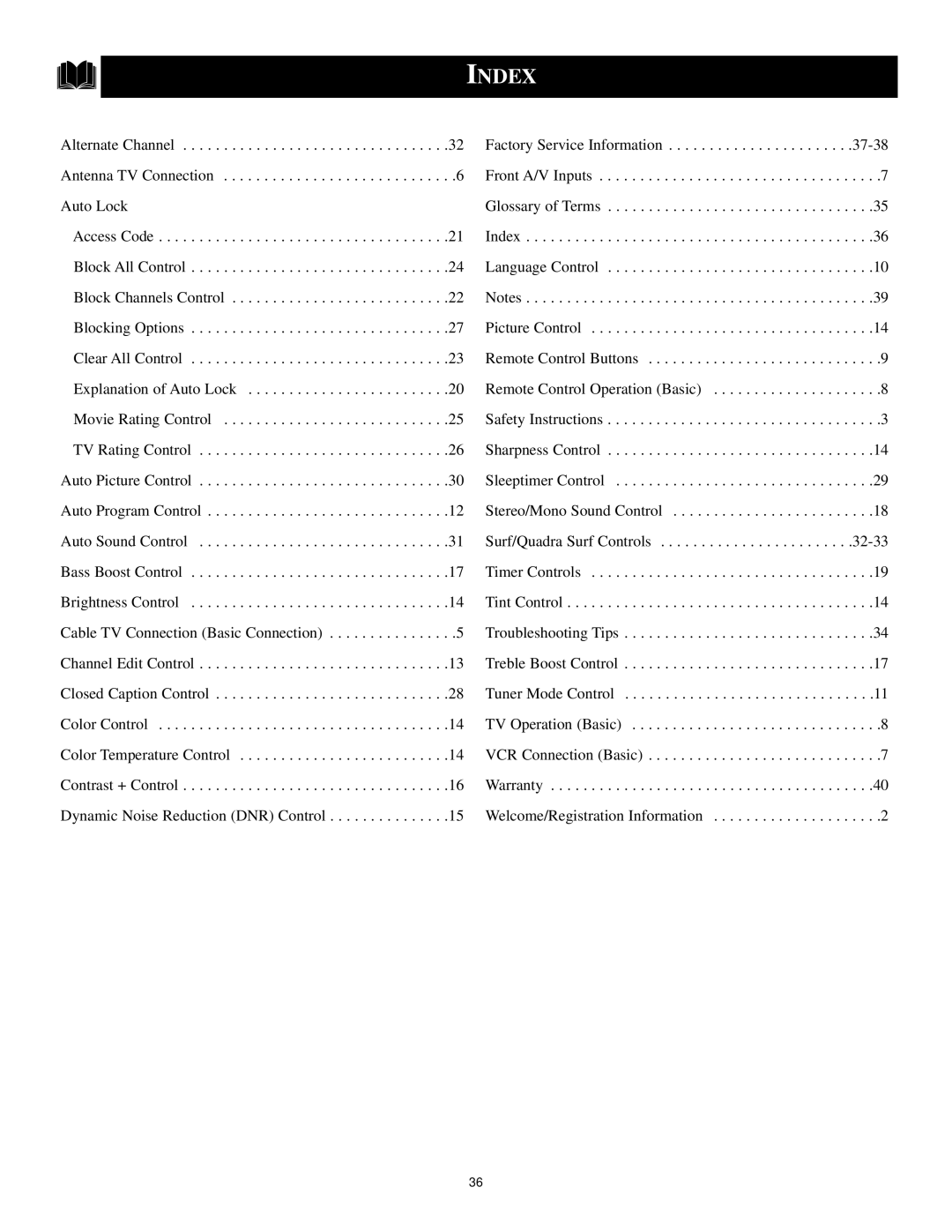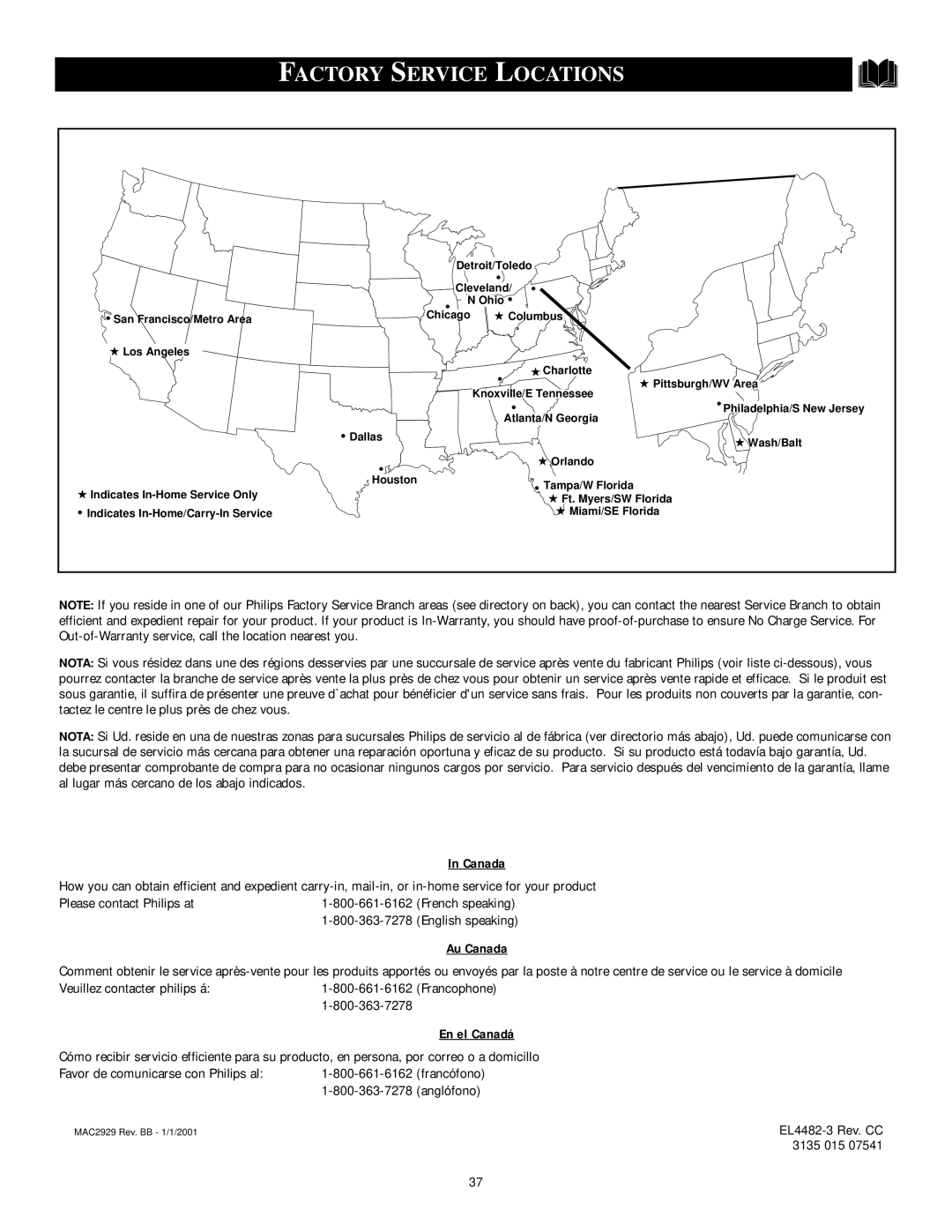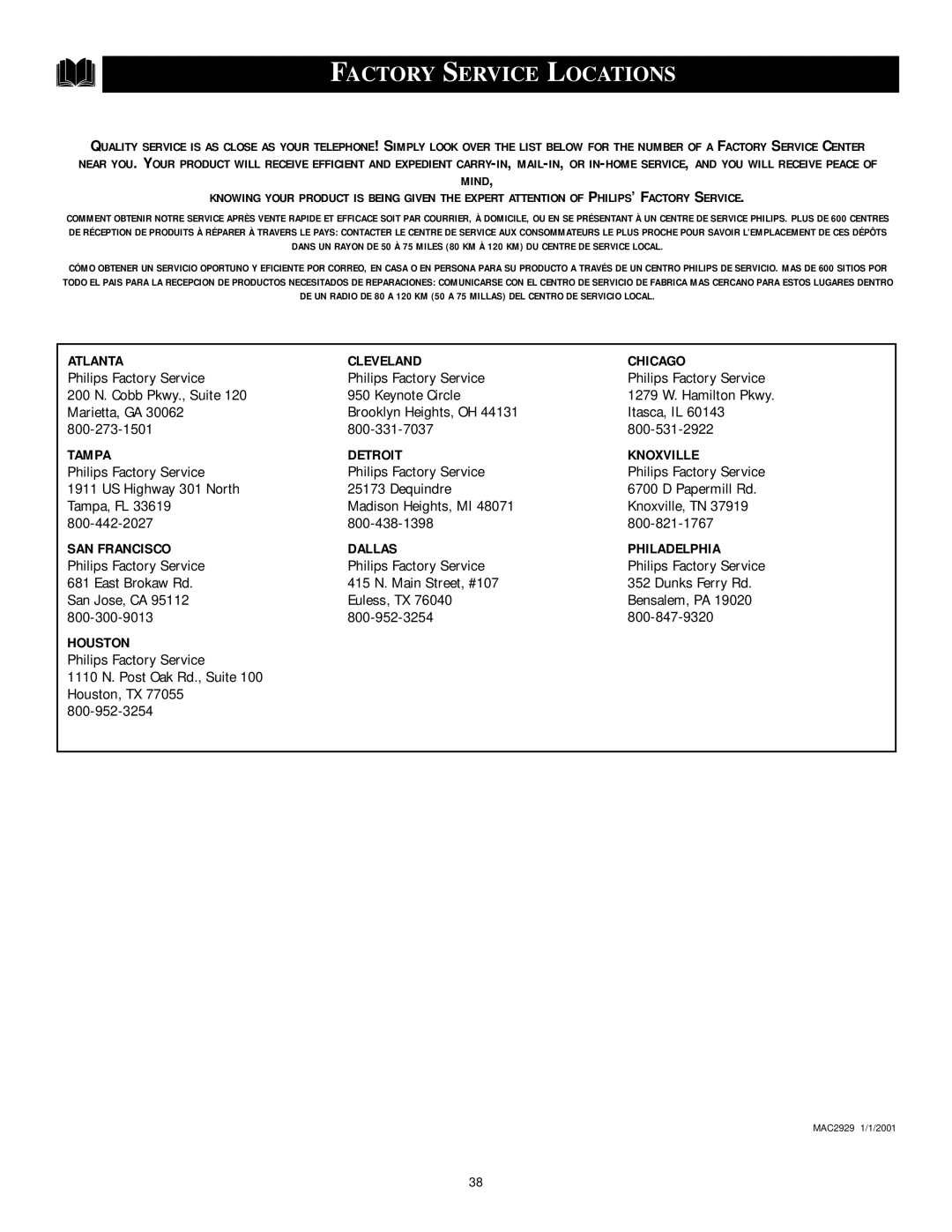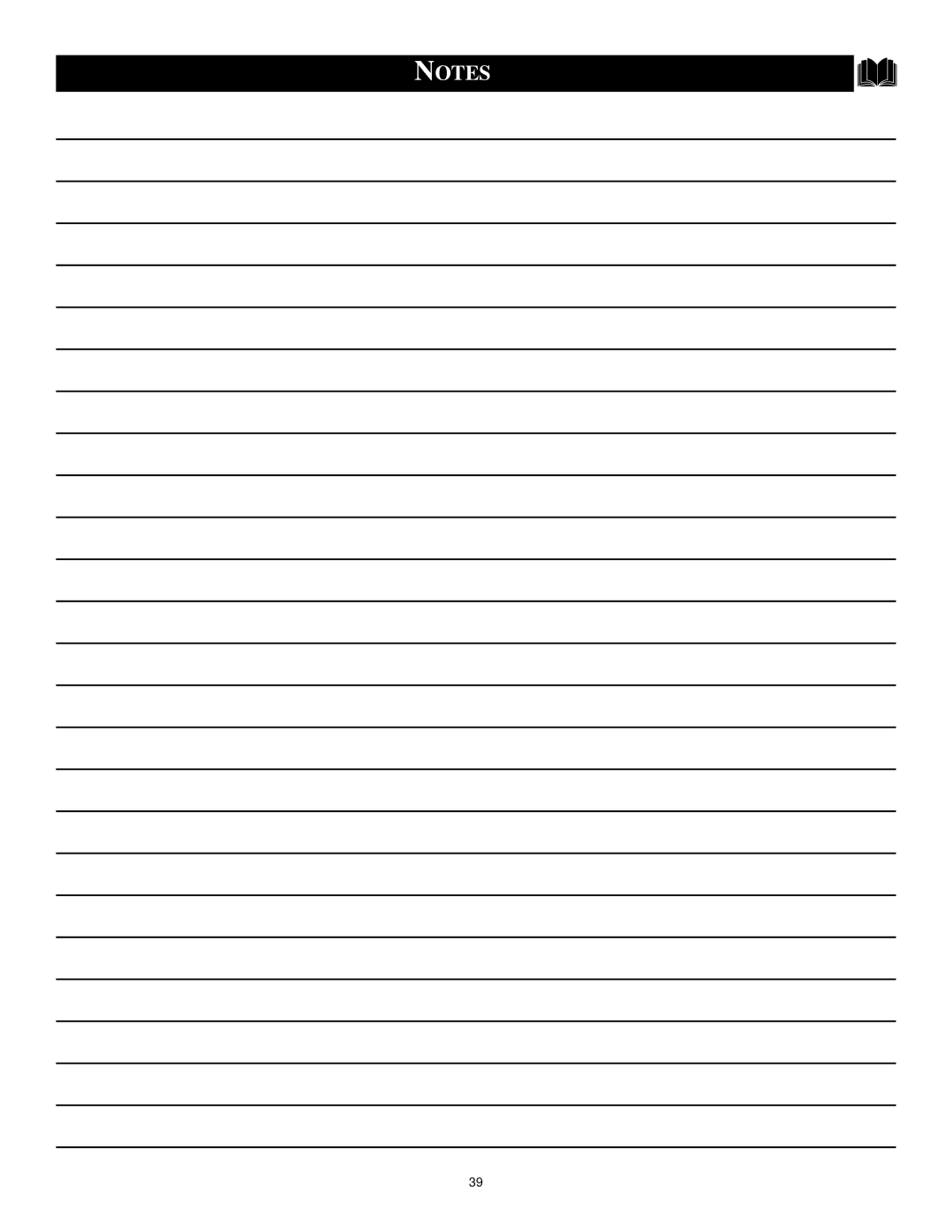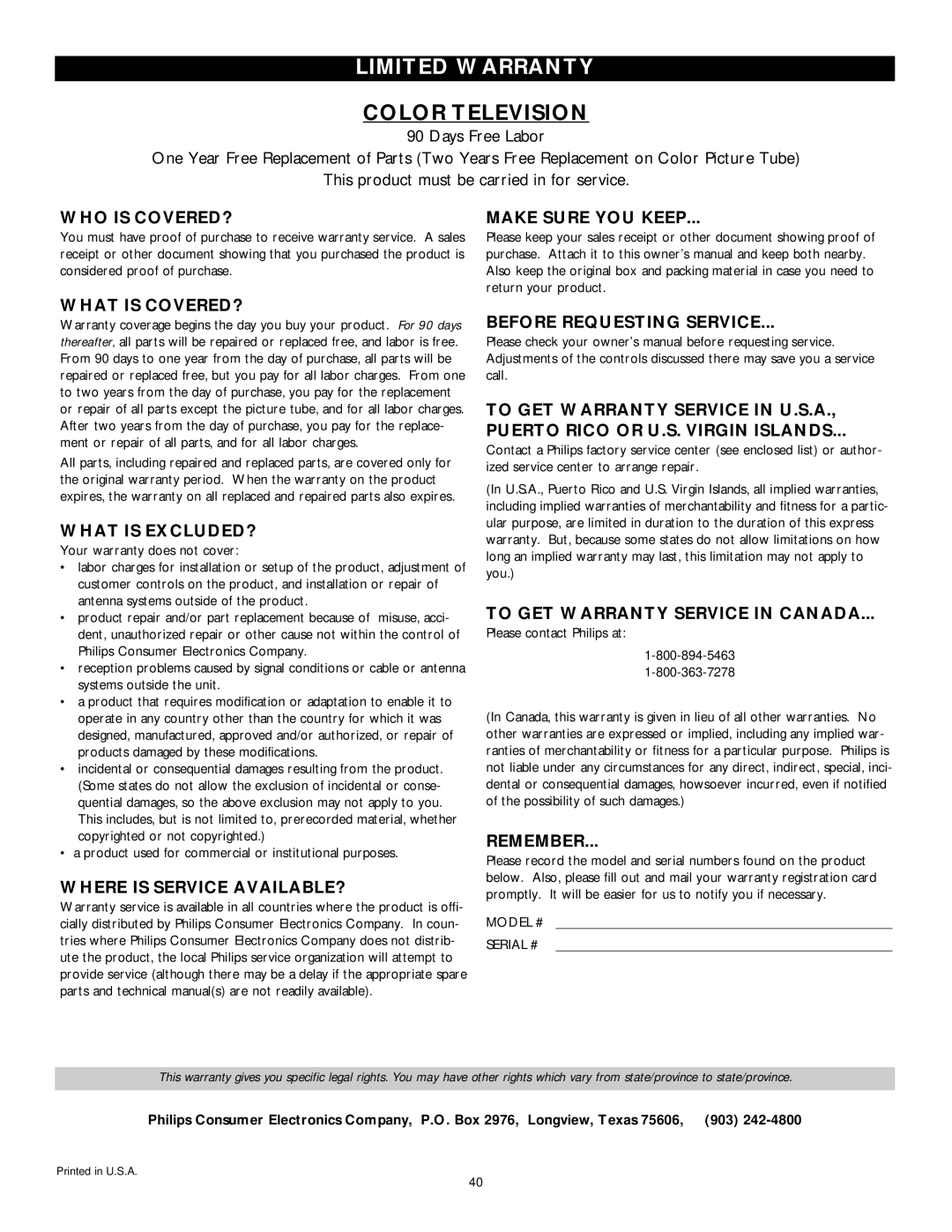USING THE AUTOLOCK BLOCKING OPTIONS
AutoLock offers the viewer other blocking features as well. With
these Blocking Options, the censoring can be turned ON or OFF.
![]() Press the MENU button on the remote to show the
Press the MENU button on the remote to show the
![]() Press the CURSOR UP ▶ or DOWN ■ button until the word FEA- TURES is highlighted.
Press the CURSOR UP ▶ or DOWN ■ button until the word FEA- TURES is highlighted.
![]() Press the CURSOR RIGHT ▶▶ button to display the FEATURES menu options.
Press the CURSOR RIGHT ▶▶ button to display the FEATURES menu options.
![]() Press the CURSOR UP ▶ or DOWN ■ button until the words AutoLock are highlighted.
Press the CURSOR UP ▶ or DOWN ■ button until the words AutoLock are highlighted.
![]() Press the CURSOR RIGHT ▶▶ button.
Press the CURSOR RIGHT ▶▶ button.
![]() Enter the correct access code number. “XXXX” shows on the Access Code display as you press the NUMBERED buttons. AutoLock menu options will be displayed.
Enter the correct access code number. “XXXX” shows on the Access Code display as you press the NUMBERED buttons. AutoLock menu options will be displayed.
![]() Press the CURSOR UP ▶ or DOWN ■ buttons until the words BLOCKING OPTIONS are highlight- ed.
Press the CURSOR UP ▶ or DOWN ■ buttons until the words BLOCKING OPTIONS are highlight- ed.
![]() Press the CURSOR RIGHT ▶▶ button to display the Blocking
Press the CURSOR RIGHT ▶▶ button to display the Blocking
Options (BLOCKING, UNRATED, or NO RATING) menu.
![]() Press the CURSOR UP ▶ or DOWN ■ buttons to highlight the desired feature.
Press the CURSOR UP ▶ or DOWN ■ buttons to highlight the desired feature.
Main
Picture | Brightness |
Sound | Color |
Features | Picture |
Install | Sharpness |
| Tint |
| More... |
| 9 |
|
|
1 | 2 4 7 |
|
|
|
|
| |
10 |
|
| |
| 3 | 5 | 8 |
| 2 | 10 | |
7 | 4 |
|
|
9 |
|
| |
| 6 |
|
|
NOTE: Remember, if you ever forget your Access Code, the 0,7,1,1 access code is the default code or a way to reset the code when the current access code is not known.
Features |
|
| AutoLock |
|
Timer | Access Code |
| Block Channel | OffStop Time |
| ||||
AutoLock | XXXX |
| Setup Code | Channel |
|
|
| Clear All | Activate |
|
|
| Block All | Display |
|
|
| Movie Rating |
|
|
|
| TV Rating |
|
|
|
|
|
|
Main
Picture |
| Timer |
Sound |
| AutoLock |
Features |
|
|
Install |
|
|
|
|
|
|
|
|
|
|
|
Features |
|
|
Timer | Time | |
AutoLock | Start Time | |
| Stop Time | |
| Channel | |
| Activate | |
| Display | |
|
|
|
|
|
|
Features |
|
|
Timer | Timer | |
AutoLock | Start Time | |
| Stop Time | |
| Channel | |
| Activate | |
| Display | |
|
|
|
|
|
|
Features |
|
|
Timer |
| Access Code |
AutoLock | - - - - | |
|
|
|
|
|
|
AutoLock
![]() Setup Code
Setup Code
![]() Clear All
Clear All
![]() Block All
Block All
![]() Movie Rating
Movie Rating
![]() TV Rating
TV Rating
![]()
![]() Blocking Options
Blocking Options ![]()
10When highlighted, each feature can be turned ON or OFF using the CUR- SOR RIGHT ▶▶ or LEFT ◀◀ but- tons on the remote.
Blocking Options |
| Blocking Options |
| Blocking Options |
|
Blocking | On | Blocking |
| Blocking |
|
Unrated |
| Unrated | On | Unrated |
|
No Rating |
| No Rating |
| No Rating | On |
BLOCKING OPTIONS:
BLOCKING: This is what might be called the “master switch” for AutoLock. When in the ON position, ALL blocking/censoring will take place. When in the OFF position, ALL blocking is disabled.
UNRATED: ALL unrated programs based on the Movie Ratings or Parental (TV) Guidelines can be blocked if this feature is set to ON and the BLOCKING feature is set to OFF.
NO RATING: ALL programming with NO content advisory data can be blocked if this feature is set to ON and the BLOCKING feature is set to OFF.
27