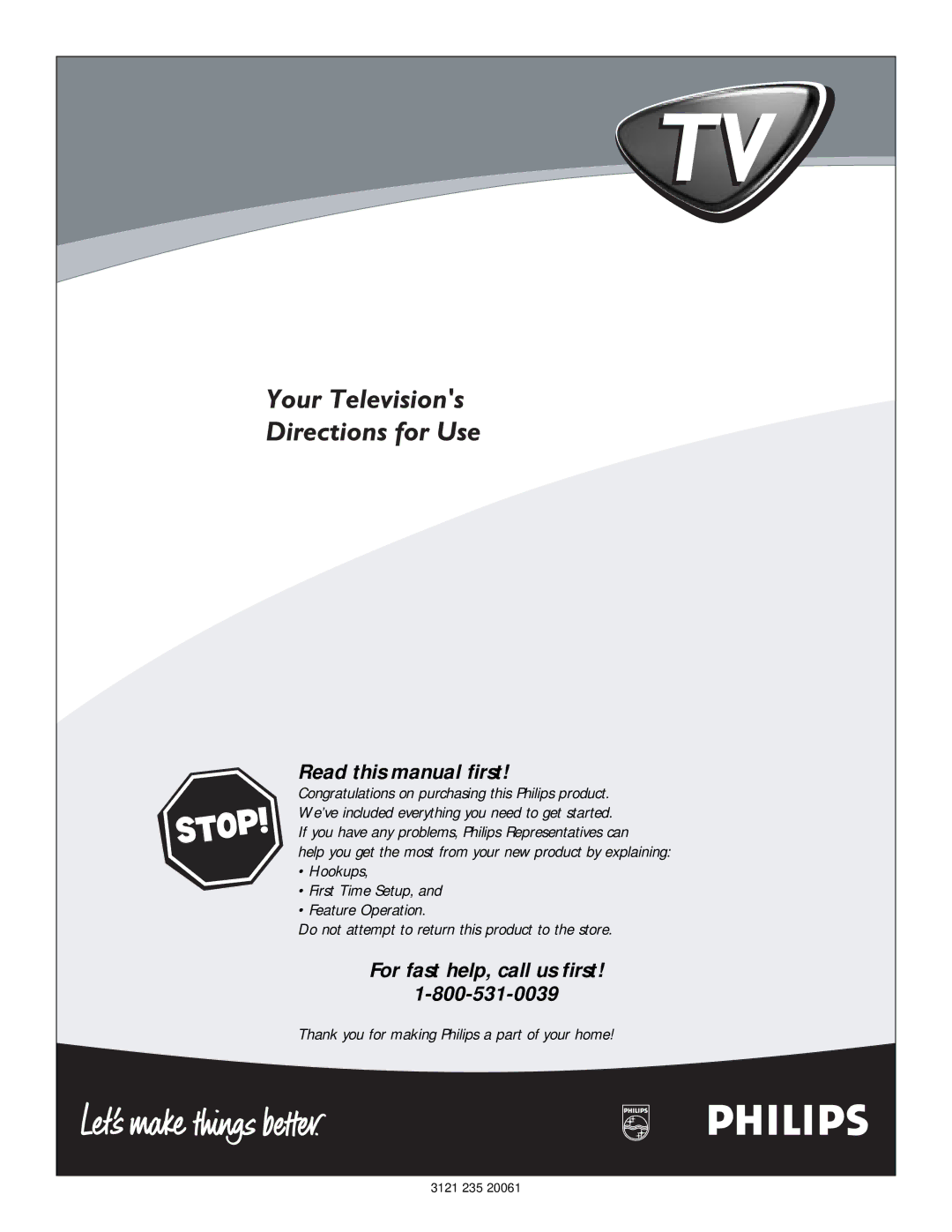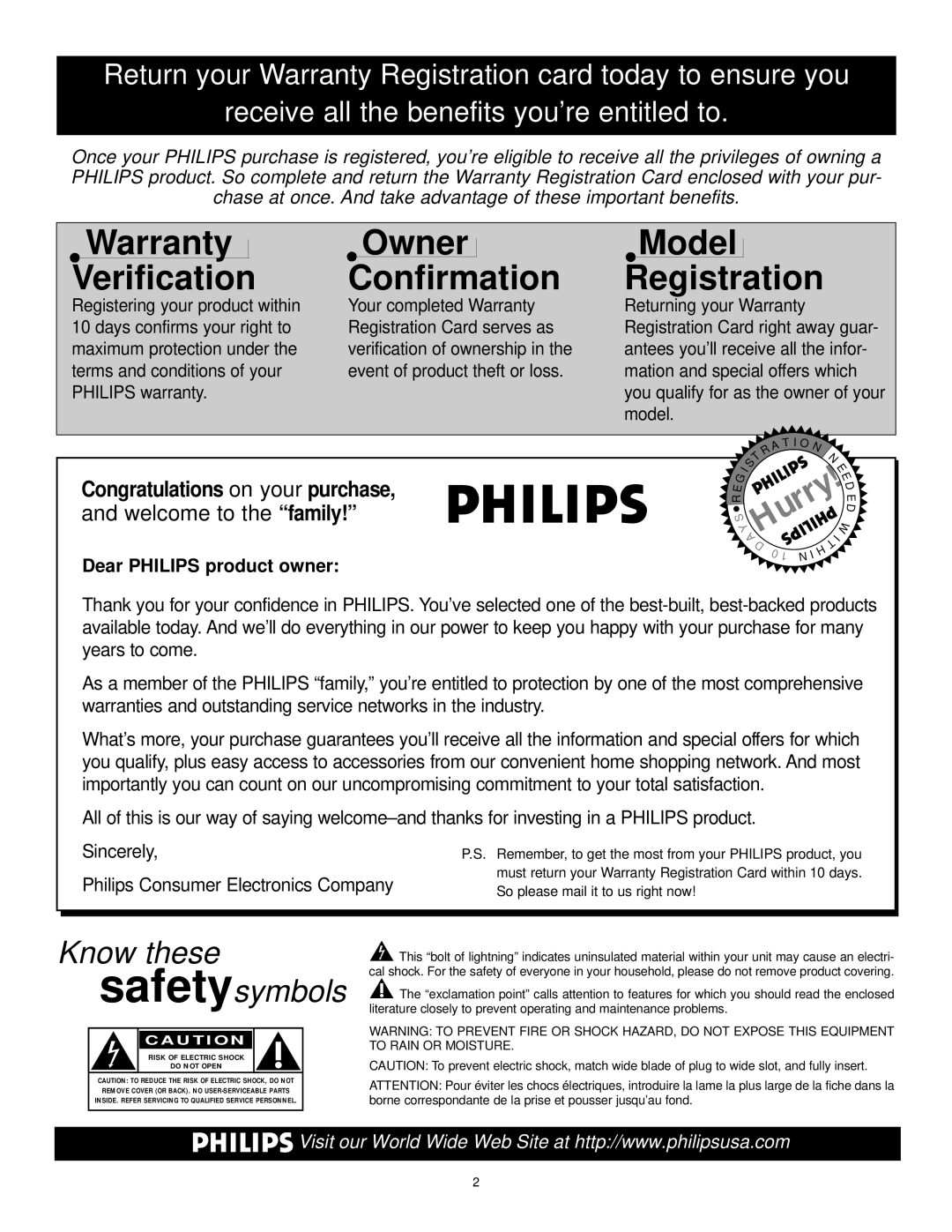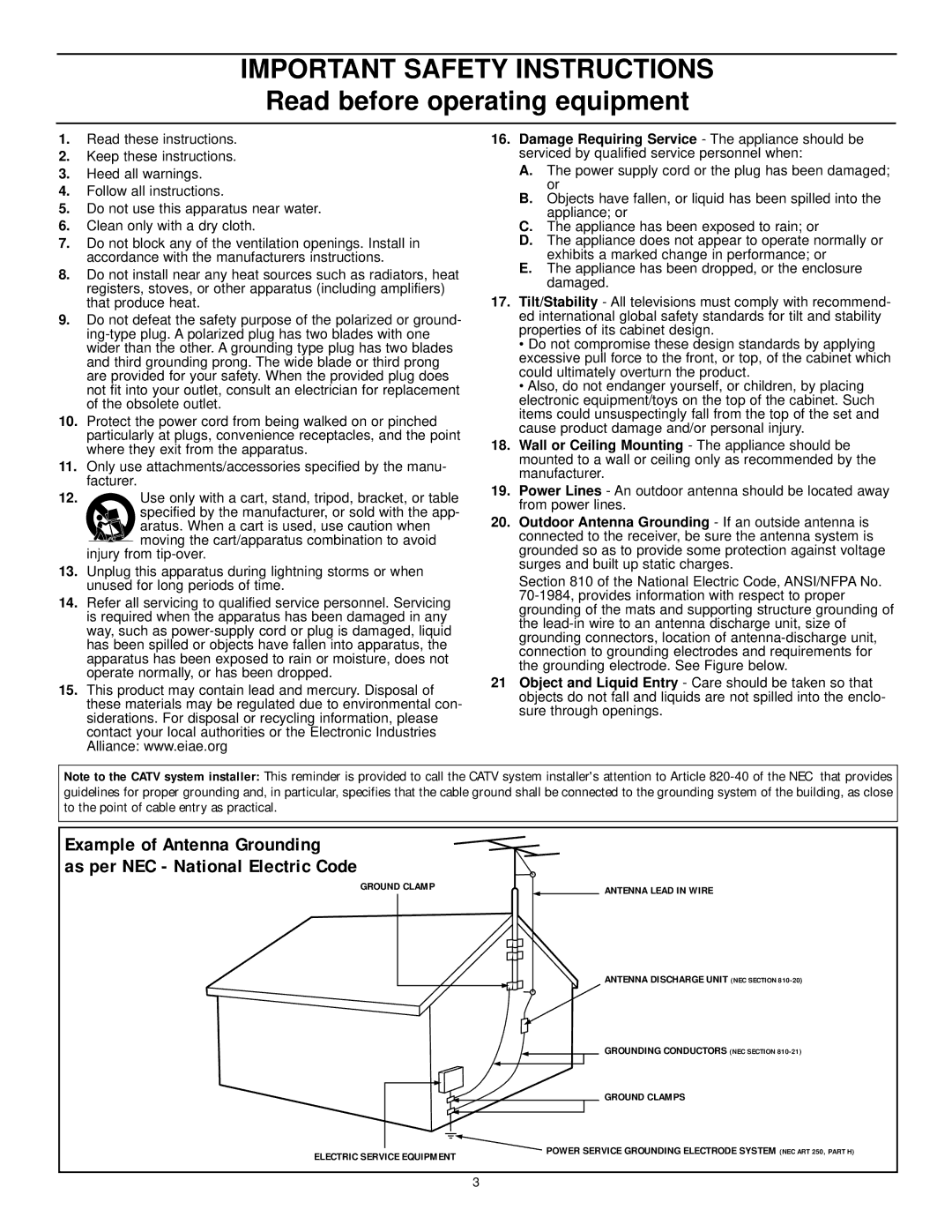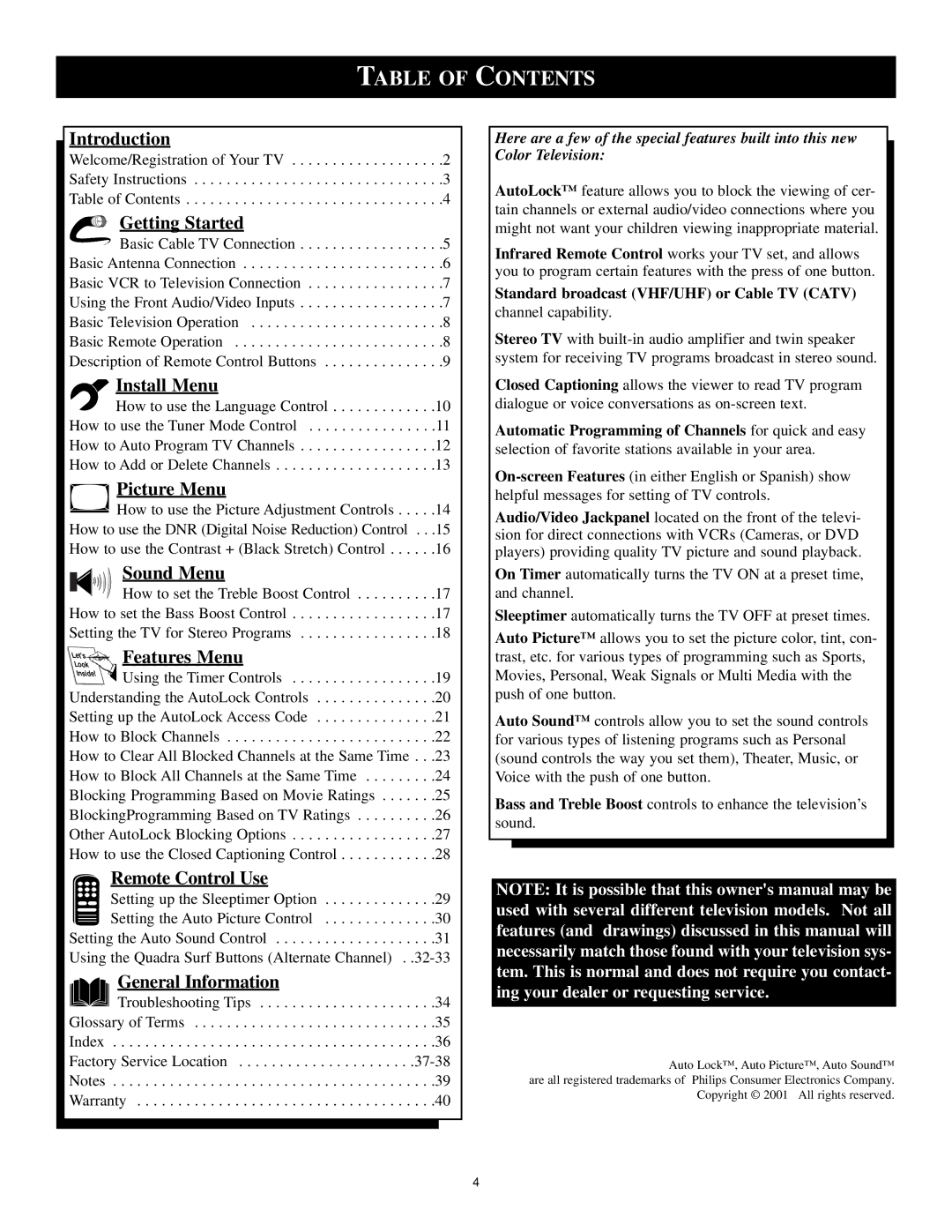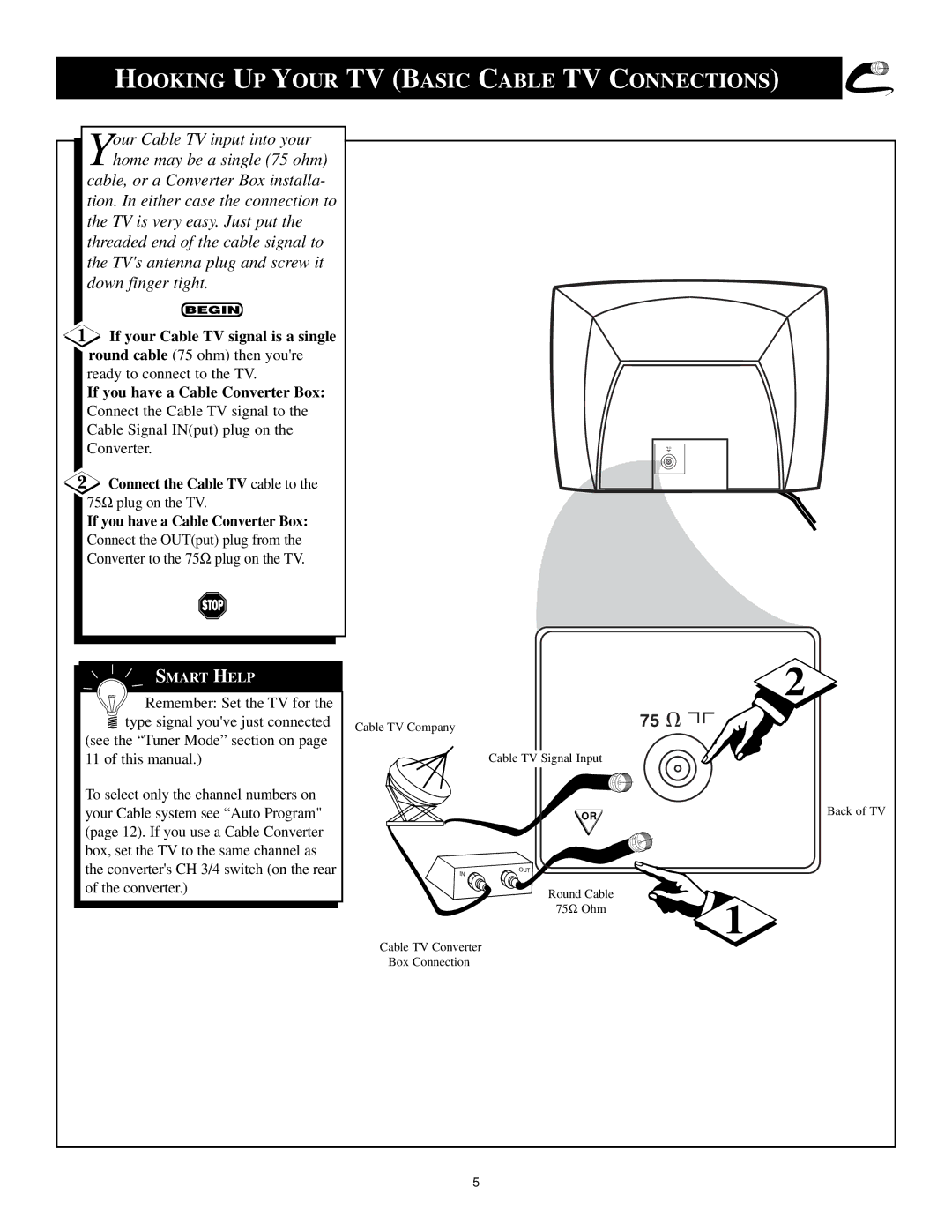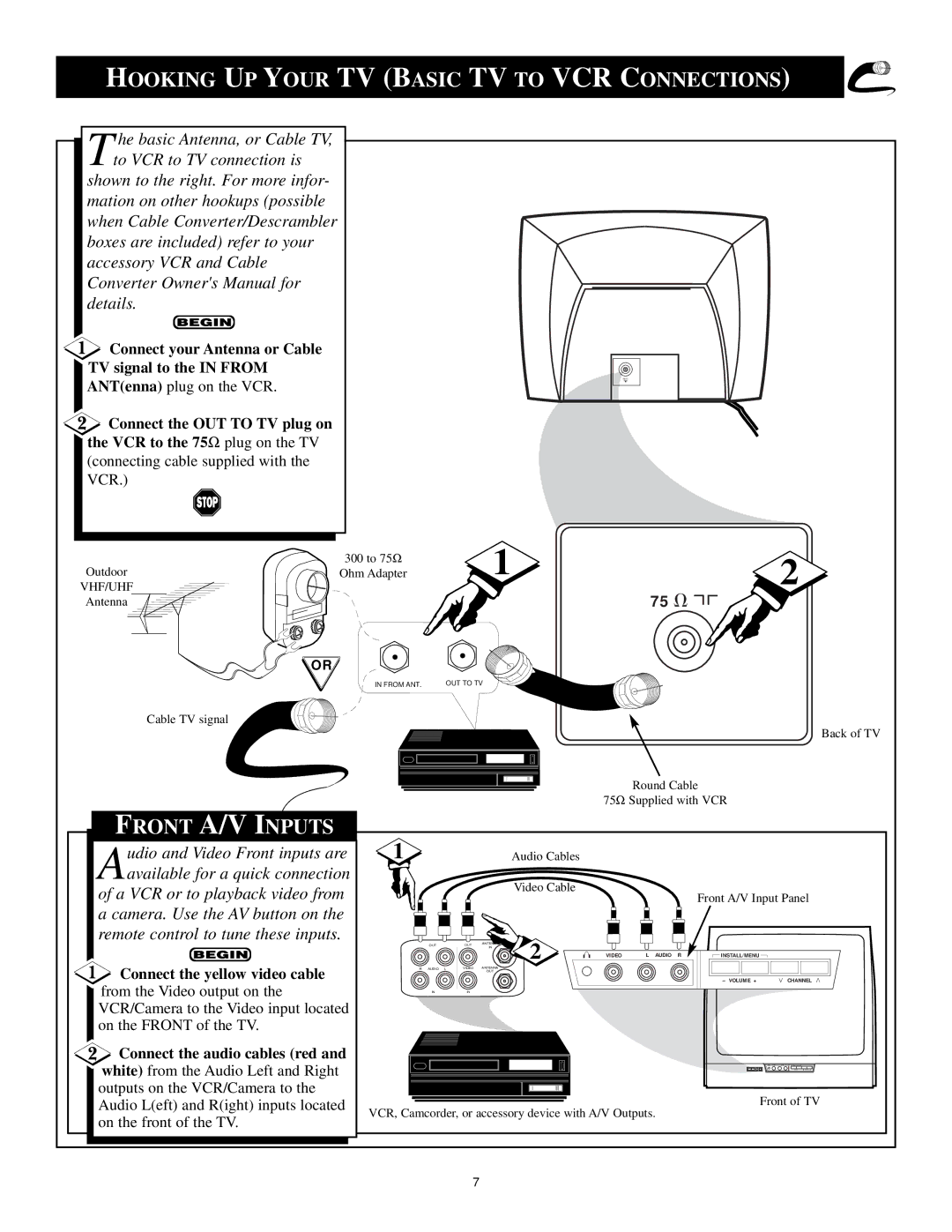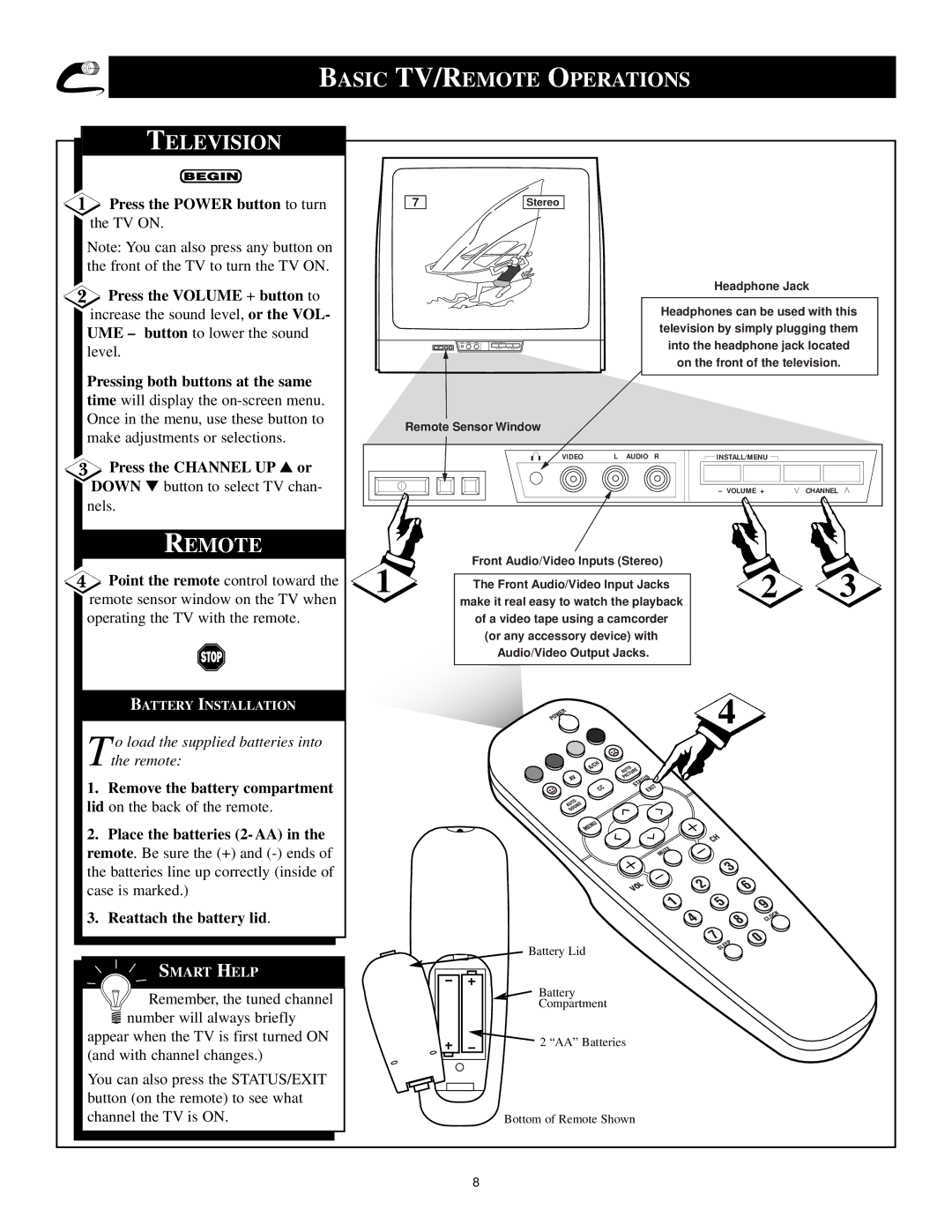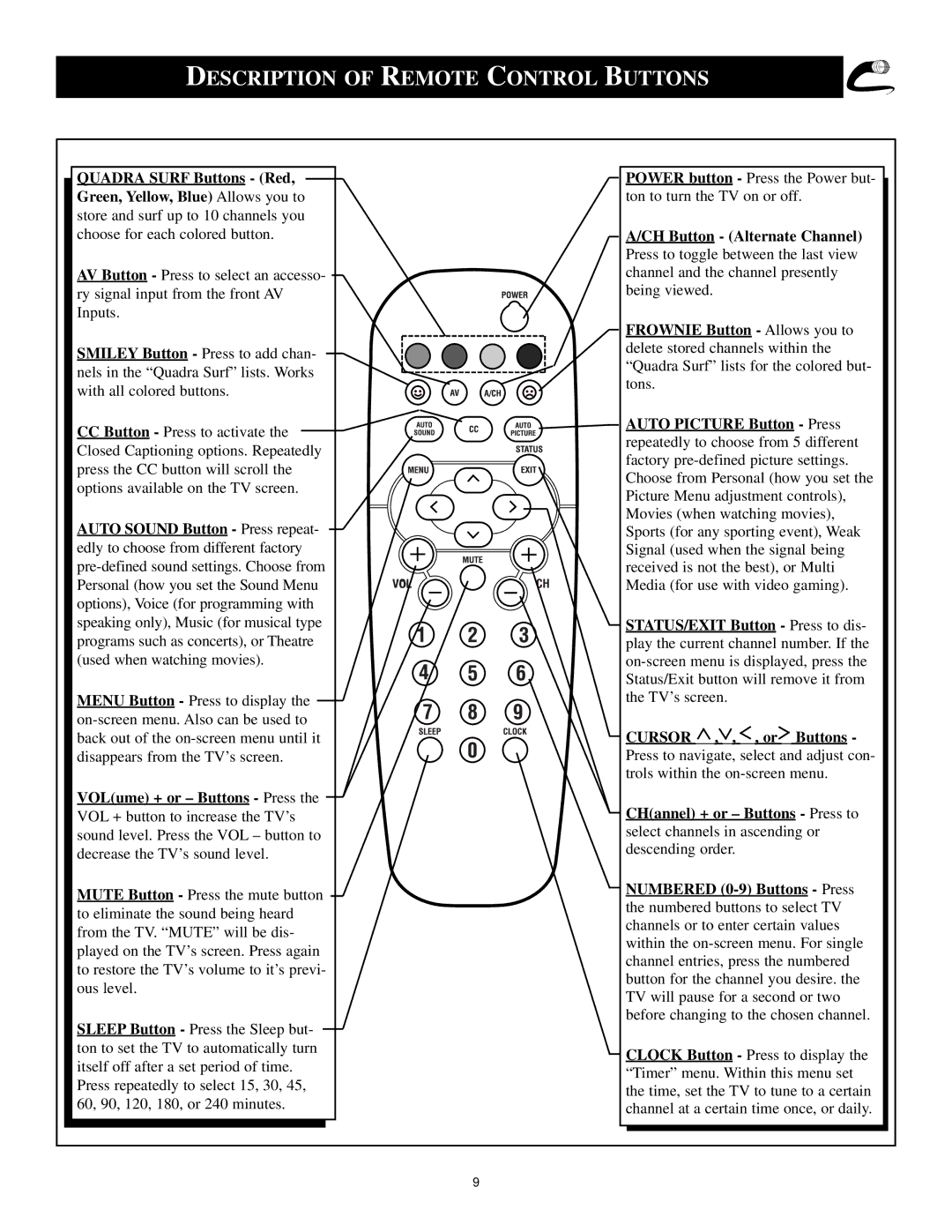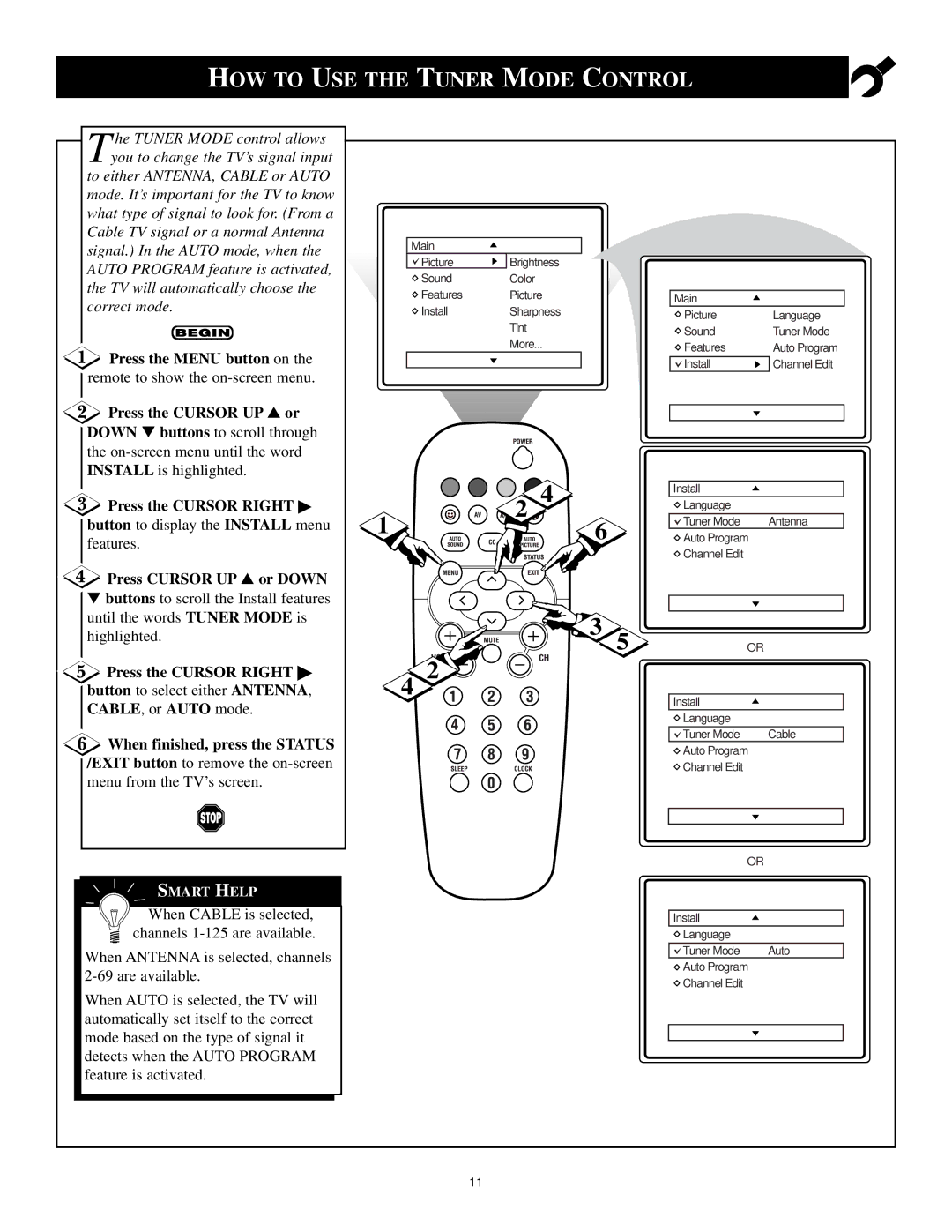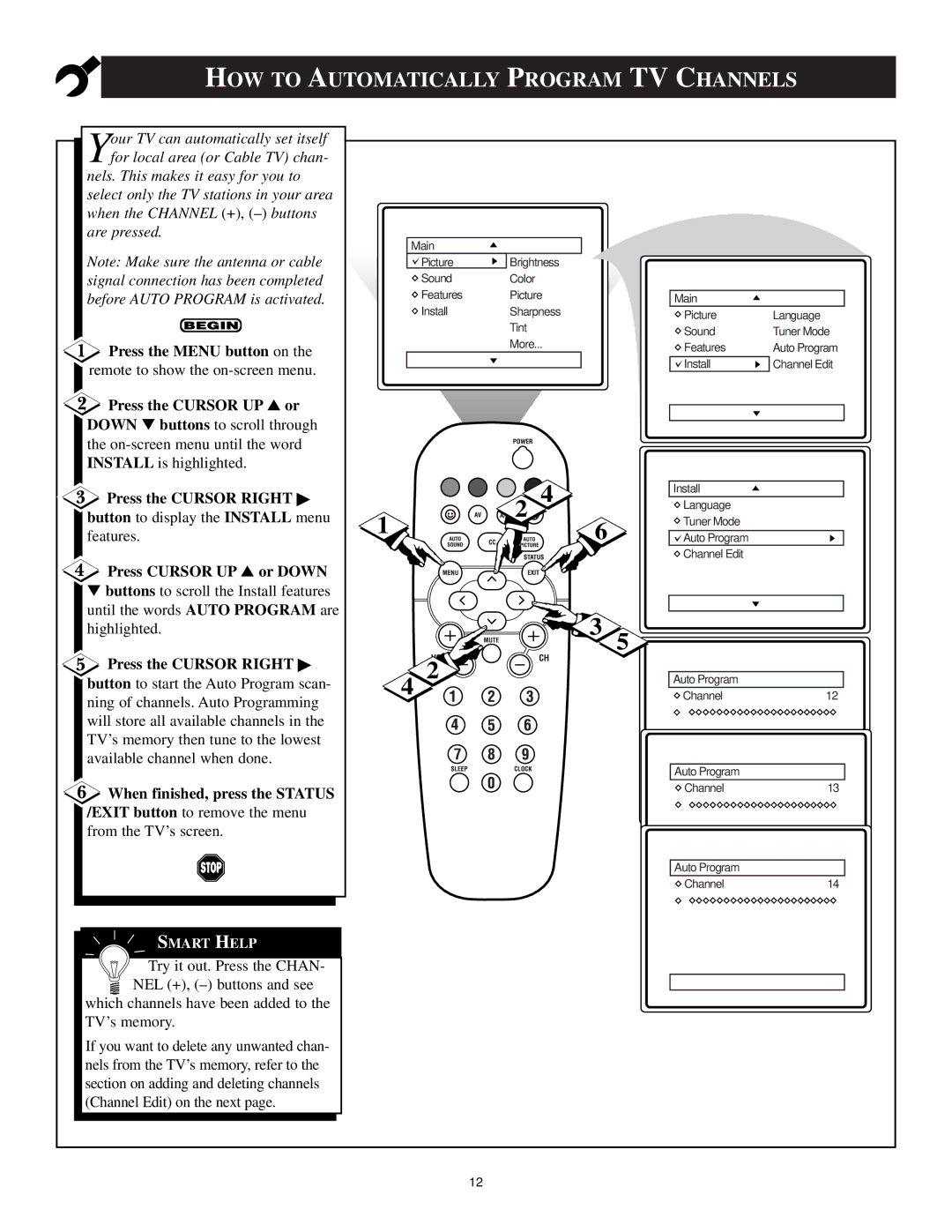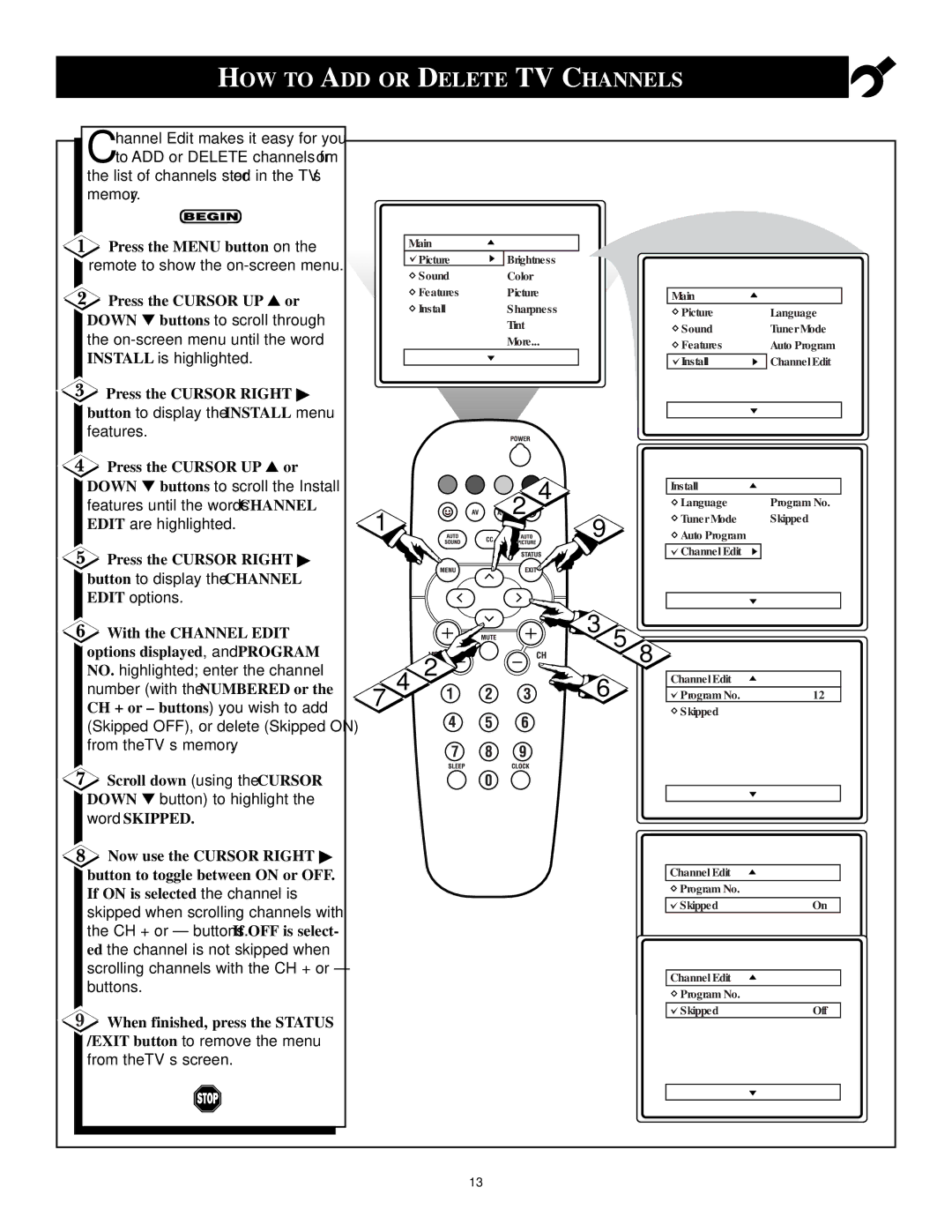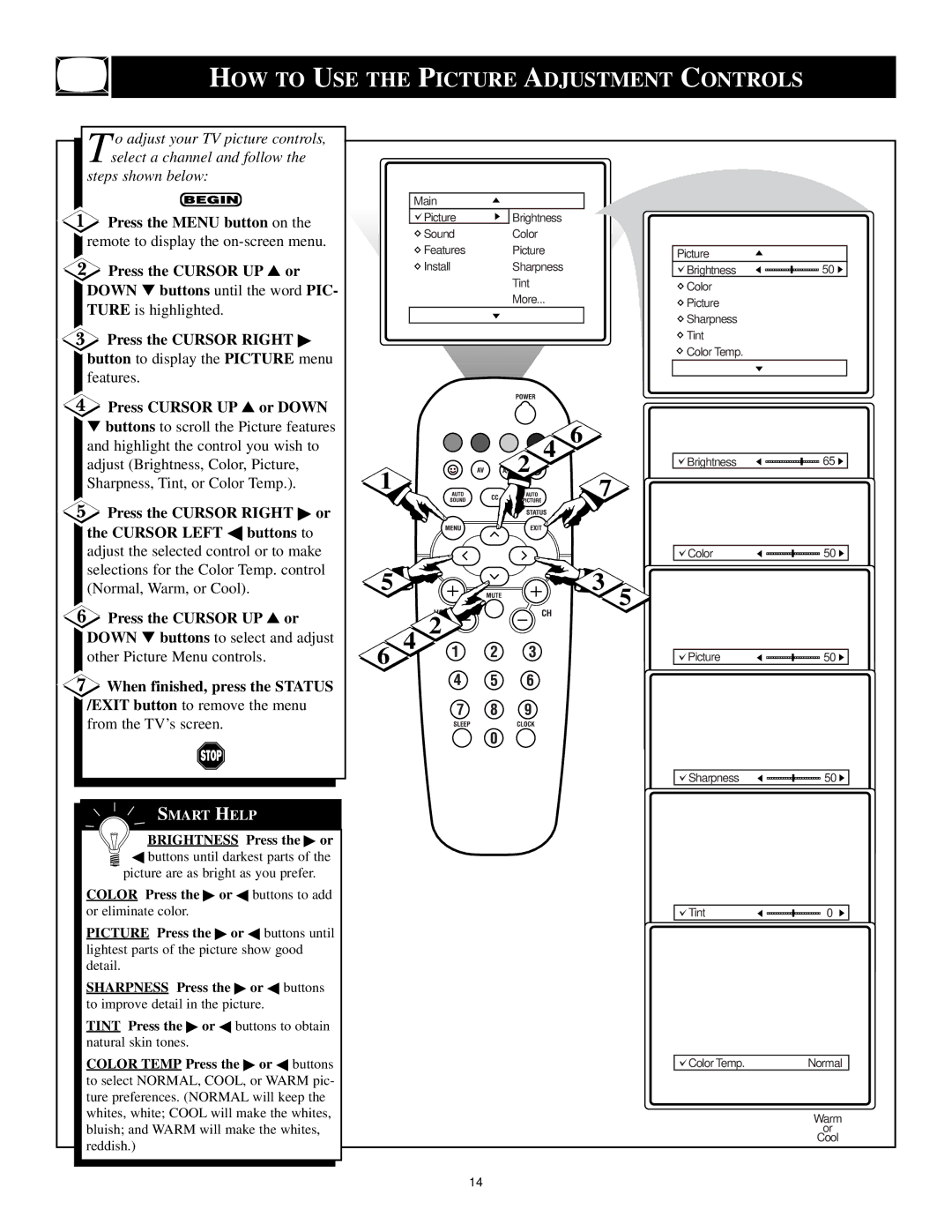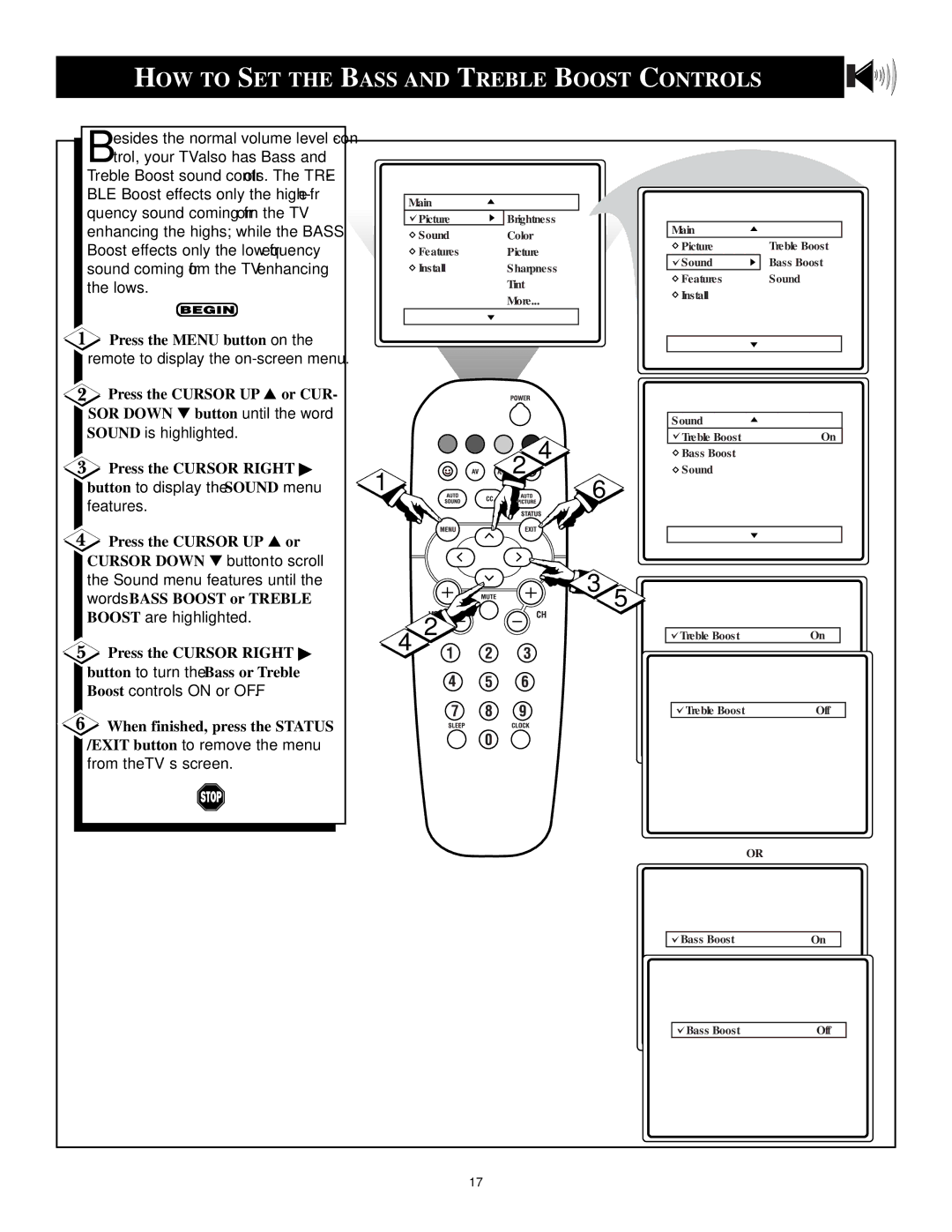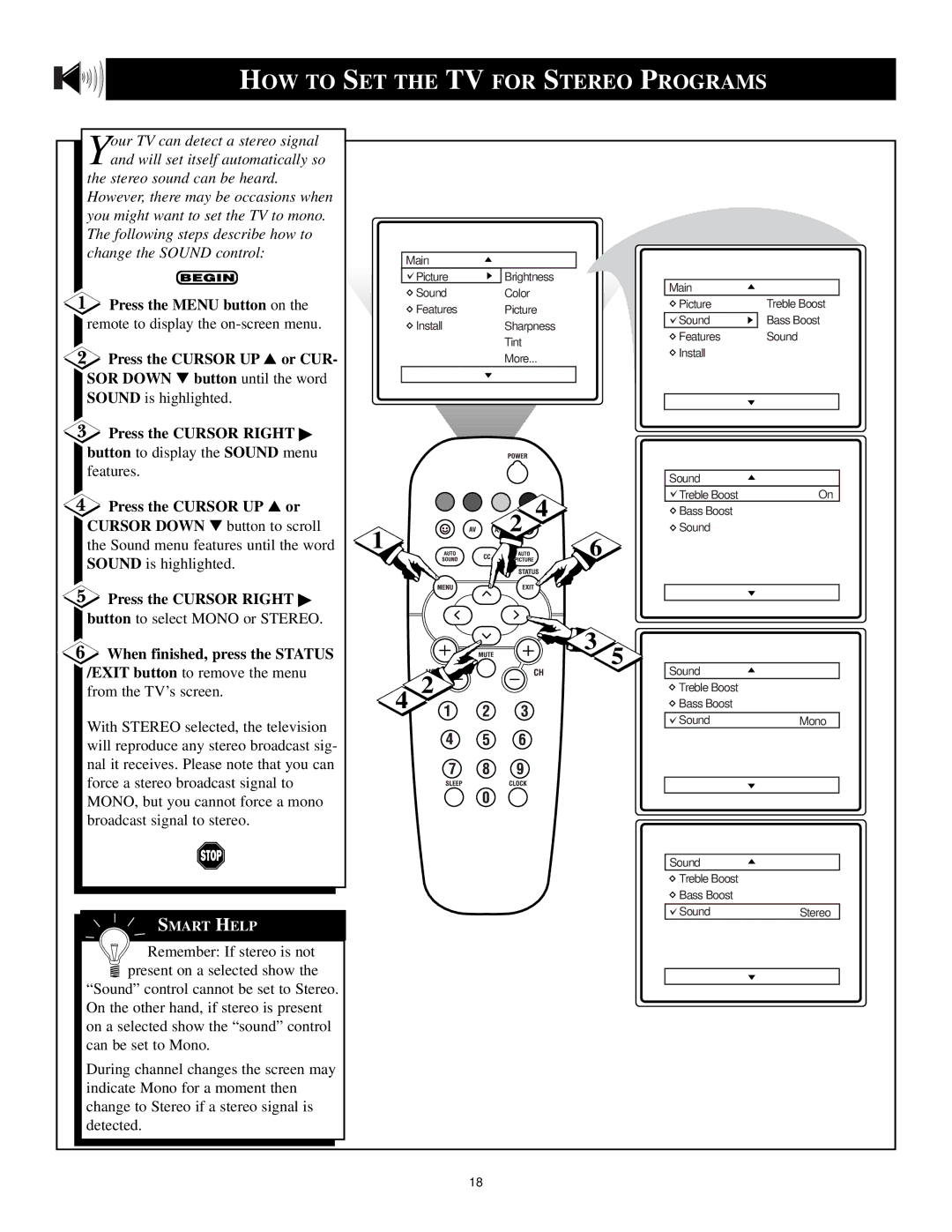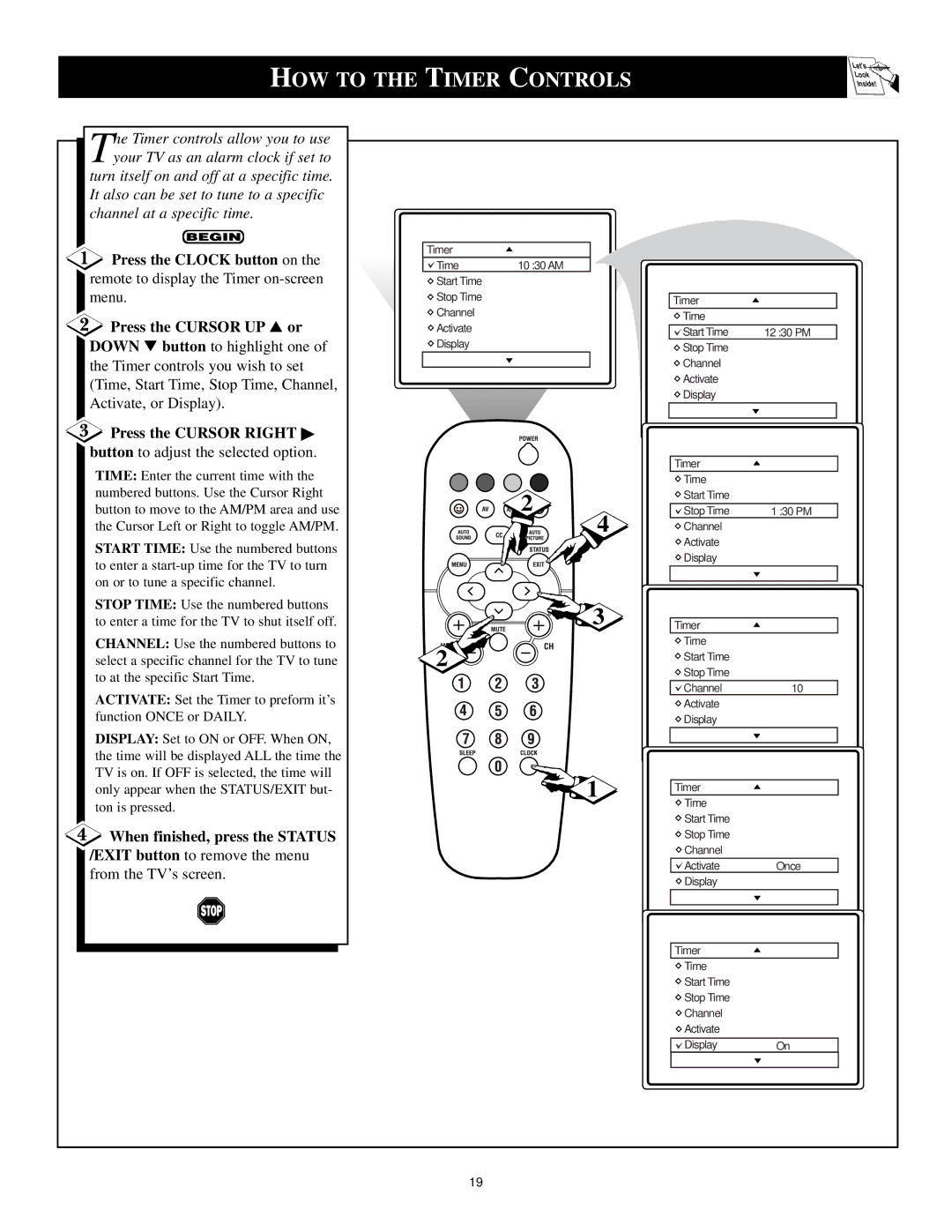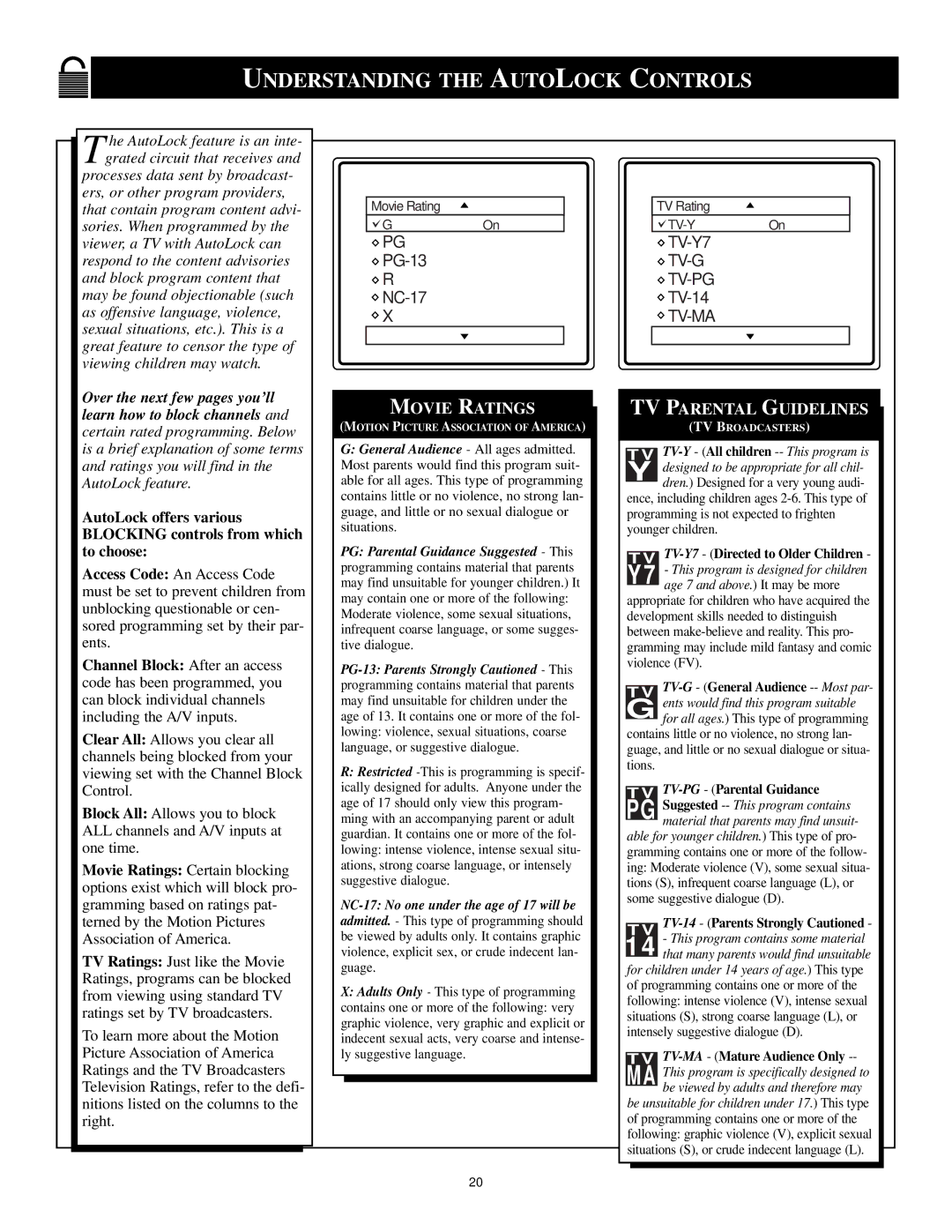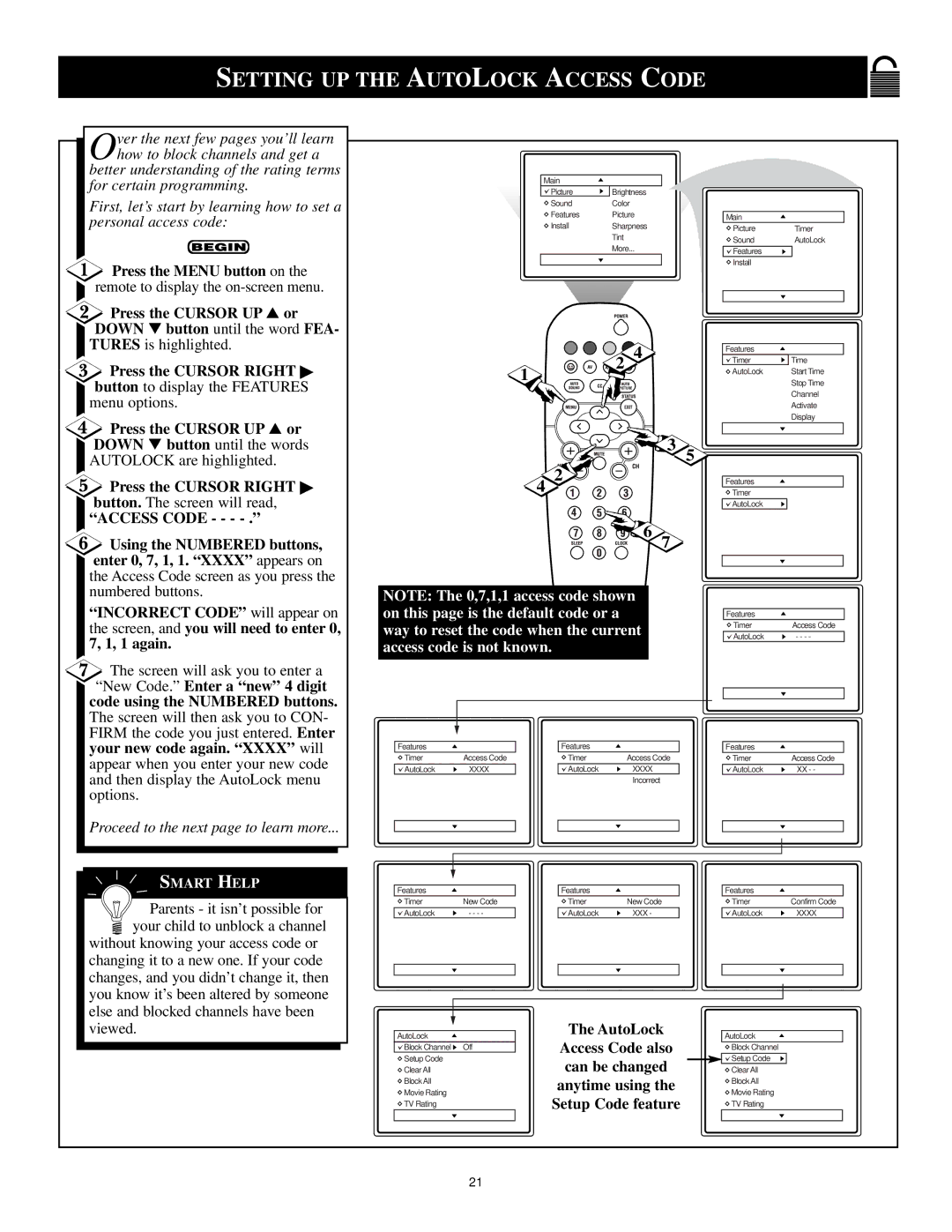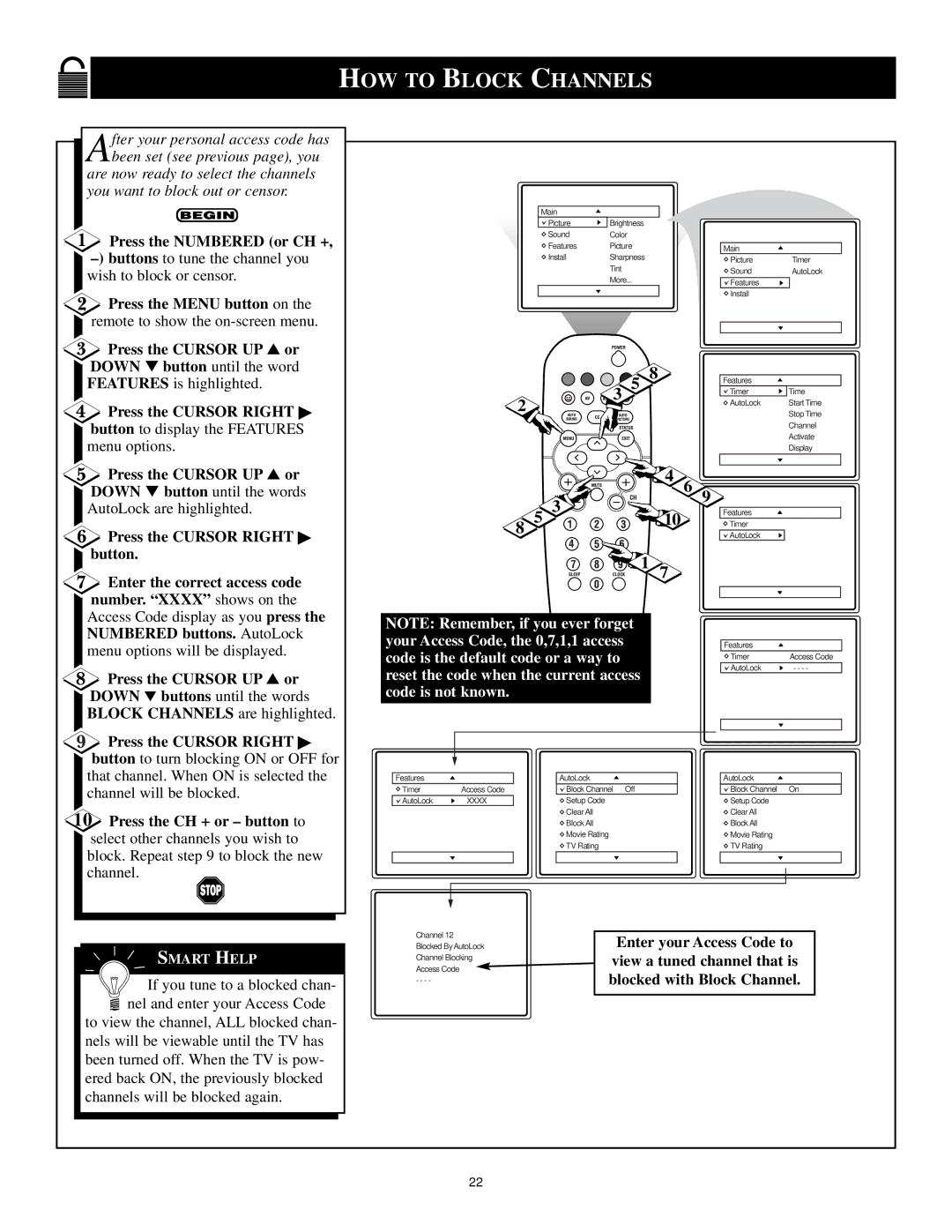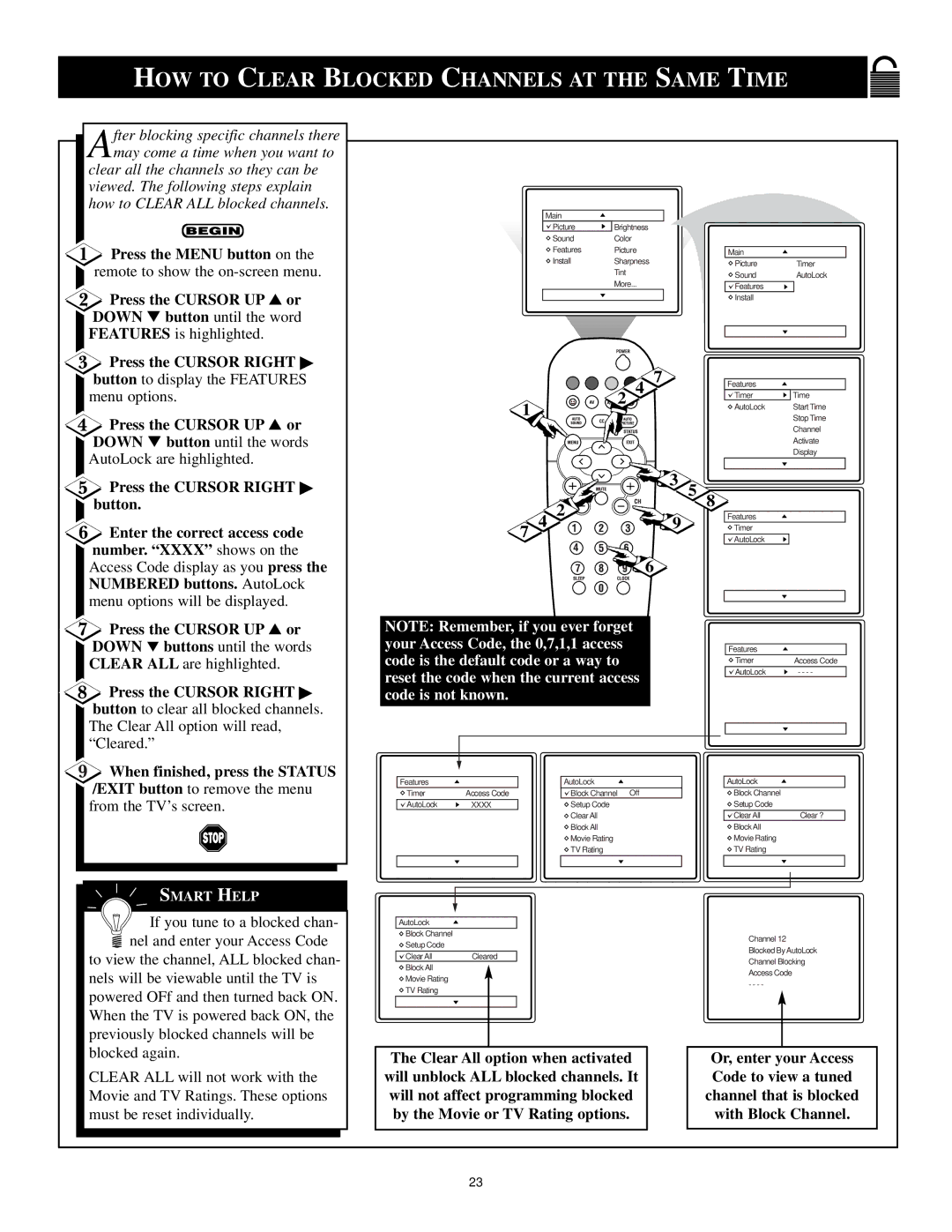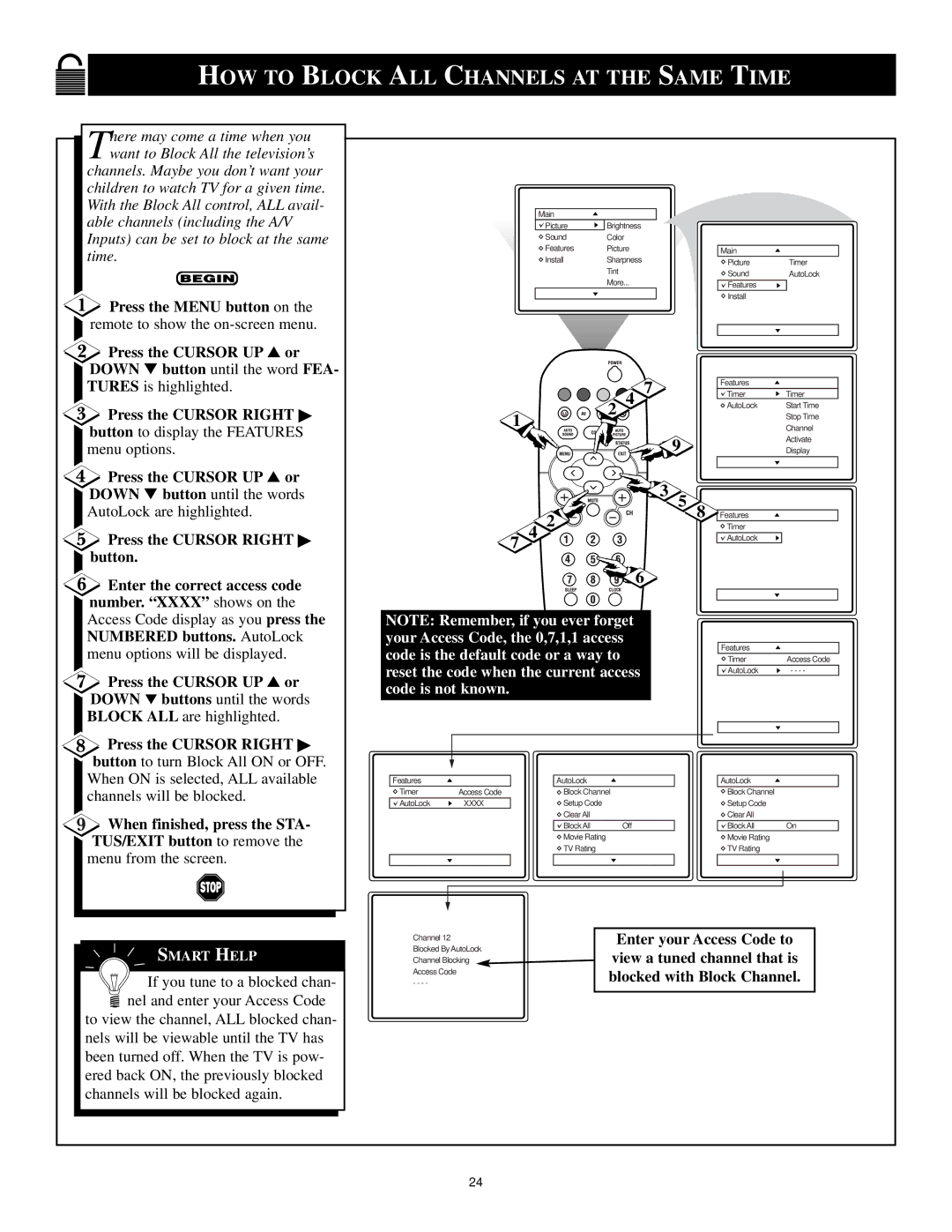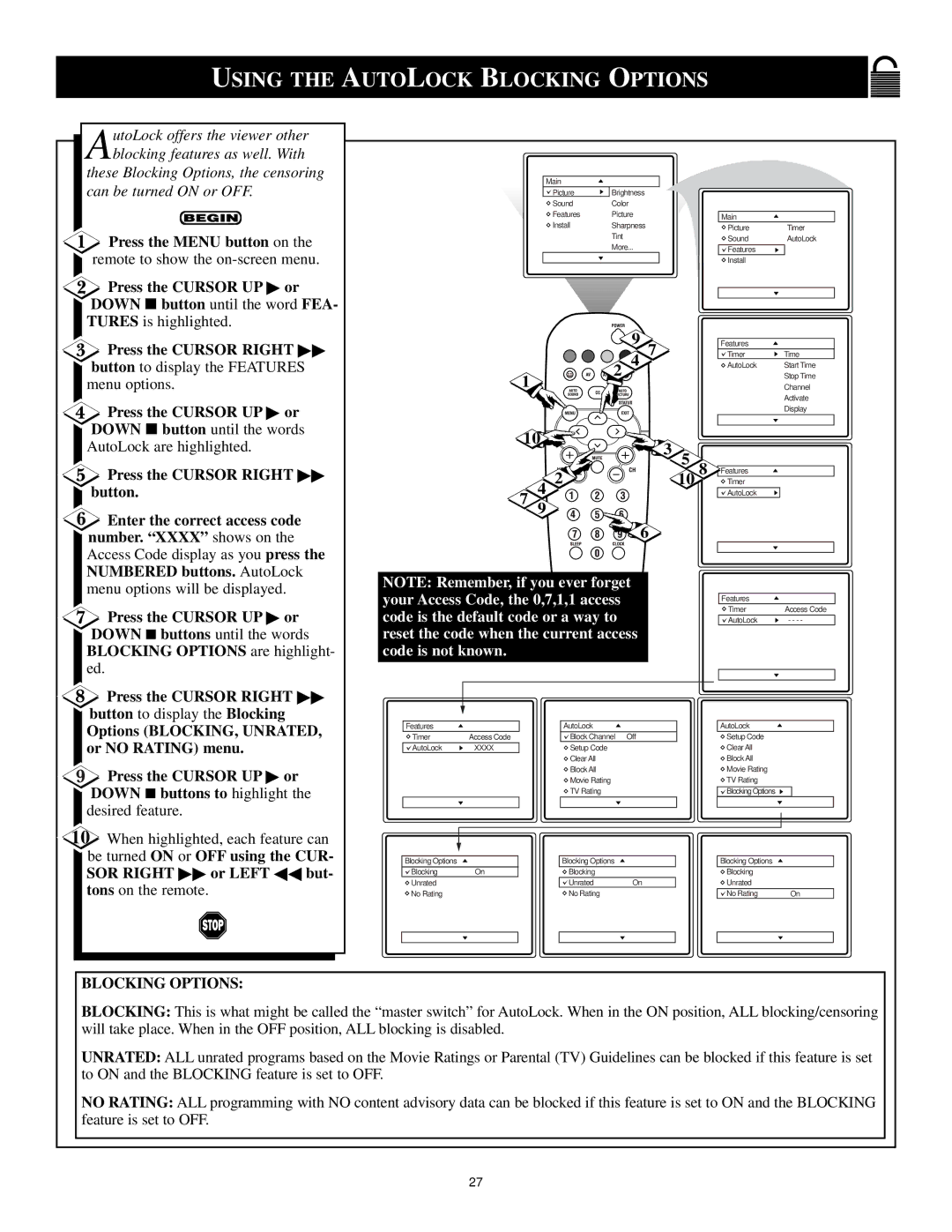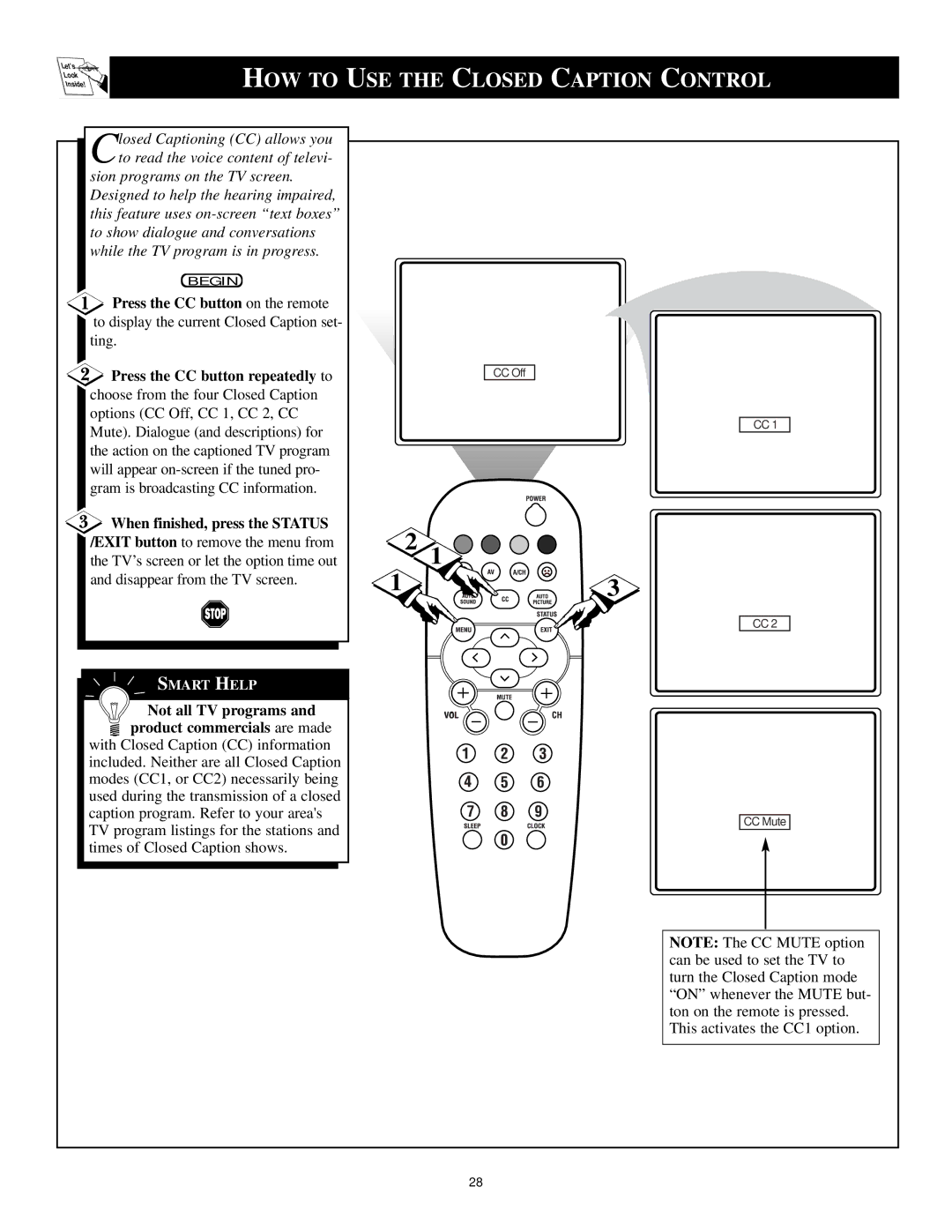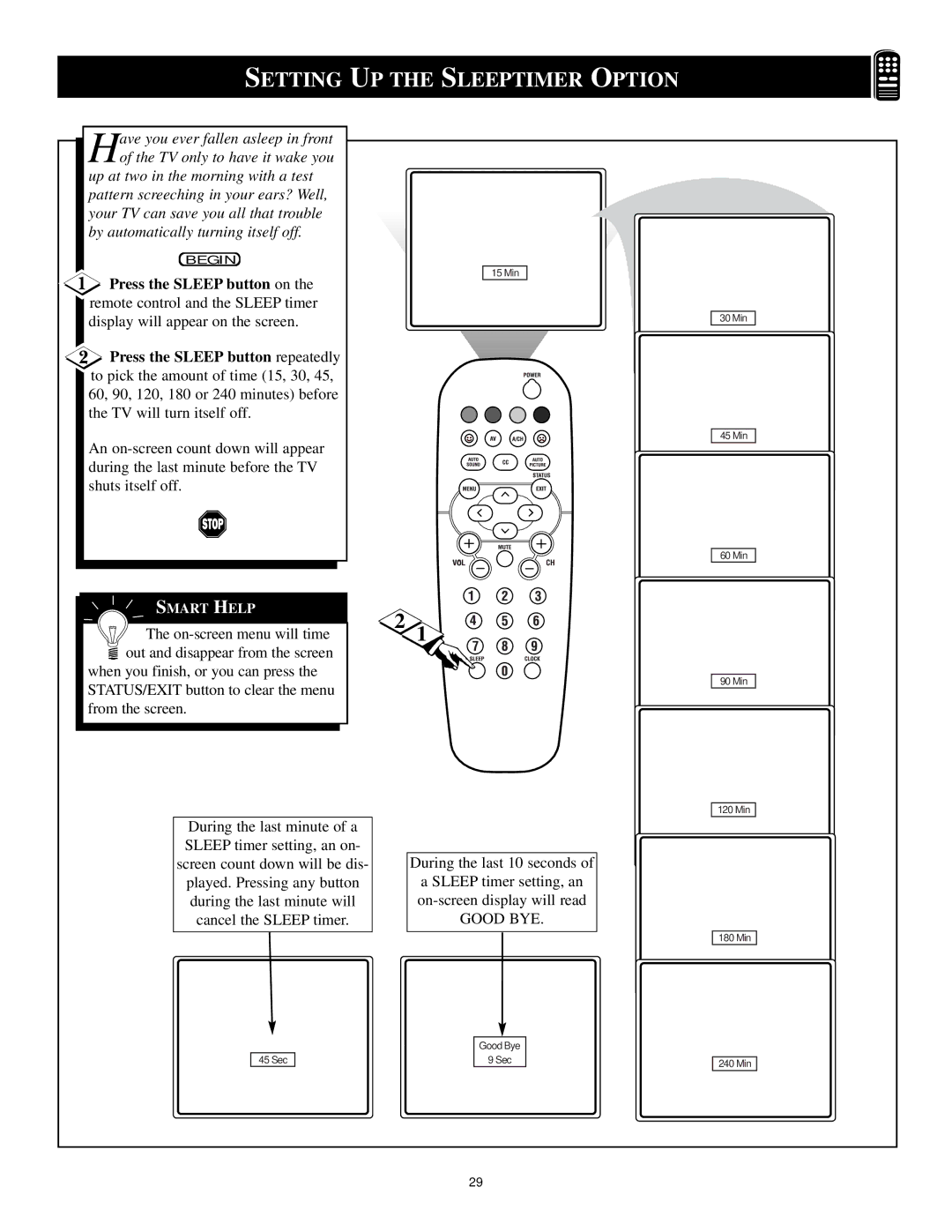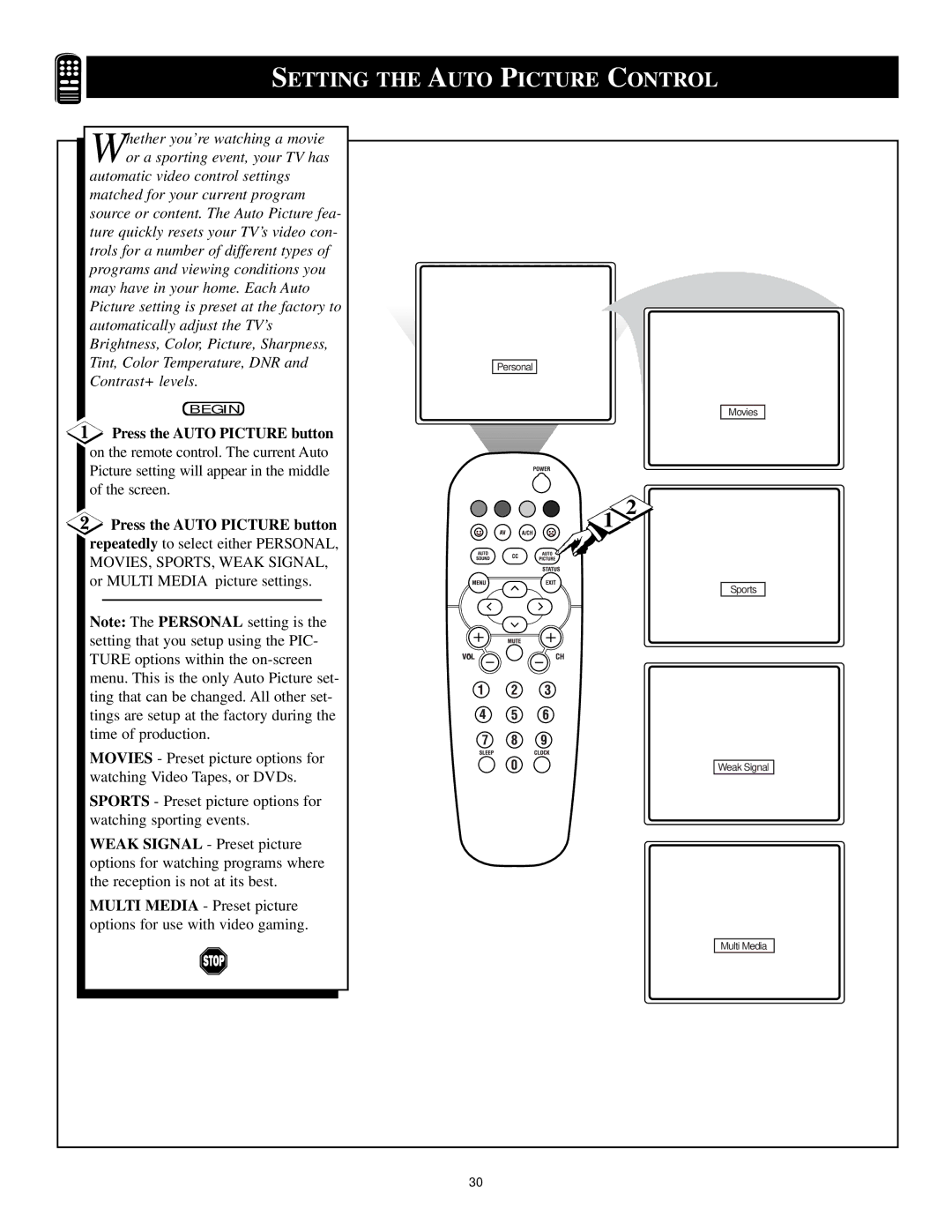HOOKING UP YOUR TV (BASIC TV TO VCR CONNECTIONS)
T he basic Antenna, or Cable TV, to VCR to TV connection is
shown to the right. For more infor- mation on other hookups (possible when Cable Converter/Descrambler boxes are included) refer to your accessory VCR and Cable Converter Owner's Manual for details.
Connect your Antenna or Cable
TV signal to the IN FROM
ANT(enna) plug on the VCR.
![]() Connect the OUT TO TV plug on the VCR to the 75Ω plug on the TV
Connect the OUT TO TV plug on the VCR to the 75Ω plug on the TV
(connecting cable supplied with the VCR.)
Outdoor | 300 to 75Ω | 1 |
Ohm Adapter | ||
VHF/UHF |
|
|
Antenna |
|
|
OR
75 V
2
75 V ![]()
![]()
IN FROM ANT. | OUT TO TV |
Cable TV signal
Back of TV
Round Cable
75Ω Supplied with VCR
FRONT A/V INPUTS
Audio and Video Front inputs are available for a quick connection of a VCR or to playback video from
a camera. Use the AV button on the remote control to tune these inputs.
Connect the yellow video cable
from the Video output on the VCR/Camera to the Video input located on the FRONT of the TV.
1
OUT
R AUDIO L
IN
OUT | ANTENNA |
| IN |
VIDEO ANTENNA OUT
IN
Audio Cables
Video Cable
2 | VIDEO | L AUDIO R |
|
Front A/V Input Panel
![]() INSTALL/MENU
INSTALL/MENU ![]()
– VOLUME + | CHANNEL |
![]() Connect the audio cables (red and white) from the Audio Left and Right outputs on the VCR/Camera to the Audio L(eft) and R(ight) inputs located on the front of the TV.
Connect the audio cables (red and white) from the Audio Left and Right outputs on the VCR/Camera to the Audio L(eft) and R(ight) inputs located on the front of the TV.
VCR, Camcorder, or accessory device with A/V Outputs.
Front of TV
7