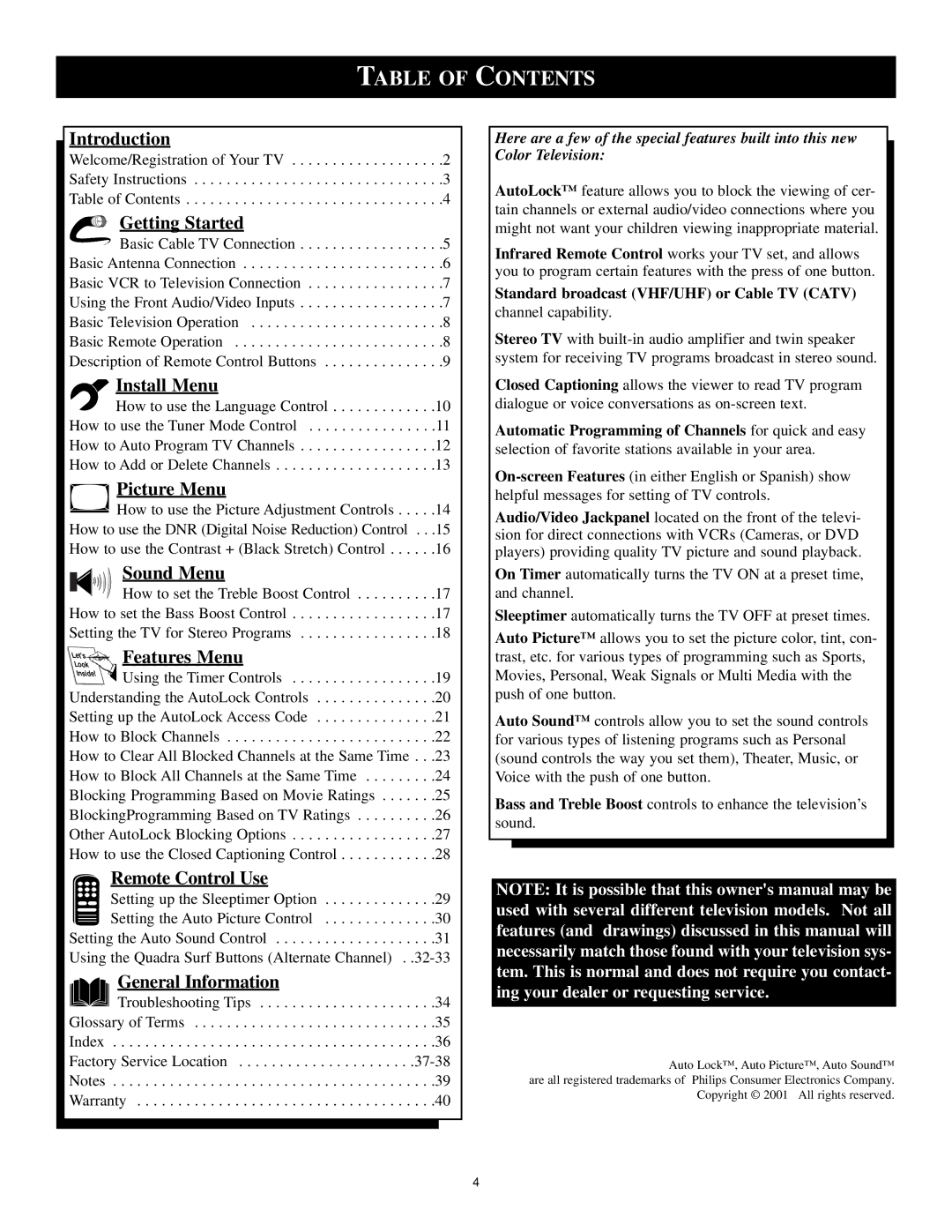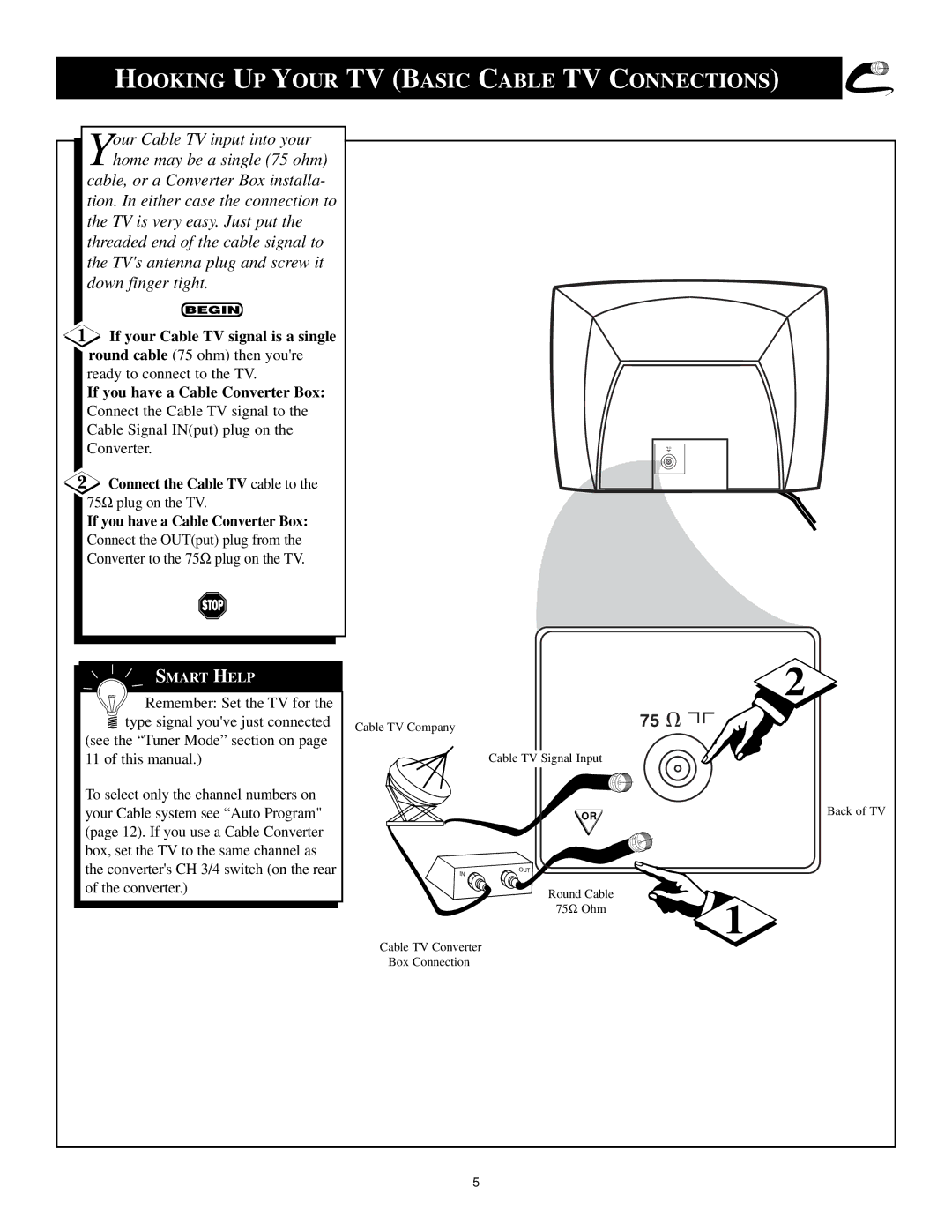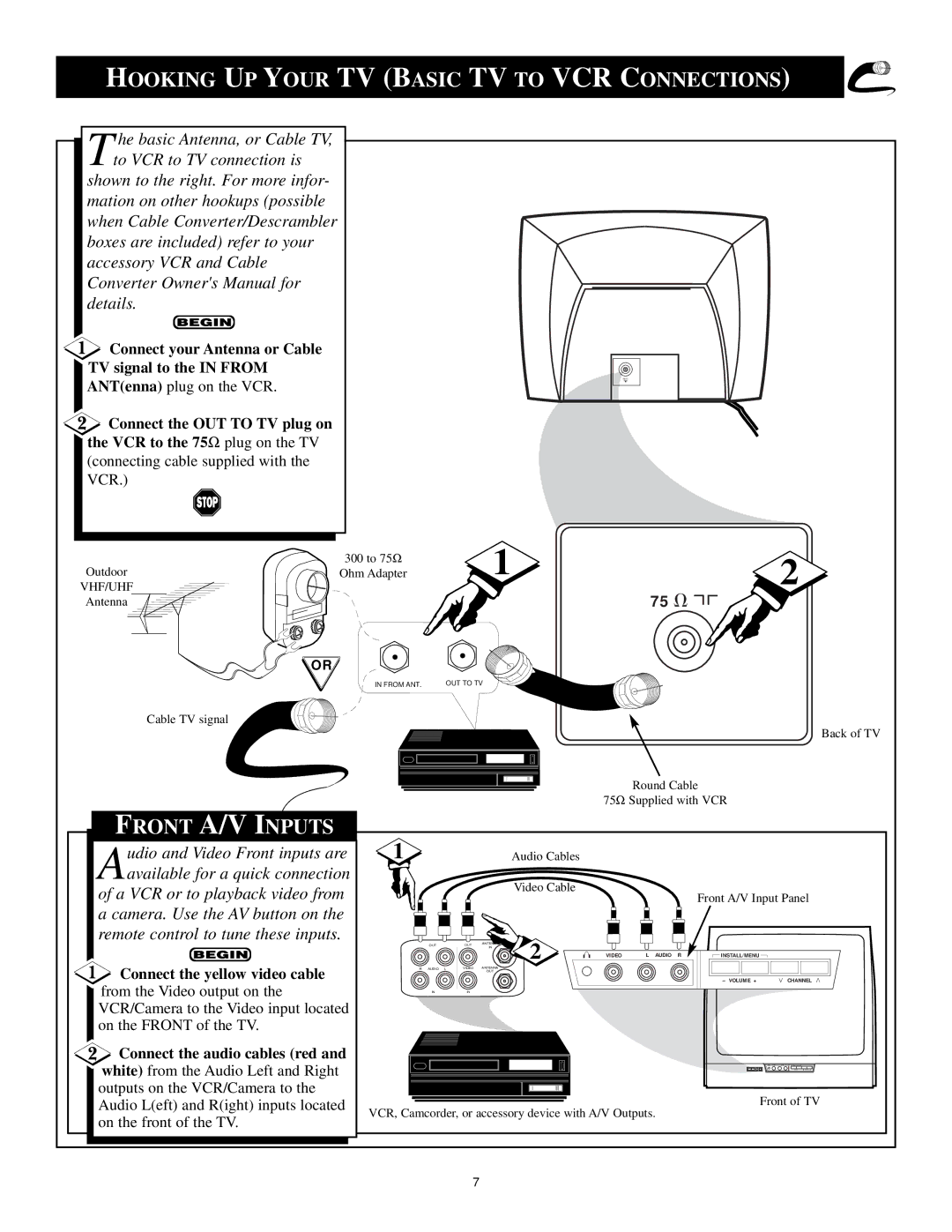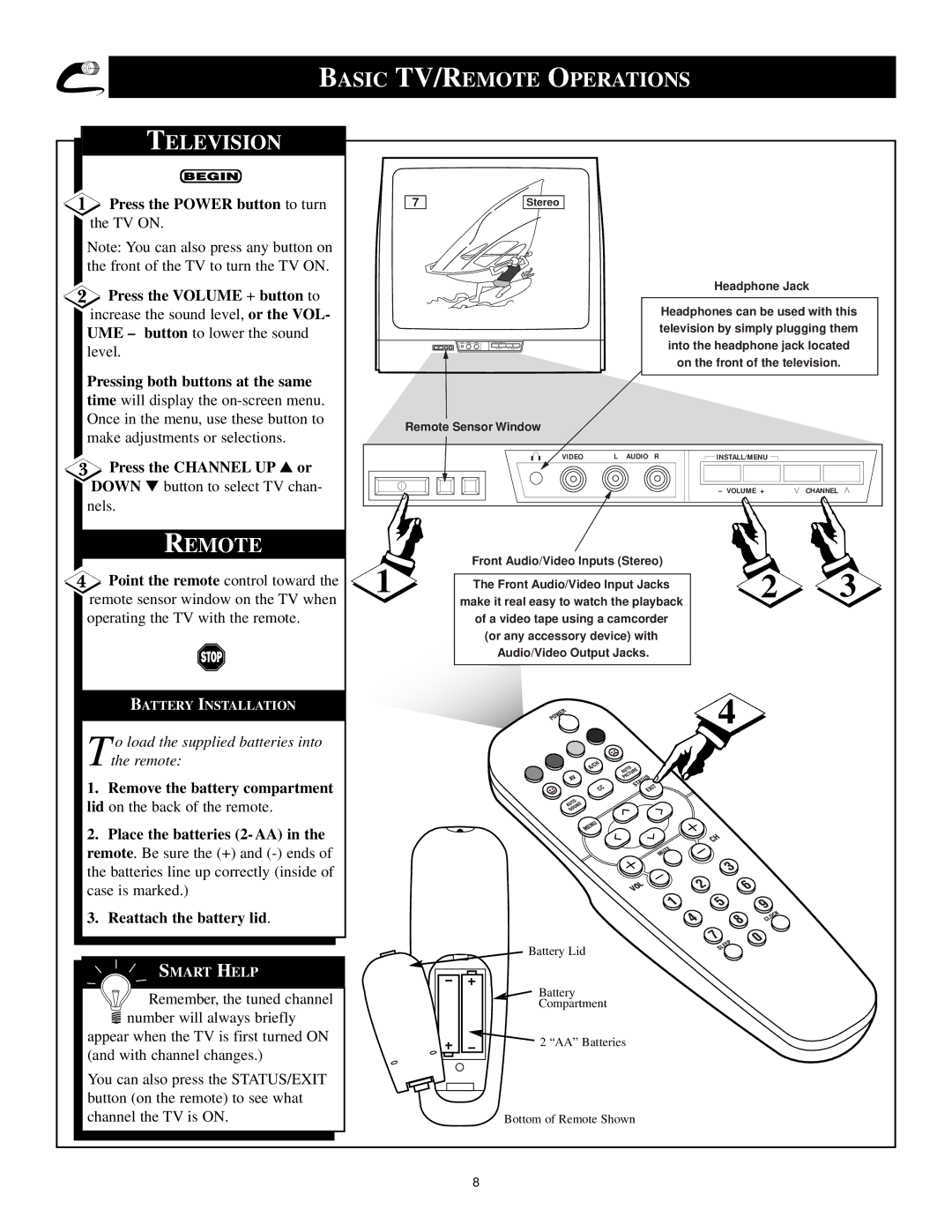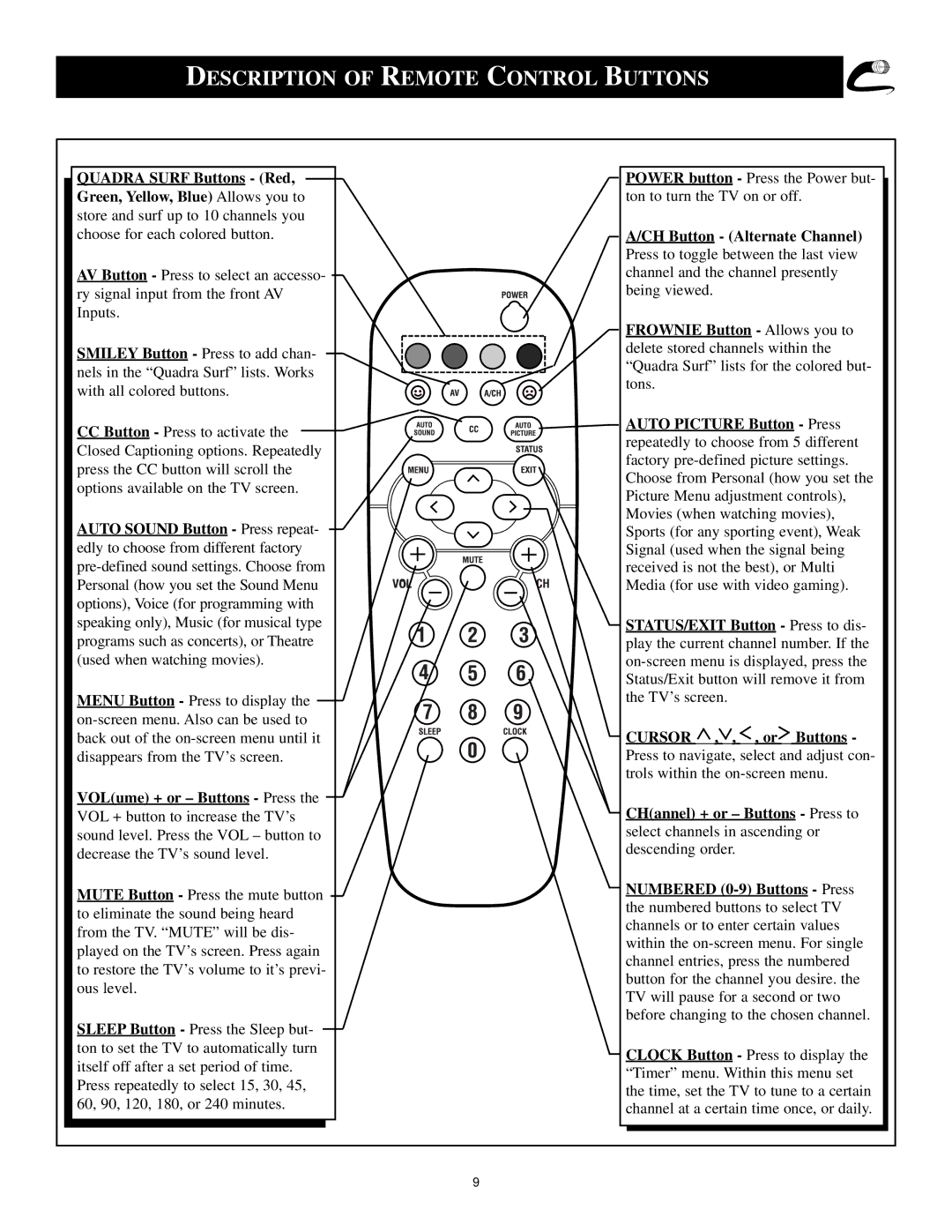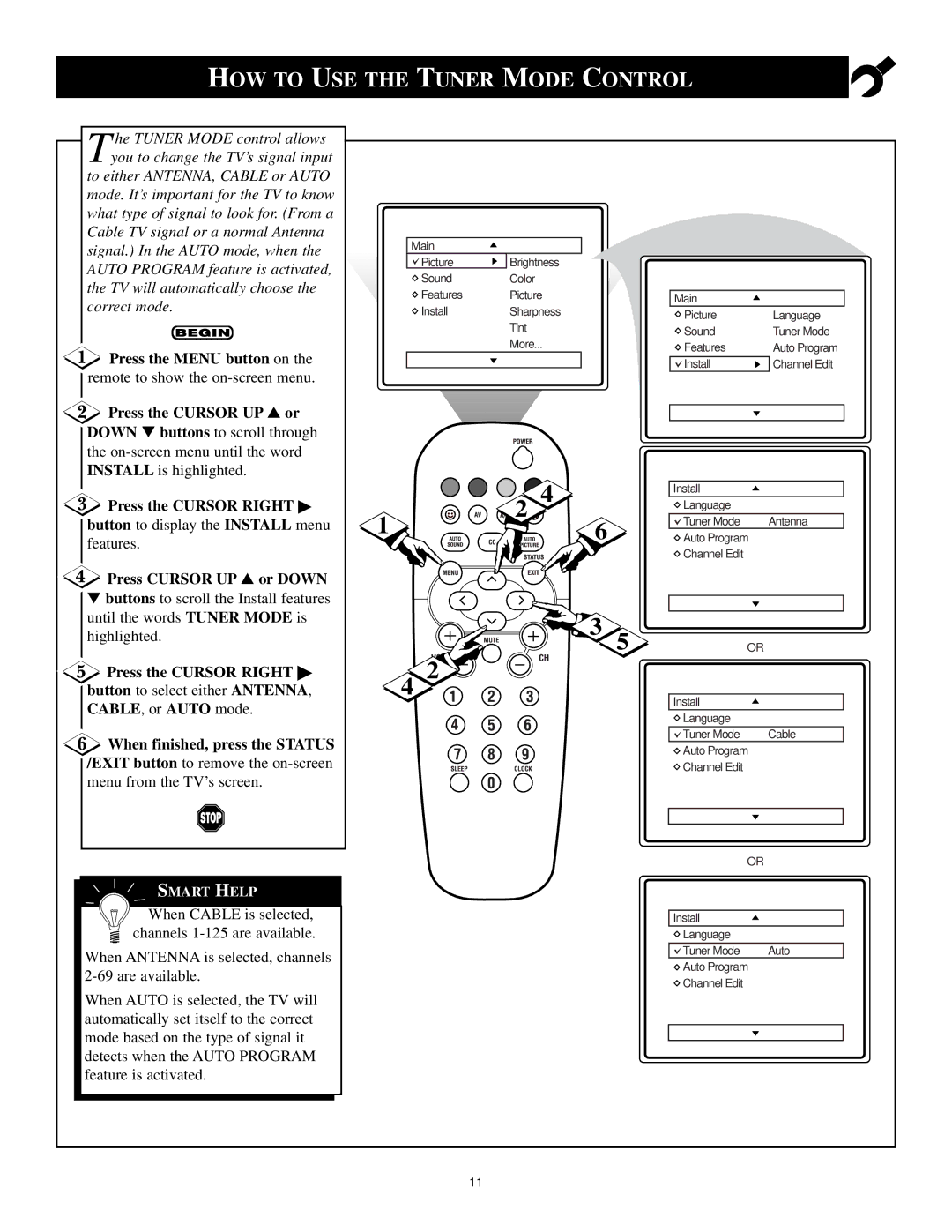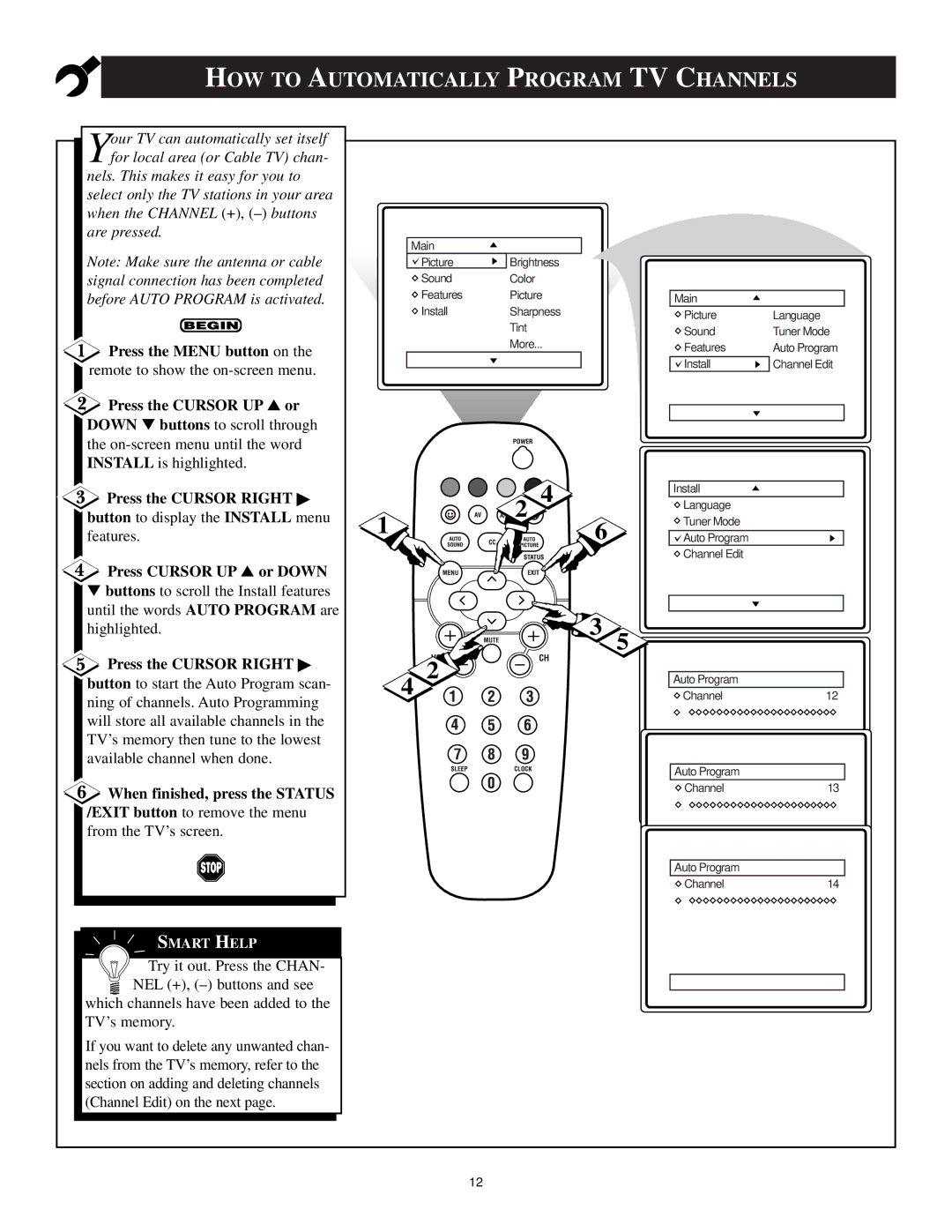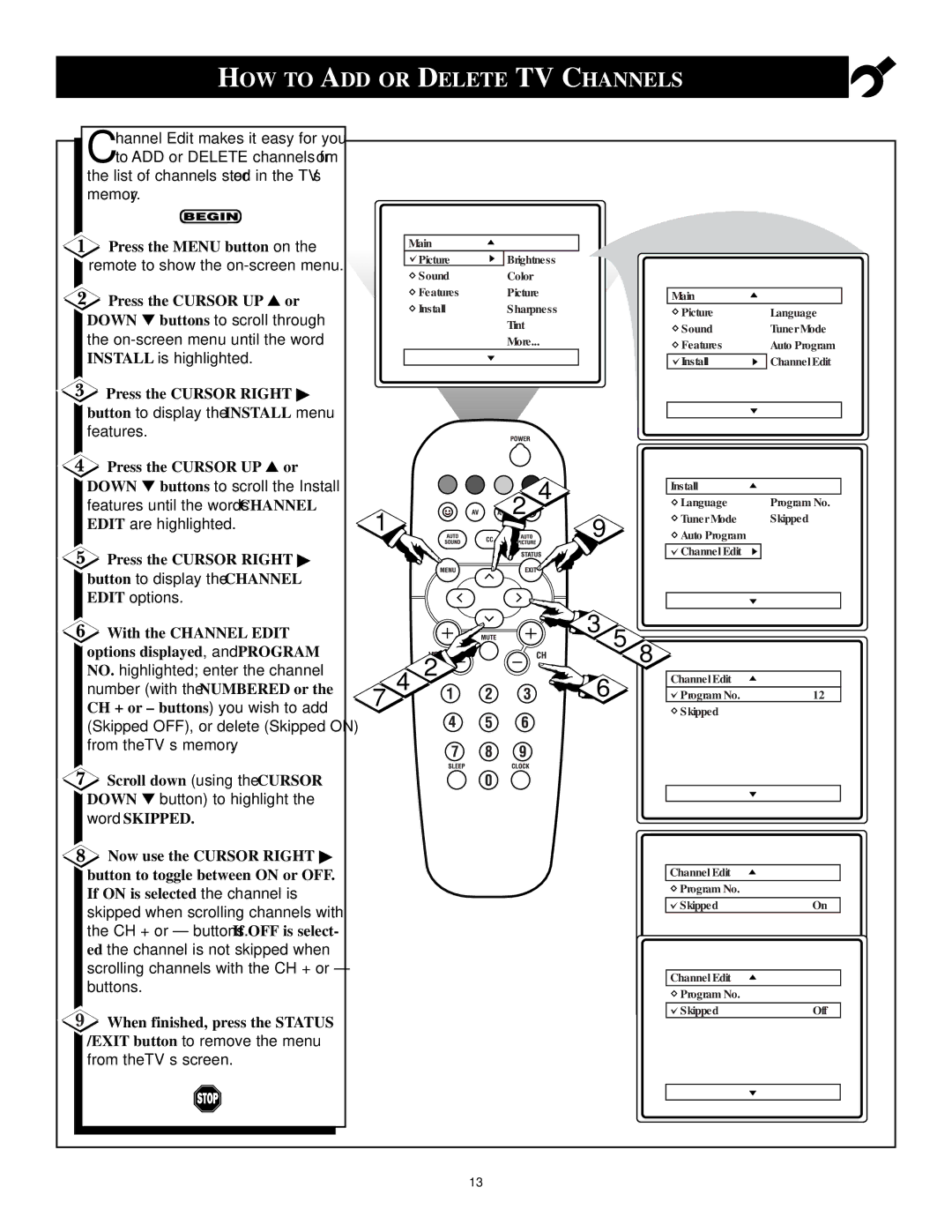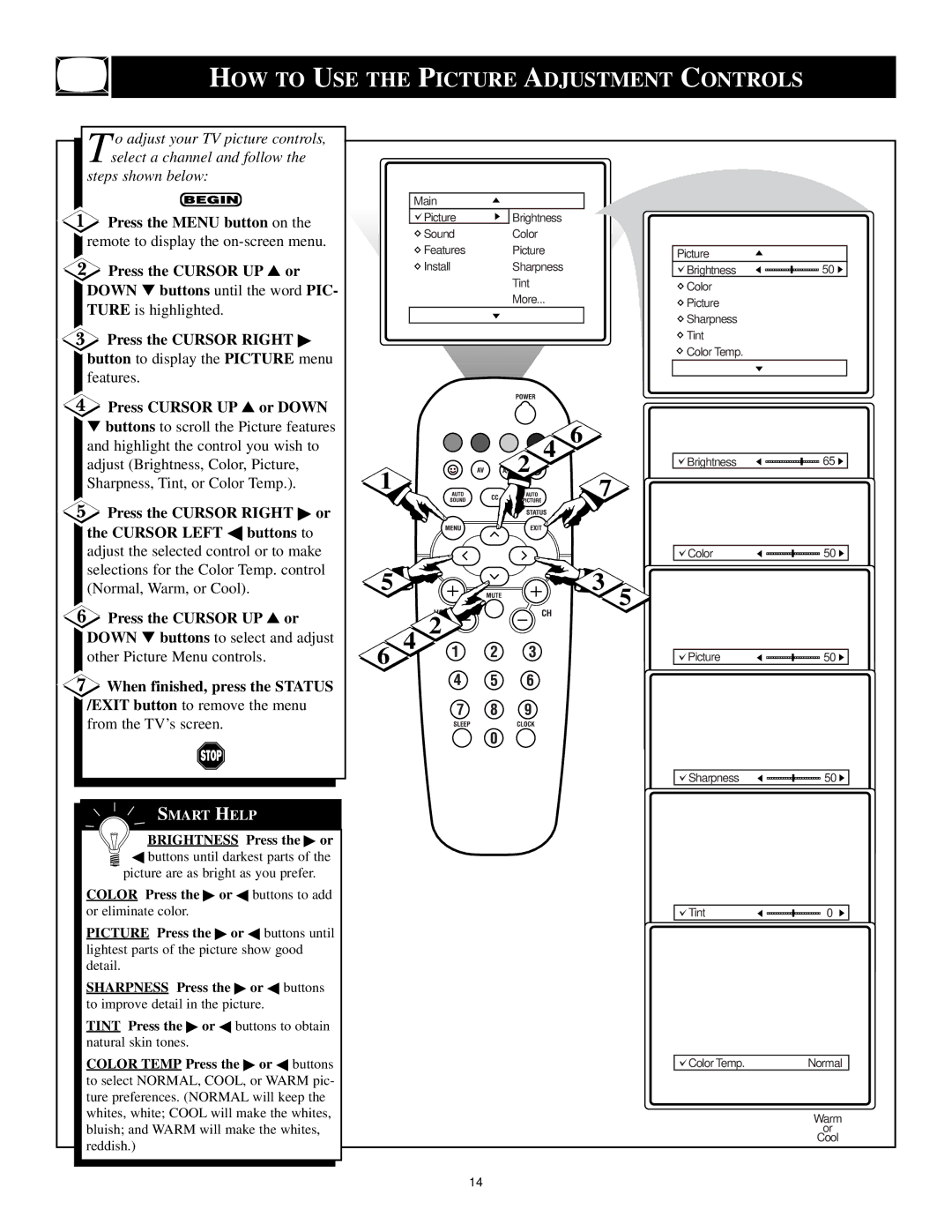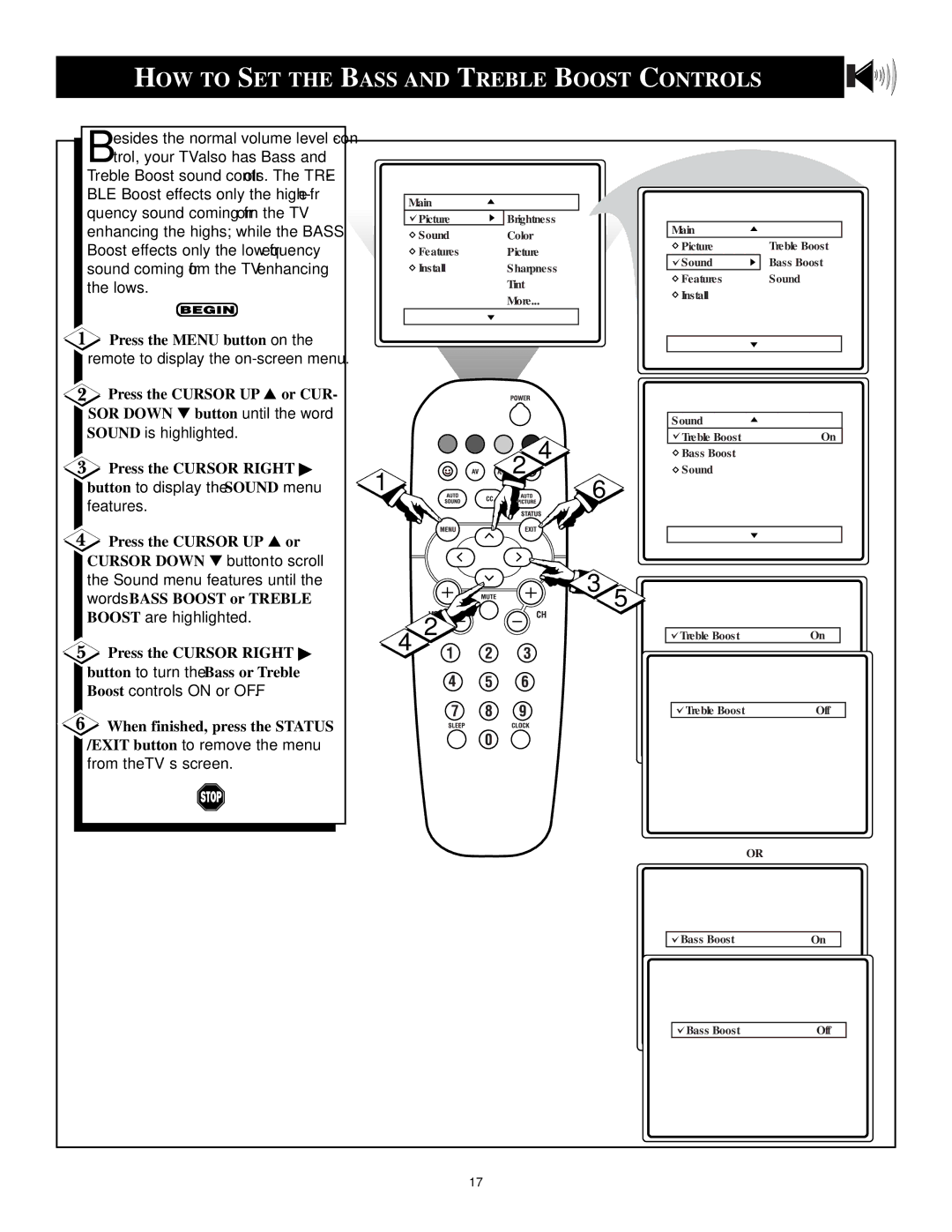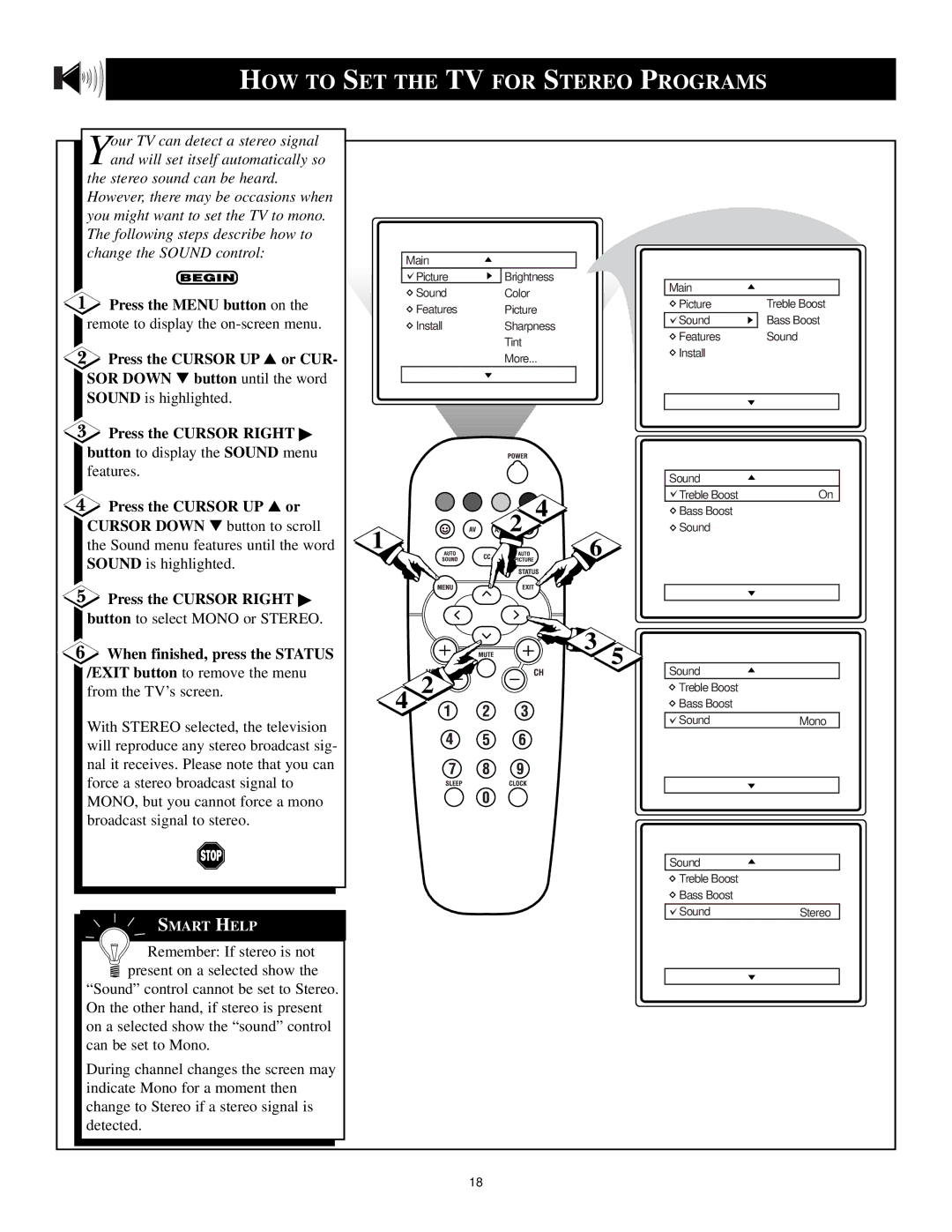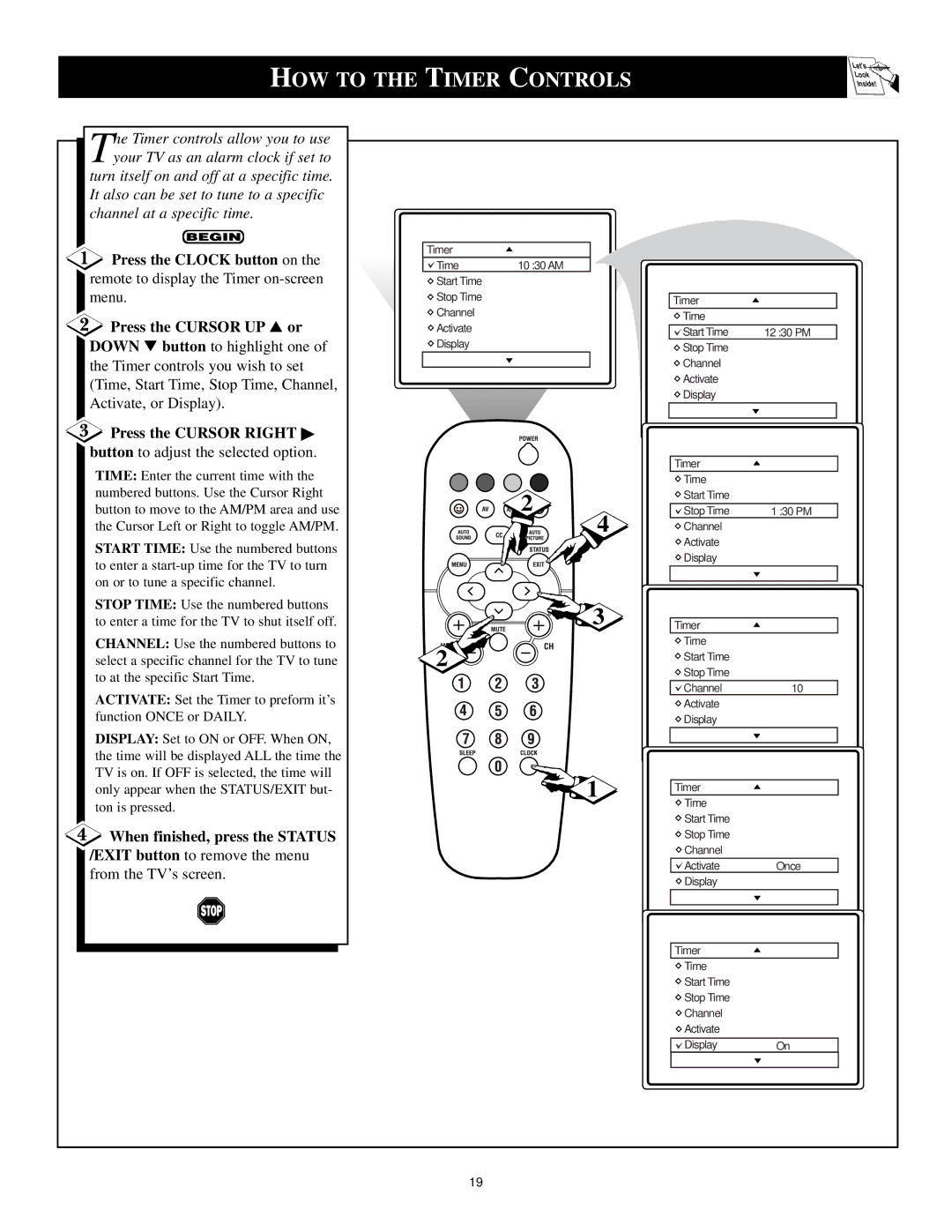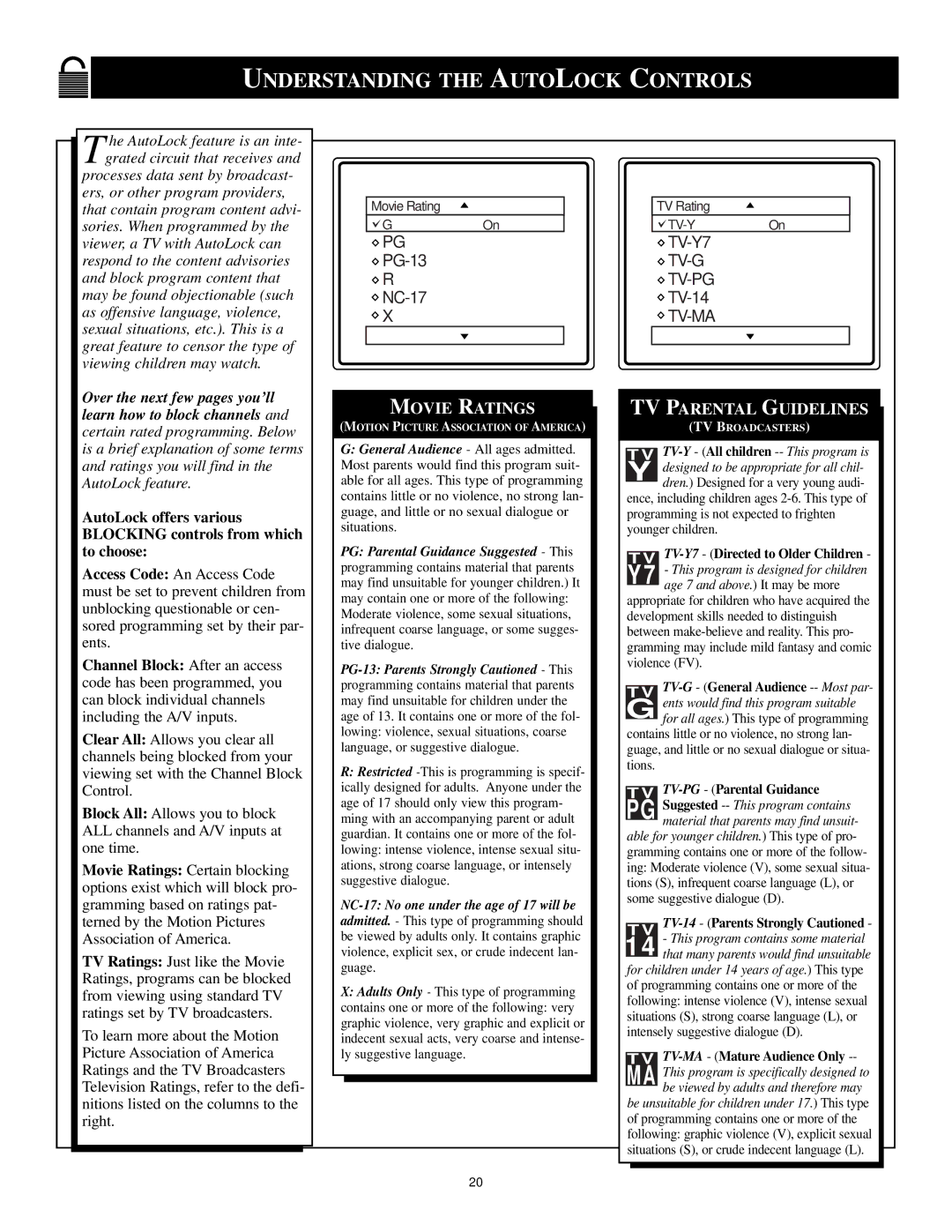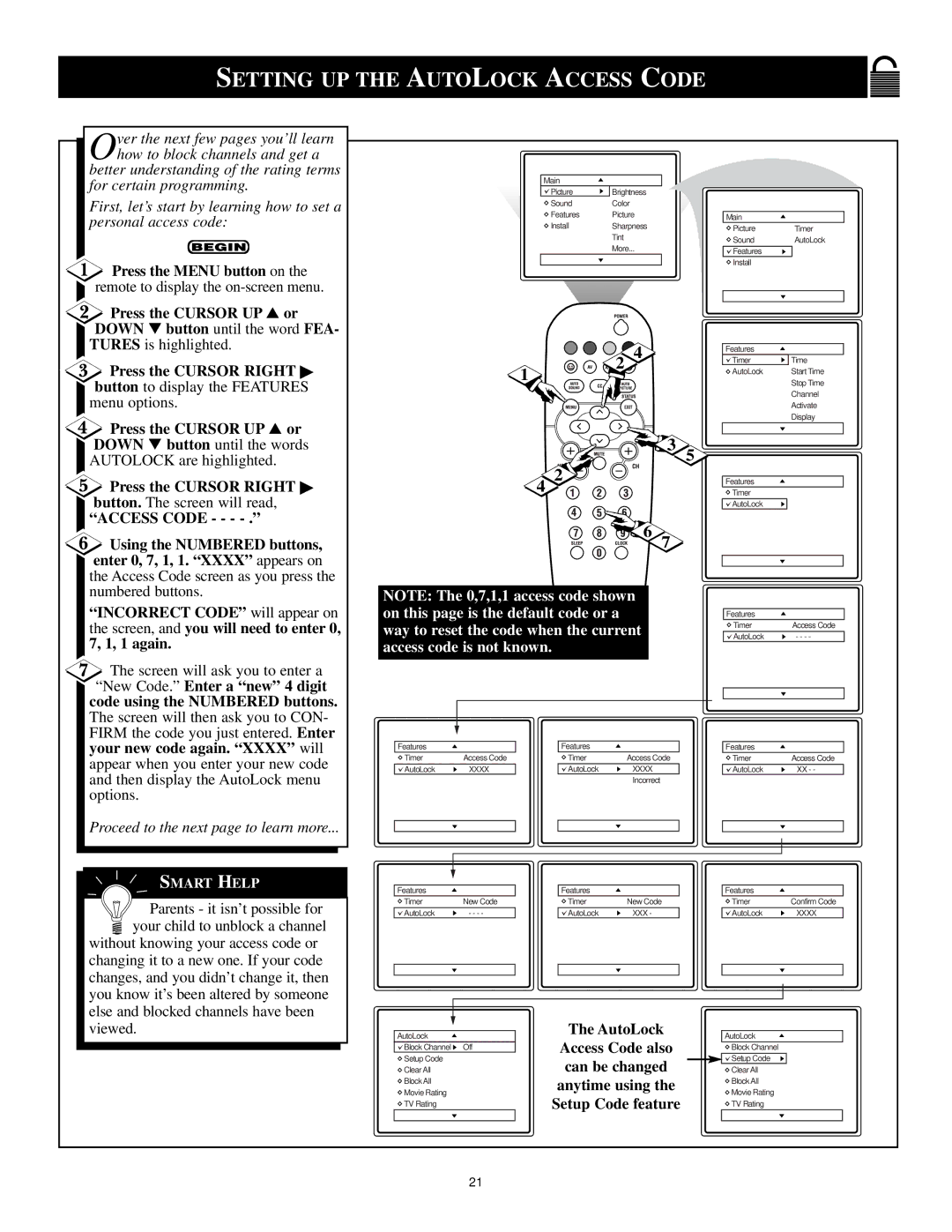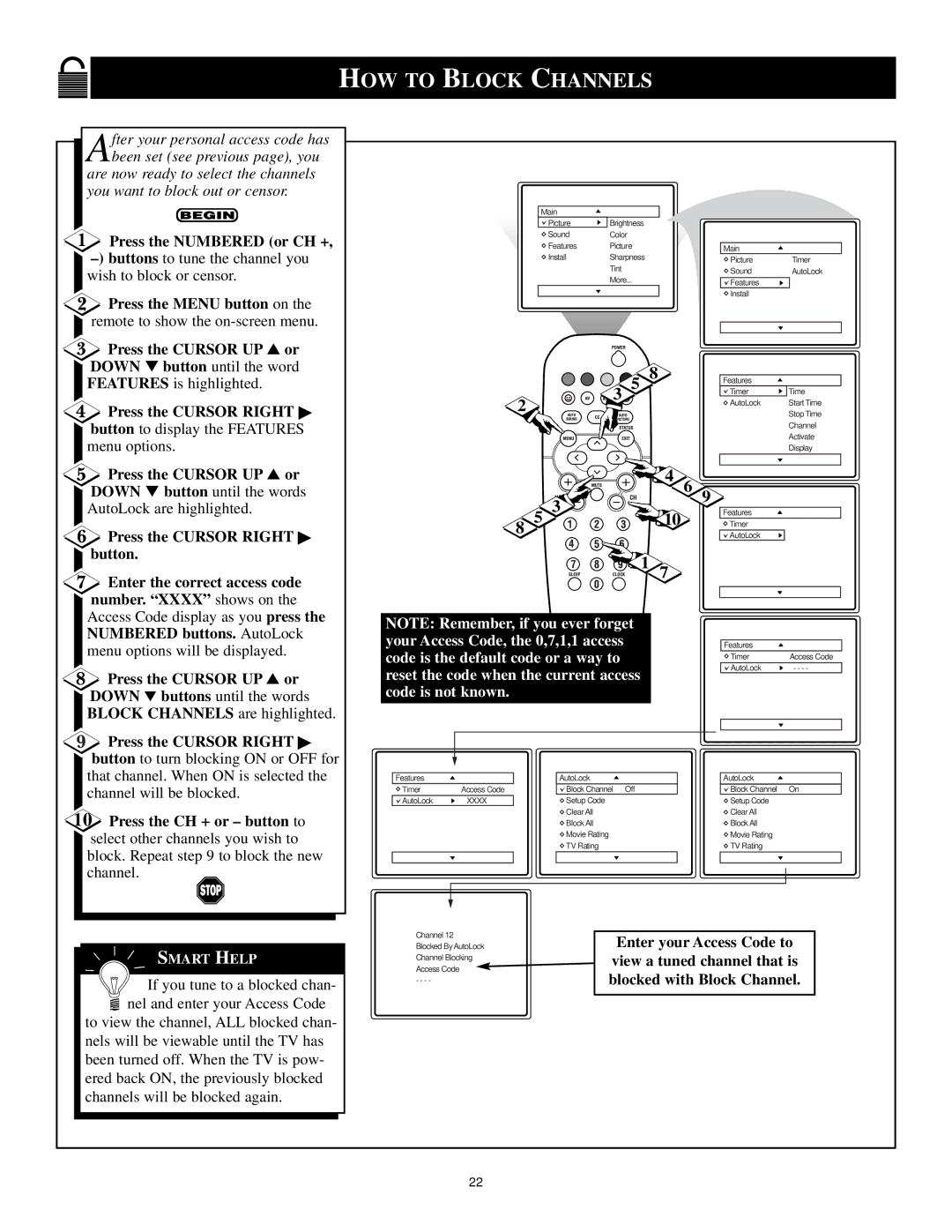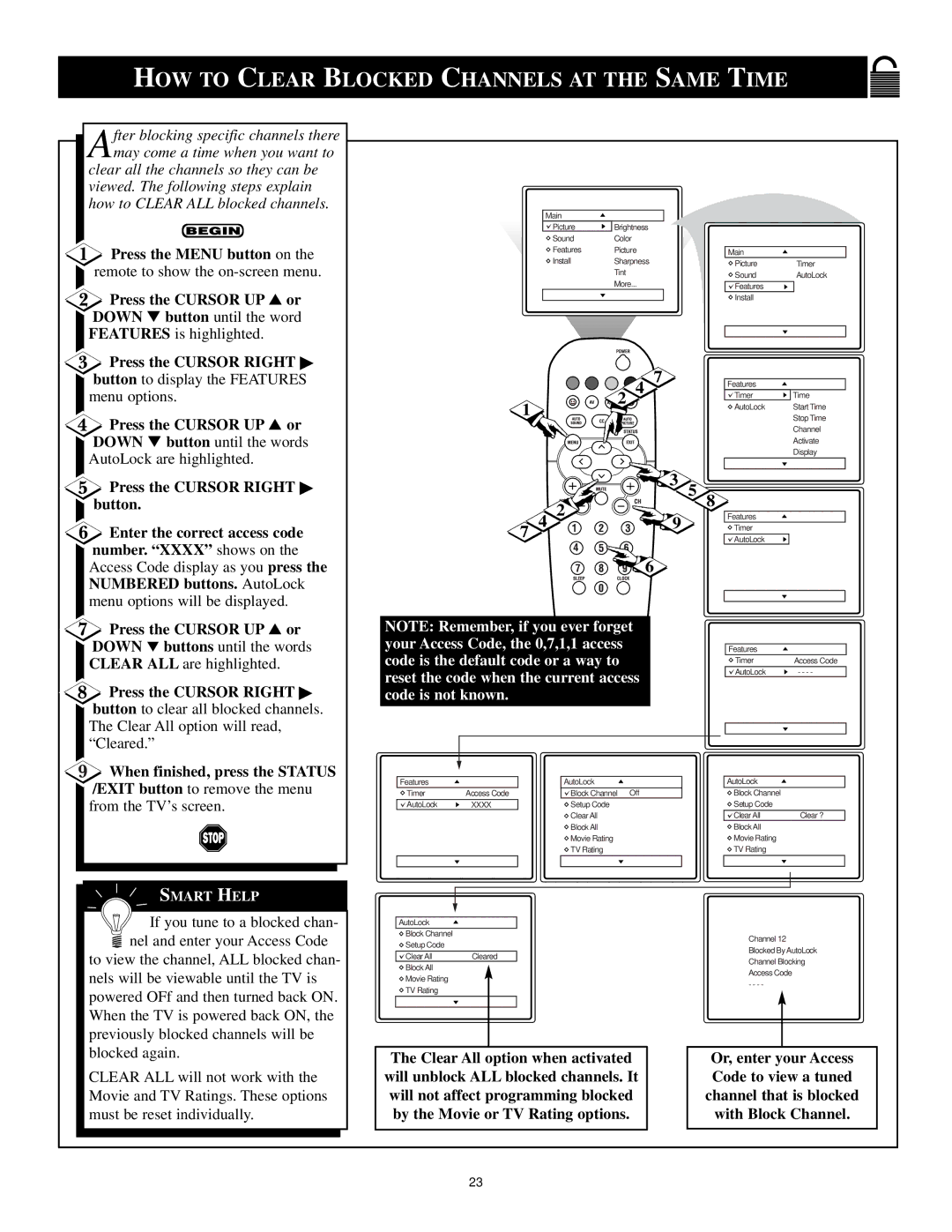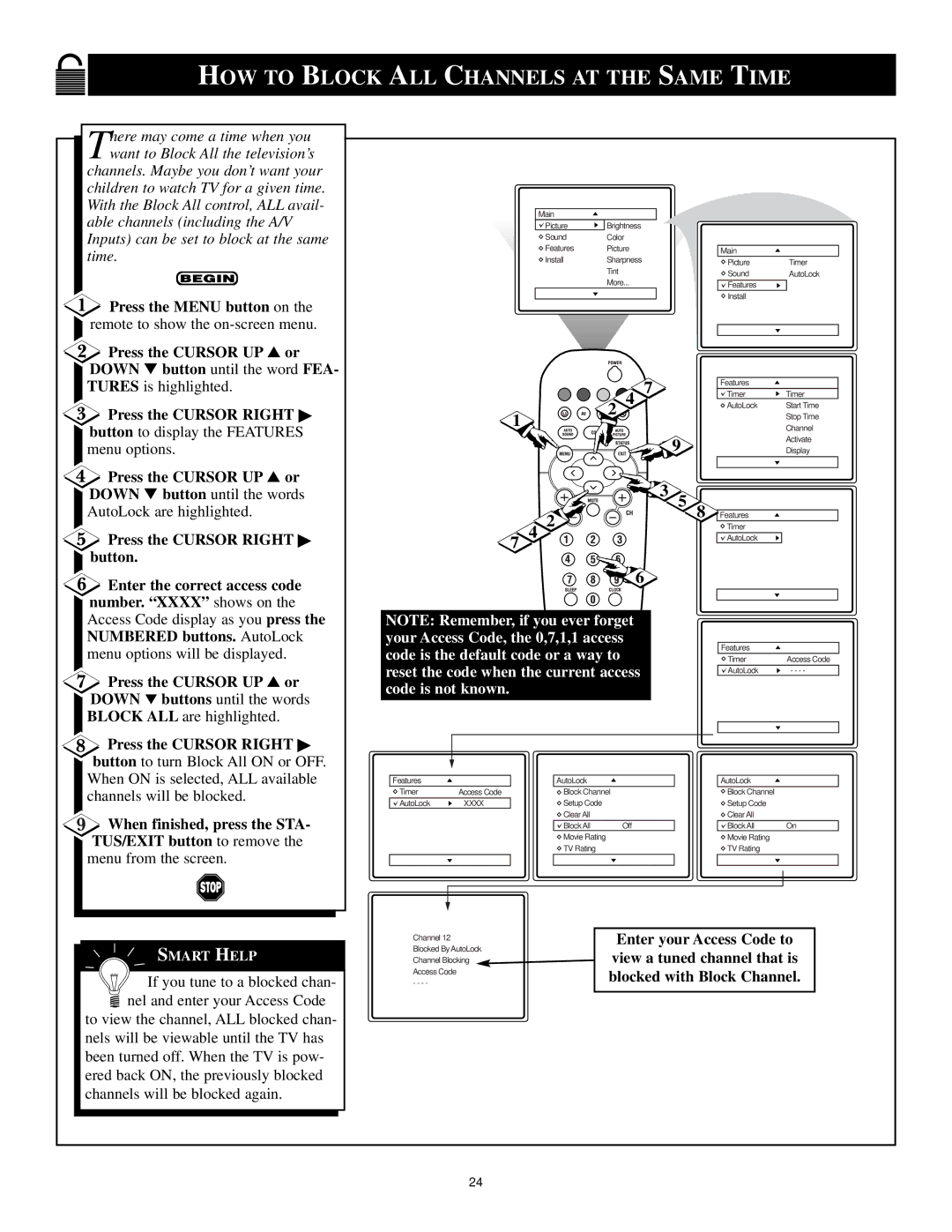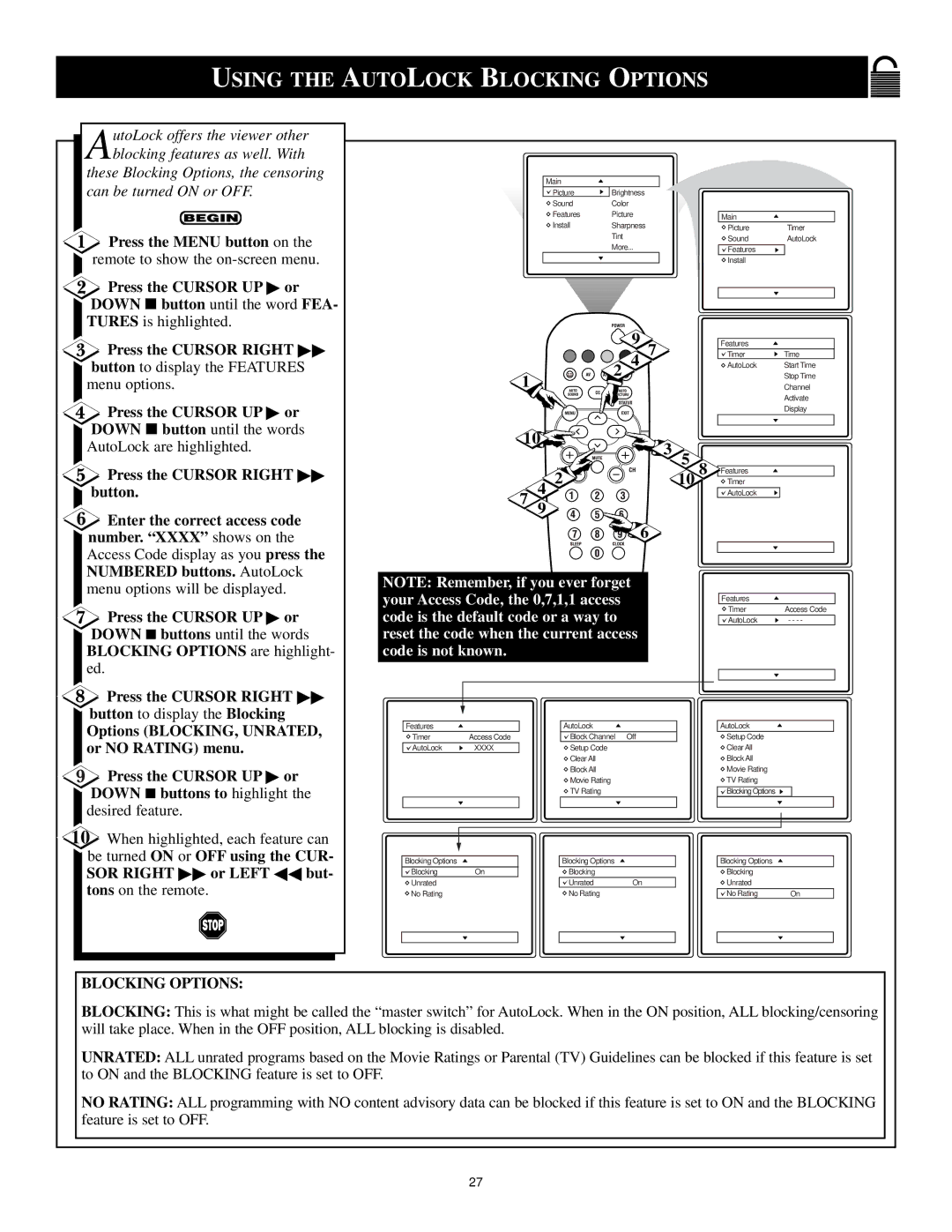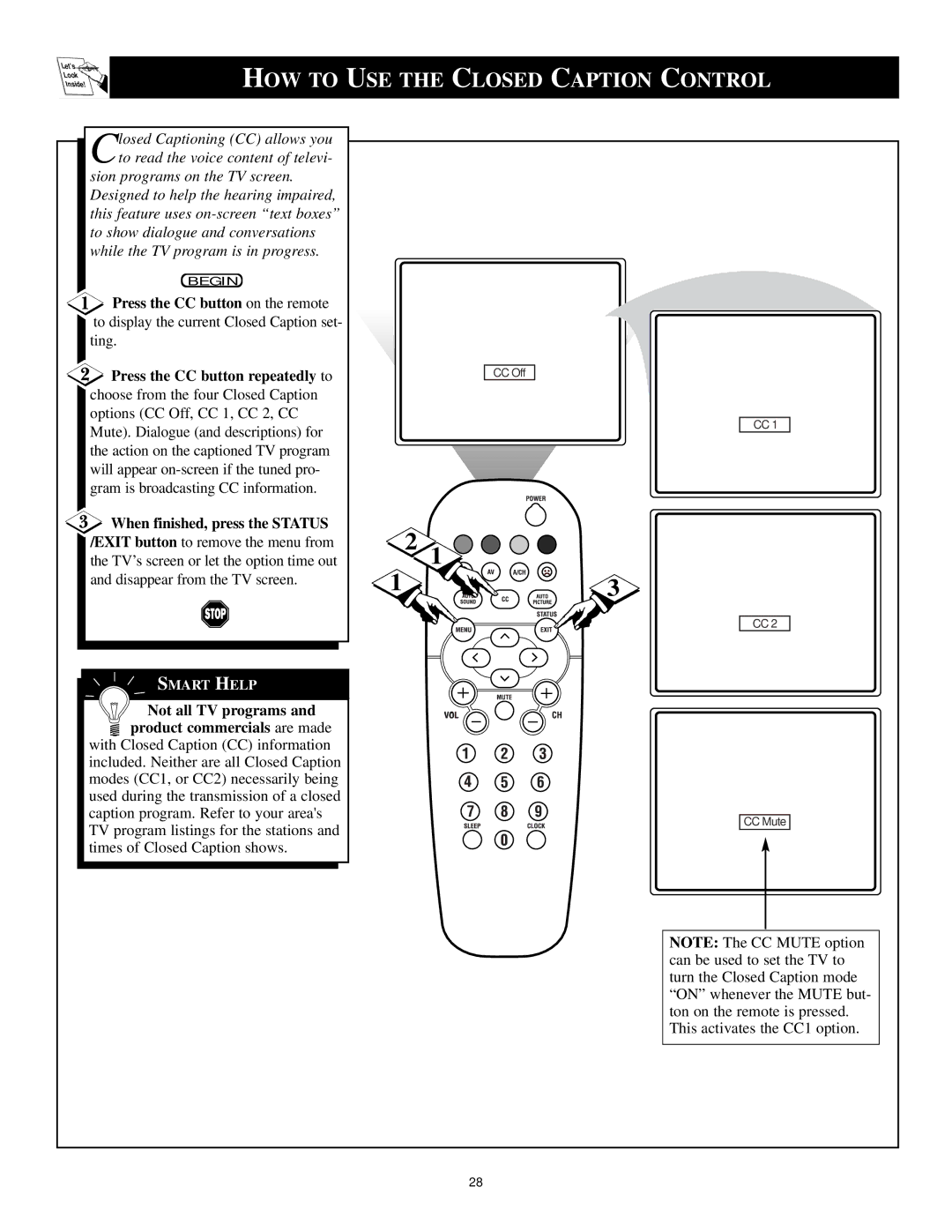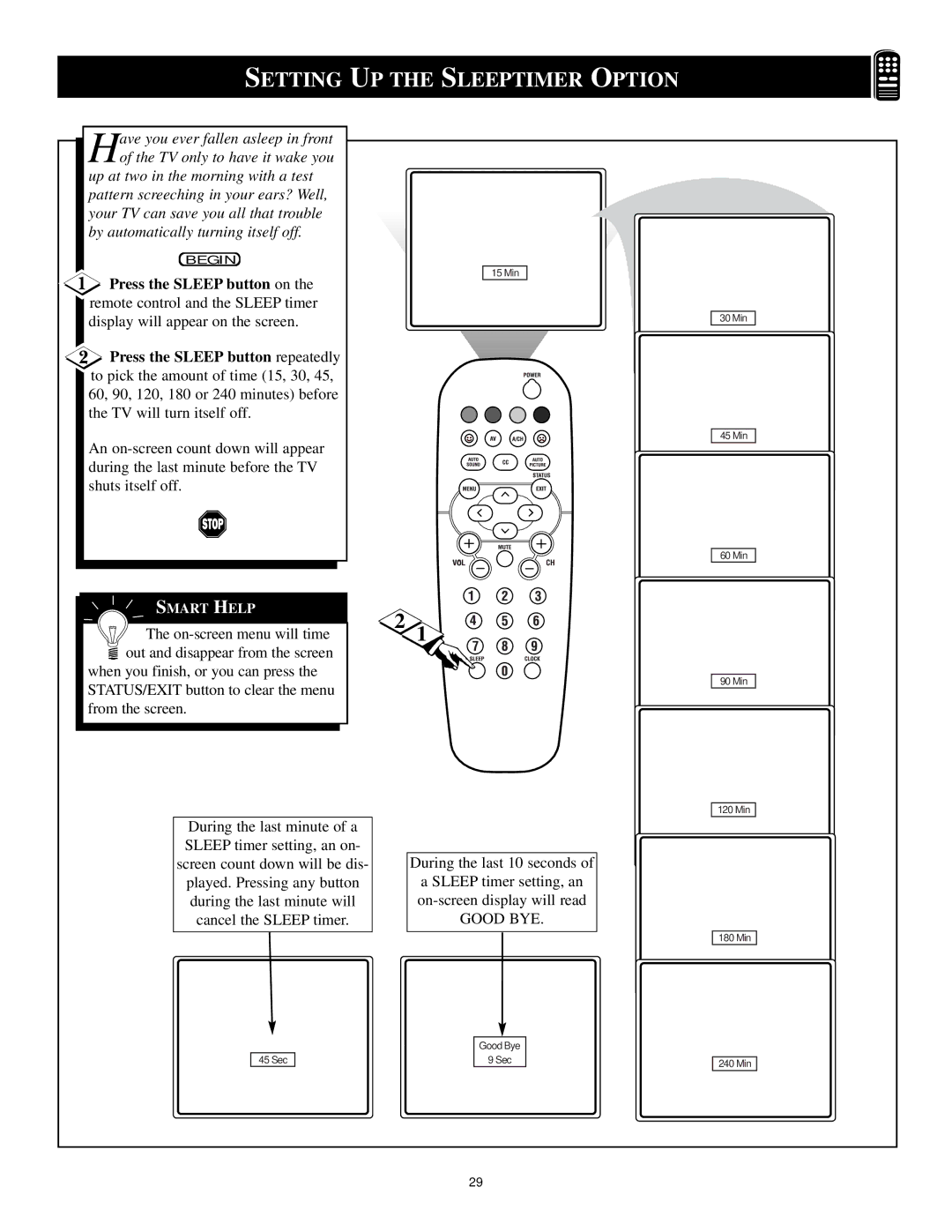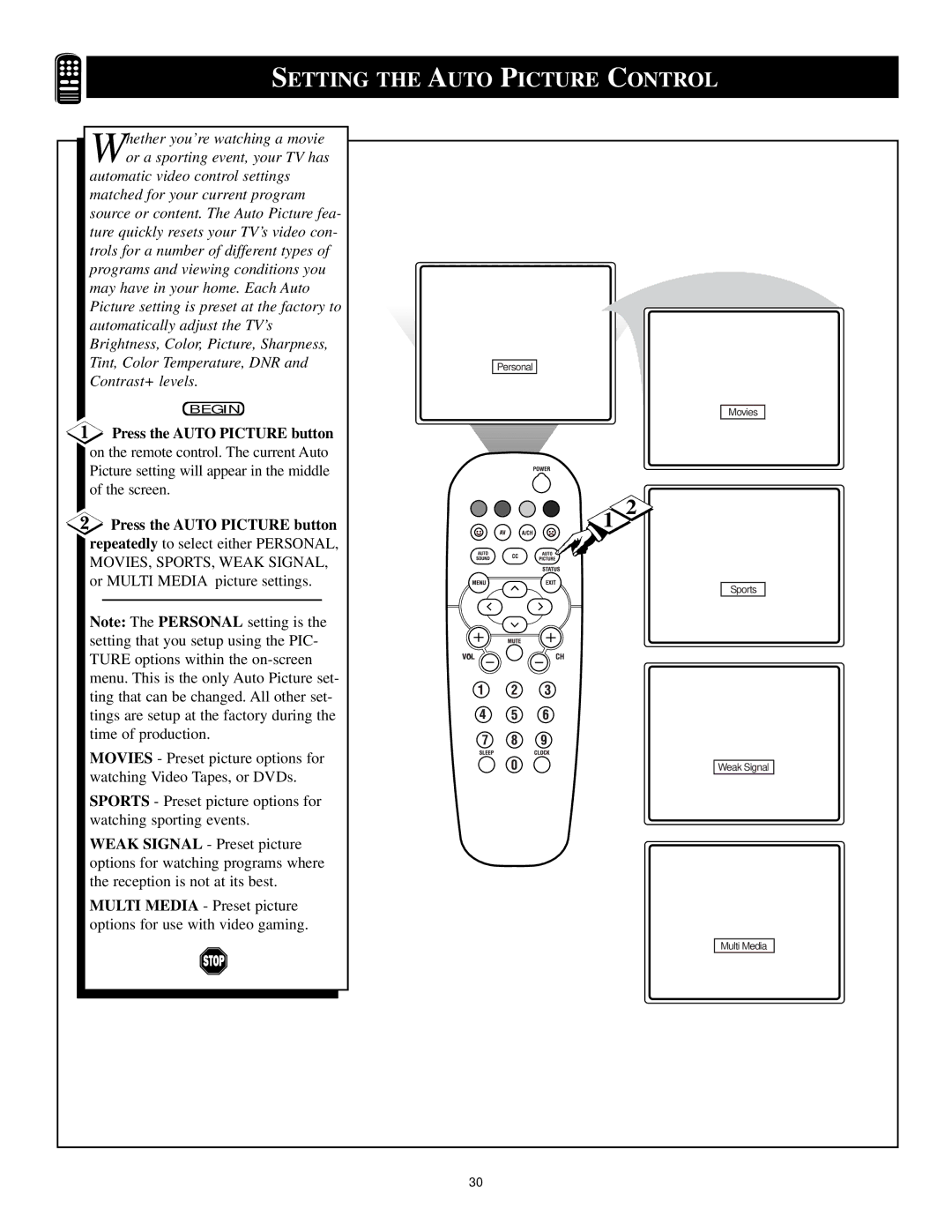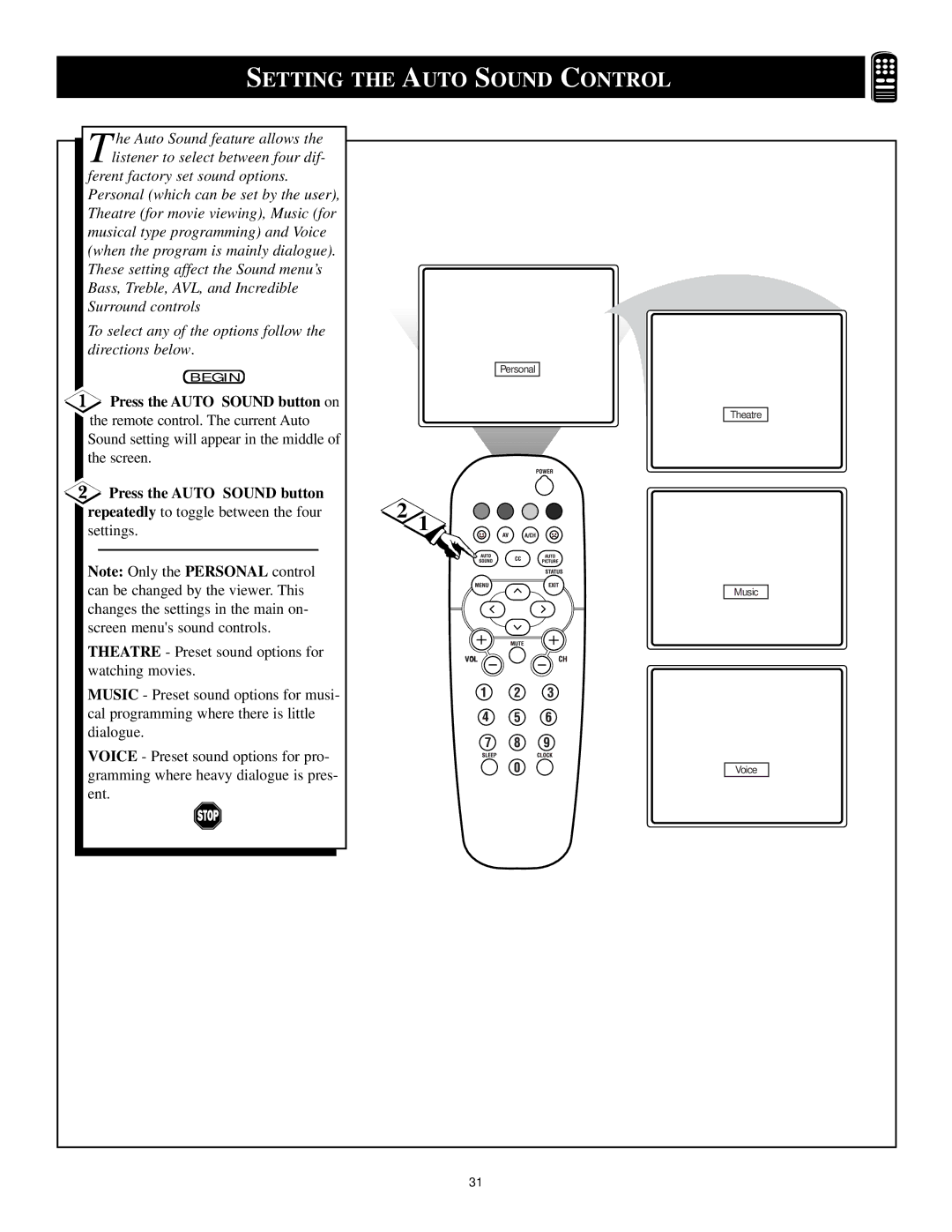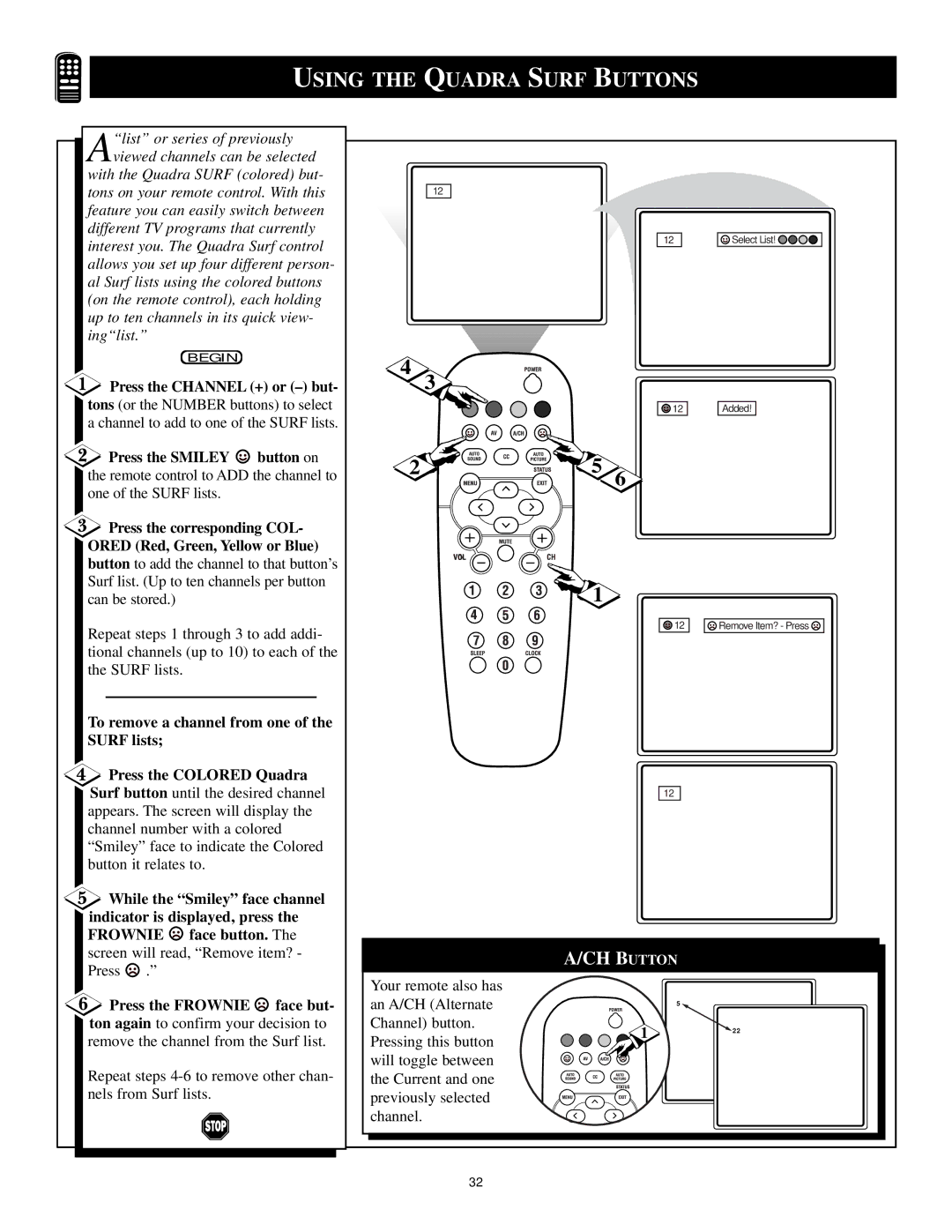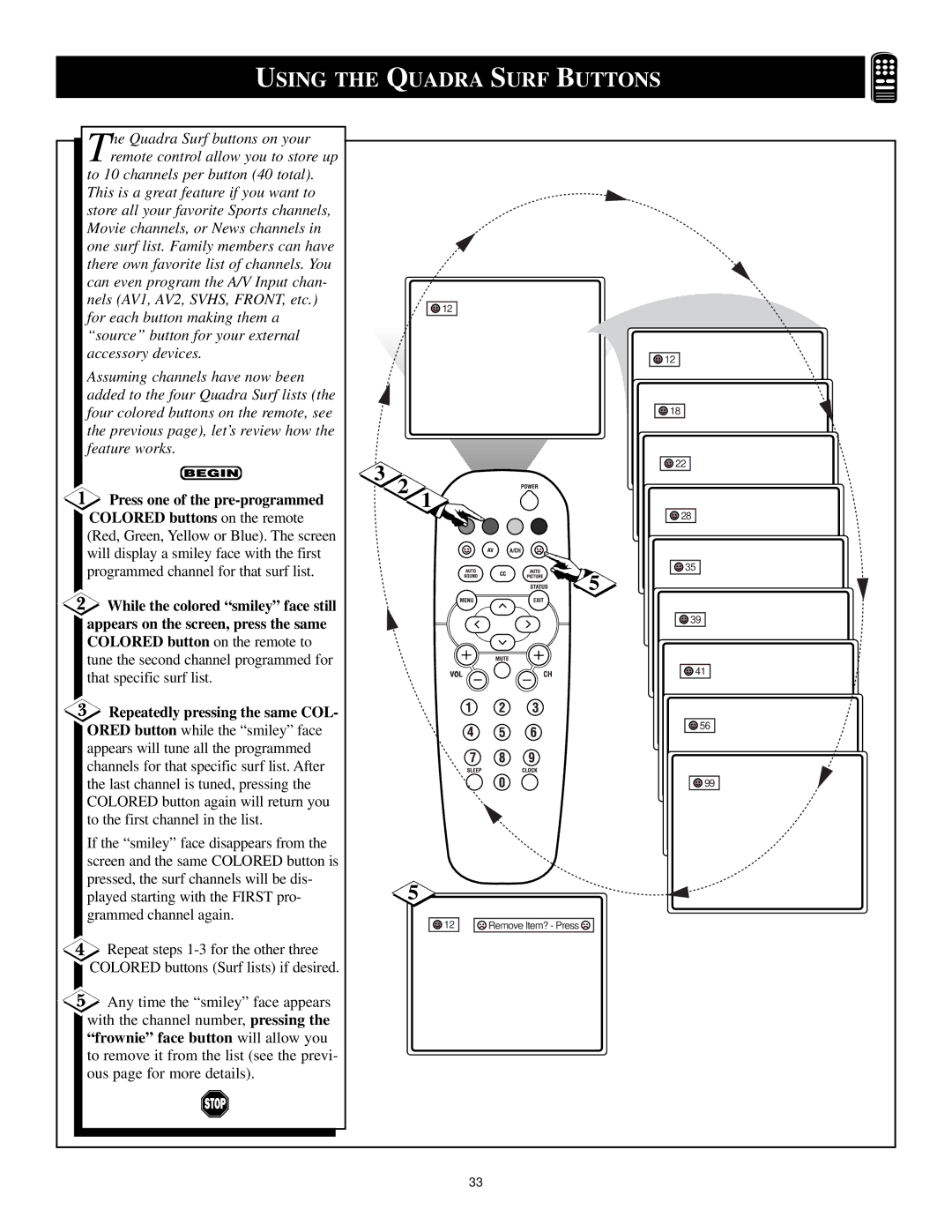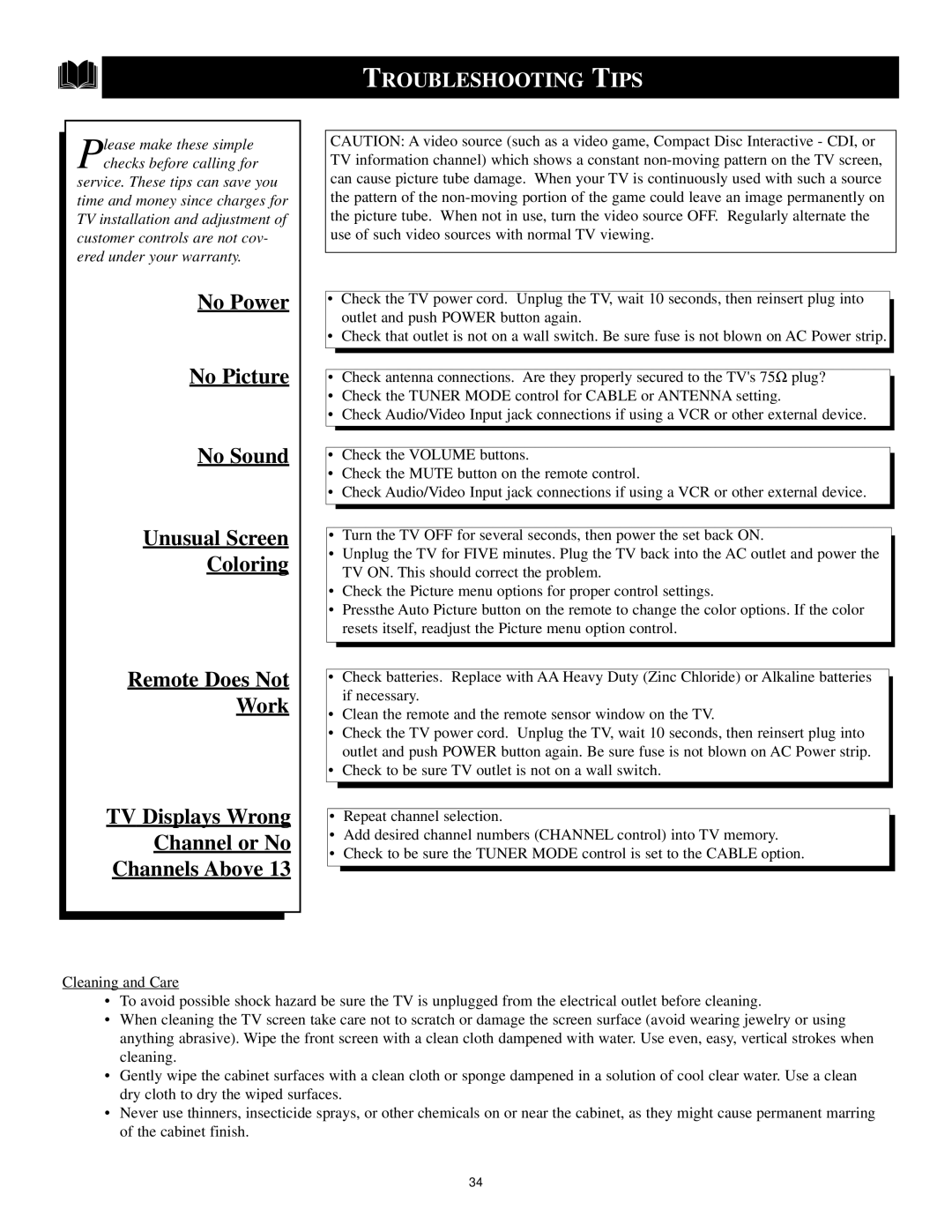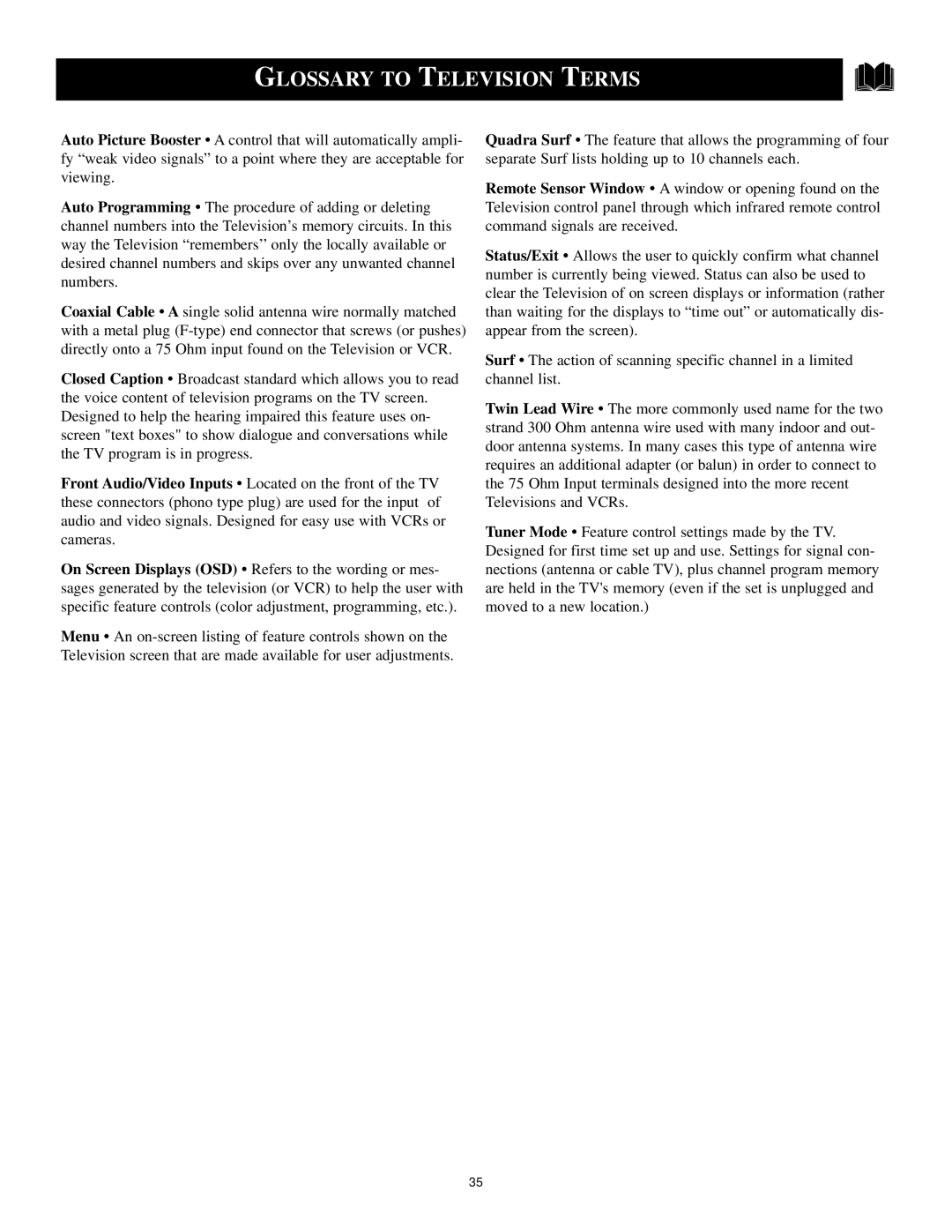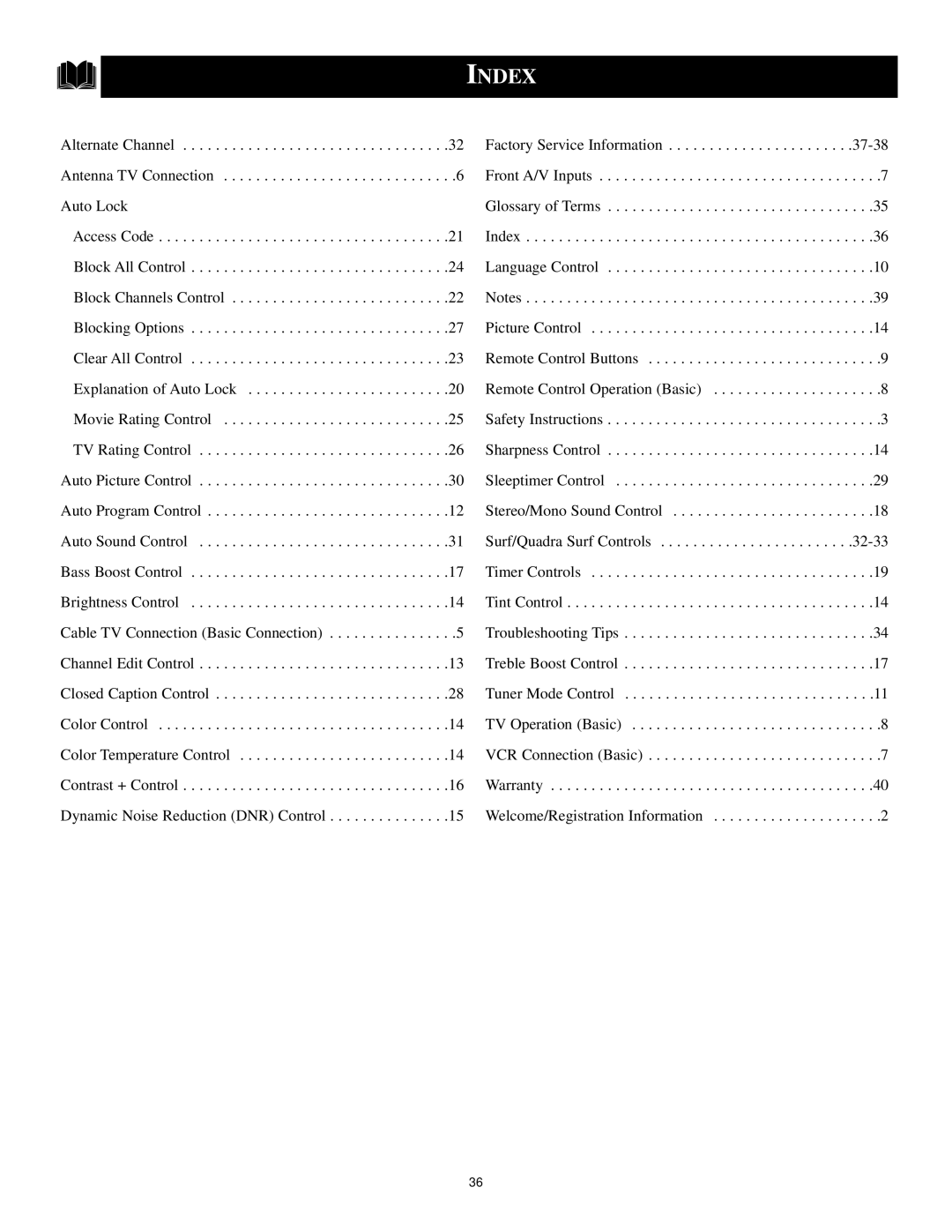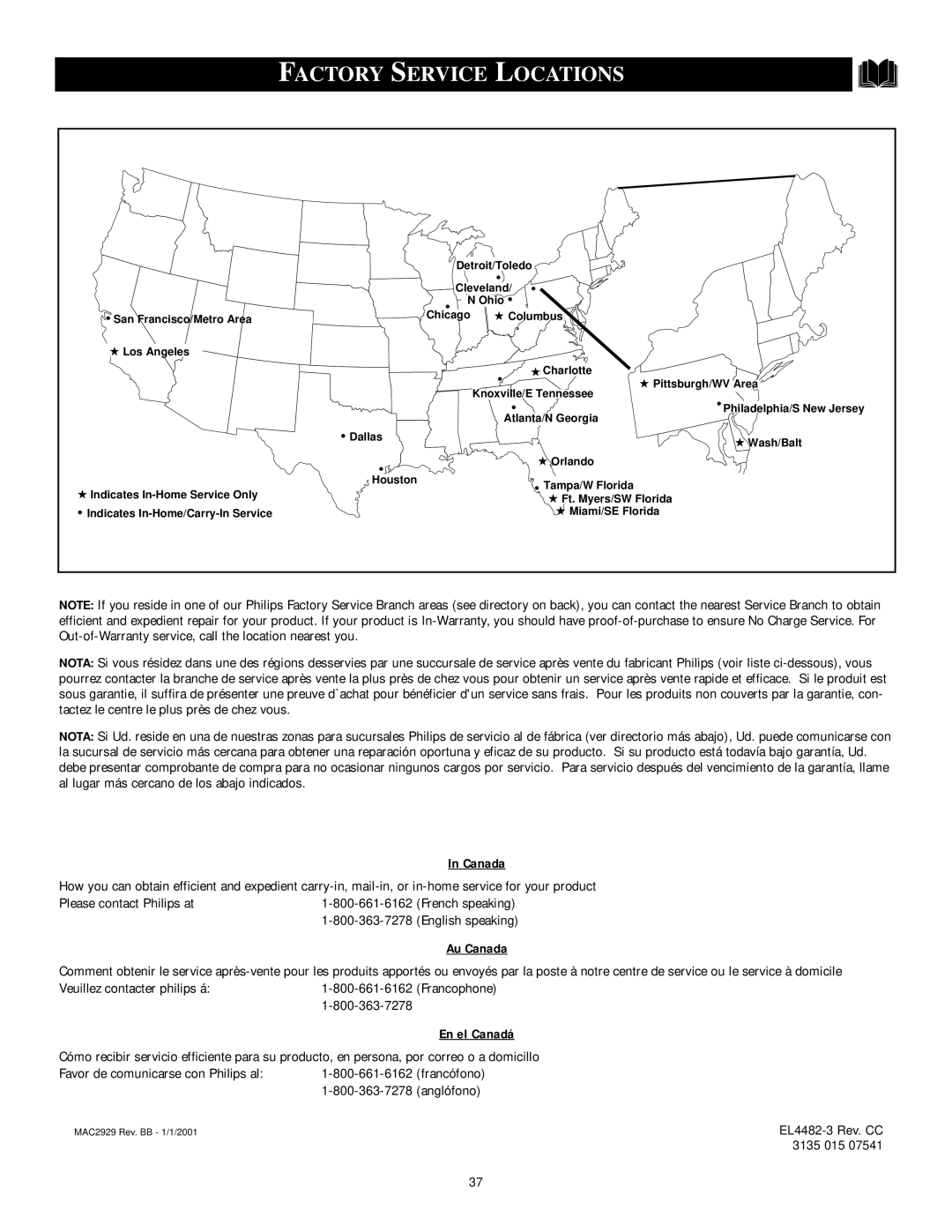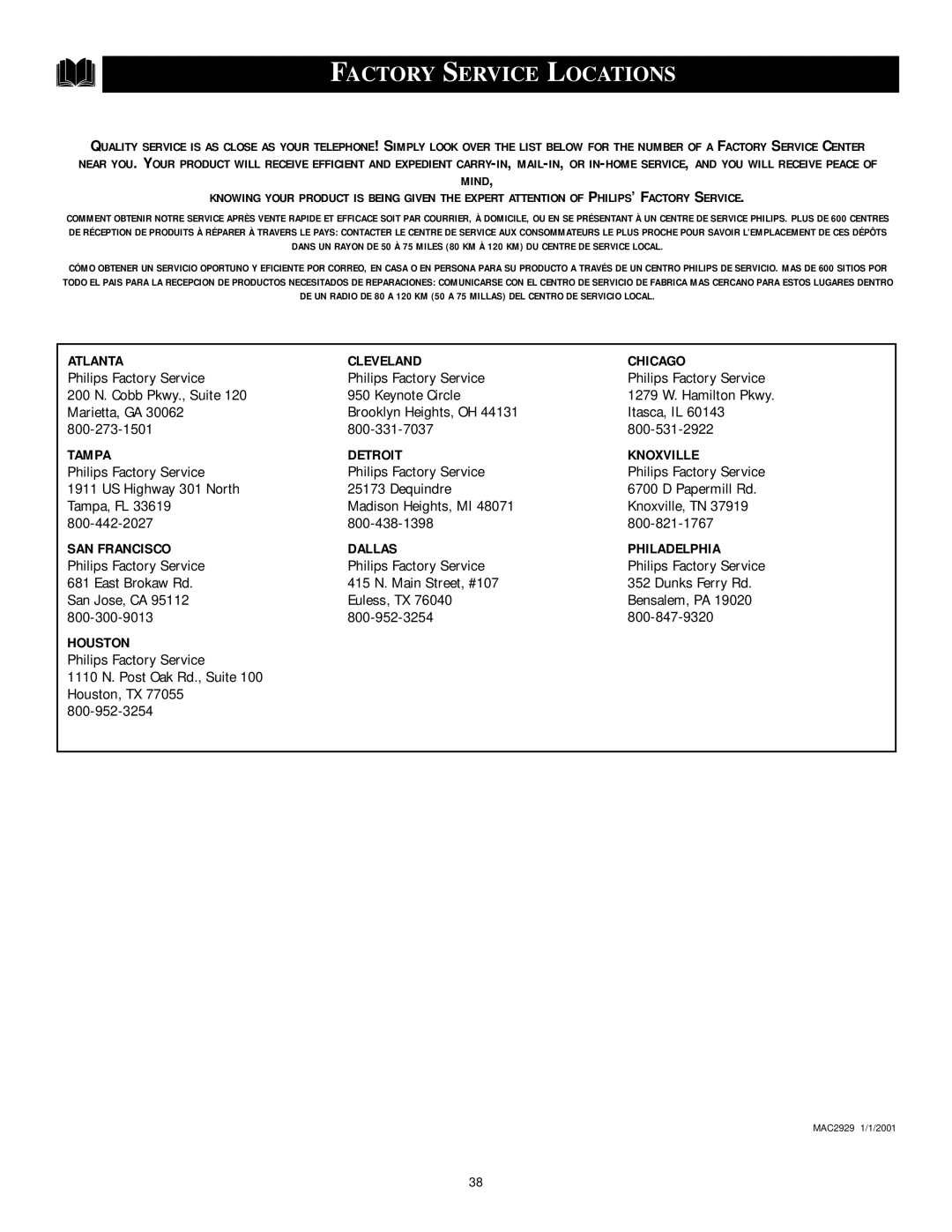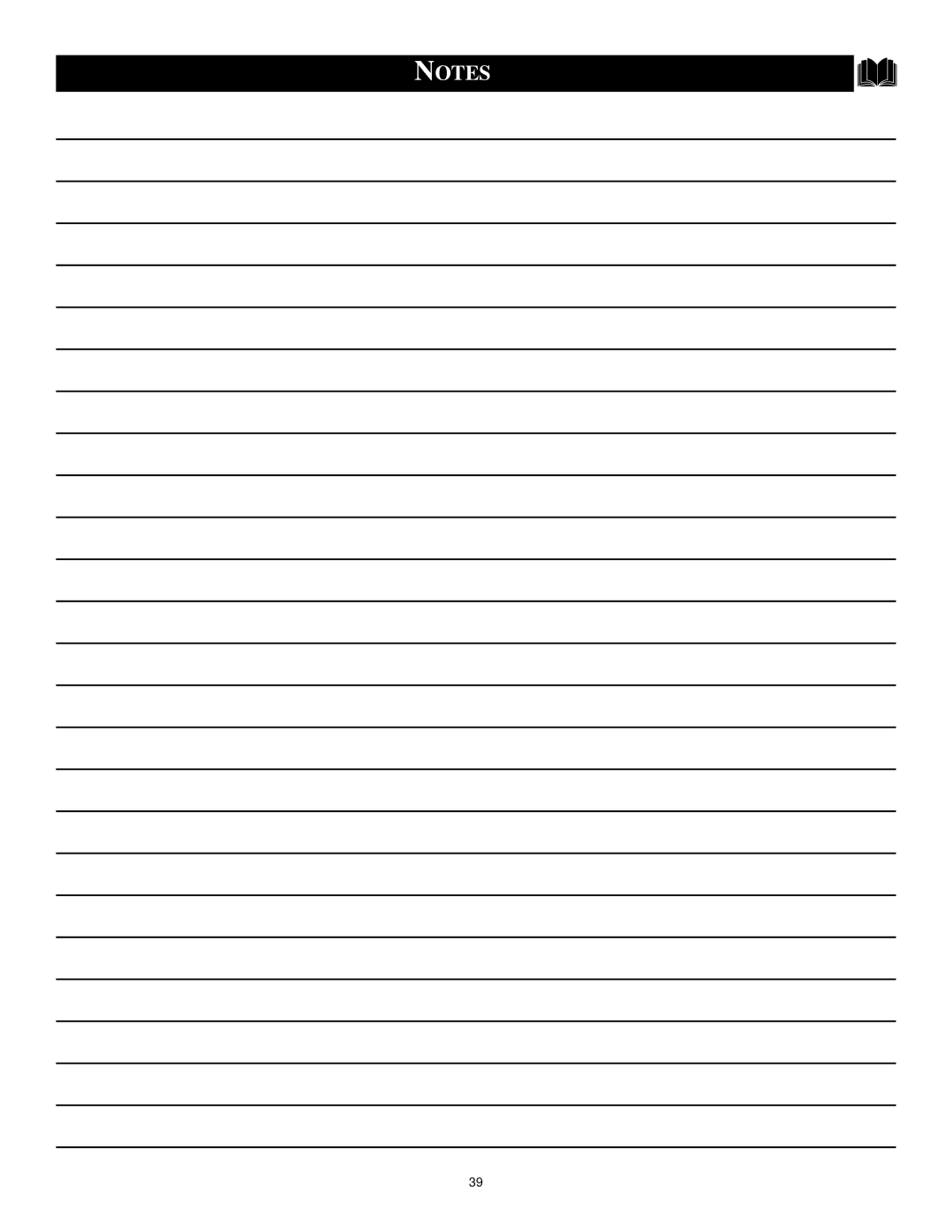HOW TO USE THE CONTRAST + (BLACK STRETCH) CONTROL
he Contrast + (Black Stretch) con- |
|
|
|
|
Ttrol helps to “sharpen” the picture |
|
|
|
|
quality. The black portions of the pic- |
|
|
|
|
ture become richer in darkness and the |
|
|
|
|
whites become brighter. |
|
|
|
|
| Main | Picture |
|
|
Press the MENU button on the | Sound | Brightness |
|
|
remote to display the | Features | Color |
|
|
Install | Picture | Picture |
| |
|
| |||
|
| Sharpness |
| |
Press the CURSOR UP ▲ or CUR- |
| Brightness | 50 | |
| Tint | |||
SOR DOWN ▼ button until the word |
| Color |
| |
| More... |
| ||
| Picture |
| ||
PICTURE is highlighted. |
|
| ||
|
|
| ||
|
| Sharpness |
| |
|
|
|
| |
Press the CURSOR RIGHT ▶ |
|
| Tint |
|
|
| Color Temp. |
| |
button to display the PICTURE menu |
|
|
|
|
features. |
|
|
|
|
Press the CURSOR UP ▲ or |
|
|
|
|
CURSOR DOWN ▼ button to scroll |
| 4 | Picture |
|
|
|
| ||
the Picture menu features until the word |
| 2 |
| |
1 | Picture |
| ||
CONTRAST + is highlighted. |
| |||
6 | Sharpness |
| ||
|
| Tint |
| |
Press the CURSOR RIGHT ▶ |
|
| Color Temp. |
|
button turn the CONTRAST + feature |
|
| DNR | On |
ON or OFF. |
|
| Contrast + | |
|
|
|
| |
When finished, press the STATUS |
| 3 | 5 |
|
/EXIT button to remove the menu | L |
|
| |
from the TV’s screen. | 4 2 |
|
|
|
|
| Picture |
| |
|
|
| Color |
|
|
|
| Picture |
|
|
|
| Sharpness |
|
|
|
| Tint |
|
|
|
| Color Temp. |
|
|
|
| Contrast + | On |
|
|
|
| OR |
|
|
| Picture |
|
|
|
| Color |
|
|
|
| Picture |
|
|
|
| Sharpness |
|
|
|
| Tint |
|
|
|
| Color Temp. |
|
|
|
| Contrast + | Off |
|
| 16 |
|
|