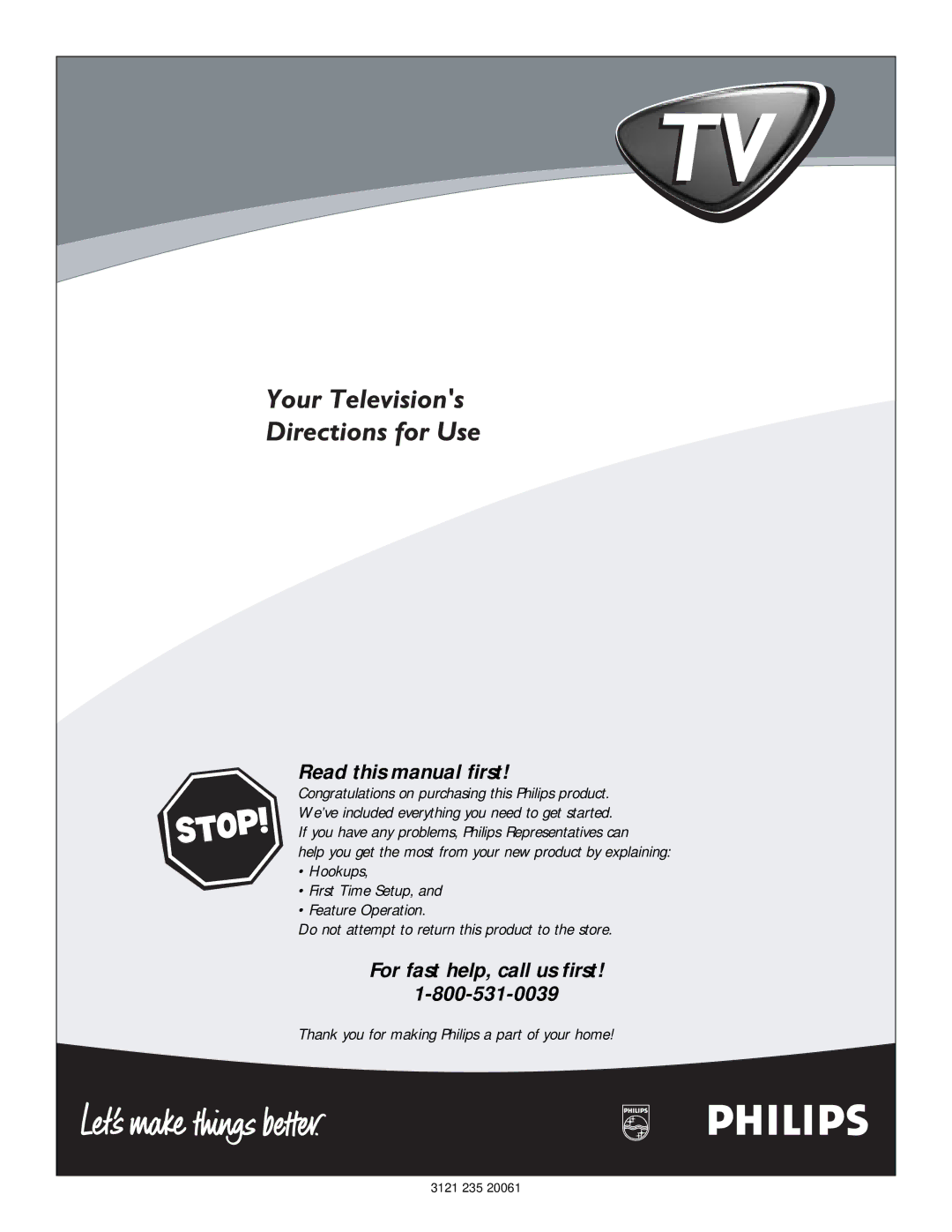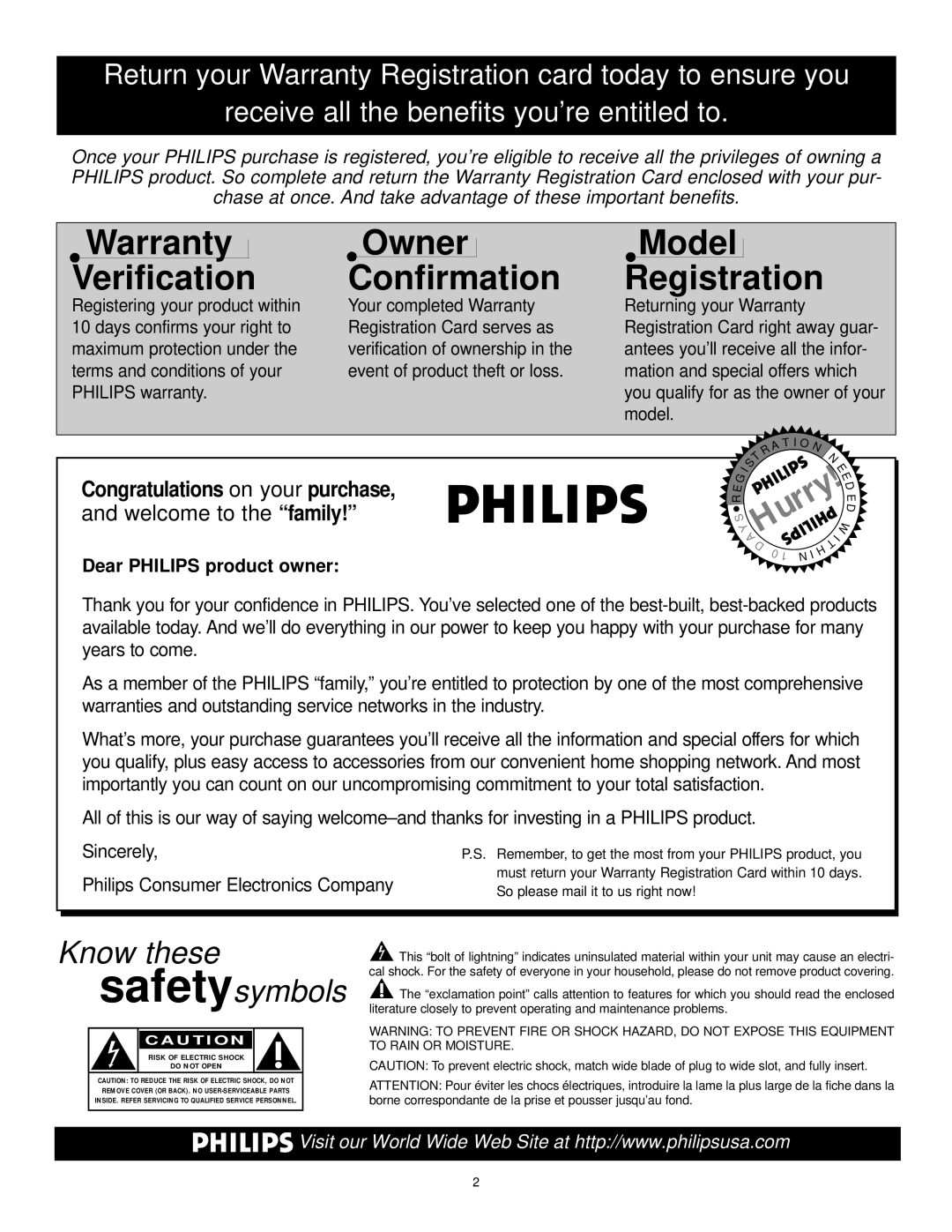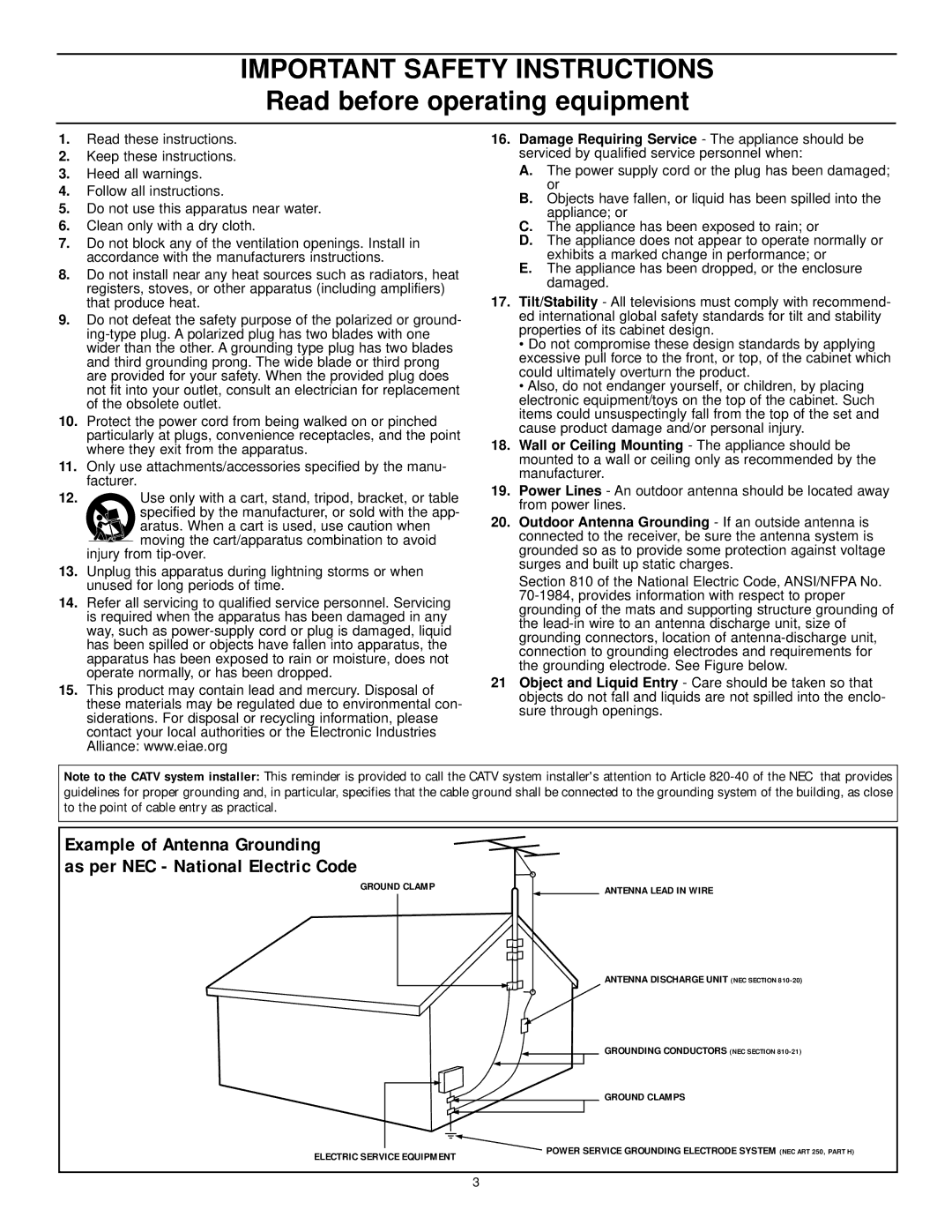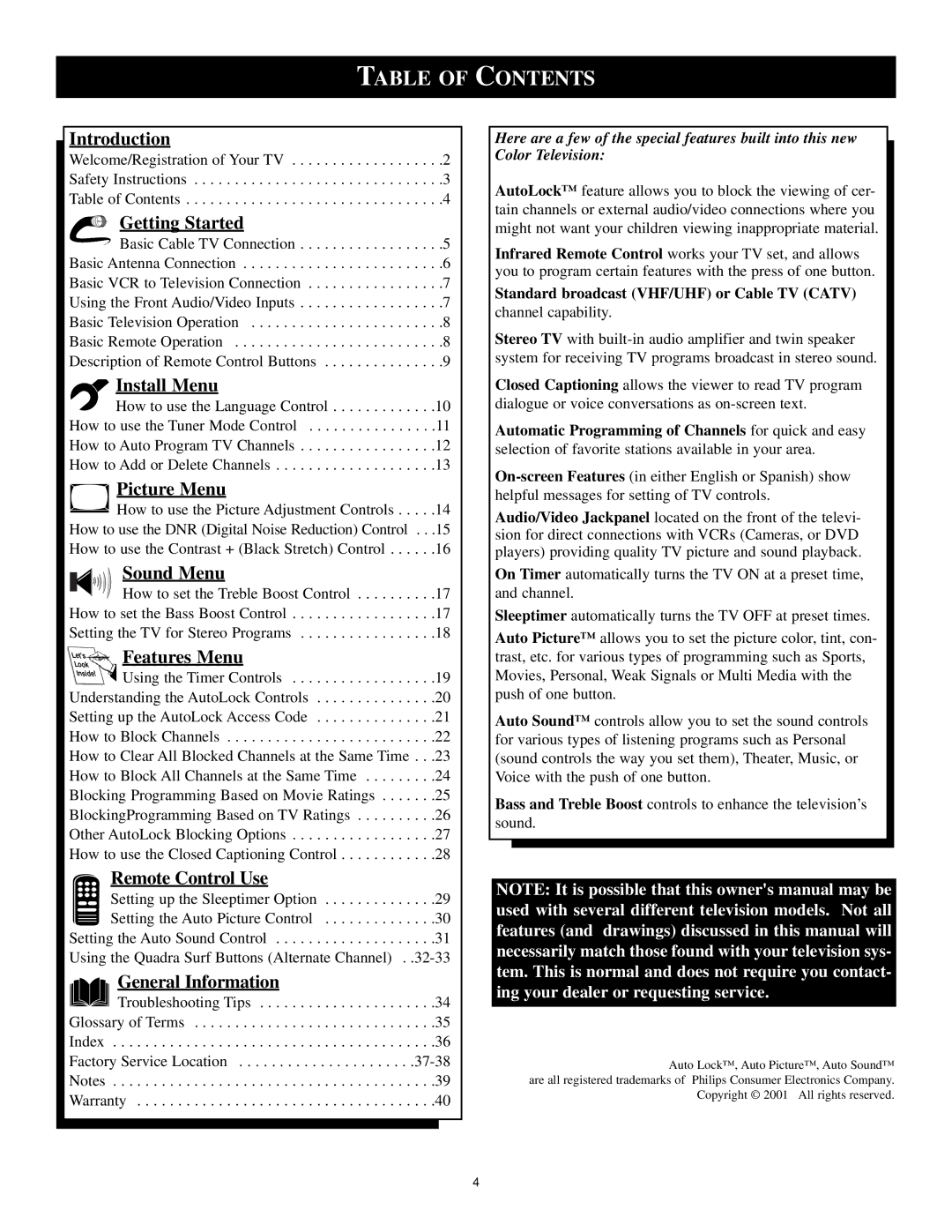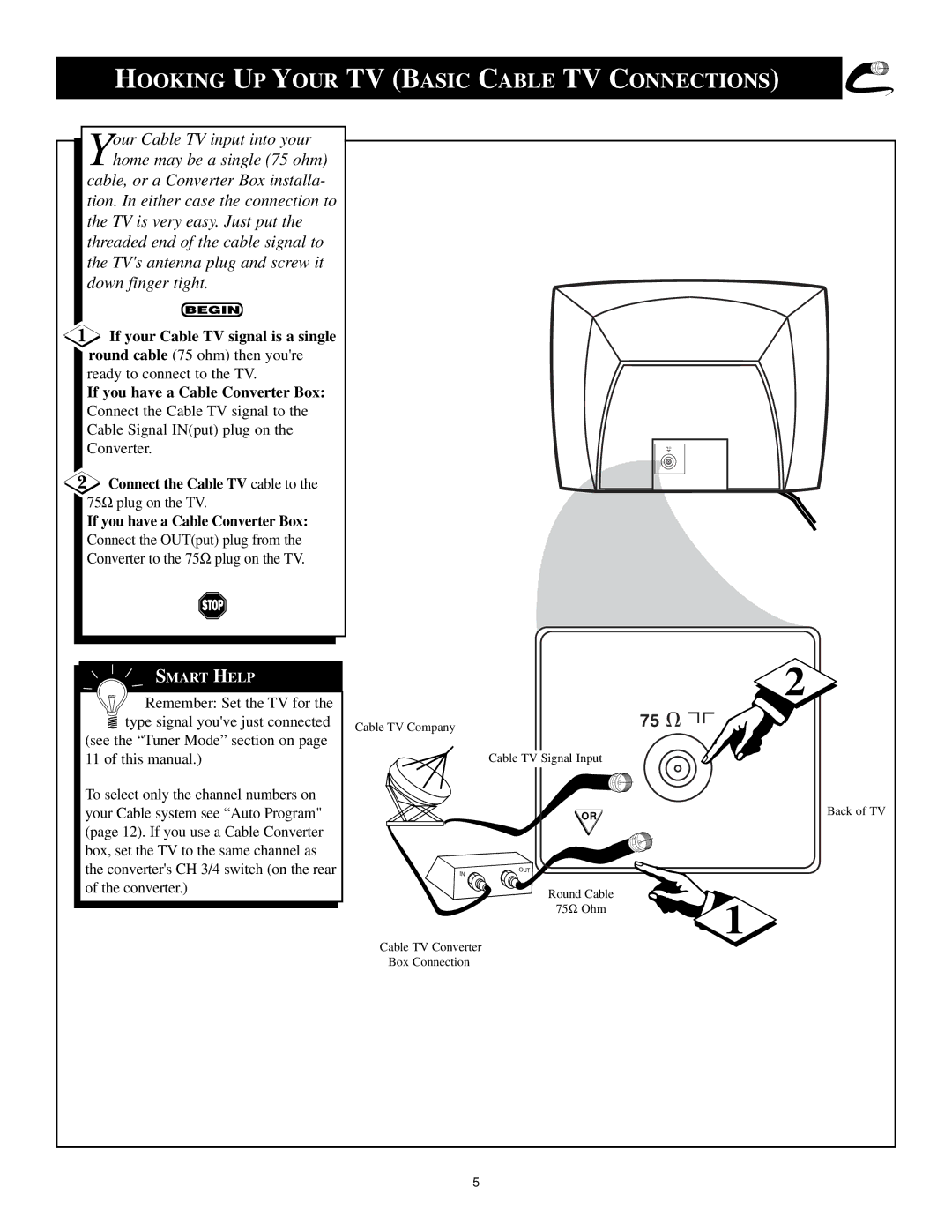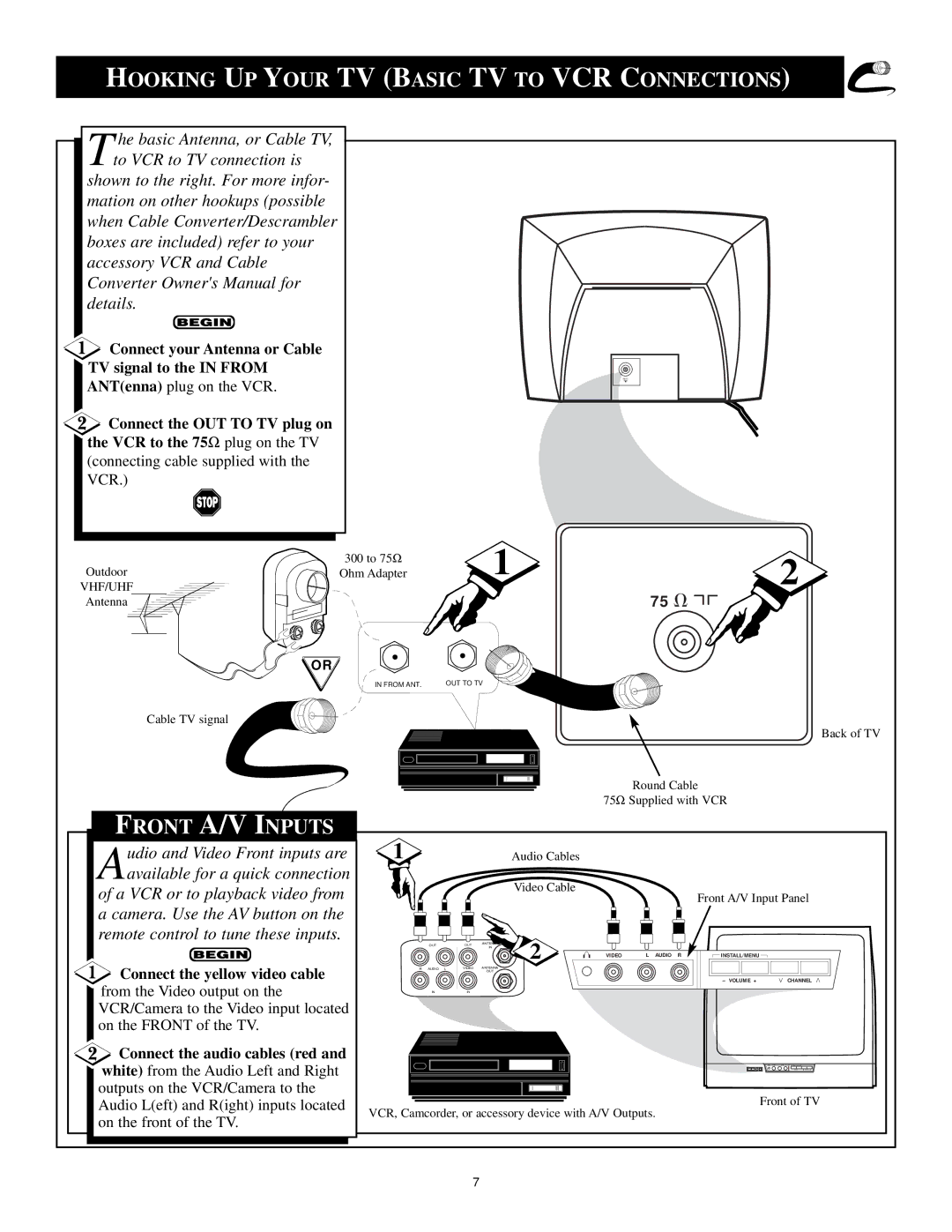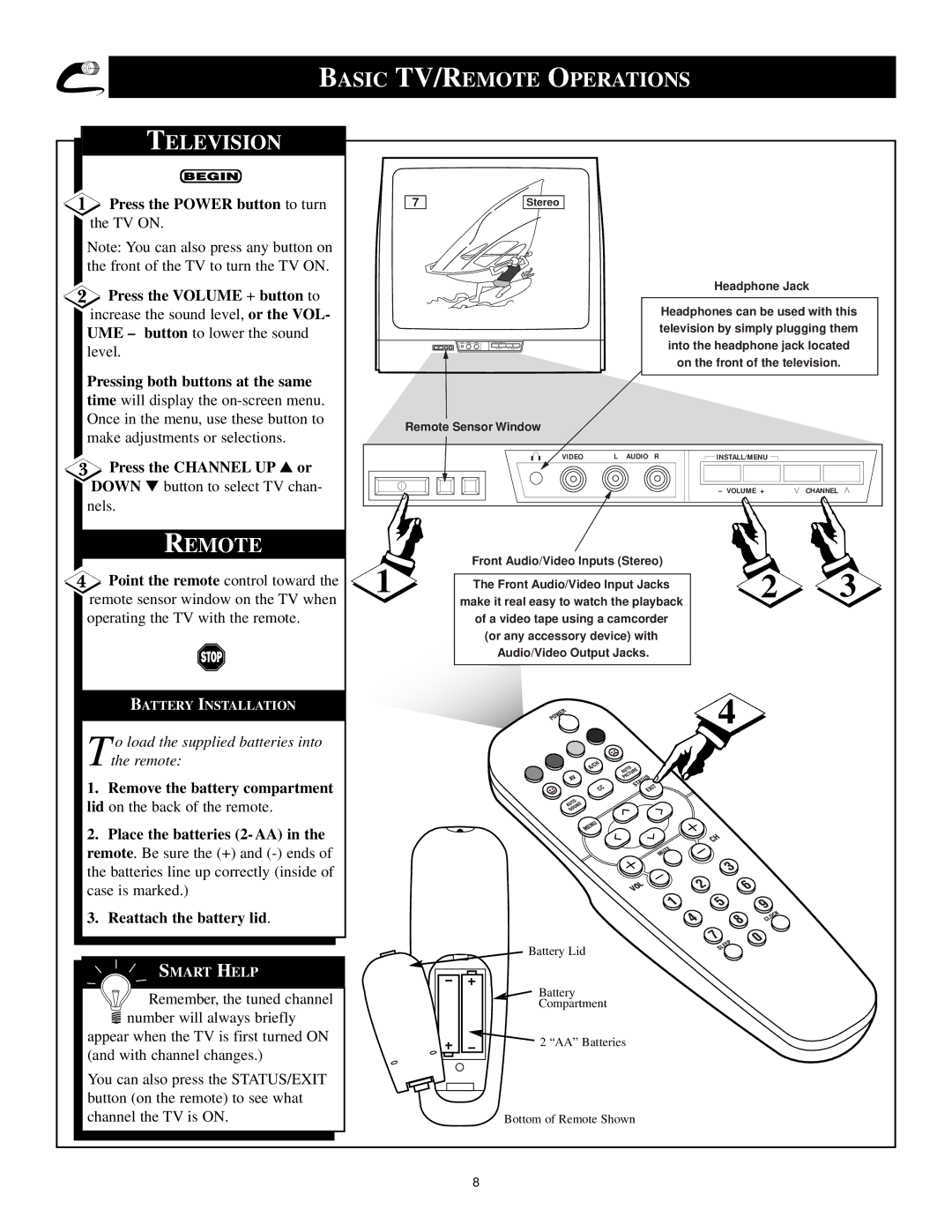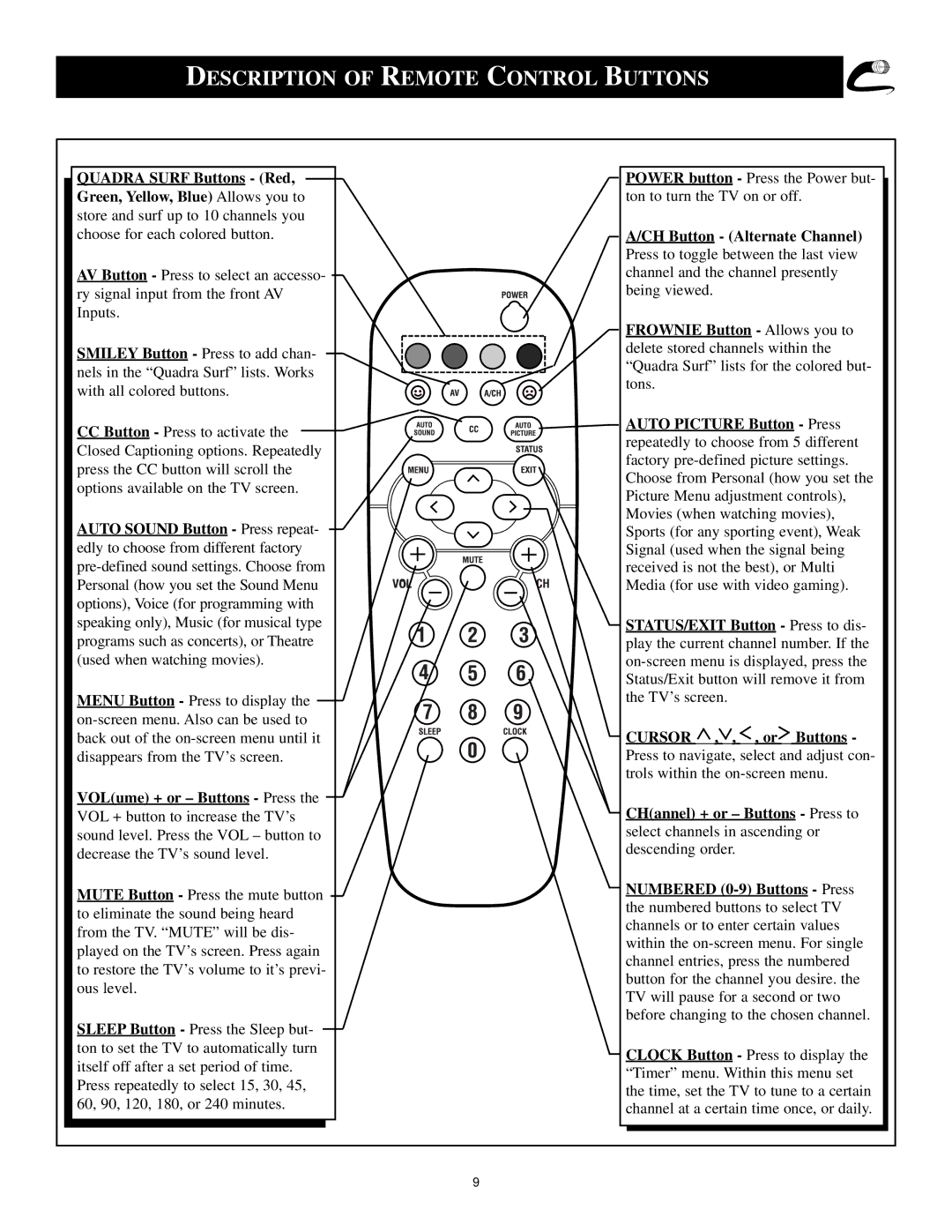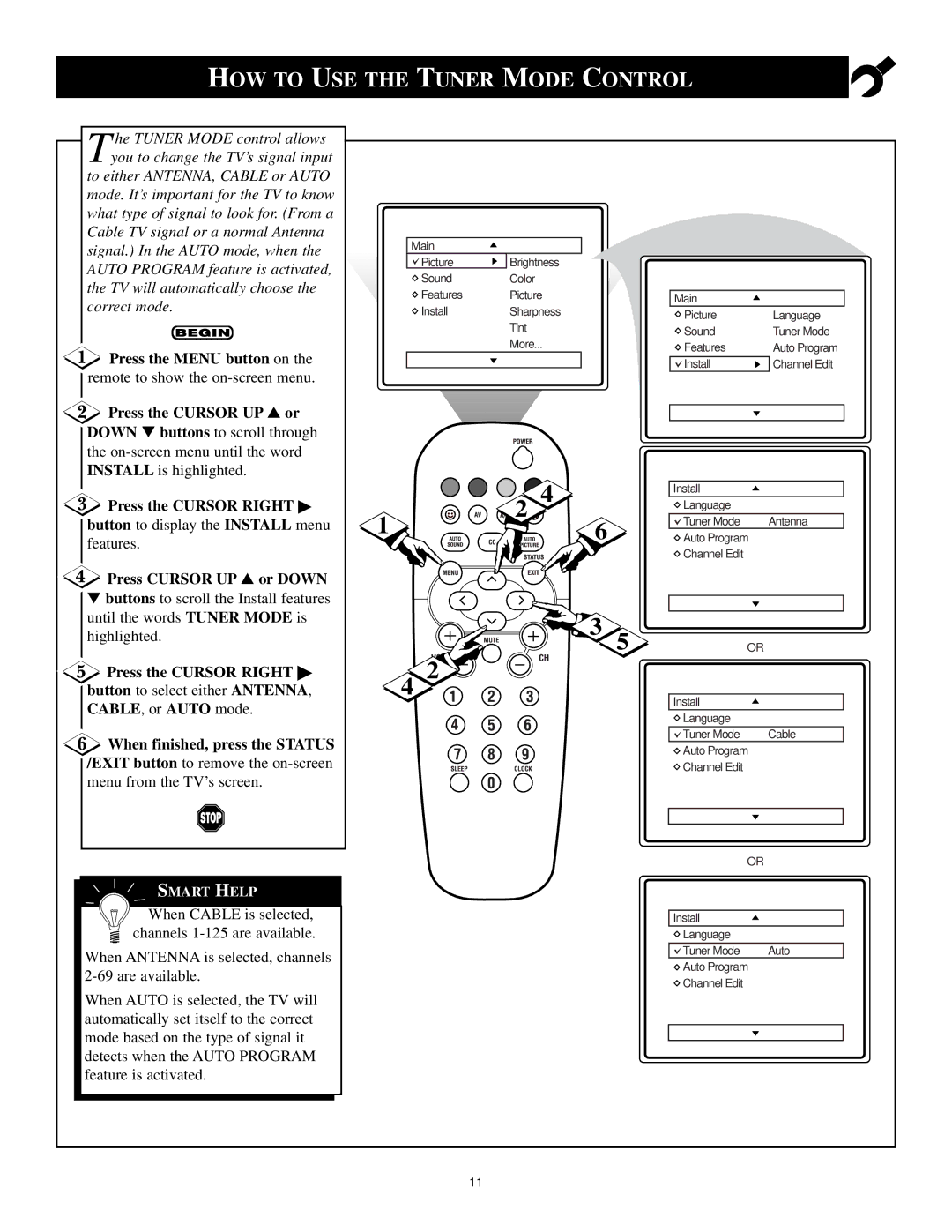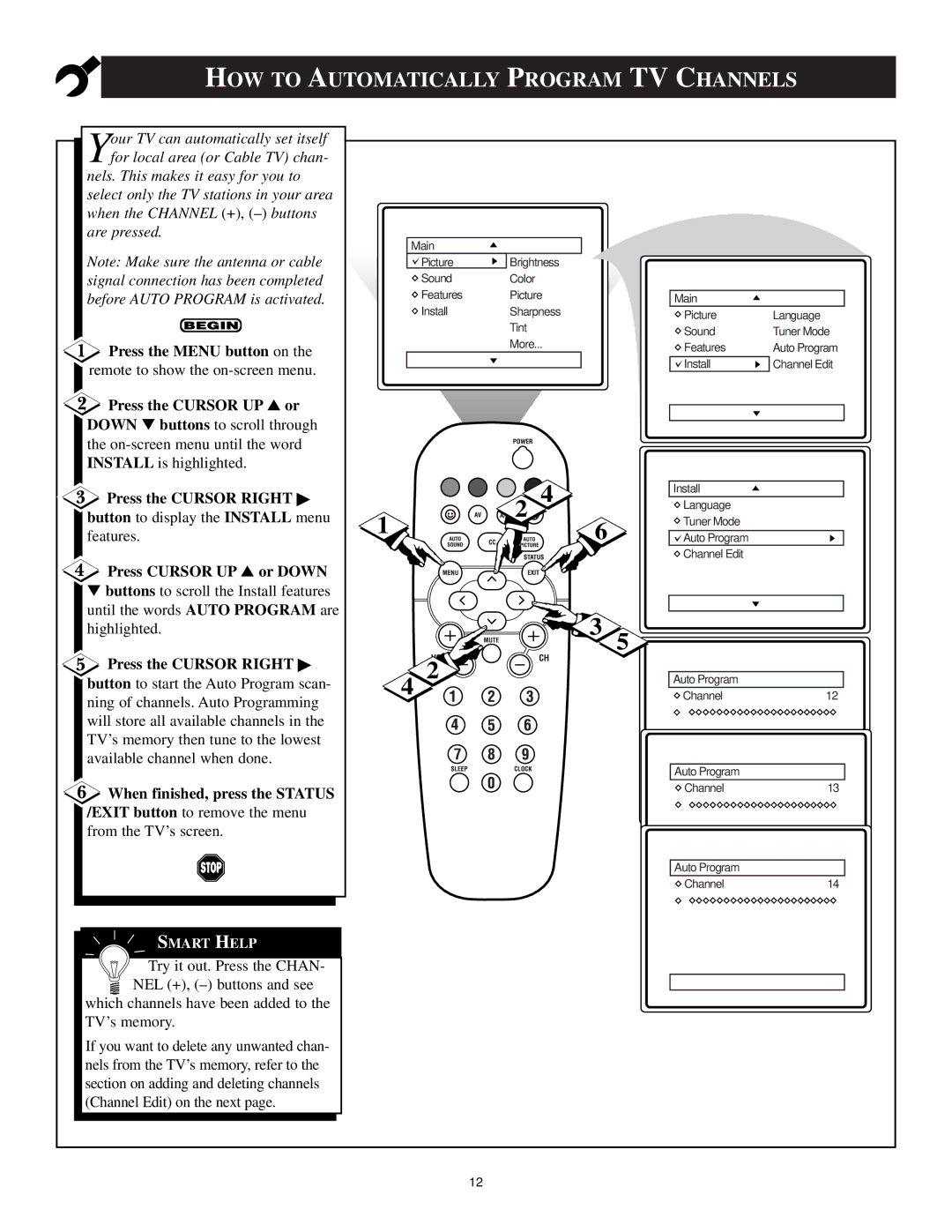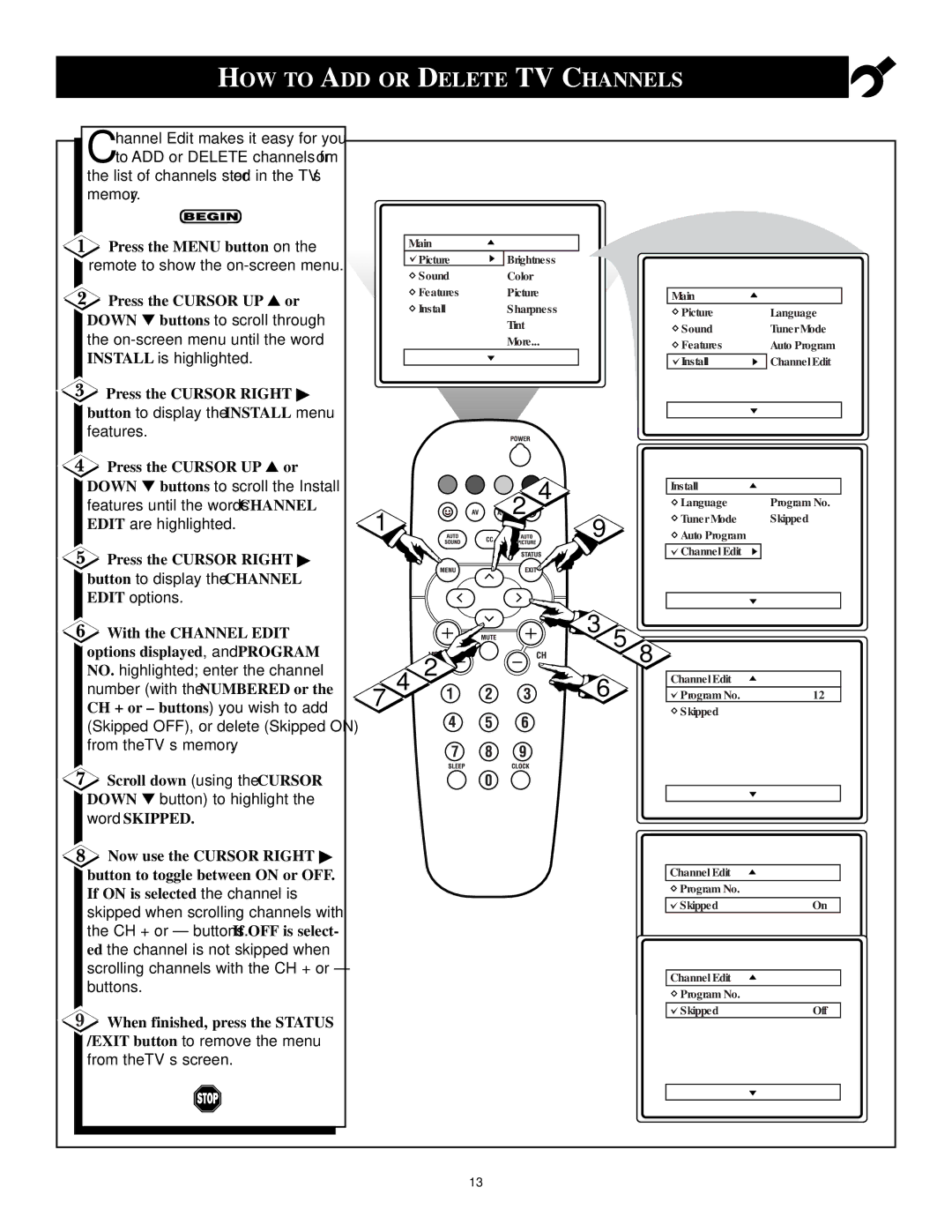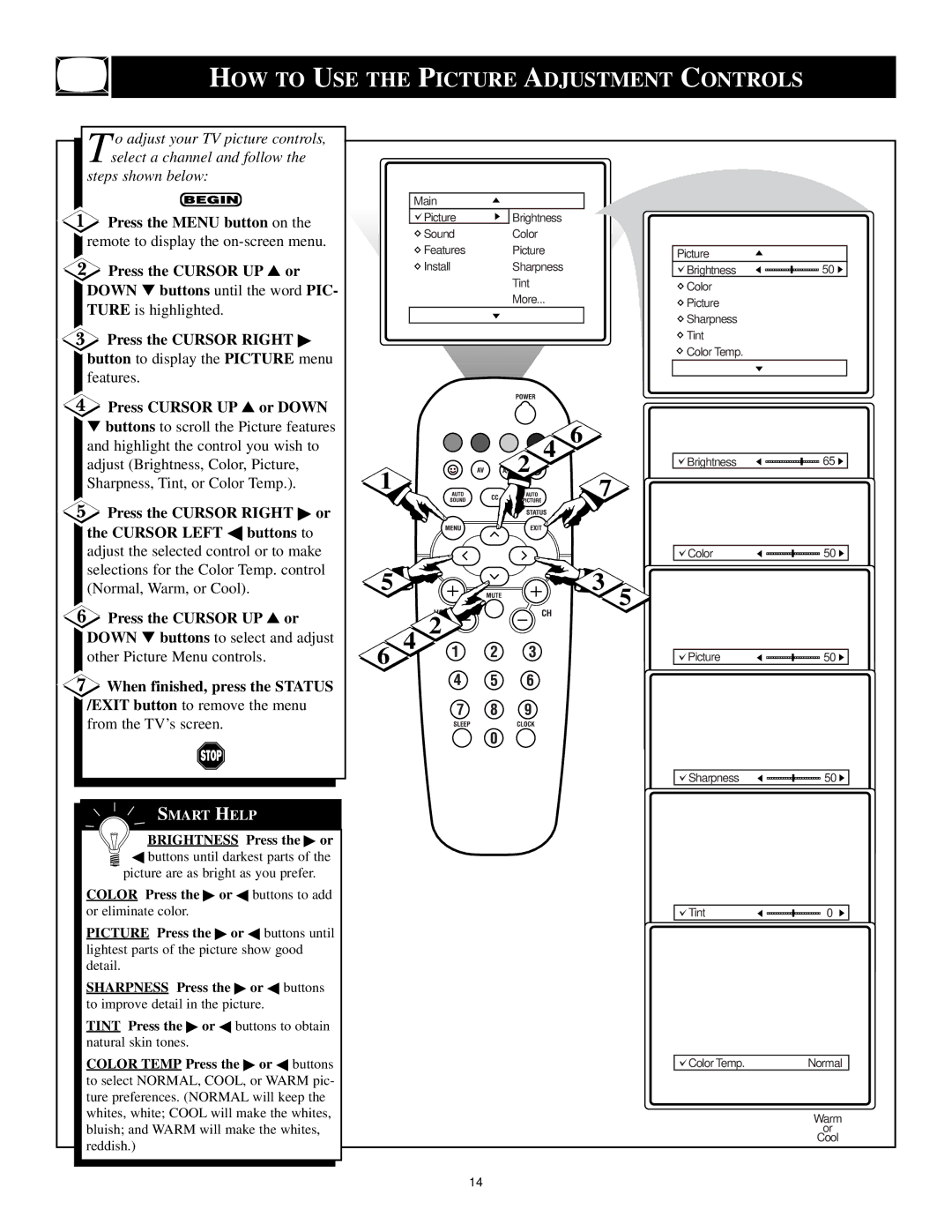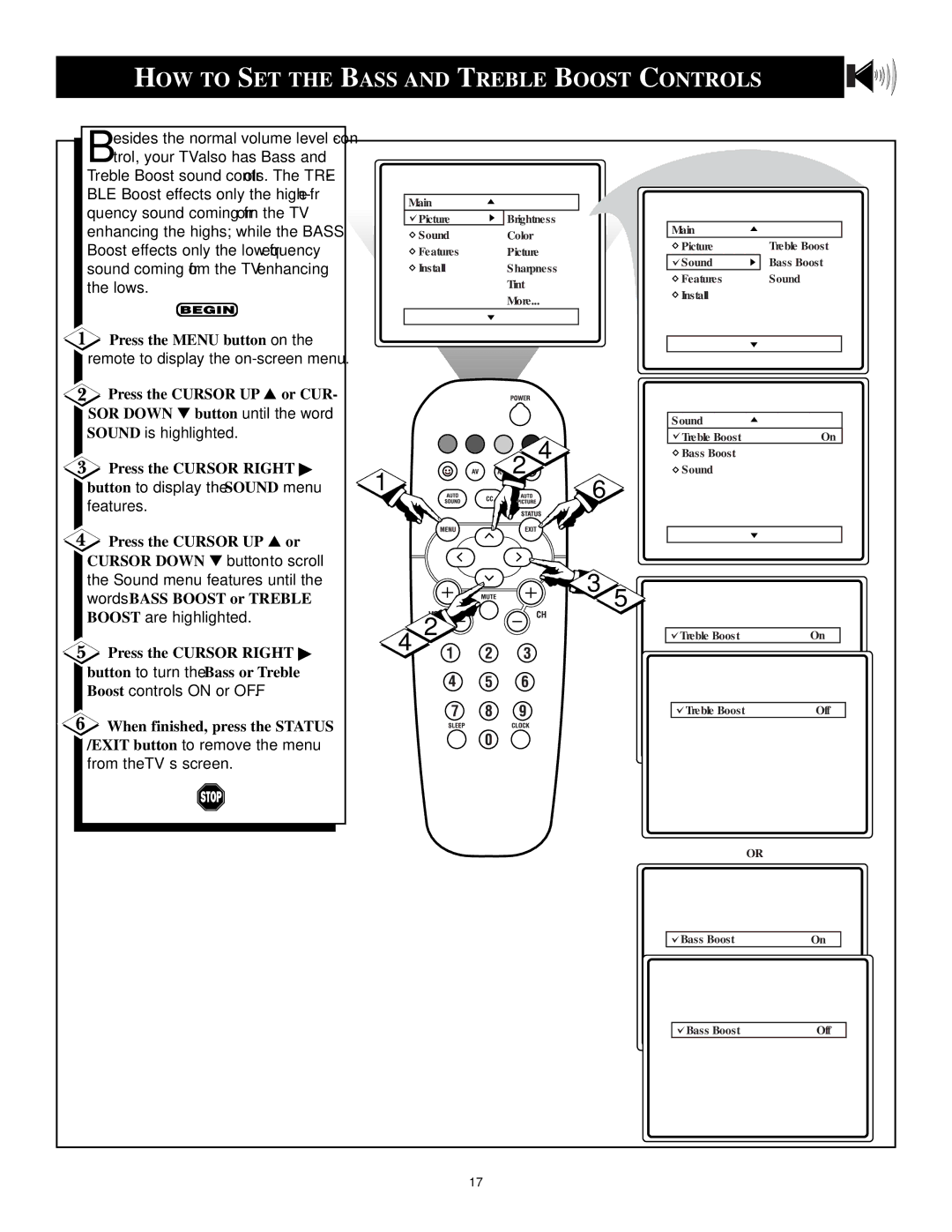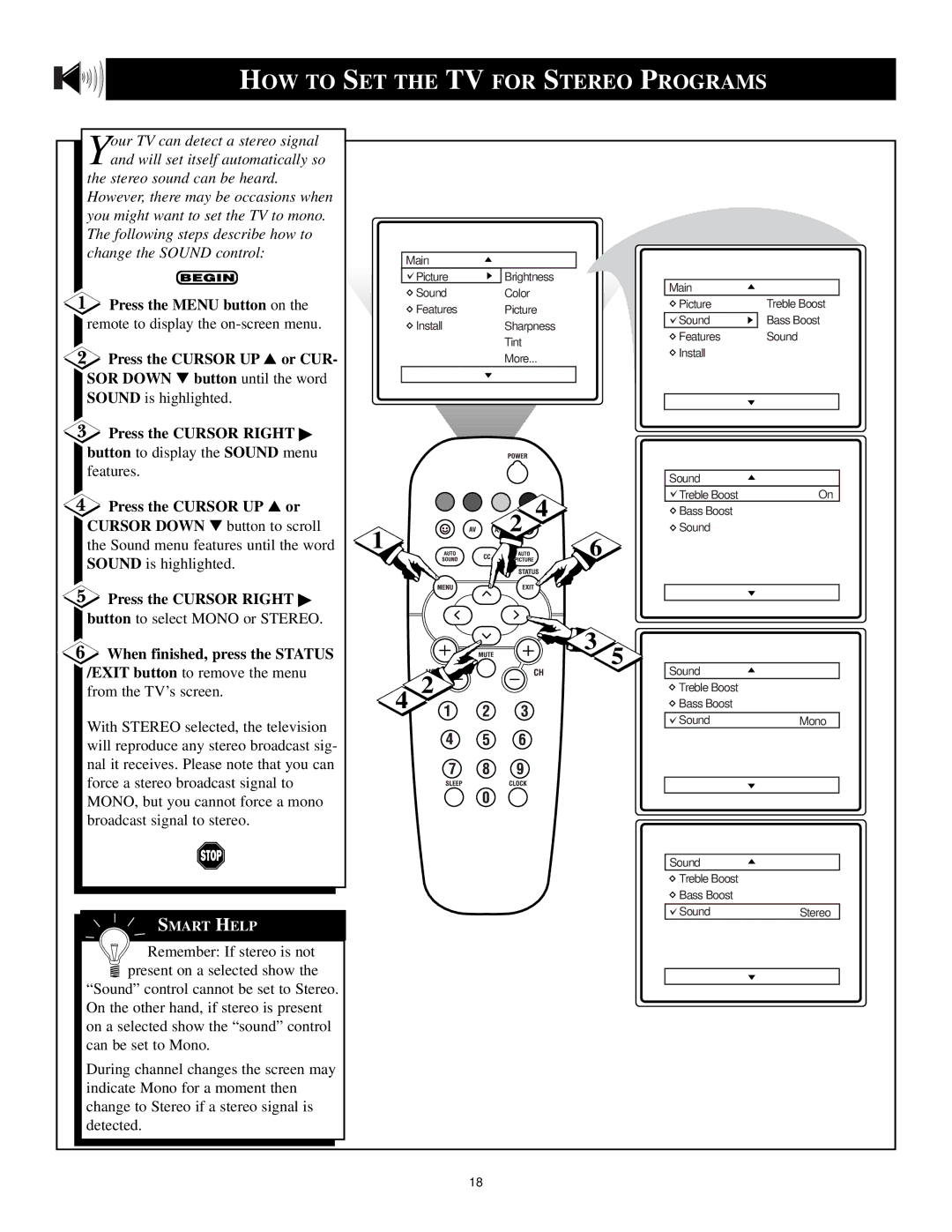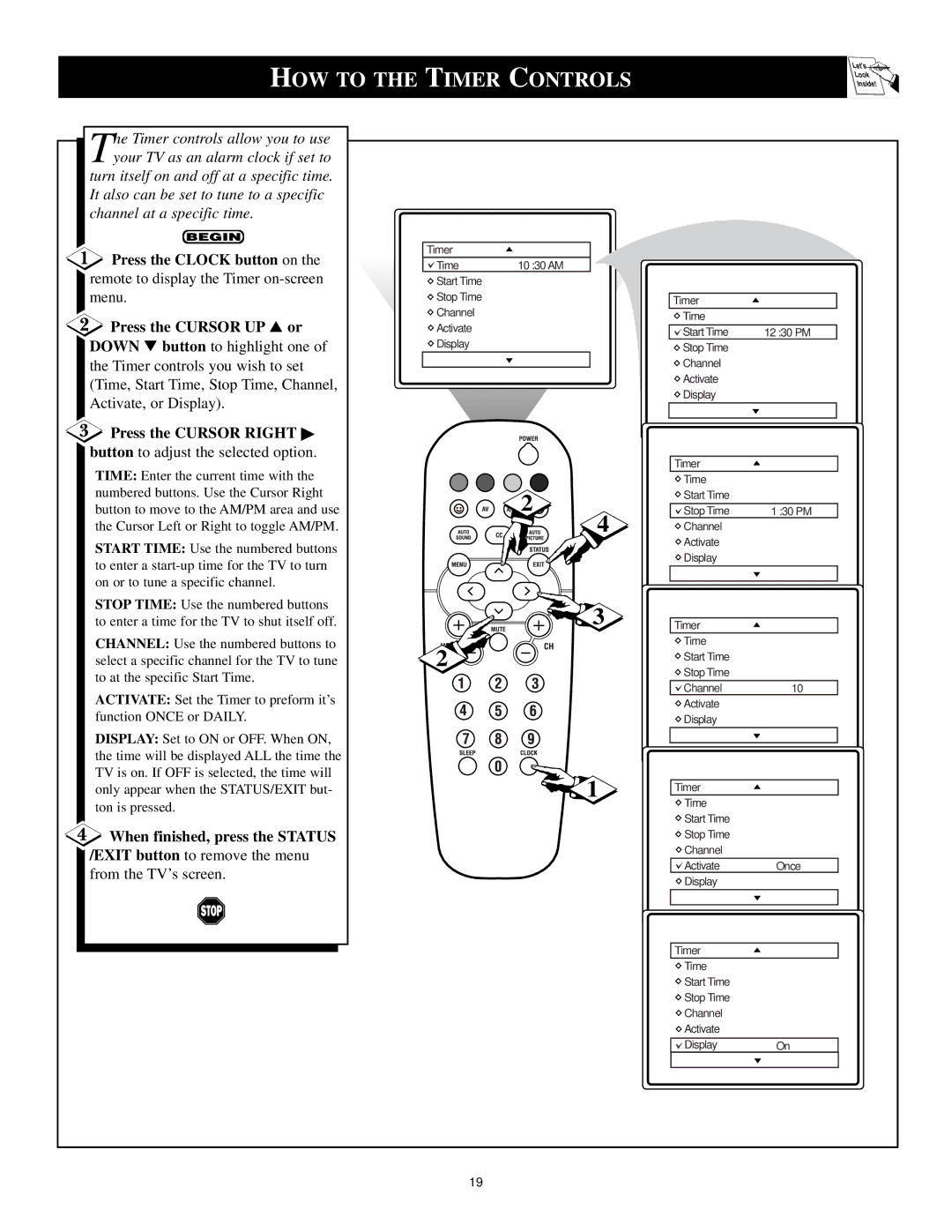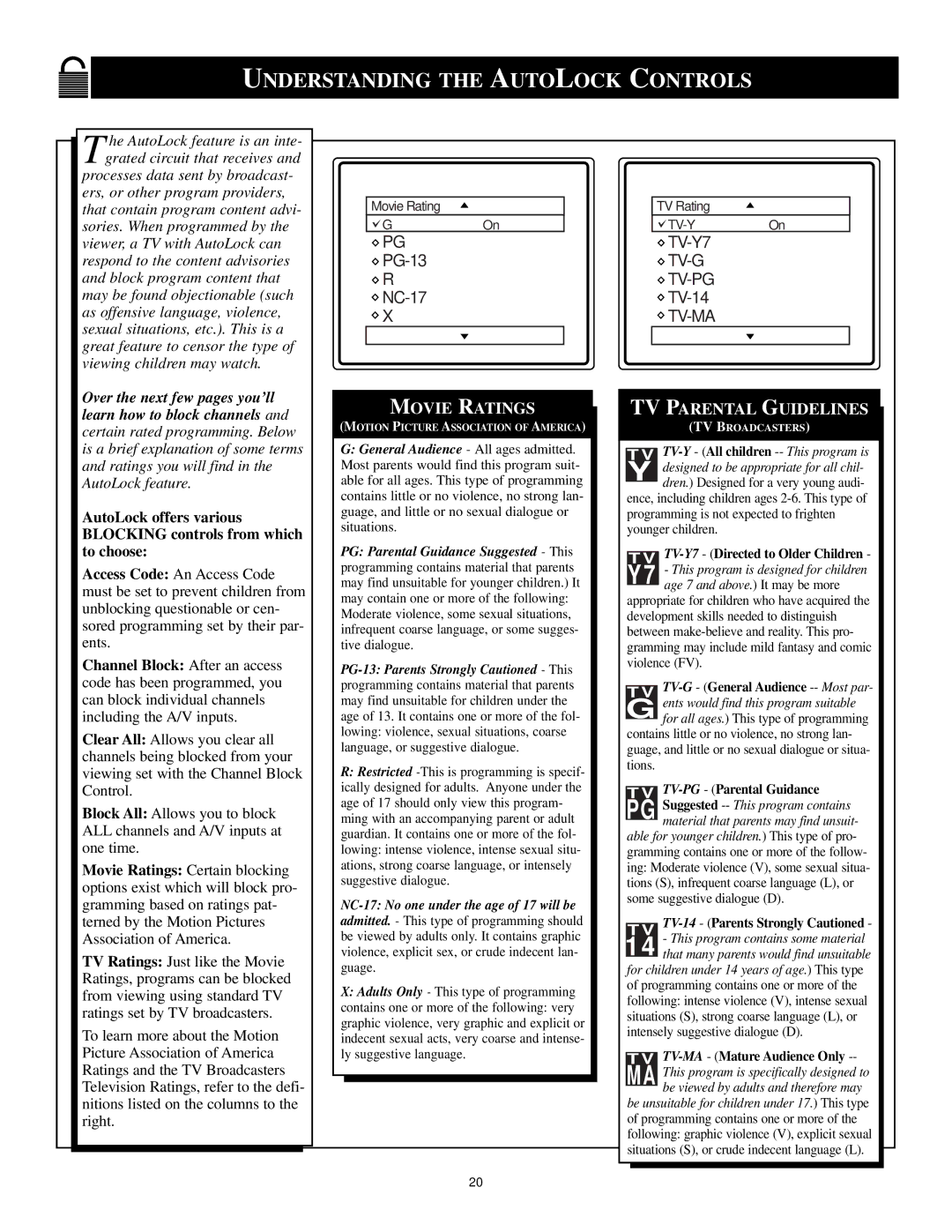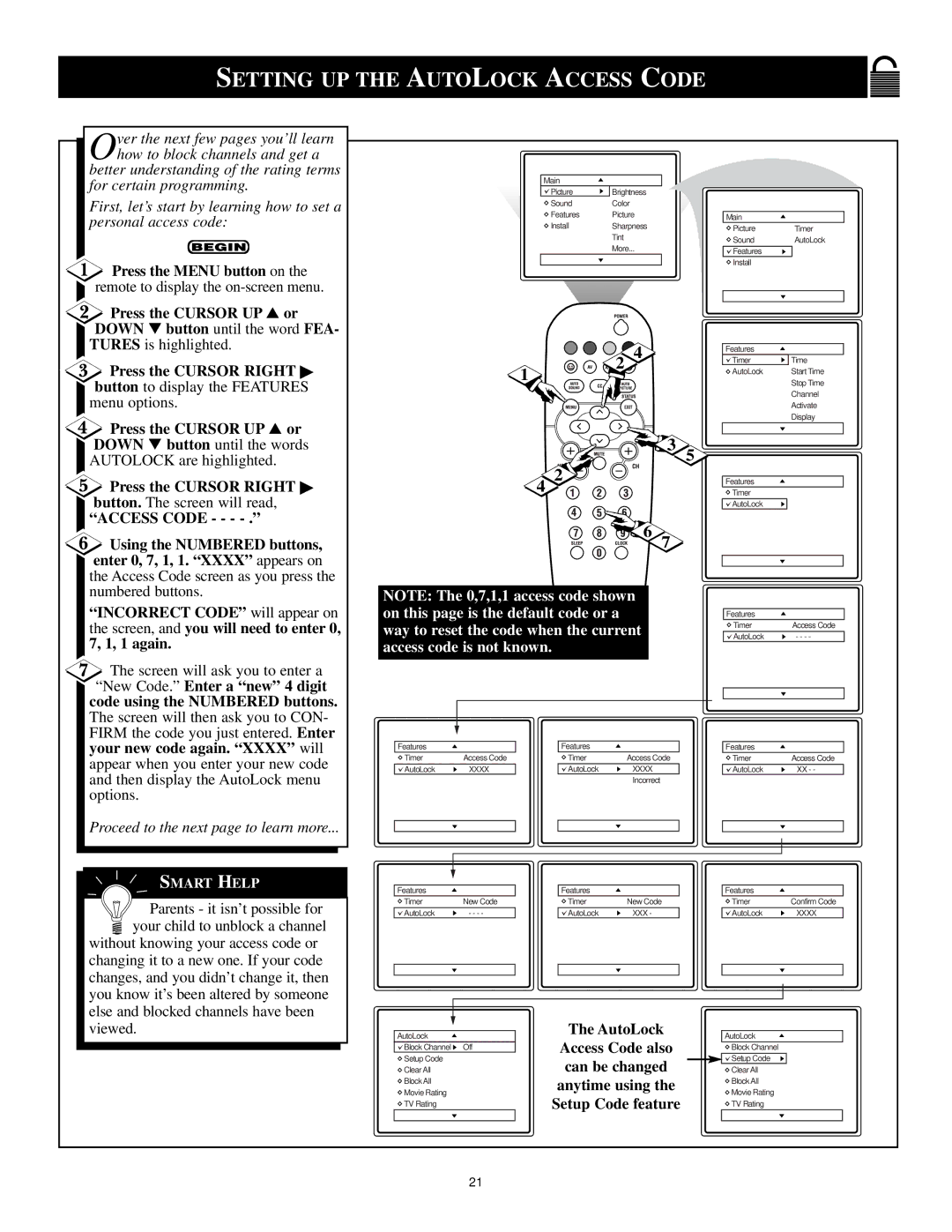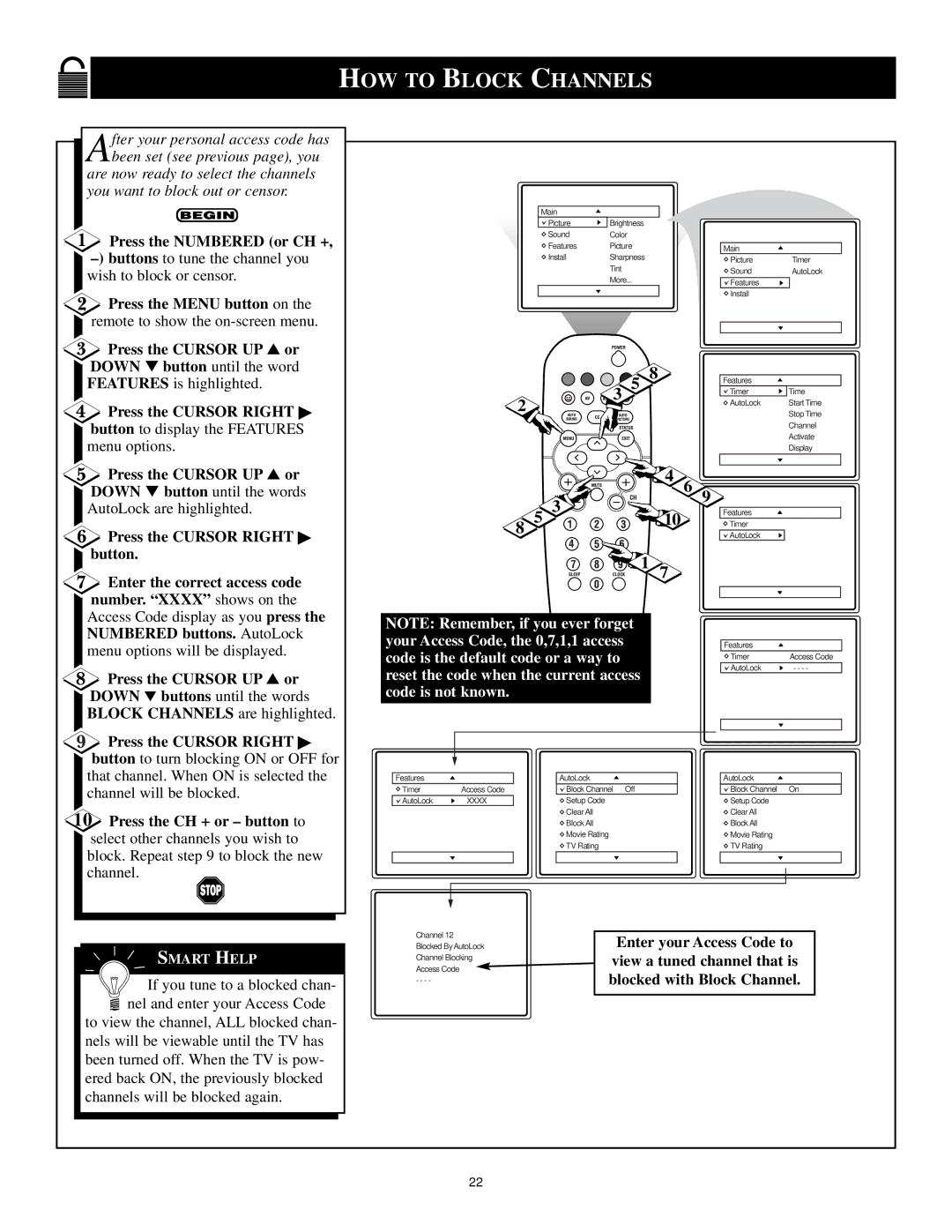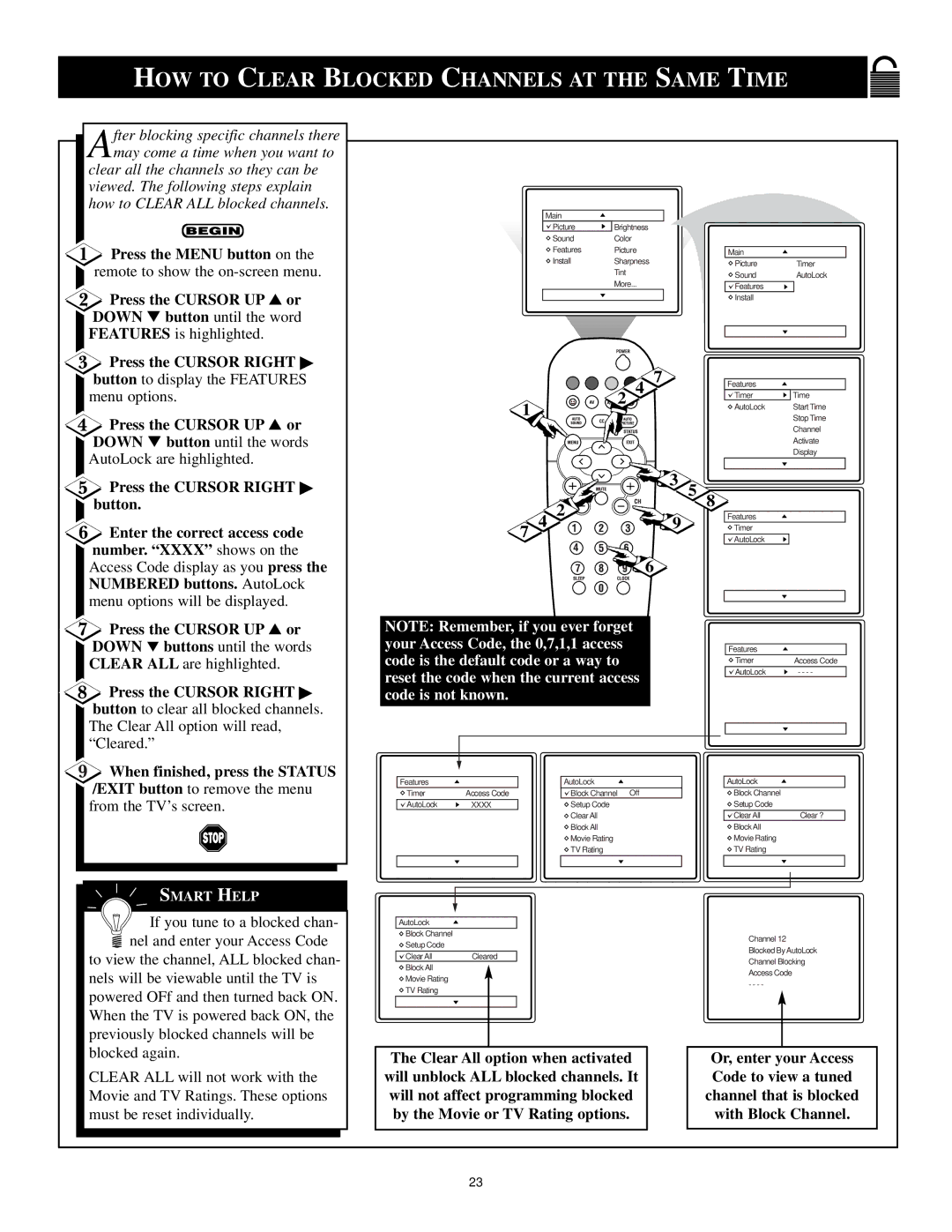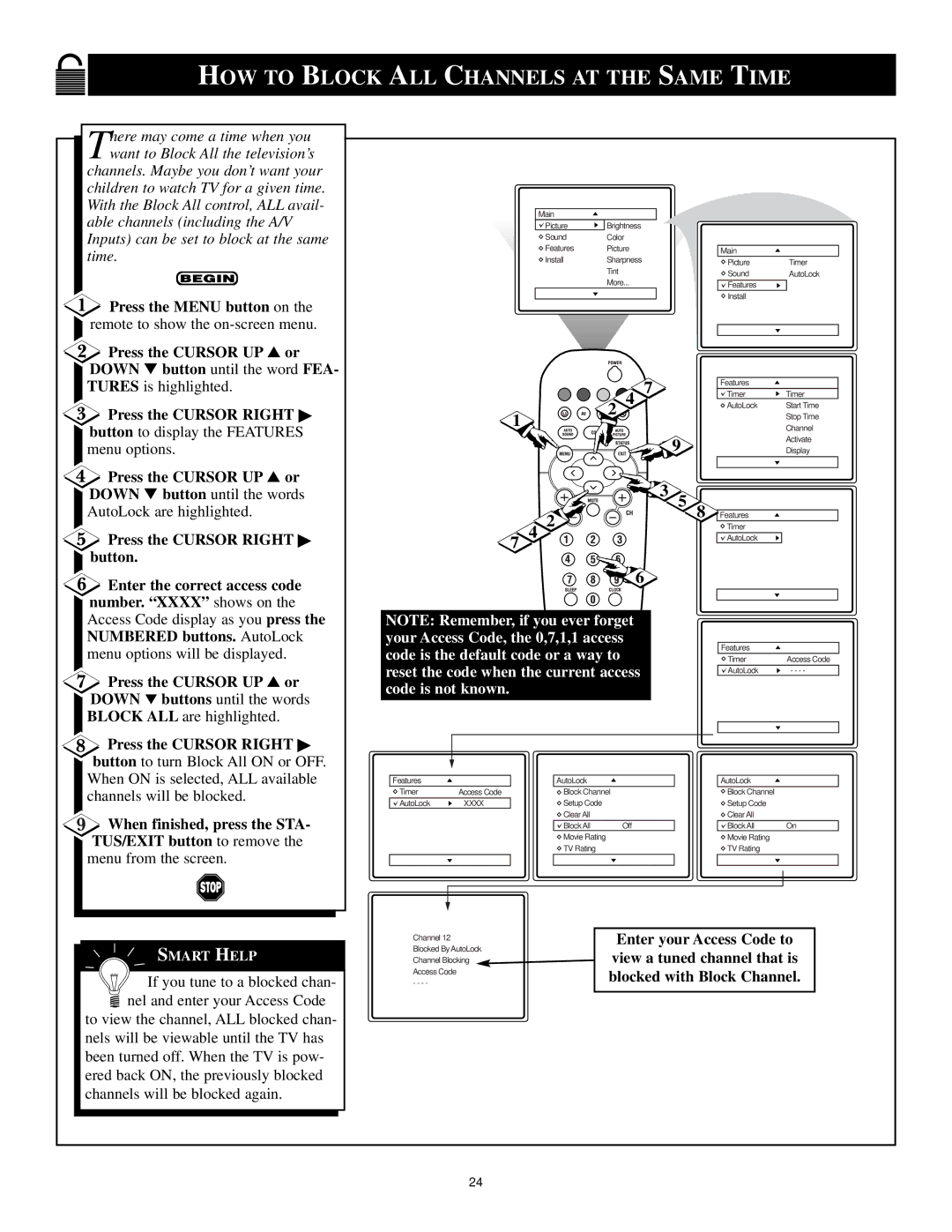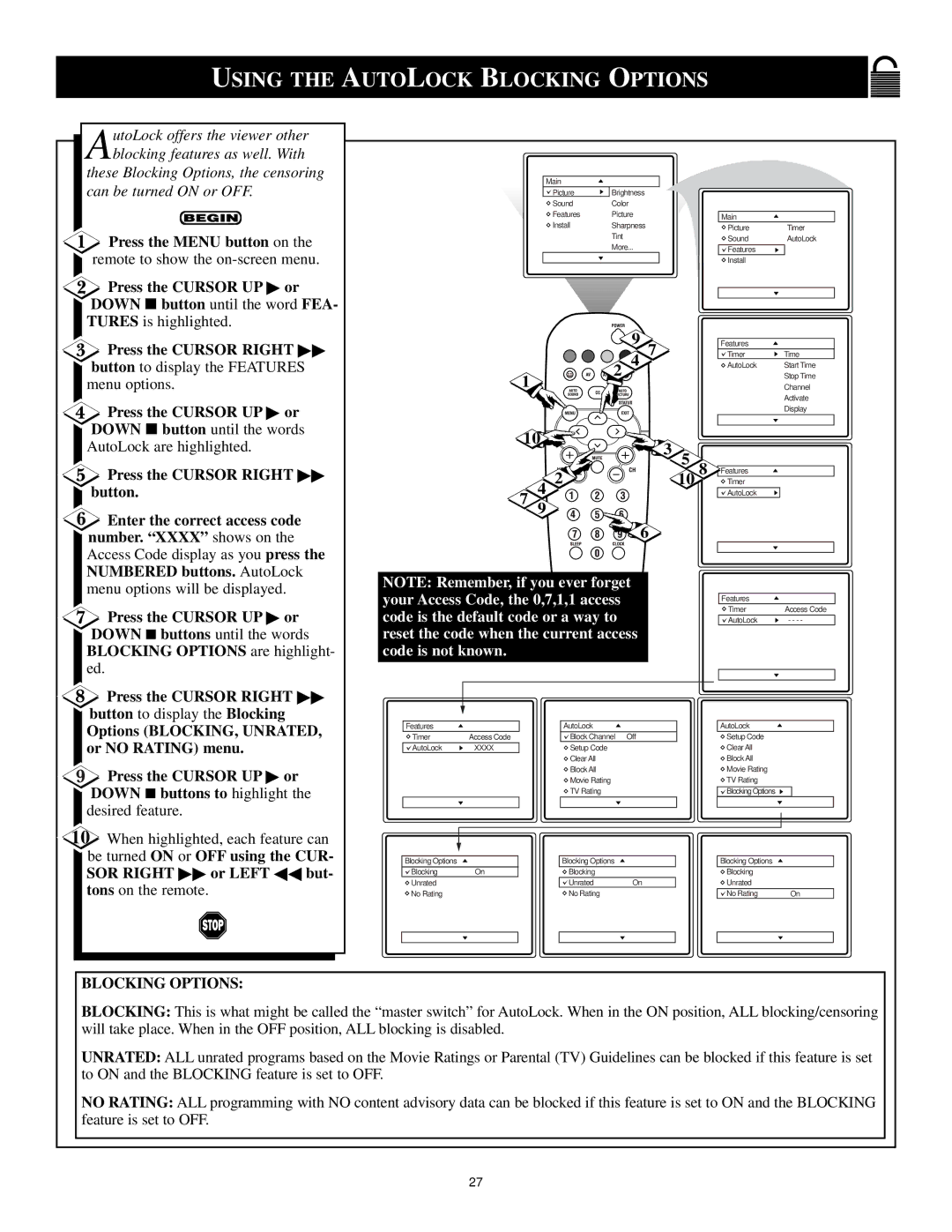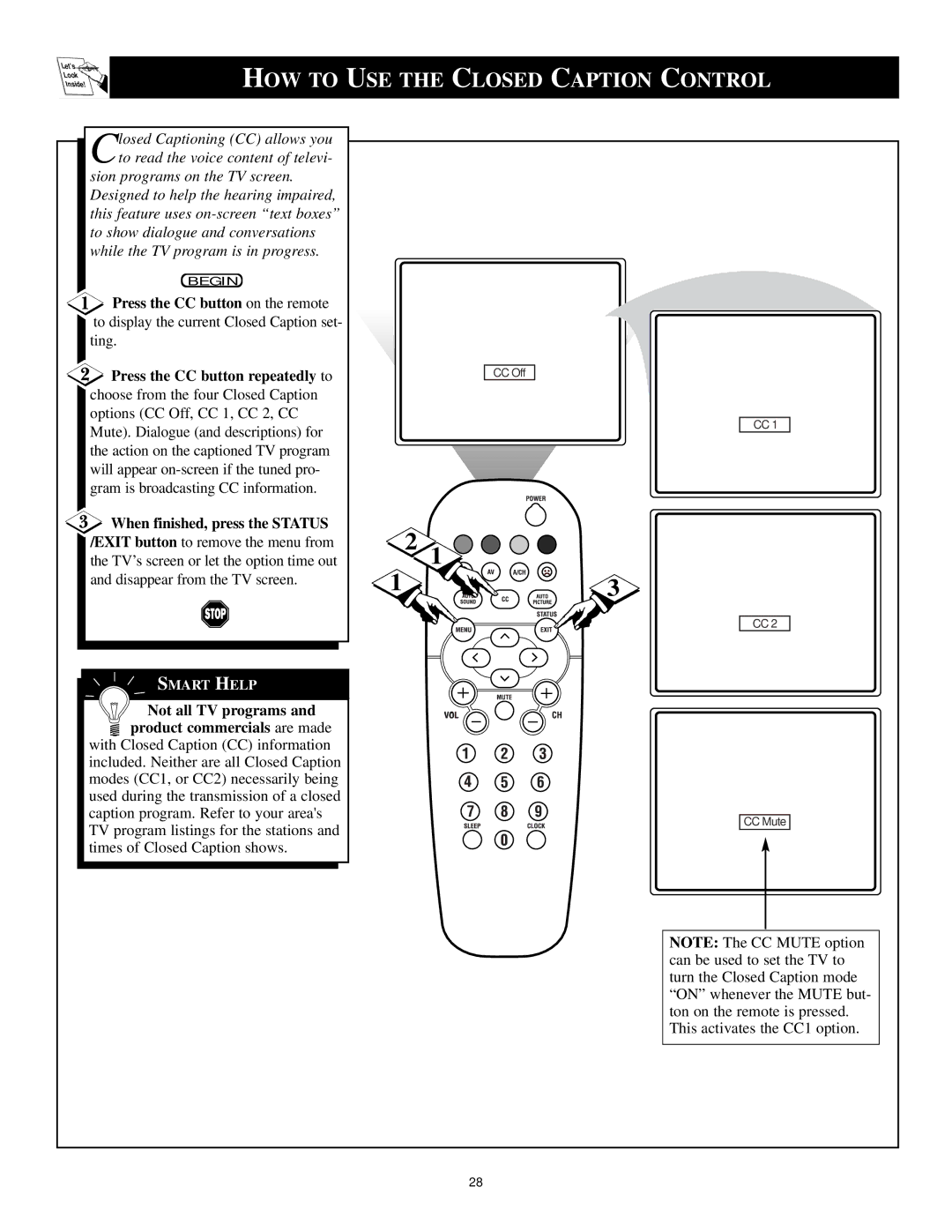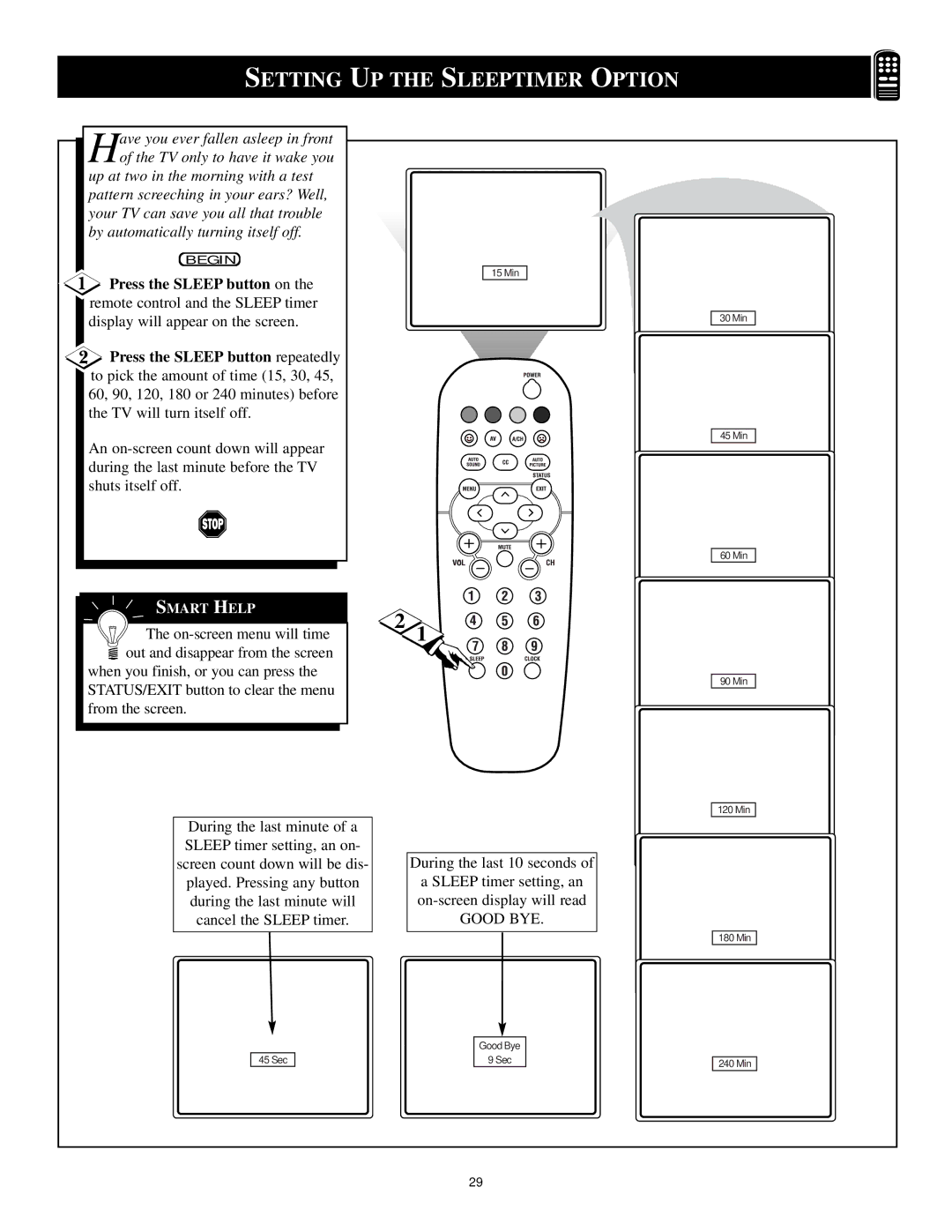HOOKING UP YOUR TV (BASIC ANTENNA TV CONNECTIONS)
Acombination antenna receives normal broadcast channels
(VHF
If your antenna has a round cable
(75 ohm) on the end, then you're ready to connect it to the TV.
If your antenna has flat twin-lead wire
(300 ohm), you first need to attach the antenna wires to the screws on a 300 to 75 ohm adapter.
![]() Push the round end of the adapter (or antenna) onto the 75Ω plug on the rear of the TV. If the round end of the antenna wire is threaded, screw it down finger tight.
Push the round end of the adapter (or antenna) onto the 75Ω plug on the rear of the TV. If the round end of the antenna wire is threaded, screw it down finger tight.
Note: For homes with separate UHF and VHF antennas you will need an optional combiner to connect to the TV.
U/V
Combiner
Back of TV
![]()
SMART HELP
![]() Remember: Be sure to set the TV for the type signal you've
Remember: Be sure to set the TV for the type signal you've
connected (see the “Tuner Mode” sec- tion on page 11 of this manual.)
To set the TV to select only the channel numbers in your area see how to “Program" or "Add" channels in the TV’s memory on page 12 (Auto Program section).
To order any optional accessory contact your dealer or the Philips Parts Center at
Combination VHF/UHF
Antenna
(Outdoor or Indoor)
75 V
1 |
|
| 2 |
300 to 75Ω |
|
| |
Adapter | 75 | V | |
| |||
Twin Lead |
|
| Back of TV |
Wire
OR
Round Cable 75Ω
6