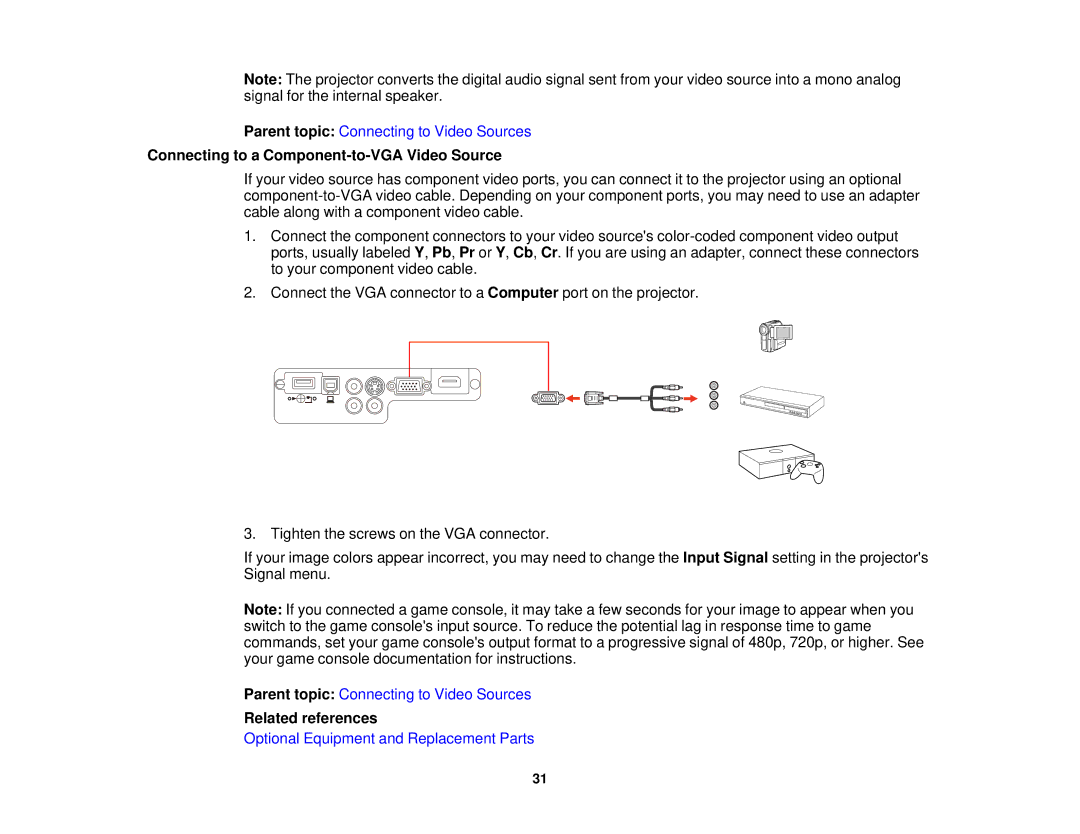Note: The projector converts the digital audio signal sent from your video source into a mono analog signal for the internal speaker.
Parent topic: Connecting to Video Sources
Connecting to a Component-to-VGA Video Source
If your video source has component video ports, you can connect it to the projector using an optional
1.Connect the component connectors to your video source's
2.Connect the VGA connector to a Computer port on the projector.
3. Tighten the screws on the VGA connector.
If your image colors appear incorrect, you may need to change the Input Signal setting in the projector's Signal menu.
Note: If you connected a game console, it may take a few seconds for your image to appear when you switch to the game console's input source. To reduce the potential lag in response time to game commands, set your game console's output format to a progressive signal of 480p, 720p, or higher. See your game console documentation for instructions.
Parent topic: Connecting to Video Sources
Related references
Optional Equipment and Replacement Parts
31