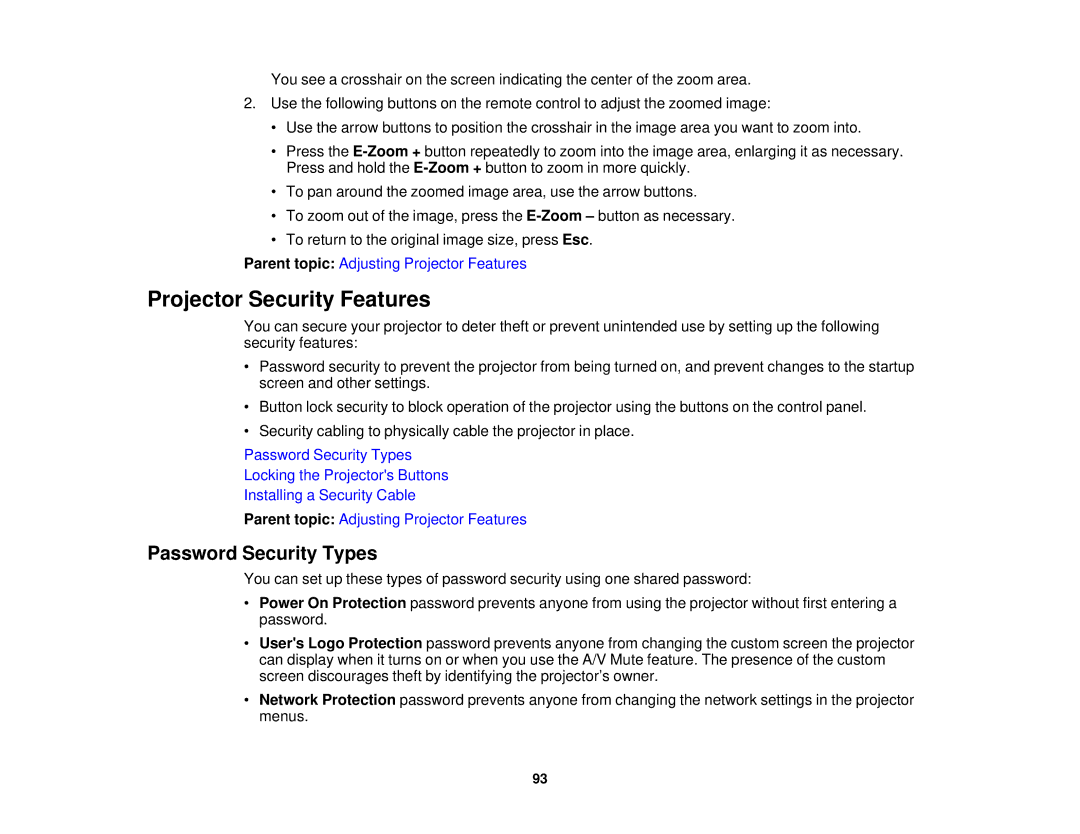You see a crosshair on the screen indicating the center of the zoom area.
2.Use the following buttons on the remote control to adjust the zoomed image:
•Use the arrow buttons to position the crosshair in the image area you want to zoom into.
•Press the
•To pan around the zoomed image area, use the arrow buttons.
•To zoom out of the image, press the
•To return to the original image size, press Esc.
Parent topic: Adjusting Projector Features
Projector Security Features
You can secure your projector to deter theft or prevent unintended use by setting up the following security features:
•Password security to prevent the projector from being turned on, and prevent changes to the startup screen and other settings.
•Button lock security to block operation of the projector using the buttons on the control panel.
•Security cabling to physically cable the projector in place.
Password Security Types
Locking the Projector's Buttons
Installing a Security Cable
Parent topic: Adjusting Projector Features
Password Security Types
You can set up these types of password security using one shared password:
•Power On Protection password prevents anyone from using the projector without first entering a password.
•User's Logo Protection password prevents anyone from changing the custom screen the projector can display when it turns on or when you use the A/V Mute feature. The presence of the custom screen discourages theft by identifying the projector’s owner.
•Network Protection password prevents anyone from changing the network settings in the projector menus.
93