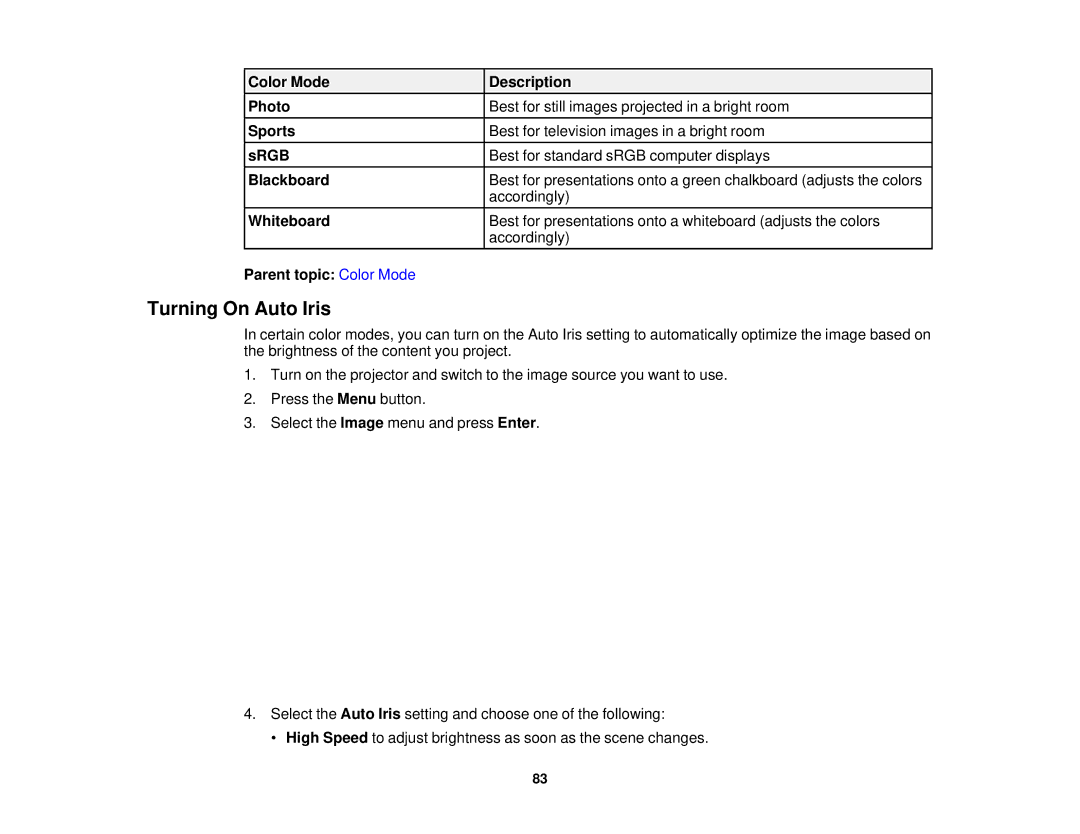Color Mode | Description |
Photo | Best for still images projected in a bright room |
Sports | Best for television images in a bright room |
sRGB | Best for standard sRGB computer displays |
Blackboard | Best for presentations onto a green chalkboard (adjusts the colors |
| accordingly) |
Whiteboard | Best for presentations onto a whiteboard (adjusts the colors |
| accordingly) |
Parent topic: Color Mode |
|
Turning On Auto Iris
In certain color modes, you can turn on the Auto Iris setting to automatically optimize the image based on the brightness of the content you project.
1.Turn on the projector and switch to the image source you want to use.
2.Press the Menu button.
3.Select the Image menu and press Enter.
4.Select the Auto Iris setting and choose one of the following:
• High Speed to adjust brightness as soon as the scene changes.
83