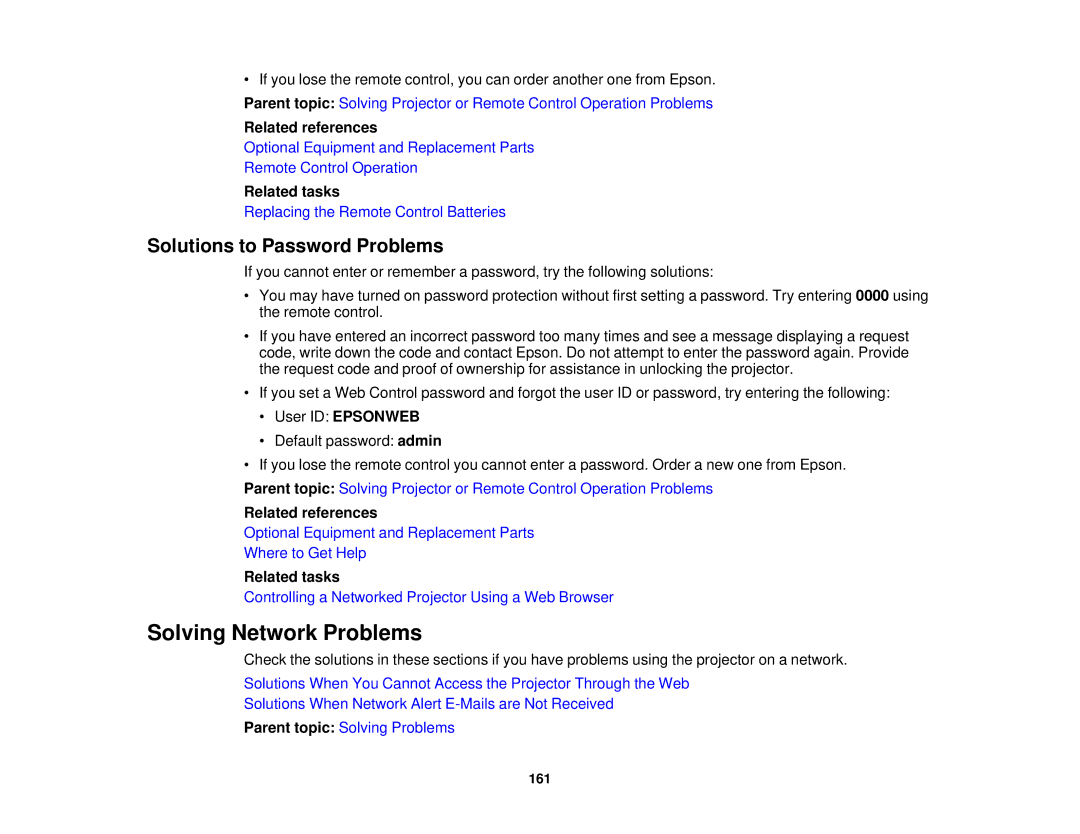• If you lose the remote control, you can order another one from Epson.
Parent topic: Solving Projector or Remote Control Operation Problems
Related references
Optional Equipment and Replacement Parts
Remote Control Operation
Related tasks
Replacing the Remote Control Batteries
Solutions to Password Problems
If you cannot enter or remember a password, try the following solutions:
•You may have turned on password protection without first setting a password. Try entering 0000 using the remote control.
•If you have entered an incorrect password too many times and see a message displaying a request code, write down the code and contact Epson. Do not attempt to enter the password again. Provide the request code and proof of ownership for assistance in unlocking the projector.
•If you set a Web Control password and forgot the user ID or password, try entering the following:
•User ID: EPSONWEB
•Default password: admin
•If you lose the remote control you cannot enter a password. Order a new one from Epson.
Parent topic: Solving Projector or Remote Control Operation Problems
Related references
Optional Equipment and Replacement Parts
Where to Get Help
Related tasks
Controlling a Networked Projector Using a Web Browser
Solving Network Problems
Check the solutions in these sections if you have problems using the projector on a network.
Solutions When You Cannot Access the Projector Through the Web
Solutions When Network Alert
Parent topic: Solving Problems
161