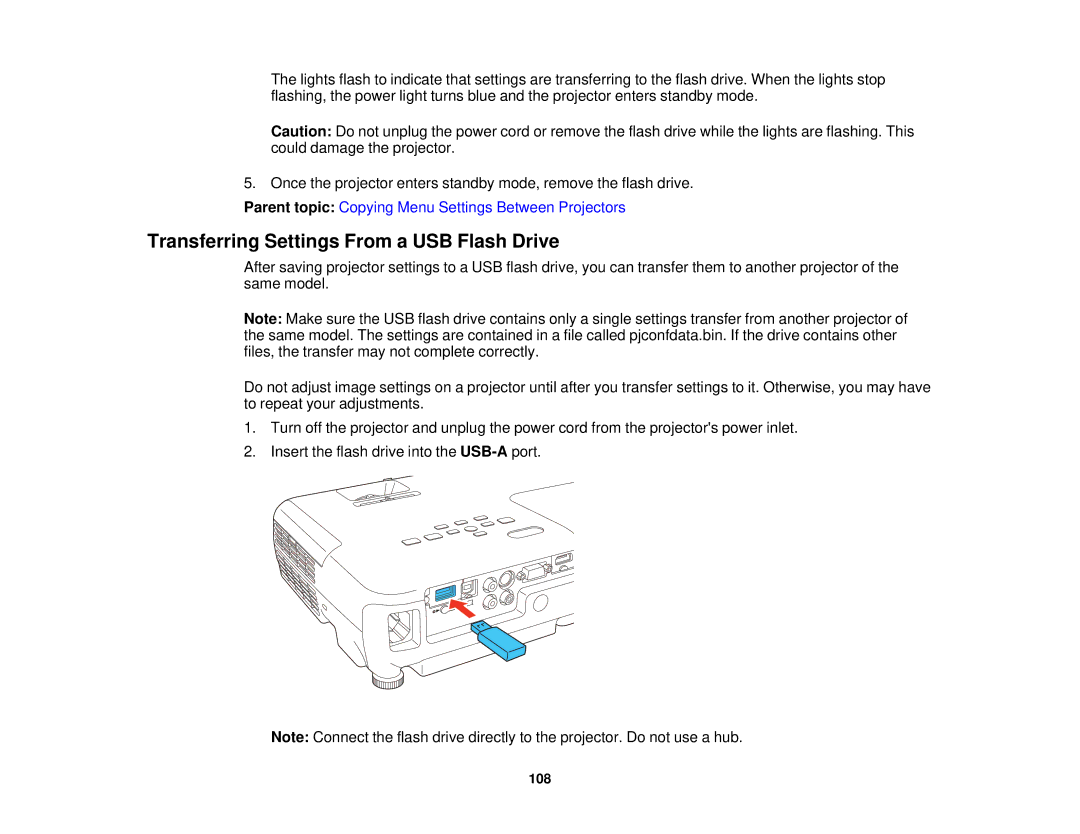The lights flash to indicate that settings are transferring to the flash drive. When the lights stop flashing, the power light turns blue and the projector enters standby mode.
Caution: Do not unplug the power cord or remove the flash drive while the lights are flashing. This could damage the projector.
5. Once the projector enters standby mode, remove the flash drive.
Parent topic: Copying Menu Settings Between Projectors
Transferring Settings From a USB Flash Drive
After saving projector settings to a USB flash drive, you can transfer them to another projector of the same model.
Note: Make sure the USB flash drive contains only a single settings transfer from another projector of the same model. The settings are contained in a file called pjconfdata.bin. If the drive contains other files, the transfer may not complete correctly.
Do not adjust image settings on a projector until after you transfer settings to it. Otherwise, you may have to repeat your adjustments.
1.Turn off the projector and unplug the power cord from the projector's power inlet.
2.Insert the flash drive into the
Note: Connect the flash drive directly to the projector. Do not use a hub.
108