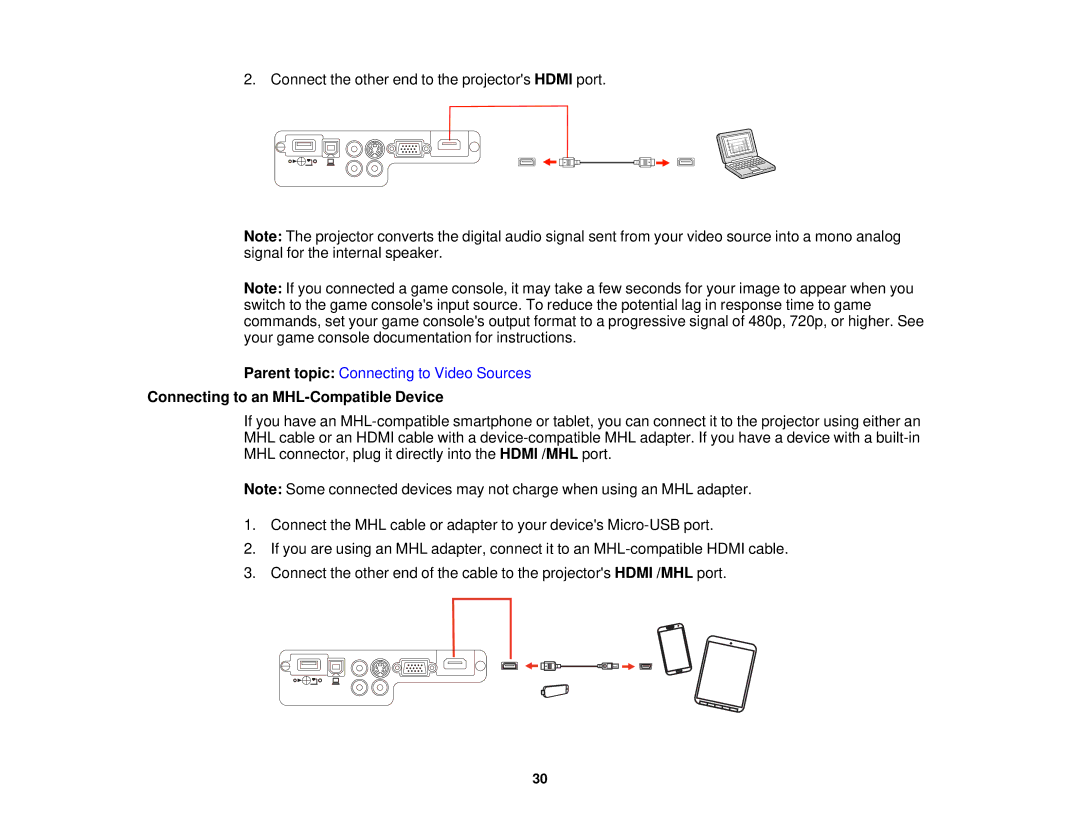2. Connect the other end to the projector's HDMI port.
Note: The projector converts the digital audio signal sent from your video source into a mono analog signal for the internal speaker.
Note: If you connected a game console, it may take a few seconds for your image to appear when you switch to the game console's input source. To reduce the potential lag in response time to game commands, set your game console's output format to a progressive signal of 480p, 720p, or higher. See your game console documentation for instructions.
Parent topic: Connecting to Video Sources
Connecting to an MHL-Compatible Device
If you have an
Note: Some connected devices may not charge when using an MHL adapter.
1.Connect the MHL cable or adapter to your device's
2.If you are using an MHL adapter, connect it to an
3.Connect the other end of the cable to the projector's HDMI /MHL port.
30