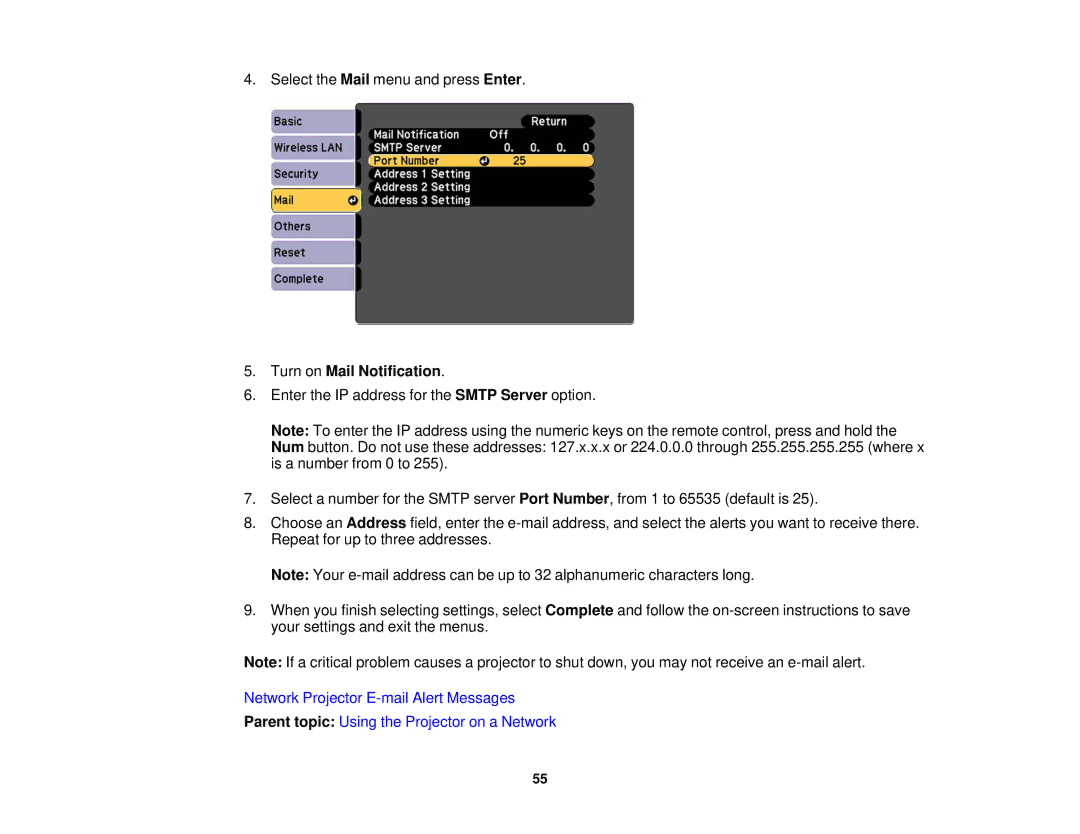4. Select the Mail menu and press Enter.
5.Turn on Mail Notification.
6.Enter the IP address for the SMTP Server option.
Note: To enter the IP address using the numeric keys on the remote control, press and hold the
Num button. Do not use these addresses: 127.x.x.x or 224.0.0.0 through 255.255.255.255 (where x is a number from 0 to 255).
7.Select a number for the SMTP server Port Number, from 1 to 65535 (default is 25).
8.Choose an Address field, enter the
Note: Your
9.When you finish selecting settings, select Complete and follow the
Note: If a critical problem causes a projector to shut down, you may not receive an
Network Projector
Parent topic: Using the Projector on a Network
55