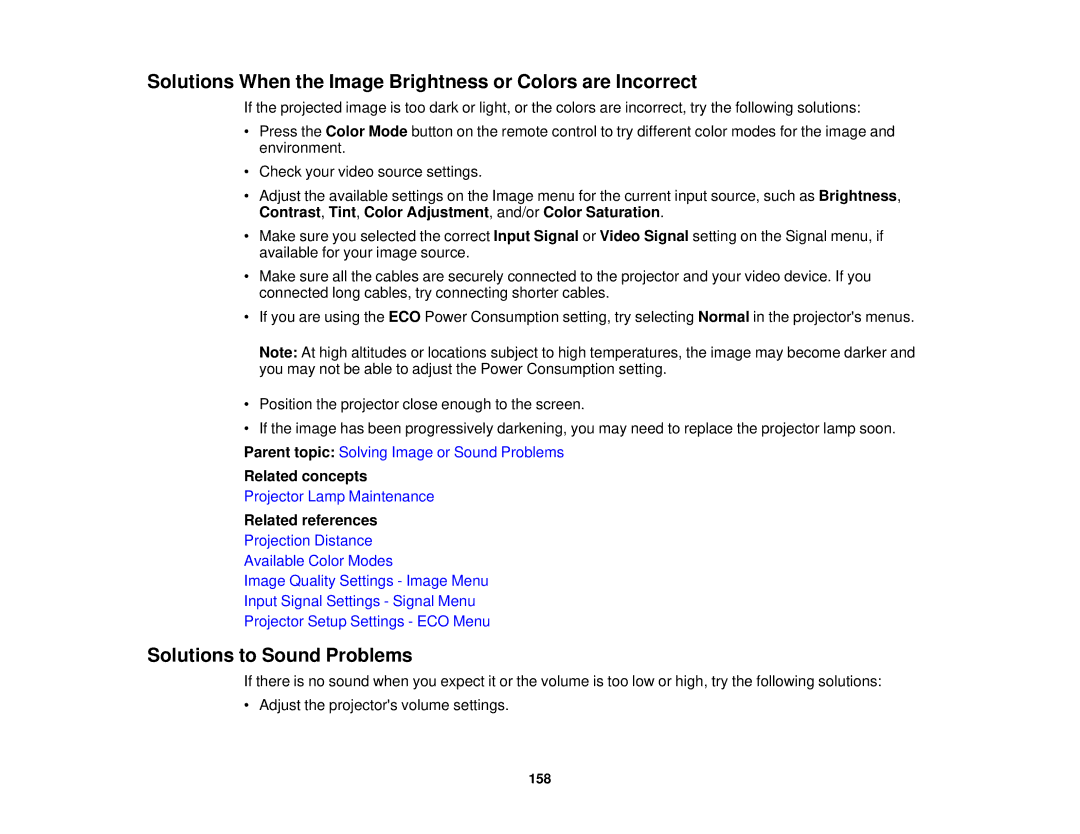Solutions When the Image Brightness or Colors are Incorrect
If the projected image is too dark or light, or the colors are incorrect, try the following solutions:
•Press the Color Mode button on the remote control to try different color modes for the image and environment.
•Check your video source settings.
•Adjust the available settings on the Image menu for the current input source, such as Brightness, Contrast, Tint, Color Adjustment, and/or Color Saturation.
•Make sure you selected the correct Input Signal or Video Signal setting on the Signal menu, if available for your image source.
•Make sure all the cables are securely connected to the projector and your video device. If you connected long cables, try connecting shorter cables.
•If you are using the ECO Power Consumption setting, try selecting Normal in the projector's menus.
Note: At high altitudes or locations subject to high temperatures, the image may become darker and you may not be able to adjust the Power Consumption setting.
•Position the projector close enough to the screen.
•If the image has been progressively darkening, you may need to replace the projector lamp soon.
Parent topic: Solving Image or Sound Problems
Related concepts
Projector Lamp Maintenance
Related references
Projection Distance
Available Color Modes
Image Quality Settings - Image Menu
Input Signal Settings - Signal Menu
Projector Setup Settings - ECO Menu
Solutions to Sound Problems
If there is no sound when you expect it or the volume is too low or high, try the following solutions:
• Adjust the projector's volume settings.
158