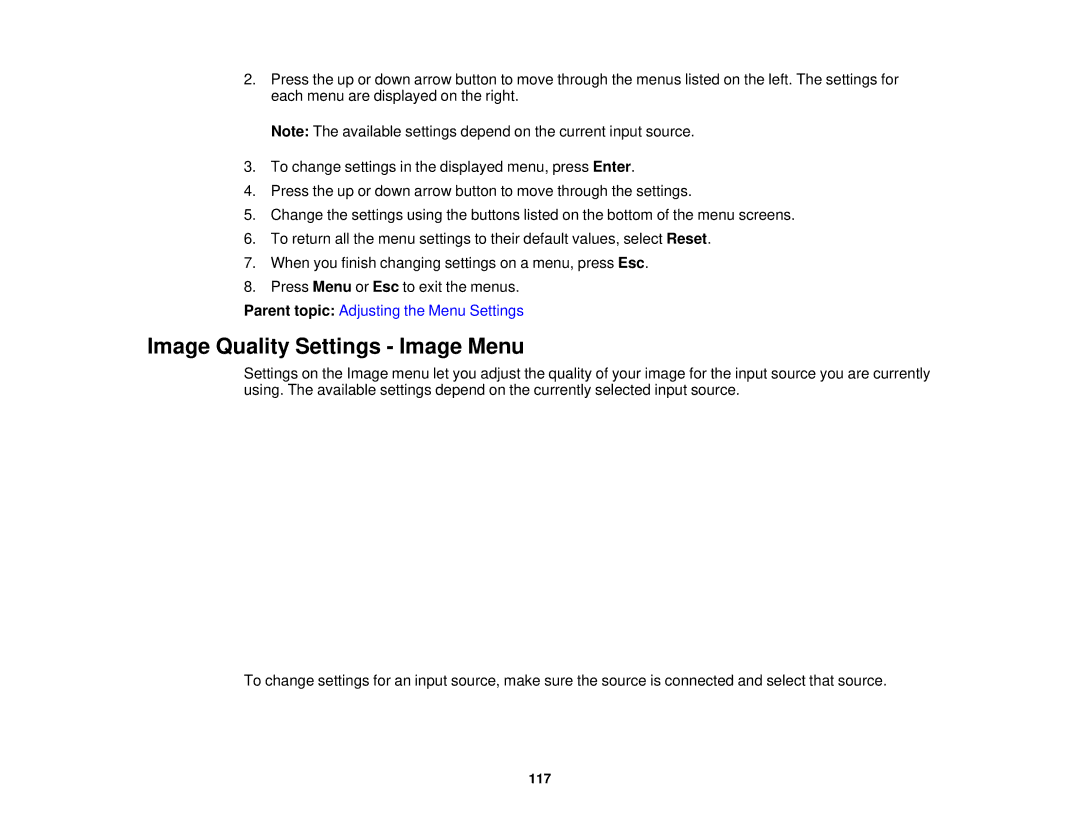2.Press the up or down arrow button to move through the menus listed on the left. The settings for each menu are displayed on the right.
Note: The available settings depend on the current input source.
3.To change settings in the displayed menu, press Enter.
4.Press the up or down arrow button to move through the settings.
5.Change the settings using the buttons listed on the bottom of the menu screens.
6.To return all the menu settings to their default values, select Reset.
7.When you finish changing settings on a menu, press Esc.
8.Press Menu or Esc to exit the menus.
Parent topic: Adjusting the Menu Settings
Image Quality Settings - Image Menu
Settings on the Image menu let you adjust the quality of your image for the input source you are currently using. The available settings depend on the currently selected input source.
To change settings for an input source, make sure the source is connected and select that source.
117