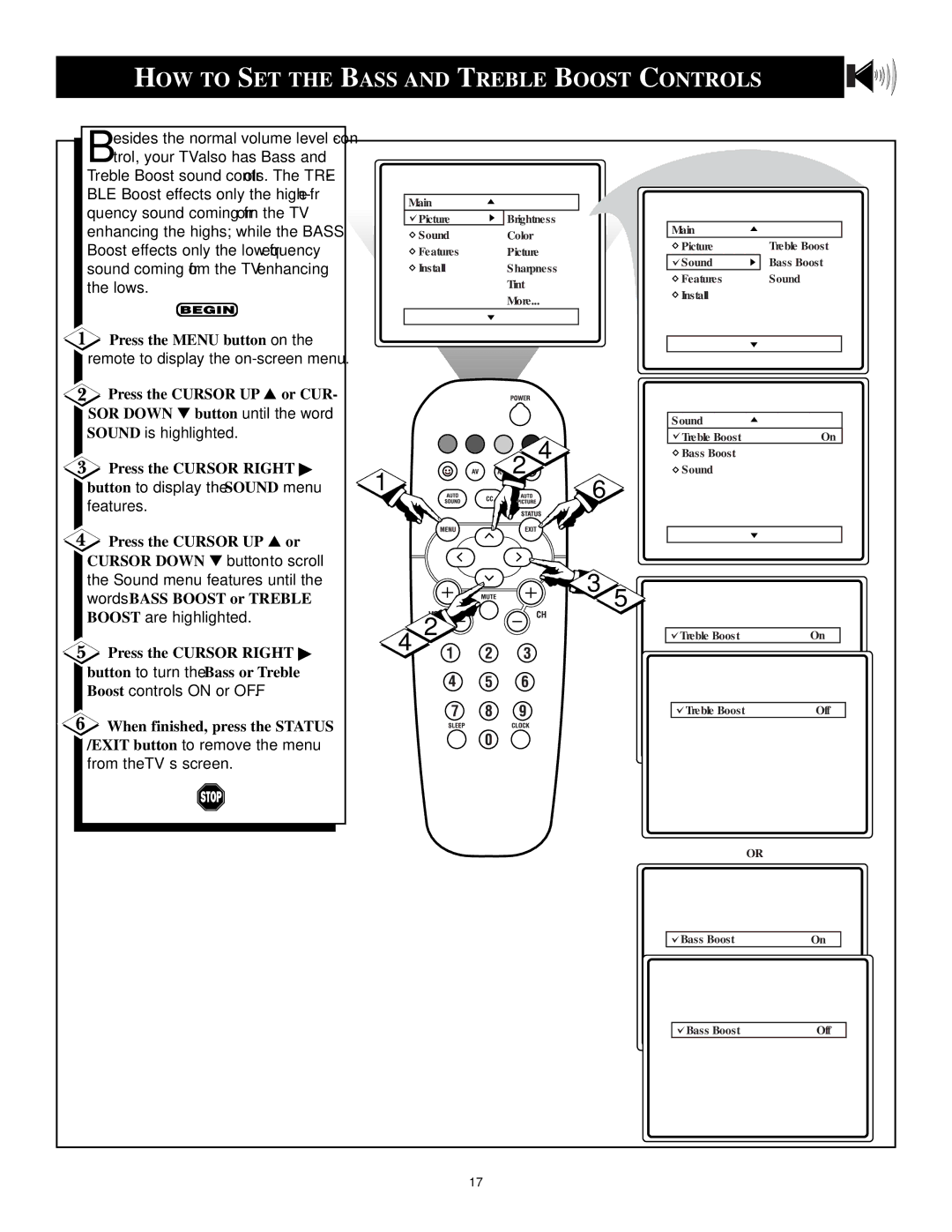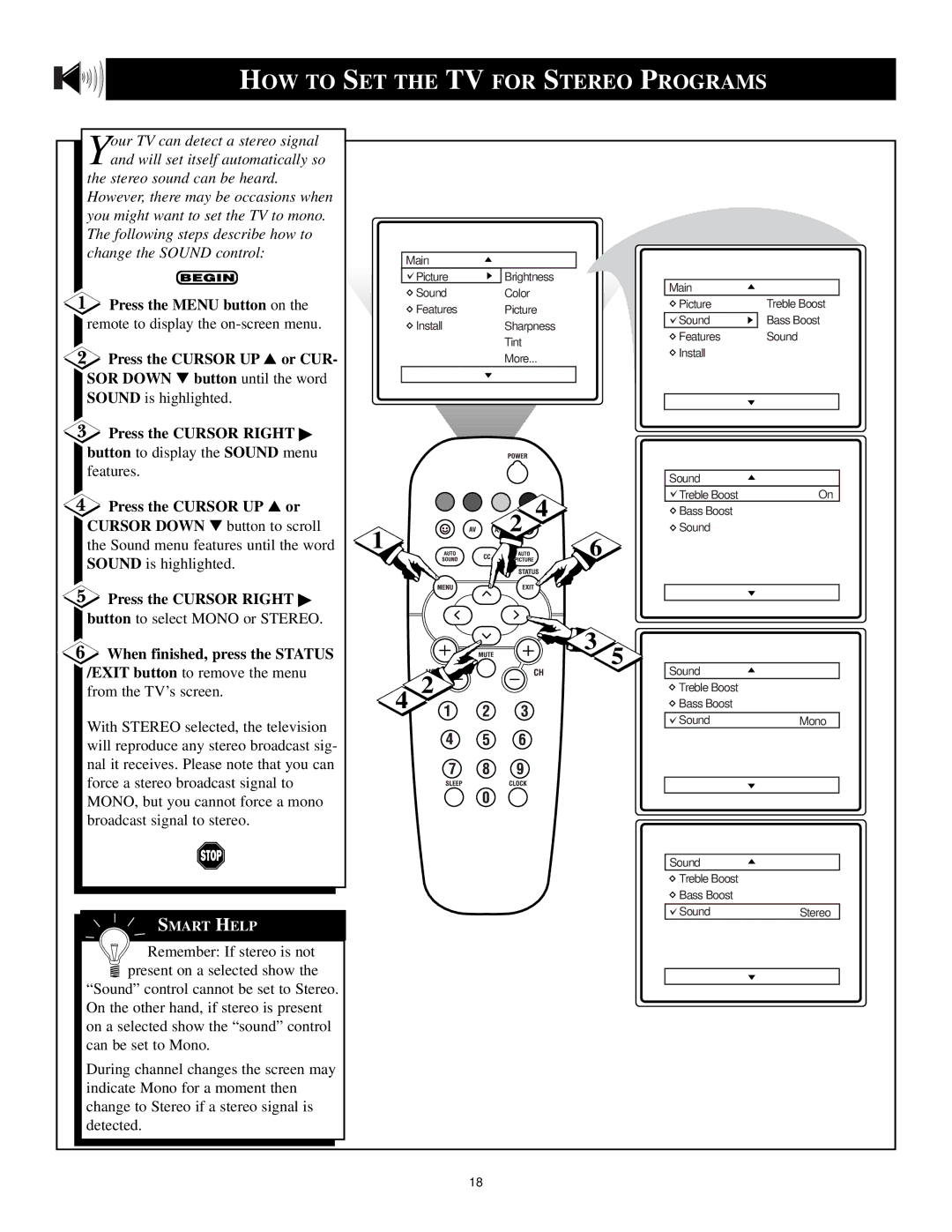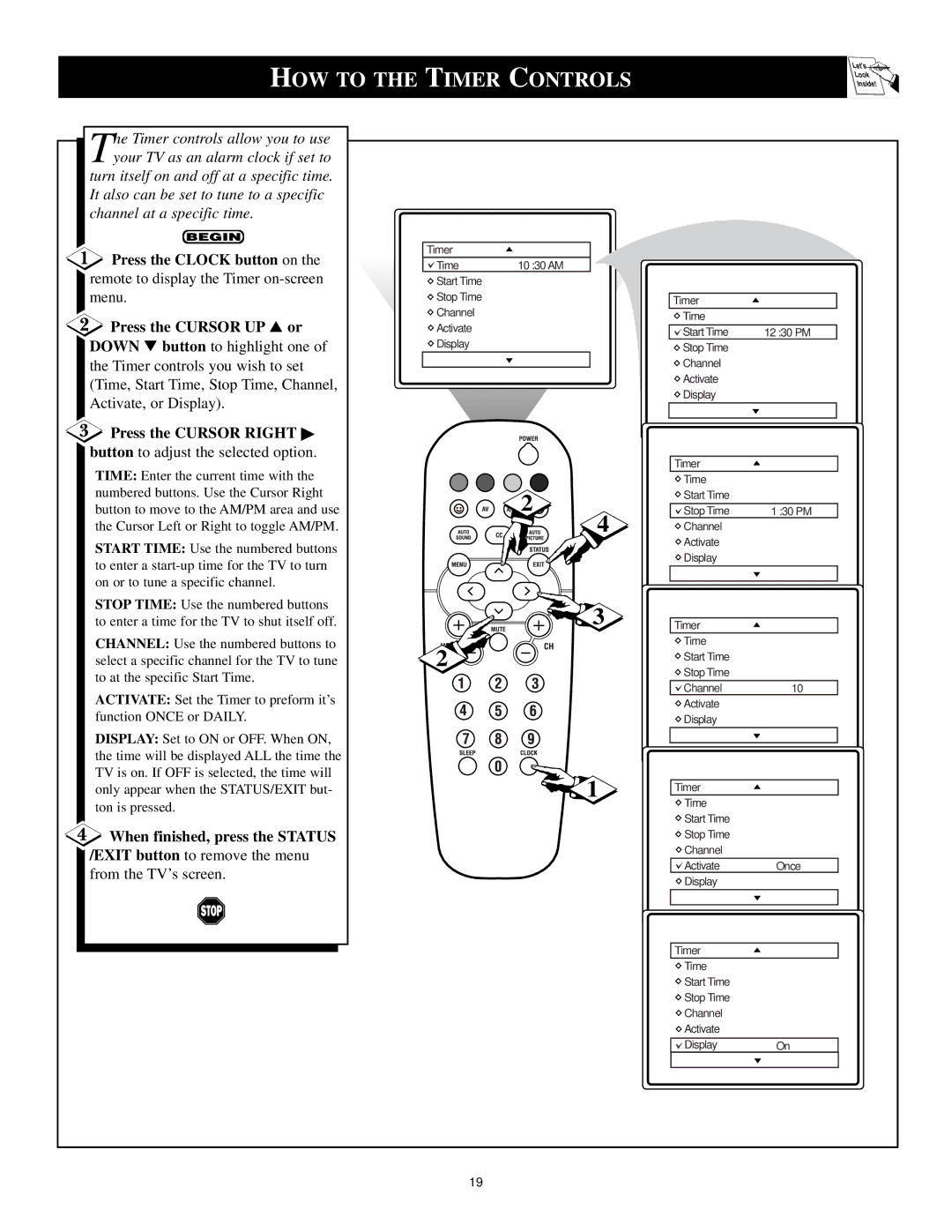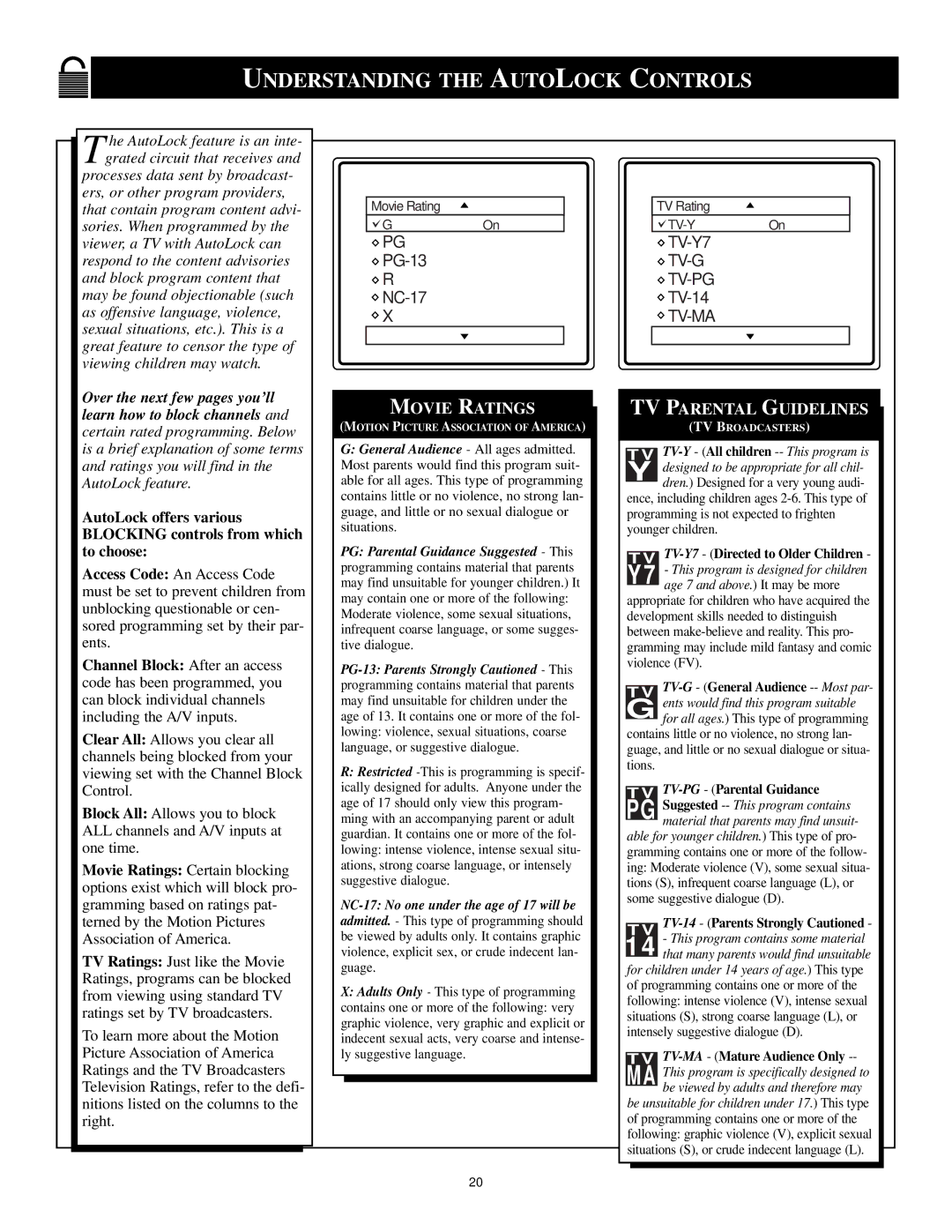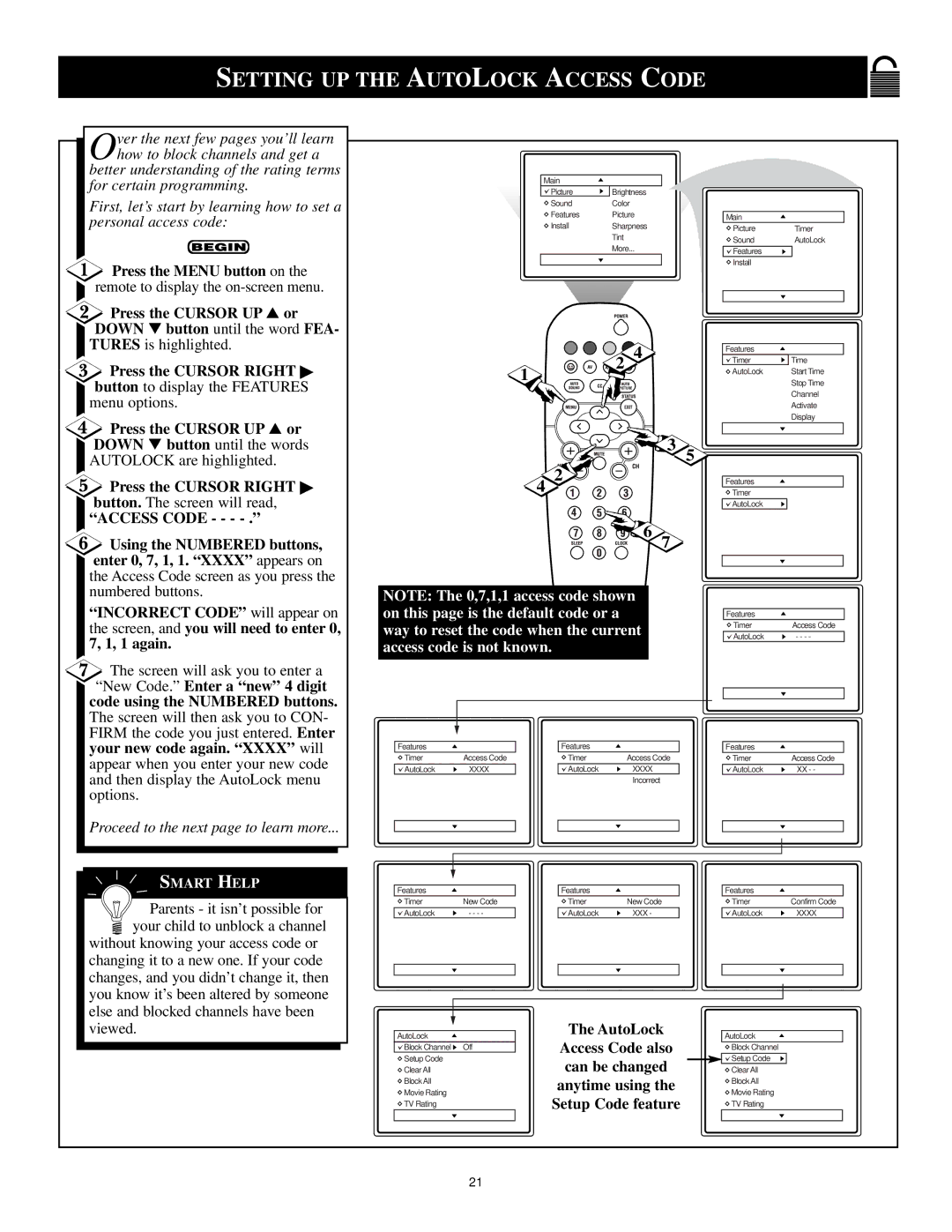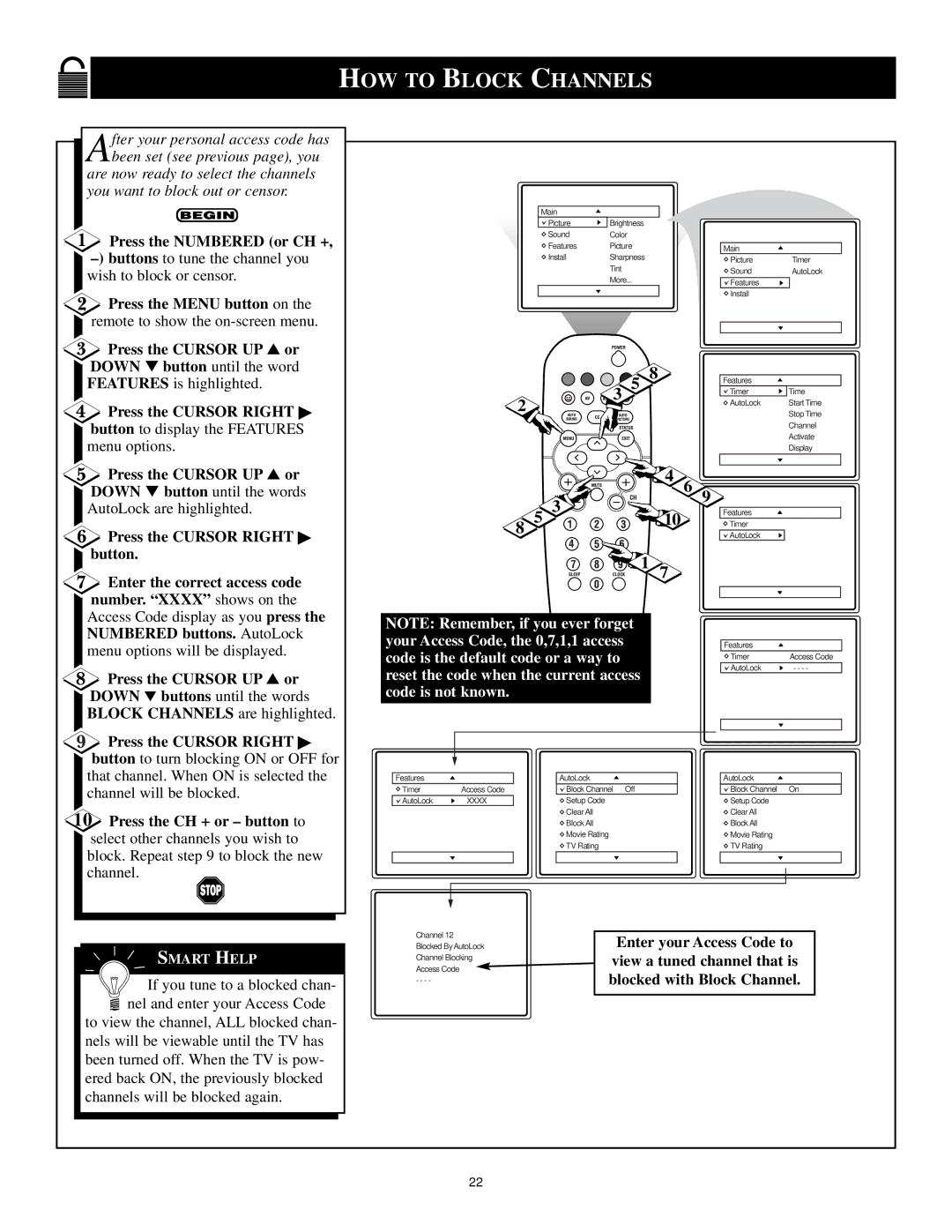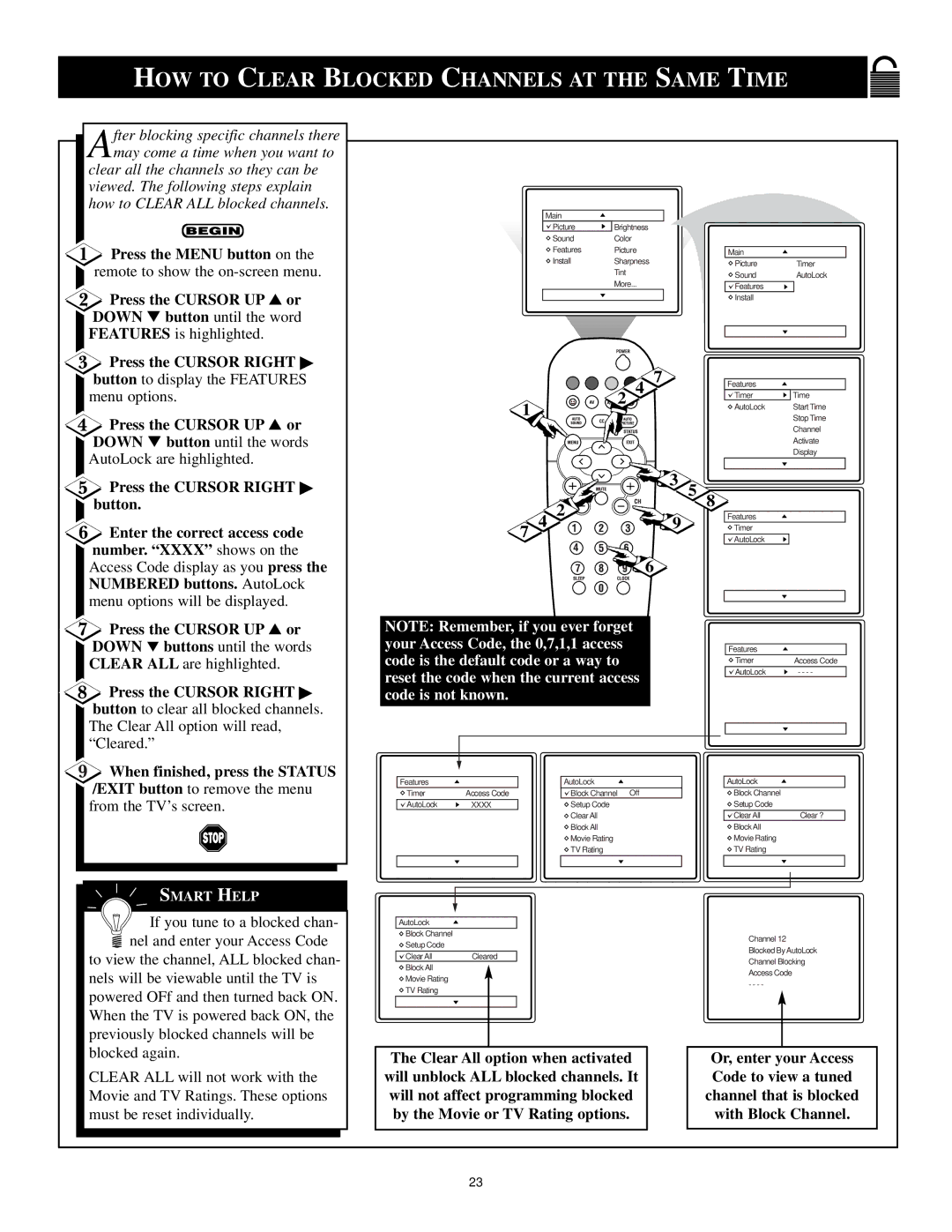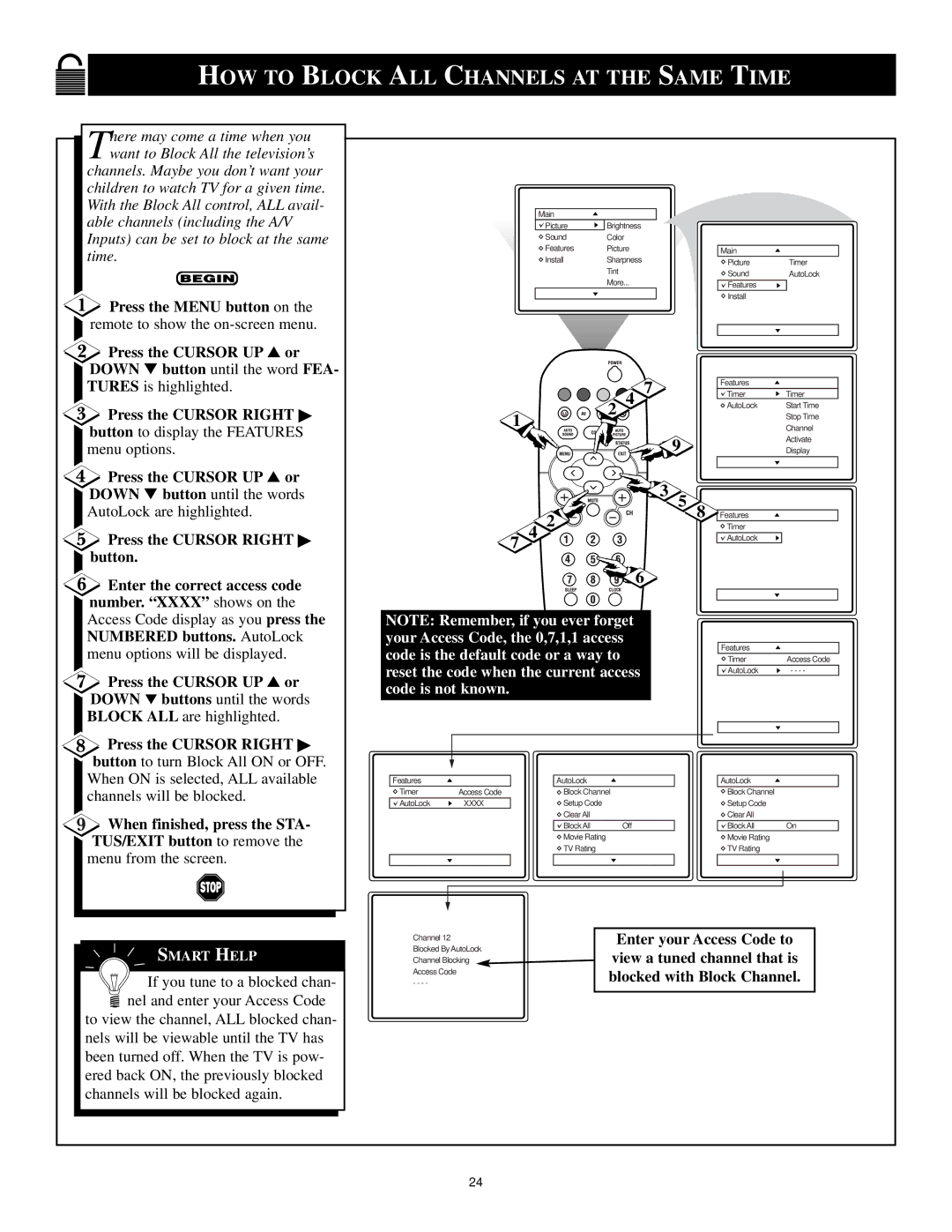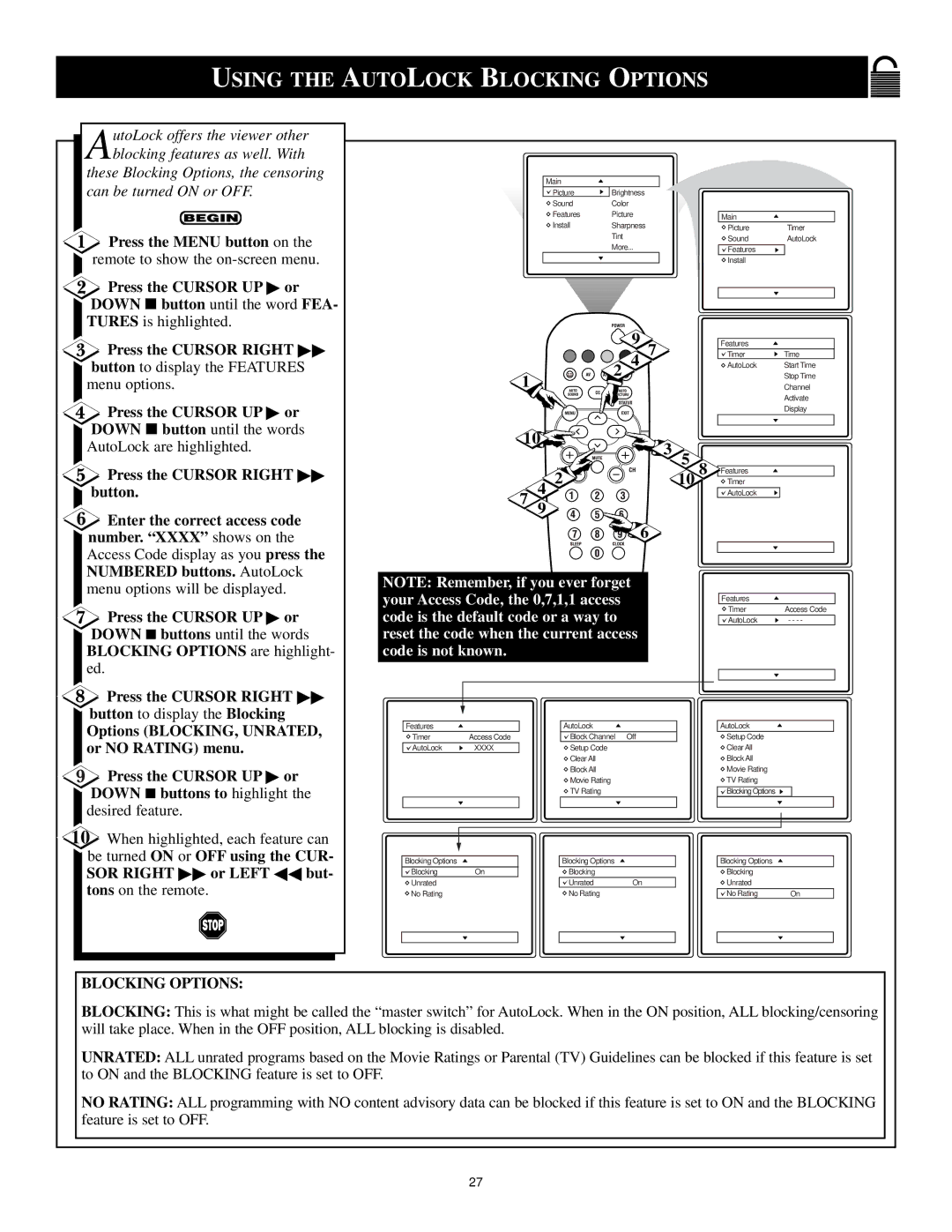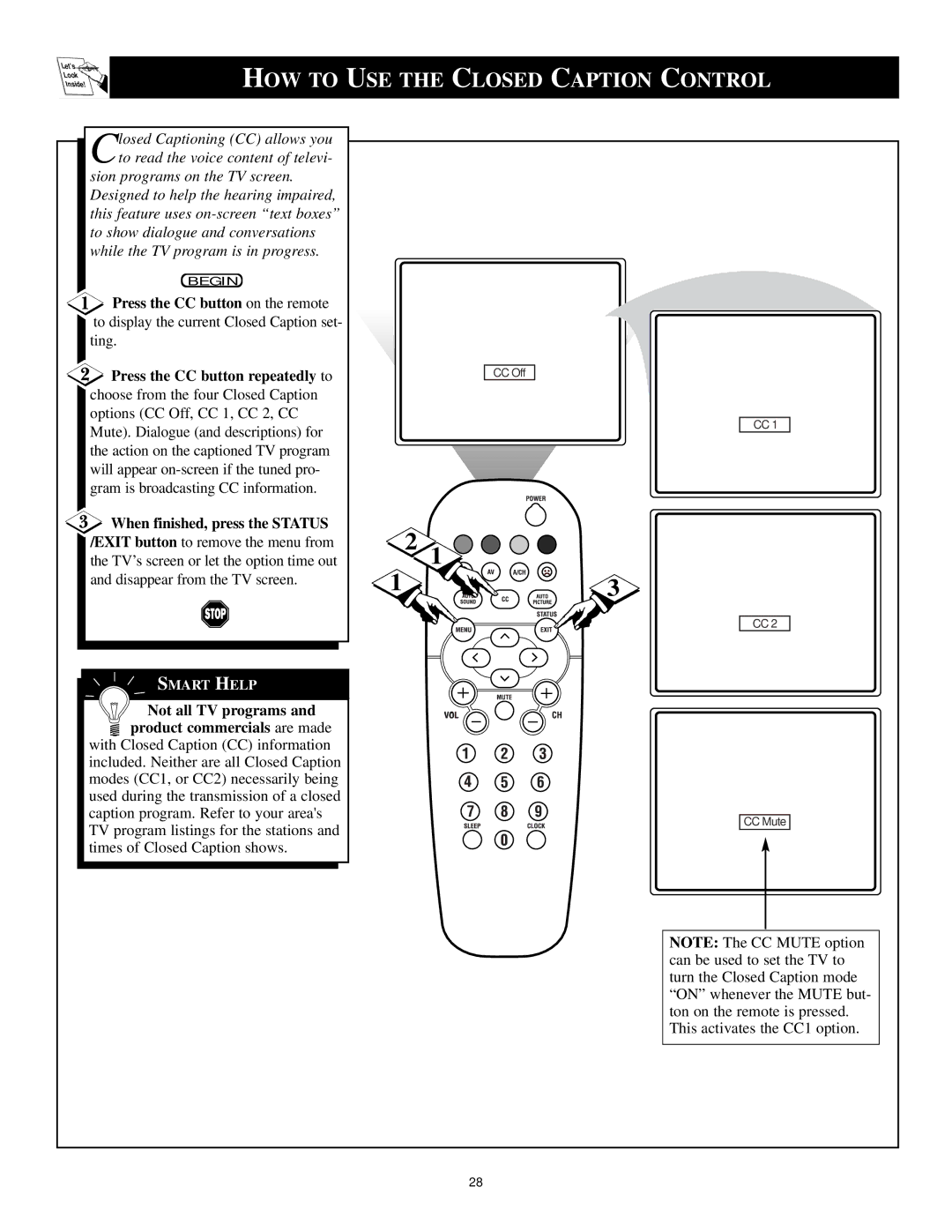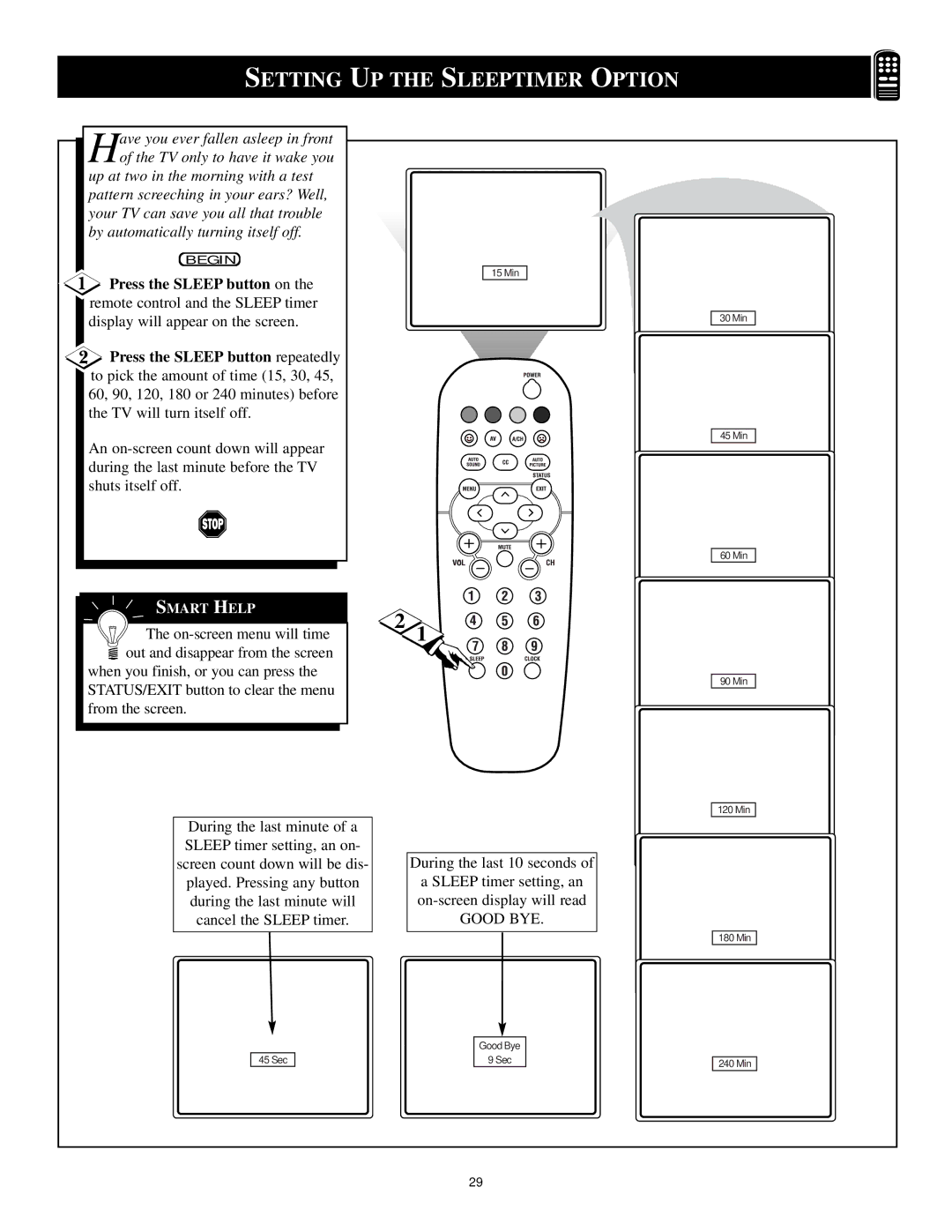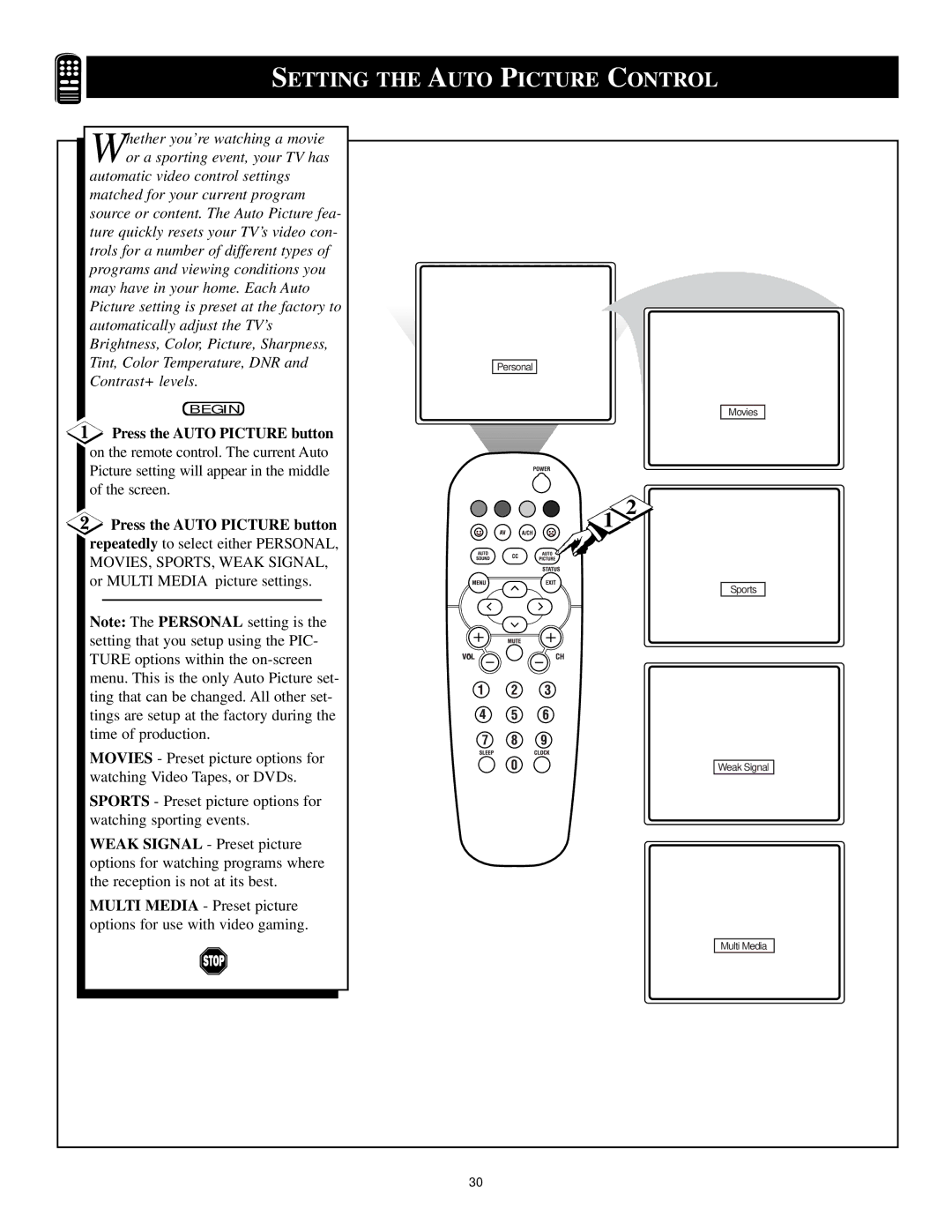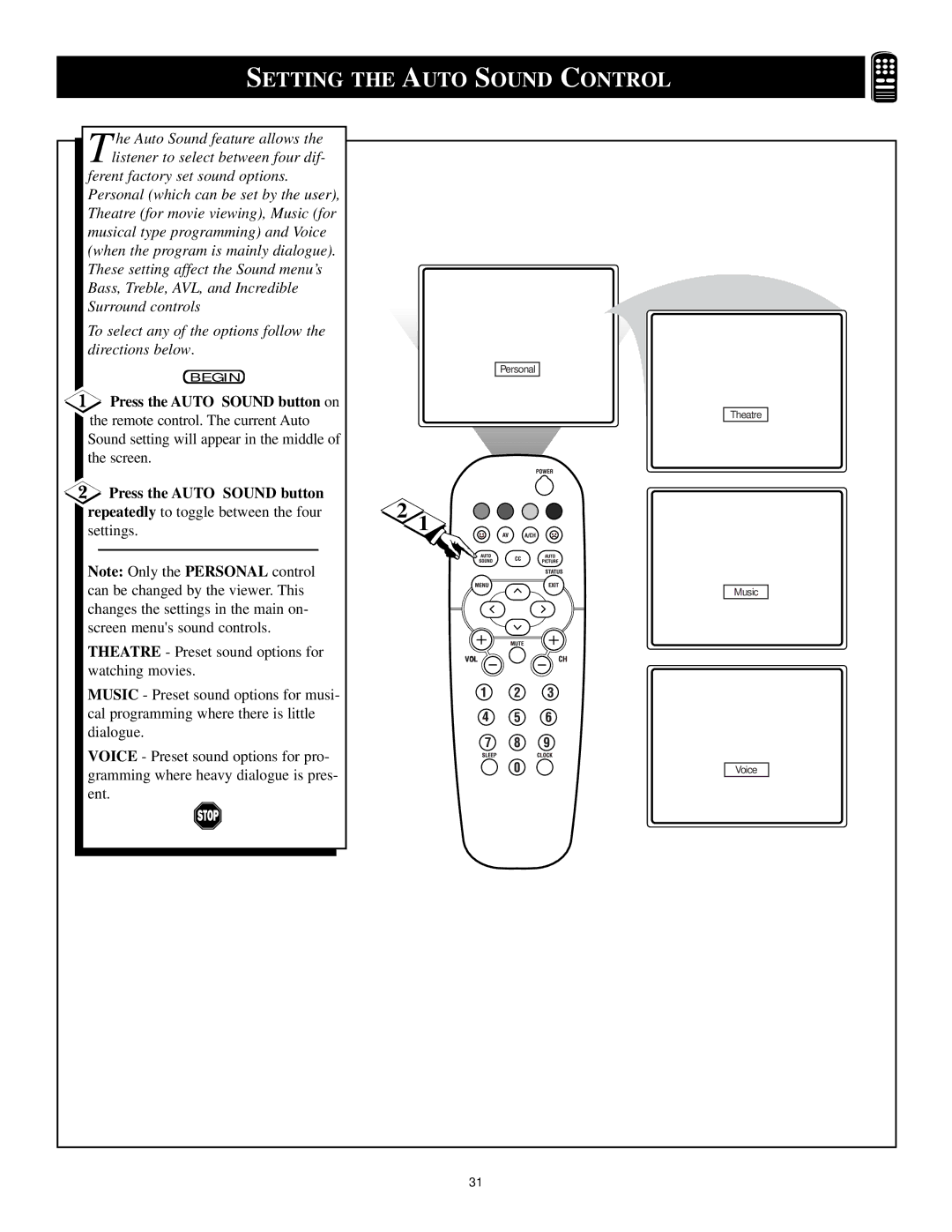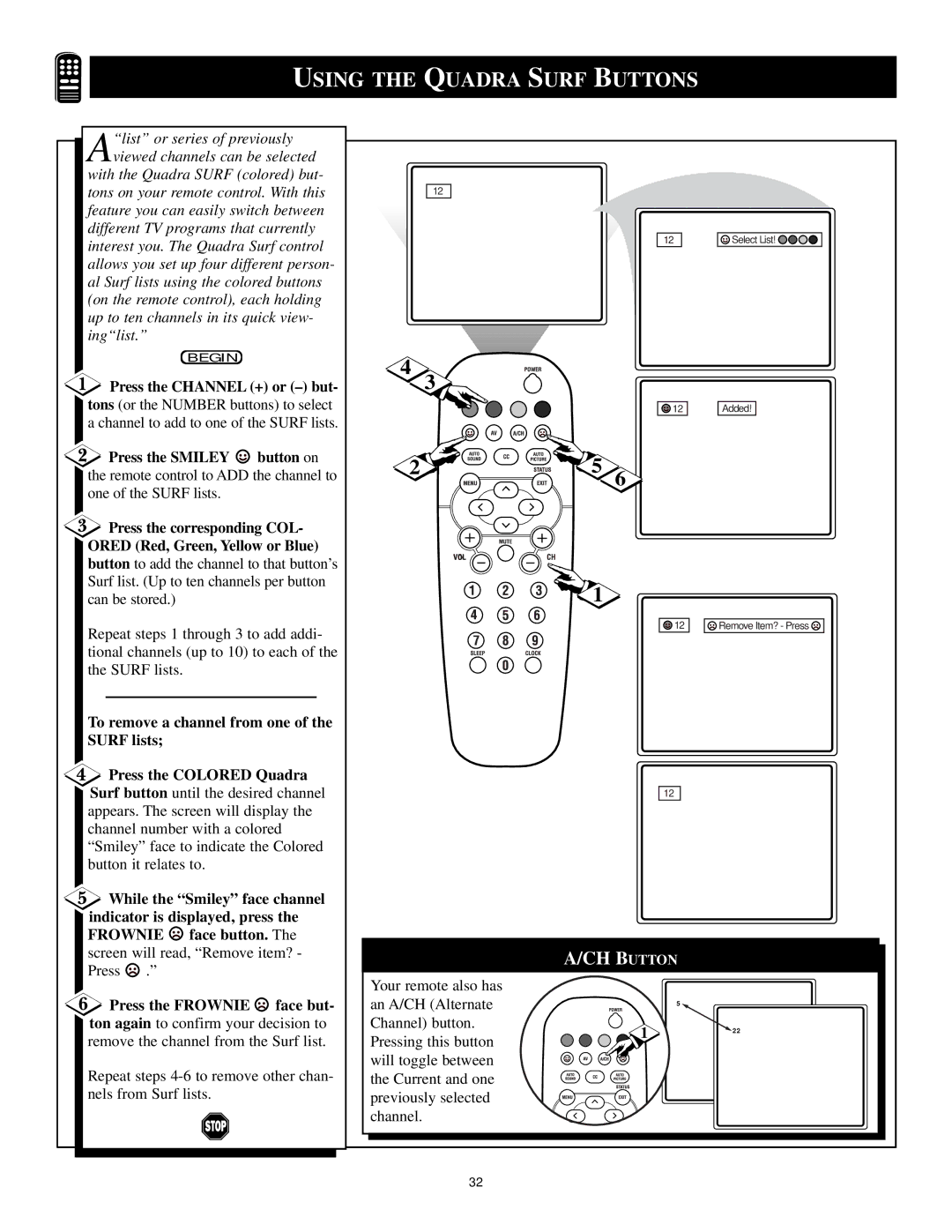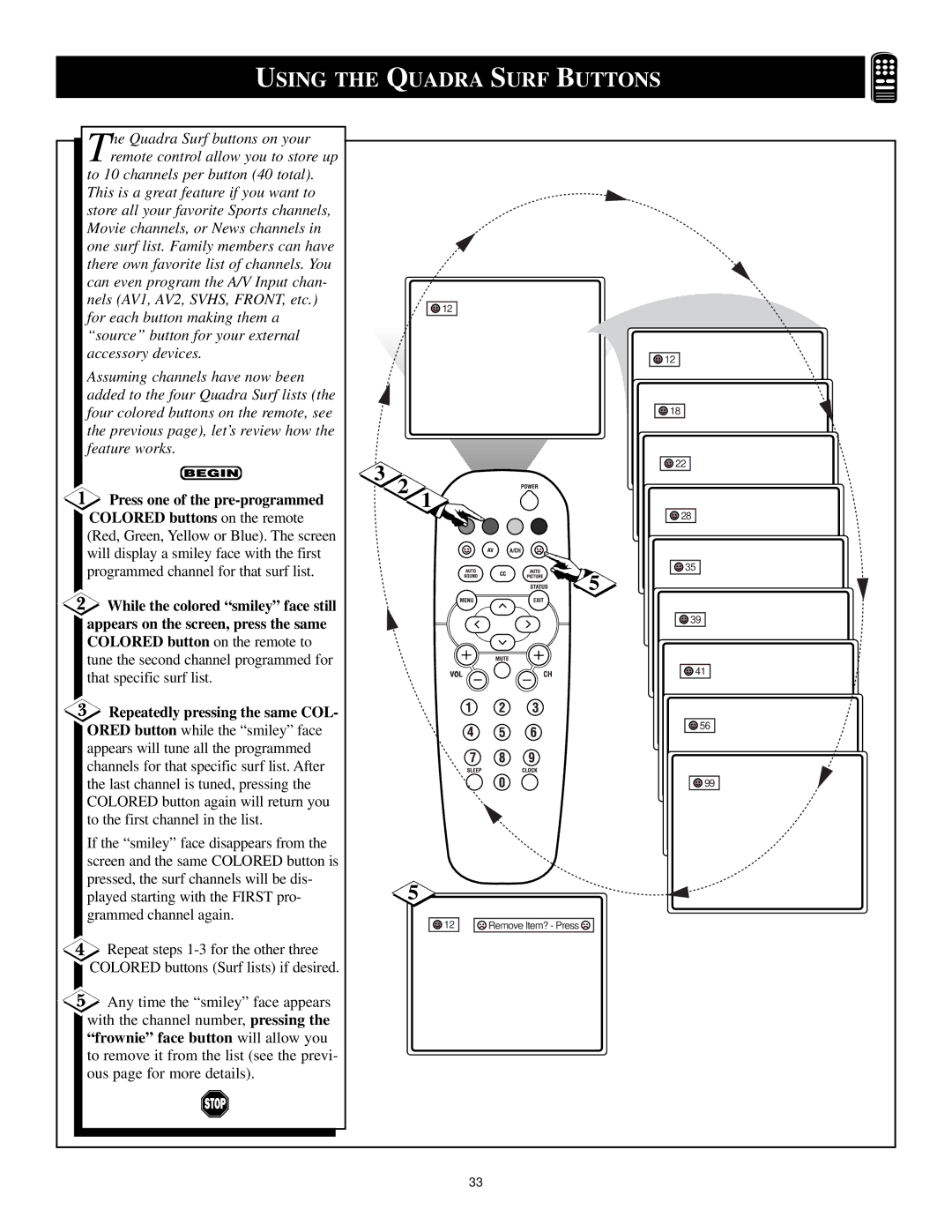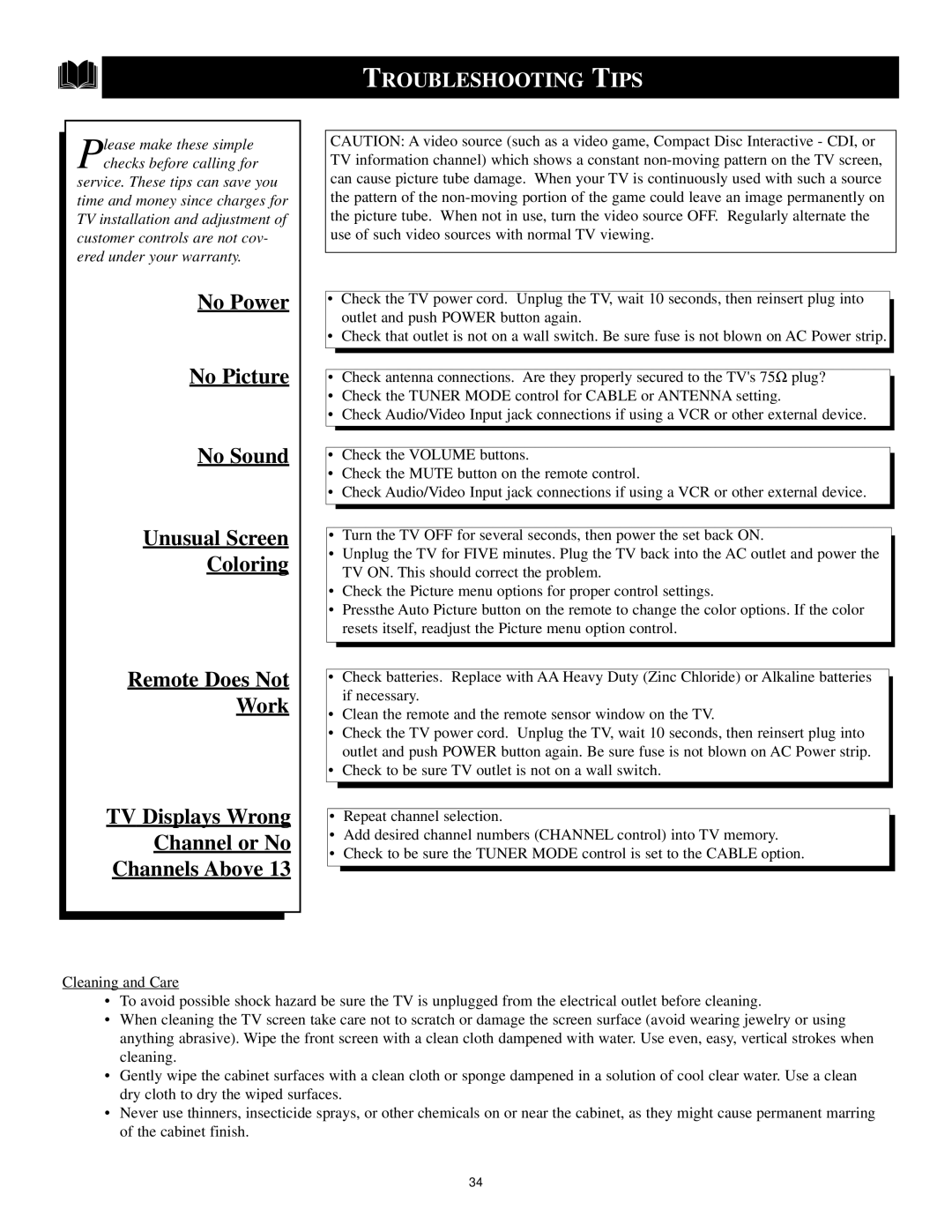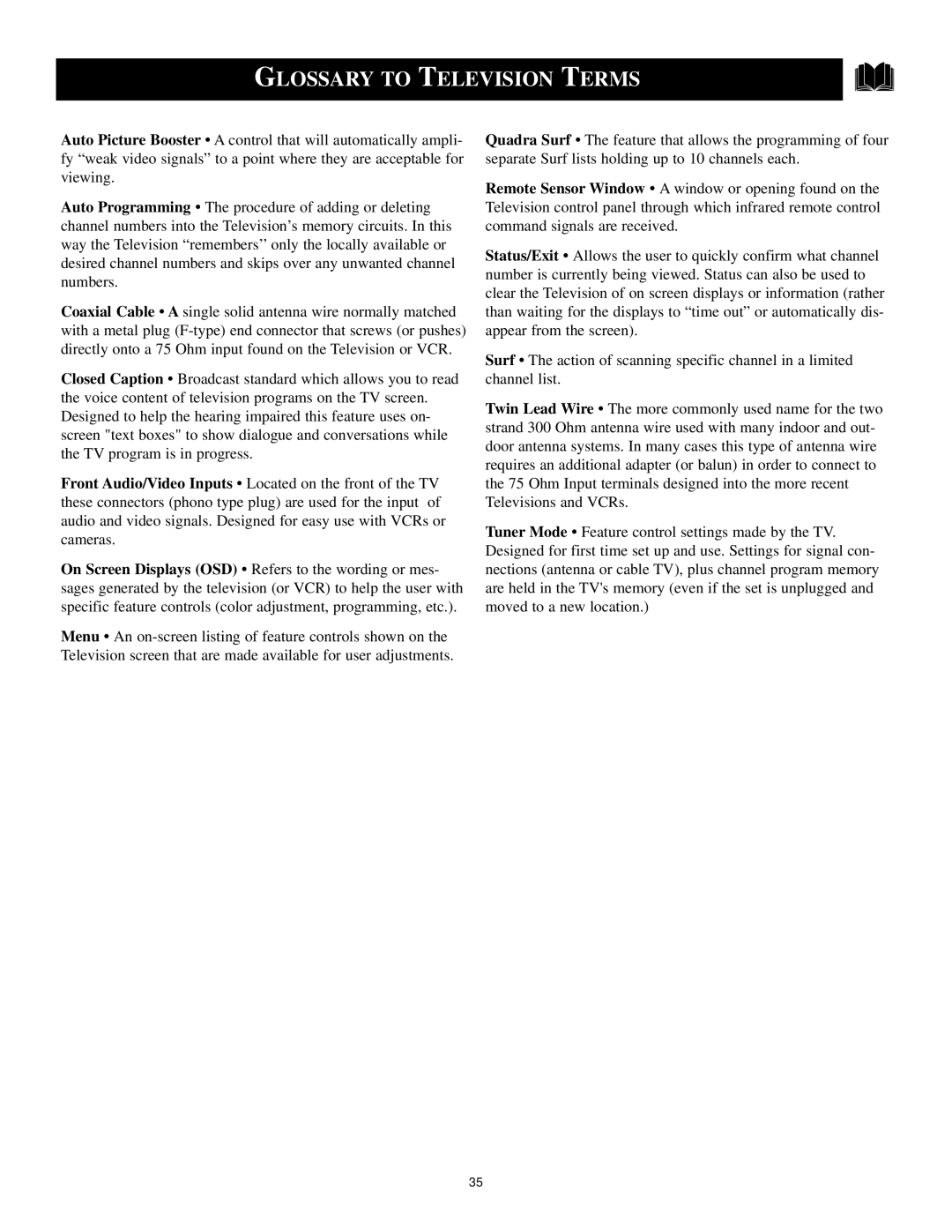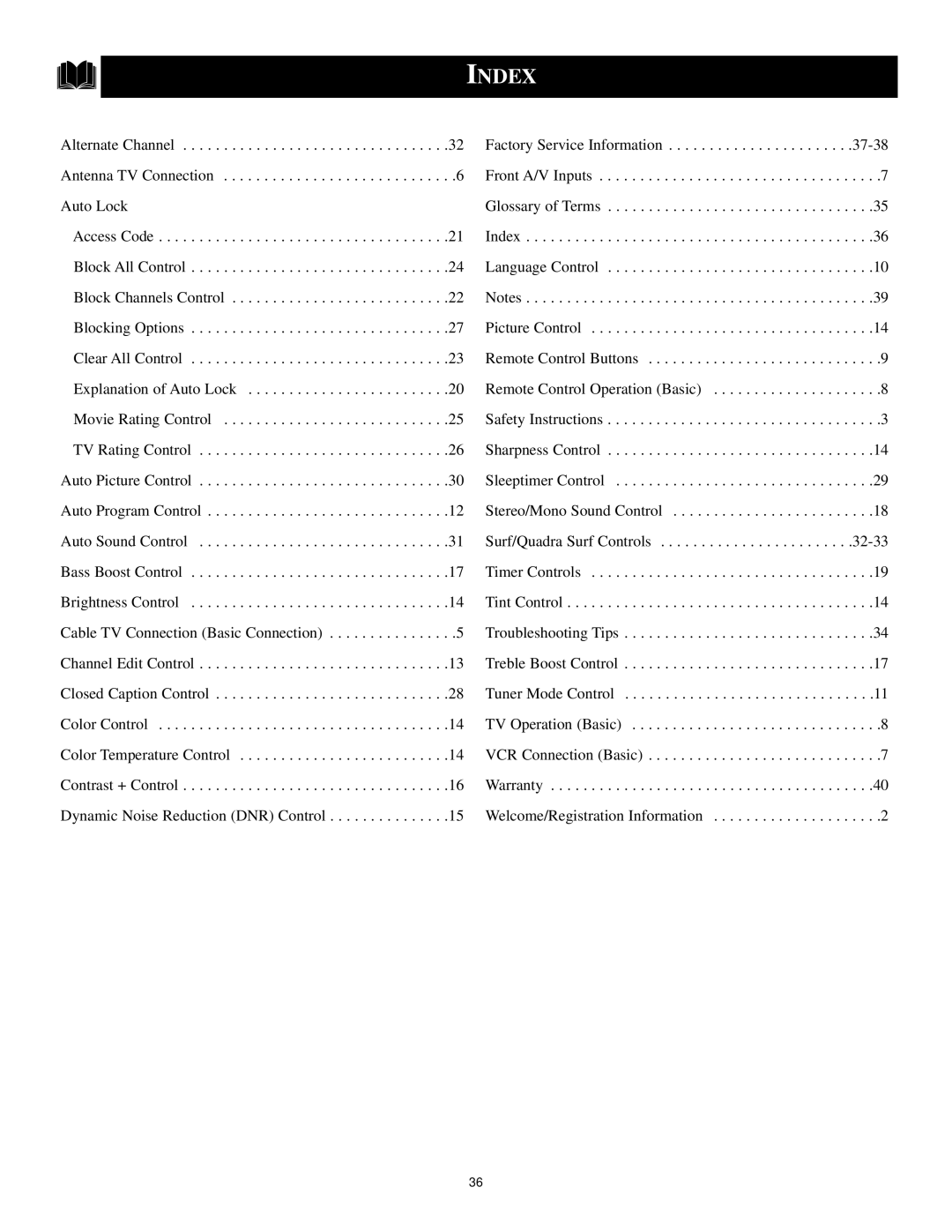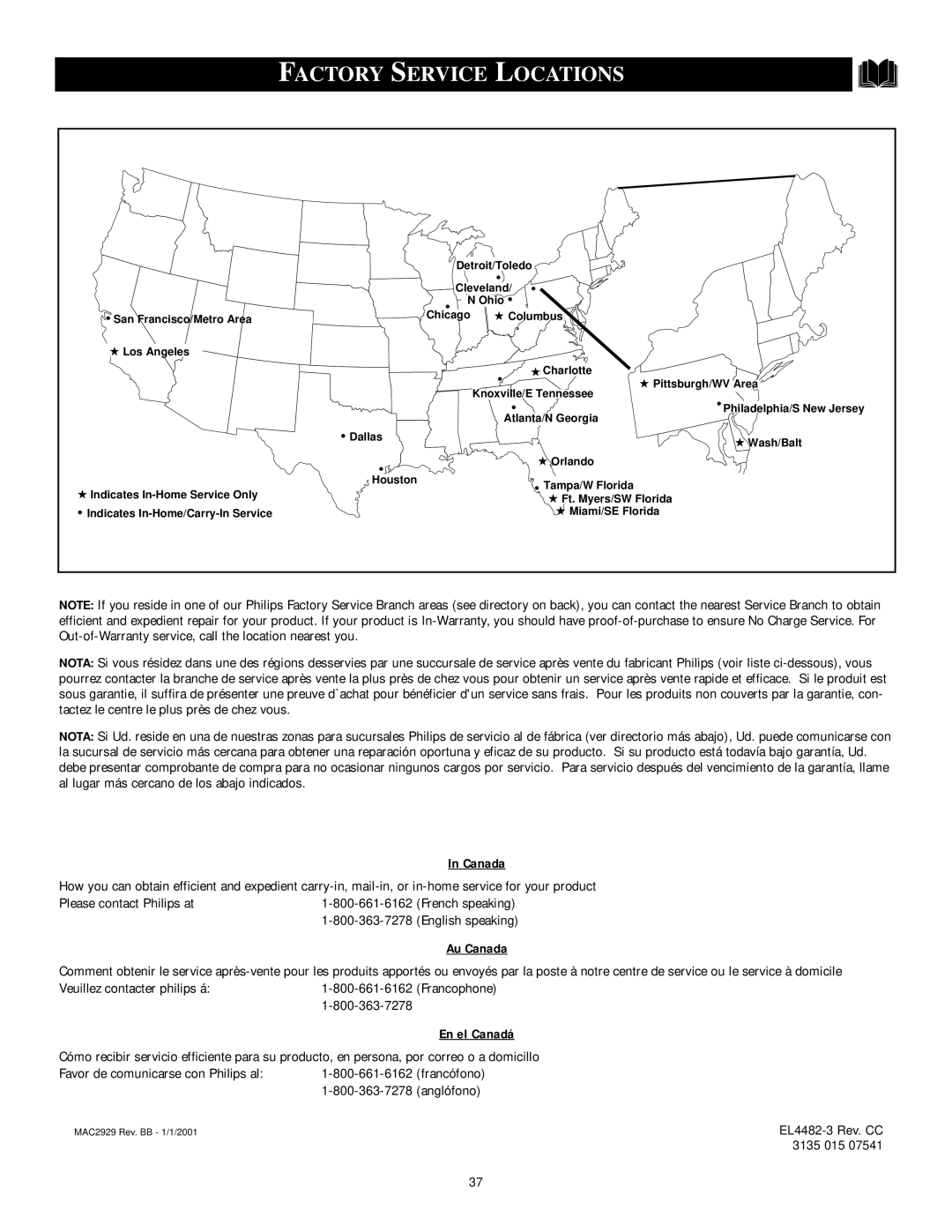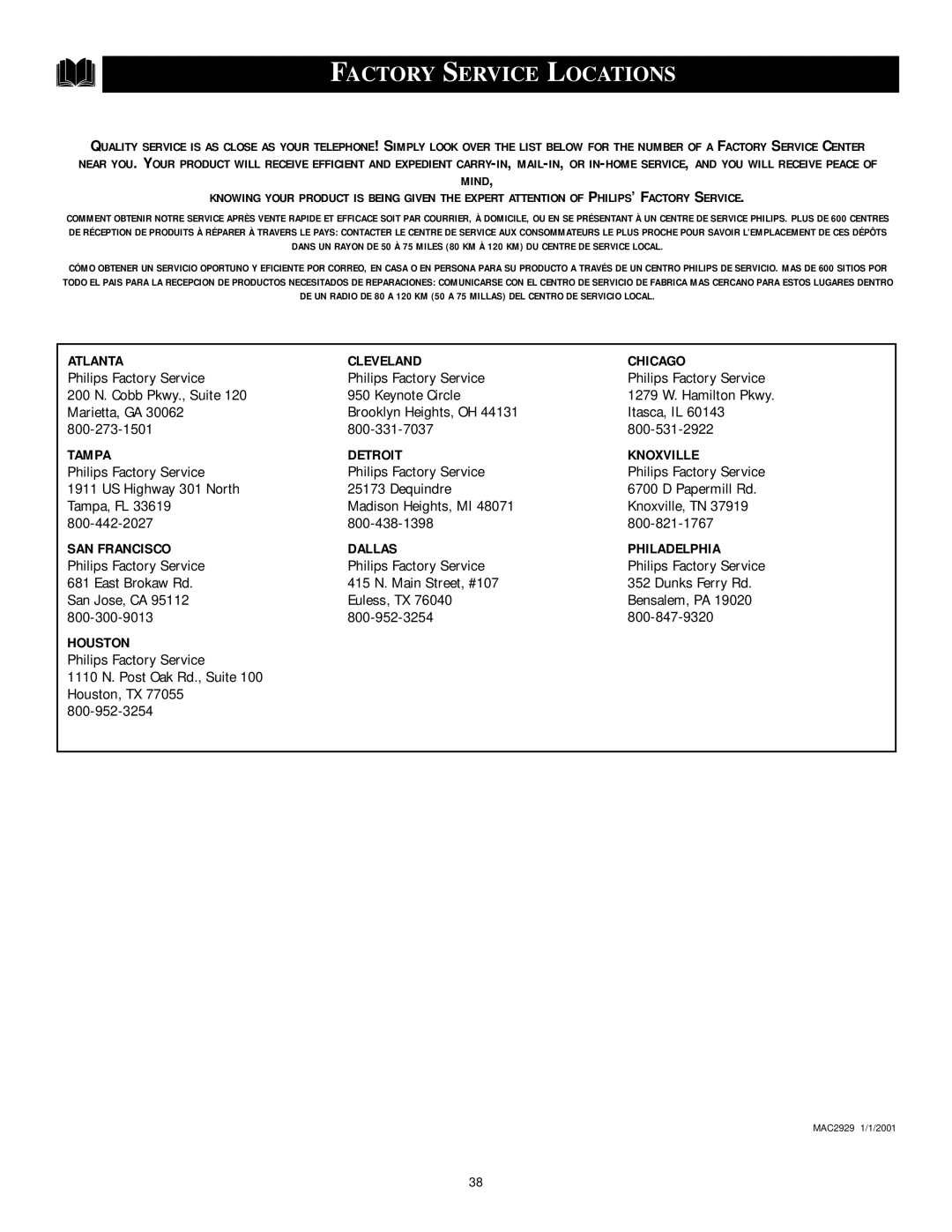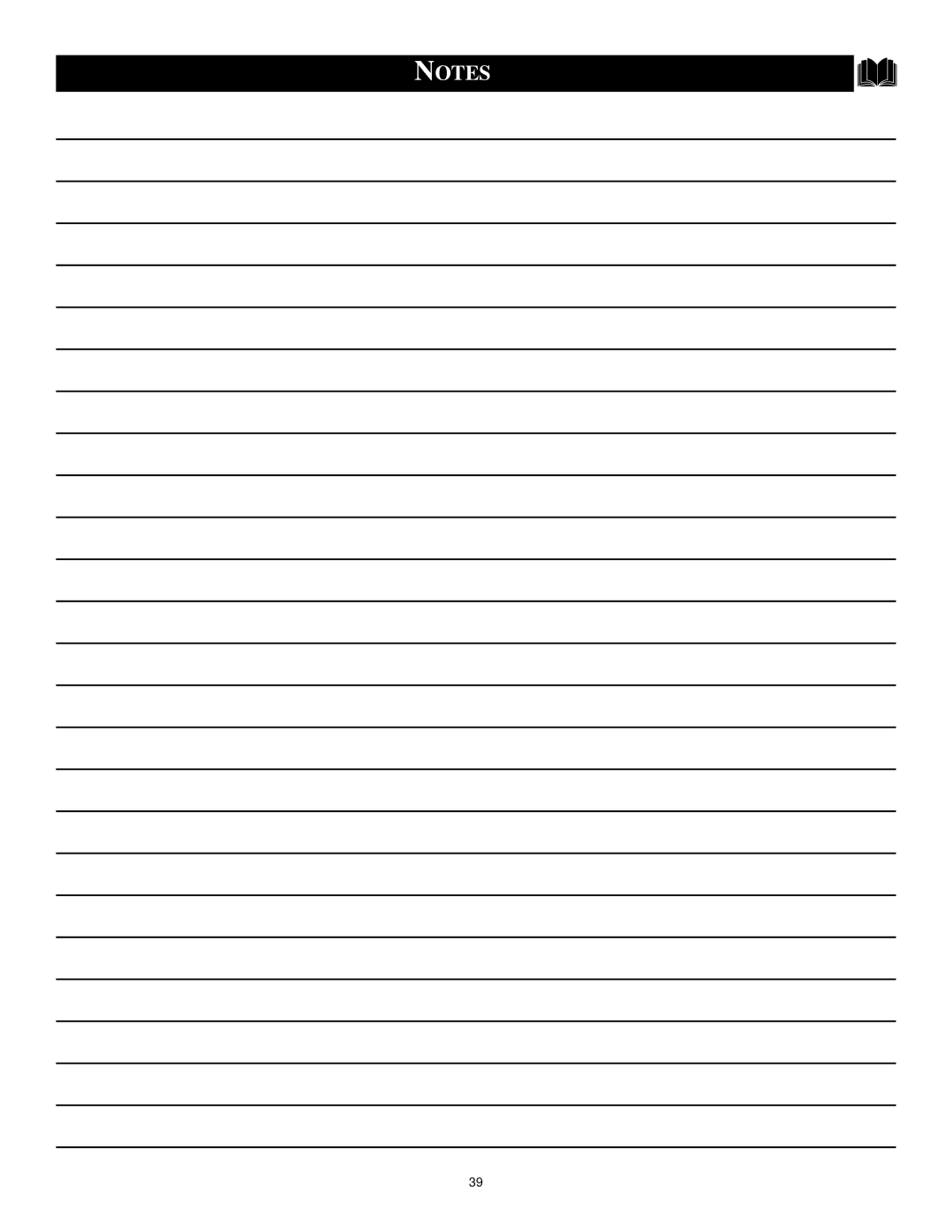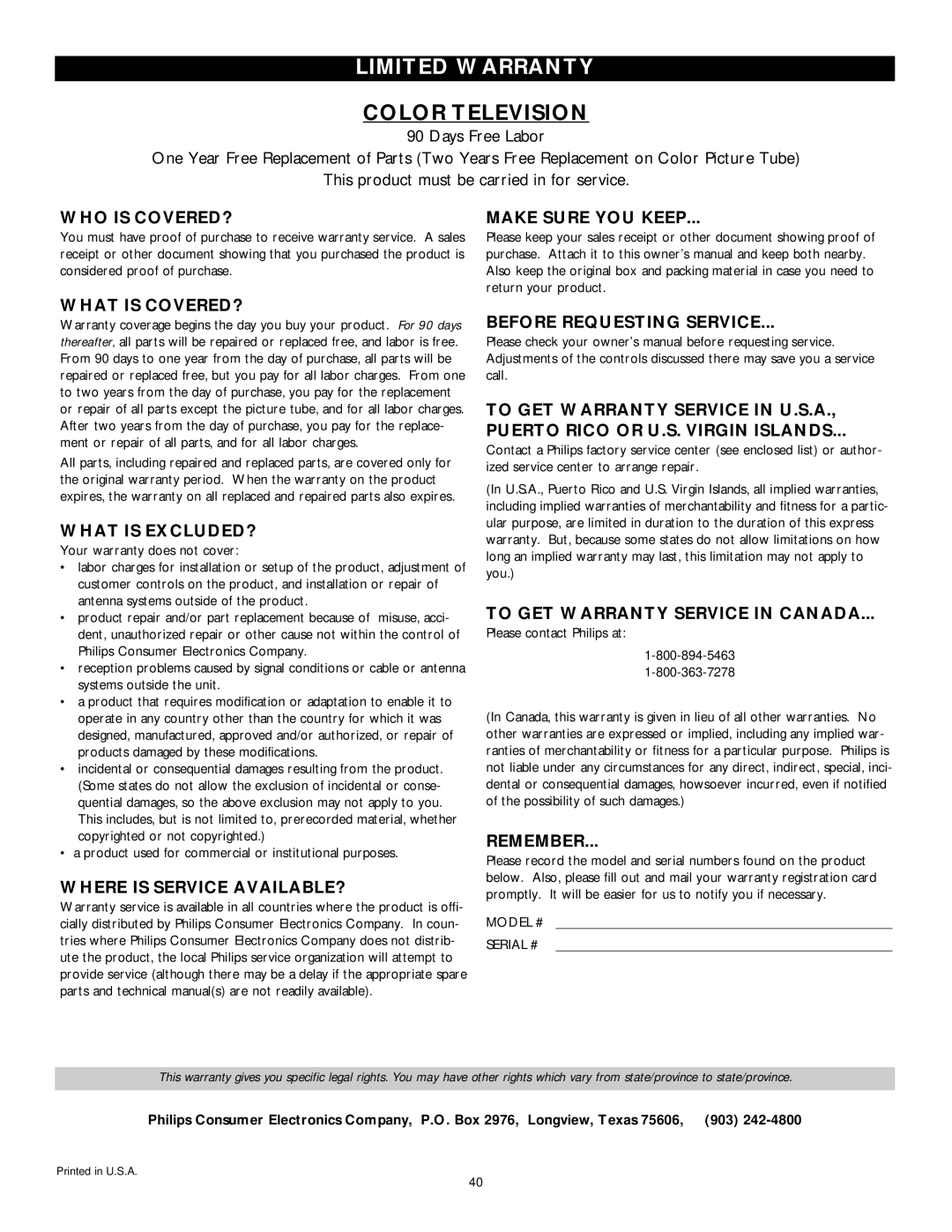|
|
| USING THE QUADRA SURF BUTTONS |
| |||
“list” or series of previously |
|
|
| ||||
Aviewed channels can be selected |
|
|
| ||||
with the Quadra SURF (colored) but- |
|
|
| ||||
tons on your remote control. With this | 12 |
|
| ||||
feature you can easily switch between |
|
|
| ||||
different TV programs that currently |
| 12 | Select List! | ||||
interest you. The Quadra Surf control |
| ||||||
|
|
| |||||
allows you set up four different person- |
|
|
| ||||
al Surf lists using the colored buttons |
|
|
| ||||
(on the remote control), each holding |
|
|
| ||||
up to ten channels in its quick view- |
|
|
| ||||
ing“list.” |
|
|
|
|
| ||
|
| BEGIN |
| 4 |
|
| |
|
|
|
|
|
| ||
Press the CHANNEL (+) or | 3 |
|
| ||||
tons (or the NUMBER buttons) to select |
| 12 | Added! | ||||
a channel to add to one of the SURF lists. |
|
|
| ||||
Press the SMILEY | button on | 2 | 5 6 |
| |||
the remote control to ADD the channel to |
| ||||||
one of the SURF lists. |
|
|
|
| |||
Press the corresponding COL- |
|
|
| ||||
ORED (Red, Green, Yellow or Blue) | VOL |
|
| ||||
button to add the channel to that button’s |
|
| |||||
|
|
| |||||
Surf list. (Up to ten channels per button |
| 1 |
| ||||
can be stored.) |
|
|
|
| |||
Repeat steps 1 through 3 to add addi- |
| 12 | Remove Item? - Press | ||||
|
|
| |||||
tional channels (up to 10) to each of the |
|
|
| ||||
the SURF lists. |
|
|
|
|
| ||
To remove a channel from one of the |
|
|
| ||||
SURF lists; |
|
|
|
|
| ||
Press the COLORED Quadra |
|
|
| ||||
Surf button until the desired channel |
| 12 |
| ||||
appears. The screen will display the |
|
|
| ||||
channel number with a colored |
|
|
| ||||
“Smiley” face to indicate the Colored |
|
|
| ||||
button it relates to. |
|
|
|
| |||
While the “Smiley” face channel |
|
|
| ||||
indicator is displayed, press the |
|
|
| ||||
FROWNIE | face button. The |
|
|
| |||
screen will read, “Remove item? - |
| A/CH BUTTON |
| ||||
Press | .” |
|
| Your remote also has |
|
| |
|
|
|
|
|
| ||
Press the FROWNIE | face but- | an A/CH (Alternate | 5 |
| |||
|
| ||||||
ton again to confirm your decision to | Channel) button. | 1 | 22 | ||||
remove the channel from the Surf list. | Pressing this button | ||||||
| |||||||
|
| ||||||
Repeat steps | will toggle between |
|
| ||||
the Current and one |
|
| |||||
nels from Surf lists. |
| previously selected |
|
| |||
|
|
|
| channel. |
|
| |
|
|
|
| 32 |
|
| |