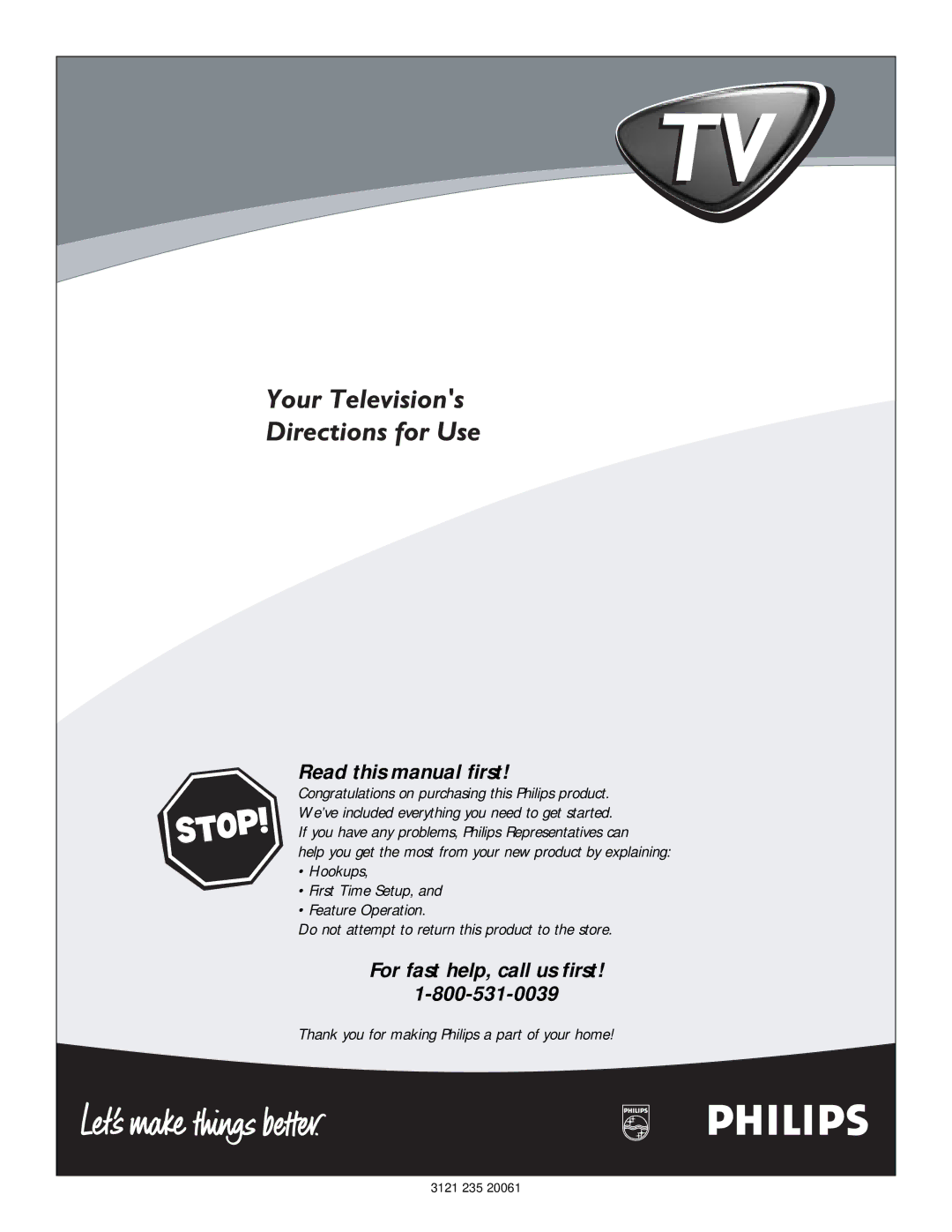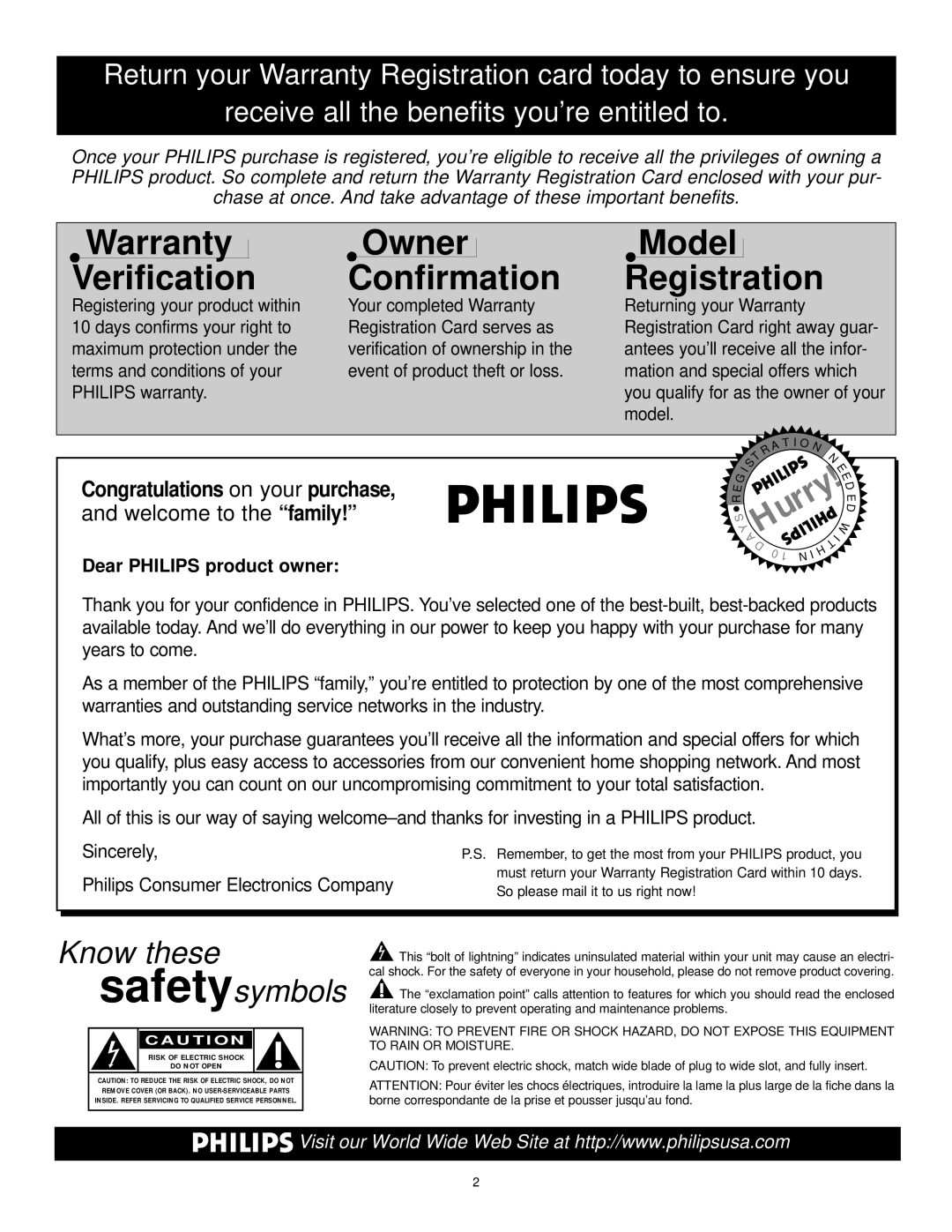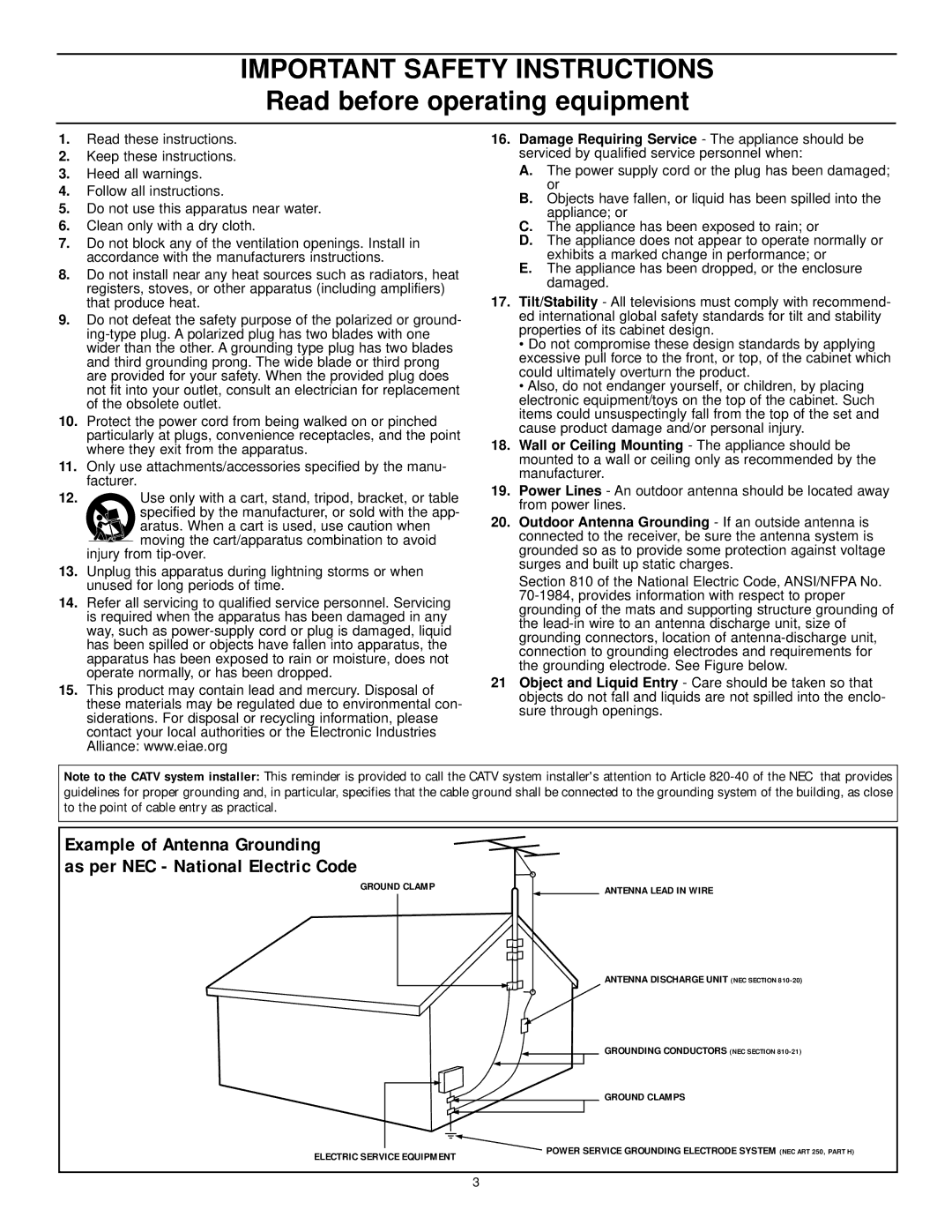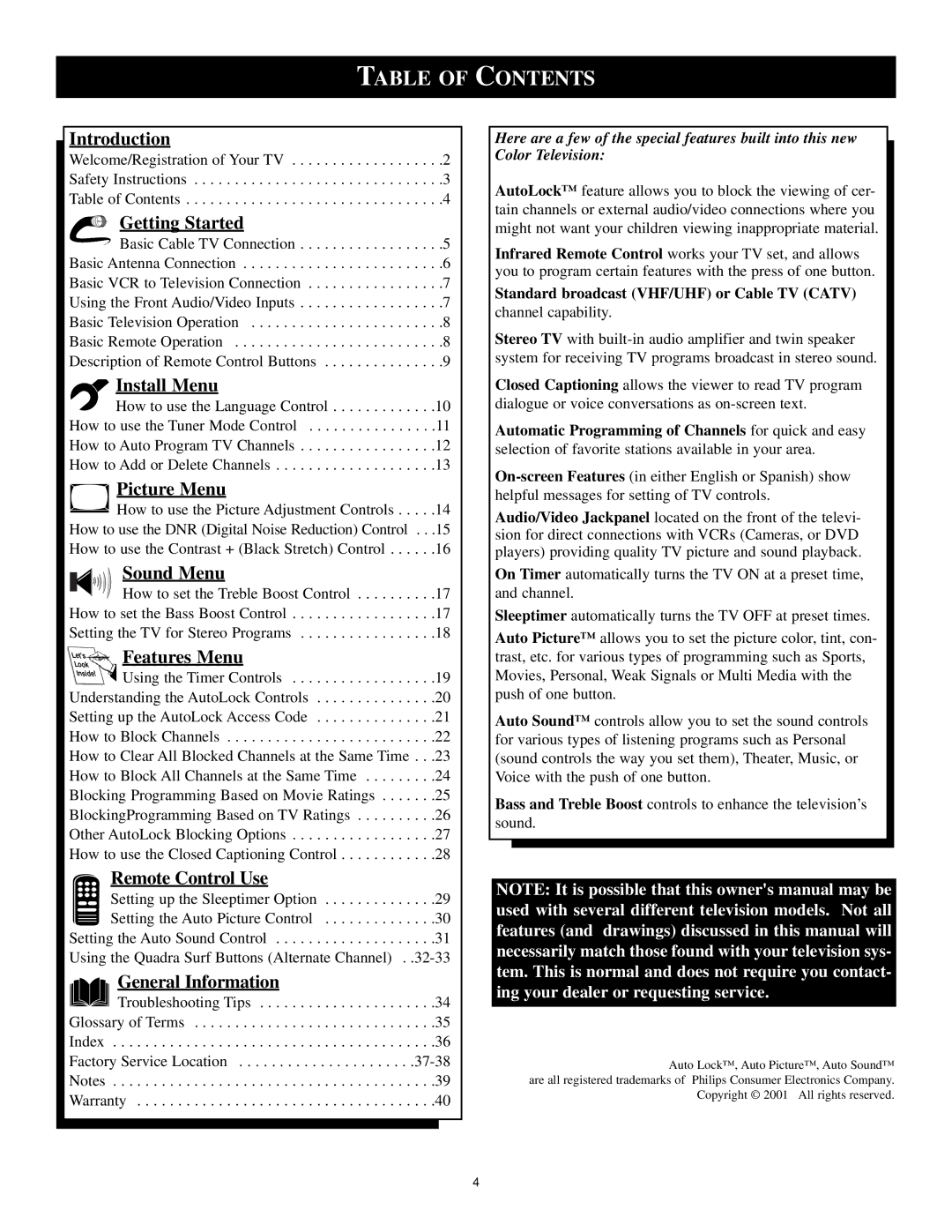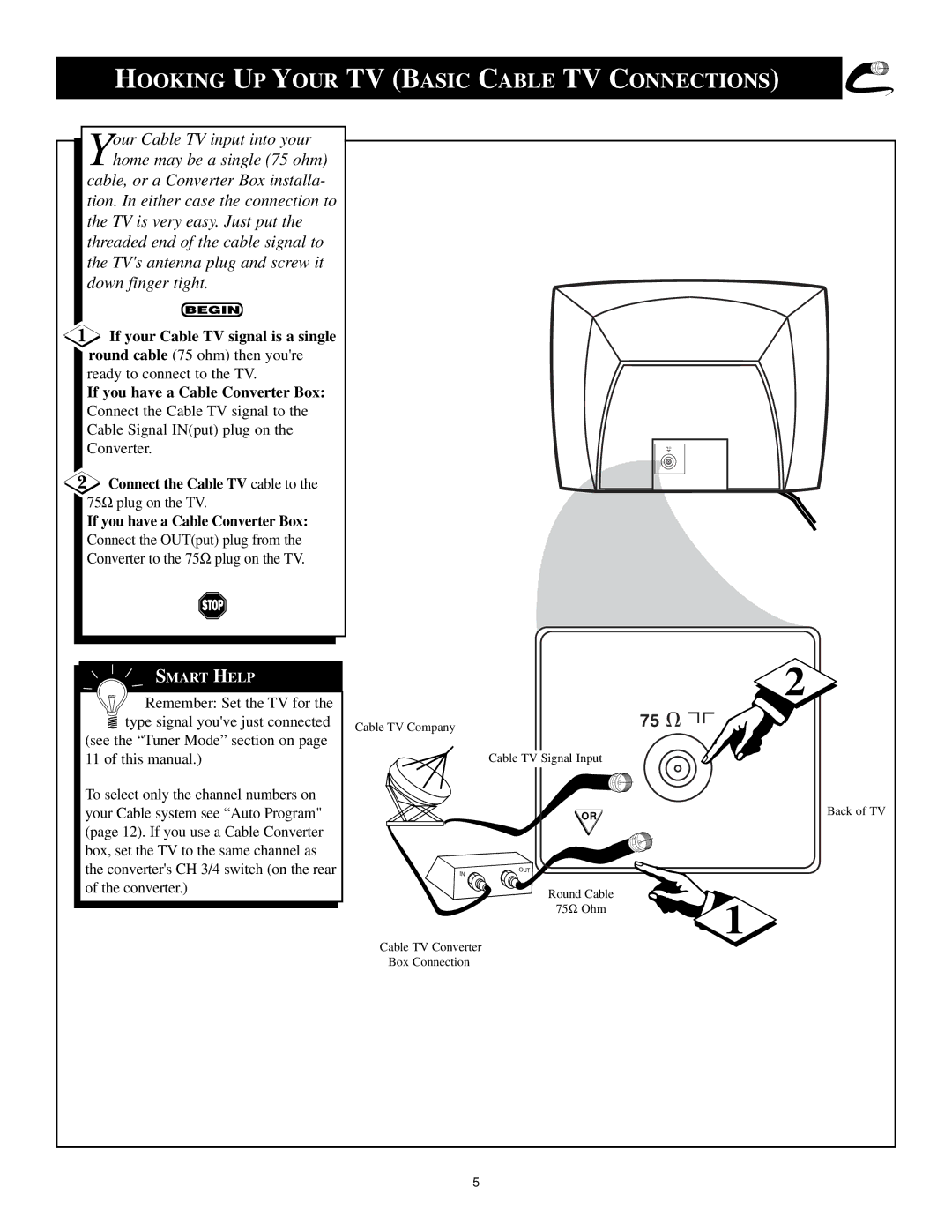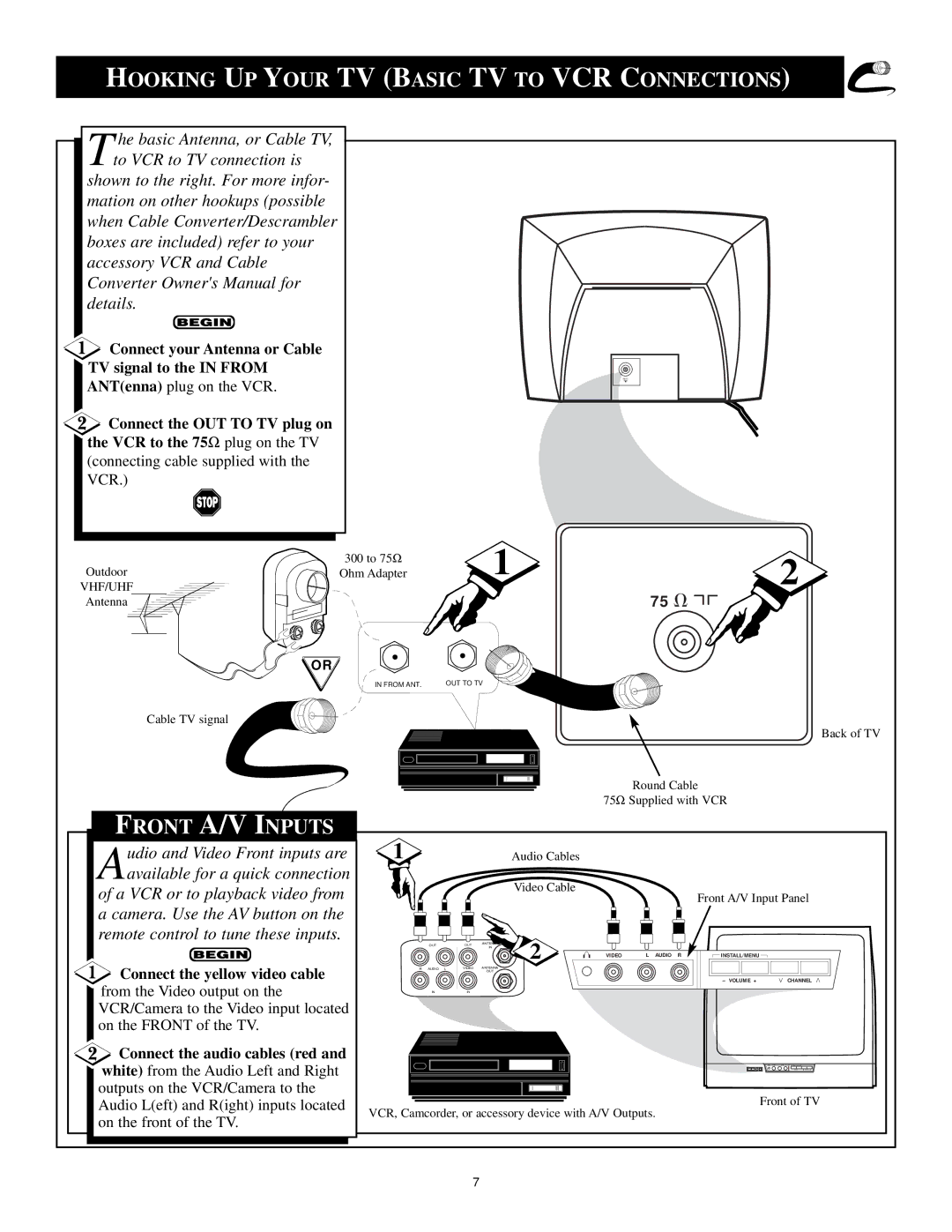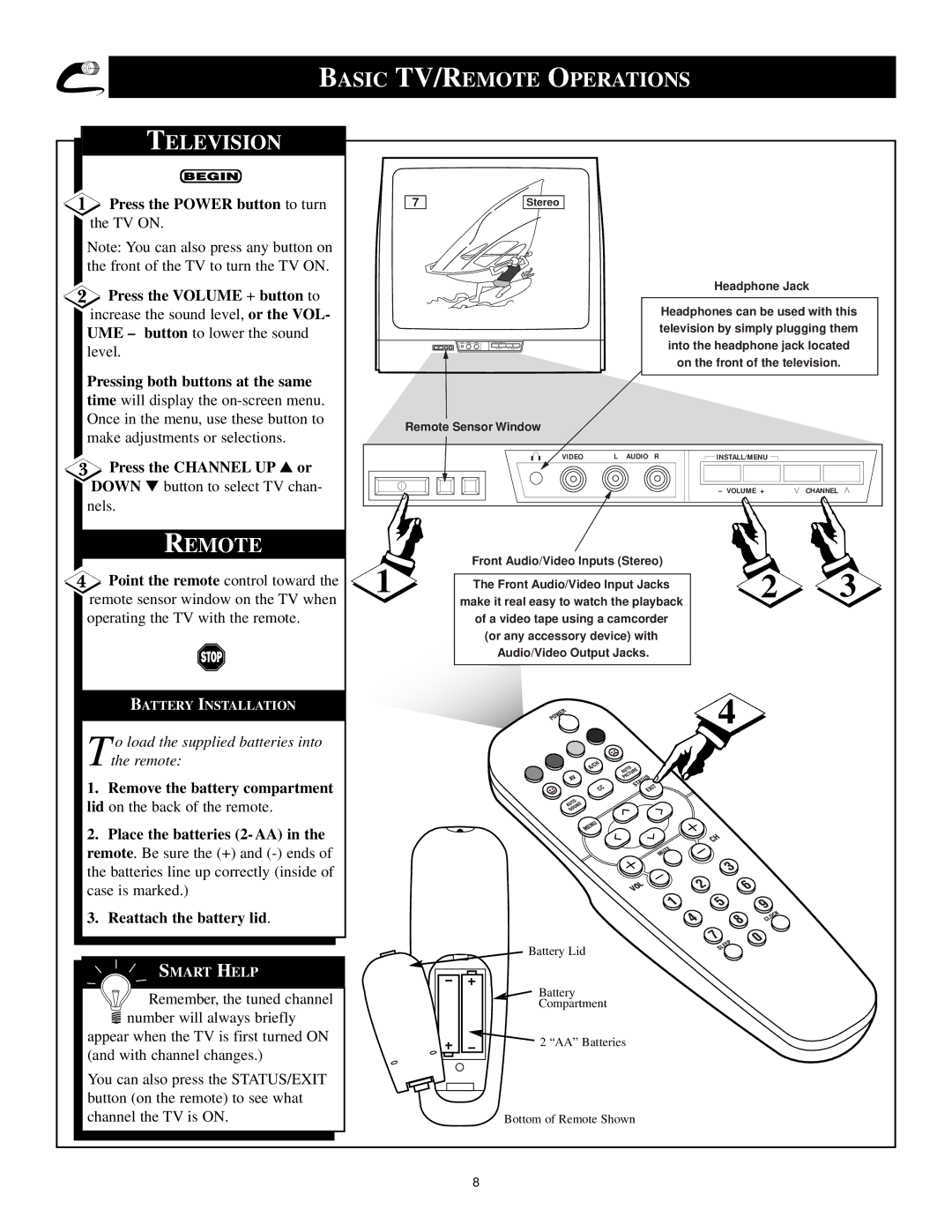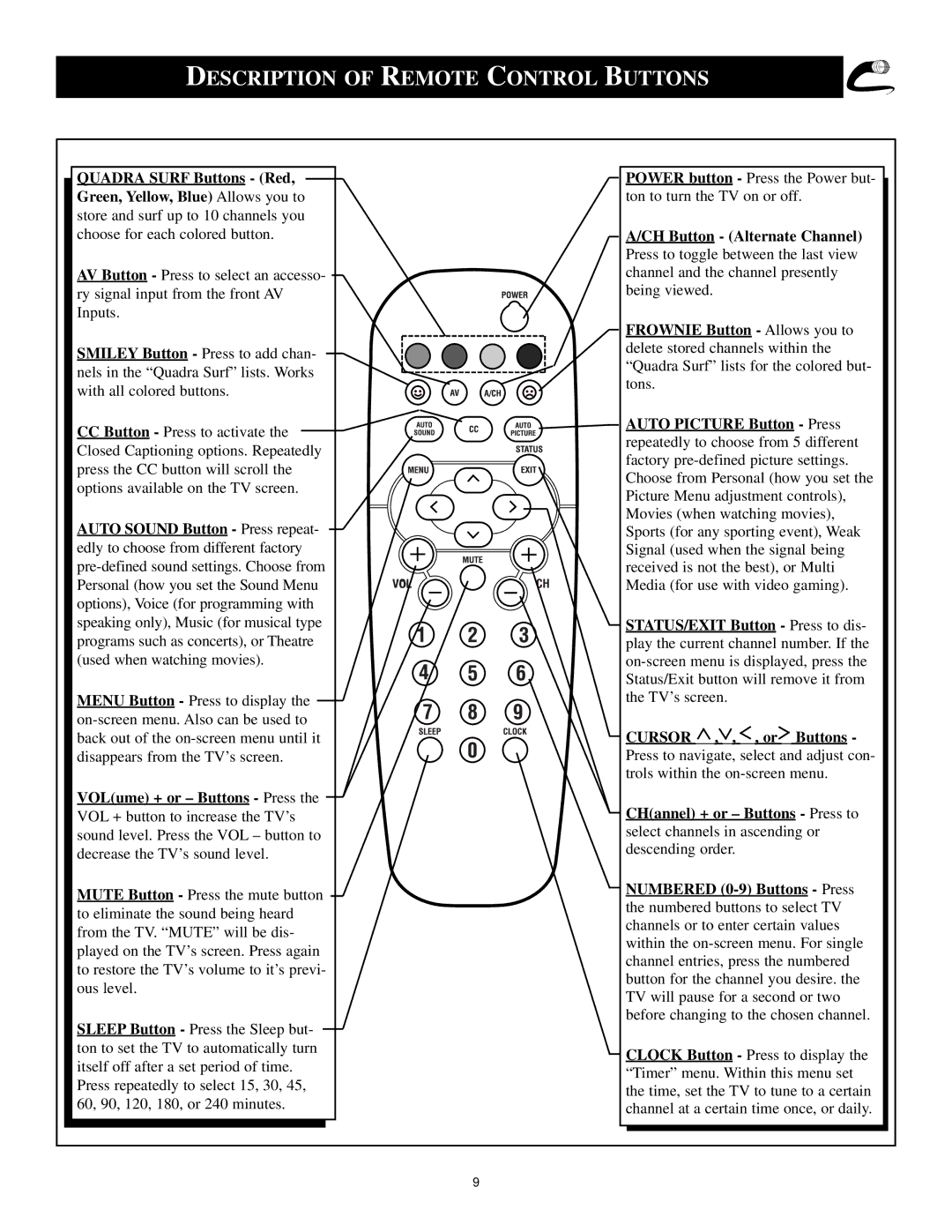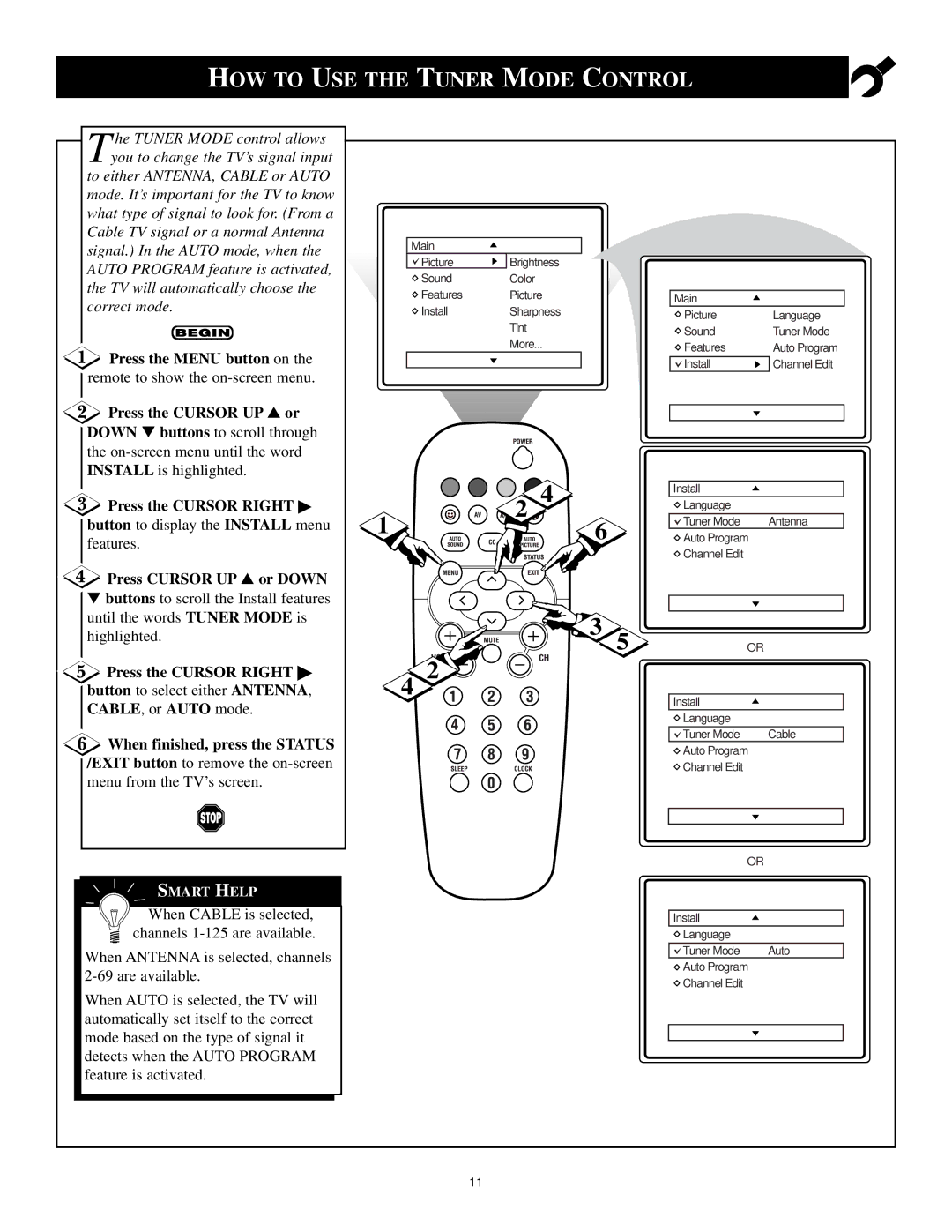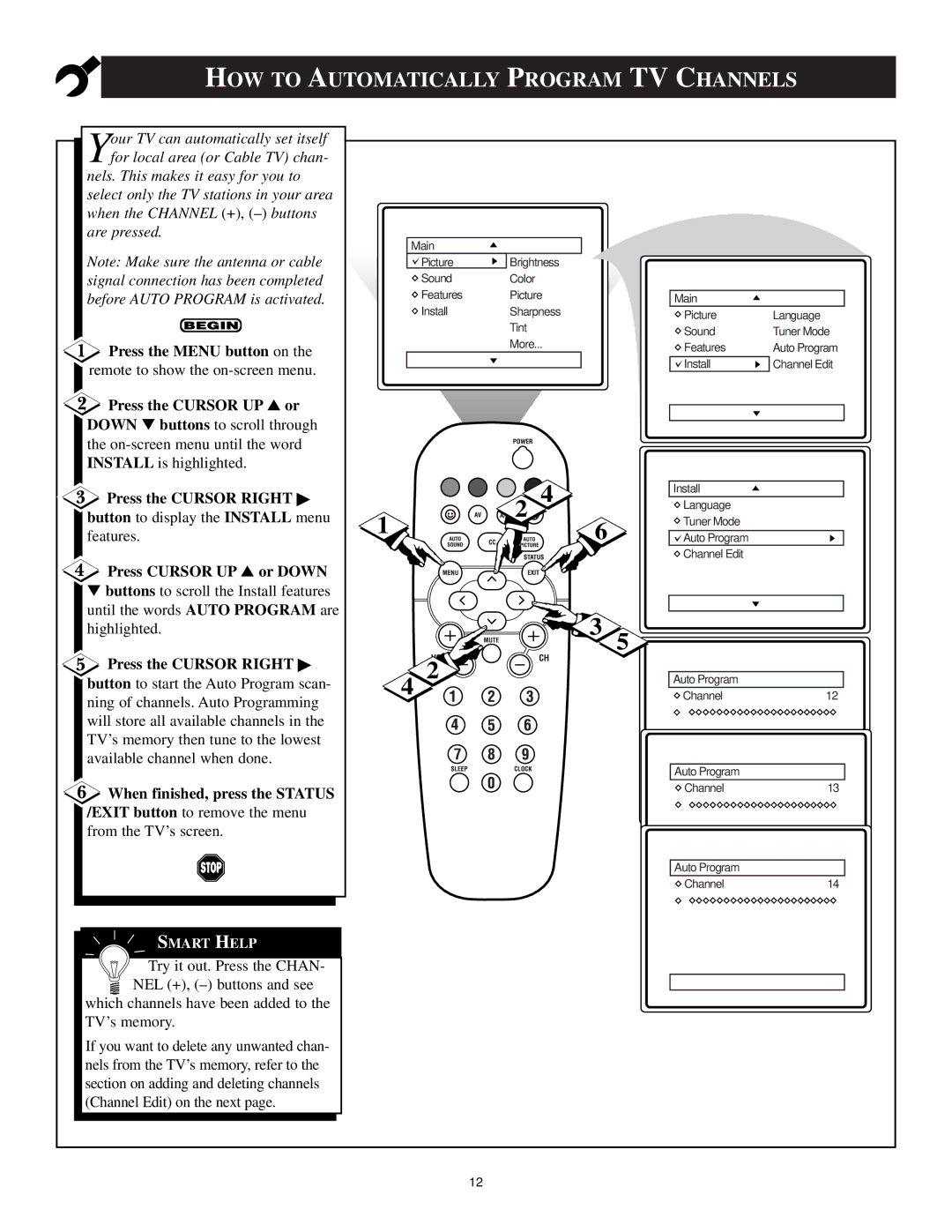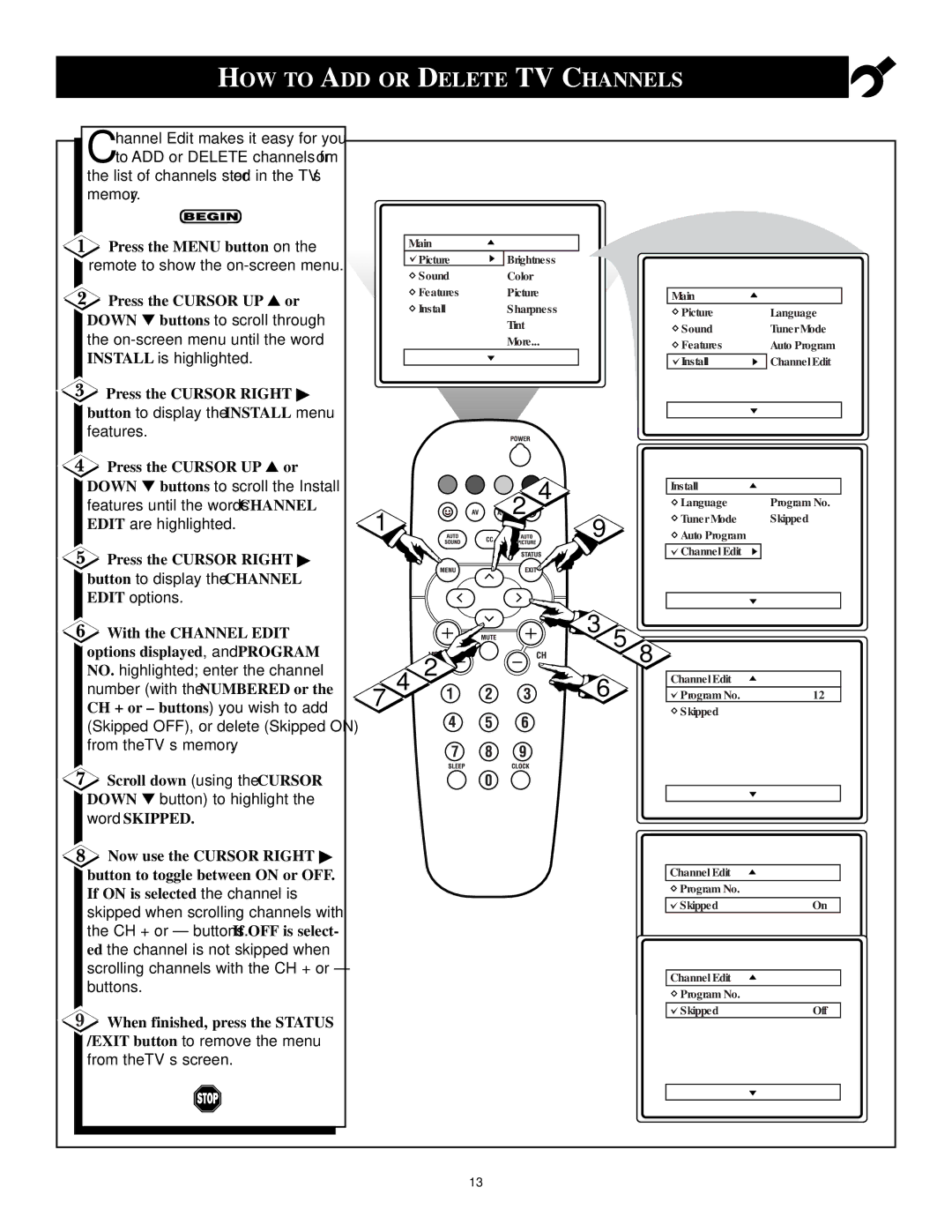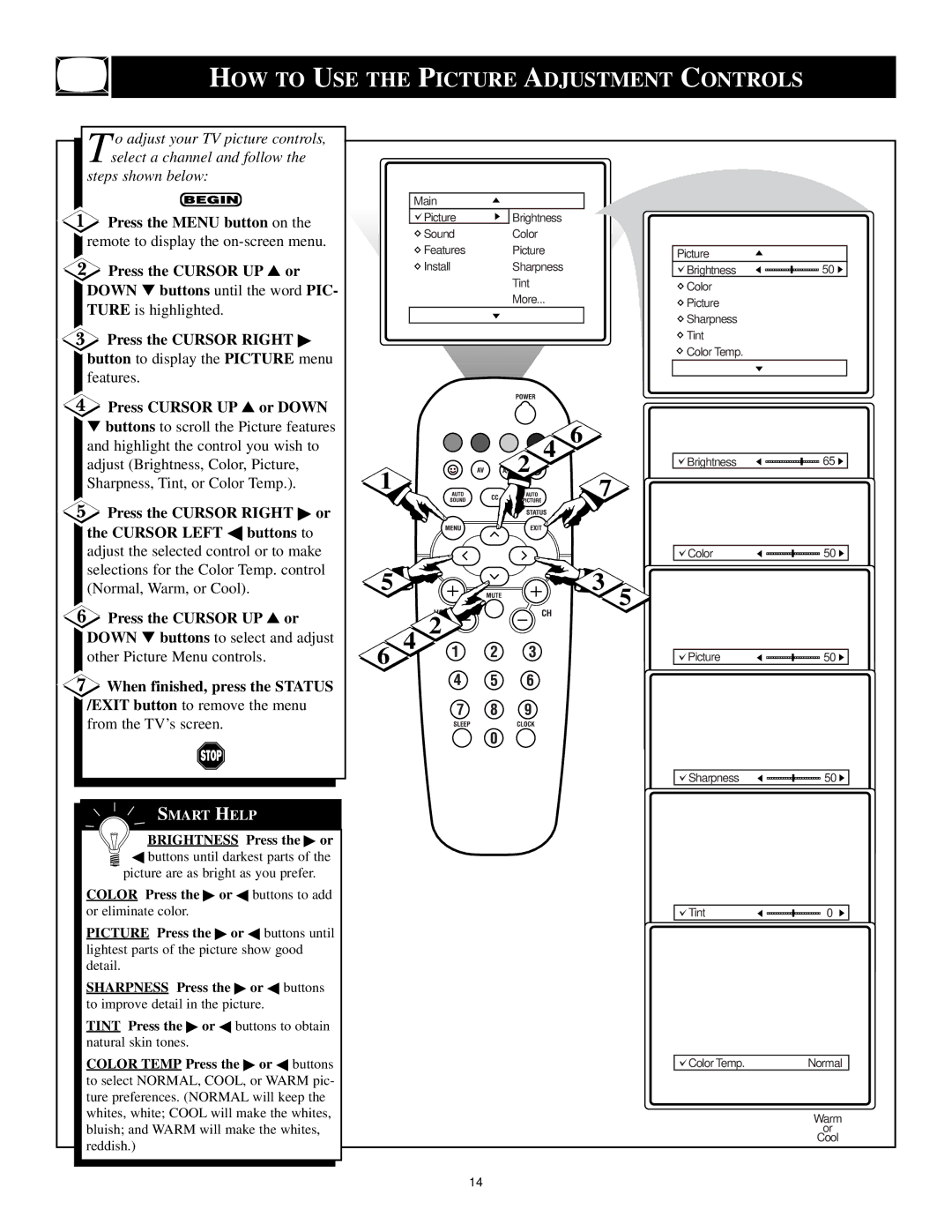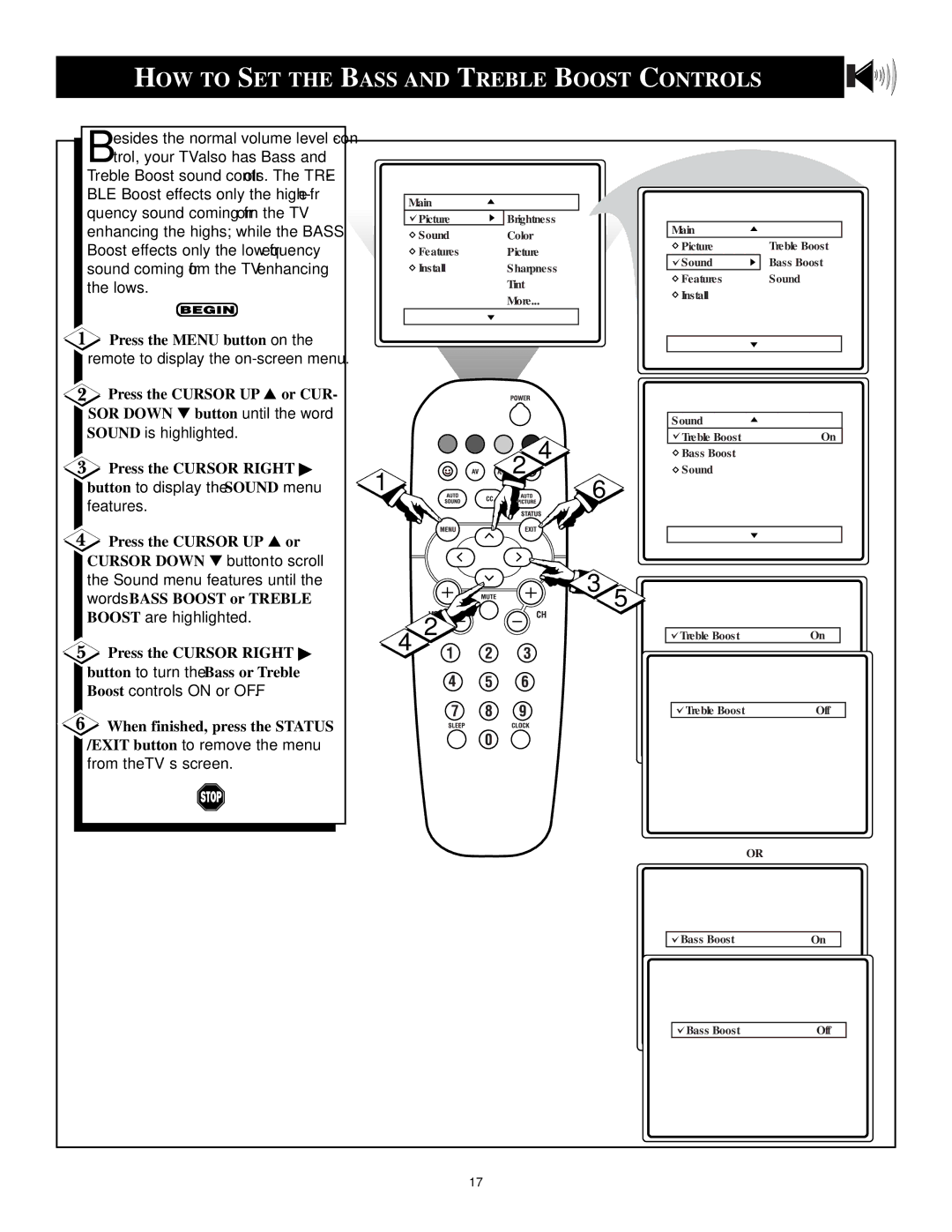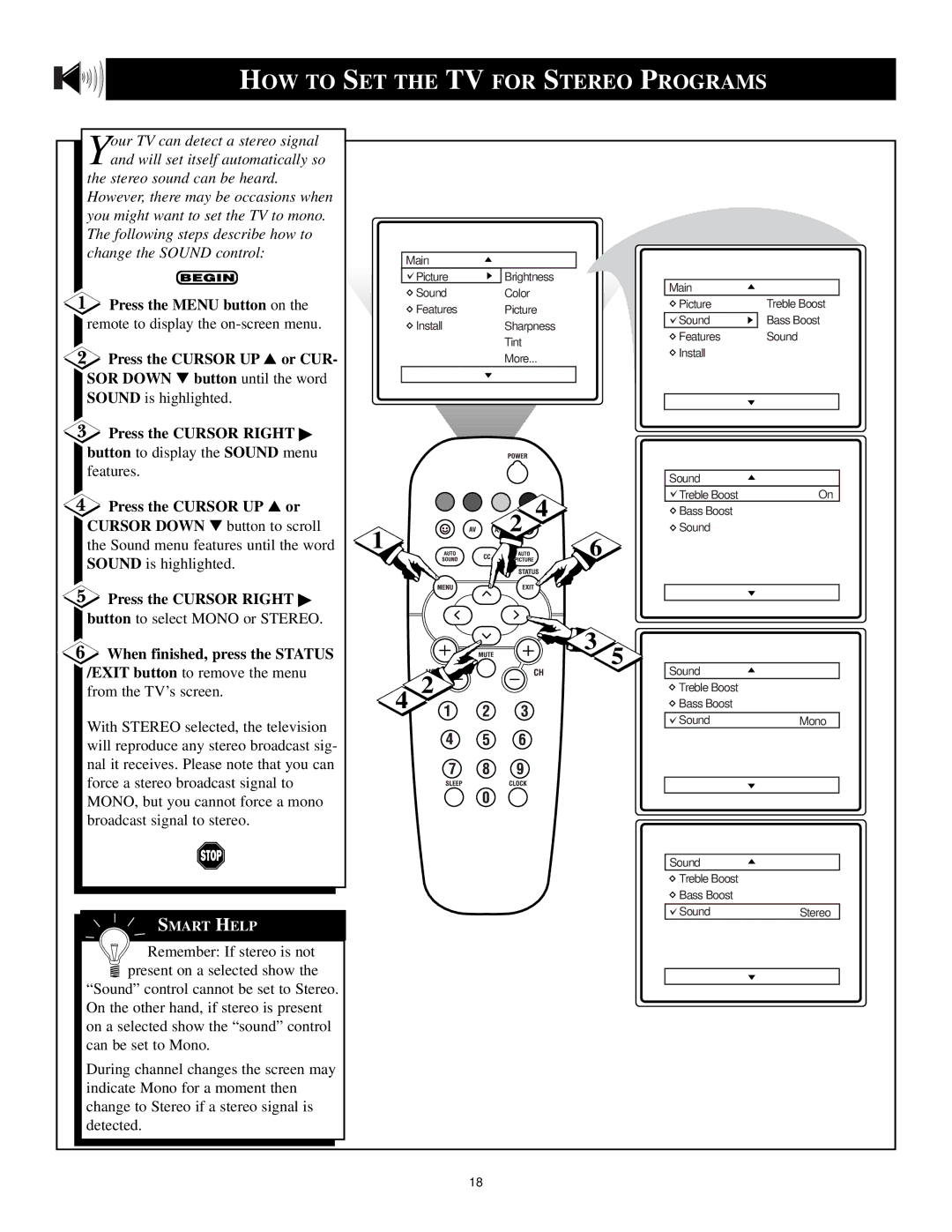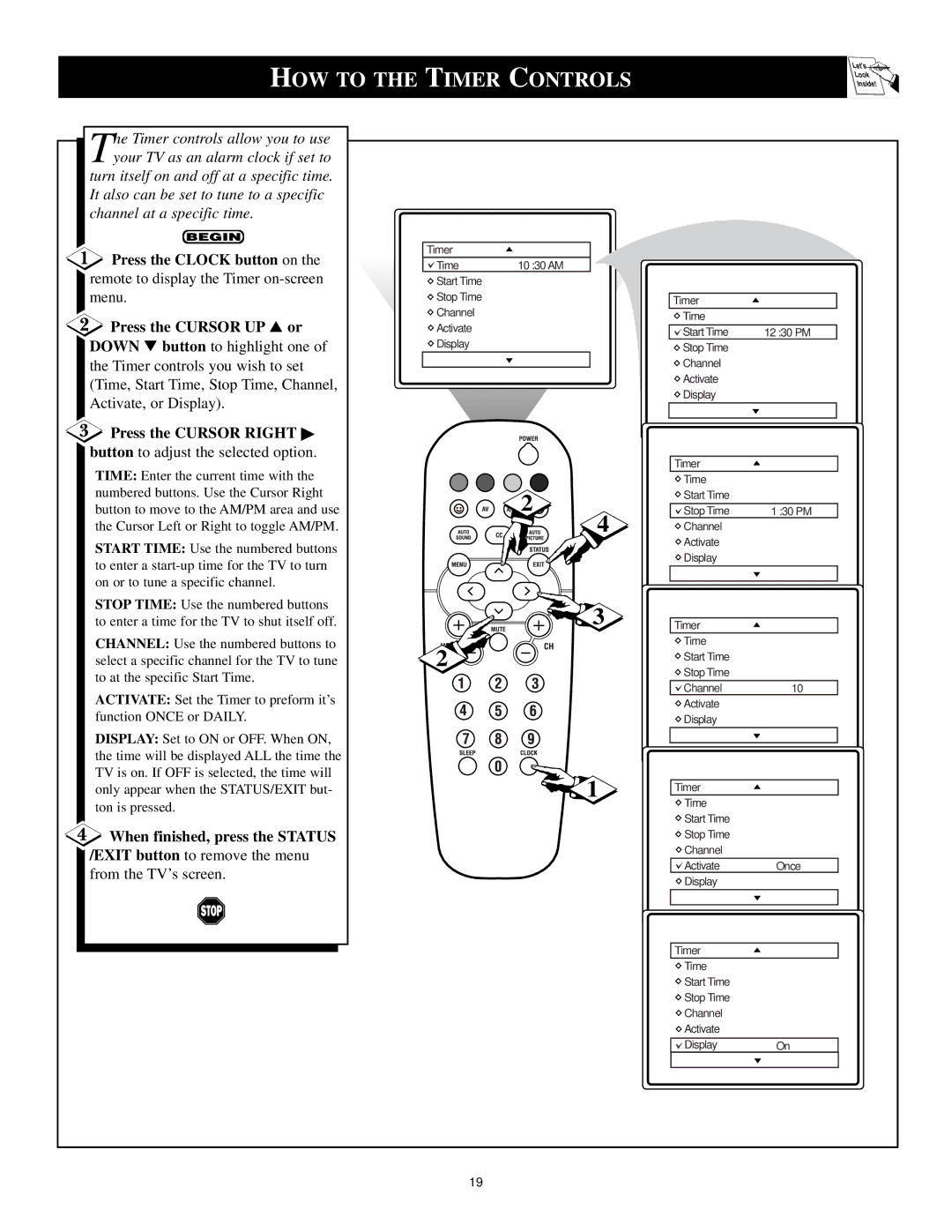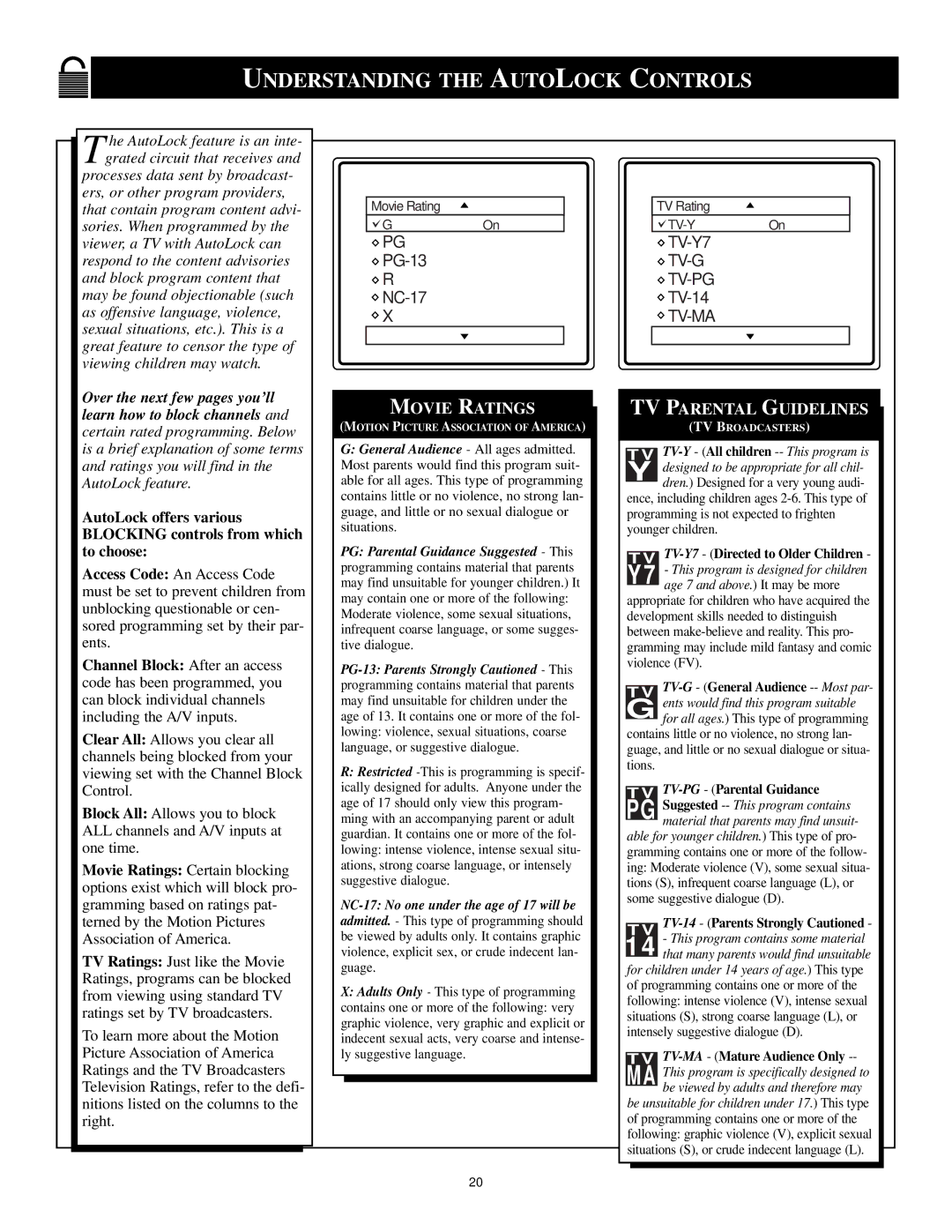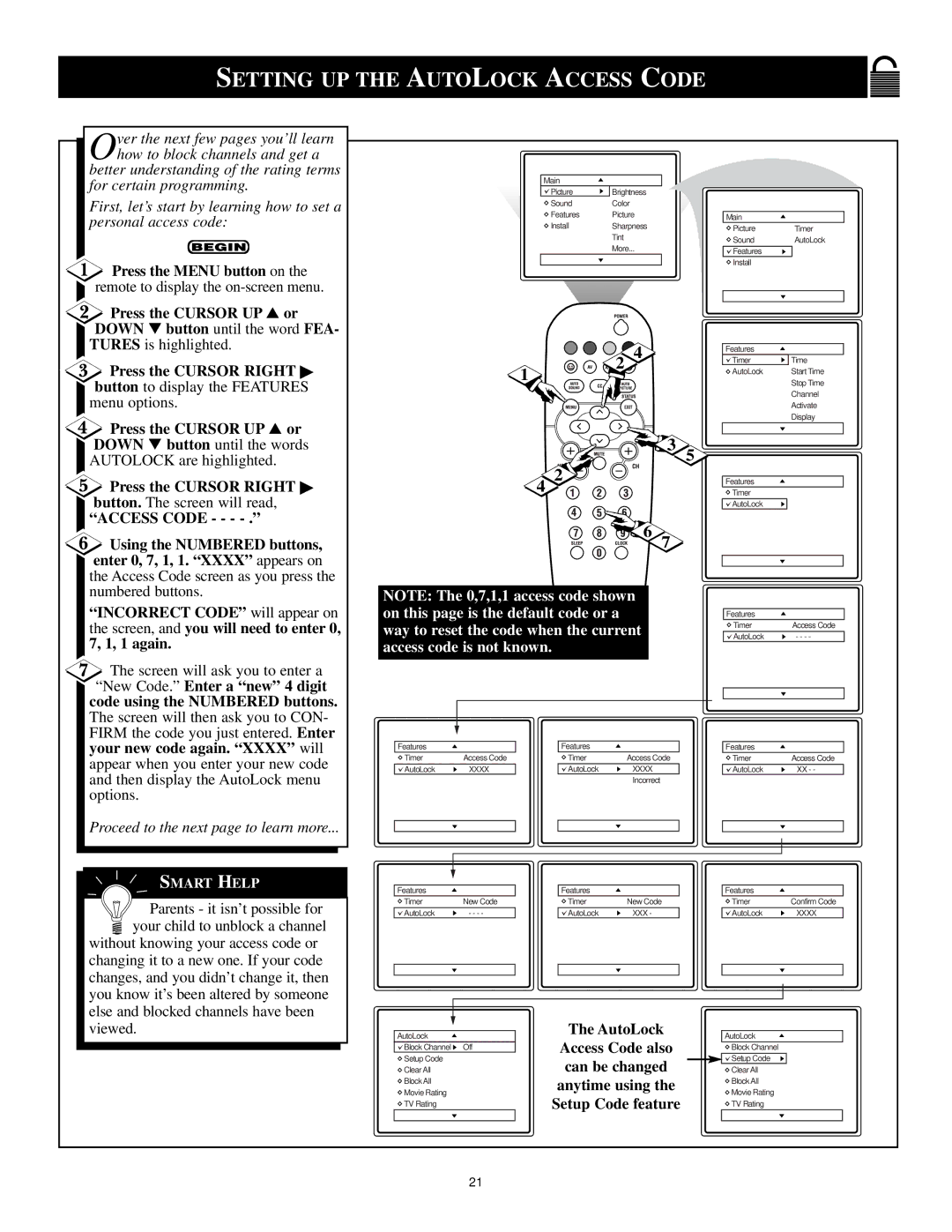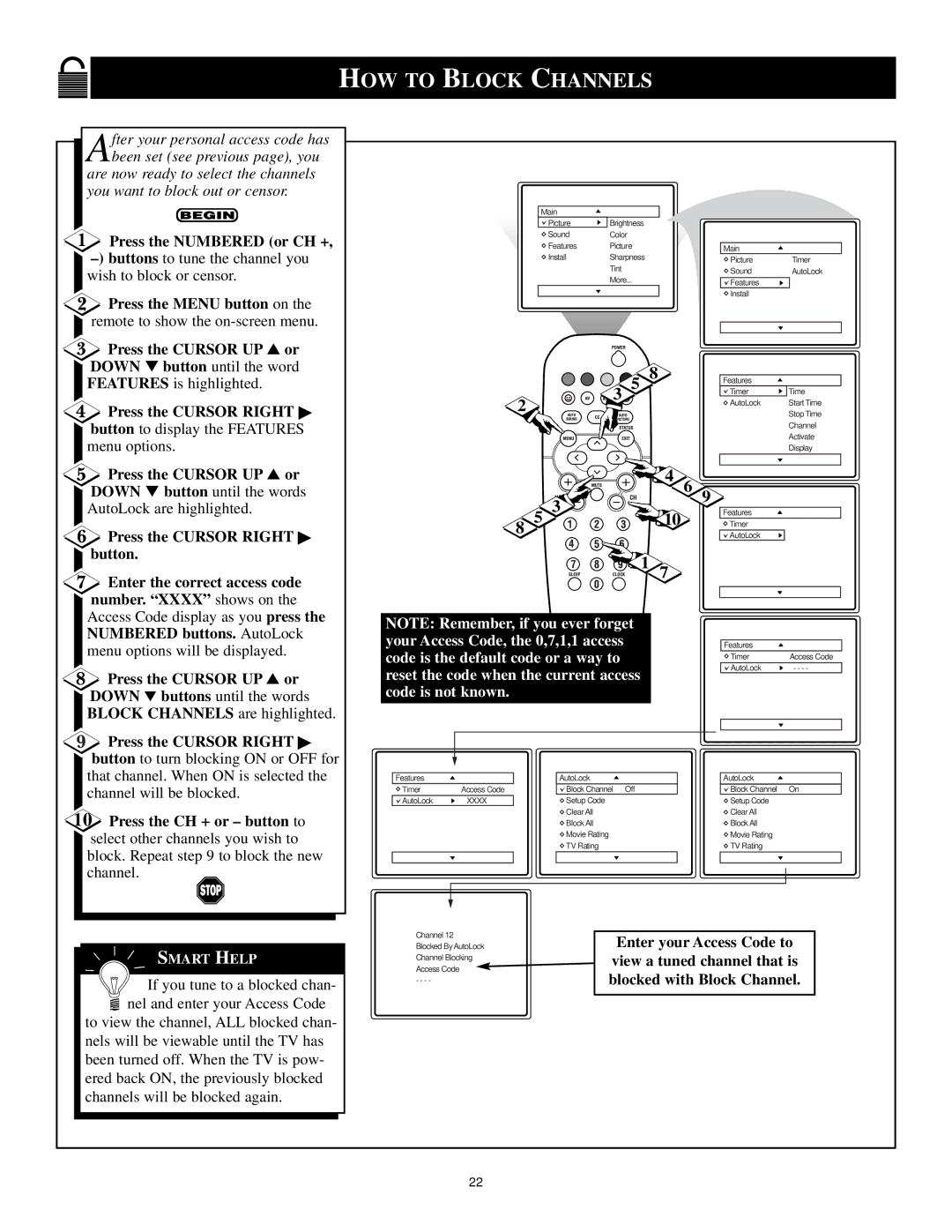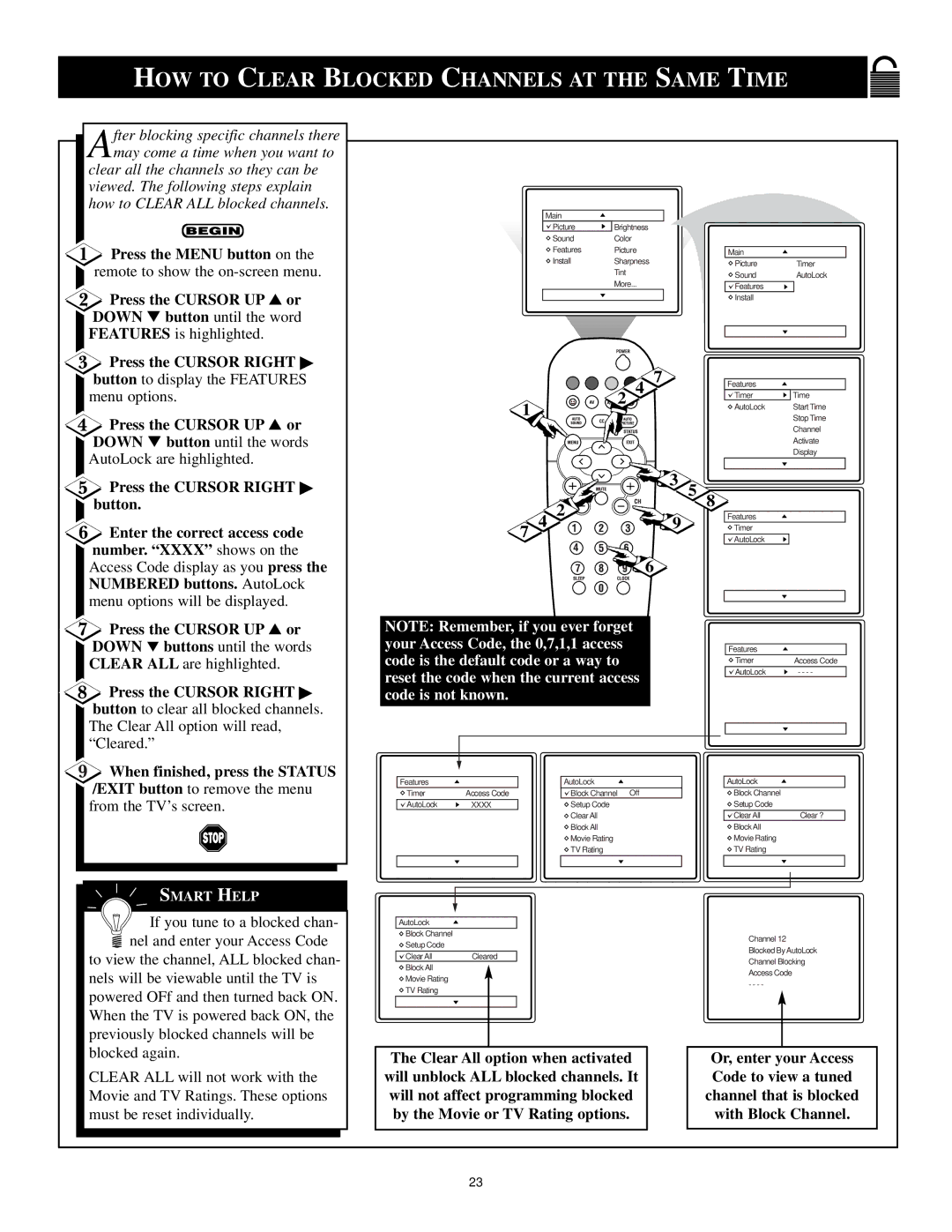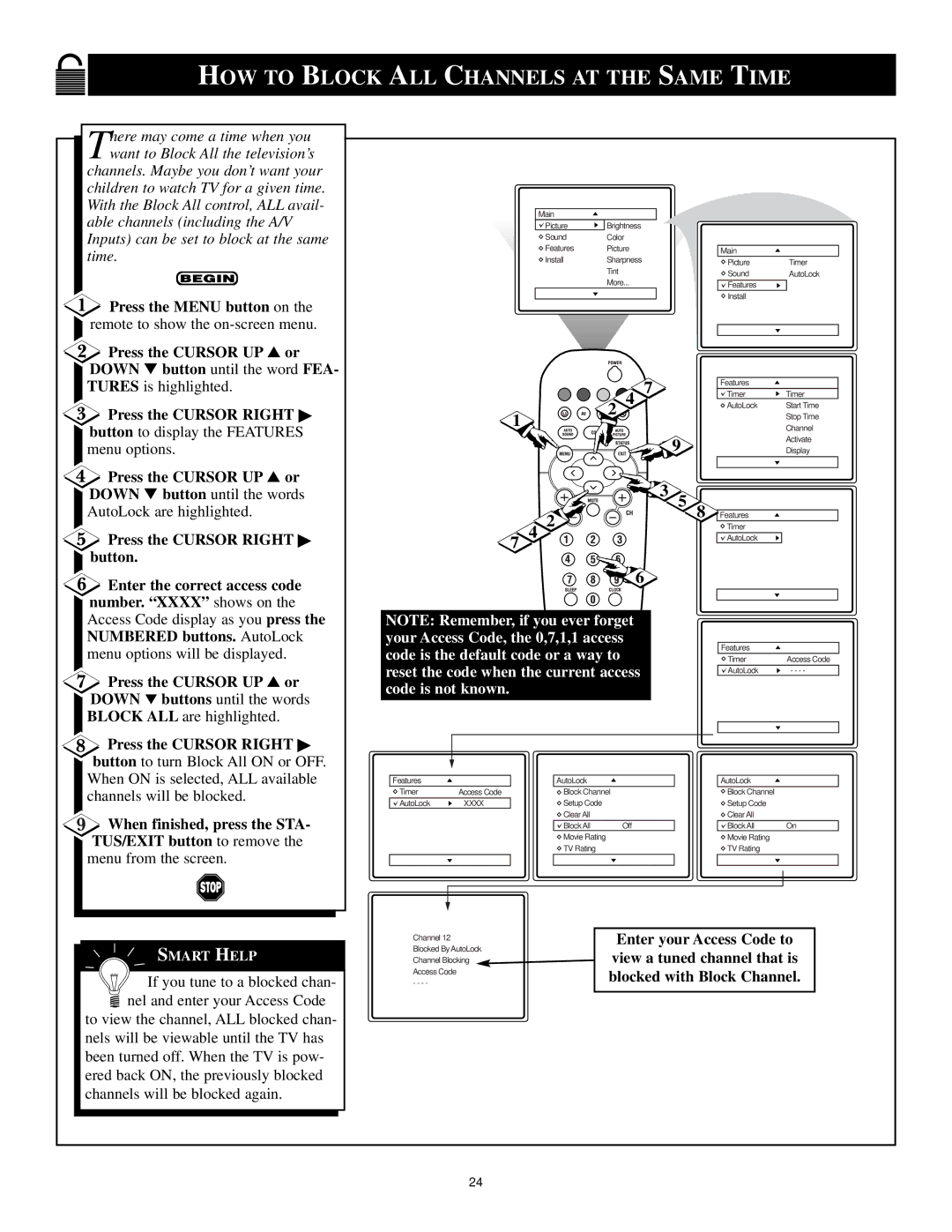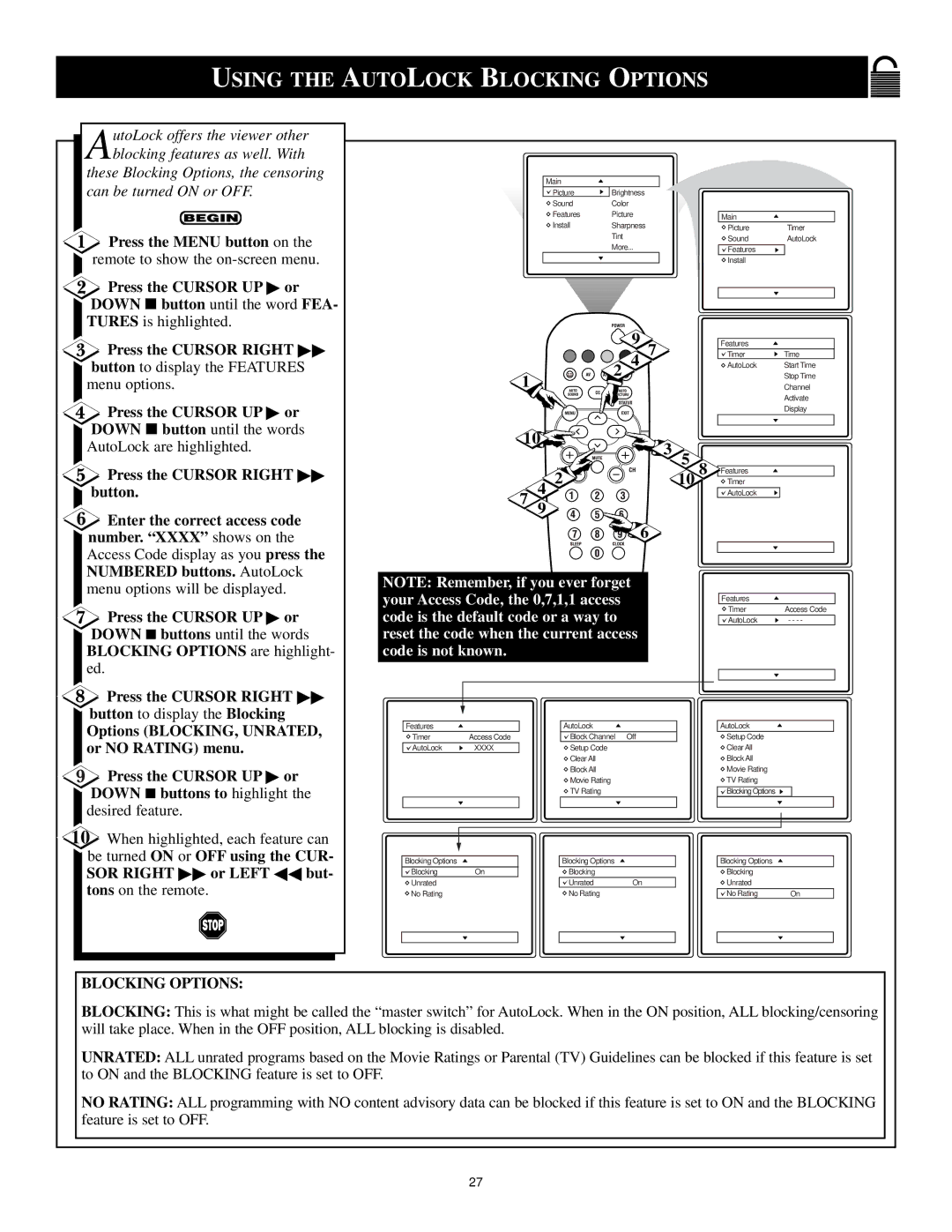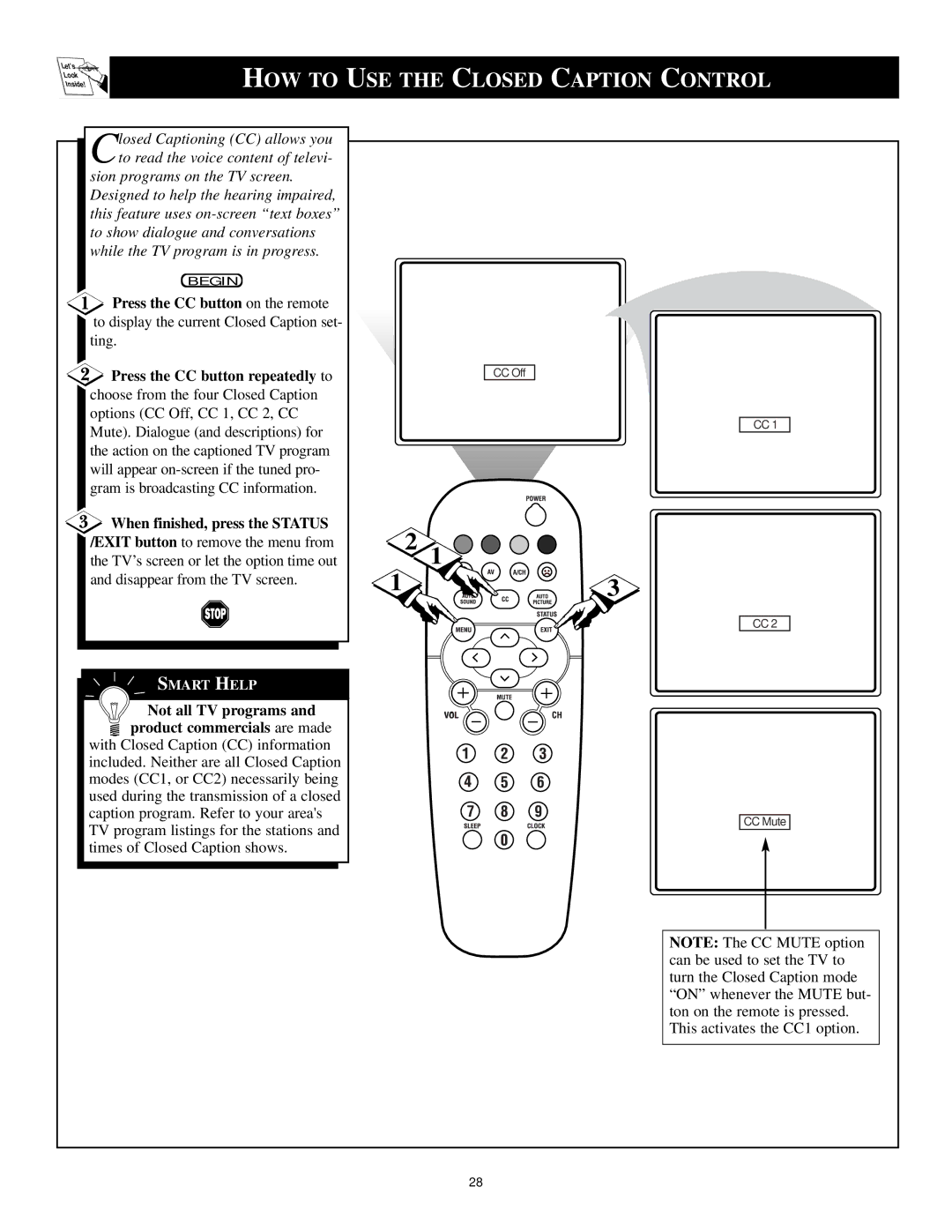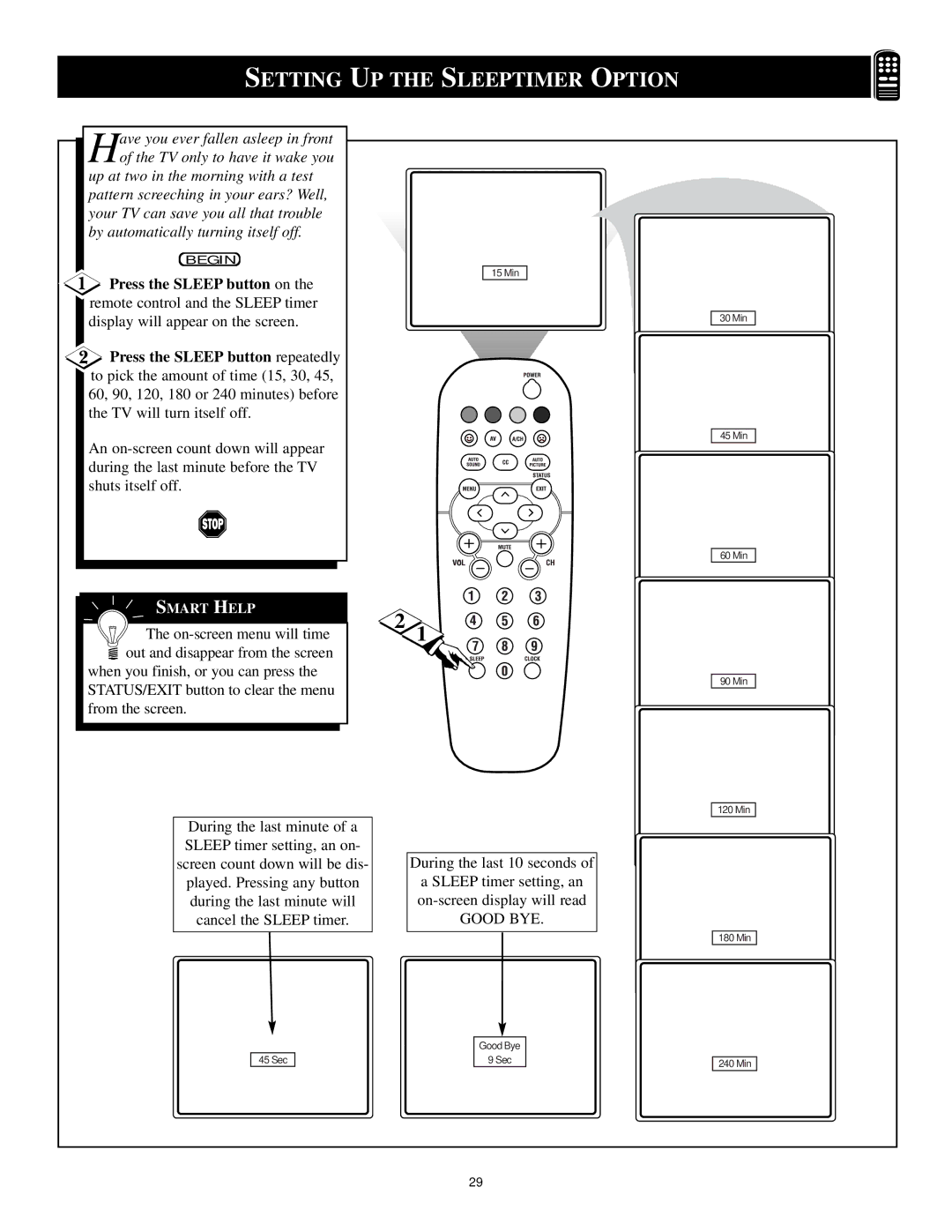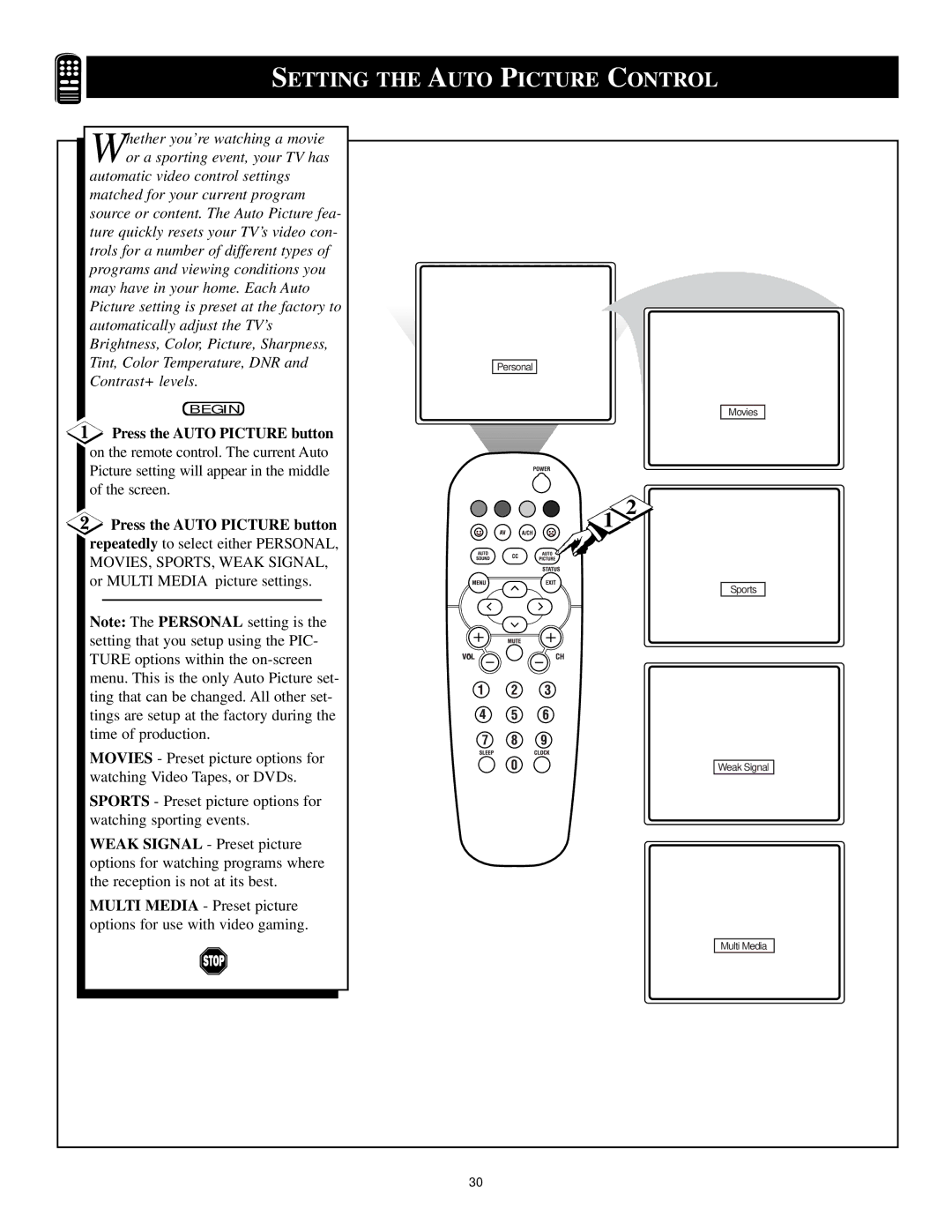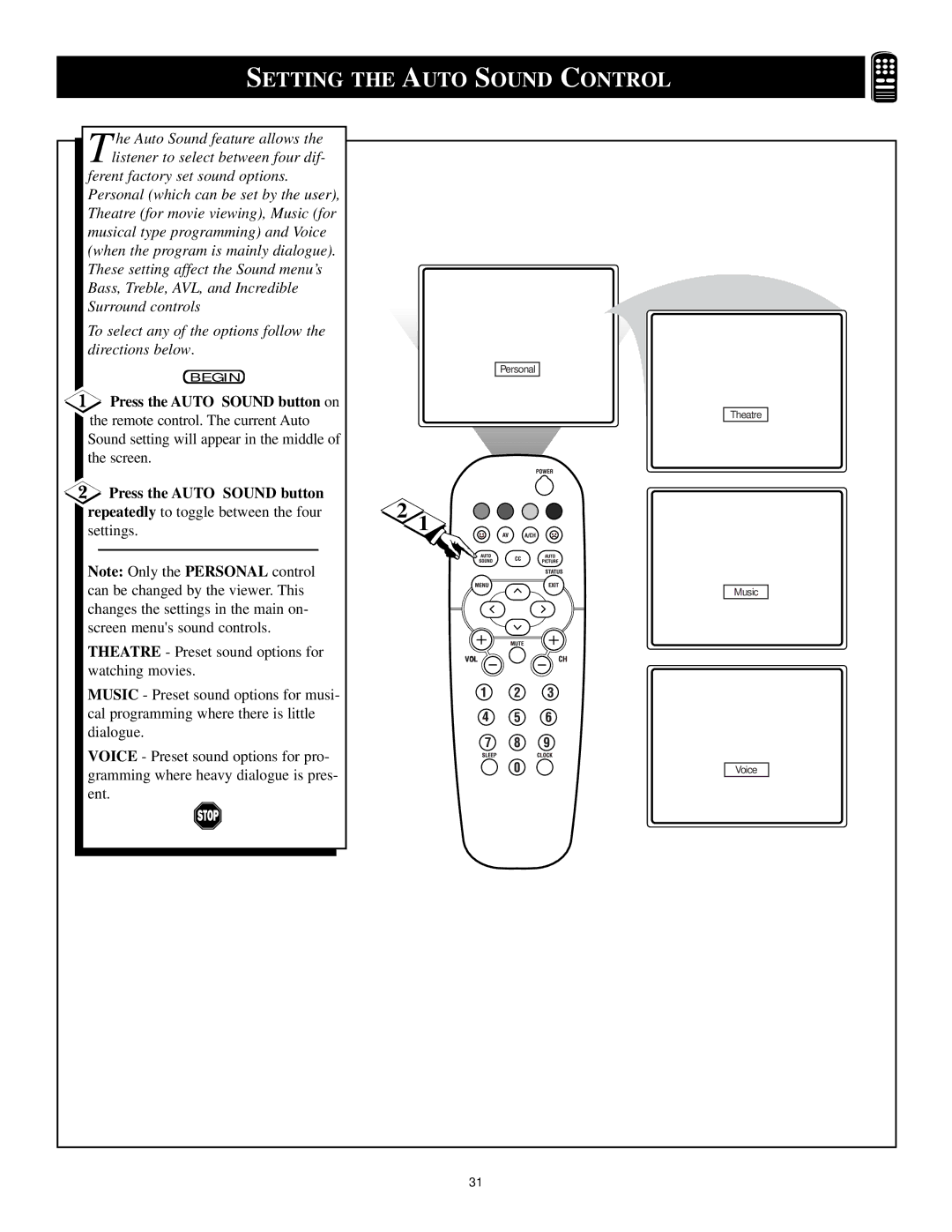BASIC TV/REMOTE OPERATIONS |
|
| |||
TELEVISION |
|
|
|
|
|
Press the POWER button to turn | 7 | Stereo |
|
|
|
the TV ON. |
|
|
|
|
|
Note: You can also press any button on |
|
|
|
|
|
the front of the TV to turn the TV ON. |
|
|
|
|
|
Press the VOLUME + button to |
|
|
| Headphone Jack | |
|
|
|
|
| |
increase the sound level, or the VOL- |
|
| Headphones can be used with this | ||
UME – button to lower the sound |
|
| television by simply plugging them | ||
level. |
|
| into the headphone jack located | ||
|
| on the front of the television. | |||
|
|
| |||
Pressing both buttons at the same |
|
|
|
|
|
time will display the |
|
|
|
|
|
Once in the menu, use these button to | Remote Sensor Window |
|
|
| |
make adjustments or selections. |
|
|
| ||
|
|
|
|
| |
Press the CHANNEL UP ▲ or |
| VIDEO | L AUDIO R | INSTALL/MENU |
|
|
|
|
|
| |
DOWN ▼ button to select TV chan- |
| VIDEO |
| – VOLUME + | CHANNEL |
nels. |
|
|
|
|
|
REMOTE |
| Front Audio/Video Inputs (Stereo) |
|
| |
| 1 | 2 | 3 | ||
Point the remote control toward the | The Front Audio/Video Input Jacks | ||||
remote sensor window on the TV when | make it real easy to watch the playback | ||||
operating the TV with the remote. |
| of a video tape using a camcorder |
|
| |
|
| (or any accessory device) with |
|
| |
|
| Audio/Video Output Jacks. |
|
| |
BATTERY INSTALLATION |
|
|
| 4 |
|
|
|
|
|
| |
o load the supplied batteries into |
|
|
|
|
|
Tthe remote: |
|
|
|
|
|
1. Remove the battery compartment |
|
|
|
|
|
lid on the back of the remote. |
|
|
|
|
|
2. Place the batteries (2- AA) in the |
|
|
|
|
|
remote. Be sure the (+) and |
|
|
|
|
|
the batteries line up correctly (inside of |
|
|
|
|
|
case is marked.) |
|
|
|
|
|
3. Reattach the battery lid. |
|
|
|
|
|
|
| Battery Lid |
|
|
|
SMART HELP |
|
|
|
|
|
Remember, the tuned channel |
| Battery |
|
|
|
| Compartment |
|
|
| |
number will always briefly |
|
|
|
|
|
appear when the TV is first turned ON |
| 2 “AA” Batteries |
|
| |
(and with channel changes.) |
|
|
| ||
|
|
|
|
| |
You can also press the STATUS/EXIT |
|
|
|
|
|
button (on the remote) to see what |
|
|
|
|
|
channel the TV is ON. |
| Bottom of Remote Shown |
|
| |
|
| 8 |
|
|
|