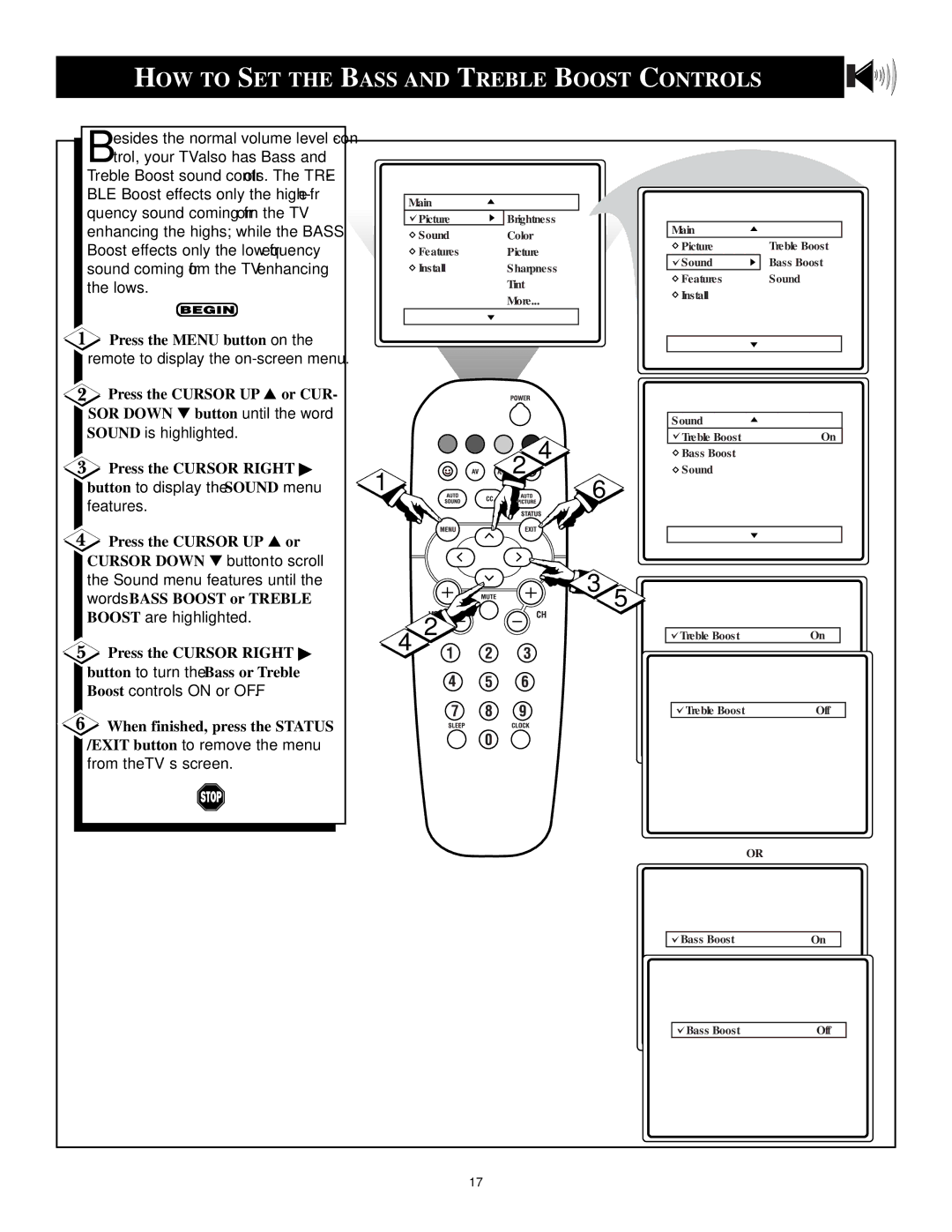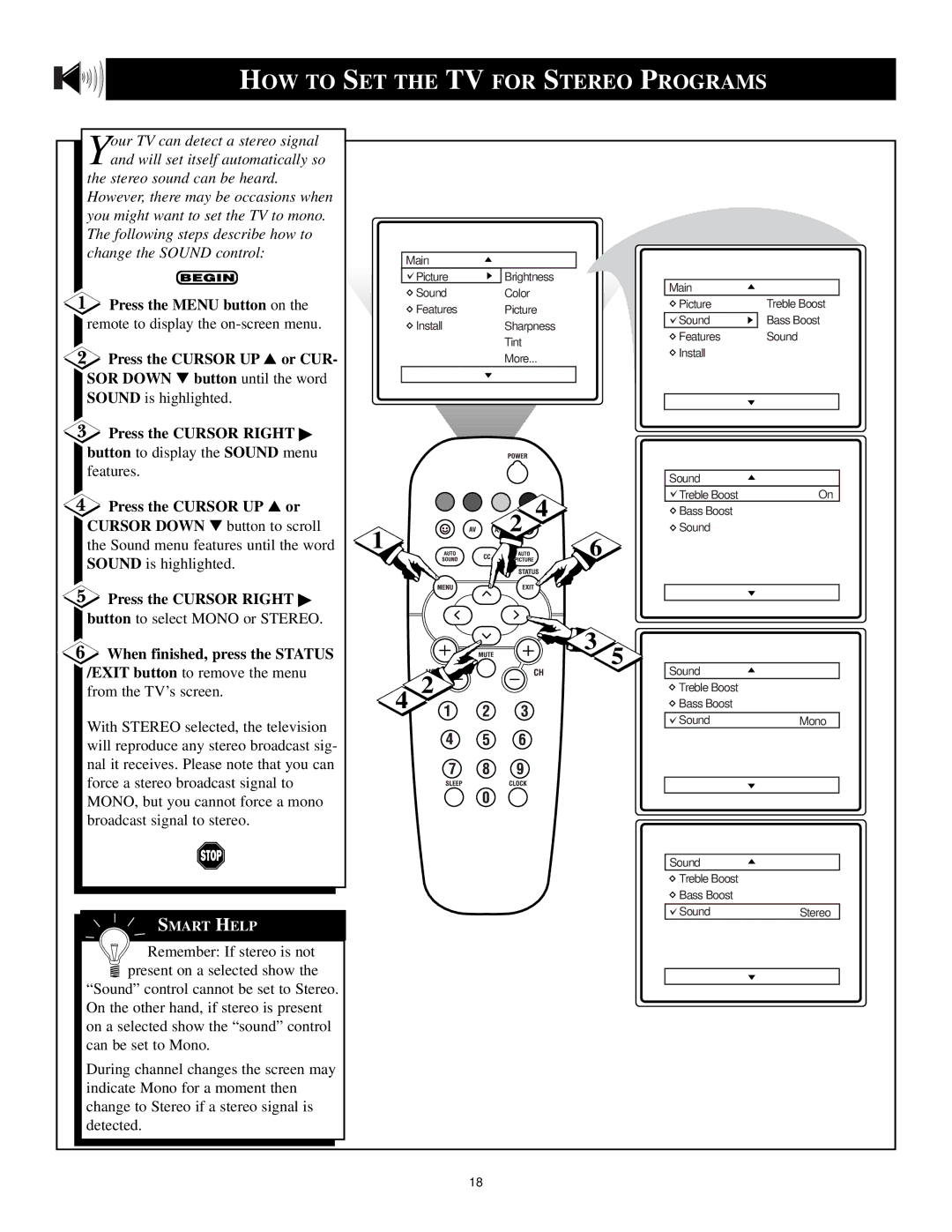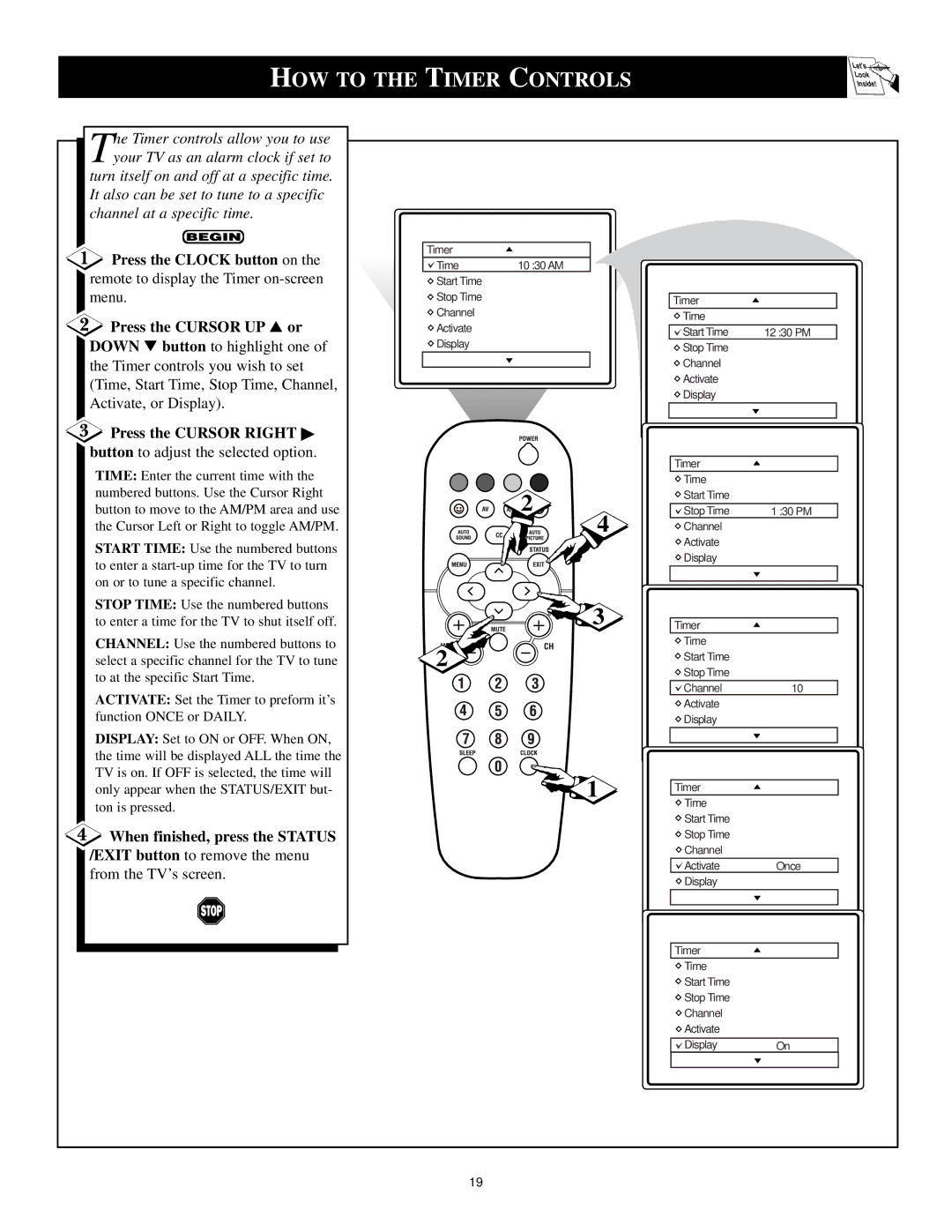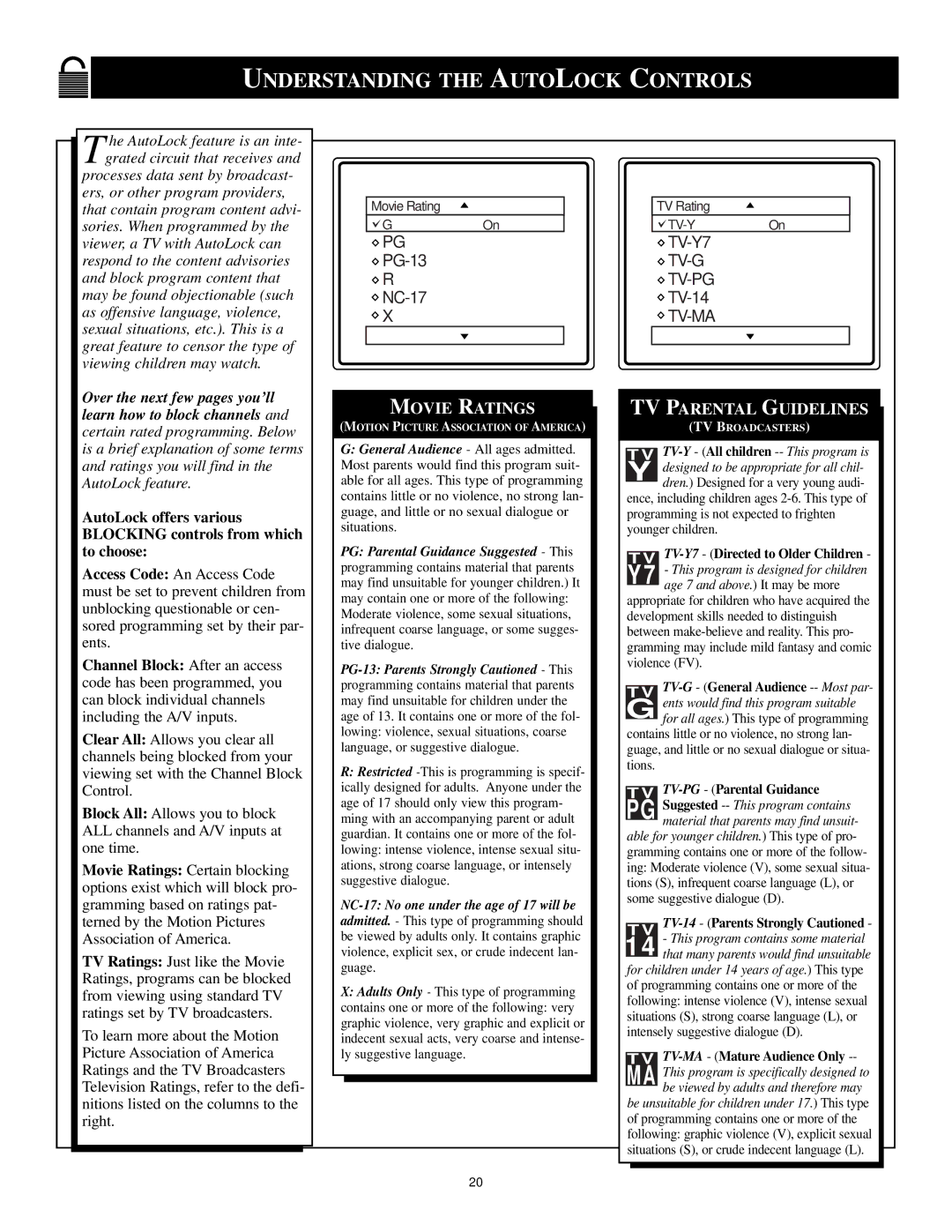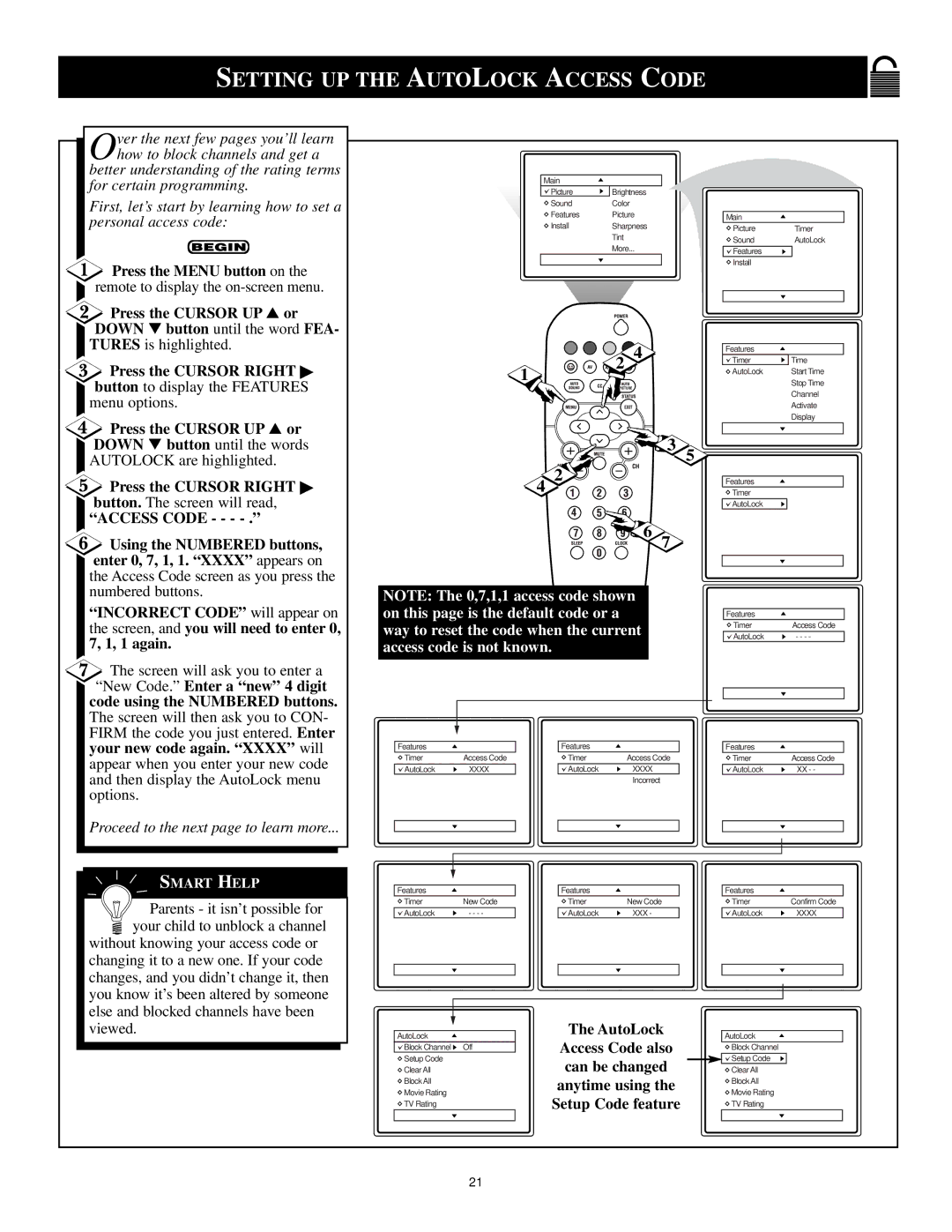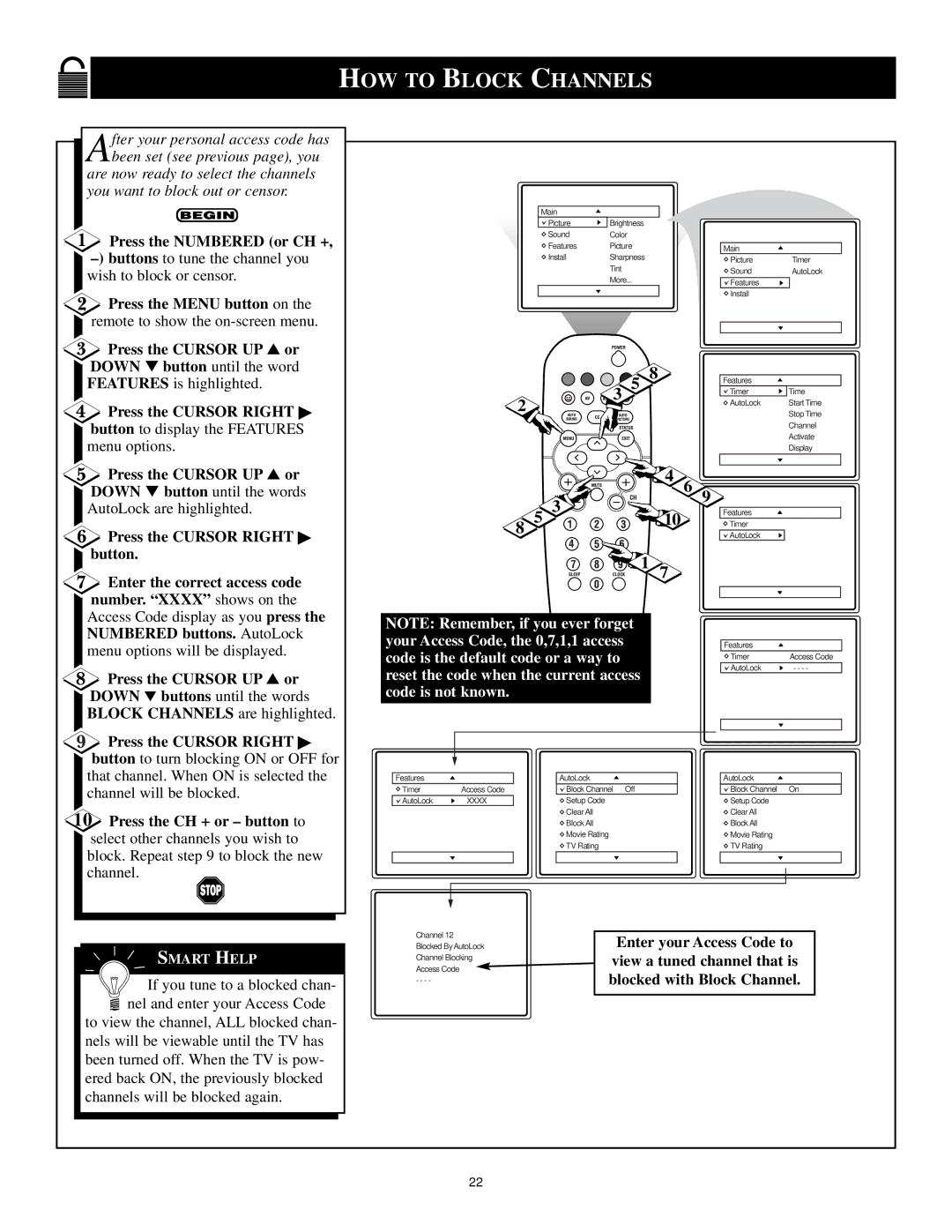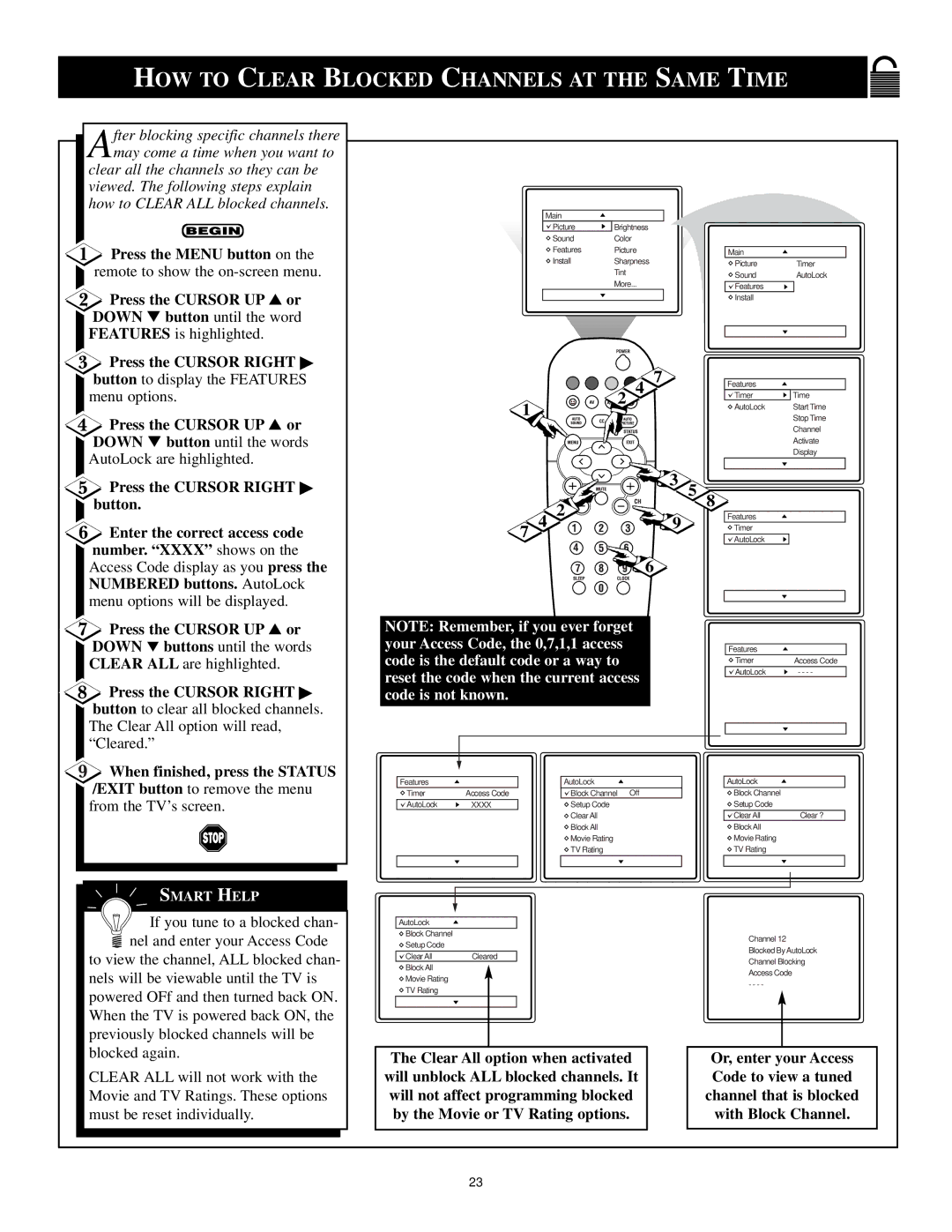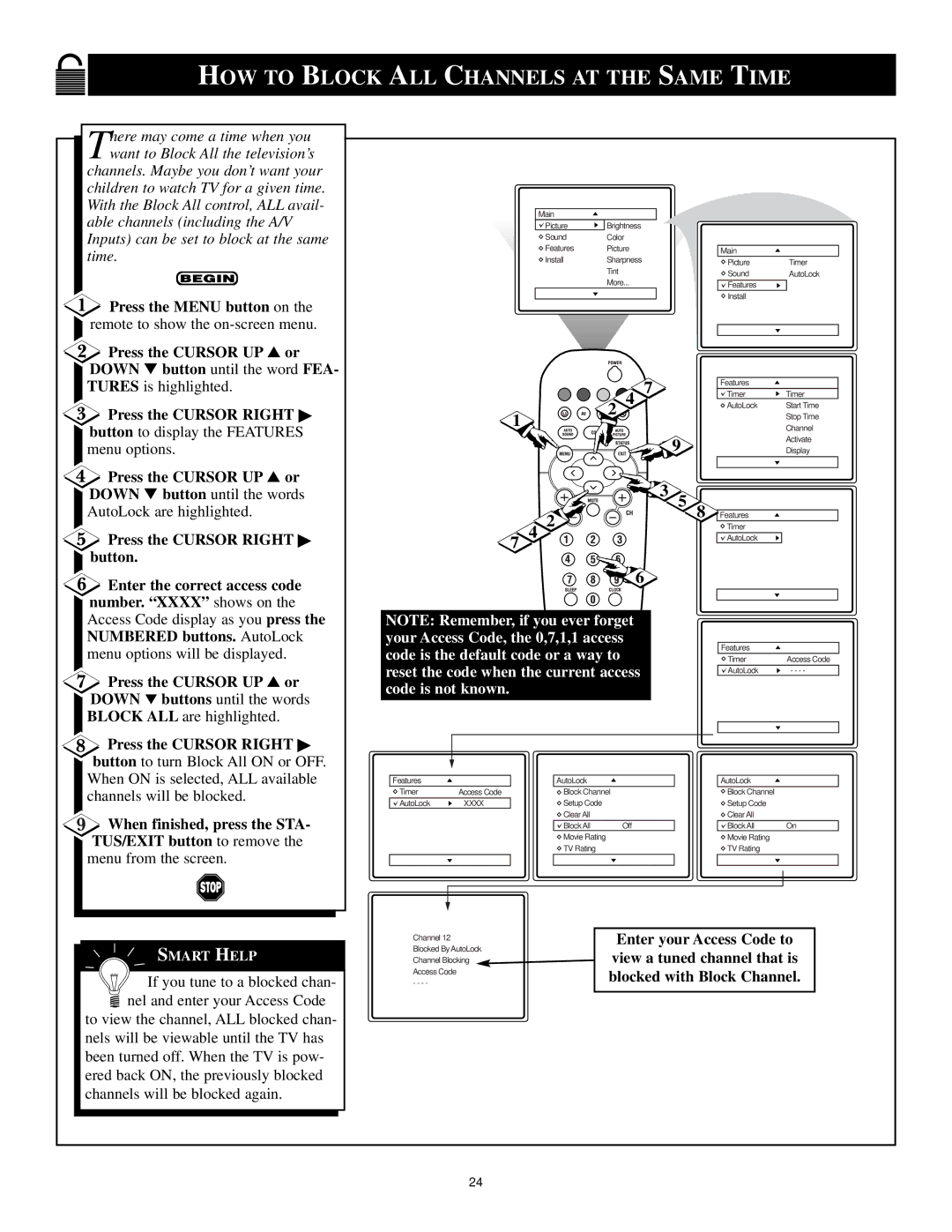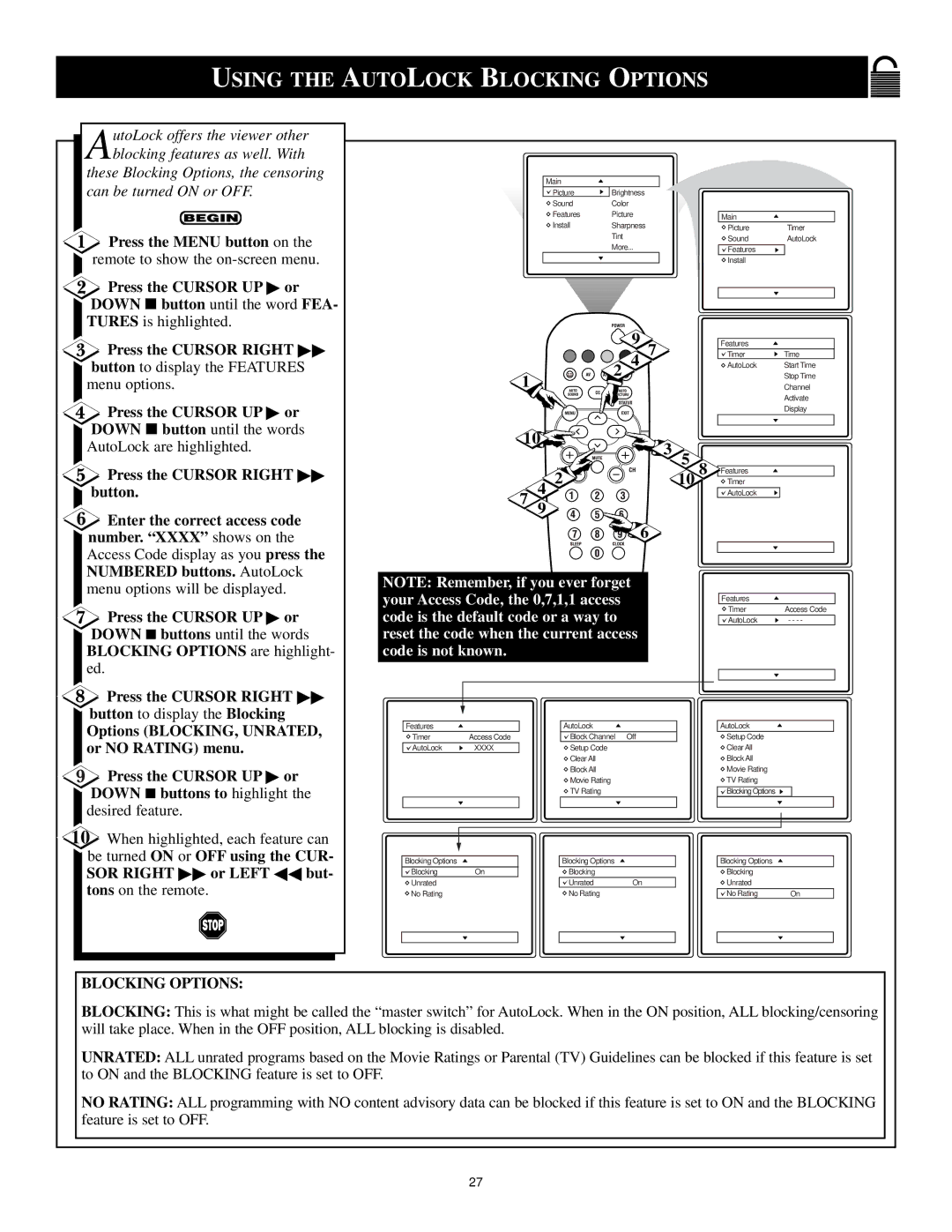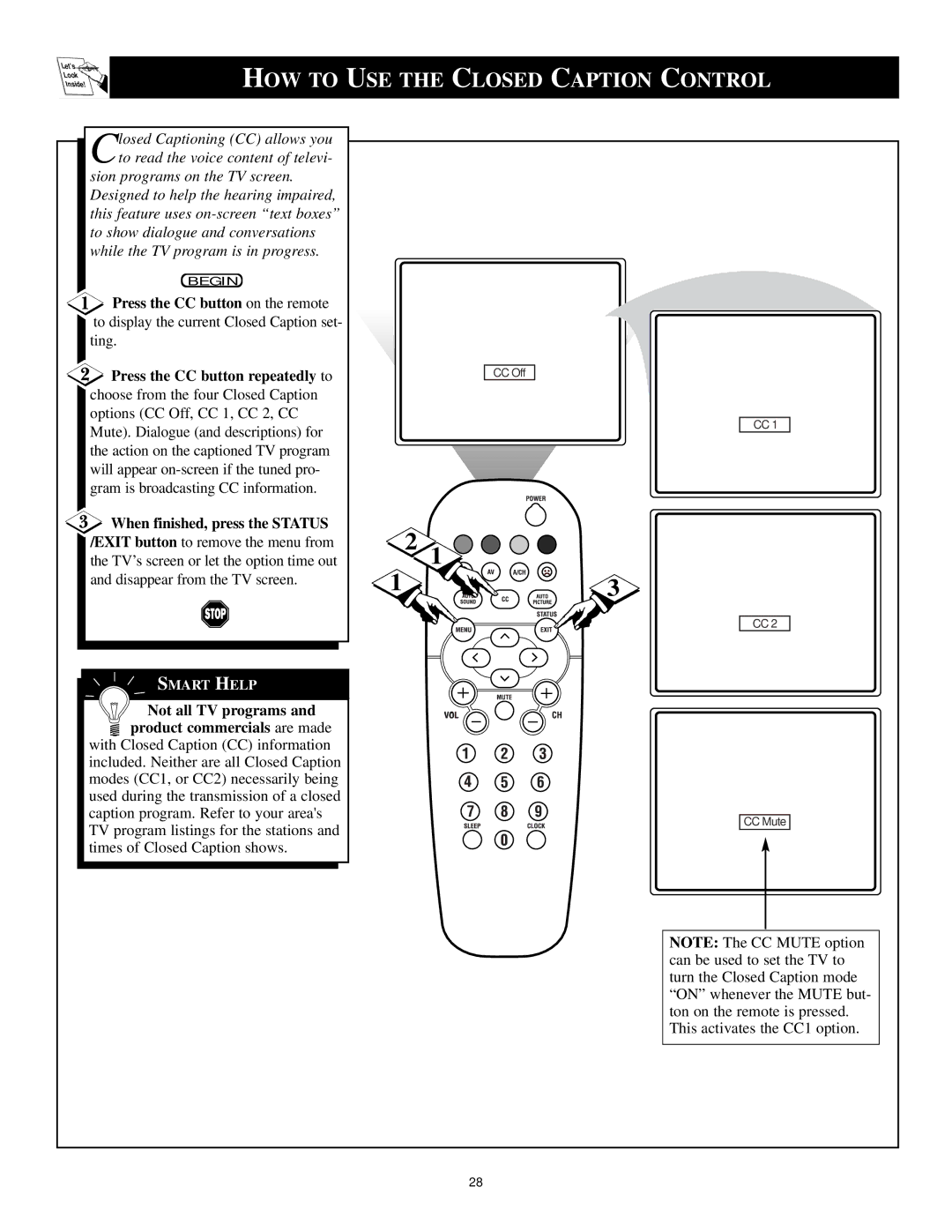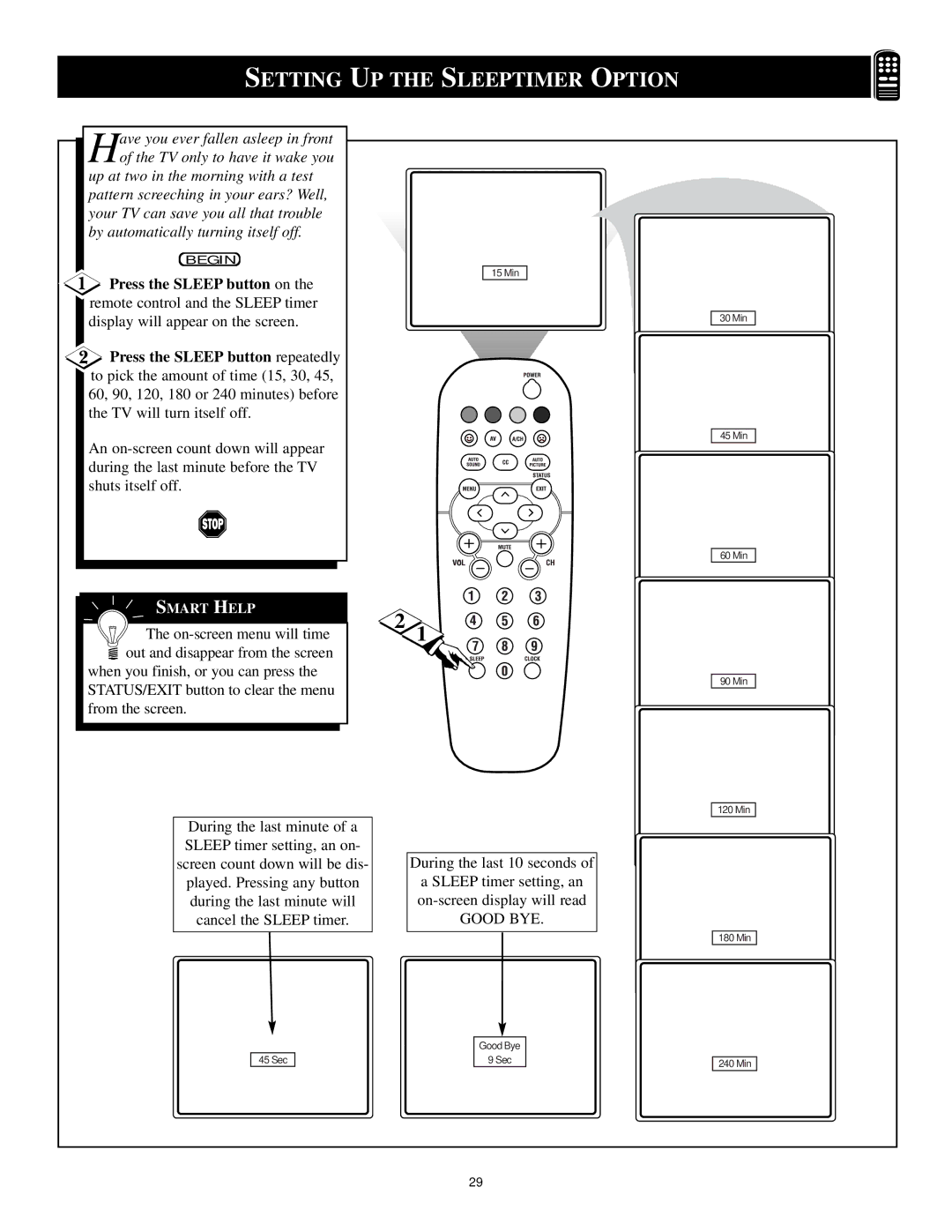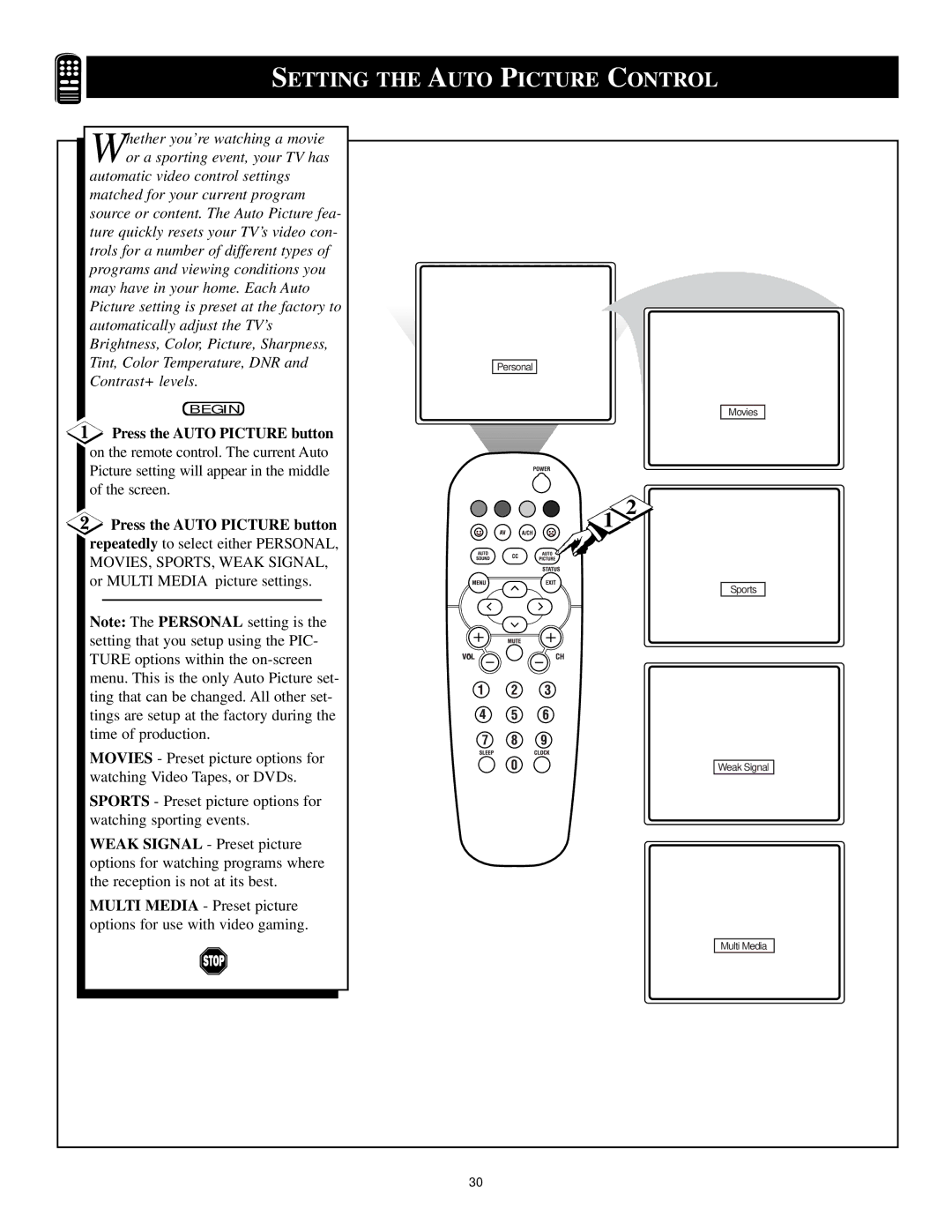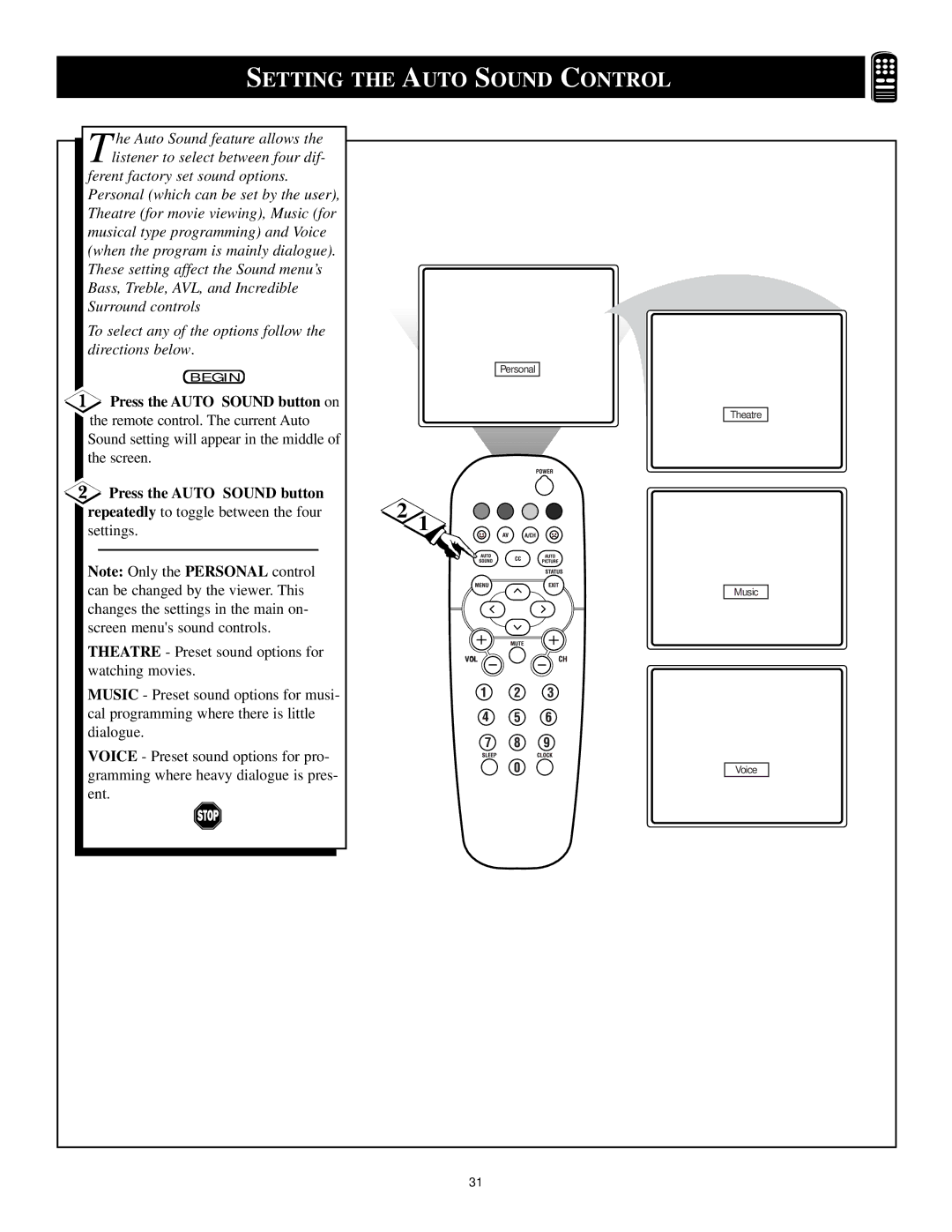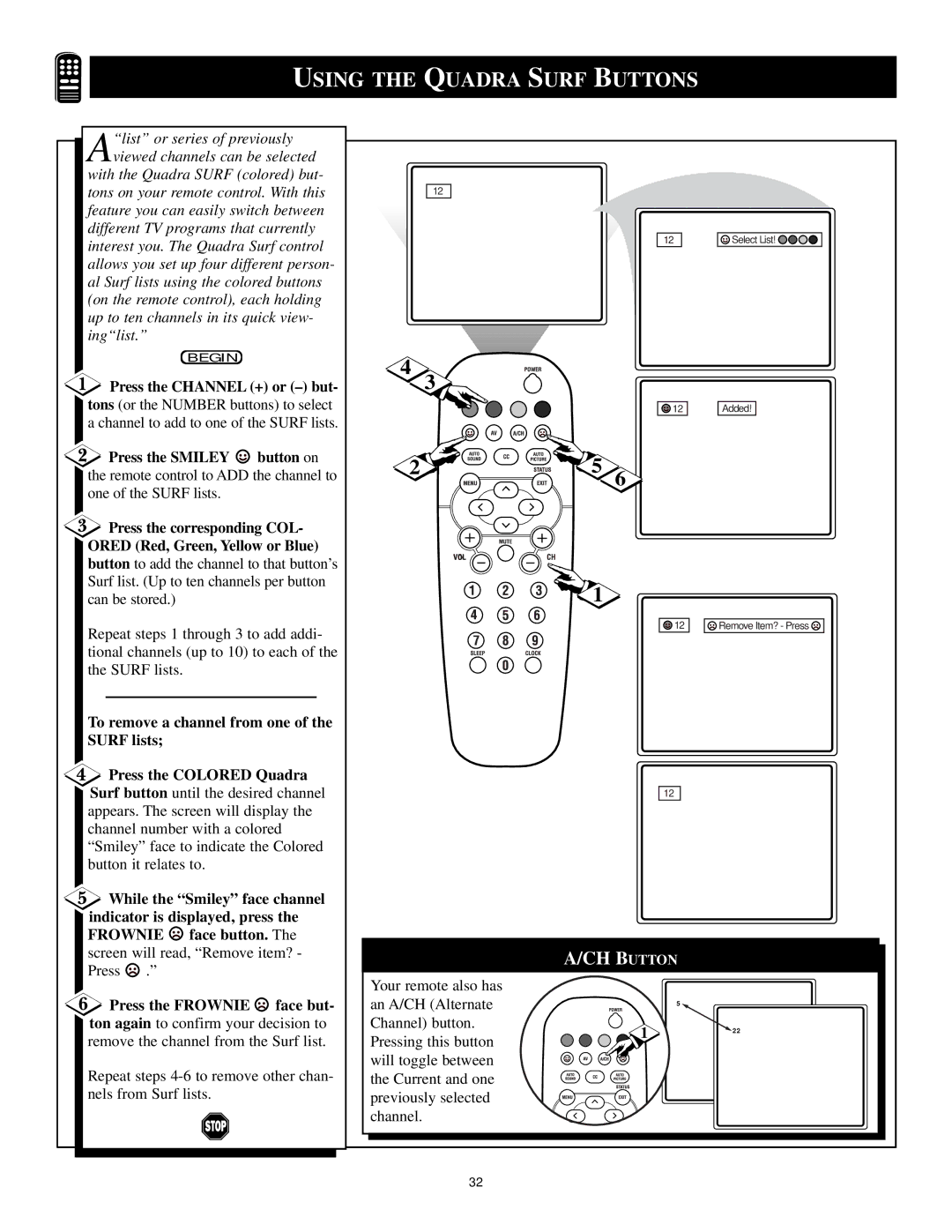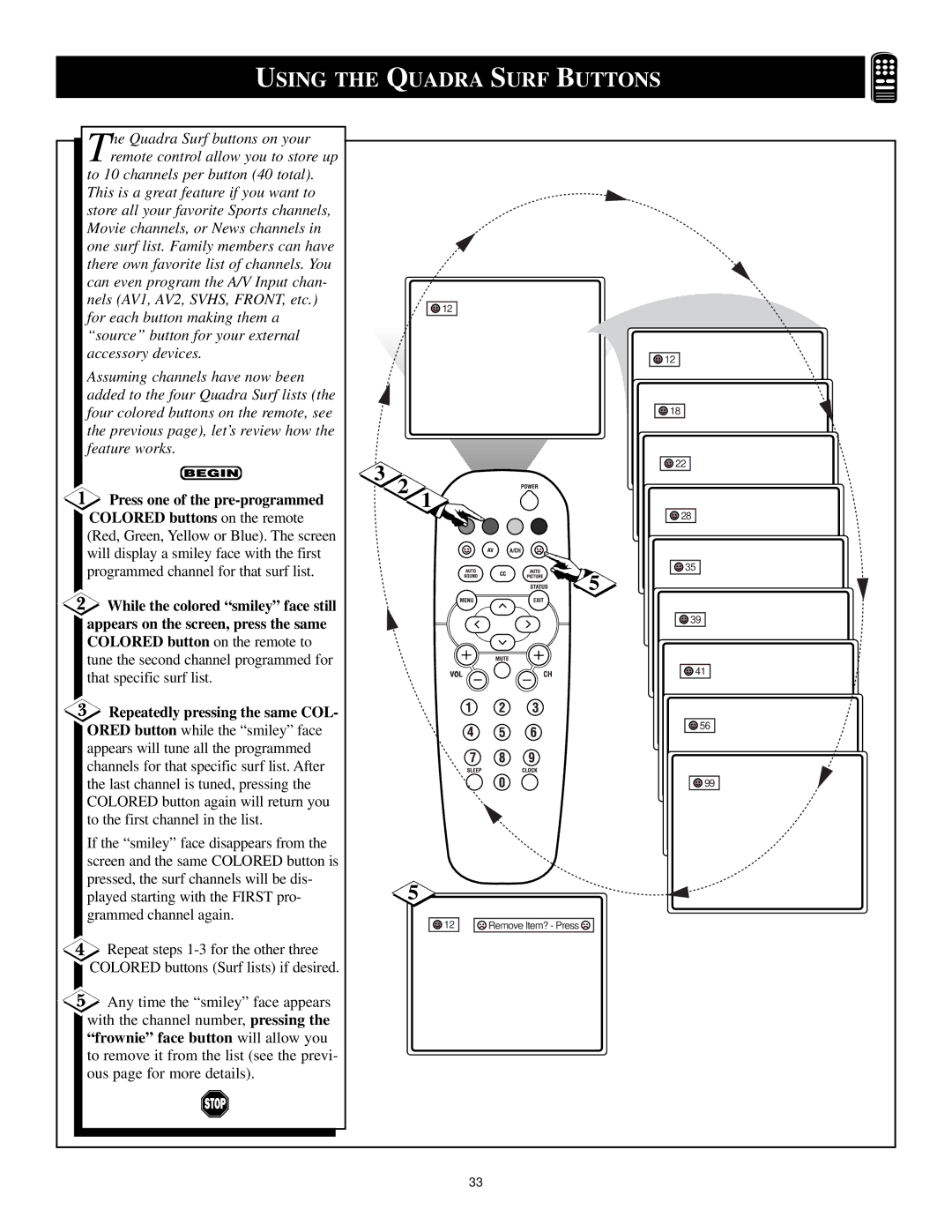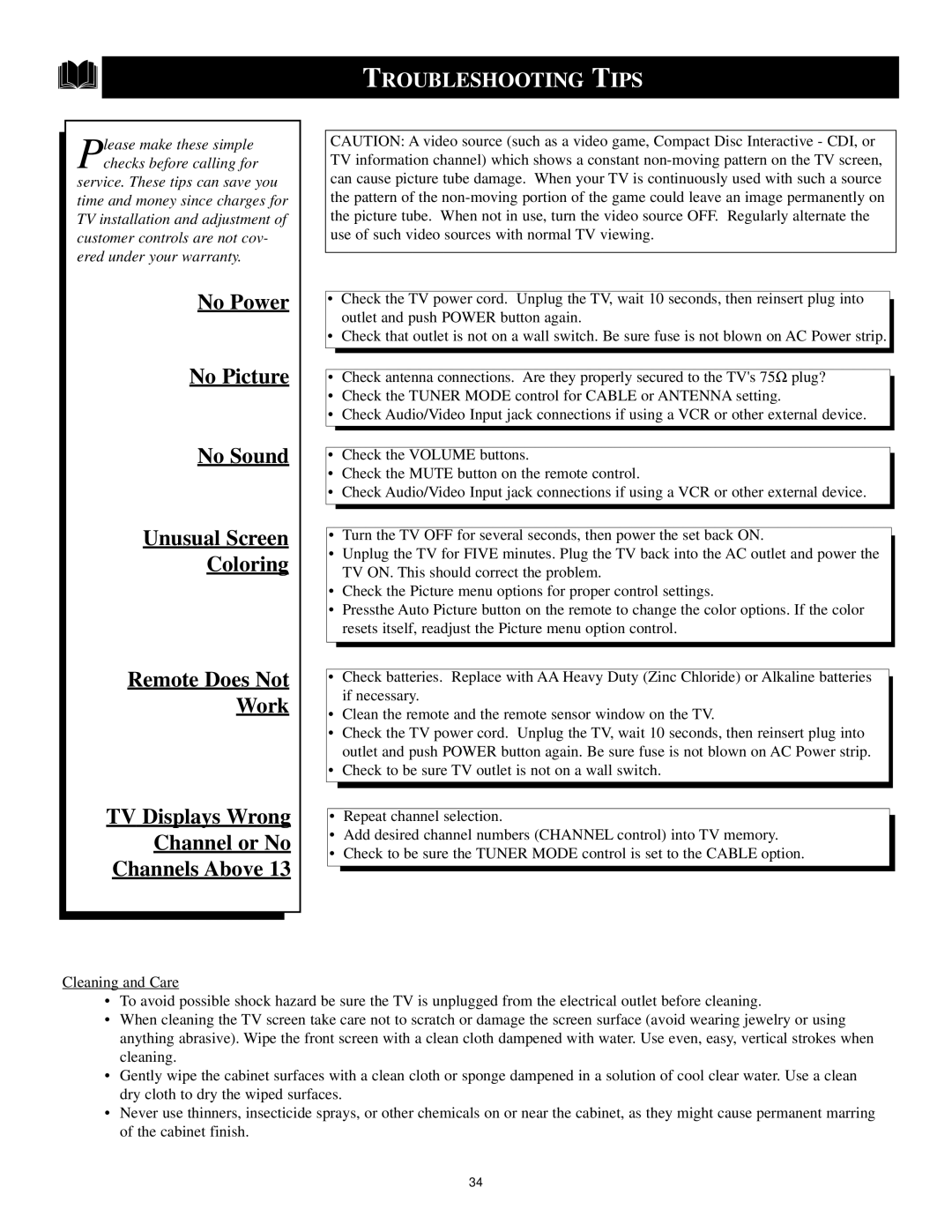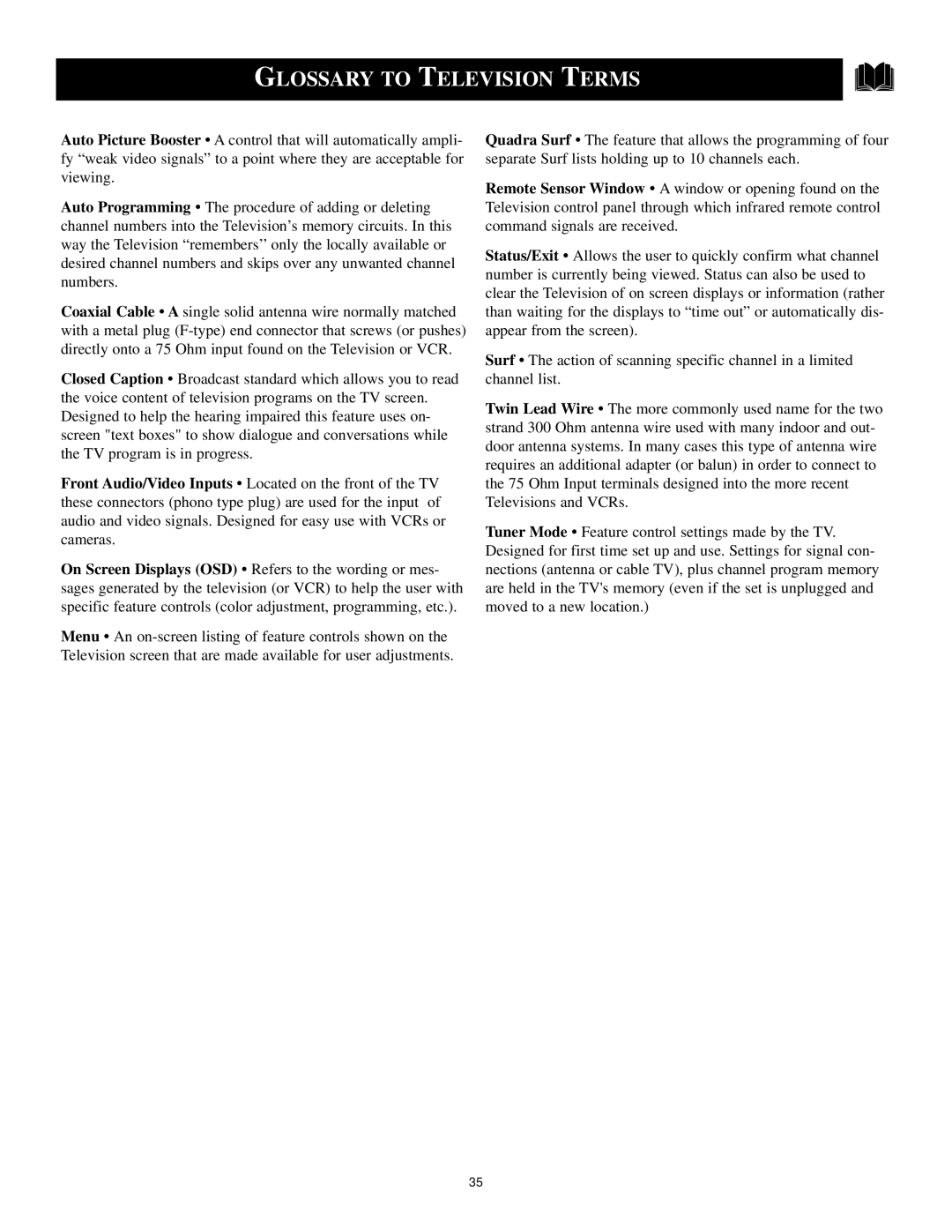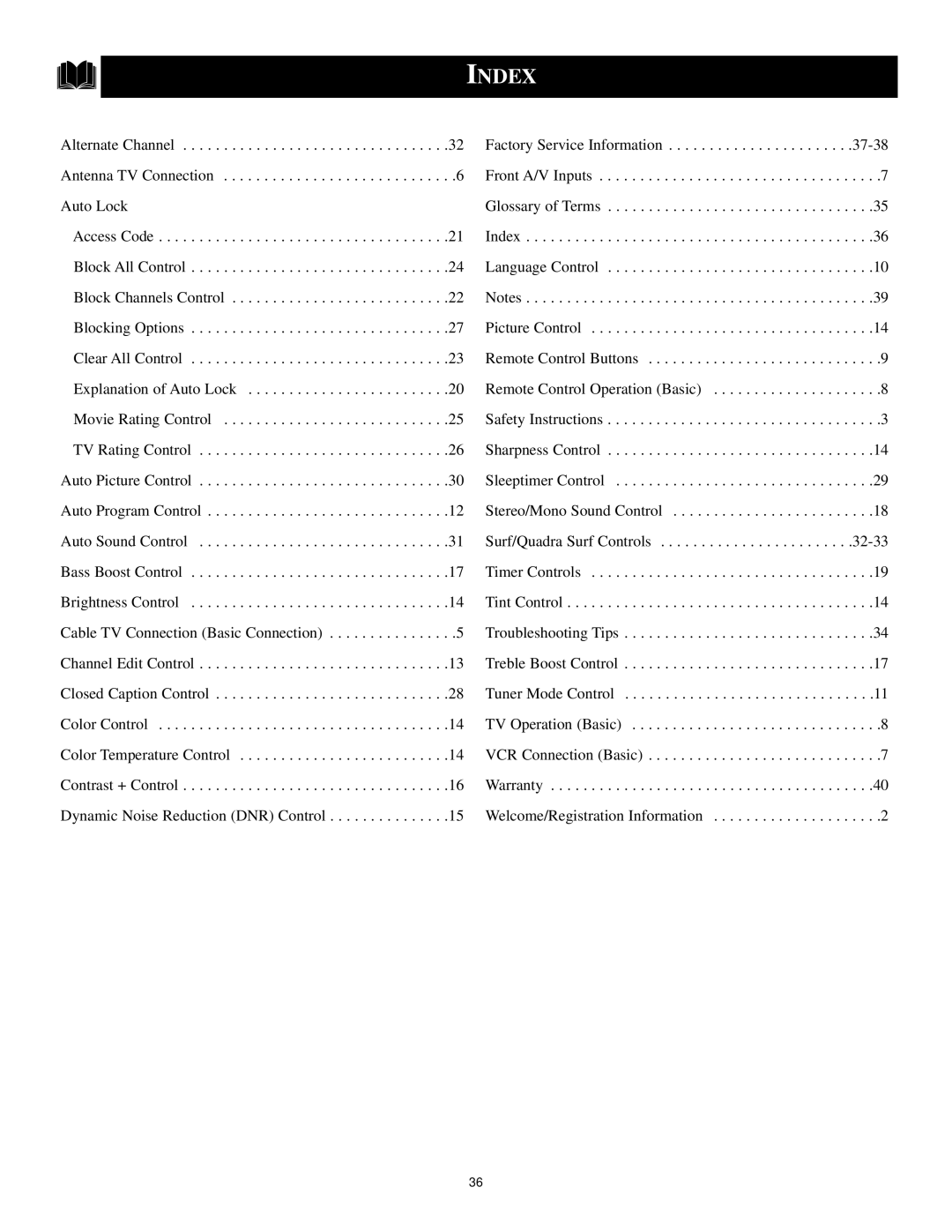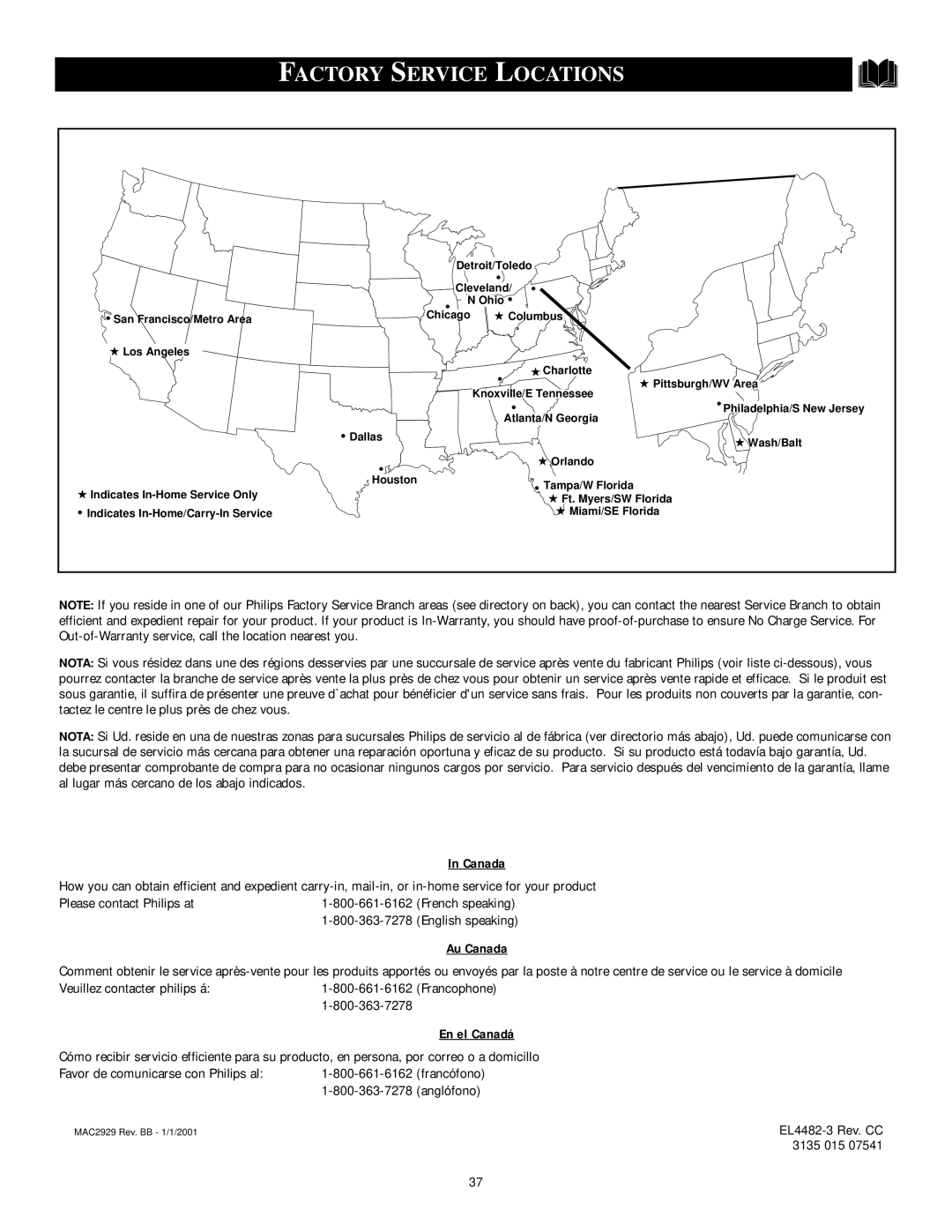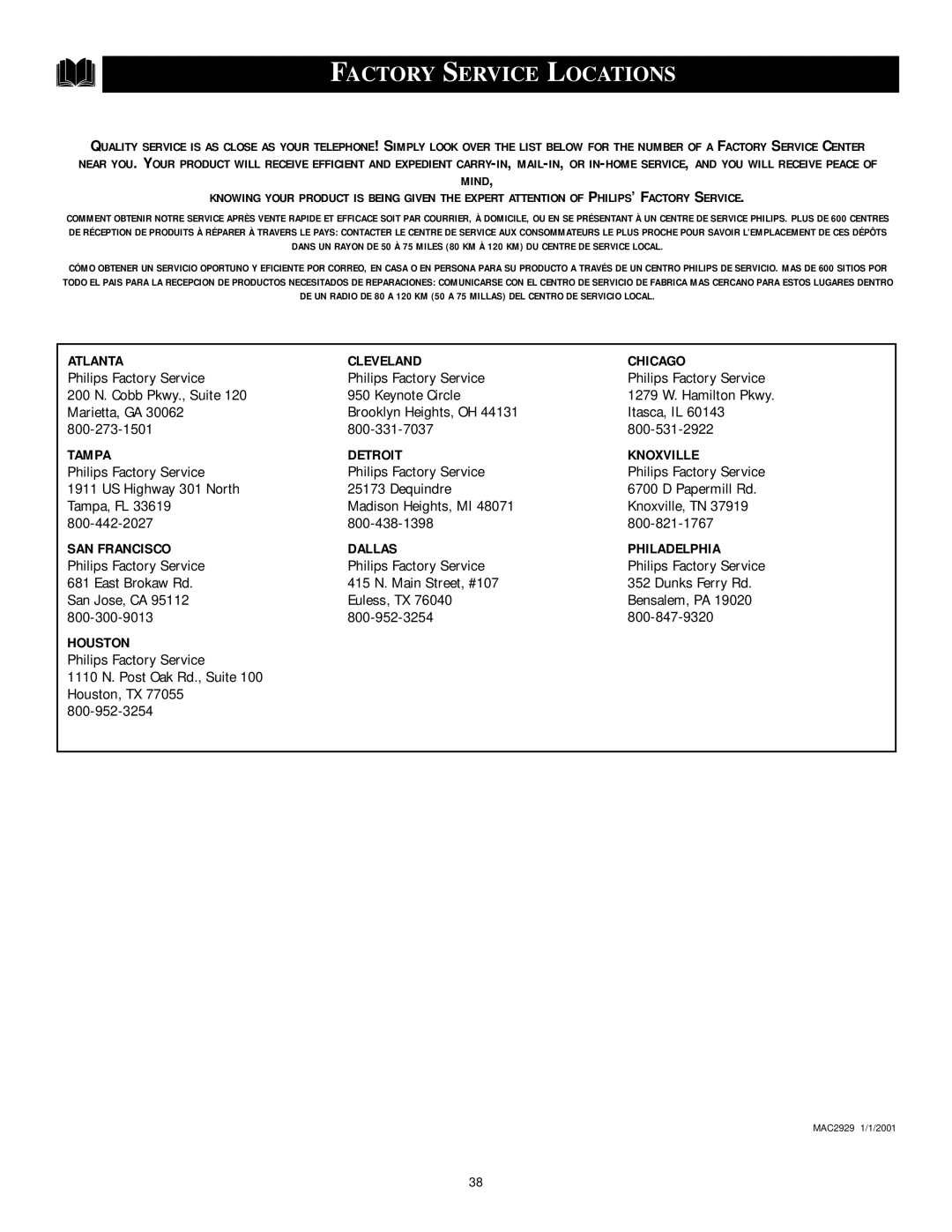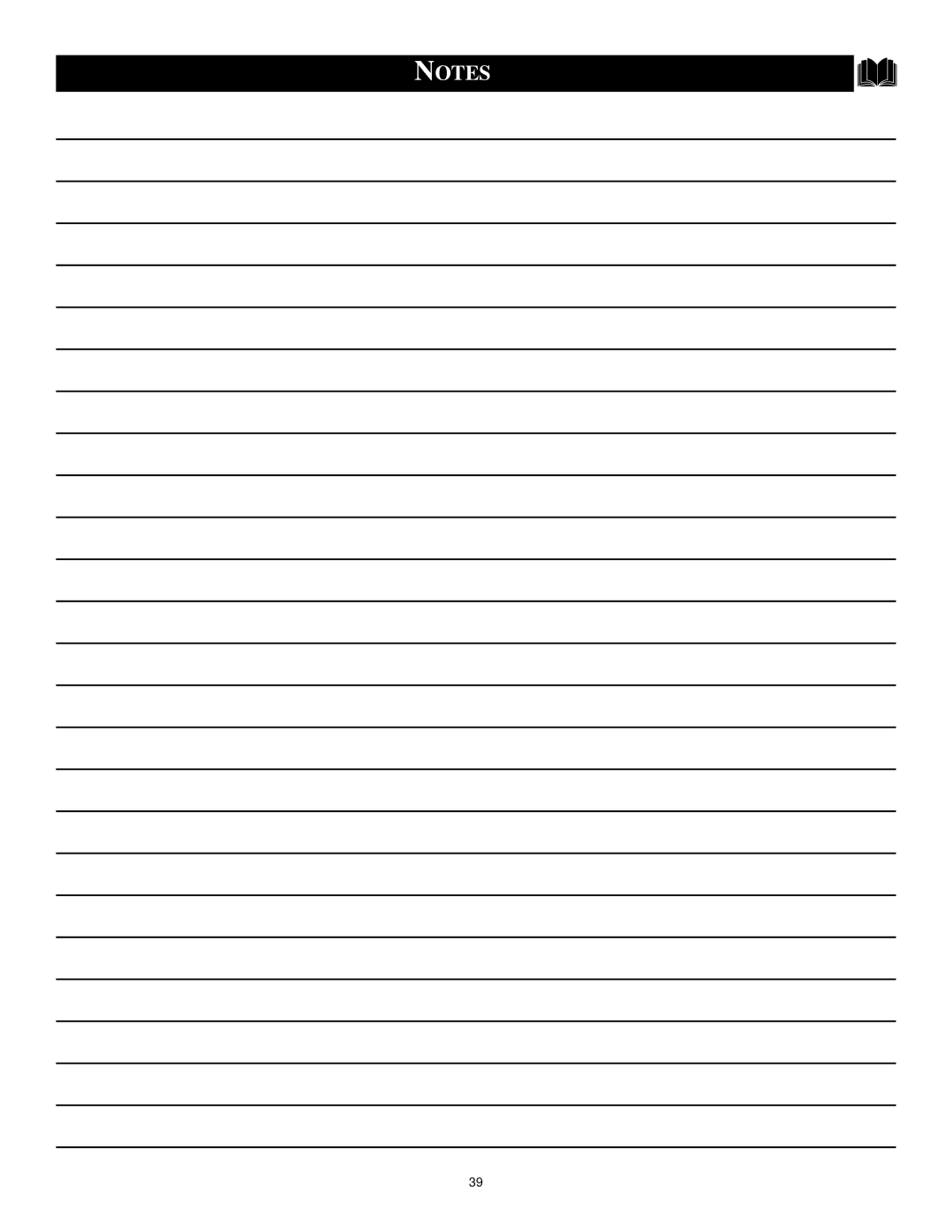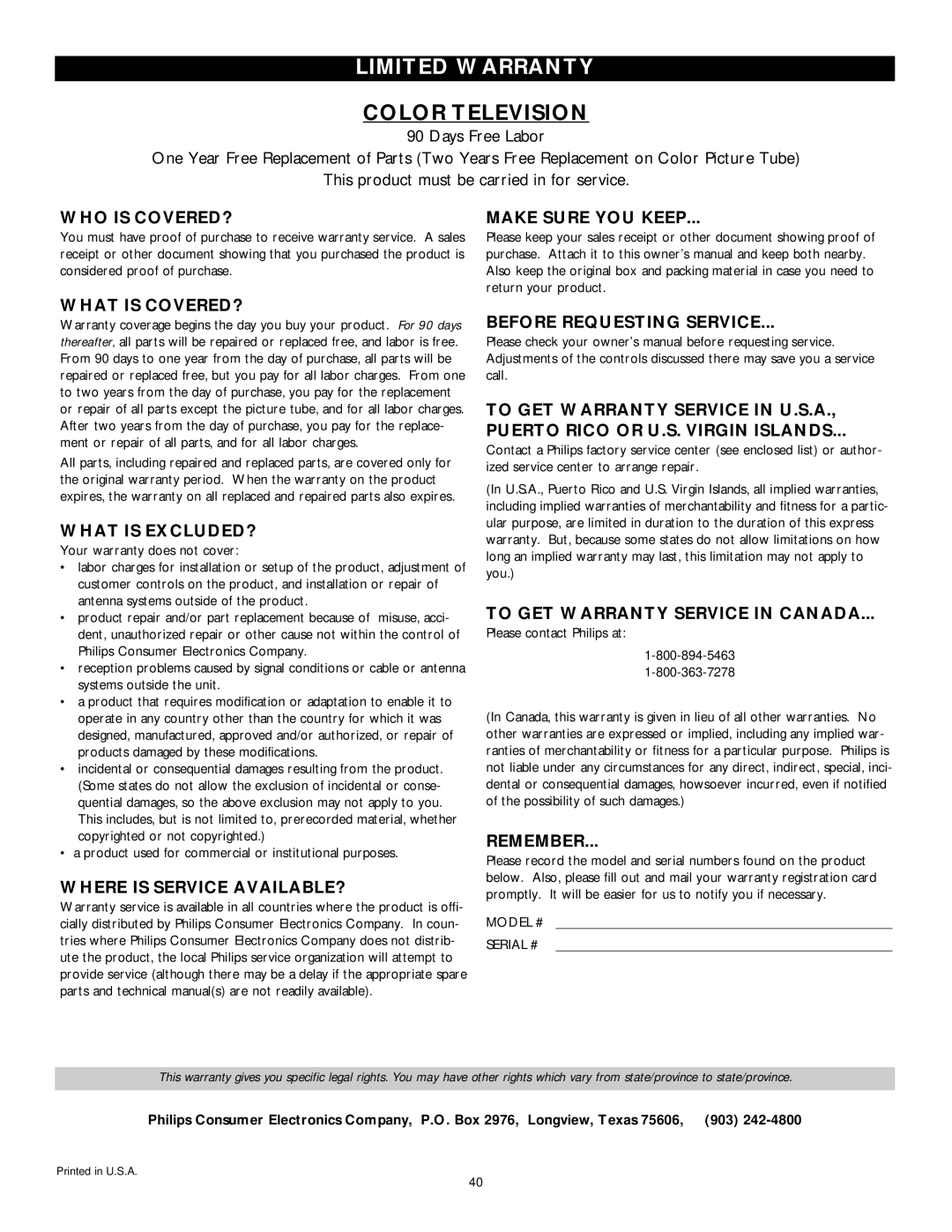TROUBLESHOOTING TIPS
Please make these simple checks before calling for
service. These tips can save you time and money since charges for TV installation and adjustment of customer controls are not cov- ered under your warranty.
No Power
No Picture
No Sound
Unusual Screen
Coloring
Remote Does Not Work
TV Displays Wrong
Channel or No
Channels Above 13
CAUTION: A video source (such as a video game, Compact Disc Interactive - CDI, or TV information channel) which shows a constant
•Check the TV power cord. Unplug the TV, wait 10 seconds, then reinsert plug into outlet and push POWER button again.
•Check that outlet is not on a wall switch. Be sure fuse is not blown on AC Power strip.
•Check antenna connections. Are they properly secured to the TV's 75Ω plug?
•Check the TUNER MODE control for CABLE or ANTENNA setting.
•Check Audio/Video Input jack connections if using a VCR or other external device.
•Check the VOLUME buttons.
•Check the MUTE button on the remote control.
•Check Audio/Video Input jack connections if using a VCR or other external device.
•Turn the TV OFF for several seconds, then power the set back ON.
•Unplug the TV for FIVE minutes. Plug the TV back into the AC outlet and power the TV ON. This should correct the problem.
•Check the Picture menu options for proper control settings.
•Pressthe Auto Picture button on the remote to change the color options. If the color resets itself, readjust the Picture menu option control.
•Check batteries. Replace with AA Heavy Duty (Zinc Chloride) or Alkaline batteries if necessary.
•Clean the remote and the remote sensor window on the TV.
•Check the TV power cord. Unplug the TV, wait 10 seconds, then reinsert plug into outlet and push POWER button again. Be sure fuse is not blown on AC Power strip.
•Check to be sure TV outlet is not on a wall switch.
•Repeat channel selection.
•Add desired channel numbers (CHANNEL control) into TV memory.
•Check to be sure the TUNER MODE control is set to the CABLE option.
Cleaning and Care
•To avoid possible shock hazard be sure the TV is unplugged from the electrical outlet before cleaning.
•When cleaning the TV screen take care not to scratch or damage the screen surface (avoid wearing jewelry or using anything abrasive). Wipe the front screen with a clean cloth dampened with water. Use even, easy, vertical strokes when cleaning.
•Gently wipe the cabinet surfaces with a clean cloth or sponge dampened in a solution of cool clear water. Use a clean dry cloth to dry the wiped surfaces.
•Never use thinners, insecticide sprays, or other chemicals on or near the cabinet, as they might cause permanent marring of the cabinet finish.
34