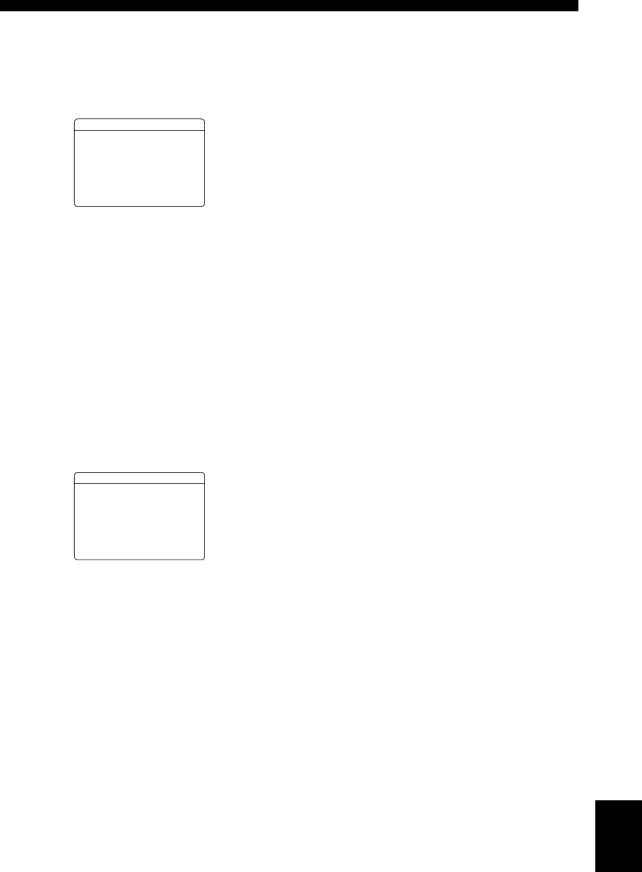
■Dynamic range F)DYNAMIC RANGE
Use this feature to select the amount of dynamic range compression to be applied to your speakers or headphones. This setting is effective only when this unit is decoding Dolby Digital and DTS signals.
1 SOUND MENU
F)DYNAMIC RANGE
.SPEAKER;;;;;;MAX HEADPHONE;;;;MAX
[p]/[p]:Up/Down [p]/[[]:Adjust
Speaker SPEAKER
Adjusts the speaker compression.
Headphone HEADPHONE
Adjusts the headphone compression.
Choices: MIN, STD, MAX
•Select “MIN” (minimum) if you regularly listen at low volume levels.
•Select “STD” (standard) for general use.
•Select “MAX” (maximum) to preserve the greatest amount of dynamic range.
■Audio settings G)AUDIO SET
Use this feature to adjust the overall audio settings of this unit.
1 SOUND MENU
G)AUDIO SET
.MUTE TYPE;;;FULL A.DELAY;;;;;;0ms MAX VOL.;;;+16dB INIT.VOL.;;;;OFF
[p]/[p]:Up/Down
[p]/[[]:Select
SET MENU
Maximum volume MAX VOL.
Use this feature to set the maximum volume level. This feature is useful to avoid the unexpected loud sound by mistake. For example, the original volume range is +16 dB to
Control range: +16 dB, +10 dB to
Control step: 5 dB
Note
The “MAX VOL.” setting takes priority over the “Initial Volume” setting. For example, if “INIT.VOL.” is set to
Initial volume INIT.VOL.
Use this feature to set the volume level when the power of this unit is turned on.
Choices: Off, MUTE,
Control step: 1 dB
Note
The “MAX VOL.” setting takes priority over the “INIT.VOL.” setting.
OPERATION | ADVANCED |
|
|
Mute type MUTE TYPE
Use this feature to adjust how much the mute function reduces the output volume (see page 37).
Choices: FULL,
•Select “FULL” to completely mute all the audio output.
•Select
Audio delay A.DELAY
Use this feature to delay the sound output and synchronize it with the video image. This may be necessary when using certain LCD monitors or projectors.
Control range: 0 to 160 ms
Control step: 1 ms
English