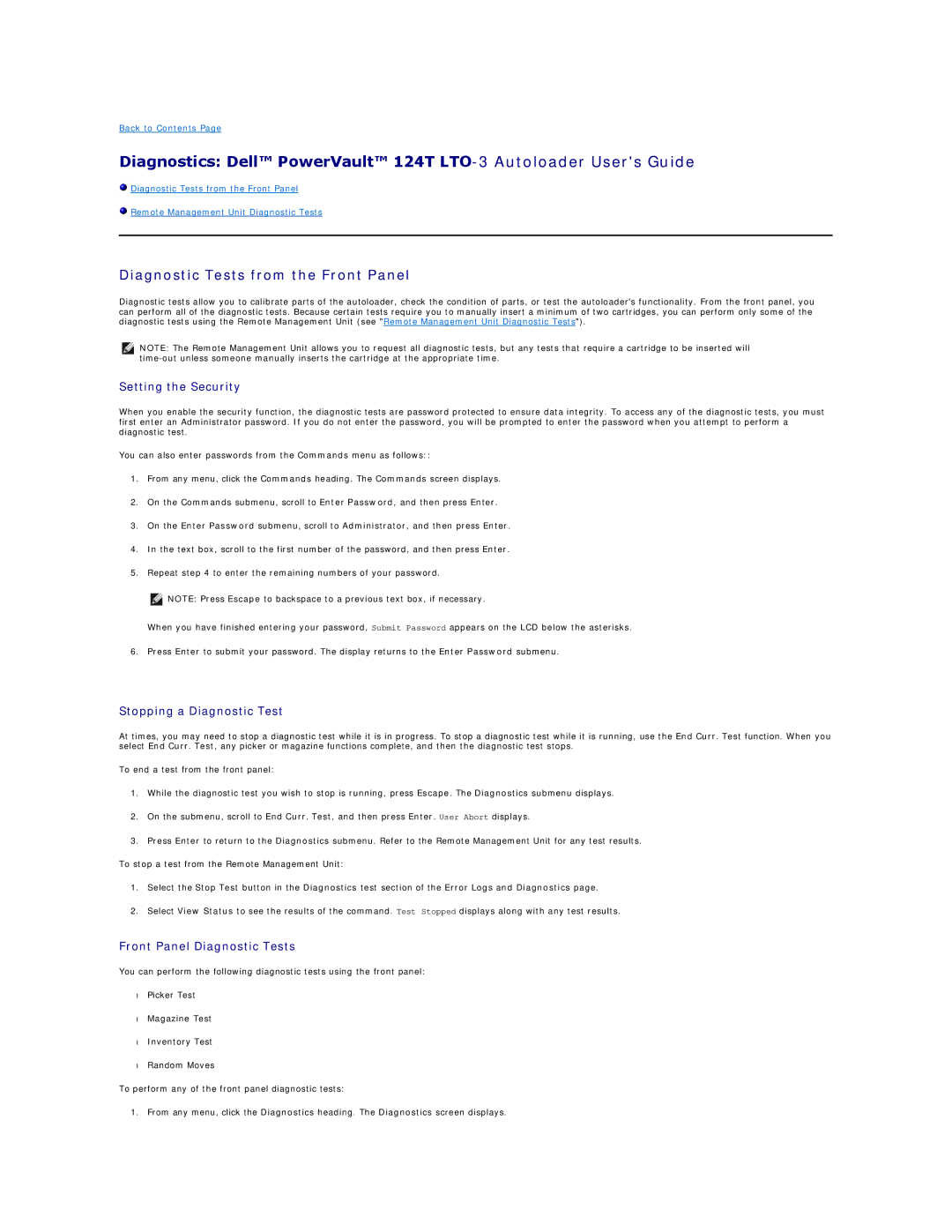Back to Contents Page
Diagnostics: Dell™ PowerVault™ 124T
![]() Diagnostic Tests from the Front Panel
Diagnostic Tests from the Front Panel
![]() Remote Management Unit Diagnostic Tests
Remote Management Unit Diagnostic Tests
Diagnostic Tests from the Front Panel
Diagnostic tests allow you to calibrate parts of the autoloader, check the condition of parts, or test the autoloader's functionality. From the front panel, you can perform all of the diagnostic tests. Because certain tests require you to manually insert a minimum of two cartridges, you can perform only some of the diagnostic tests using the Remote Management Unit (see "Remote Management Unit Diagnostic Tests").
NOTE: The Remote Management Unit allows you to request all diagnostic tests, but any tests that require a cartridge to be inserted will
Setting the Security
When you enable the security function, the diagnostic tests are password protected to ensure data integrity. To access any of the diagnostic tests, you must first enter an Administrator password. If you do not enter the password, you will be prompted to enter the password when you attempt to perform a diagnostic test.
You can also enter passwords from the Commands menu as follows::
1.From any menu, click the Commands heading. The Commands screen displays.
2.On the Commands submenu, scroll to Enter Password, and then press Enter.
3.On the Enter Password submenu, scroll to Administrator, and then press Enter.
4.In the text box, scroll to the first number of the password, and then press Enter.
5.Repeat step 4 to enter the remaining numbers of your password.
NOTE: Press Escape to backspace to a previous text box, if necessary.
When you have finished entering your password, Submit Password appears on the LCD below the asterisks.
6. Press Enter to submit your password. The display returns to the Enter Password submenu.
Stopping a Diagnostic Test
At times, you may need to stop a diagnostic test while it is in progress. To stop a diagnostic test while it is running, use the End Curr. Test function. When you select End Curr. Test, any picker or magazine functions complete, and then the diagnostic test stops.
To end a test from the front panel:
1.While the diagnostic test you wish to stop is running, press Escape. The Diagnostics submenu displays.
2.On the submenu, scroll to End Curr. Test, and then press Enter. User Abort displays.
3.Press Enter to return to the Diagnostics submenu. Refer to the Remote Management Unit for any test results.
To stop a test from the Remote Management Unit:
1.Select the Stop Test button in the Diagnostics test section of the Error Logs and Diagnostics page.
2.Select View Status to see the results of the command. Test Stopped displays along with any test results.
Front Panel Diagnostic Tests
You can perform the following diagnostic tests using the front panel:
•Picker Test
•Magazine Test
•Inventory Test
•Random Moves
To perform any of the front panel diagnostic tests:
1. From any menu, click the Diagnostics heading. The Diagnostics screen displays.