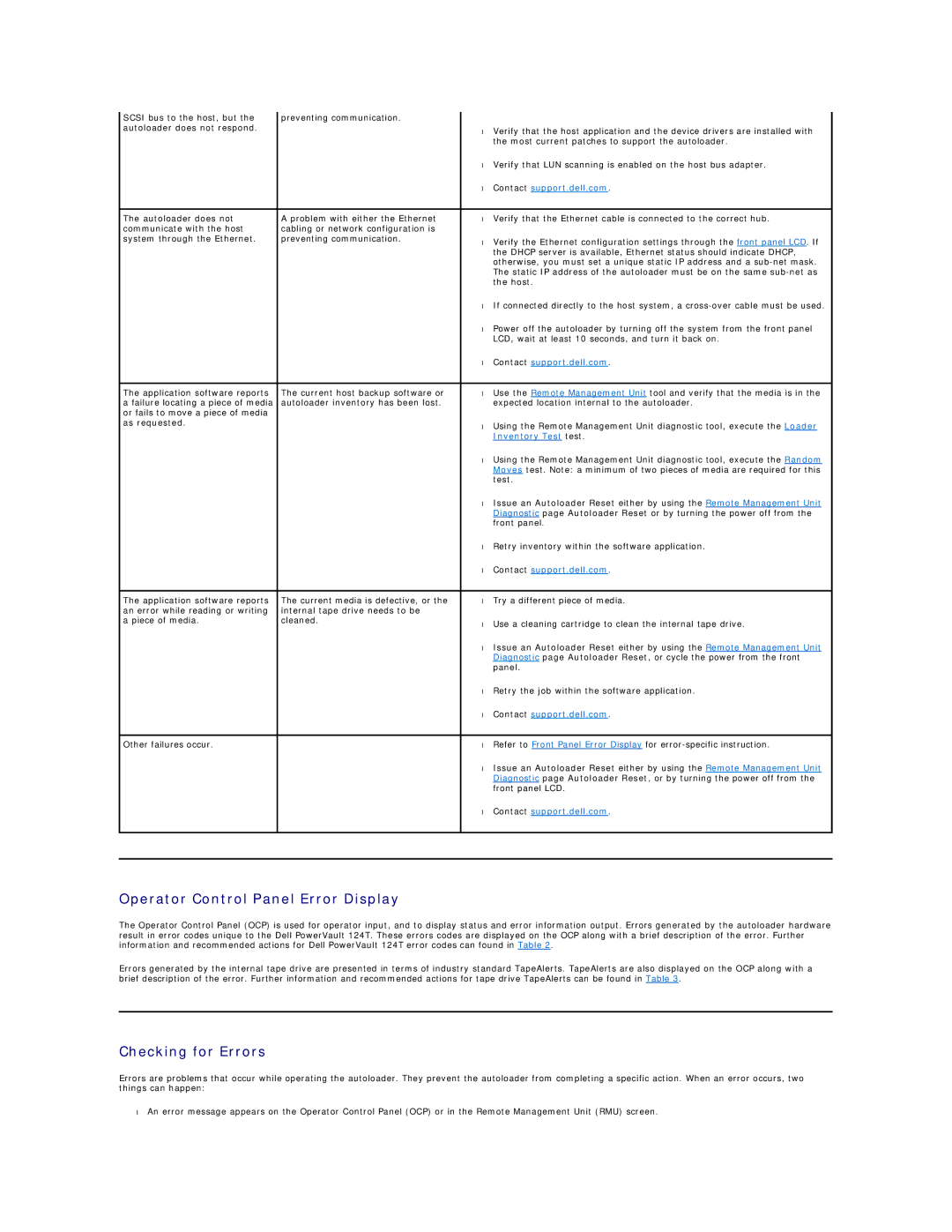SCSI bus to the host, but the | preventing communication. |
|
|
autoloader does not respond. |
| • | Verify that the host application and the device drivers are installed with |
|
| ||
|
|
| the most current patches to support the autoloader. |
|
| • | Verify that LUN scanning is enabled on the host bus adapter. |
|
| • | Contact support.dell.com. |
|
|
|
|
The autoloader does not | A problem with either the Ethernet | • | Verify that the Ethernet cable is connected to the correct hub. |
communicate with the host | cabling or network configuration is |
|
|
system through the Ethernet. | preventing communication. | • | Verify the Ethernet configuration settings through the front panel LCD. If |
|
| ||
|
|
| the DHCP server is available, Ethernet status should indicate DHCP, |
|
|
| otherwise, you must set a unique static IP address and a |
|
|
| The static IP address of the autoloader must be on the same |
|
|
| the host. |
|
| • | If connected directly to the host system, a |
|
| • | Power off the autoloader by turning off the system from the front panel |
|
|
| LCD, wait at least 10 seconds, and turn it back on. |
|
| • | Contact support.dell.com. |
|
|
|
|
The application software reports | The current host backup software or | • | Use the Remote Management Unit tool and verify that the media is in the |
a failure locating a piece of media | autoloader inventory has been lost. |
| expected location internal to the autoloader. |
or fails to move a piece of media |
|
|
|
as requested. |
| • | Using the Remote Management Unit diagnostic tool, execute the Loader |
|
| ||
|
|
| Inventory Test test. |
|
| • | Using the Remote Management Unit diagnostic tool, execute the Random |
|
|
| Moves test. Note: a minimum of two pieces of media are required for this |
|
|
| test. |
|
| • | Issue an Autoloader Reset either by using the Remote Management Unit |
|
|
| Diagnostic page Autoloader Reset or by turning the power off from the |
|
|
| front panel. |
|
| • | Retry inventory within the software application. |
|
| • | Contact support.dell.com. |
|
|
|
|
The application software reports | The current media is defective, or the | • | Try a different piece of media. |
an error while reading or writing | internal tape drive needs to be |
|
|
a piece of media. | cleaned. | • | Use a cleaning cartridge to clean the internal tape drive. |
|
| ||
|
| • | Issue an Autoloader Reset either by using the Remote Management Unit |
|
|
| Diagnostic page Autoloader Reset, or cycle the power from the front |
|
|
| panel. |
|
| • | Retry the job within the software application. |
|
| • | Contact support.dell.com. |
|
|
|
|
Other failures occur. |
| • | Refer to Front Panel Error Display for |
|
| • | Issue an Autoloader Reset either by using the Remote Management Unit |
|
|
| Diagnostic page Autoloader Reset, or by turning the power off from the |
|
|
| front panel LCD. |
|
| • | Contact support.dell.com. |
|
|
|
|
|
|
|
|
Operator Control Panel Error Display
The Operator Control Panel (OCP) is used for operator input, and to display status and error information output. Errors generated by the autoloader hardware result in error codes unique to the Dell PowerVault 124T. These errors codes are displayed on the OCP along with a brief description of the error. Further information and recommended actions for Dell PowerVault 124T error codes can found in Table 2.
Errors generated by the internal tape drive are presented in terms of industry standard TapeAlerts. TapeAlerts are also displayed on the OCP along with a brief description of the error. Further information and recommended actions for tape drive TapeAlerts can be found in Table 3.
Checking for Errors
Errors are problems that occur while operating the autoloader. They prevent the autoloader from completing a specific action. When an error occurs, two things can happen:
•An error message appears on the Operator Control Panel (OCP) or in the Remote Management Unit (RMU) screen.