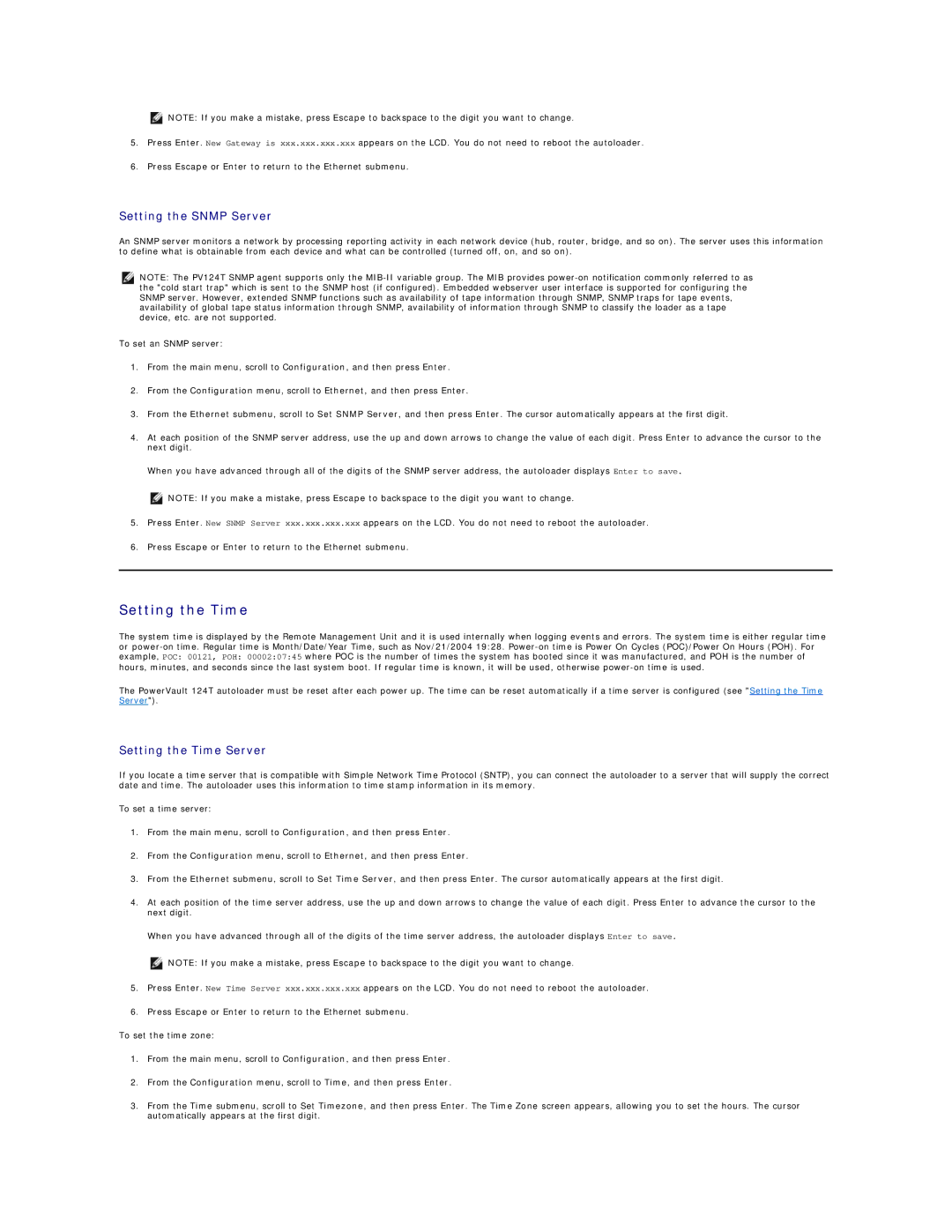NOTE: If you make a mistake, press Escape to backspace to the digit you want to change.
5.Press Enter. New Gateway is xxx.xxx.xxx.xxx appears on the LCD. You do not need to reboot the autoloader.
6.Press Escape or Enter to return to the Ethernet submenu.
Setting the SNMP Server
An SNMP server monitors a network by processing reporting activity in each network device (hub, router, bridge, and so on). The server uses this information to define what is obtainable from each device and what can be controlled (turned off, on, and so on).
NOTE: The PV124T SNMP agent supports only the
To set an SNMP server:
1.From the main menu, scroll to Configuration, and then press Enter.
2.From the Configuration menu, scroll to Ethernet, and then press Enter.
3.From the Ethernet submenu, scroll to Set SNMP Server, and then press Enter. The cursor automatically appears at the first digit.
4.At each position of the SNMP server address, use the up and down arrows to change the value of each digit. Press Enter to advance the cursor to the next digit.
When you have advanced through all of the digits of the SNMP server address, the autoloader displays Enter to save.
NOTE: If you make a mistake, press Escape to backspace to the digit you want to change.
5.Press Enter. New SNMP Server xxx.xxx.xxx.xxx appears on the LCD. You do not need to reboot the autoloader.
6.Press Escape or Enter to return to the Ethernet submenu.
Setting the Time
The system time is displayed by the Remote Management Unit and it is used internally when logging events and errors. The system time is either regular time or
The PowerVault 124T autoloader must be reset after each power up. The time can be reset automatically if a time server is configured (see "Setting the Time Server").
Setting the Time Server
If you locate a time server that is compatible with Simple Network Time Protocol (SNTP), you can connect the autoloader to a server that will supply the correct date and time. The autoloader uses this information to time stamp information in its memory.
To set a time server:
1.From the main menu, scroll to Configuration, and then press Enter.
2.From the Configuration menu, scroll to Ethernet, and then press Enter.
3.From the Ethernet submenu, scroll to Set Time Server, and then press Enter. The cursor automatically appears at the first digit.
4.At each position of the time server address, use the up and down arrows to change the value of each digit. Press Enter to advance the cursor to the next digit.
When you have advanced through all of the digits of the time server address, the autoloader displays Enter to save.
NOTE: If you make a mistake, press Escape to backspace to the digit you want to change.
5.Press Enter. New Time Server xxx.xxx.xxx.xxx appears on the LCD. You do not need to reboot the autoloader.
6.Press Escape or Enter to return to the Ethernet submenu.
To set the time zone:
1.From the main menu, scroll to Configuration, and then press Enter.
2.From the Configuration menu, scroll to Time, and then press Enter.
3.From the Time submenu, scroll to Set Timezone, and then press Enter. The Time Zone screen appears, allowing you to set the hours. The cursor automatically appears at the first digit.