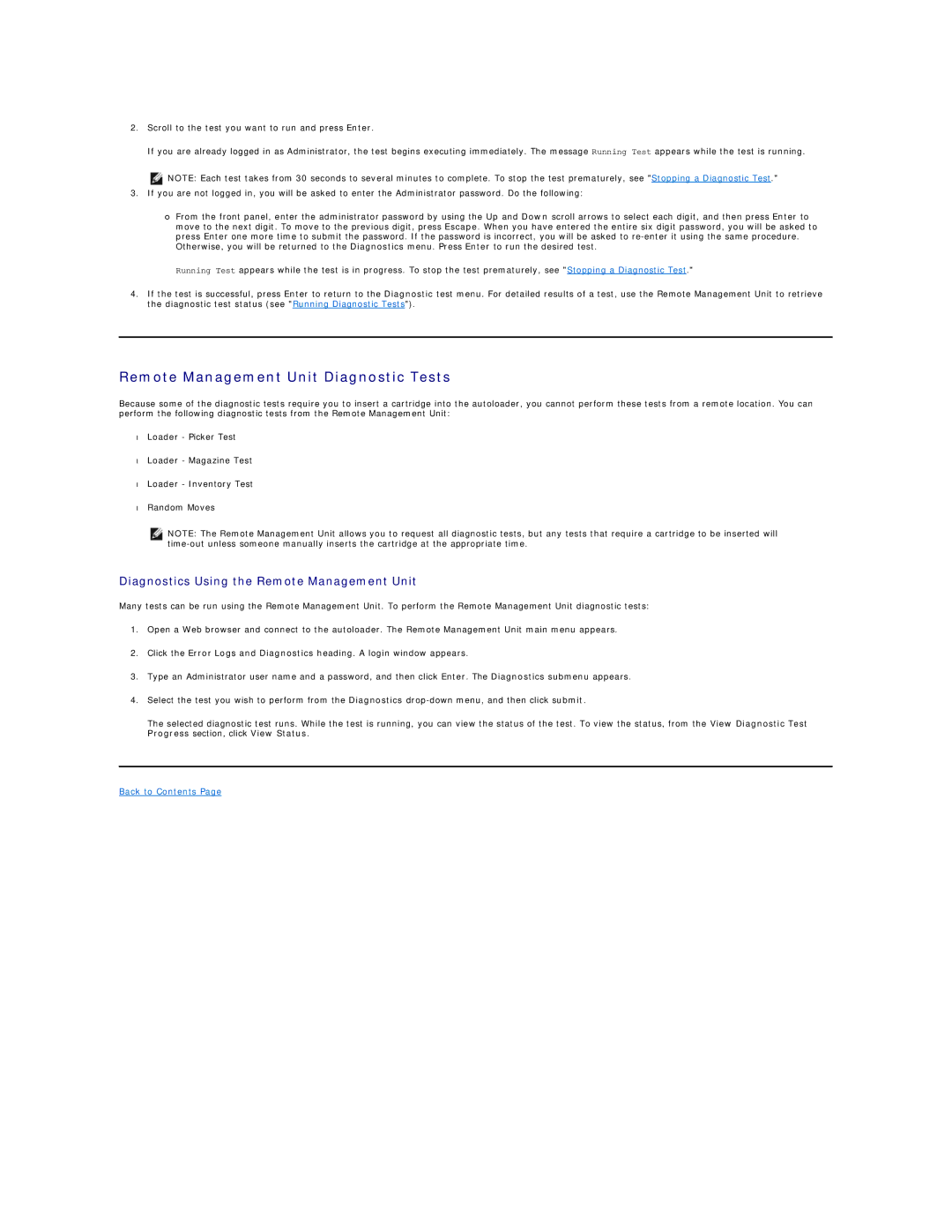2.Scroll to the test you want to run and press Enter.
If you are already logged in as Administrator, the test begins executing immediately. The message Running Test appears while the test is running.
NOTE: Each test takes from 30 seconds to several minutes to complete. To stop the test prematurely, see "Stopping a Diagnostic Test."
3.If you are not logged in, you will be asked to enter the Administrator password. Do the following:
¡From the front panel, enter the administrator password by using the Up and Down scroll arrows to select each digit, and then press Enter to move to the next digit. To move to the previous digit, press Escape. When you have entered the entire six digit password, you will be asked to press Enter one more time to submit the password. If the password is incorrect, you will be asked to
Running Test appears while the test is in progress. To stop the test prematurely, see "Stopping a Diagnostic Test."
4.If the test is successful, press Enter to return to the Diagnostic test menu. For detailed results of a test, use the Remote Management Unit to retrieve the diagnostic test status (see "Running Diagnostic Tests").
Remote Management Unit Diagnostic Tests
Because some of the diagnostic tests require you to insert a cartridge into the autoloader, you cannot perform these tests from a remote location. You can perform the following diagnostic tests from the Remote Management Unit:
•Loader - Picker Test
•Loader - Magazine Test
•Loader - Inventory Test
•Random Moves
NOTE: The Remote Management Unit allows you to request all diagnostic tests, but any tests that require a cartridge to be inserted will
Diagnostics Using the Remote Management Unit
Many tests can be run using the Remote Management Unit. To perform the Remote Management Unit diagnostic tests:
1.Open a Web browser and connect to the autoloader. The Remote Management Unit main menu appears.
2.Click the Error Logs and Diagnostics heading. A login window appears.
3.Type an Administrator user name and a password, and then click Enter. The Diagnostics submenu appears.
4.Select the test you wish to perform from the Diagnostics
The selected diagnostic test runs. While the test is running, you can view the status of the test. To view the status, from the View Diagnostic Test Progress section, click View Status.