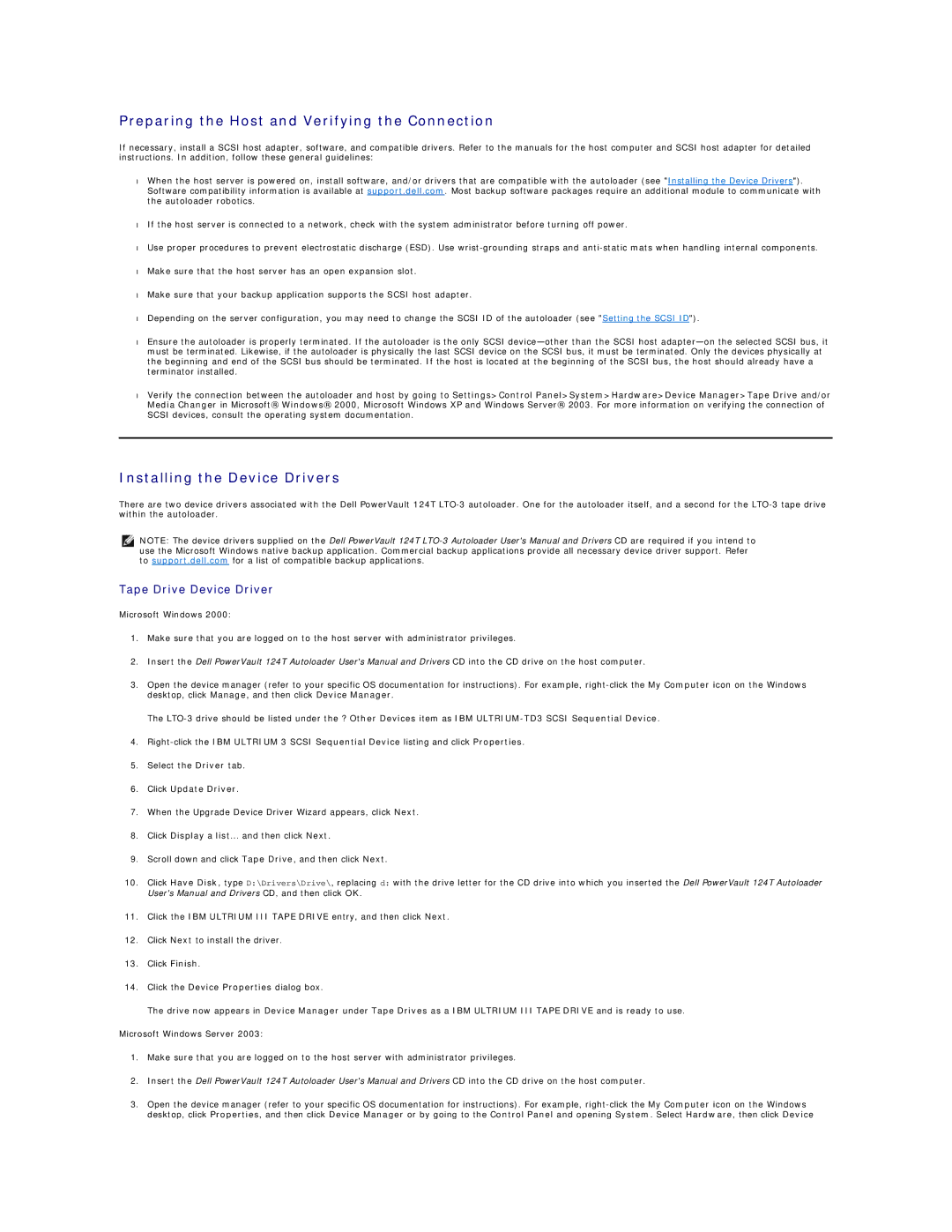Preparing the Host and Verifying the Connection
If necessary, install a SCSI host adapter, software, and compatible drivers. Refer to the manuals for the host computer and SCSI host adapter for detailed instructions. In addition, follow these general guidelines:
•When the host server is powered on, install software, and/or drivers that are compatible with the autoloader (see "Installing the Device Drivers"). Software compatibility information is available at support.dell.com. Most backup software packages require an additional module to communicate with the autoloader robotics.
•If the host server is connected to a network, check with the system administrator before turning off power.
•Use proper procedures to prevent electrostatic discharge (ESD). Use
•Make sure that the host server has an open expansion slot.
•Make sure that your backup application supports the SCSI host adapter.
•Depending on the server configuration, you may need to change the SCSI ID of the autoloader (see "Setting the SCSI ID").
•Ensure the autoloader is properly terminated. If the autoloader is the only SCSI
•Verify the connection between the autoloader and host by going to Settings>Control Panel>System>Hardware>Device Manager>Tape Drive and/or Media Changer in Microsoft® Windows® 2000, Microsoft Windows XP and Windows Server® 2003. For more information on verifying the connection of SCSI devices, consult the operating system documentation.
Installing the Device Drivers
There are two device drivers associated with the Dell PowerVault 124T
NOTE: The device drivers supplied on the Dell PowerVault 124T
Tape Drive Device Driver
Microsoft Windows 2000:
1.Make sure that you are logged on to the host server with administrator privileges.
2.Insert the Dell PowerVault 124T Autoloader User's Manual and Drivers CD into the CD drive on the host computer.
3.Open the device manager (refer to your specific OS documentation for instructions). For example,
The
4.
5.Select the Driver tab.
6.Click Update Driver.
7.When the Upgrade Device Driver Wizard appears, click Next.
8.Click Display a list... and then click Next.
9.Scroll down and click Tape Drive, and then click Next.
10.Click Have Disk, type D:\Drivers\Drive\, replacing d: with the drive letter for the CD drive into which you inserted the Dell PowerVault 124T Autoloader User's Manual and Drivers CD, and then click OK.
11.Click the IBM ULTRIUM III TAPE DRIVE entry, and then click Next.
12.Click Next to install the driver.
13.Click Finish.
14.Click the Device Properties dialog box.
The drive now appears in Device Manager under Tape Drives as a IBM ULTRIUM III TAPE DRIVE and is ready to use.
Microsoft Windows Server 2003:
1.Make sure that you are logged on to the host server with administrator privileges.
2.Insert the Dell PowerVault 124T Autoloader User's Manual and Drivers CD into the CD drive on the host computer.
3.Open the device manager (refer to your specific OS documentation for instructions). For example,