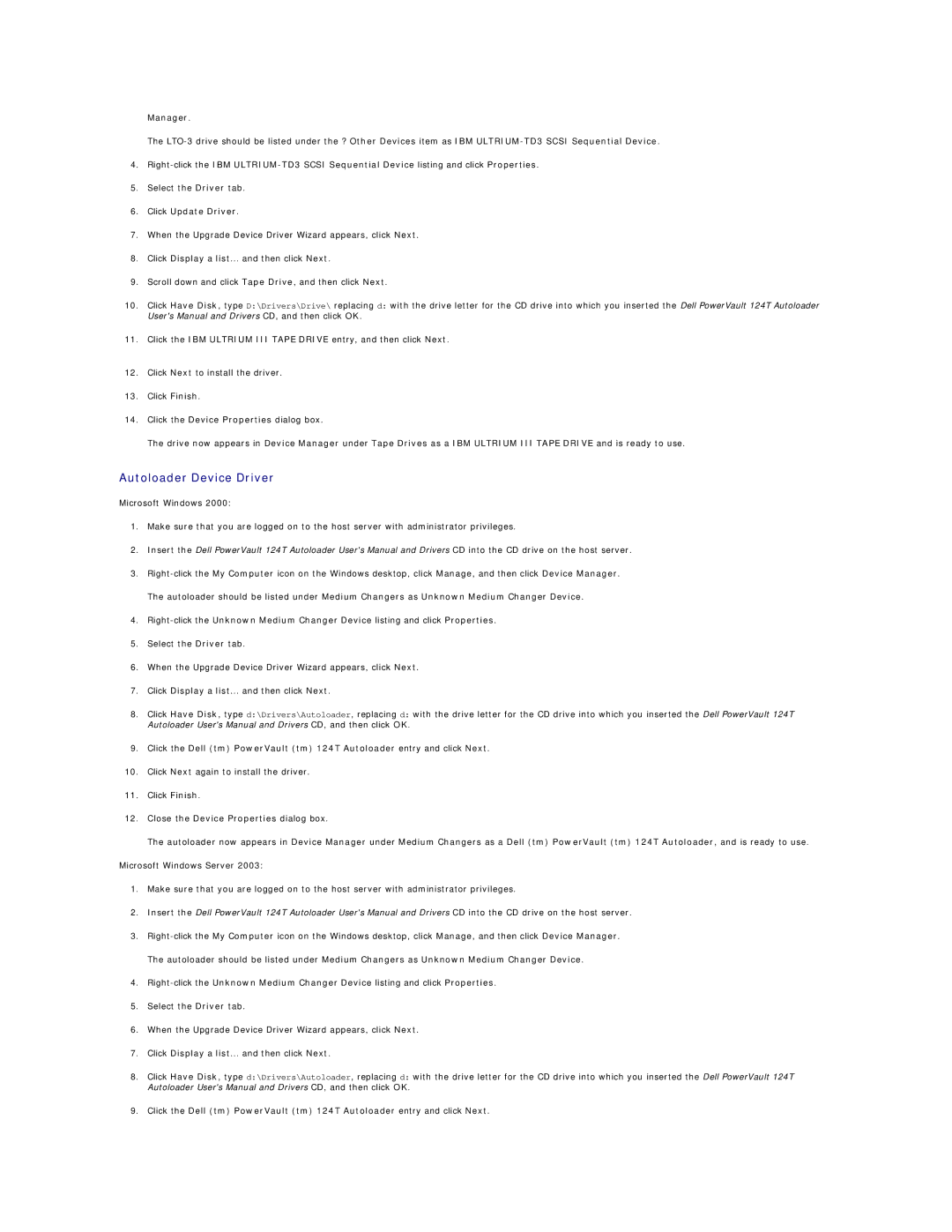Manager.
The
4.
5.Select the Driver tab.
6.Click Update Driver.
7.When the Upgrade Device Driver Wizard appears, click Next.
8.Click Display a list... and then click Next.
9.Scroll down and click Tape Drive, and then click Next.
10.Click Have Disk, type D:\Drivers\Drive\ replacing d: with the drive letter for the CD drive into which you inserted the Dell PowerVault 124T Autoloader User's Manual and Drivers CD, and then click OK.
11.Click the IBM ULTRIUM III TAPE DRIVE entry, and then click Next.
12.Click Next to install the driver.
13.Click Finish.
14.Click the Device Properties dialog box.
The drive now appears in Device Manager under Tape Drives as a IBM ULTRIUM III TAPE DRIVE and is ready to use.
Autoloader Device Driver
Microsoft Windows 2000:
1.Make sure that you are logged on to the host server with administrator privileges.
2.Insert the Dell PowerVault 124T Autoloader User's Manual and Drivers CD into the CD drive on the host server.
3.
The autoloader should be listed under Medium Changers as Unknown Medium Changer Device.
4.
5.Select the Driver tab.
6.When the Upgrade Device Driver Wizard appears, click Next.
7.Click Display a list... and then click Next.
8.Click Have Disk, type d:\Drivers\Autoloader, replacing d: with the drive letter for the CD drive into which you inserted the Dell PowerVault 124T Autoloader User's Manual and Drivers CD, and then click OK.
9.Click the Dell (tm) PowerVault (tm) 124T Autoloader entry and click Next.
10.Click Next again to install the driver.
11.Click Finish.
12.Close the Device Properties dialog box.
The autoloader now appears in Device Manager under Medium Changers as a Dell (tm) PowerVault (tm) 124T Autoloader, and is ready to use.
Microsoft Windows Server 2003:
1.Make sure that you are logged on to the host server with administrator privileges.
2.Insert the Dell PowerVault 124T Autoloader User's Manual and Drivers CD into the CD drive on the host server.
3.
The autoloader should be listed under Medium Changers as Unknown Medium Changer Device.
4.
5.Select the Driver tab.
6.When the Upgrade Device Driver Wizard appears, click Next.
7.Click Display a list... and then click Next.
8.Click Have Disk, type d:\Drivers\Autoloader, replacing d: with the drive letter for the CD drive into which you inserted the Dell PowerVault 124T Autoloader User's Manual and Drivers CD, and then click OK.
9.Click the Dell (tm) PowerVault (tm) 124T Autoloader entry and click Next.