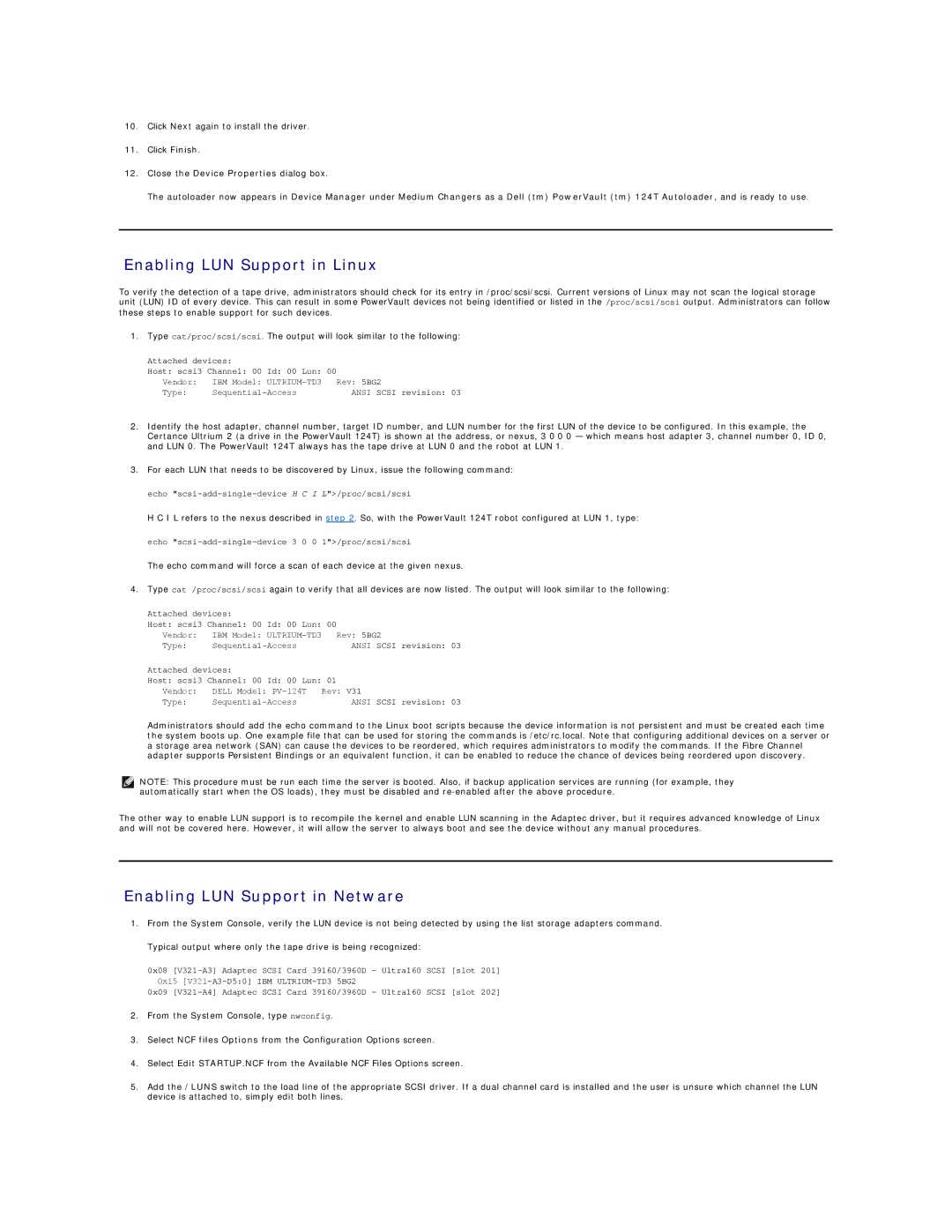10.Click Next again to install the driver.
11.Click Finish.
12.Close the Device Properties dialog box.
The autoloader now appears in Device Manager under Medium Changers as a Dell (tm) PowerVault (tm) 124T Autoloader, and is ready to use.
Enabling LUN Support in Linux
To verify the detection of a tape drive, administrators should check for its entry in /proc/scsi/scsi. Current versions of Linux may not scan the logical storage unit (LUN) ID of every device. This can result in some PowerVault devices not being identified or listed in the /proc/scsi/scsi output. Administrators can follow these steps to enable support for such devices.
1. Type cat/proc/scsi/scsi. The output will look similar to the following:
Attached devices: |
|
|
| |
Host: scsi3 Channel: 00 Id: 00 | Lun: | 00 |
| |
Vendor: | IBM Model: |
| Rev: 5BG2 | |
Type: |
|
| ANSI SCSI revision: 03 | |
2.Identify the host adapter, channel number, target ID number, and LUN number for the first LUN of the device to be configured. In this example, the Certance Ultrium 2 (a drive in the PowerVault 124T) is shown at the address, or nexus, 3 0 0 0 — which means host adapter 3, channel number 0, ID 0, and LUN 0. The PowerVault 124T always has the tape drive at LUN 0 and the robot at LUN 1.
3.For each LUN that needs to be discovered by Linux, issue the following command:
echo
H C I L refers to the nexus described in step 2. So, with the PowerVault 124T robot configured at LUN 1, type:
echo
The echo command will force a scan of each device at the given nexus.
4.Type cat /proc/scsi/scsi again to verify that all devices are now listed. The output will look similar to the following:
Attached devices:
Host: scsi3 Channel: 00 Id: 00 Lun: 00
Vendor: | IBM Model: | Rev: 5BG2 | |
Type: |
| ANSI SCSI revision: 03 | |
Attached devices: |
|
| |
Host: scsi3 Channel: 00 Id: 00 | Lun: 01 | ||
Vendor: | DELL Model: | Rev: V31 | |
Type: |
| ANSI SCSI revision: 03 | |
Administrators should add the echo command to the Linux boot scripts because the device information is not persistent and must be created each time the system boots up. One example file that can be used for storing the commands is /etc/rc.local. Note that configuring additional devices on a server or a storage area network (SAN) can cause the devices to be reordered, which requires administrators to modify the commands. If the Fibre Channel adapter supports Persistent Bindings or an equivalent function, it can be enabled to reduce the chance of devices being reordered upon discovery.
NOTE: This procedure must be run each time the server is booted. Also, if backup application services are running (for example, they automatically start when the OS loads), they must be disabled and
The other way to enable LUN support is to recompile the kernel and enable LUN scanning in the Adaptec driver, but it requires advanced knowledge of Linux and will not be covered here. However, it will allow the server to always boot and see the device without any manual procedures.
Enabling LUN Support in Netware
1.From the System Console, verify the LUN device is not being detected by using the list storage adapters command.
Typical output where only the tape drive is being recognized:
0x08
0x15
0x09
2.From the System Console, type nwconfig.
3.Select NCF files Options from the Configuration Options screen.
4.Select Edit STARTUP.NCF from the Available NCF Files Options screen.
5.Add the /LUNS switch to the load line of the appropriate SCSI driver. If a dual channel card is installed and the user is unsure which channel the LUN device is attached to, simply edit both lines.