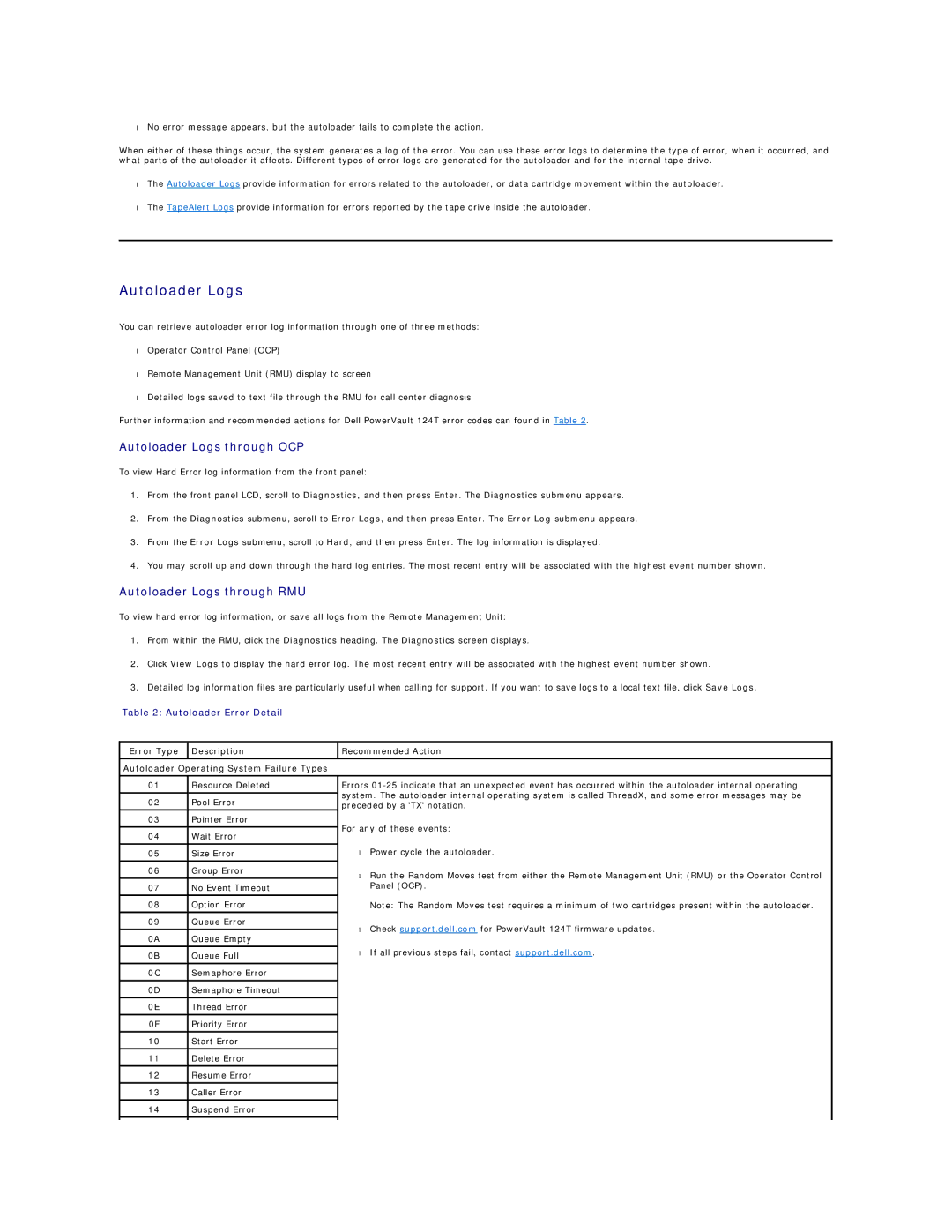•No error message appears, but the autoloader fails to complete the action.
When either of these things occur, the system generates a log of the error. You can use these error logs to determine the type of error, when it occurred, and what parts of the autoloader it affects. Different types of error logs are generated for the autoloader and for the internal tape drive.
•The Autoloader Logs provide information for errors related to the autoloader, or data cartridge movement within the autoloader.
•The TapeAlert Logs provide information for errors reported by the tape drive inside the autoloader.
Autoloader Logs
You can retrieve autoloader error log information through one of three methods:
•Operator Control Panel (OCP)
•Remote Management Unit (RMU) display to screen
•Detailed logs saved to text file through the RMU for call center diagnosis
Further information and recommended actions for Dell PowerVault 124T error codes can found in Table 2.
Autoloader Logs through OCP
To view Hard Error log information from the front panel:
1.From the front panel LCD, scroll to Diagnostics, and then press Enter. The Diagnostics submenu appears.
2.From the Diagnostics submenu, scroll to Error Logs, and then press Enter. The Error Log submenu appears.
3.From the Error Logs submenu, scroll to Hard, and then press Enter. The log information is displayed.
4.You may scroll up and down through the hard log entries. The most recent entry will be associated with the highest event number shown.
Autoloader Logs through RMU
To view hard error log information, or save all logs from the Remote Management Unit:
1.From within the RMU, click the Diagnostics heading. The Diagnostics screen displays.
2.Click View Logs to display the hard error log. The most recent entry will be associated with the highest event number shown.
3.Detailed log information files are particularly useful when calling for support. If you want to save logs to a local text file, click Save Logs.
Table 2: Autoloader Error Detail
Error Type | Description | Recommended Action | ||
|
|
|
| |
Autoloader Operating System Failure Types |
|
| ||
|
|
| ||
01 | Resource Deleted | Errors | ||
|
| system. The autoloader internal operating system is called ThreadX, and some error messages may be | ||
02 | Pool Error | |||
preceded by a 'TX' notation. | ||||
|
| |||
03 | Pointer Error | For any of these events: | ||
|
| |||
04 | Wait Error | |||
|
| |||
|
|
| Power cycle the autoloader. | |
05 | Size Error | • | ||
06 | Group Error | • | Run the Random Moves test from either the Remote Management Unit (RMU) or the Operator Control | |
|
| |||
07 | No Event Timeout |
| Panel (OCP). | |
|
|
|
| |
08 | Option Error |
| Note: The Random Moves test requires a minimum of two cartridges present within the autoloader. | |
09 | Queue Error | • | Check support.dell.com for PowerVault 124T firmware updates. | |
|
| |||
0A | Queue Empty | |||
|
| |||
|
| • | If all previous steps fail, contact support.dell.com. | |
0B | Queue Full | |||
|
| |||
|
|
|
| |
0C | Semaphore Error |
|
| |
|
|
|
| |
0D | Semaphore Timeout |
|
| |
0E | Thread Error |
|
| |
|
|
|
| |
0F | Priority Error |
|
| |
|
|
|
| |
10 | Start Error |
|
| |
|
|
|
| |
11 | Delete Error |
|
| |
|
|
|
| |
12 | Resume Error |
|
| |
|
|
|
| |
13 | Caller Error |
|
| |
|
|
|
| |
14 | Suspend Error |
|
| |
|
|
|
| |
|
|
|
| |