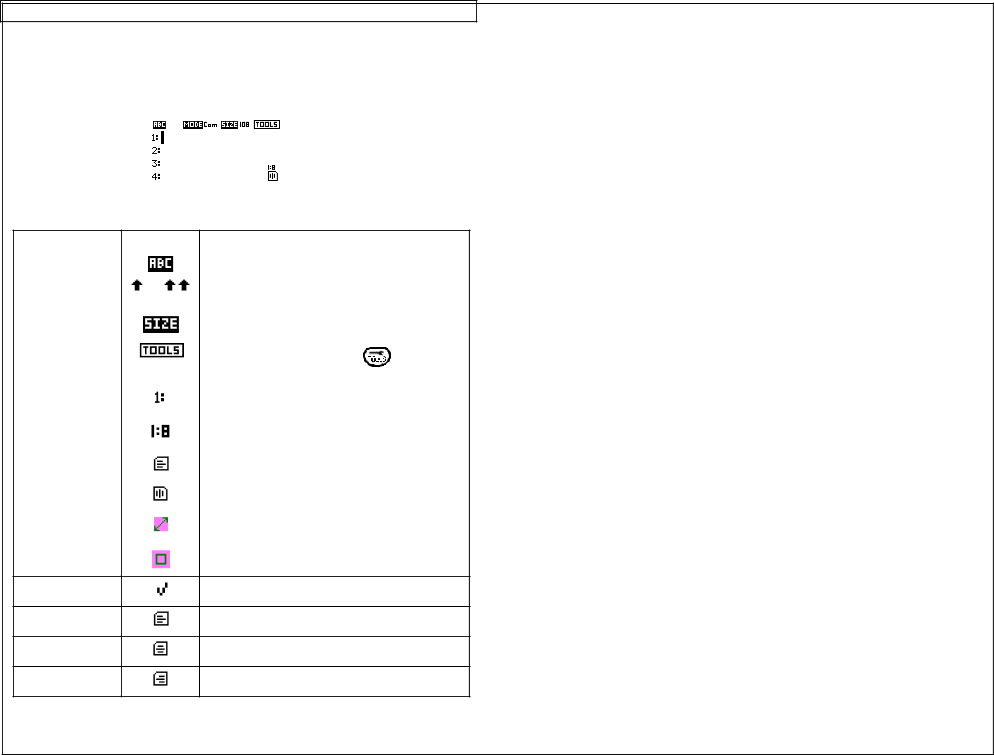
USING THE VIPER ™ LS6
Home Screen
The home screen is where the user enters and edits text or places label items known as tools. The home screen is also where the user prints labels. The home screen appears as:
Home Screen Indicators
INDICATOR | ICON | DESCRIPTION |
|
Caps Lock |
| Indicates if caps lock is on or off. | |
|
|
| |
Shift | or | Indicates if shift or alternate mode is | |
|
| selected. |
|
Text Size |
| Indicates the text size for the current line. | |
|
|
|
|
Tool |
| Prompts the user to press | and enter |
|
| ||
|
| the tools menu. |
|
Text Line |
| Indicates the current line. |
|
|
|
| |
Page |
| Indicates the current page. There are 8 | |
|
| total pages. |
|
Rotation |
| Indicates 0 degrees rotation. |
|
|
|
| |
Rotation |
| Indicates 90 degrees clockwise rotation. | |
|
|
| |
Vertical or |
| Indicates whether the line tool is on or off. | |
Horizontal Line |
|
|
|
Box |
| Indicates whether the box tool is on or off. | |
Fit Checking
Indicates whether fit checking is on or off.
Justification
Indicates left justification.
Justification
Indicates center justification.
Justification
Indicates right justification.
22