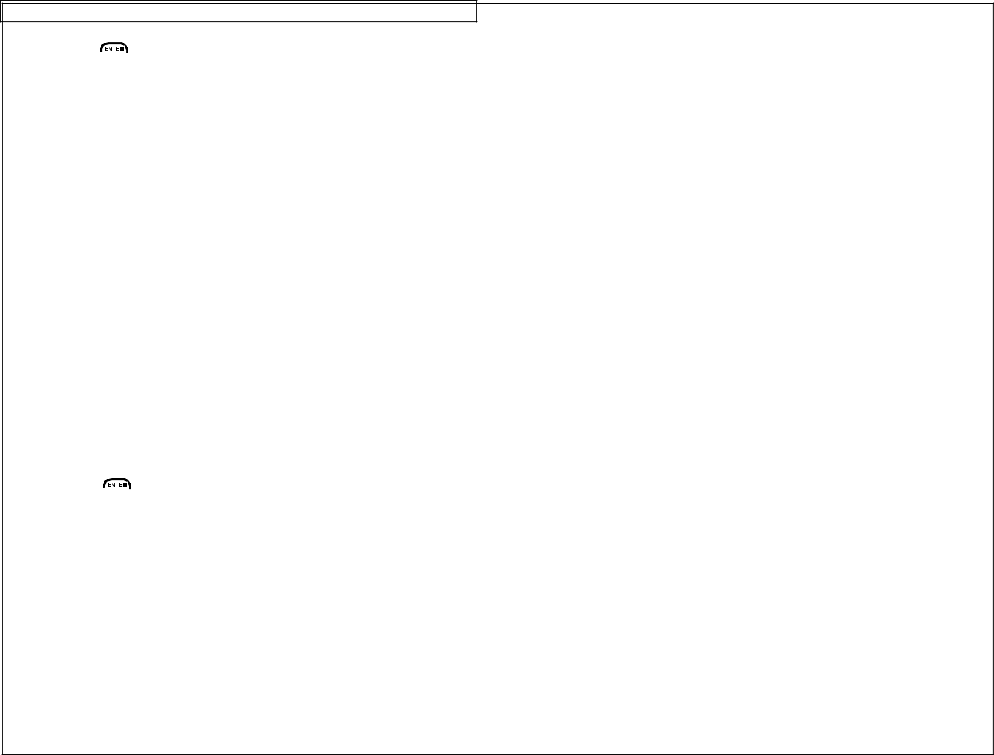
CREATING SERIALIZATIONS
Press the ![]()
![]()
![]()
![]()
![]() key to accept the changes and to return to the previous screen.
key to accept the changes and to return to the previous screen.
3.The Group parameter determines whether or not the copies of the serialization items will be grouped together. The Group parameter only works when more than one copy of a serialization is defined. The Group parameter defaults to Yes.
If Yes is selected, then consecutive copies of the serialization items will not be placed together. The result will resemble the following legend:
A01 | A02 | A03 | A01 | A02 | A03 |
|
|
|
|
|
|
If No is selected, the consecutive copies of the serialization items will be placed together. The result will resemble the following legend:
A01 | A01 | A02 | A02 | A03 | A03 |
|
|
|
|
|
|
To change the Group parameter, press the up or down directional arrow keys to highlight Group.
Press the right directional arrow key to select Yes or No.
Press the ![]()
![]()
![]()
![]() key to accept the changes and to return to the home screen.
key to accept the changes and to return to the home screen.
Advanced Serialization Options
The serialization tool includes several advanced options for customizing labels. The advanced serialization options are Print As and Place On.
1.The Print As option determines whether the serialization will print as text or as a bar code on the labels. The default setting will print as text. The bar code settings can be changed in the setup menu. Printing a serialization as a bar code is useful for asset tracking and component manufacturing.
30