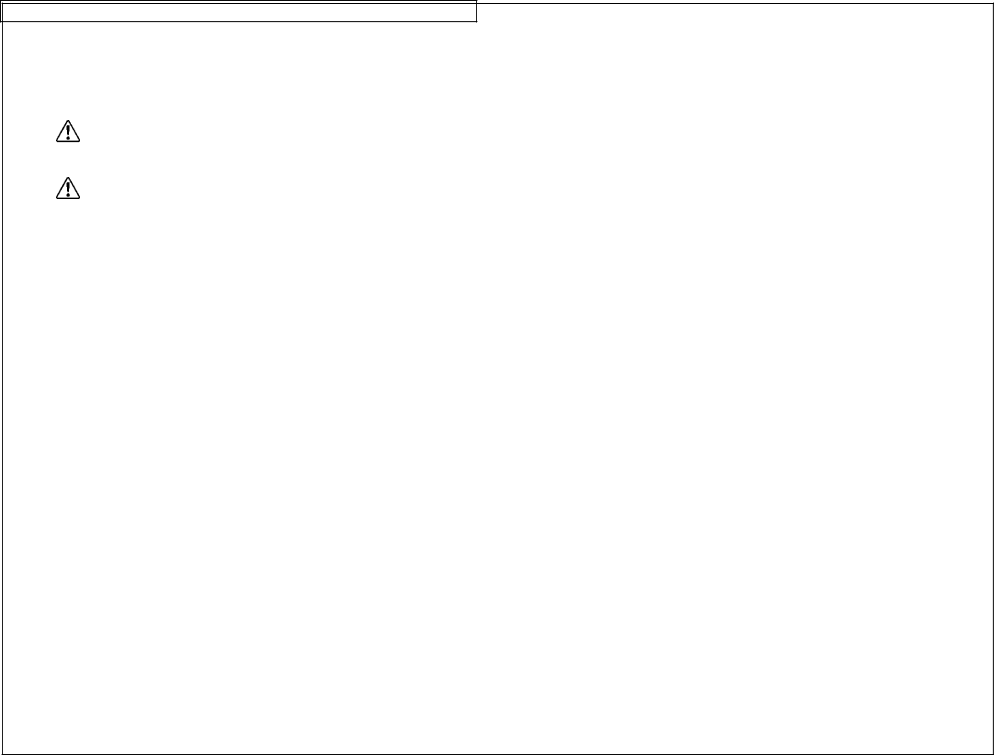
BATTERY INFORMATION
Lithium Battery
The VIPERT M LS6 uses a Lithium
Do not leave the main battery pack out for extended periods of time, as this will drain the Lithium cell.
Do not remove the Lithium cell as this may result in a loss of all stored settings and files.
If the printer does not preserve the printer settings and files when both the battery pack and the AC Adapter are disconnected, then the Lithium cell should be replaced using the procedure below.
Replacing the Lithium Battery
1.
2.Remove the main battery pack to gain access to the lithium cell.
3.Peel away the lithium cell warning label to expose the lithium cell in a plastic holder. Save the warning label.
4.With your finger, firmly push on the circular plastic tab holding the cell in place to slightly eject the lithium cell from the holder.
5.Noting the polarity markings on the cell, remove the cell and replace it with a Panasonic CR2032 or equivalent. The cell should snap in place when properly installed. This common cell can be found at most office and computer supply stores.
6.Replace Warning Label over Lithium Battery.
7.Replace the main battery pack.
11