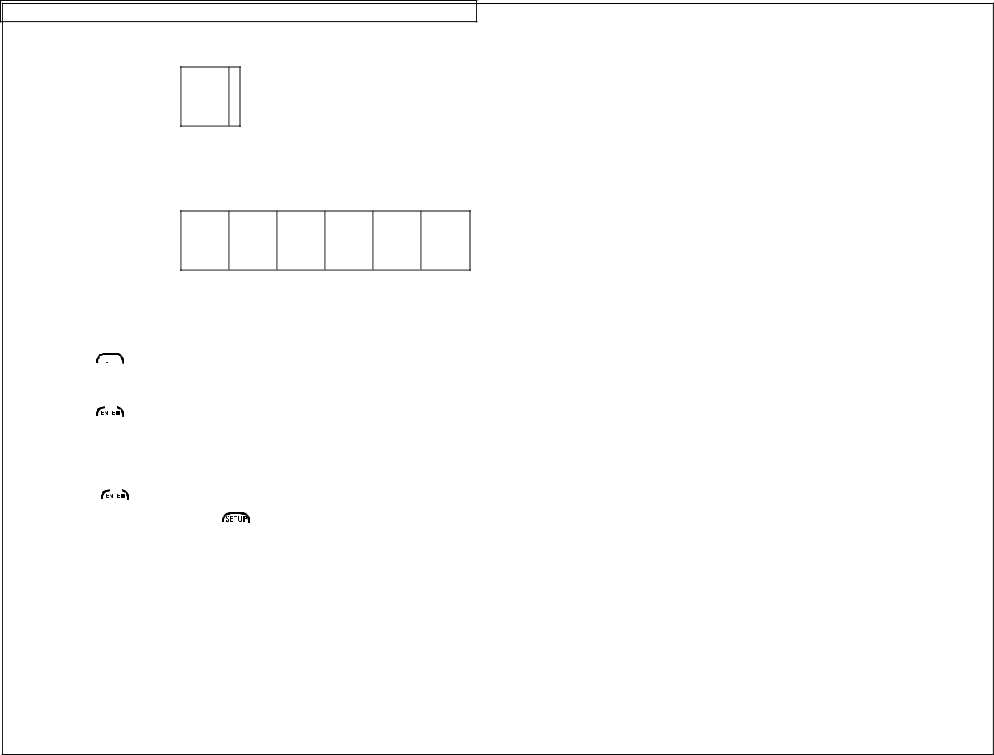
CREATING LINES
6.The Right setting places a line at the far right side of the label.
A01
7.The @ Pages setting places lines between each page of a label that has multiple pages defined. The @ Pages setting is used for patch panel, outlet, and terminal block labeling.
A01
A02
A03
A04
A05
A06
Creating a Line Tool
The line tool should be accessed from the home screen. To access the line tool:
1.Press the ![]()
![]()
![]()
![]()
![]()
![]()
![]() key to enter the tools menu.
key to enter the tools menu.
2.Press the right directional arrow key and then press the down directional arrow key to highlight the line tool.
3.Press the ![]()
![]()
![]()
![]()
![]() key to select the line tool.
key to select the line tool.
4.Use the up or down directional arrow keys to select the desired line position.
5.Use the right or left directional arrow keys to turn on or turn off the line tool at the selected position.
6.Press the ![]()
![]()
![]()
![]() key to accept the changes and to return to the home
key to accept the changes and to return to the home
screen. Otherwise, press the ![]()
![]()
![]()
![]() key to return to the home screen without accepting changes.
key to return to the home screen without accepting changes.
7.On the home screen, the line tool icon ![]() will appear on the right side of the display when the line tool is activated.
will appear on the right side of the display when the line tool is activated.
35