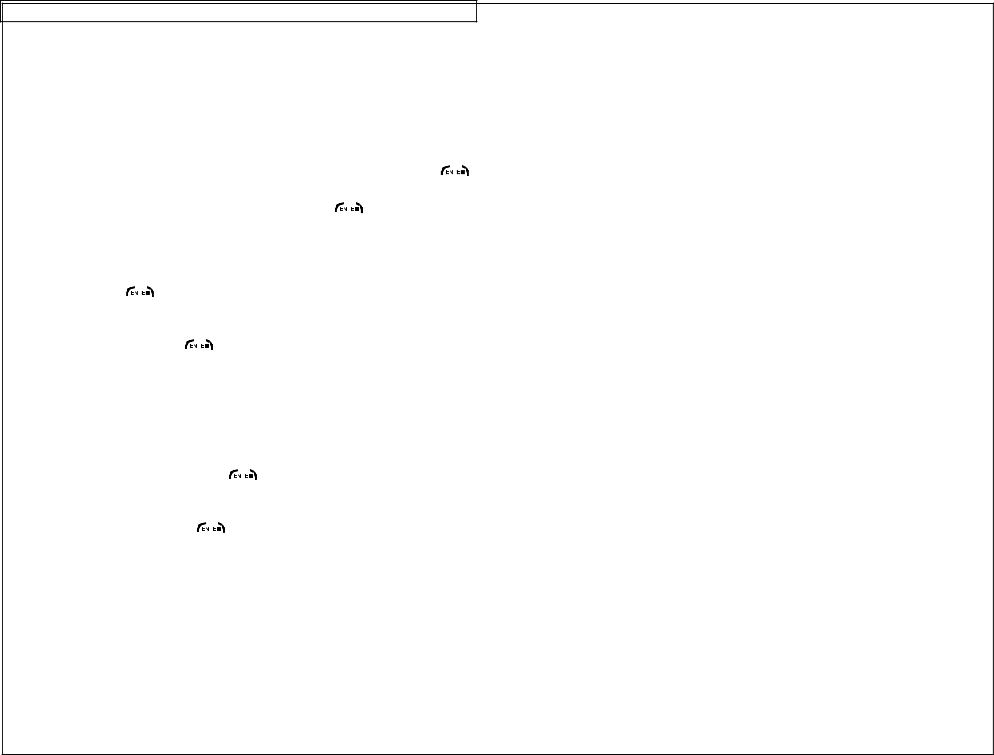
SETTING UP THE VIPER™ LS6
NOTE: The heat setting is automatically adjusted to the appropriate number for the installed label roll when the printer is turned on.
5.The Label Feed setting adjusts the amount of media that is fed past the cutter mechanism after printing. Cut Label feeds just enough media to allow cutting. Peel Label feeds extra media to allow
convenient removal of die cut labels from the liner. Press the ![]()
![]()
![]()
![]()
![]() key to select Label Feed. Use the right or left directional arrow keys
key to select Label Feed. Use the right or left directional arrow keys
to select Cut Label or Peel Label. Press the ![]()
![]()
![]()
![]() key to accept the change and return to the setup menu.
key to accept the change and return to the setup menu.
6.The Languages setting adjusts the operating system language.
Press the ![]()
![]()
![]()
![]() key to select Languages. A check mark icon is
key to select Languages. A check mark icon is
displayed next to the currently selected language. Use the right or
left directional arrow keys to select | or |
Deutsch. Press the ![]()
![]()
![]()
![]() key to accept the change and return to the setup menu. The display will immediately change to the language selected.
key to accept the change and return to the setup menu. The display will immediately change to the language selected.
7.The Units setting adjusts the internal unit of measurement within the printer from English units (inches) to Metric units (millimeters). The unit of measurement is important when entering a fixed length for
continuous tape. Press the ![]()
![]()
![]()
![]() key to select Units. A check mark icon is displayed next to the currently selected unit of measurement. Use the right or left directional arrow keys to select Inches or
key to select Units. A check mark icon is displayed next to the currently selected unit of measurement. Use the right or left directional arrow keys to select Inches or
Millimeters. Press the ![]()
![]()
![]()
![]() key to select the desired units and return to the setup menu.
key to select the desired units and return to the setup menu.
8.The Bar Code setting adjusts the default values for the bar code tool. This setting is used to change the default values for human readable, checksum, and bar size.
47