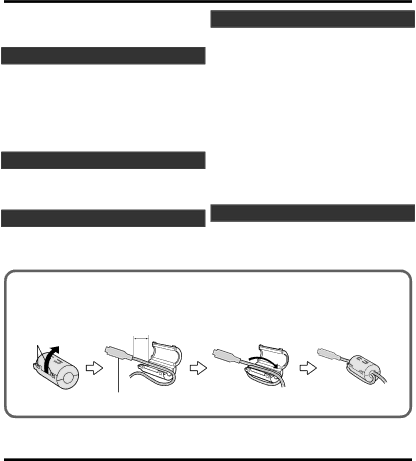
Contents
Safety Precautions | 2 |
Available Accessories For the Camera . | . 4 |
Getting Started |
|
Charging the Battery Pack | 5 |
Inserting an SD Card | 6 |
Using the Icon Buttons/Thumbnails | 6 |
Changing Menu Settings | 7 |
Clock Setting | 7 |
Recording |
|
Video Recording | 8 |
Still Image Recording | 9 |
Playback |
|
Playing Back/Deleting Files on this Unit .... | 9 |
Playing Back on TV | 10 |
Copying |
|
Keep It High Definition (Windows) | 11 |
Install Everio MediaBrowser (Windows) | 12 |
USB Menu Operations | 13 |
File Backup (Windows) | 14 |
View Your Video (Windows) | 14 |
AVCHD Disc Creation (Windows) | 15 |
Record to a DVD or VHS Recorder | 15 |
How to Upload a File (Video Clip) to |
|
YouTube (Windows) | 16 |
Working with iMovie and iPhoto | 17 |
Simple File Backup with a Mac | 17 |
Further Information |
|
Troubleshooting/Cautions | 18 |
Recordable Time/Specifications | 20 |
oAttaching the Core Filter
Attach the core filter to the AV Cable as shown in the illustration. The core filter reduces interference when this unit is connected to other devices.
Release the | 3 cm | Wind once |
stopper. |
|
|
To be connected to this unit
Available Accessories For the Camera
|
|
|
|
| Product Name* |
| Description |
Battery Pack | 0 | Provides a longer recording time than the battery pack that | |
0 |
| comes with this unit or it can also be used as a spare battery | |
0 |
| pack. | |
Battery Charger | 0 | Enables the battery pack to be charged without using this unit. | |
0 |
|
| |
* To order any of these | accessories please visit www.store.jvc.com or call | ||
4