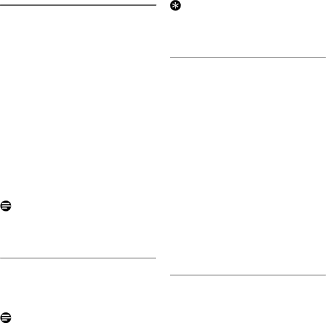
7Intercom and Conference Calls
An intercom call is a call to another handset registered on the same base unit. This function can only be used with a
A conference call involves conversation between other handset(s) and outside caller(s).
Note
Some of these functions could be unavailable if the extra handset used is not a VOIP855.
7.1Calling another handset An intercom call can only involve two handsets registered on the same base unit.
Note
If the base station only has 2 handsets (yours and another handset) registered to it, you can press INT to call the other handset instantly.
1Press INT. The handset(s) available for intercom is displayed.
2Select the handset you want to call.
3 Press Call.
•Wait for the other party to answer your call.
4Press eto cancel or end the intercom call.
Tip
To customize your intercom ringer, see “Personalizing your phone’s sounds” on page 39.
7.2Internal call during an external call
While talking on the phone on the Skype line or landline, you can call another handset.
1Press INT during the call. The handset(s) available for intercom is displayed.
2Select the handset you want to call.
3 Press Call.
•Wait for the other party to answer your call.
To return to the external caller:
4Press End during the intercom call.
•You are now connected to the external caller.
7.3Transferring a call
During a call in progress, you can tranfer the external call to a specific handset.
1Press INT during the call. The handset(s) available for intercom is displayed.
2Select the handset you want to call.
3 Press Call.
•Wait for the other party to answer your call.
4Press eafter the other party answers your call.
•The external call is now transferred to the other handset.
28 | Intercom and Conference Calls |