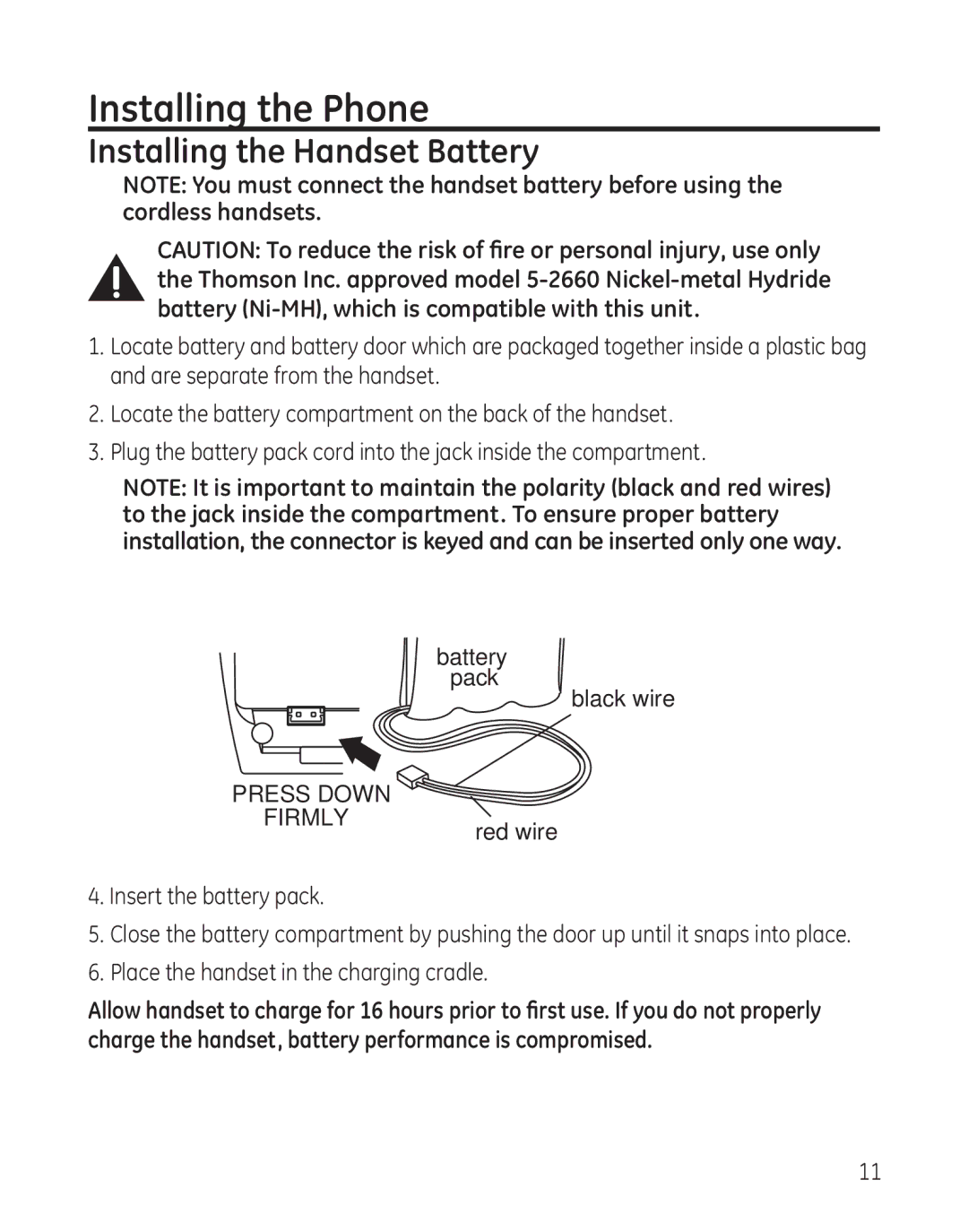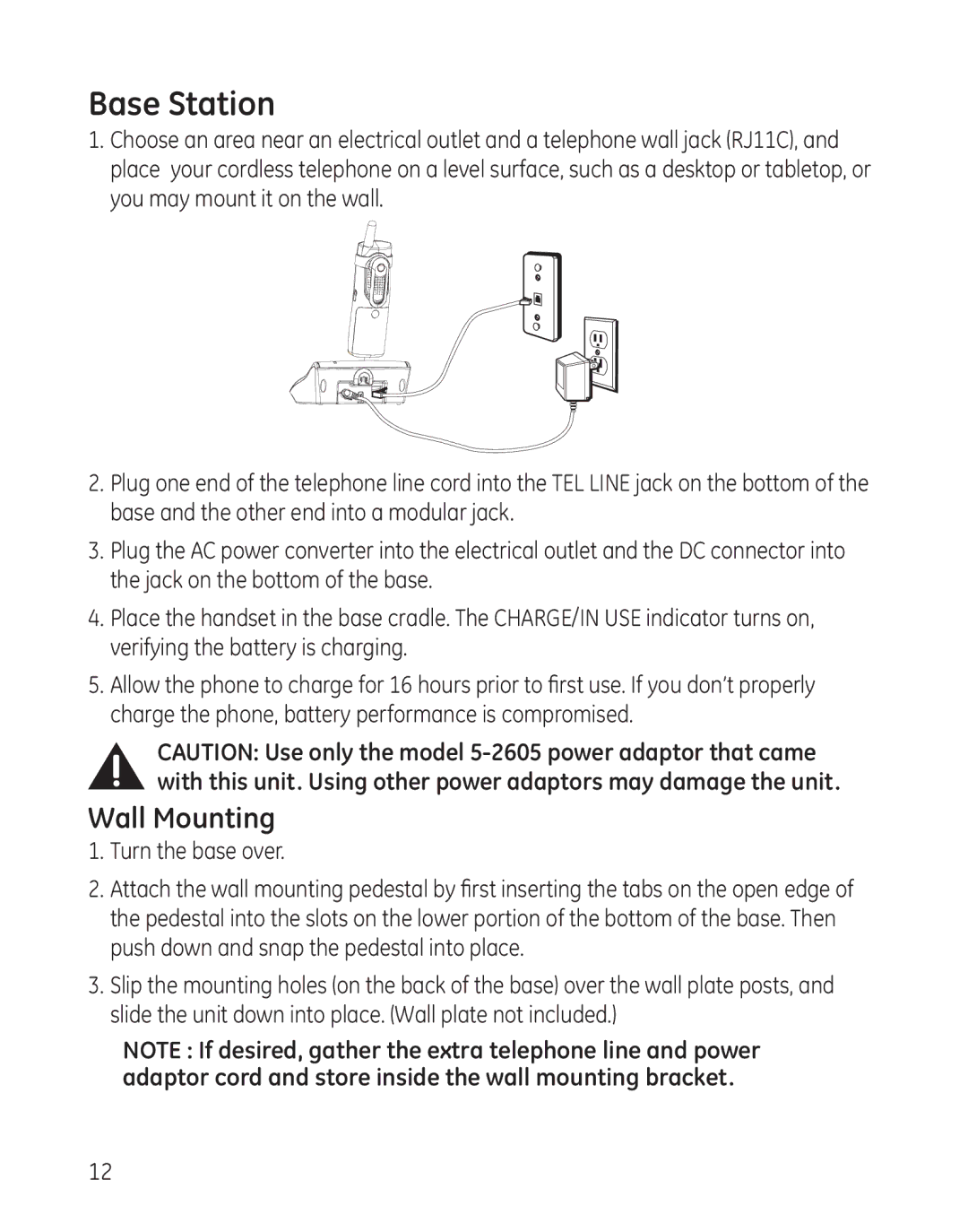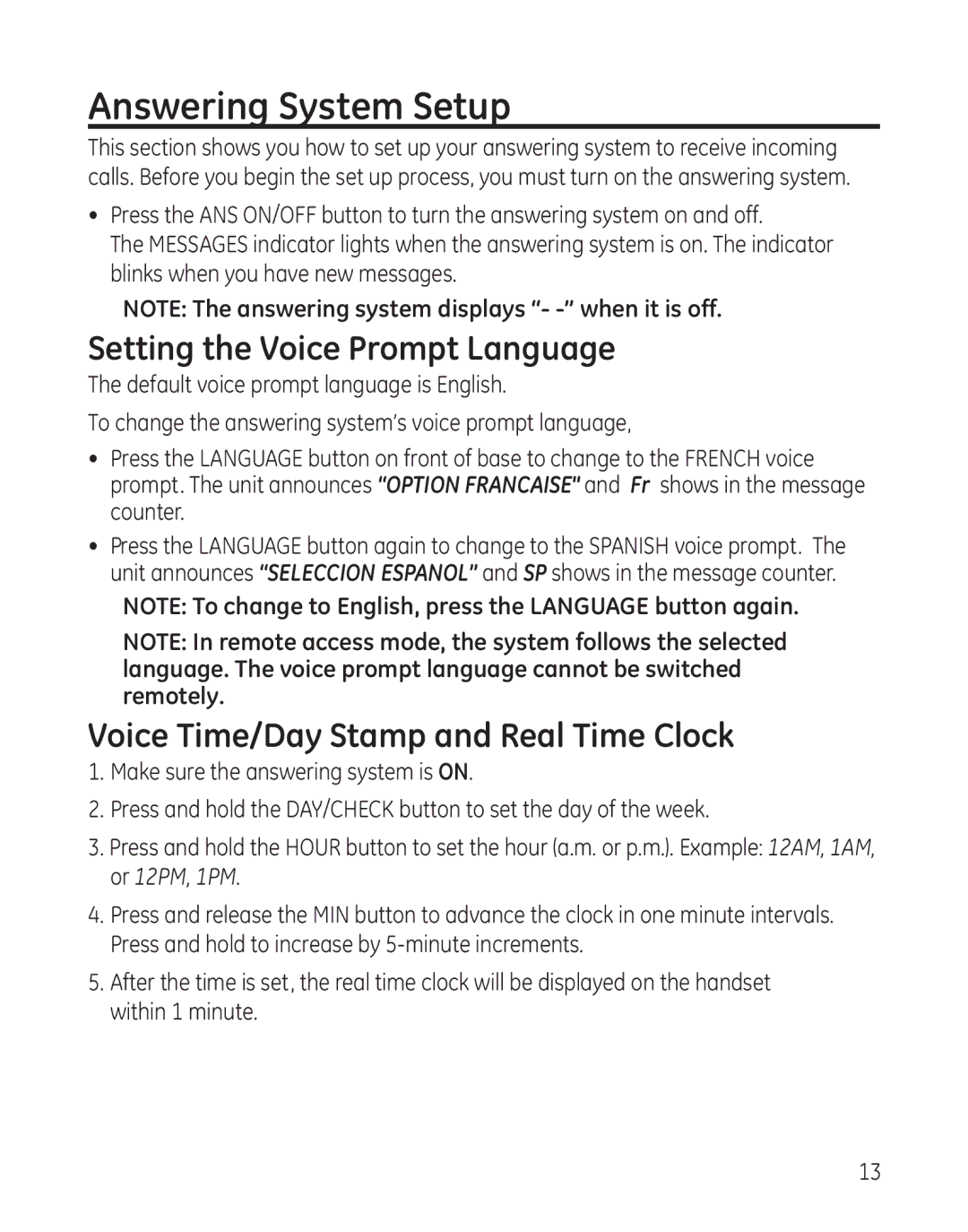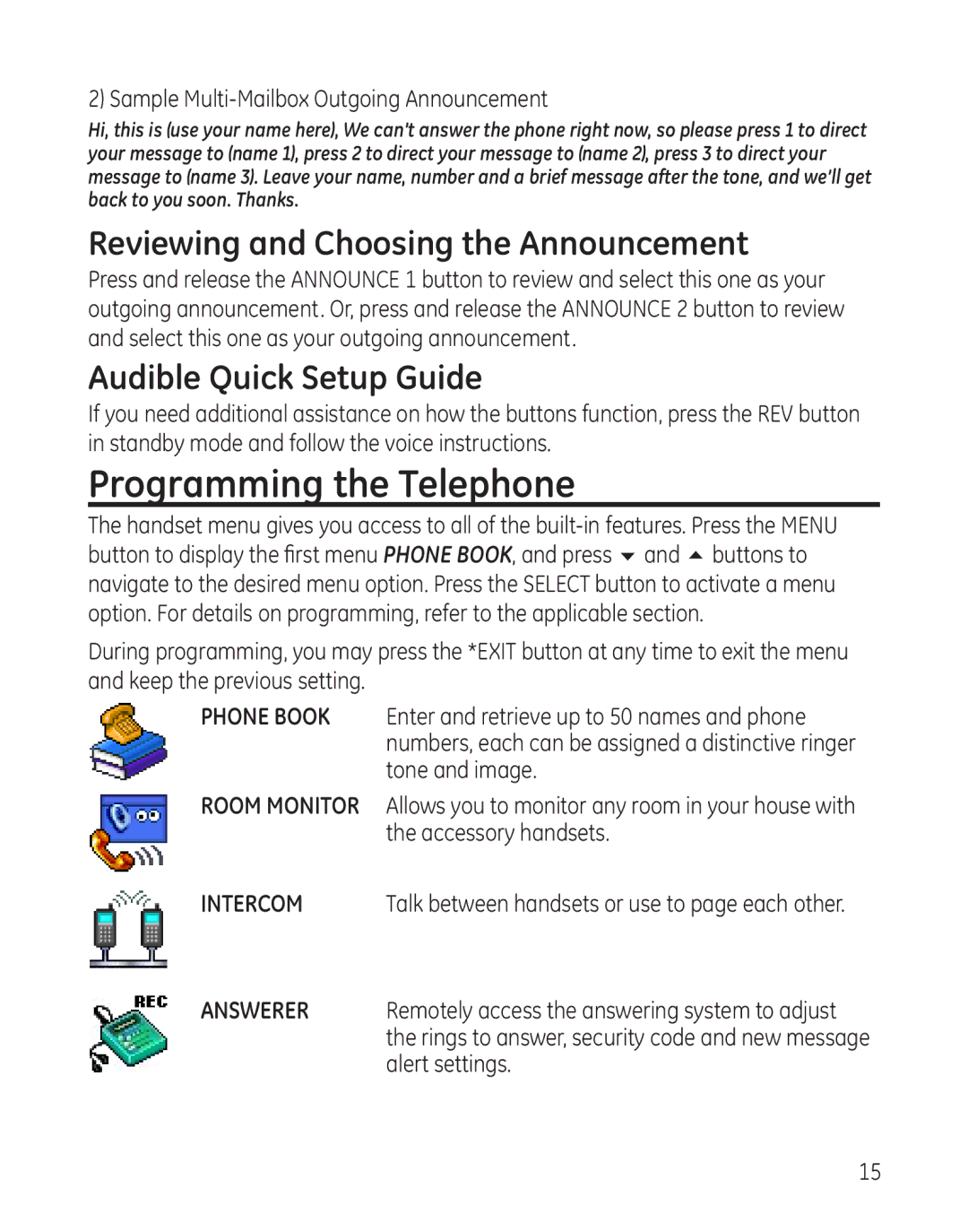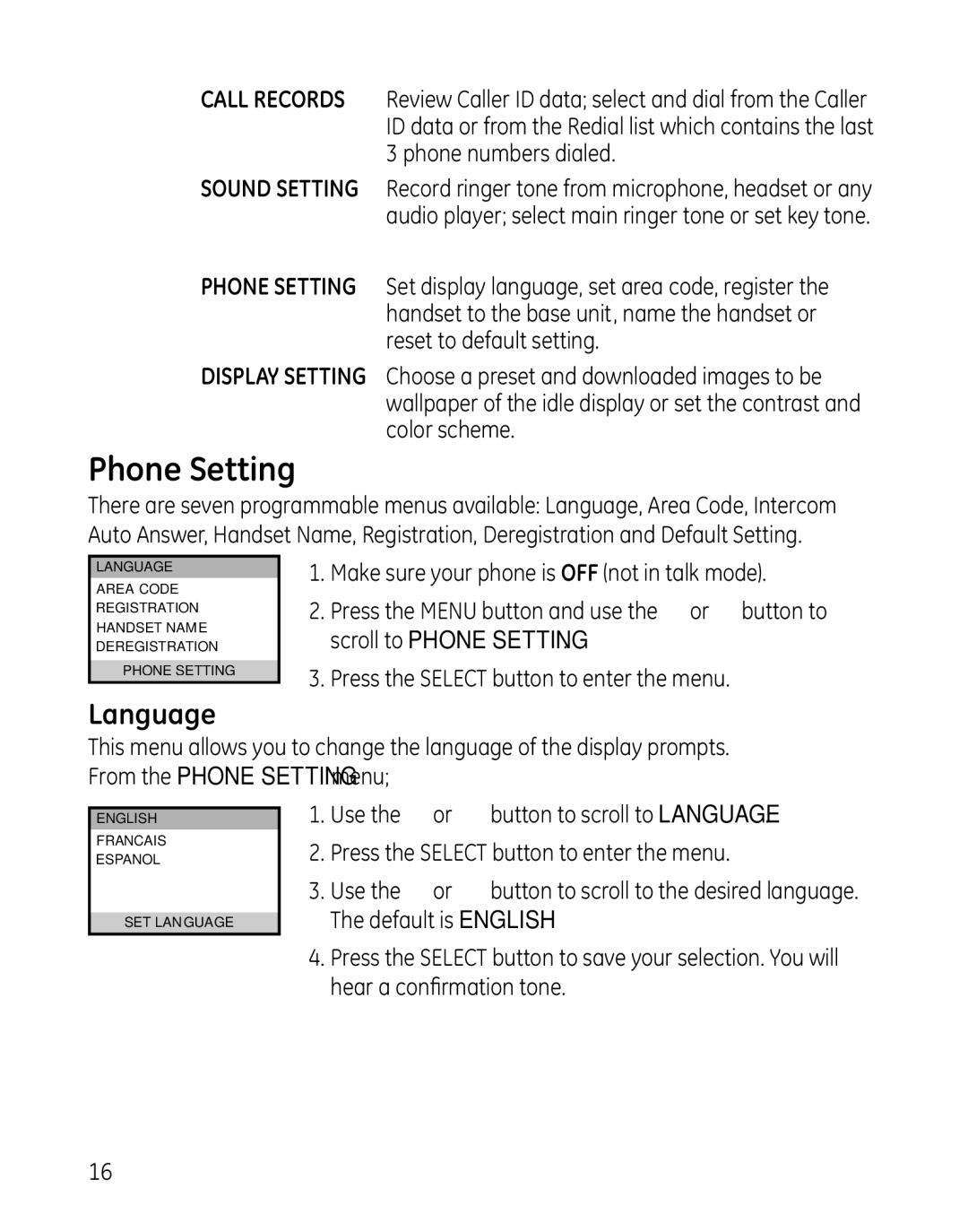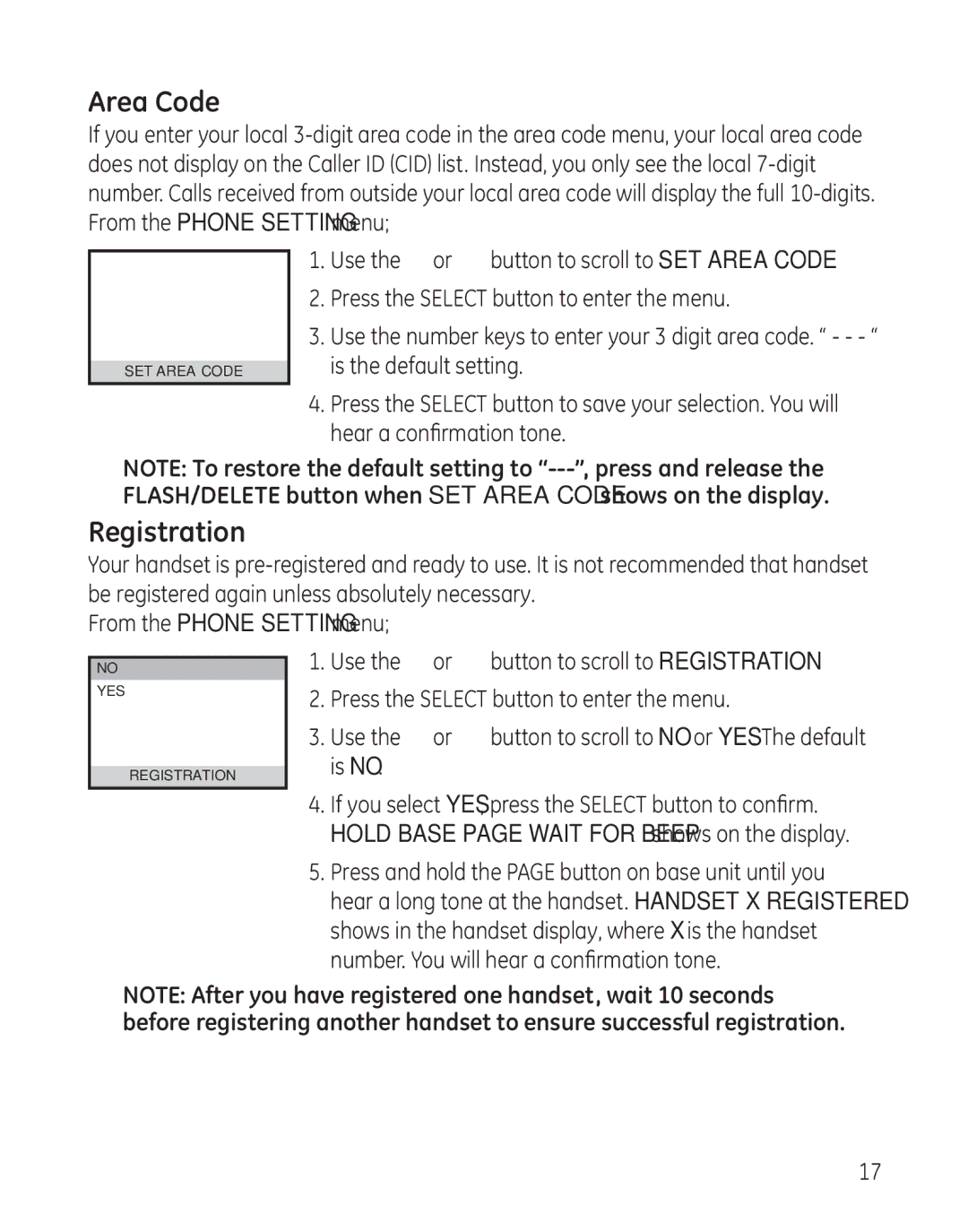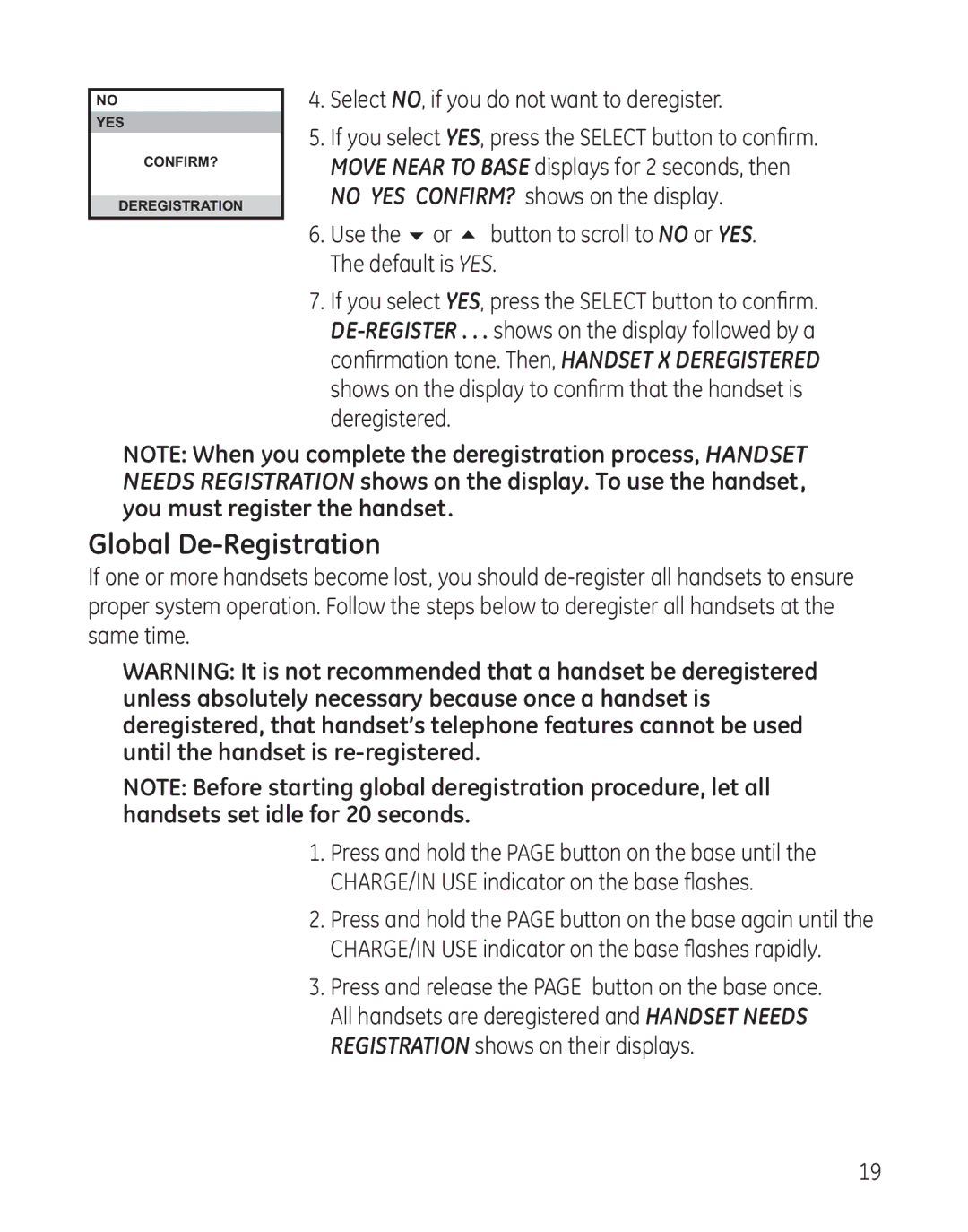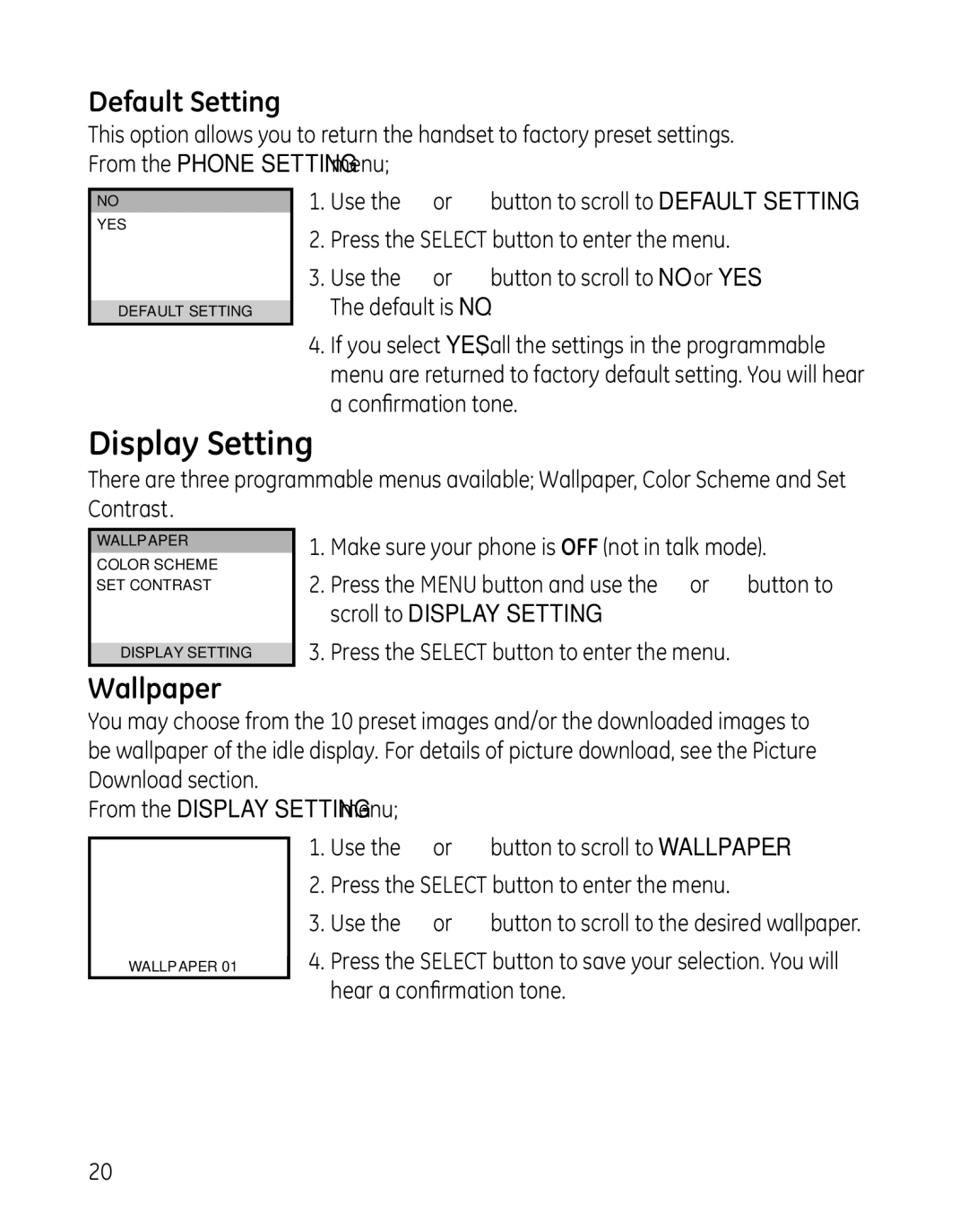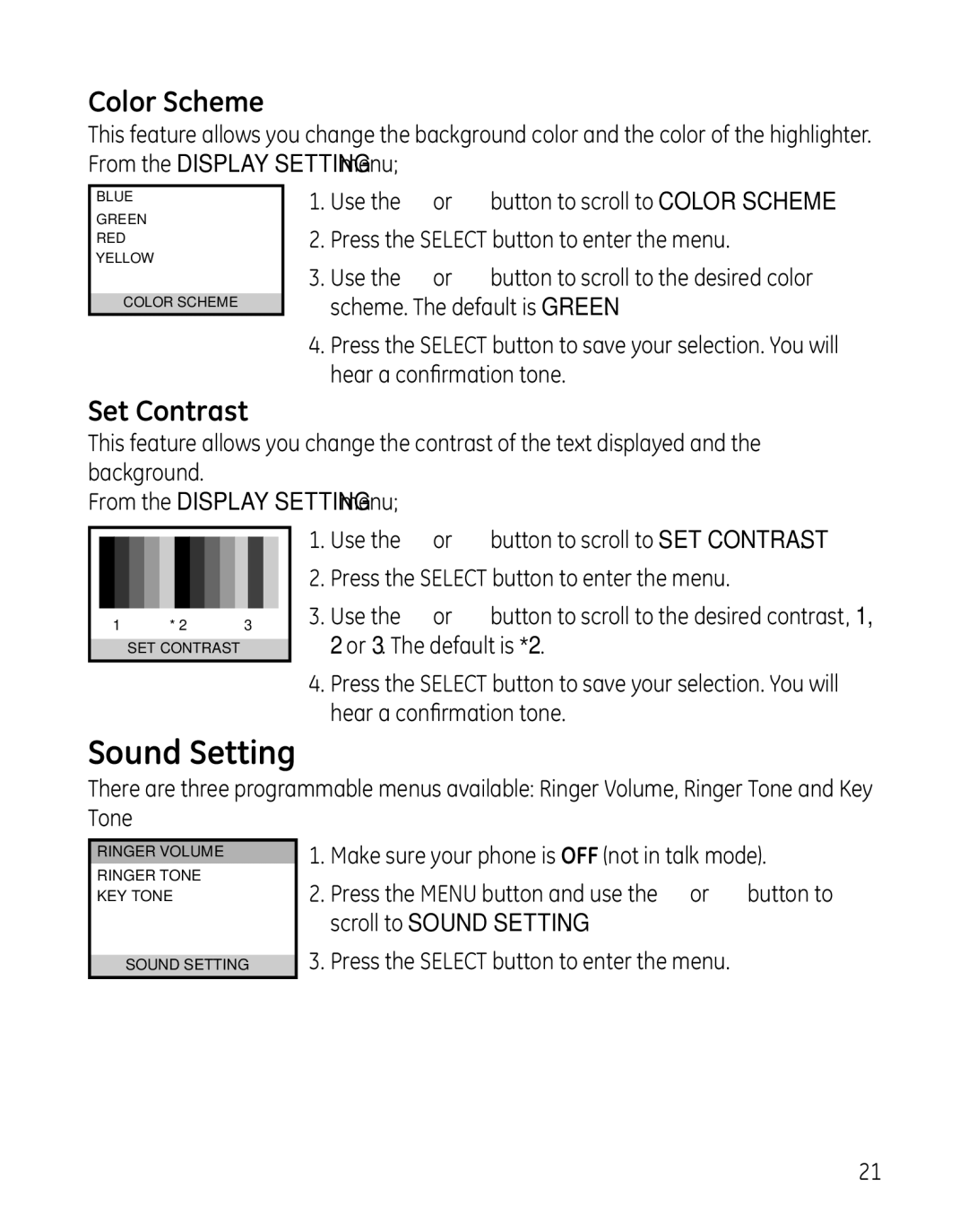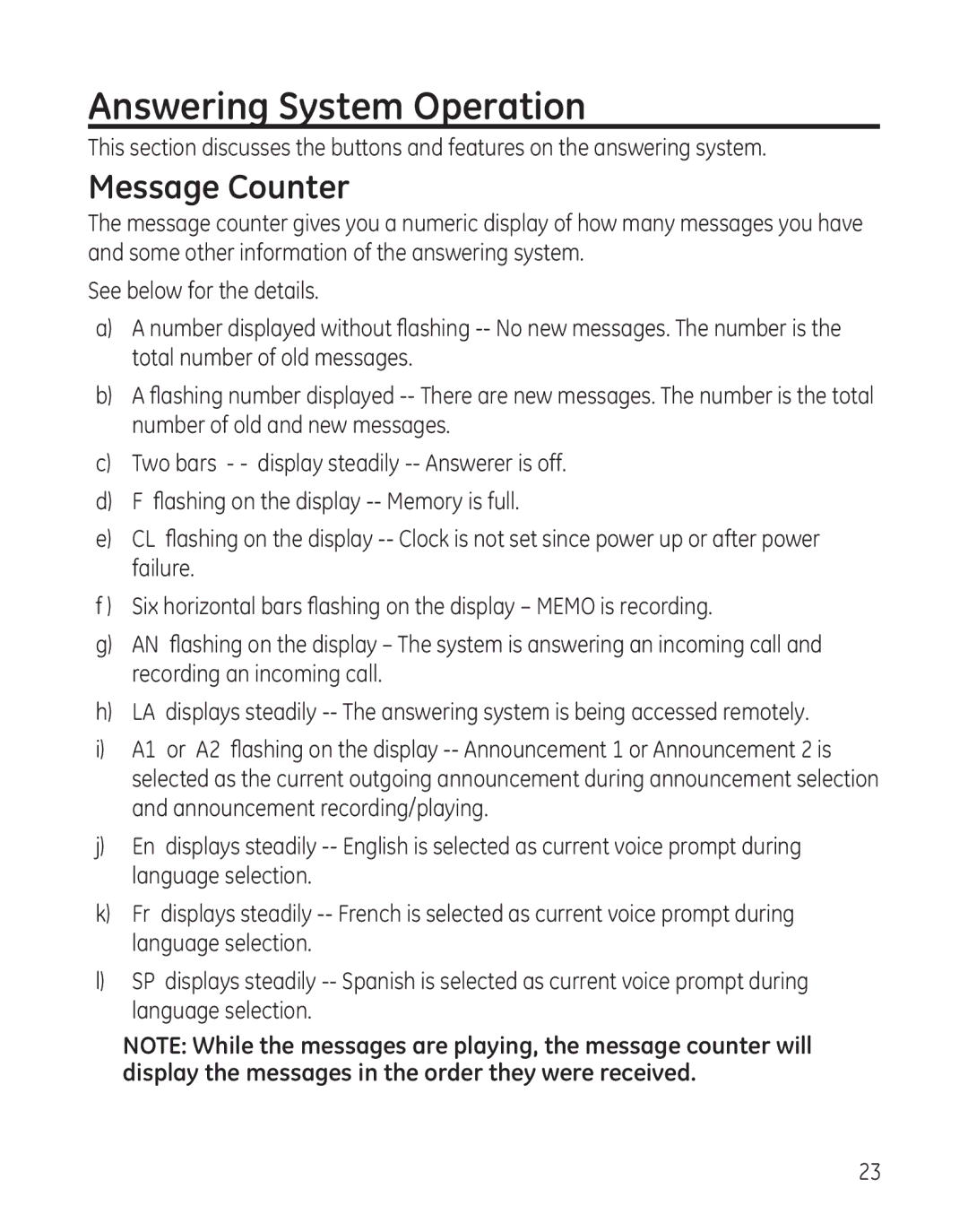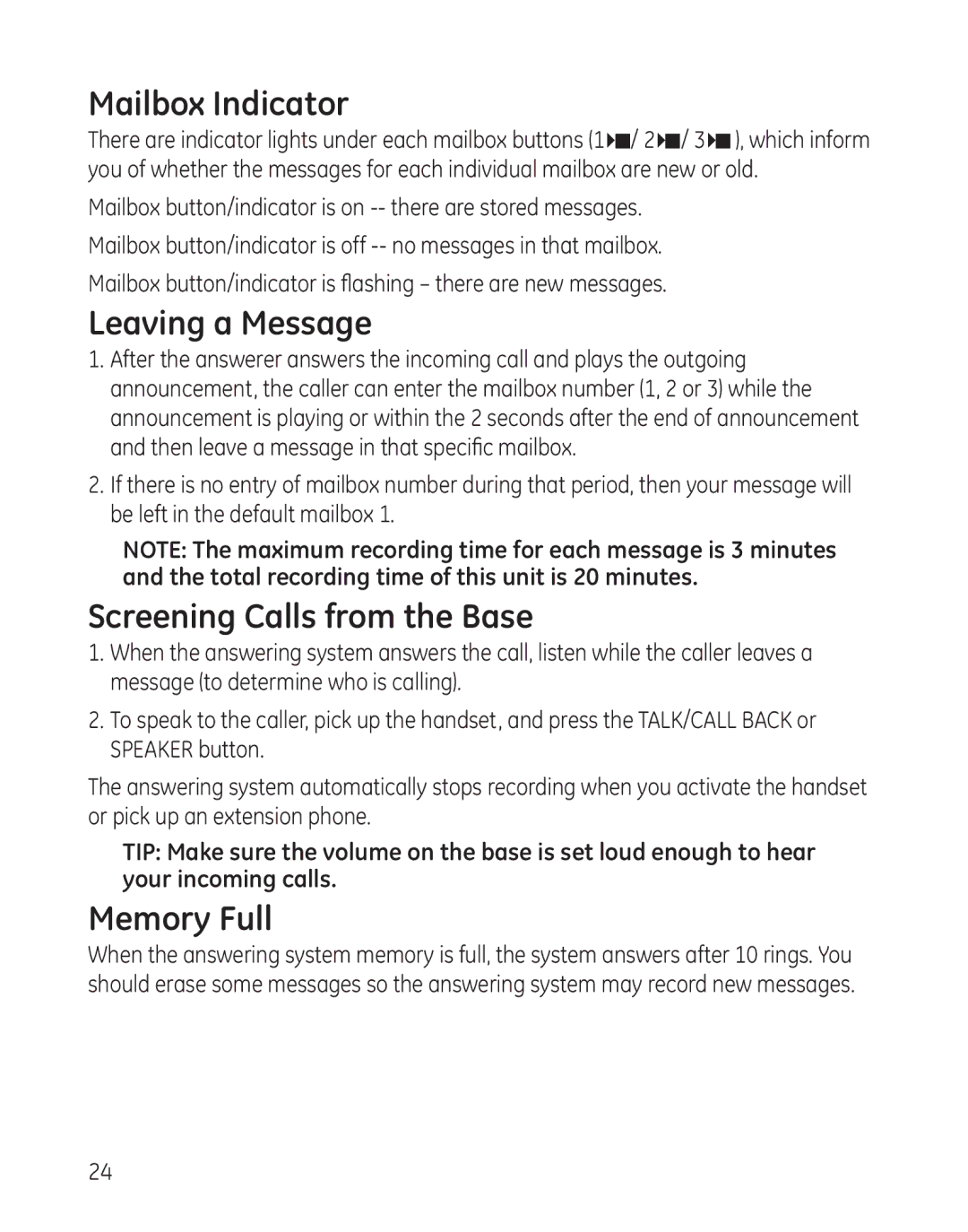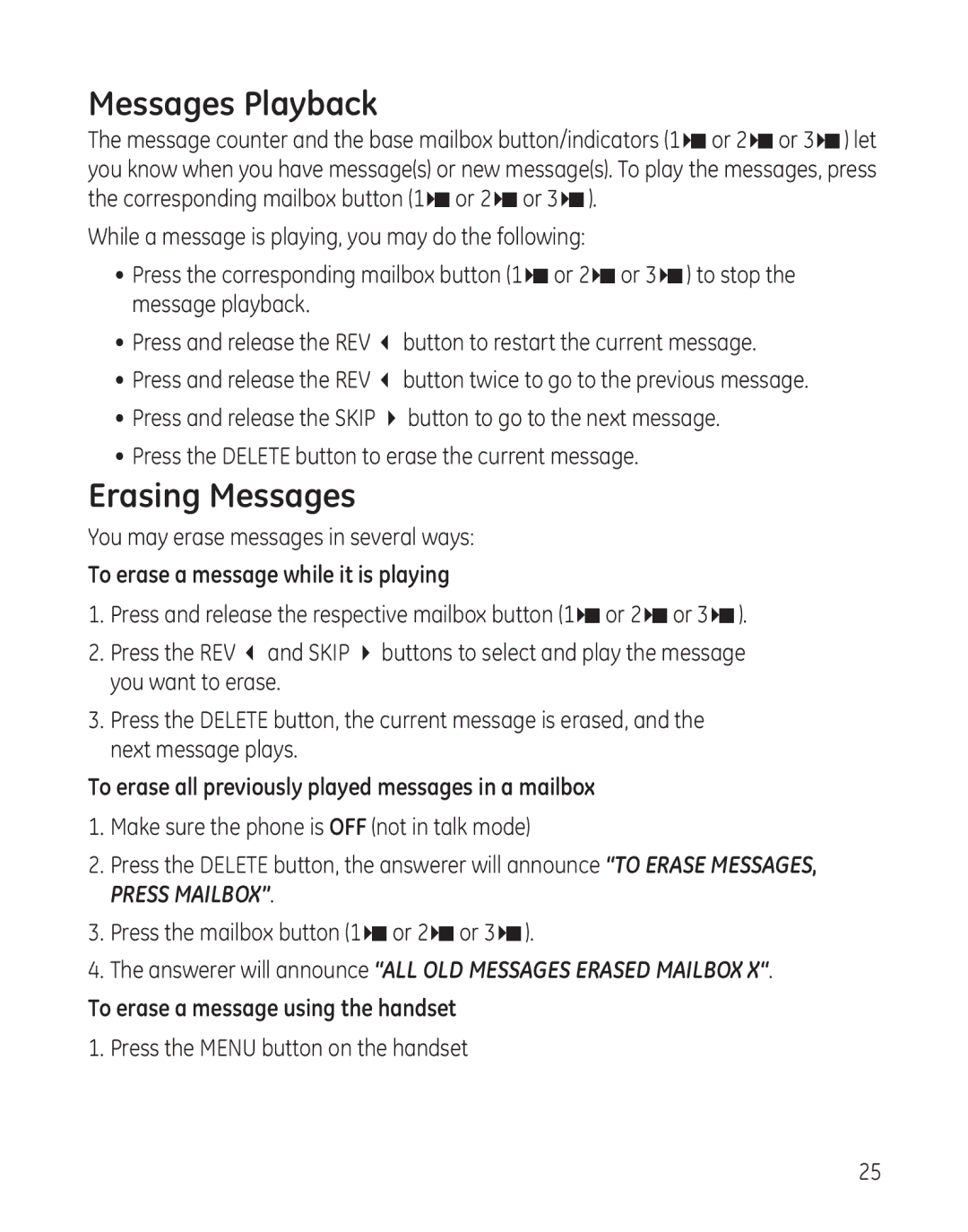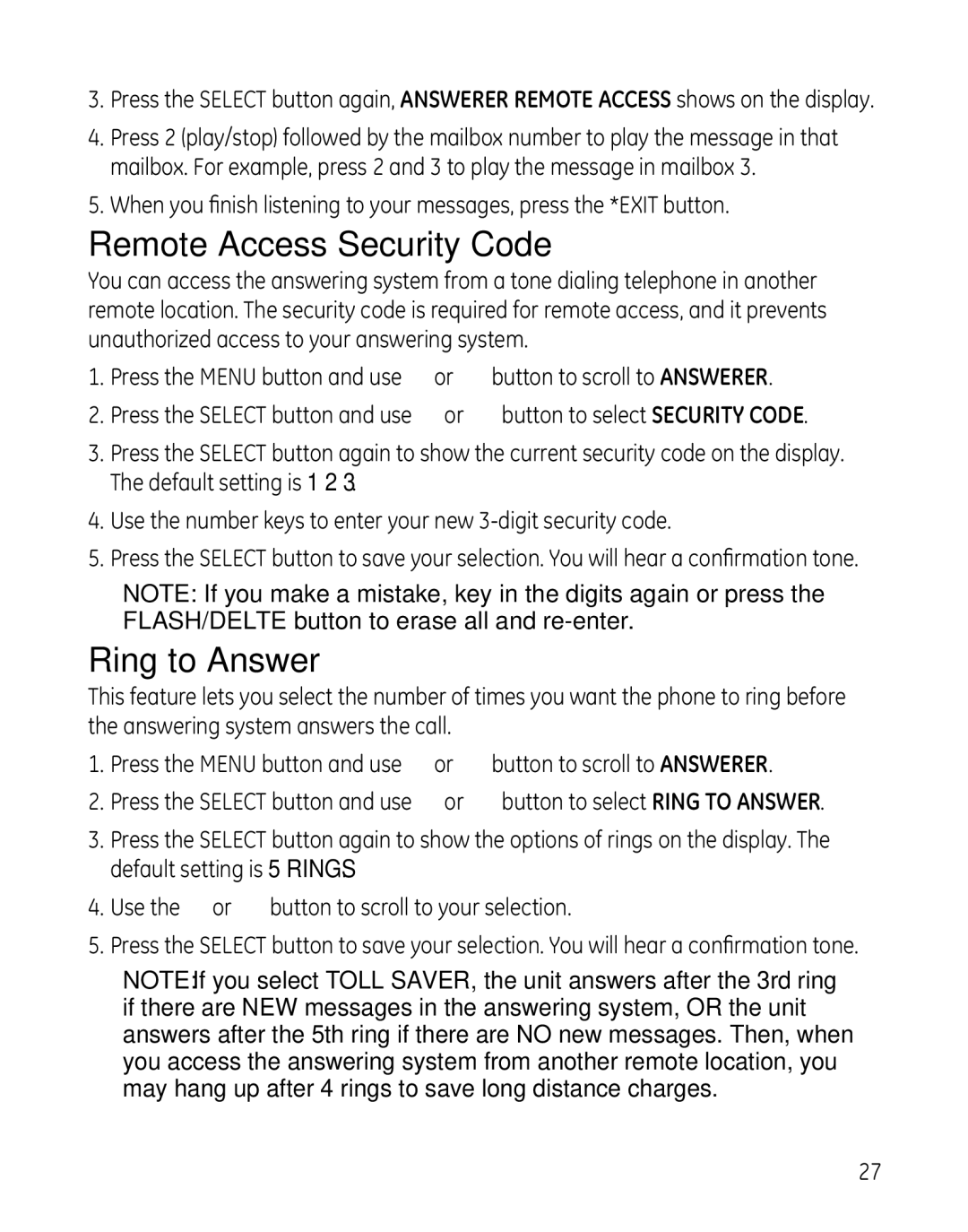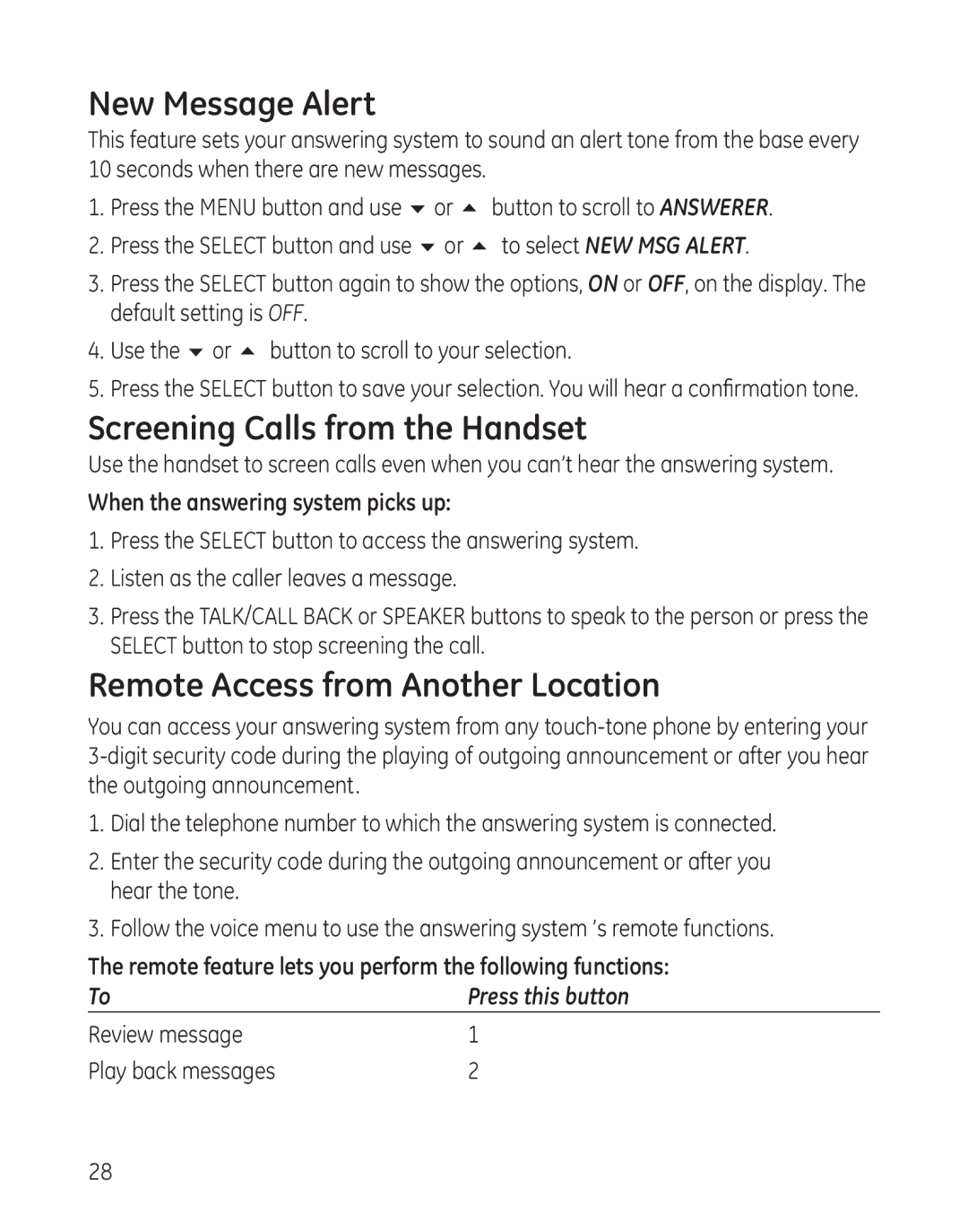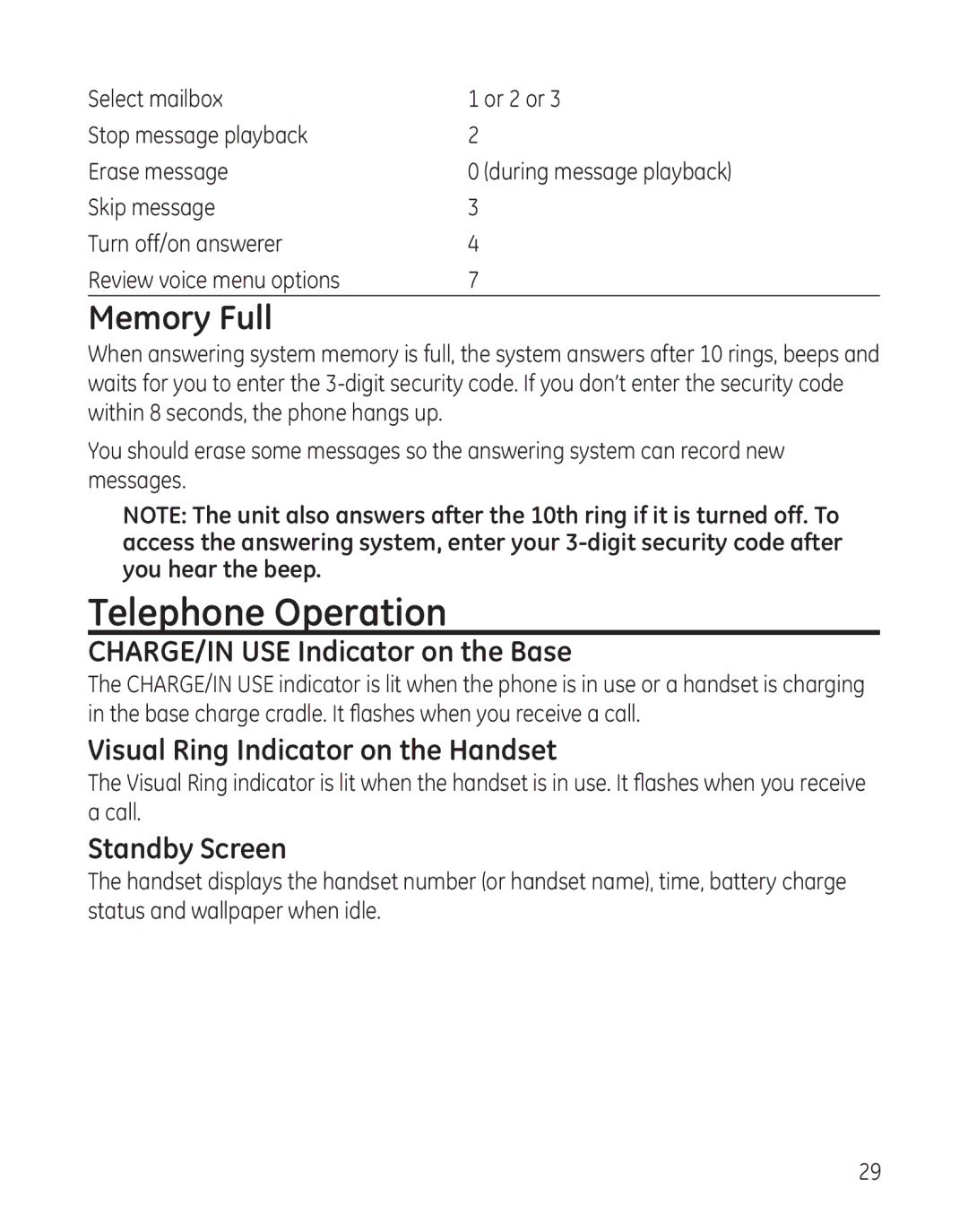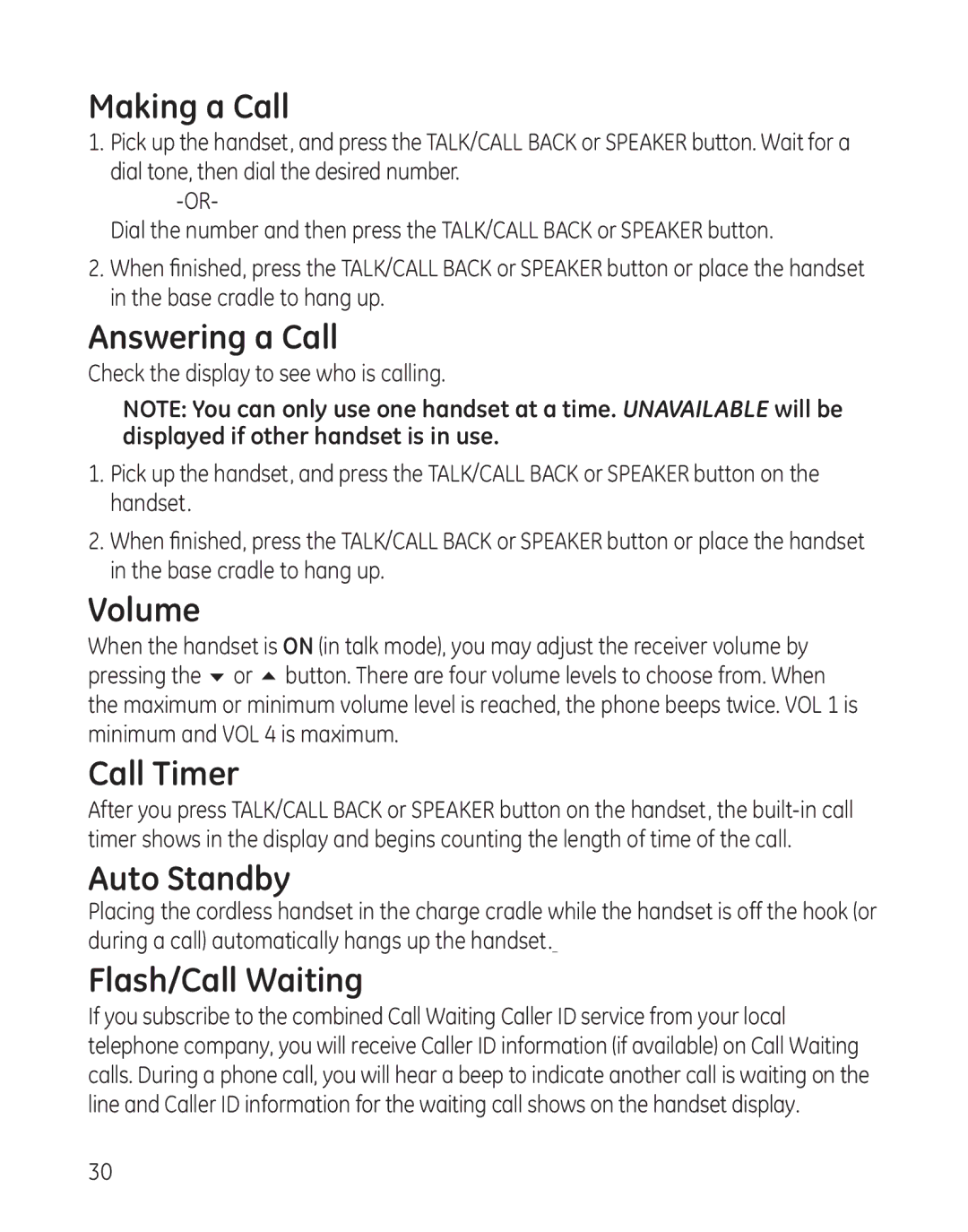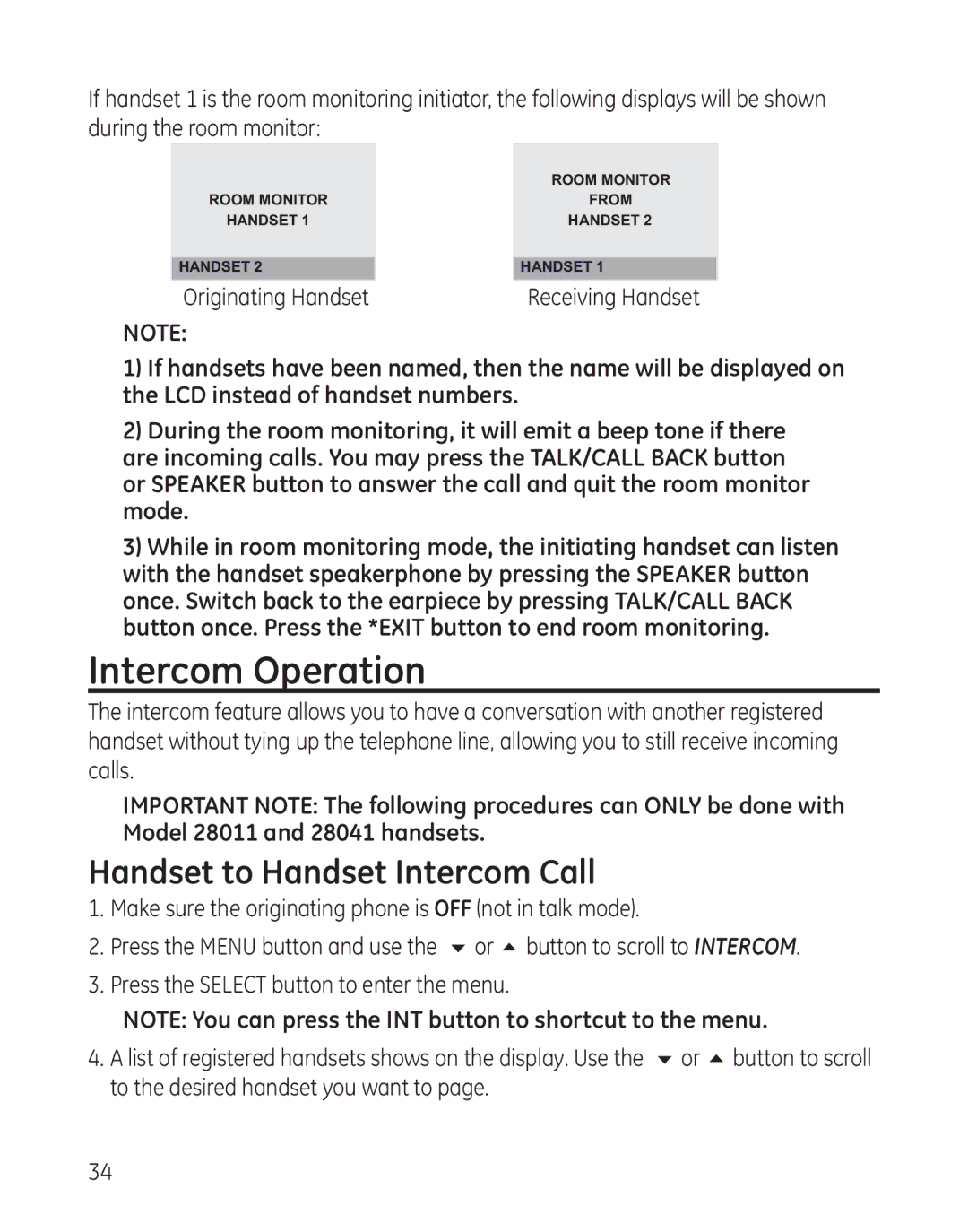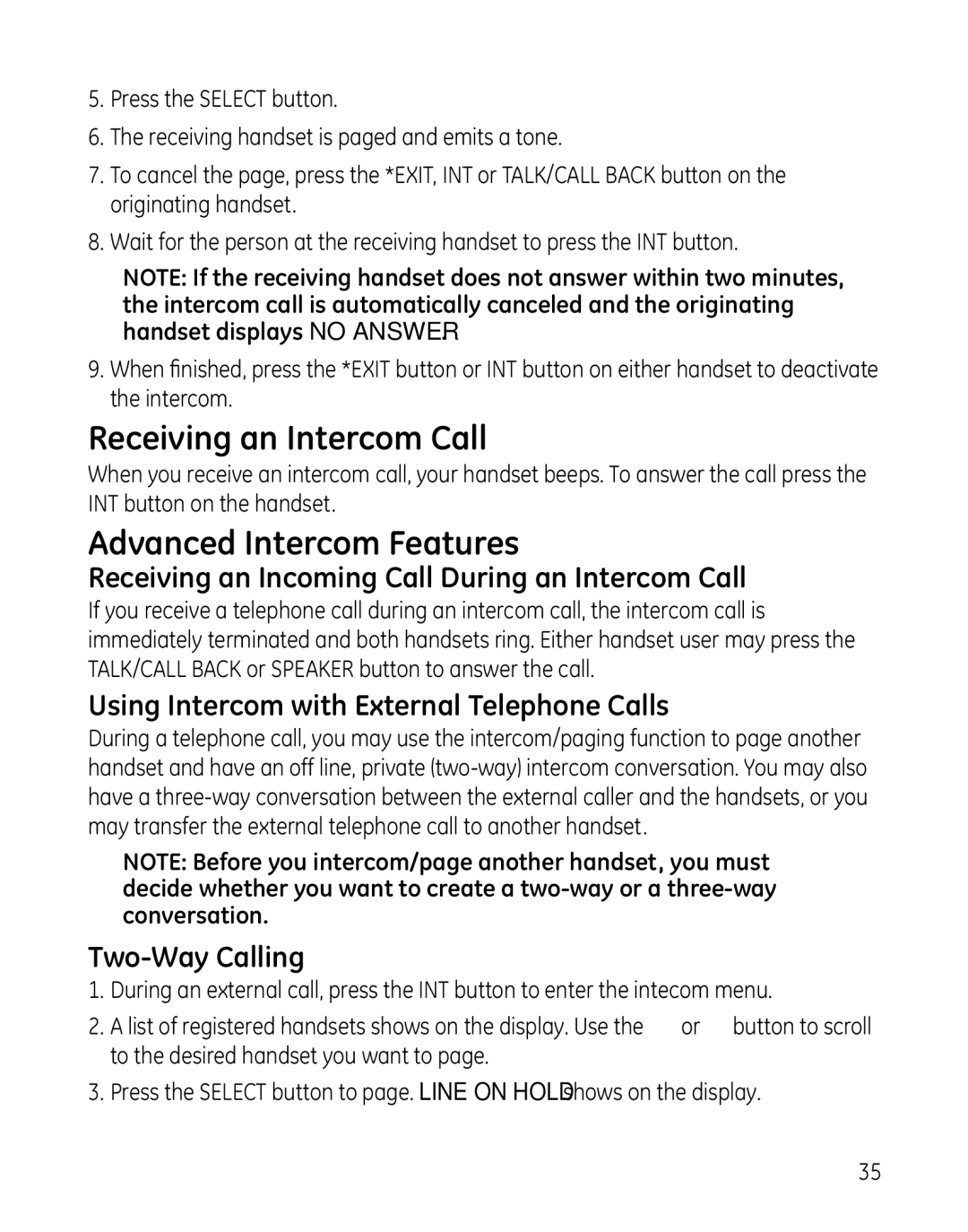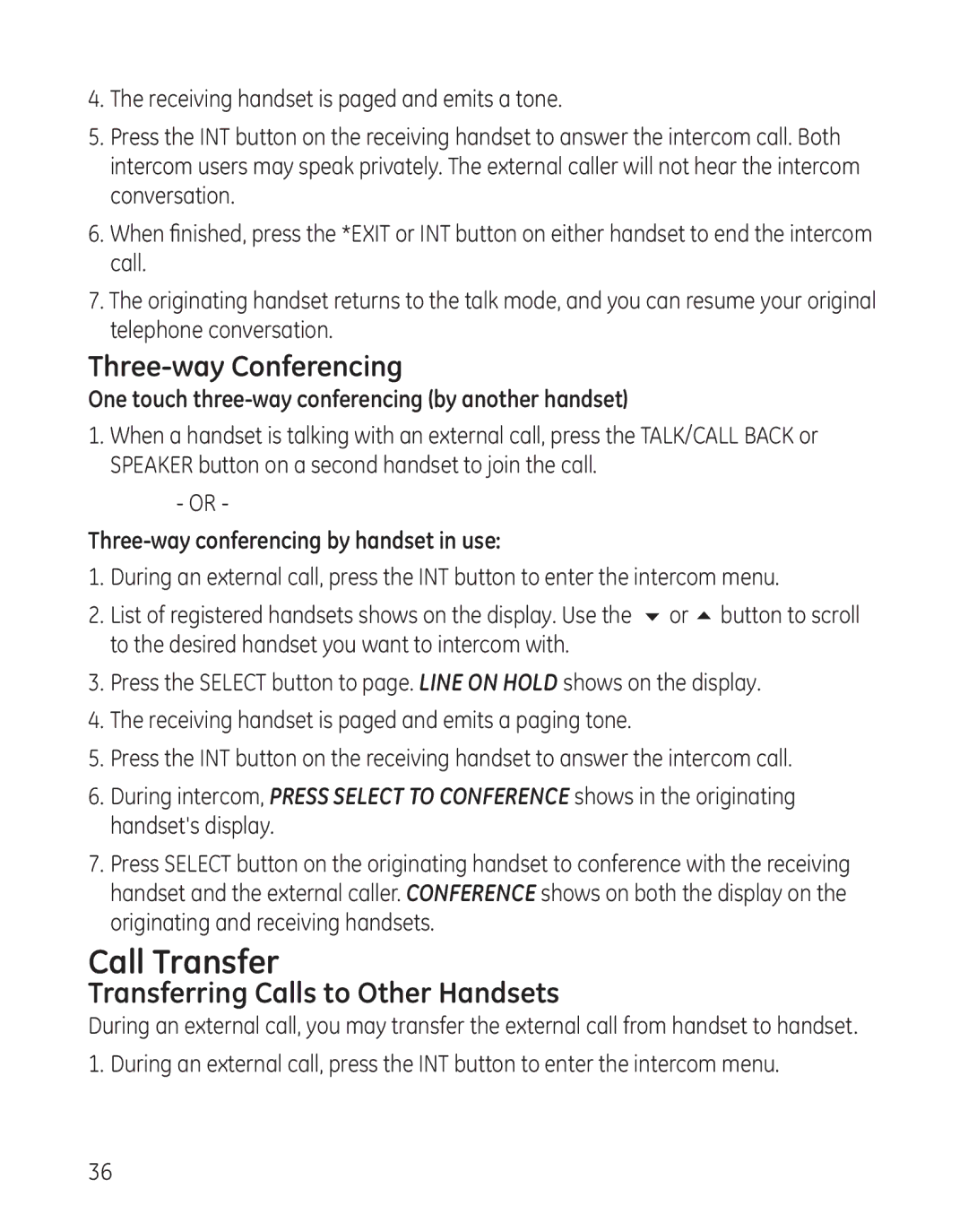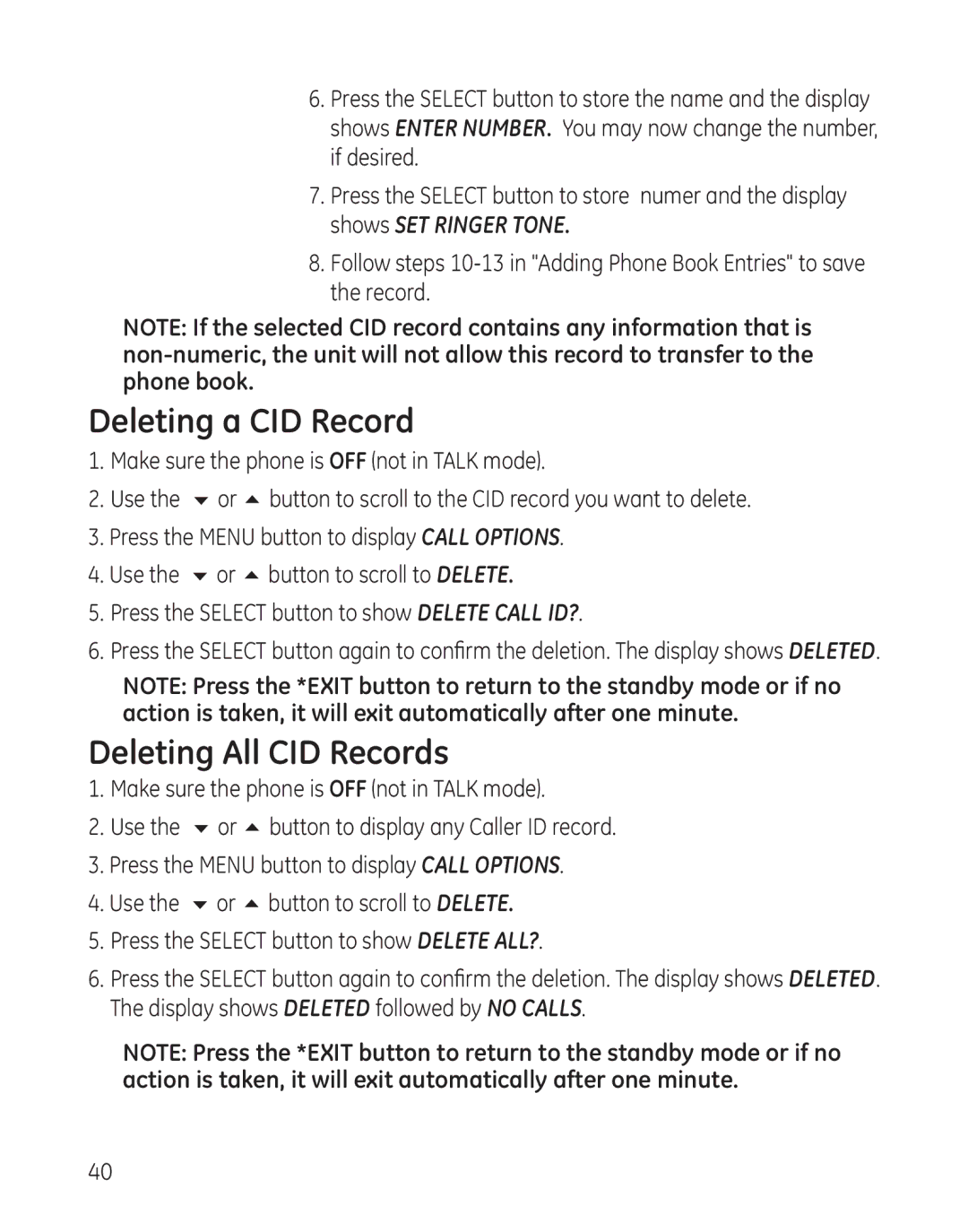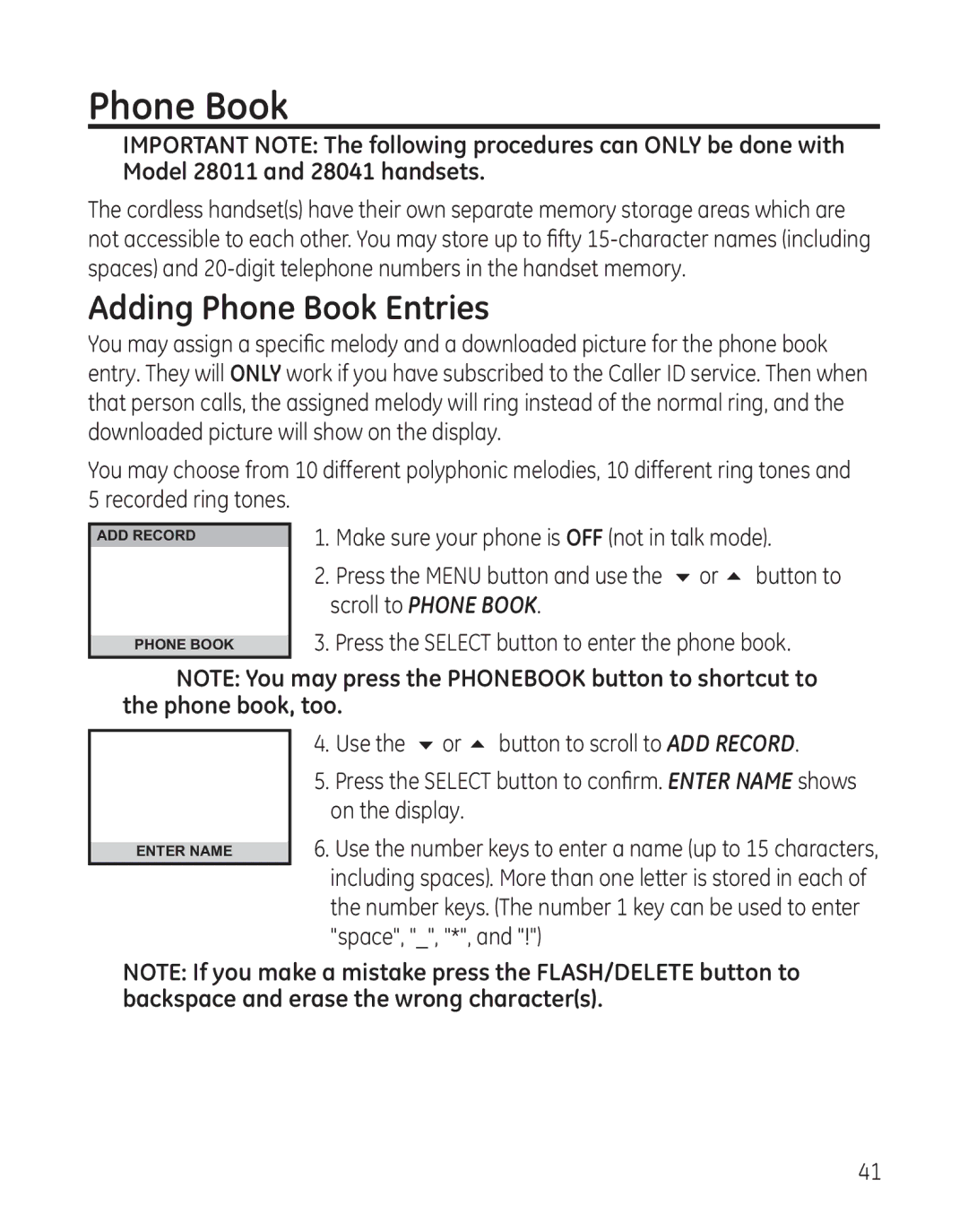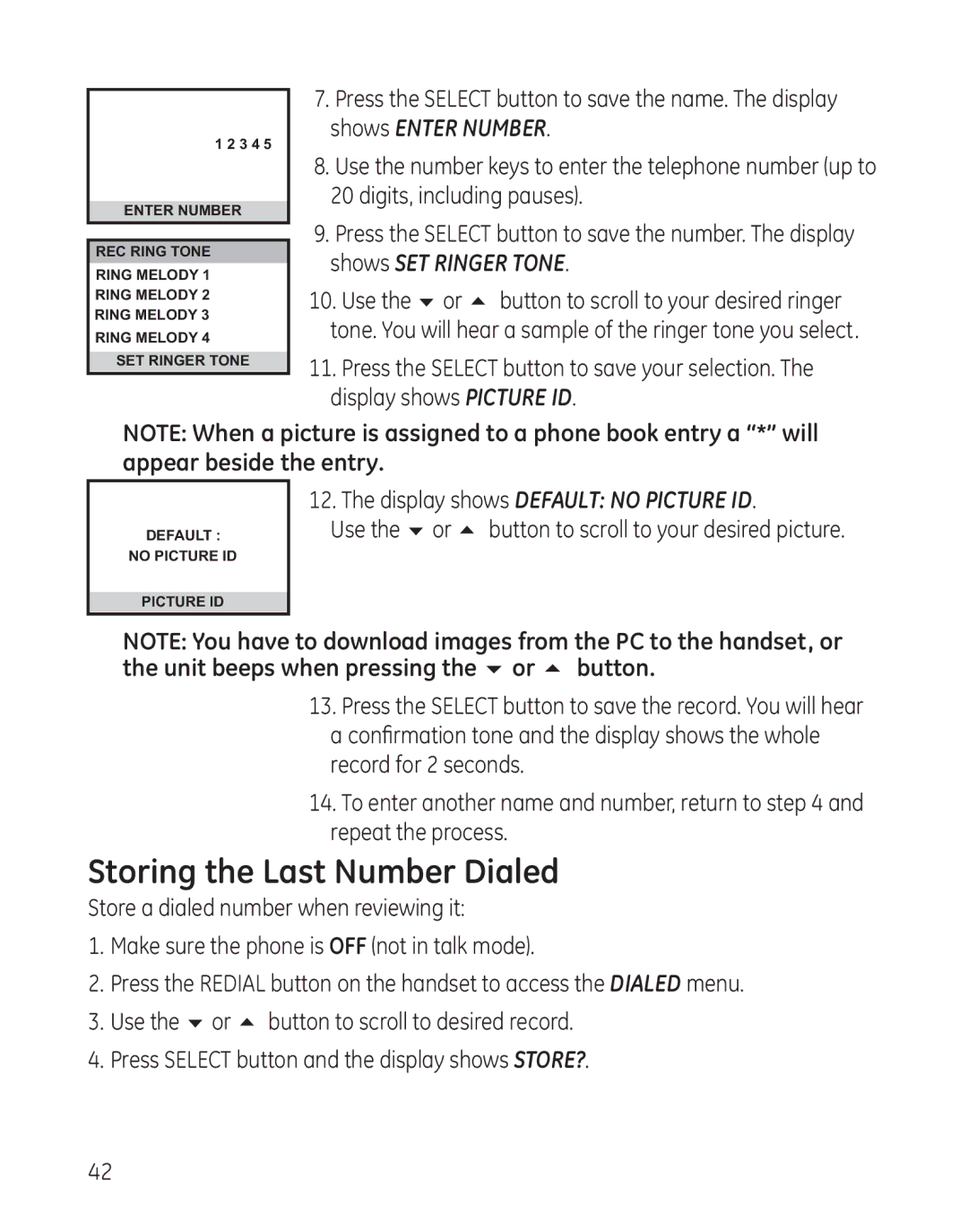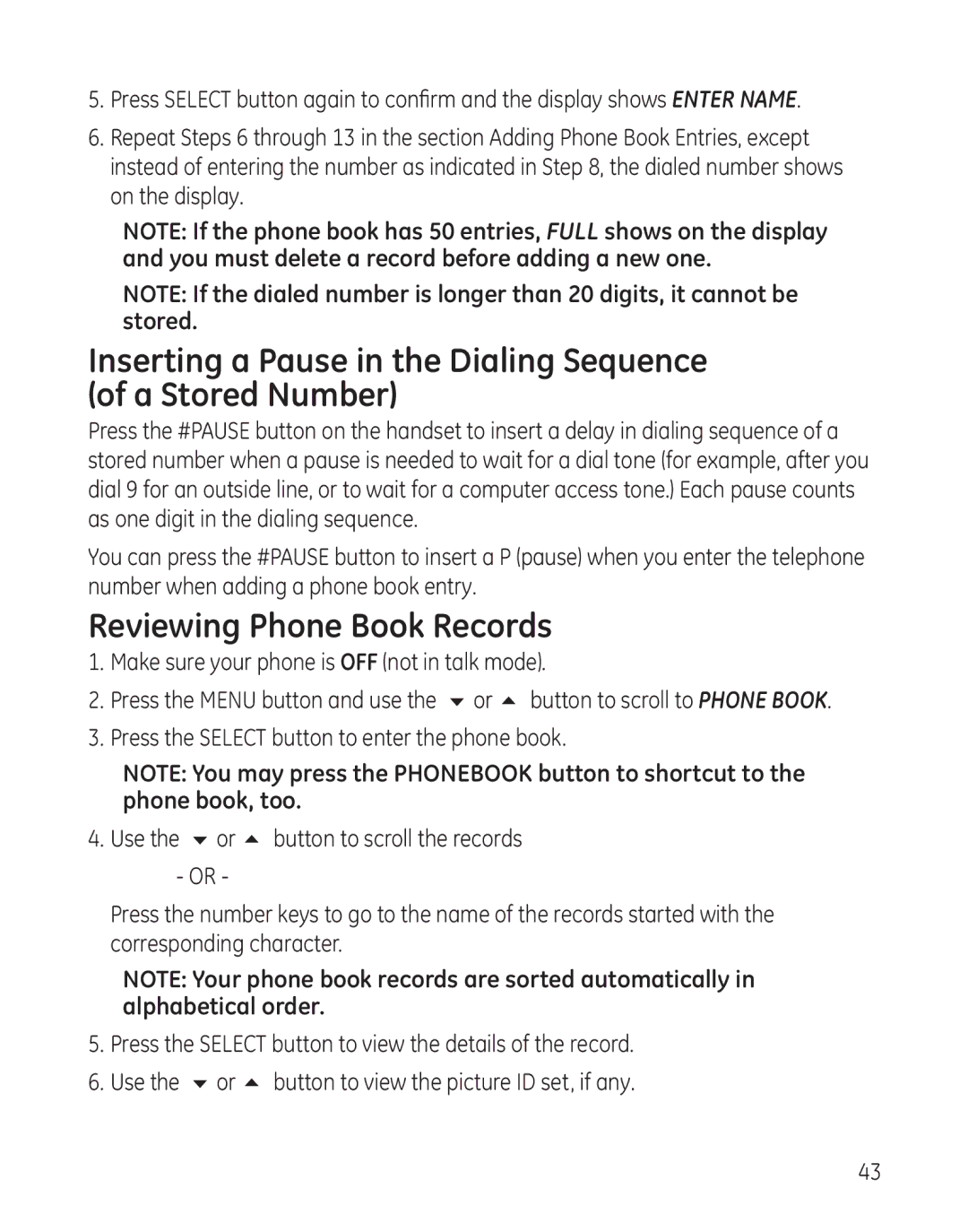Answering System Operation
This section discusses the buttons and features on the answering system.
Message Counter
The message counter gives you a numeric display of how many messages you have and some other information of the answering system.
See below for the details.
a)A number displayed without flashing
b)A flashing number displayed
c)Two bars - - display steadily
d)F flashing on the display
e)CL flashing on the display
f ) Six horizontal bars flashing on the display – MEMO is recording.
g)AN flashing on the display – The system is answering an incoming call and recording an incoming call.
h)LA displays steadily
i)A1 or A2 flashing on the display
j)En displays steadily
k)Fr displays steadily
l)SP displays steadily
NOTE: While the messages are playing, the message counter will display the messages in the order they were received.
23