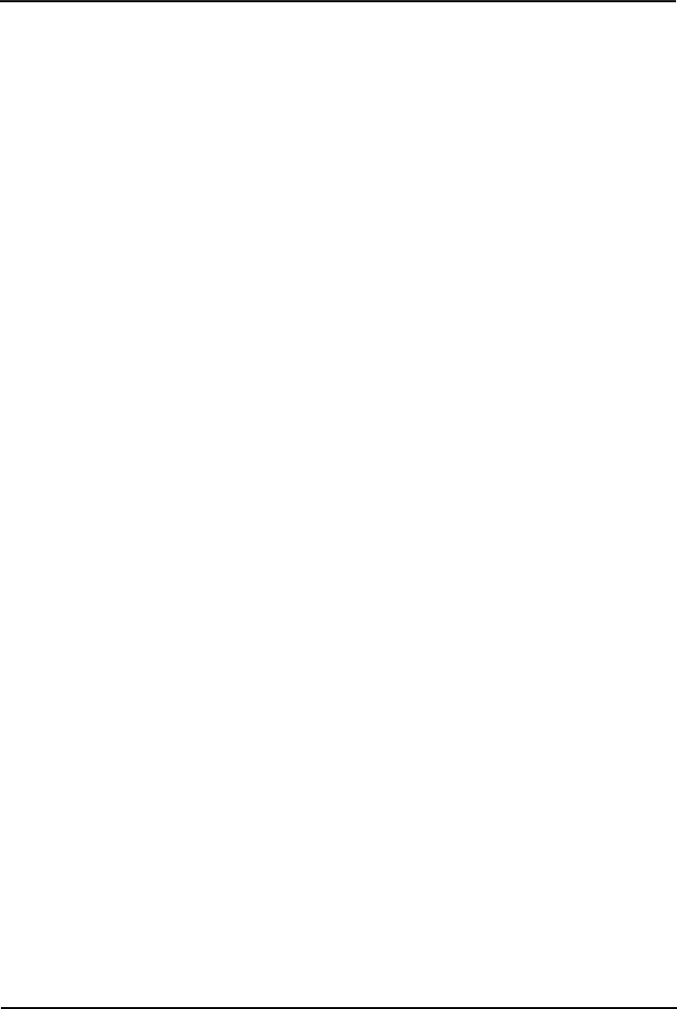
WML Server Setup: Testing 4620 WML Browsing Using Xitami
8.2 Setting the Home Page
WAP capable H323 IP phones display a key option labeled Web when setup with a home page (press PHONE/EXIT if in any other menu).
To access the home page, press the adjacent display key. The home page is set by editing the 46XXsetting.scr file found in the IP Office Manager applications program folder.
∙For testing and demonstration purposes Avaya host a set of WML files at http://support.avaya.com/elmodocs/ avayaip/4620/home.wml.
∙Most PC web browsers cannot display .wml files. However Opera is able display WML pages which makes it a useful tool with which to test WML access and operation.
1.Locate the 46XXsettings.txt file that has been previously downloaded to the phones. This will contain any custom settings for the Avaya IP phones being supported on the system.
∙If only the file 46XXsettings.scr is present rename it as 46XXsettings.txt.
2.
################ SETTINGS FOR AVAYA 4620 IP PHONE ###################
##4620 Web Launch page in WML - Default: Avaya hosted SET WMLHOME http://192.168.42.200/4620/index.wml
##The Proxy server used for your LAN - IP address or human readable name (check your browser settings).
# SET WMLPROXY nj.proxy.avaya.com
##The http proxy server port (check your browser settings).
SET WMLPORT 8000
##Exceptions: You must use an IP address not a DNS name
# Example: SET WMLEXCEPT 111.222.333.444
##Text coding for the web pages defaulted to ASCII. SET WMLCODING ASCII
##################### END OF AVAYA 4620 IP PHONE ####################
3.Edit SET WMLHOME to be the address of the sample index.wml file on the web server. In this example; http://192.168.42.200/4620/index.wml.
4.If DNS is being used to access the web server by IP name, the SET DOMAIN and SET DNSSRVR lines at the start of the 46XXsettings.scr file should be edited to match the LAN settings. The preceding #'s should be removed from the lines to make them active.
5.Close and save the file.
6.Restart the phones. Once the phone has restarted it should display Web as one of the screen option.
H323 Phone Install | Page 79 |
IP Office 4.2 |